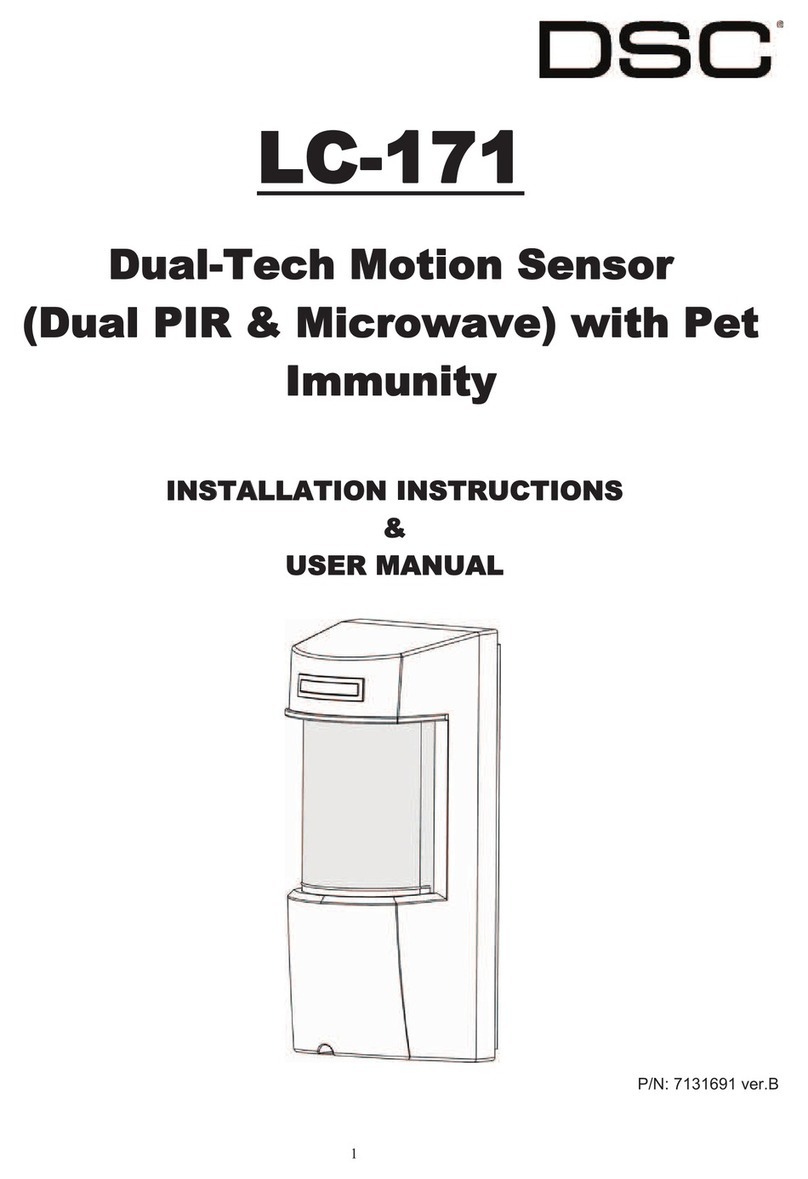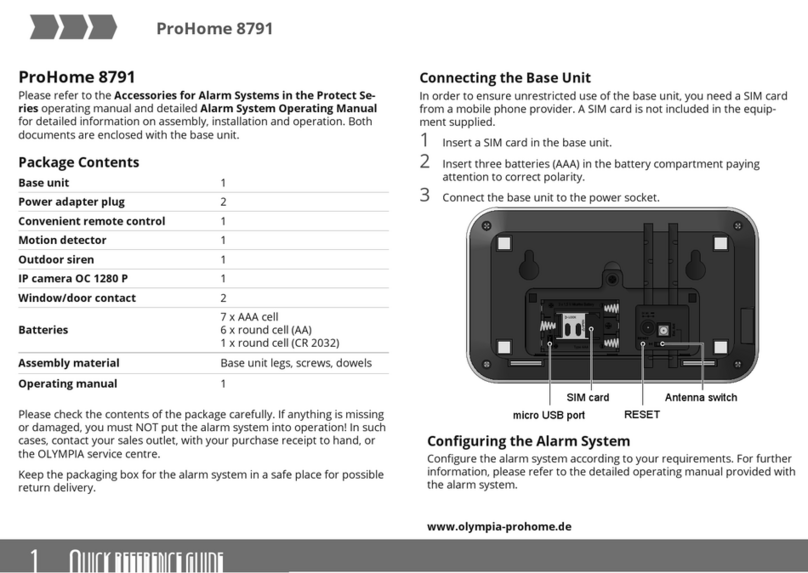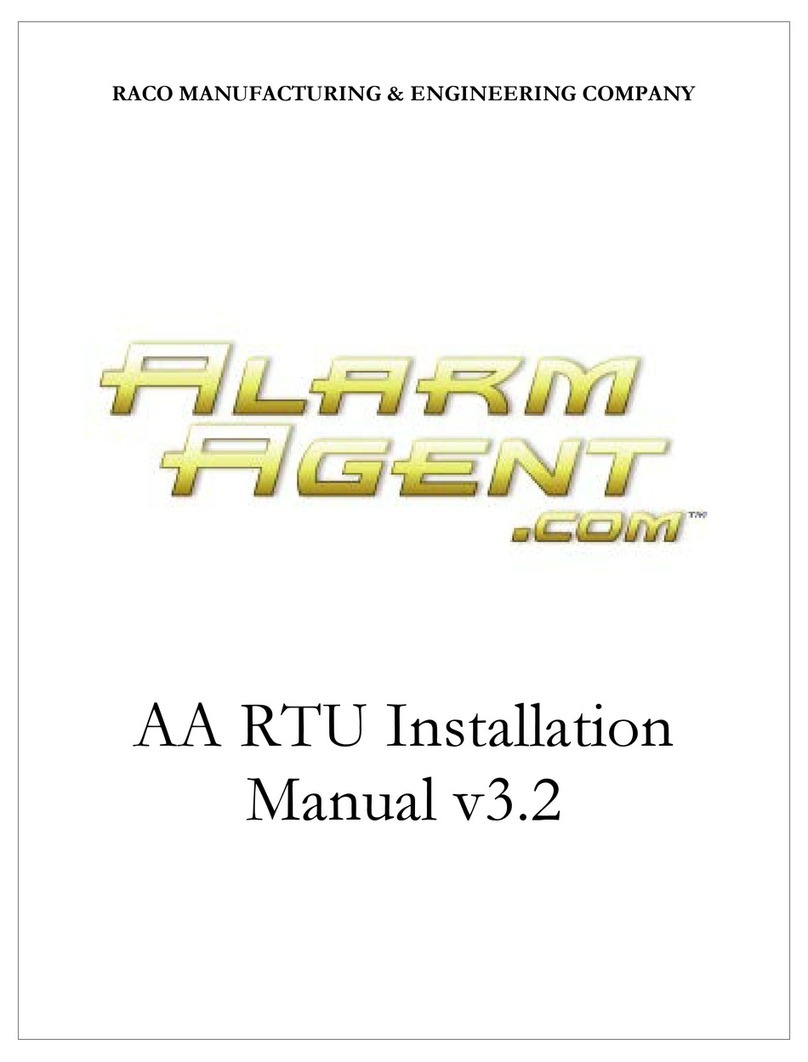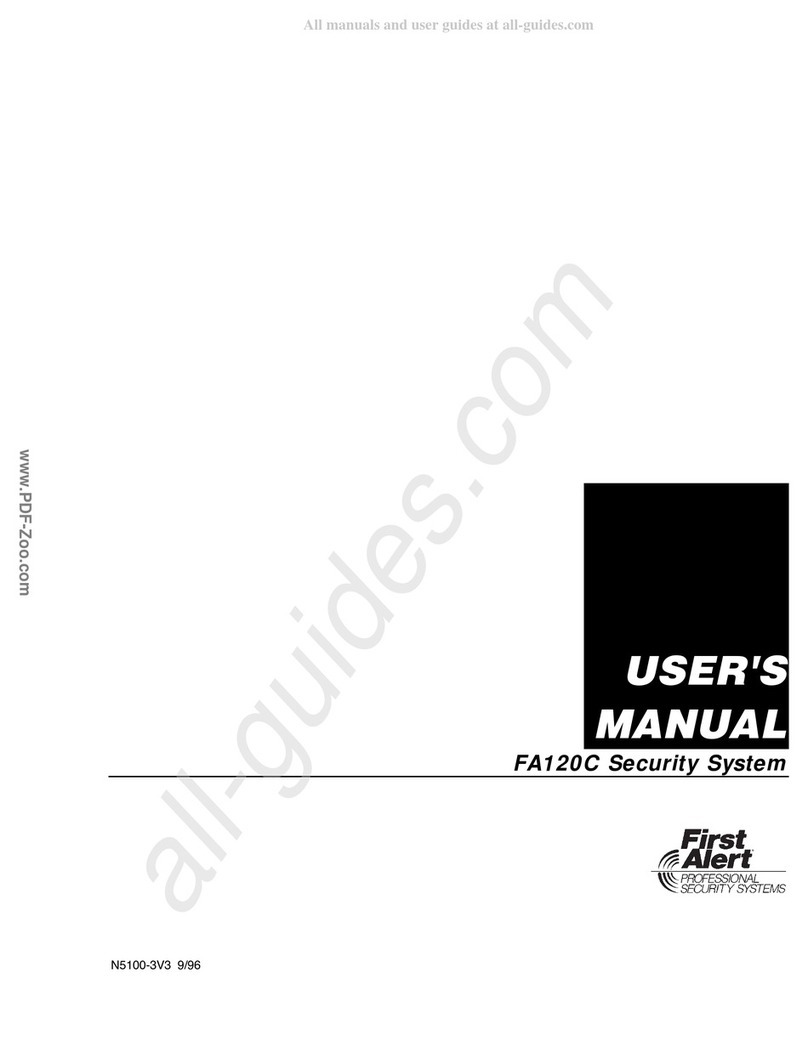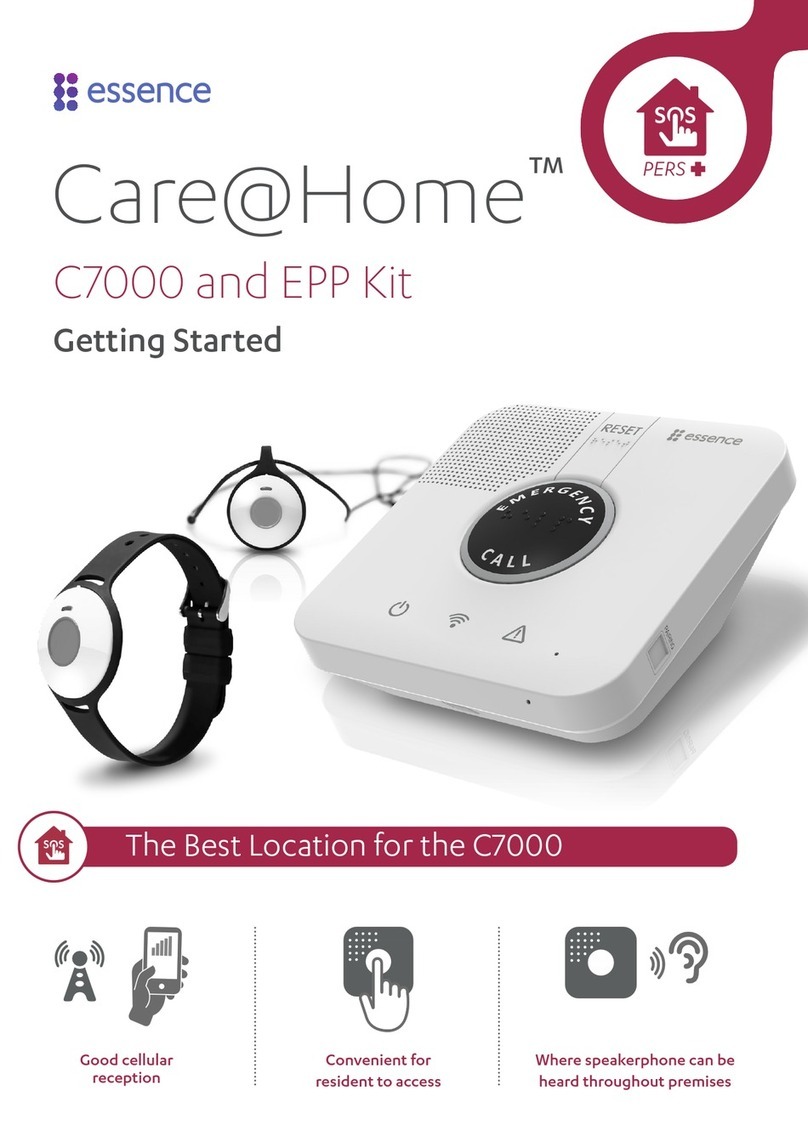TPAS PX-100 User manual

Getting The Most
From Your
TPAS
RX-100
TM
Traffic Proximity
Alert System
RX-100
TM
TM

Getting The Most
From Your
TPAS
RX-100
TM
TM
Traffic Proximity
Alert System
RX-100

© Copyright 2002 SureCheck Aviation, Inc.
SureCheck TPAS RX-100 User’s Guide
SureCheck Aviation, Inc.
otice of Liability
This manual, the supplied hardware, as well as any so tware described in it, are urnished under license and
may be used or copied only in accordance with the terms o such license. The in ormation contained in this
manual is urnished or in ormational use only, is subject to change without notice, and should not be con-
strued as a commitment by SureCheck Aviation, Inc. SureCheck Aviation, Inc. assumes no responsibility or lia-
bility or any errors or inaccuracies that may appear in this book.
otice of Warranty
This hardware and documentation are provided under speci ic warranty terms. For complete warranty details,
including obtaining warranty service, see the Warranty & Registration card, provided with this material.
otice of Rights
Except as permitted by such license, no part o this publication may be reproduced, stored in a retrieval sys-
tem, or transmitted in any orm or by any means, electronic, mechanical, recording, or otherwise, without the
prior written permission o SureCheck Aviation, Inc. SureCheck Aviation, Inc. reserves the right to revise and
make changes to this manual (and to the SureCheck product and so tware) rom time to time without obliga-
tion to noti y any person o , or to provide any person with, such revisions or changes.
SureCheck, TPAS, Tra ic Proximity Alert System, and RX-100 are trademarks o SureCheck Aviation, Inc. All
other registered and unregistered trademarks are the sole property o their respective owners.
Colophon
Written and designed at SureCheck Aviation, Inc., Carlsbad, Cali ornia, USA. Created with QuarkXPress 4.0 on
a Macintosh G4. Primary onts used are SureCheck Interstate, a proprietary ont developed exclusively or
SureCheck, along with Berkeley rom Adobe Systems., Inc.
SureCheck Aviation, Inc., Avionics Development, Bed ord, Texas, USA
Printed in the USA.
Part number: TPA100-M2.1 (12/01)
i

Table of Contents
1Setting Up TPAS
Thank You! 1
Basic Description 2
Unpacking TPAS 2
TPAS Placement 3
Hooking Up The Audio 4
Using Battery Power 5
Using External Power 5
6Getting Started With TPAS
Other Indicators 7
Controls 7
Tips or First-Time Flying 8
10 Flying In Enroute Mode
Enroute Mode Operation 10
Sensitivity 12
13 Flying In TCA Mode
TCA Mode Operation 13
Flying In TCA Mode 13
ii

16 TCAS and SSR Indications
RADAR Indication 16
TCAS Indication 17
When Both indicators Are Inactive 18
19 Explanations and Limitations
DME And Local Transponder Suppression 19
Military Aircra t 19
Auto Light Intensity Control 19
Erroneous Tra ic Indications 20
High-Power Microwave Transmitters 20
Temperature And Storage 20
Aircra t Installation And Wiring 21
22 Troubleshooting
Power Light O / Power Connected or Batteries Installed 22
No Response When “Sel Test” Is Run 22
No Audio 22
I TPAS Does Not Fit On Your Dash 23
Constant Alerts In The Air 23
Range Drops Or Jumps Suddenly 23
TCAS / SSR Light Constantly Lit 23
Sudden Tra ic Alert Or Sudden Increase In Proximity 24
Tra ic Visible, But No Indication On TPAS 24
“Active Scan” Light Fails To Light 24
25 Specifications
iii

26 Mounting TPAS
Mounting Suggestions 26
Installation Assistance 26
Drilling 27
Audio Hookup 28
29 SureCheck CustomerCare
For Service And Support 29
To Return Your Unit To SureCheck For Repair 29
To Return Your Unit To SureCheck For A Re und 30
31 Glossary of Terms
33 Index
ivChapter Title

Setting Up TPAS
Thank You!
Congratulations on your recent purchase o our TPAS™ RX-100™, or Tra ic Proximity Alert System.
With the tremendous increase in air travel, the skies have become less than riendly to the general aviation
community. Most airports in the world are commonly uncontrolled by ATC, leaving pilots to end or them-
selves when it comes to the sa ety o maneuvering in, through, and out o terminal areas. Our primary mis-
sion is the improvement o collision avoidance technology.
Airlines have long since realized the importance o tra ic awareness, and are now required to use systems,
such as TCAS, which clearly illuminate to the pilot a real time situation o air tra ic locations, and tell them
what to do. Un ortunately, these units, while a great asset to the general public sa ety, come with a less than
a ordable price to the average pilot. Some units may range to over $200,000, which exceeds the value o
many aircra t lying today! General aviation aircra t make up ar more o the population, and have the least
protection against a collision.
Our design goal presented a challenge o balancing a ordability with per ormance and unctions. The RX-100
is an outstanding example o our devotion to sa ety in aviation by bringing state-o -the-art protection into an
a ordable price range or everyone.
A ter painstaking engineering and rigorous testing, we are pleased to present to you the latest in electronic
technology, designed to protect you. We hope that you ind this unit to ar exceed your expectations in
increasing tra ic awareness and overall air sa ety.
Sincerely,
SureCheck Aviation, Inc.
Engineering / R&D Team
1Setting Up TPAS

Basic Description
The TPAS unit is a stand alone, passive reception tra ic proximity detector. It utilizes the transponder
equipped on almost every aircra t lying today. TPAS contains dual microwave receivers which decode
transponder signals and display target proximity with a phase averaging amplitude comparison technology. A
digital display system converts this in ormation to mileage distance or the display.
Unpacking TPAS
Your TPAS kit contains everything you need or basic operation. Be sure you received all o the components
listed below. I you are missing any o these items, please contact SureCheck Aviation or a replacement.
2Setting Up TPAS
TPAS RX-100 and
Battery Cover
Right-Angle
Stub Antenna
Audio “Y” Adapter
Audio Patch Cord
Fused Power Adapter
Velcro® Strips

TPAS Placement
The pre erable placement or TPAS is on the dash o your aircra t, with the antenna angled vertically. This
gives TPAS the best “view”. I your dash is not deep enough to support this con iguration, an antenna exten-
der can be purchased rom SureCheck or rom your Authorized SureCheck Dealer. This 6’ cable plugs into the
back o your TPAS unit and allows you to mount the antenna by suction cups to your windshield or side win-
dow.
Position TPAS at least 2” away rom any magnetic compass to avoid magnetic inter erence.
Again, be sure the antenna is positioned vertically. This is the optimum angle or the best reception. Use
Velcro® strips (included) to secure your TPAS unit yet allow or quick removal.
3Setting Up TPAS
Piper Cherokee Setup with optional anten-
na extender. This 6’ extension enables you
to mount the antenna out o the way, such
as on the side window, or optimum sensi-
tivity. Antenna con iguration may vary rom
this setup. I your antenna has a right-angle
connector, the extender can be positioned
horizontally, keeping the antenna vertical.
Please note that TPAS is not designed to
operate properly on the ground.
Cessna 182 Setup showing optimum placement.
The TPAS display was designed to be bright
enough to be visible in direct sunlight.

Using the Antenna
The included antenna was speci ically designed and tuned to your TPAS unit. Be sure to position the antenna
in a vertical orientation. I needed, attach the BNC “L” connector to the stub antenna. Connect right-angle
antenna assembly to the BNC connector on the back o your TPAS unit.
The antenna must be positioned in a vertical orientation (90° angle to your TPAS) or proper reception.
Hooking Up The Audio
The standard audio hookup scenario provides voice alerts or the pilot that do not inter ere with intercom
transmissions or passengers.
1Plug in the audio patch cable and route to your intercom jacks.
2Plug in the audio “Y” adapter into the headset jack, giving you two jacks. One jack is or your headset; the
other is or the TPAS audio patch cord.
4Setting Up TPAS
Connect antenna to the back o your TPAS
unit. Once in place, twist inner ring to lock onto
connector.

3Plug your headset into one side o the “Y” adapter. Plug the TPAS audio patch cord into the other.
Audio connection is optional, and not connecting the audio will not a ect TPAS operation. For best volume
results, increase the volumes on both TPAS and your intercom irst, then adjust your radio volume or accept-
able radio levels. For more tips on audio hookup, including In-Dash installation, re er to the chapter, “Mounting
TPAS.”
Using Battery Power
TPAS has a dual power system. To operate TPAS using the on-board battery bay, install 6 “AA” alkaline batter-
ies. Battery li e is between 3 and 10 hours, depending on use. Using TPAS at night where tra ic is less and the
display is dimmed conserves power and will increase battery li e.
Using External Power
TPAS can also be powered using your aircra t’s cigarette-lighter outlet and the included used power adapter.
Be sure to route any cables in a way as to not inter ere with the operation o the aircra t, including the yoke
and instruments.
To use, plug the power adapter into your aircra t’s power outlet. Your outlet needs to supply 8-35V with a neg-
ative ground.
5Setting Up TPAS
Microphone Plug
Headphone Plug
To TPA S
To Your Headset
Power Outlet
Power Indicator
Fuse (Internal)

Getting Started With TPAS
TPAS Traffic Indicators
Active Traffic Scan
A yellow LED will indicate that the TPAS system is in active scan.
Potential Traffic Conflict
Should another aircra t come within 5 miles in Enroute mode, or 2.5 miles in TCA Mode, a blue LED light will
illuminate to indicate a potential tra ic con lict.
Mileage Display
The 2-digit display shows the distance to the closest tra ic. In Enroute mode, TPAS scans out to 10 nautical
miles and displays distance in 1 mile increments. In TCA mode, TPAS limits scanning to 5 miles and displays dis-
tance in .1 mile increments. The 2-digit display is designed to display in direct sunlight and will automatically
dim or night viewing.
Traffic Advisory / Traffic Alert
I the intruder continues closer, a yellow “TRAFFIC ADVISORY” along with audio alert will indicate range within
2 miles in Enroute mode, or 1/2 mile in TCA mode. Closer presence o an intruder will trigger the red “TRAFFIC
ALERT” and audio warning. This will occur at a range o 1 mile in Enroute mode and within 2000 eet with TCA
Mode.
6Getting Started With TPAS
Active Tra ic Scan
Power On Indicator
Low Battery Indicator
Sel Test Function
TCAS Indicator
Range SelectorVolume Control
Mileage Display
Light Sensor
Tra ic
Advisory
Indicator
Tra ic Alert Indicator
Potential Tra ic
Con lict
Ground SSR RADAR Indicator

Other Indicators
TCAS / SSR Ground Radar indicator
Other computations include decoding various transponder signals to determine i the host aircra t is being
interrogated by a ground Secondary Surveillance Radar or TCAS equipped aircra t which may be in the area.
This in ormation is use ul to a pilot in many ways. While lying in remote areas it may not be clearly known i
RADAR coverage is available. When a Mode C or Mode A Interrogation is per ormed by a ground acility, a red
SSR light will illuminate with a down arrow. A green up arrow indicates that a TCAS equipped aircra t may be
in proximity and interrogating your aircra t or position. Knowing this, it is likely that the TCAS aircra t is also
monitoring you.
Power Indicator
When TPAS is turned on and properly powered, this indicator will light.
Low Battery indicator
TPAS will operate on either a 12 or 28 volt DC system or an optional 2 "AA" battery system. A red LED will
indicate a battery low condition.
Controls
Range Selector
TPAS contains a mode option to select either TCA (Terminal Area) or Enroute. This unction will change range
options and the rate at which audio alerts are heard.
Test Function
An on-board TEST unction is activated with a momentary switch, and it is recommended to be per ormed
be ore EACH Flight. However, the TEST unction can be per ormed at any time during light.
7Getting Started With TPAS

Tips for First-Time Flying
When testing TPAS or the irst time, it is very important to note the ollowing tips or getting accurate results.
TPAS Performance In A Car, Or On The Ground
TPAS was designed to be used in the cockpit o an aircra t. Many things disrupt signal reception on the ground
or in a car, such as metal objects, noise, and microwave propagation. Many people have told us they tried to
test our unit in their car with weird results. This is because your car has unknown noise sources and signal
shadows and will not yield accurate results. On the ground, microwave signals bounce, re lect and distort, mak-
ing ground testing inaccurate. The best place or testing TPAS is in the air... that’s what it was designed or!
Calling ATC To Test Range Of TPAS (Verification Of Targets)
This may or may not be a good way to test our unit in the air. Many times ATC utilizes multiple screens or
viewing tra ic. Some screens may display all tra ic in your vicinity, and some may have blocks which only
allow limited views, whereas the next controller will have a completely di erent screen. This means TPAS may
show tra ic which YOUR controller can’t see; it may be picking up tra ic in another sector which the con-
troller is not currently viewing. Additionally, controllers may say there is no tra ic in your area, when there
may be someone a ew miles away on another requency and another screen. Military tra ic, depending on
their mode o operation, may not be shown to ATC, but our unit detects multichannel military aircra t.
Using TPAS On Airport Ground
Detecting airport tra ic is tricky. TPAS was designed to be used primarily in the air, especially around airports.
In TCA mode we ensured that only viable targets meeting certain criteria would be used or giving alerts and
warnings. However, on the ground during taxi, do not take TPAS o Standby until you are ready or take o or,
pre erably, once you are airborne. Since TPAS will pick up any transponder signal, any idle aircra t sitting on
the line can cause alse alerts. Even an avionics shop testing a transponder has been known to activate TPAS.
This is why we highly recommend that you place TPAS in STANDBY MODE until you are ready or departure. I
an alert or warning does come up, check to make sure someone is NOT on inal or turning to inal be ore
departure.
Constant Alerts In The Air
Every transponder is di erent, and we design TPAS to handle many di erent brands. However, wide variances
can be ound and may require an adjustment to your unit, which we will gladly do ree o charge. Simply call
the SureCheck avionics department and we will be happy to help. Most o the time problems are due to a low
power output o a transponder, which is a quick solution and repair. TPAS works within an envelope o power
ranges. However, variances can occur, and a SureCheck technician can determine and make adjustments to
your unit should you have problems. SINCE WE DO NOT PLAY A ROLL IN INSTALLATION, WE DEPEND ON
YOU AS THE PILOT TO GIVE US FEEDBACK TO MAKE TPAS WORK FOR YOU.
8Getting Started With TPAS

Range Drops Or Jumps Suddenly
TPAS monitors tra ic vertically within ±1800 eet o your altitude, and i tra ic climbs or descends out o this
band it no longer considers them a threat and will switch to the next closest target. Sometimes one aircra t
leaves your altitude and another gets closer, prompting TPAS to switch priority. This is normal, and it prevents
aircra t o a lesser threat rom being the displayed target. A question we get o ten is how our unit detects tra -
ic when it turns and shadows the antenna. This is a two part answer. First o all, TPAS can track an aircra t
during a turn however it may loose a lock. When the aircra t rolls out it will regain a lock and many times the
pilot is none the wiser. The second part is that the requency at which TPAS operates allows signal di raction,
which is much more pronounced at these microwave requencies. Di raction causes signals to bend around
objects
If TPAS Does ot Fit On Your Dash
I the depth o your dash does not allow or vertical extension o your TPAS antenna, call (888) 340-8055 or
an “antenna extender.” This will also allow you to place TPAS anywhere in the cockpit. The extender includes a
6’ cable with a suction cup mount that allows you to attach the antenna out o the way on any window.
9Getting Started With TPAS

Flying In Enroute Mode
Enroute Mode Operation
When operating your TPAS unit in Enroute mode, the range will extend to approximately 10 nm. This unction
should be selected once you have established an enroute climb, and continued through cruise. This range will
allow you to notice any aircra t which may be on an airway or collision path where aircra t may have extreme
closure rates.
Flying in Enroute Mode
With practice you will learn to judge bearing by the rate at which the distance decreases or increases. A ast
closure rate will show mileage decreasing rapidly, whereas a trailing aircra t may show a consistent distance
which may or may not change. I operating on a VFR light ollowing service in RADAR coverage, or IFR light
plan, it is advisable to noti y ATC you have an aircra t which is rapidly approaching you. ATC will be able to pro-
vide in ormation regarding a possible altitude con lict. Many times ATC will instruct you to ollow tra ic in a
phrase such as "Follow tra ic 12 o'clock 4 miles." Your TPAS unit should indicate this tra ic and allow you to
monitor its progress toward the airport. When tracking inbound on an IFR or VFR light, TPAS will be a great
asset to indicate i there is VFR or other IFR tra ic already in the pattern or possibly lying an approach along
side o you.
10Flying in Enroute Mode

Intruder within 5 NM Blue LED will illuminate None
Intruder within 2 NM “Tra ic Advisory” Yes
Intruder within 1 NM “Tra ic Alert” Yes
11Flying in Enroute Mode
Traffic within 1 M
Red Warning
“Tra ic Alert” is heard
Traffic within 3 M
Yellow Warning
“Tra ic” is heard Traffic within 5 M
Blue Tra ic Light
No warnings are heard
Traffic Visible Audio Alert

In situations where parallel approaches are being used, you may have tra ic as close as 1/4 mile on either side.
To avoid constant alerts, simply reduce volume or switch to standby mode. It is recommended that when tra -
ic alls below 4-5 miles you switch to TCA mode or a better scan.
Aircra t at altitudes other than yours should show closure then and increase in range never reaching less than
2 to 3 miles, much like a VOR receiver never reaches "0" as it is lying over the station. This indicates tra ic at
di erent altitudes which should not be a con lict with your aircra t. For example, an airline jet passing over-
head at FL 330 would never reach below 6 miles, thus preventing any unneeded alerts. The same applies while
your aircra t is in cruise, and aircra t below you are at tra ic pattern altitude.
Sensitivity
In enroute mode, TPAS sensitivity is at its maximum, there ore distant transponders at various power levels
may or may not be received due to various reasons. Aircra t with lower power outputs may not be detected
until 7-8 miles depending on terrain, weather, and other tra ic in your area.
The main purpose o TPAS in the enroute mode is to provide situational awareness o other aircra t you may
be lying near. It is recommended that you work with ATC to increase sa ety margins and reduce the chances
o a mid-air collision. Avoid abrupt maneuvers until you have either sighted tra ic, or have been in ormed by
ATC to do so.
When lying around or near military training routes, you should closely monitor changes in aircra t closure
speeds, as military aircra t can exceed 500 kts! This means an aircra t at 10 nm may be a con lict in under 1
minute!
12Flying in Enroute Mode

Flying In TCA Mode
TCA Mode Operation
TCA lying, or Terminal Area, is the portion o your light which makes up 90% o the risk o mid-air collisions.
TCA Mode should be selected anytime you are lying within 5-6 miles o your departure or arrival airport.
When operating your TPAS unit within this airspace, the range is selected between 5 nm and approximately
1800-2000 eet. Tra ic outside o 5 nm will not be shown to avoid alerting the pilot o unneeded in ormation
during the landing phase o light.
When operating within Class B,C, and D airspace, TPAS will greatly enhance your awareness o aircra t which
may be overlooked by tower, or alert you to aircra t which stray rom tower commands. When tra ic is dense,
your TPAS unit will only alert you to the closest aircra t that poses any threat to you.
Flying In TCA Mode
I your TPAS unit alerts you o a “Tra ic Advisory,” you should closely monitor whether or not the distance
decreases or increases. I distance decreases and becomes a “Tra ic Alert,” you might want to contact ATC to
investigate intruder intentions. With experience using TPAS, you will learn how ATC and TPAS work together
to dramatically increase sa ety in controlled airspace.
When operating in uncontrolled airspace, aircra t should be broadcasting their locations within the tra ic pat-
tern. I your TPAS indicates a presence o an intruder, monitor spacing closely. I a "Tra ic Advisory" is
shown, and tra ic in the pattern that is broadcasting intentions and location does not agree, you should ask i
there are additional aircra t in the pattern.
13Flying in TCA Mode

Intruder within 2.5 NM Blue LED will illuminate None
Intruder within 1.5 NM “Tra ic Advisory” Yes
Intruder within 2500’ “Tra ic Alert” Yes
14Flying in TCA Mode
Traffic within 2500’
Red Warning
“Tra ic Alert” is heard
Traffic within 1.5 M
Yellow Warning
“Tra ic” is heard
Traffic within 2.5 M
Blue Tra ic Light
No warnings are heard
Traffic Visible Audio Alert
Table of contents
Popular Security System manuals by other brands

Alderon Industries
Alderon Industries Versa'larm VA02A Operation, maintenance and installation manual

CrimeStopper
CrimeStopper CS-872 installation instructions
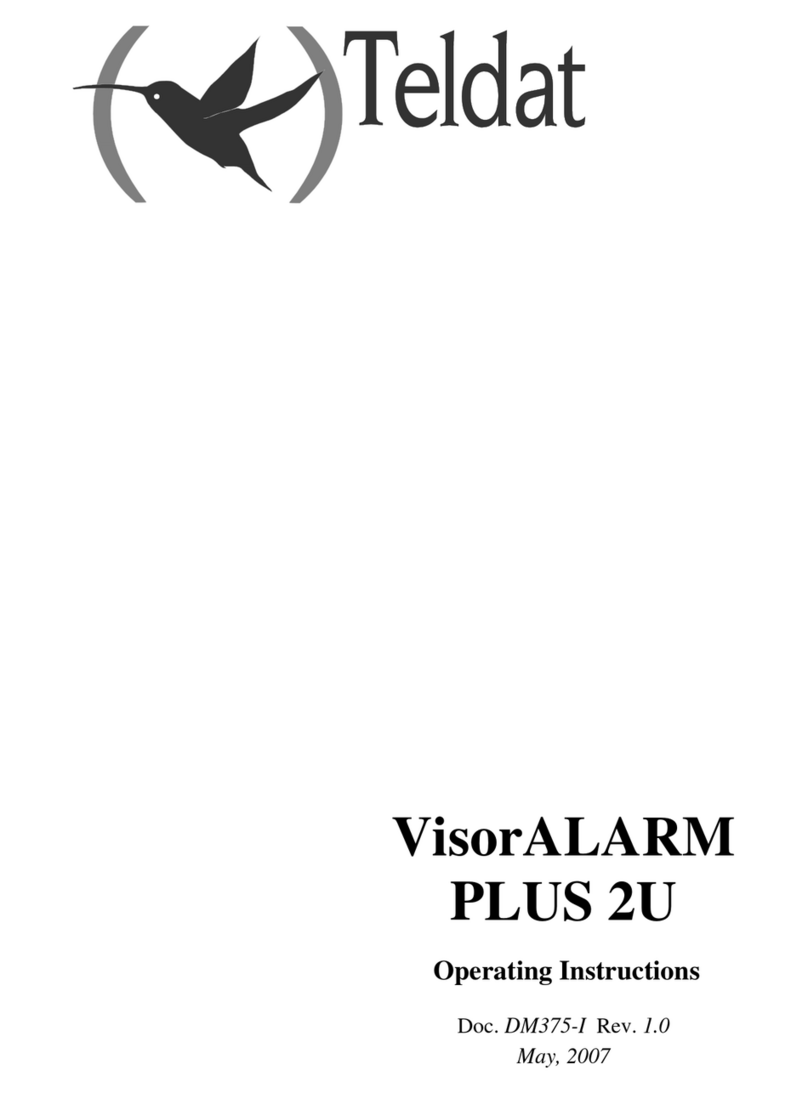
Teldat
Teldat VisorALARM PLUS 2U operating instructions
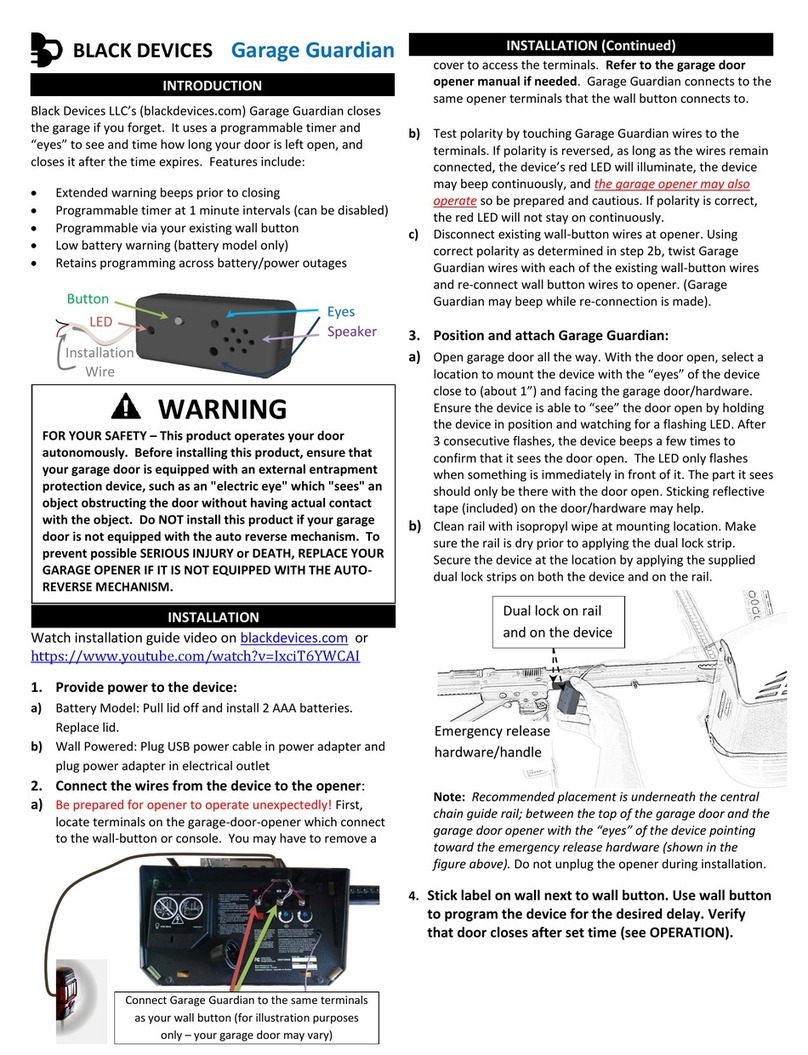
BLACK DEVICES
BLACK DEVICES Garage Guardian manual

AMC
AMC SR136Fire-24v Technical manual
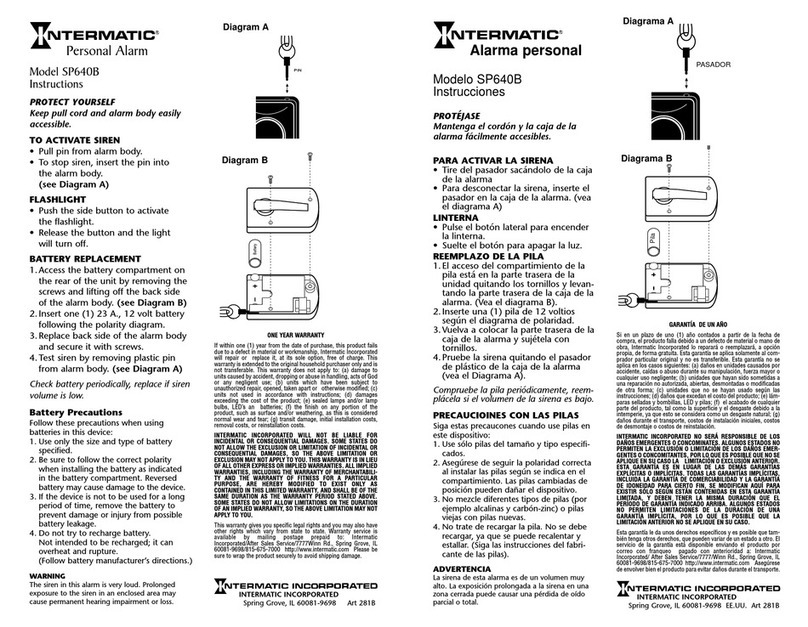
Intermatic
Intermatic SP640B instructions

Inovonics
Inovonics EE4200H-HSG installation instructions

ADEMCO
ADEMCO Vista-10 installation instructions

aquilar
aquilar AquiTron AT-MZA installation instructions

GeoVision
GeoVision GV-SNVR0411 quick start guide

Bellman & Symfon
Bellman & Symfon BE1270 Medical device information
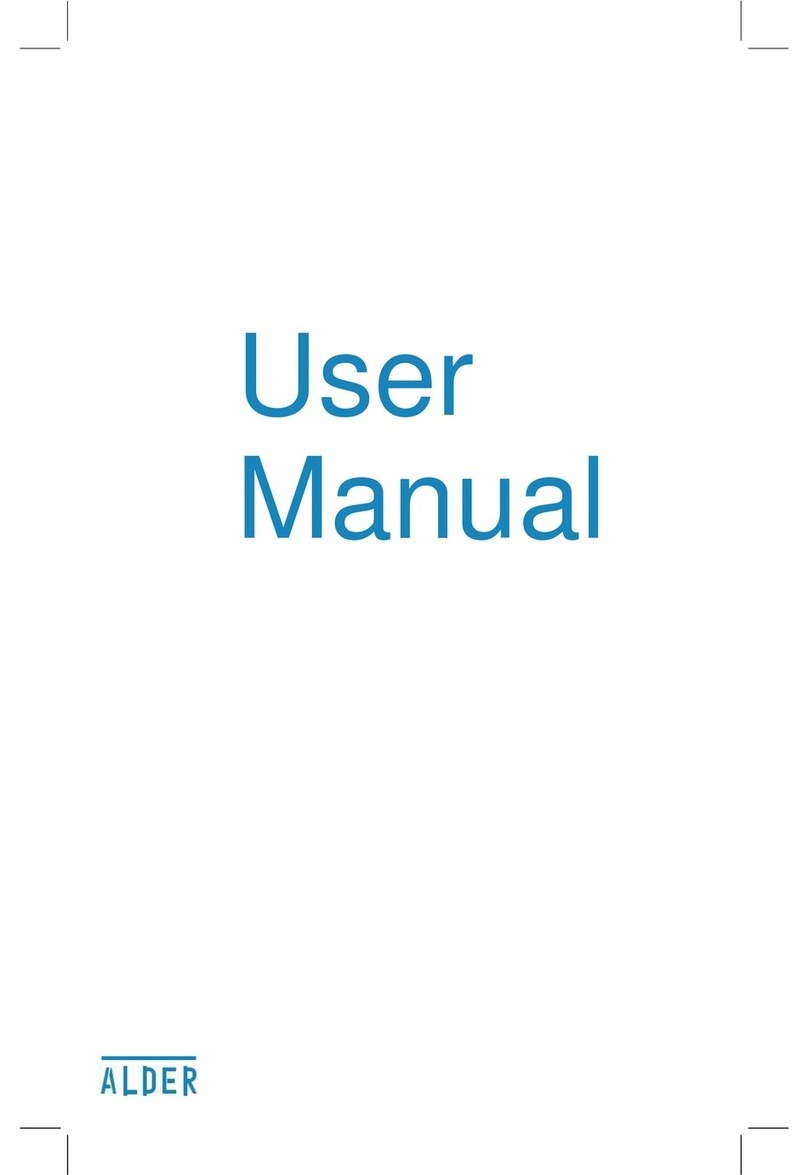
Alder
Alder Simple user manual