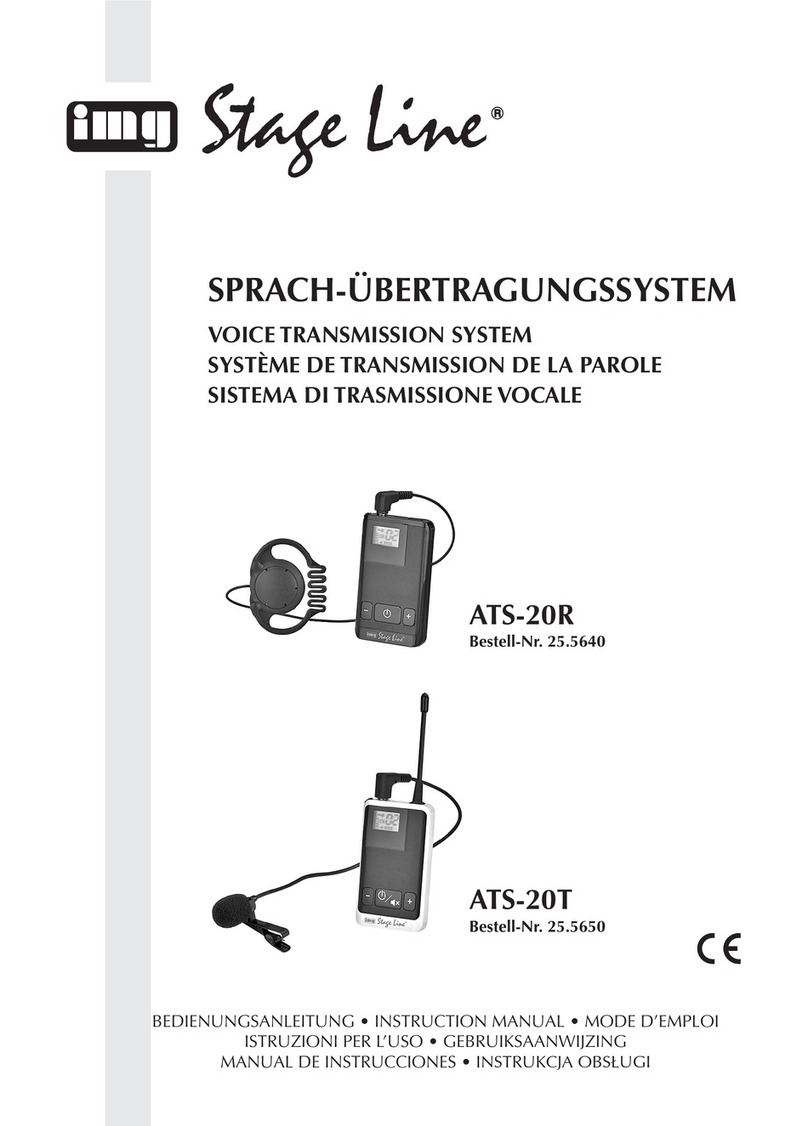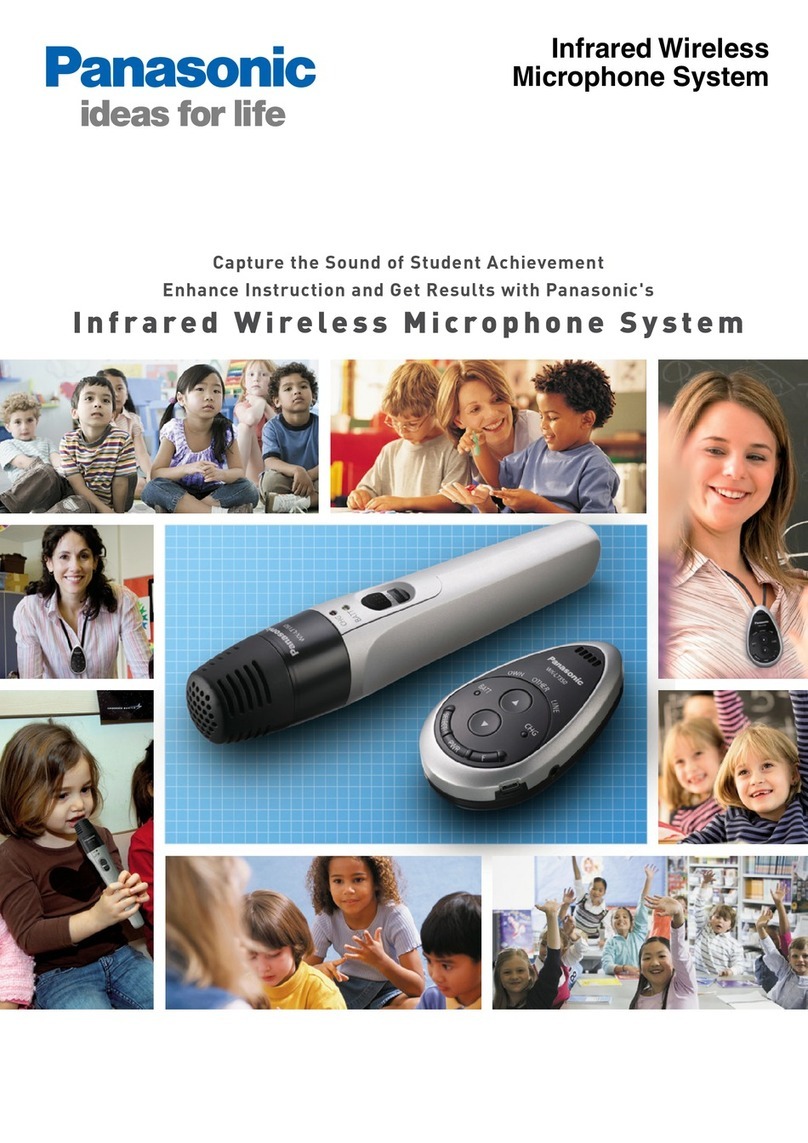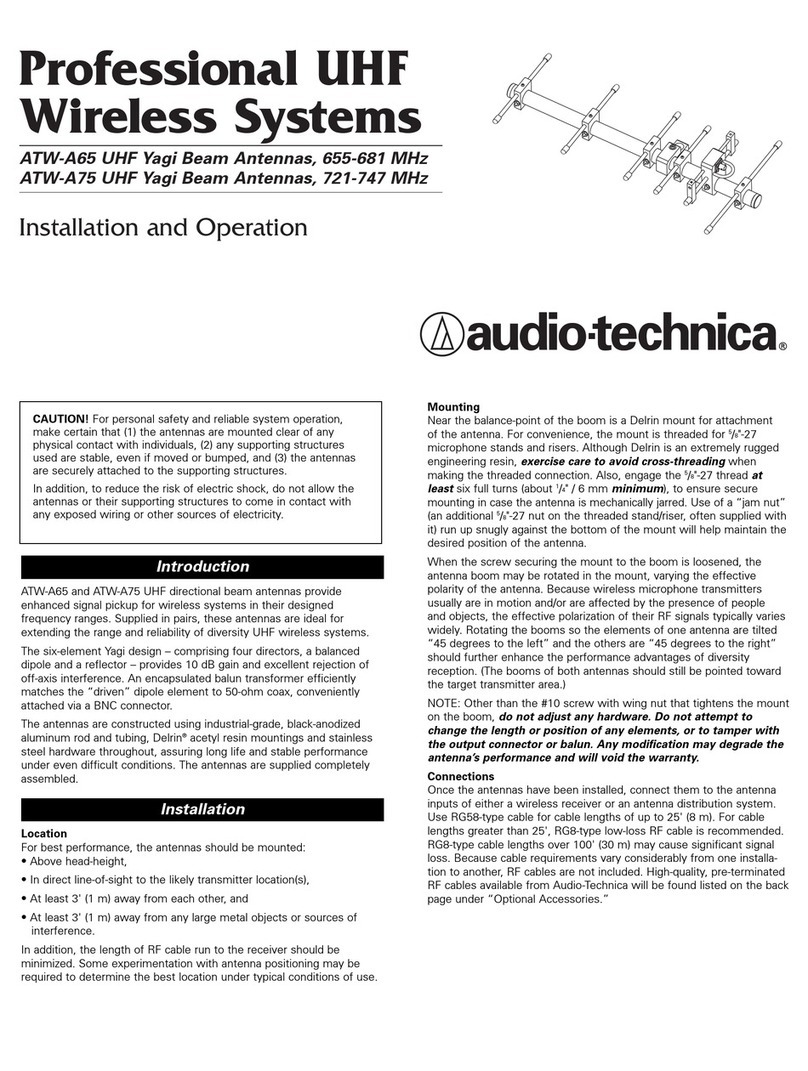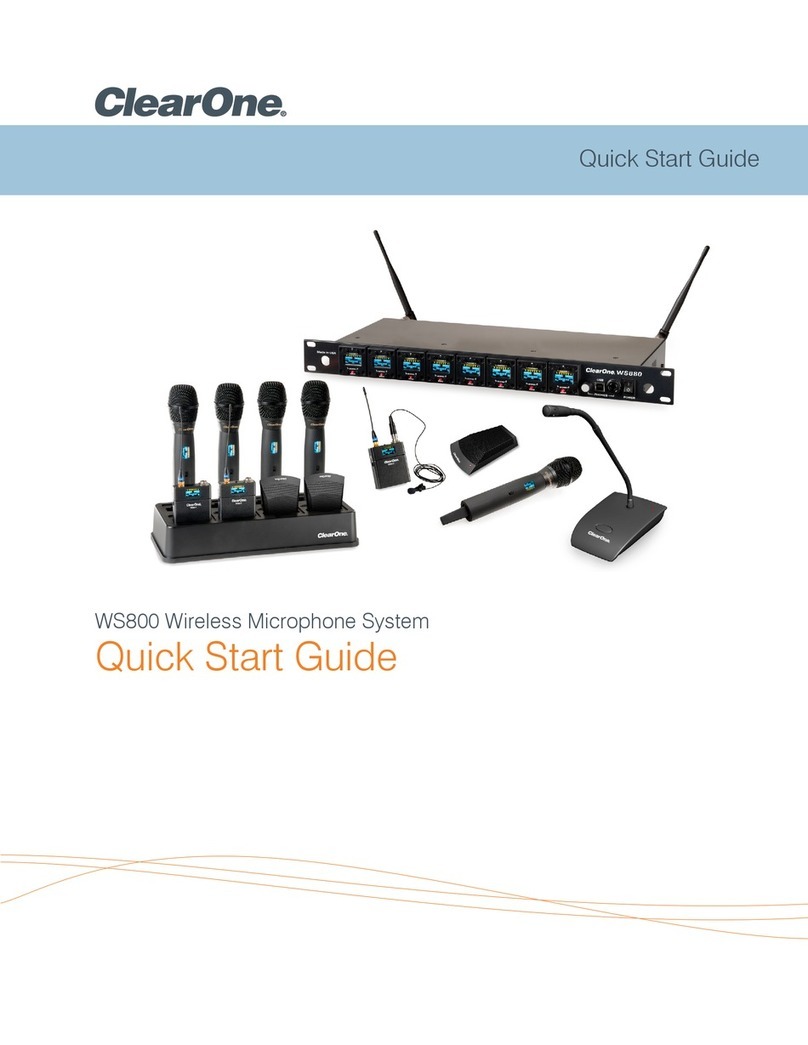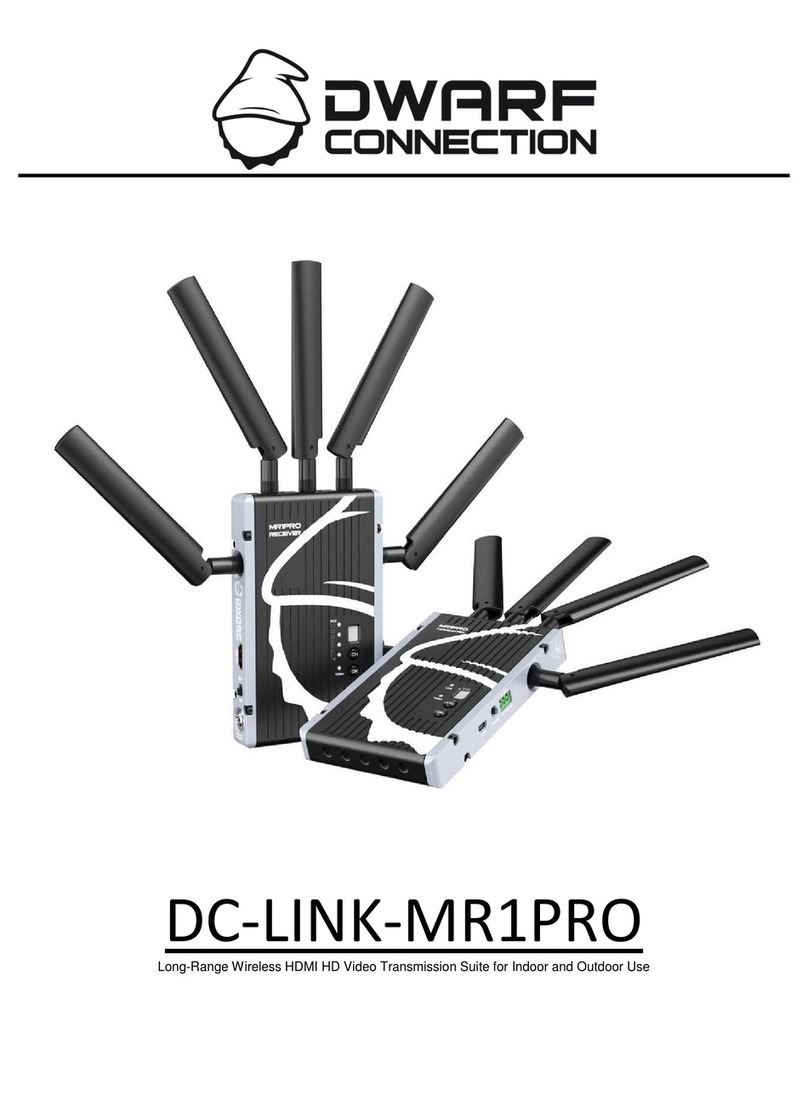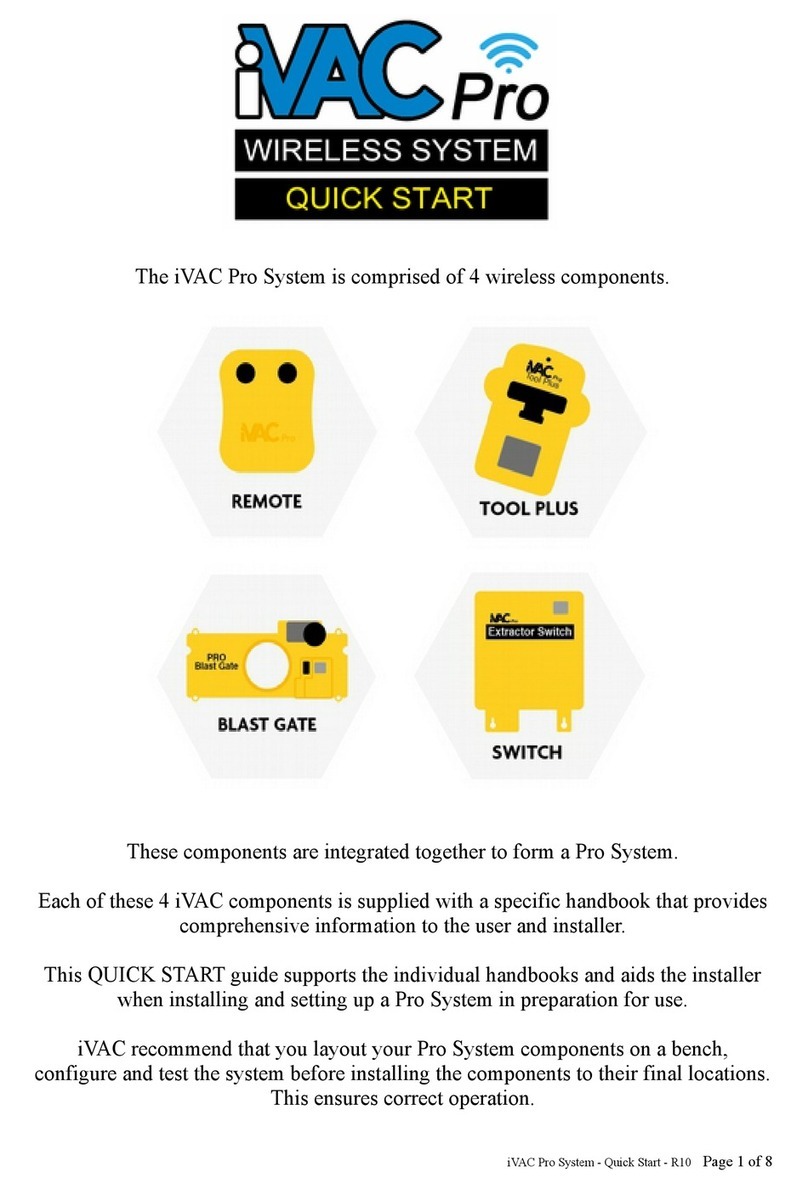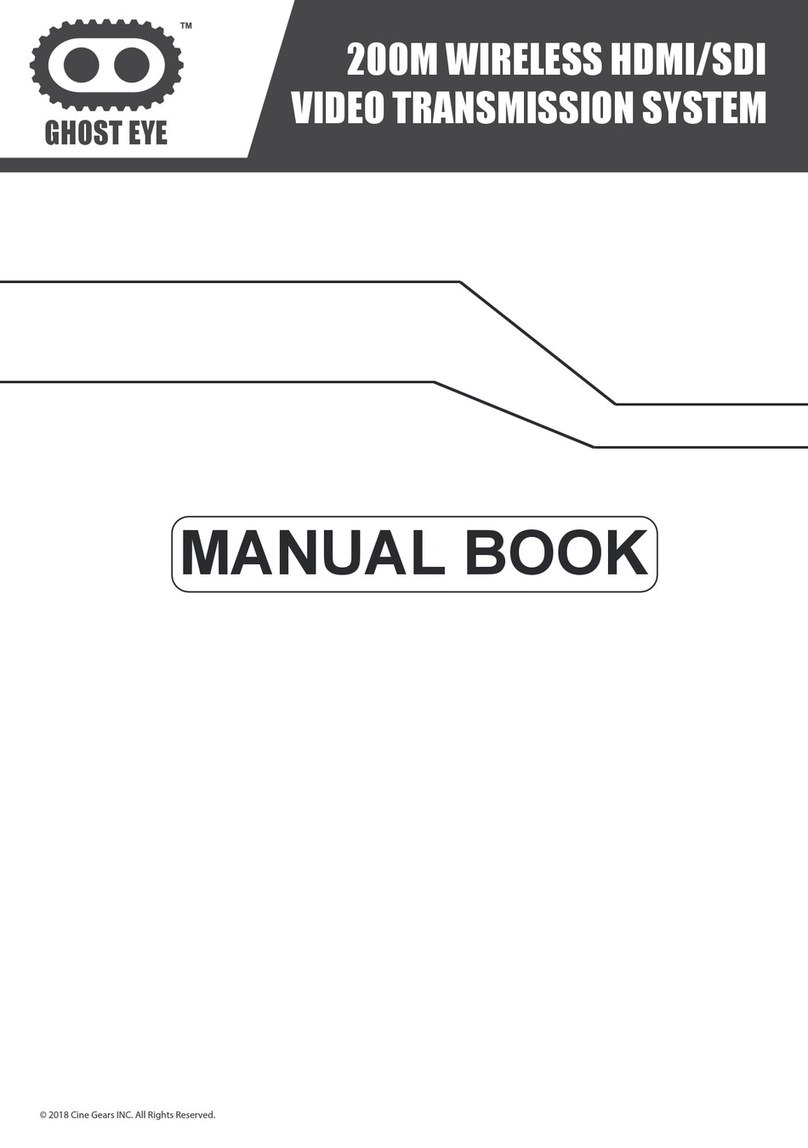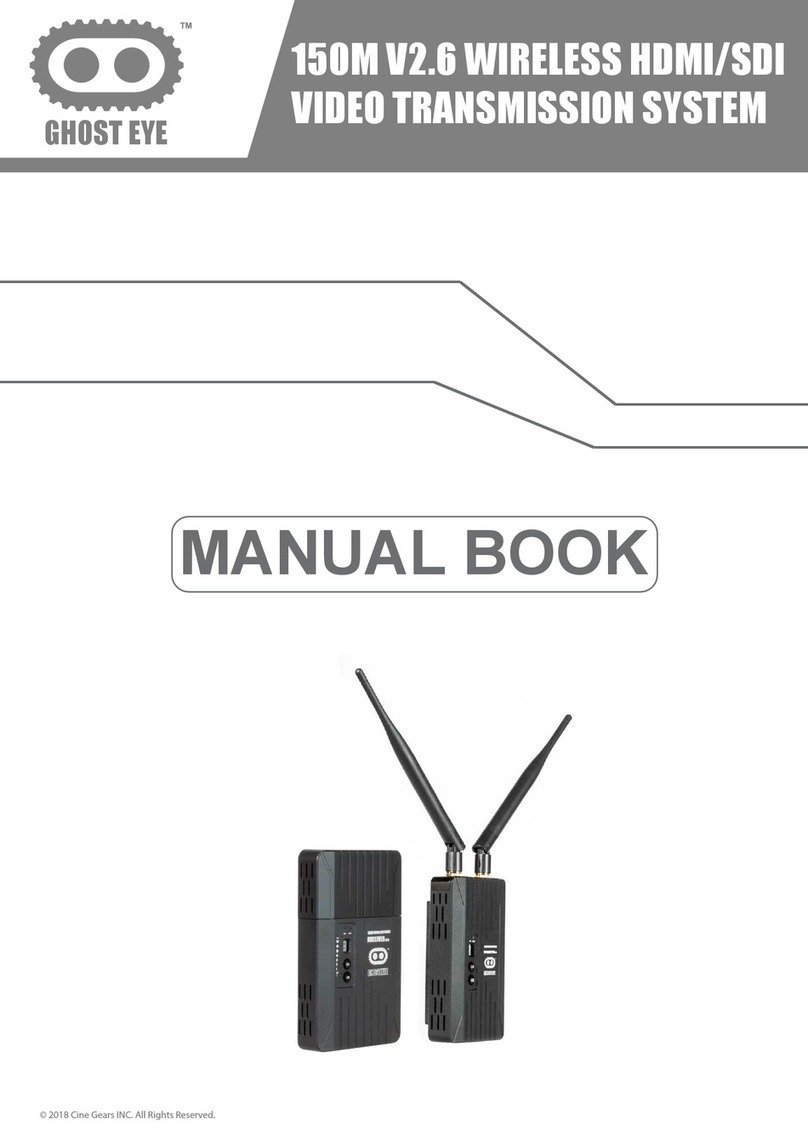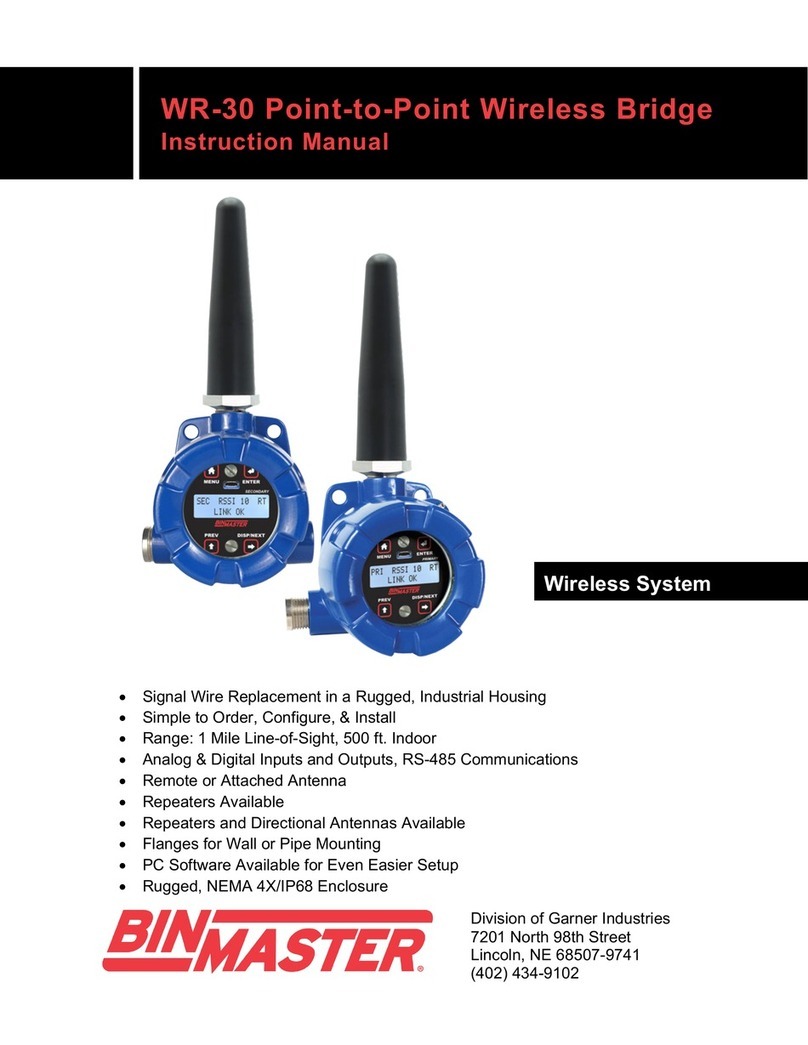TPCAST VIVE User manual

VIVE Wireless kit instructionsVIVE Wireless kit instructions
CE-01H-UG-005

Description inclusions
one
The main components described
two
Connection Description
three
Install the software client
four
Steps for usage
Fives
PC Erection described transmitting endPC Erection described transmitting end
six
Precautions
Seven
Frequently Asked Questions
Eight
table of Contents

Before using the product, read user installation guide.
Non-printed installation guide will be regularly updated to enhance the accuracy and completeness. To obtain the
latest version, please see www.TPCAST.cn .latest version, please see www.TPCAST.cn .latest version, please see www.TPCAST.cn .
TPCAST Hotline: 400-6878-111TPCAST Hotline: 400-6878-111TPCAST Hotline: 400-6878-111
Wireless kit because there is no cable to tie him down, we should pay attention
to safety in the use of the play area, to ensure that the use will not collide with Zhou
Bian objects, or experience other people's care.

First, description thereof comprising
1
② PC The transmitting end② PC The transmitting end② PC The transmitting end
③ power box③ power box
⑦ Manual, warranty card⑦ Manual, warranty card
⑧ nylon mesh bag
④ mobile power 20000mAh④ mobile power 20000mAh④ mobile power 20000mAh
⑤ ⑥ private long cable HDMI Short ⑤ ⑥ private long cable HDMI Short ⑤ ⑥ private long cable HDMI Short ⑤ ⑥ private long cable HDMI Short
cable
⑨ router
① Helmet receiving end① Helmet receiving end
9 10 11
cable
11
⑩ Power Router
1 2 3
5 7 8
4
6

Second, the main components described
2
1 Helmet receiving end1 Helmet receiving end
2 , PC The transmitting end2 , PC The transmitting end2 , PC The transmitting end2 , PC The transmitting end
① HDMI Connection interface① HDMI Connection interface① HDMI Connection interface ④ PTZ Fixed Interface
② Power Interface ⑤ video signal indicator connected
③ video connection pairing button
1 twenty three 4 5
① headband and cable through the hole ② HDMI Short cable connector② HDMI Short cable connector② HDMI Short cable connector
③ video signal indicator connected ④ USB Line Interface④ USB Line Interface④ USB Line Interface
⑤ video connection pairing button
5
1
twenty
three
4

3 ,power box3 ,power box
4 ,mobile power4 ,mobile power
Private long cable ① ② dedicated power
connector cable length USB ③ Mobile Power connector cable length USB ③ Mobile Power connector cable length USB ③ Mobile Power
Interface USB Interface ④ IndicatorInterface USB Interface ④ IndicatorInterface USB Interface ④ Indicator
1 2
3
4
① USB Power output aperture① USB Power output aperture① USB Power output aperture ③ power button to view instructions
② Micro USB Power charging port② Micro USB Power charging port② Micro USB Power charging port ④ battery indicator
12
4
3
3

5 ,router5 ,router
2
3
1
① cable interface ③ the router status lights
② router power adapter
6 Wire6 Wire
Private long cable
1-A Joints1-A Joints
1-C Joints1-C Joints
1-B Joints 1-B Joints 1-D Joints1-D Joints
1-E Joints1-E Joints
USB power supply
4
USB
power supply

Third, the connection instructions
short HDMI Cableshort HDMI Cableshort HDMI Cable
2-A Joints2-A Joints
2-B Joints2-B Joints
first step: Removal of the original connecting cable ① By way of illustration the angle, the first step: Removal of the original connecting cable ① By way of illustration the angle, the first step: Removal of the original connecting cable ① By way of illustration the angle, the
top of the helmet to connect the top cover is opened.
1 , Connected to the helmet described receiving end1 , Connected to the helmet described receiving end
1 2
5
HDMI
HDMI

② Unplug three triple cable connector and audio connector cable, a total of 4 A.② Unplug three triple cable connector and audio connector cable, a total of 4 A.② Unplug three triple cable connector and audio connector cable, a total of 4 A.② Unplug three triple cable connector and audio connector cable, a total of 4 A.
③ The three-wire audio cable and extracting the head cover and the slide belt, so as to completely separate from ③ The three-wire audio cable and extracting the head cover and the slide belt, so as to completely separate from
the helmet.
④ A head portion connected with a separate slide and the cover.④ A head portion connected with a separate slide and the cover.
6

Step two: Receiving the fixed end ① helmet The private long connecting lines shown in FIG. 1-A , 1-B , 1-C Three Step two: Receiving the fixed end ① helmet The private long connecting lines shown in FIG. 1-A , 1-B , 1-C Three Step two: Receiving the fixed end ① helmet The private long connecting lines shown in FIG. 1-A , 1-B , 1-C Three Step two: Receiving the fixed end ① helmet The private long connecting lines shown in FIG. 1-A , 1-B , 1-C Three Step two: Receiving the fixed end ① helmet The private long connecting lines shown in FIG. 1-A , 1-B , 1-C Three Step two: Receiving the fixed end ① helmet The private long connecting lines shown in FIG. 1-A , 1-B , 1-C Three Step two: Receiving the fixed end ① helmet The private long connecting lines shown in FIG. 1-A , 1-B , 1-C Three Step two: Receiving the fixed end ① helmet The private long connecting lines shown in FIG. 1-A , 1-B , 1-C Three Step two: Receiving the fixed end ① helmet The private long connecting lines shown in FIG. 1-A , 1-B , 1-C Three
connections and audio cable connector, since the receiving end has helmets TPCAST Words penetration side, connections and audio cable connector, since the receiving end has helmets TPCAST Words penetration side, connections and audio cable connector, since the receiving end has helmets TPCAST Words penetration side,
the other side piercing.
Note: Curved USB Threading through the plug hole, before passing through the finger forced to be in the right Note: Curved USB Threading through the plug hole, before passing through the finger forced to be in the right Note: Curved USB Threading through the plug hole, before passing through the finger forced to be in the right Note: Curved USB Threading through the plug hole, before passing through the finger forced to be in the right
direction.
third step: Connecting cable ① The private long cable 1-C And a short cable connector 2-B Connector, the third step: Connecting cable ① The private long cable 1-C And a short cable connector 2-B Connector, the third step: Connecting cable ① The private long cable 1-C And a short cable connector 2-B Connector, the third step: Connecting cable ① The private long cable 1-C And a short cable connector 2-B Connector, the third step: Connecting cable ① The private long cable 1-C And a short cable connector 2-B Connector, the third step: Connecting cable ① The private long cable 1-C And a short cable connector 2-B Connector, the third step: Connecting cable ① The private long cable 1-C And a short cable connector 2-B Connector, the
receiving end is inserted into the helmet USB Port and HDMI port.receiving end is inserted into the helmet USB Port and HDMI port.receiving end is inserted into the helmet USB Port and HDMI port.receiving end is inserted into the helmet USB Port and HDMI port.receiving end is inserted into the helmet USB Port and HDMI port.
7
② The unlock slide belt also passes through the threaded hole receiving end disposed below the helmet private ② The unlock slide belt also passes through the threaded hole receiving end disposed below the helmet private
long cable, the far end of the helmet receiving tape fixed to the head slider.

② Reconnecting with the cover slip.② Reconnecting with the cover slip.
③ The remaining length of cable 1-A Connectors, 1-B Line connector through hole in the helmet cover, short ③ The remaining length of cable 1-A Connectors, 1-B Line connector through hole in the helmet cover, short ③ The remaining length of cable 1-A Connectors, 1-B Line connector through hole in the helmet cover, short ③ The remaining length of cable 1-A Connectors, 1-B Line connector through hole in the helmet cover, short ③ The remaining length of cable 1-A Connectors, 1-B Line connector through hole in the helmet cover, short ③ The remaining length of cable 1-A Connectors, 1-B Line connector through hole in the helmet cover, short
cable 2-A Joint line also passes through the cover hole helmet.cable 2-A Joint line also passes through the cover hole helmet.cable 2-A Joint line also passes through the cover hole helmet.
④ The four successively inserting the plug through the cover VIVE Helmet of power, USB④ The four successively inserting the plug through the cover VIVE Helmet of power, USB④ The four successively inserting the plug through the cover VIVE Helmet of power, USB④ The four successively inserting the plug through the cover VIVE Helmet of power, USB④ The four successively inserting the plug through the cover VIVE Helmet of power, USB
port, HDMI Port and audio line port.port, HDMI Port and audio line port.port, HDMI Port and audio line port.
8

⑤ Straighten the cable, re-closed the cover, used to guarantee the stability of the cable connection, the slide belt ⑤ Straighten the cable, re-closed the cover, used to guarantee the stability of the cable connection, the slide belt
length adjustment recommendations to meet the helmet when the receiving terminal moves to the most trailing
end of the sliding band, not the cable taut.
the fourth step: Overall adjustment ① The length of cable connected to the power supply terminal, two passes the fourth step: Overall adjustment ① The length of cable connected to the power supply terminal, two passes the fourth step: Overall adjustment ① The length of cable connected to the power supply terminal, two passes
through the sheath head mounted on the back of the device, suspended from the back.
② helmet receiving end with the rearmost slide carriage, the overall carding flat cable.
9

first step: As shown, the dedicated connector cable length 1-D Joints and 1-E Power box connector respectively first step: As shown, the dedicated connector cable length 1-D Joints and 1-E Power box connector respectively first step: As shown, the dedicated connector cable length 1-D Joints and 1-E Power box connector respectively first step: As shown, the dedicated connector cable length 1-D Joints and 1-E Power box connector respectively first step: As shown, the dedicated connector cable length 1-D Joints and 1-E Power box connector respectively first step: As shown, the dedicated connector cable length 1-D Joints and 1-E Power box connector respectively
connected HDMI And a power port;connected HDMI And a power port;connected HDMI And a power port;
Step two: As shown, the connection of the mobile power supply cartridge, connection is successful, the mobile battery Step two: As shown, the connection of the mobile power supply cartridge, connection is successful, the mobile battery
power indicator light blue, to identify the current remaining power. In order to improve power utilization, Please
access mobile power before use kit, after use, the first time to remove the mobile power;
third step: The installed power and the power box together into the carrying bag, and tightening the bag to prevent third step: The installed power and the power box together into the carrying bag, and tightening the bag to prevent
movement of the power off.
2 , Power box connector described2 , Power box connector described
1 2 3
10
first step: Disconnect the power adapter cartridge VIVE stream;first step: Disconnect the power adapter cartridge VIVE stream;
Step two: VIVE original triple cable end to remove the helmet from the power source and the HDMI plug Step two: VIVE original triple cable end to remove the helmet from the power source and the HDMI plug
DCIN, sequentially transmitting end corresponding to the access PC Bus (USB plug socket without any
access);
3 , PC Description transmitting end connection3 , PC Description transmitting end connection3 , PC Description transmitting end connection3 , PC Description transmitting end connection

4 Router connection instructions4 Router connection instructions
first step: Power adapter connected to the router, to confirm the power indicator lights on the panel.first step: Power adapter connected to the router, to confirm the power indicator lights on the panel.
Step two: Connection to the router with a network cable blue LAN Interface and PC Host, as shown below.Step two: Connection to the router with a network cable blue LAN Interface and PC Host, as shown below.Step two: Connection to the router with a network cable blue LAN Interface and PC Host, as shown below.Step two: Connection to the router with a network cable blue LAN Interface and PC Host, as shown below.Step two: Connection to the router with a network cable blue LAN Interface and PC Host, as shown below.Step two: Connection to the router with a network cable blue LAN Interface and PC Host, as shown below.
third step: Cable connections, while ensuring in use the wireless kit PC Internet can be normal, To be the third step: Cable connections, while ensuring in use the wireless kit PC Internet can be normal, To be the third step: Cable connections, while ensuring in use the wireless kit PC Internet can be normal, To be the third step: Cable connections, while ensuring in use the wireless kit PC Internet can be normal, To be the third step: Cable connections, while ensuring in use the wireless kit PC Internet can be normal, To be the
original home yellow cable access router WAN interface.original home yellow cable access router WAN interface.original home yellow cable access router WAN interface.
Note: Do not make any settings on the router, and do not perform the recovery operation of the factory settings, Note: Do not make any settings on the router, and do not perform the recovery operation of the factory settings,
you can use a direct connection. In order to ensure the best product experience, we recommend that your
antenna router 90 Degree, the whole placed in the open position, between the wireless kit and no significant antenna router 90 Degree, the whole placed in the open position, between the wireless kit and no significant antenna router 90 Degree, the whole placed in the open position, between the wireless kit and no significant
obstacles, try to avoid placing under the table, the chassis and other enclosed environment.
third step: VIVE stream resume power adapter cartridge.third step: VIVE stream resume power adapter cartridge.
LAN interfaceLAN interface
WAN interfaceWAN interface
internet
11

1 Download the software client1 Download the software client
Fourth, the installation software client
Log in technology transfer official website www. tpcast .cn ,enter TPCAST VIVE Wireless Suite Log in technology transfer official website www. tpcast .cn ,enter TPCAST VIVE Wireless Suite Log in technology transfer official website www. tpcast .cn ,enter TPCAST VIVE Wireless Suite Log in technology transfer official website www. tpcast .cn ,enter TPCAST VIVE Wireless Suite Log in technology transfer official website www. tpcast .cn ,enter TPCAST VIVE Wireless Suite
page, select the wireless kit download Connection Assistant. Currently client software support Windows page, select the wireless kit download Connection Assistant. Currently client software support Windows
7 , Windows 8 , Windows 10 .7 , Windows 8 , Windows 10 .7 , Windows 8 , Windows 10 .7 , Windows 8 , Windows 10 .7 , Windows 8 , Windows 10 .7 , Windows 8 , Windows 10 .
TPCAST VIVE Wireless SuiteTPCAST VIVE Wireless Suite
PC client download User
Installation Guide
12
first step: Double-click the downloaded installation file icon; if other versions had already been installed client, first step: Double-click the downloaded installation file icon; if other versions had already been installed client,
uninstall and follow the prompts to restart PC .uninstall and follow the prompts to restart PC .uninstall and follow the prompts to restart PC .
2 Installation and wiring Assistant2 Installation and wiring Assistant
Step two: Instructions by the system, select the installation path, complete the client installation, generation Step two: Instructions by the system, select the installation path, complete the client installation, generation
wireless connectivity software suite shortcut icon on the desktop assistant.
TPCAST
Setup.exe

1 , Suite Installation Qualification1 , Suite Installation Qualification
2 Pairing the helmet and the receiving end PC The transmitting end2 Pairing the helmet and the receiving end PC The transmitting end2 Pairing the helmet and the receiving end PC The transmitting end2 Pairing the helmet and the receiving end PC The transmitting end
Confirmation receiving terminal including helmets, PC Transmitter, power supply boxes and mobile router Confirmation receiving terminal including helmets, PC Transmitter, power supply boxes and mobile router Confirmation receiving terminal including helmets, PC Transmitter, power supply boxes and mobile router
wireless kit including all connections correctly, adequate power consumption mobile.
Fifth, use the steps
Helmets need to first receiving end and first use PC Pairing the transmitter, not the first time without the Helmets need to first receiving end and first use PC Pairing the transmitter, not the first time without the Helmets need to first receiving end and first use PC Pairing the transmitter, not the first time without the
step.
① After power-on packages, and a helmet receiving end PC A video signal transmitting end is connected ① After power-on packages, and a helmet receiving end PC A video signal transmitting end is connected ① After power-on packages, and a helmet receiving end PC A video signal transmitting end is connected ① After power-on packages, and a helmet receiving end PC A video signal transmitting end is connected
to the indicator flashes slowly.
② At the same time press the button on the video pairing two devices 10 Sec, until the ends of ② At the same time press the button on the video pairing two devices 10 Sec, until the ends of ② At the same time press the button on the video pairing two devices 10 Sec, until the ends of ② At the same time press the button on the video pairing two devices 10 Sec, until the ends of
the video signal lights are off.
③ To ensure that the helmet and the receiving end PC No obstacles between the transmitting end, while ③ To ensure that the helmet and the receiving end PC No obstacles between the transmitting end, while ③ To ensure that the helmet and the receiving end PC No obstacles between the transmitting end, while ③ To ensure that the helmet and the receiving end PC No obstacles between the transmitting end, while
the ends of the paired release button about 10 The second turns off the video signal by the indicator flashes the ends of the paired release button about 10 The second turns off the video signal by the indicator flashes the ends of the paired release button about 10 The second turns off the video signal by the indicator flashes
slowly.
④ Do nothing and wait for about 10 Seconds or so, it turns to the video signal indicator flashes, helmet ④ Do nothing and wait for about 10 Seconds or so, it turns to the video signal indicator flashes, helmet ④ Do nothing and wait for about 10 Seconds or so, it turns to the video signal indicator flashes, helmet ④ Do nothing and wait for about 10 Seconds or so, it turns to the video signal indicator flashes, helmet
receiving end and representatives PC Transmitter paired. When used again, energized 10 After the second traffic light receiving end and representatives PC Transmitter paired. When used again, energized 10 After the second traffic light receiving end and representatives PC Transmitter paired. When used again, energized 10 After the second traffic light receiving end and representatives PC Transmitter paired. When used again, energized 10 After the second traffic light receiving end and representatives PC Transmitter paired. When used again, energized 10 After the second traffic light
automatically turns to blink.
3 Erection PC The transmitting end3 Erection PC The transmitting end3 Erection PC The transmitting end3 Erection PC The transmitting end
13

According to the current environmental conditions, a reasonable set up in order to achieve optimal effect, see "PC Transmitter According to the current environmental conditions, a reasonable set up in order to achieve optimal effect, see "PC Transmitter According to the current environmental conditions, a reasonable set up in order to achieve optimal effect, see "PC Transmitter
erection illustration. "
14
PC Set up the transmitter is influenced by the family environment, different programs set up in different PC Set up the transmitter is influenced by the family environment, different programs set up in different
environments, we recommend PC Transmitter installed on your VIVE Minaret near the laser positioner (Minaret), and environments, we recommend PC Transmitter installed on your VIVE Minaret near the laser positioner (Minaret), and environments, we recommend PC Transmitter installed on your VIVE Minaret near the laser positioner (Minaret), and environments, we recommend PC Transmitter installed on your VIVE Minaret near the laser positioner (Minaret), and environments, we recommend PC Transmitter installed on your VIVE Minaret near the laser positioner (Minaret), and
has TPCAST Word aligned side play area, as shown:has TPCAST Word aligned side play area, as shown:has TPCAST Word aligned side play area, as shown:
six, PC Erection described transmitting endsix, PC Erection described transmitting endsix, PC Erection described transmitting end
PC The transmitting endPC The transmitting end
4 Run the wireless connection kit Assistant4 Run the wireless connection kit Assistant
Double-click PC Desktop software client icon, click the client starts " Start " Will automatically turn Double-click PC Desktop software client icon, click the client starts " Start " Will automatically turn Double-click PC Desktop software client icon, click the client starts " Start " Will automatically turn Double-click PC Desktop software client icon, click the client starts " Start " Will automatically turn Double-click PC Desktop software client icon, click the client starts " Start " Will automatically turn Double-click PC Desktop software client icon, click the client starts " Start " Will automatically turn Double-click PC Desktop software client icon, click the client starts " Start " Will automatically turn
detection kit required environment, the wireless connection started, and you VIVEPORT and SteamVR software.detection kit required environment, the wireless connection started, and you VIVEPORT and SteamVR software.detection kit required environment, the wireless connection started, and you VIVEPORT and SteamVR software.detection kit required environment, the wireless connection started, and you VIVEPORT and SteamVR software.detection kit required environment, the wireless connection started, and you VIVEPORT and SteamVR software.
5 Enjoy wireless VR5 Enjoy wireless VR5 Enjoy wireless VR
Kits normal operational use wireless, transmitter and receiver connected by a fast blinking signal lamp
becomes steady, helmets normal image, the normal control handle.

If still can not connect wireless kit appears under the above conditions, or use certain angle, the corner
video Caton, it is recommended that you take will PC Transmitter placed immediately above the play area, as video Caton, it is recommended that you take will PC Transmitter placed immediately above the play area, as video Caton, it is recommended that you take will PC Transmitter placed immediately above the play area, as
shown:
Game Security:
Wireless kit because there is no cable to tie him down, we should pay attention to safety in the use of the play
area, to ensure that the use will not collide with Zhou Bian objects, or experience other people's care.
Wire:
To avoid premature failure of cable in use to avoid direct way to lift the pulling cable kit or
disconnect all kinds of plugs.
fever:
Wireless kit for the normal use of electronic devices become hot after working long hours Product surface
temperature may rise, as the product is found abnormal fever, stop using it immediately and contact customer
service.
Battery Safety:
Wireless mobile power included in the kit for a particular power supply, not to replace the non-
VII Notes
PC The transmitting endPC The transmitting end
15

TPCAST Mobile power procurement channels, thus resulting in a suite of damage is not covered under warranty. To TPCAST Mobile power procurement channels, thus resulting in a suite of damage is not covered under warranty. To
reduce the risk of fire or combustion, do not disassemble, move pressing power, do not expose to exceed 60 Degrees reduce the risk of fire or combustion, do not disassemble, move pressing power, do not expose to exceed 60 Degrees reduce the risk of fire or combustion, do not disassemble, move pressing power, do not expose to exceed 60 Degrees
Celsius environment, or dispose of in fire or water.
Children:
Children should not use this product, put the product in the reach of children, do not allow your
child to use this product. If a child older allows the use of this product, the adult should build a good and
closely monitor them.
Charging Related:
Currently mobile power kit can be recharged through a home phone charger, recommended 2A Charger, to Currently mobile power kit can be recharged through a home phone charger, recommended 2A Charger, to Currently mobile power kit can be recharged through a home phone charger, recommended 2A Charger, to
shorten the charging duration, takes approximately a single full
9-12 H, can not be used above 2.4A The output of the charger for charging.9-12 H, can not be used above 2.4A The output of the charger for charging.9-12 H, can not be used above 2.4A The output of the charger for charging.9-12 H, can not be used above 2.4A The output of the charger for charging.
Care and Maintenance:
Kit does not have waterproof products, the need to pay attention to water safety after products such as wet
water, do not use or dry by hair dryer, hair dryer and other equipment on their own, otherwise it will cause the
product does not work;
Do not disassemble this product, and broke into it to avoid receiving the impact, otherwise there will be an
electric shock, short circuit or fire risk;
Please try in 0-40 Environment between degrees Celsius use and storage of goods; use only licensed Please try in 0-40 Environment between degrees Celsius use and storage of goods; use only licensed Please try in 0-40 Environment between degrees Celsius use and storage of goods; use only licensed
accessories, do not connect to incompatible products or accessories; please check local norms disposal
of electronic products;
Do not deep inside the fine product through the product article surface cooling holes; Do not use harsh
chemicals, cleaning agents, aerosol or liquid cleaning agent to clean the product.
1 , Connection problems1 , Connection problems
Eight, product FAQs
16

Assistant wireless connection kit VR Control connection is always detect unsuccessful how to do?Assistant wireless connection kit VR Control connection is always detect unsuccessful how to do?Assistant wireless connection kit VR Control connection is always detect unsuccessful how to do?
① View the test results suggest that the power supply, such as a router is installed and follow the prompts ① View the test results suggest that the power supply, such as a router is installed and follow the prompts
to check the correct power.
② If the retry times is not reached, re-install mobile power, router, you can restart the ② If the retry times is not reached, re-install mobile power, router, you can restart the
computer if necessary.
③ Start again connected wireless kit assistant, try again, should not resolved please contact customer ③ Start again connected wireless kit assistant, try again, should not resolved please contact customer
service.
How to determine a receiving end and helmets PC Transmitter have successfully paired?How to determine a receiving end and helmets PC Transmitter have successfully paired?How to determine a receiving end and helmets PC Transmitter have successfully paired?
① Receiving end and ensuring the helmet PC The transmitter is connected is energized, and no ① Receiving end and ensuring the helmet PC The transmitter is connected is energized, and no ① Receiving end and ensuring the helmet PC The transmitter is connected is energized, and no ① Receiving end and ensuring the helmet PC The transmitter is connected is energized, and no
obstructions between them, in line with the requirements set up.
② According to instructions " Steps for usage " Pairing operation, the receiver and transmitter are ② According to instructions " Steps for usage " Pairing operation, the receiver and transmitter are ② According to instructions " Steps for usage " Pairing operation, the receiver and transmitter are ② According to instructions " Steps for usage " Pairing operation, the receiver and transmitter are ② According to instructions " Steps for usage " Pairing operation, the receiver and transmitter are ② According to instructions " Steps for usage " Pairing operation, the receiver and transmitter are
connected by a lamp blinks slowly after power, waiting takes 15 Or so seconds, the connection indicator turns to connected by a lamp blinks slowly after power, waiting takes 15 Or so seconds, the connection indicator turns to connected by a lamp blinks slowly after power, waiting takes 15 Or so seconds, the connection indicator turns to
flashing, on behalf of the pairing is successful.
③ If you press the manual steps repeated attempts failed to successfully paired, please contact customer ③ If you press the manual steps repeated attempts failed to successfully paired, please contact customer
service in a timely manner.
If the faster the flashing at the receiving end and transmitting end connection indicator signals 2 Unopened If the faster the flashing at the receiving end and transmitting end connection indicator signals 2 Unopened If the faster the flashing at the receiving end and transmitting end connection indicator signals 2 Unopened
within minutes VR Signal connection indicator automatically turns off, the kit into a standby state to save power, the within minutes VR Signal connection indicator automatically turns off, the kit into a standby state to save power, the within minutes VR Signal connection indicator automatically turns off, the kit into a standby state to save power, the
radio automatically activated after starting the connection, such as automatic activation fails, re-insert the mobile
power disconnect.
How kit router connection? PC How to connect to the network?How kit router connection? PC How to connect to the network?How kit router connection? PC How to connect to the network?
① Supporting the use of cable to connect the router Ethernet port and blue PC . ② If the family PC Use ① Supporting the use of cable to connect the router Ethernet port and blue PC . ② If the family PC Use ① Supporting the use of cable to connect the router Ethernet port and blue PC . ② If the family PC Use ① Supporting the use of cable to connect the router Ethernet port and blue PC . ② If the family PC Use ① Supporting the use of cable to connect the router Ethernet port and blue PC . ② If the family PC Use ① Supporting the use of cable to connect the router Ethernet port and blue PC . ② If the family PC Use ① Supporting the use of cable to connect the router Ethernet port and blue PC . ② If the family PC Use
cable access network, will be the original home of the yellow cable access router network port.
③ If the original PC Using a wireless network, please give priority to ensuring PC Original wireless network ③ If the original PC Using a wireless network, please give priority to ensuring PC Original wireless network ③ If the original PC Using a wireless network, please give priority to ensuring PC Original wireless network ③ If the original PC Using a wireless network, please give priority to ensuring PC Original wireless network ③ If the original PC Using a wireless network, please give priority to ensuring PC Original wireless network ③ If the original PC Using a wireless network, please give priority to ensuring PC Original wireless network
in case of normal use (or after normal wireless LAN access), then a router network cable, but also to maintain
both the existing Wi-Fi connection to the router at the same time.
Why in the kit have a router, Can I use my home router?
Not currently TPCAST Wireless kit for the world premiere of the version for the router TPCAST One of Not currently TPCAST Wireless kit for the world premiere of the version for the router TPCAST One of Not currently TPCAST Wireless kit for the world premiere of the version for the router TPCAST One of Not currently TPCAST Wireless kit for the world premiere of the version for the router TPCAST One of Not currently TPCAST Wireless kit for the world premiere of the version for the router TPCAST One of
the wireless accessory kit.
17
Other manuals for VIVE
2
Table of contents