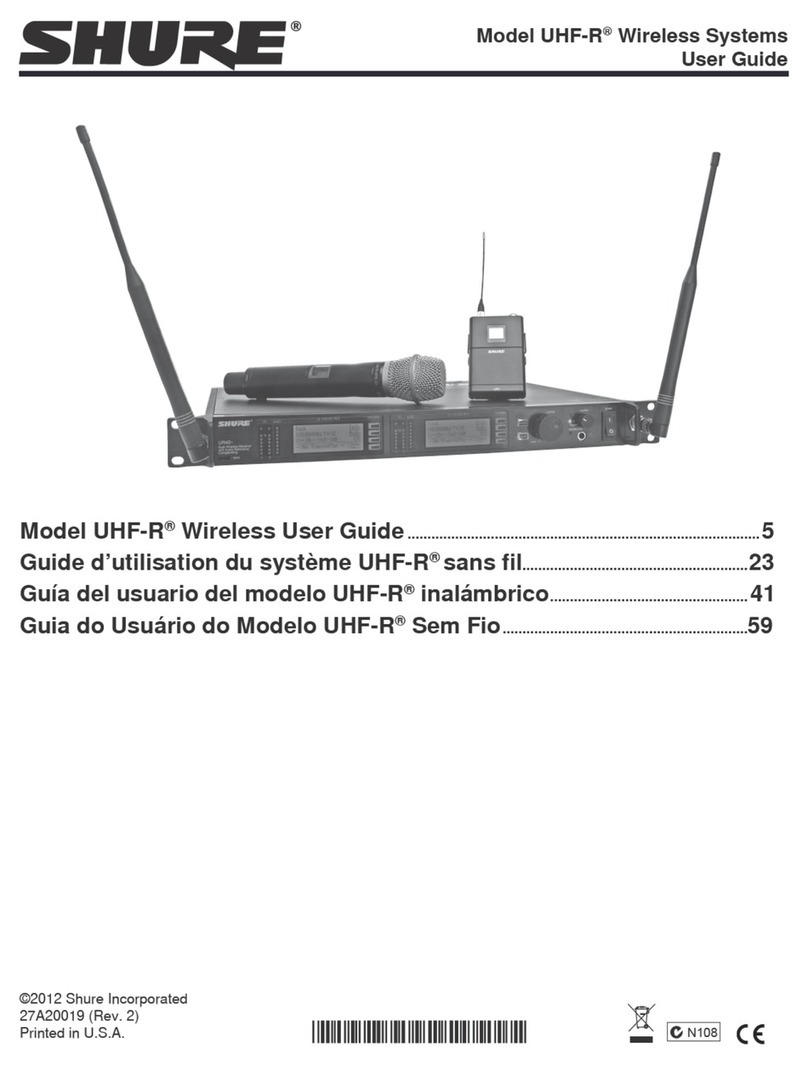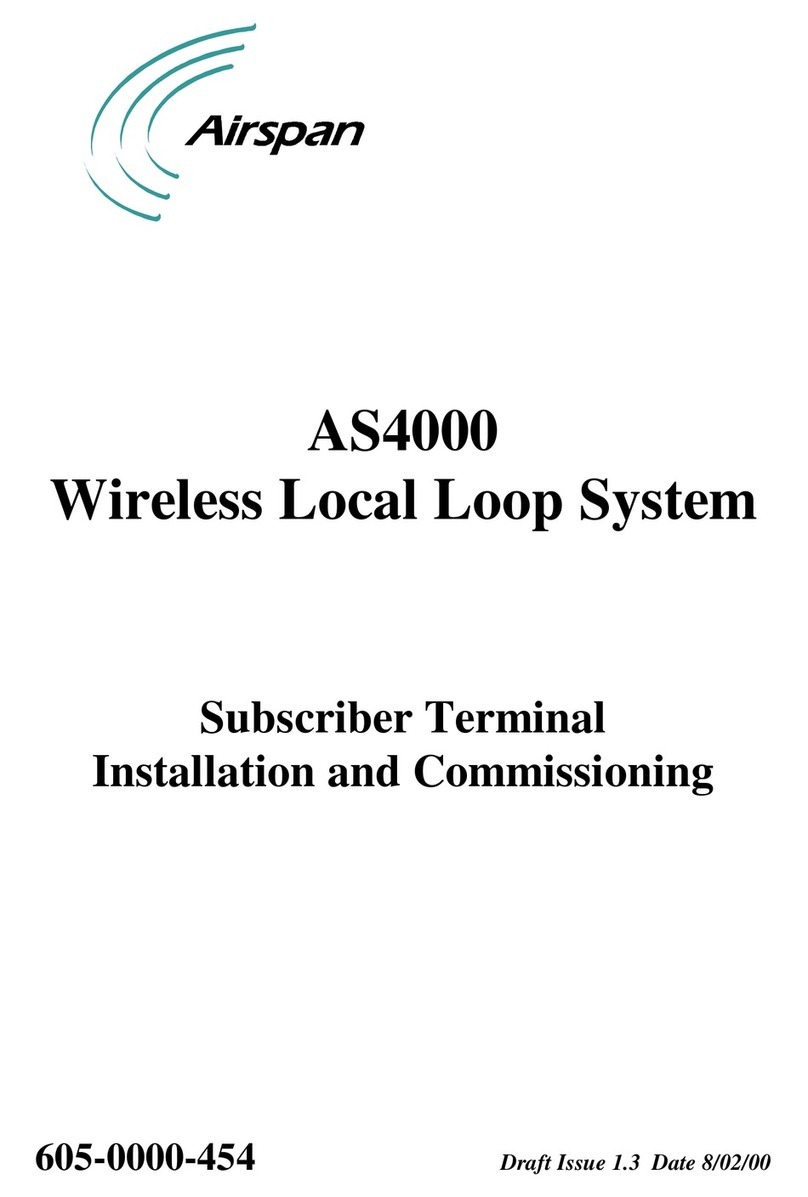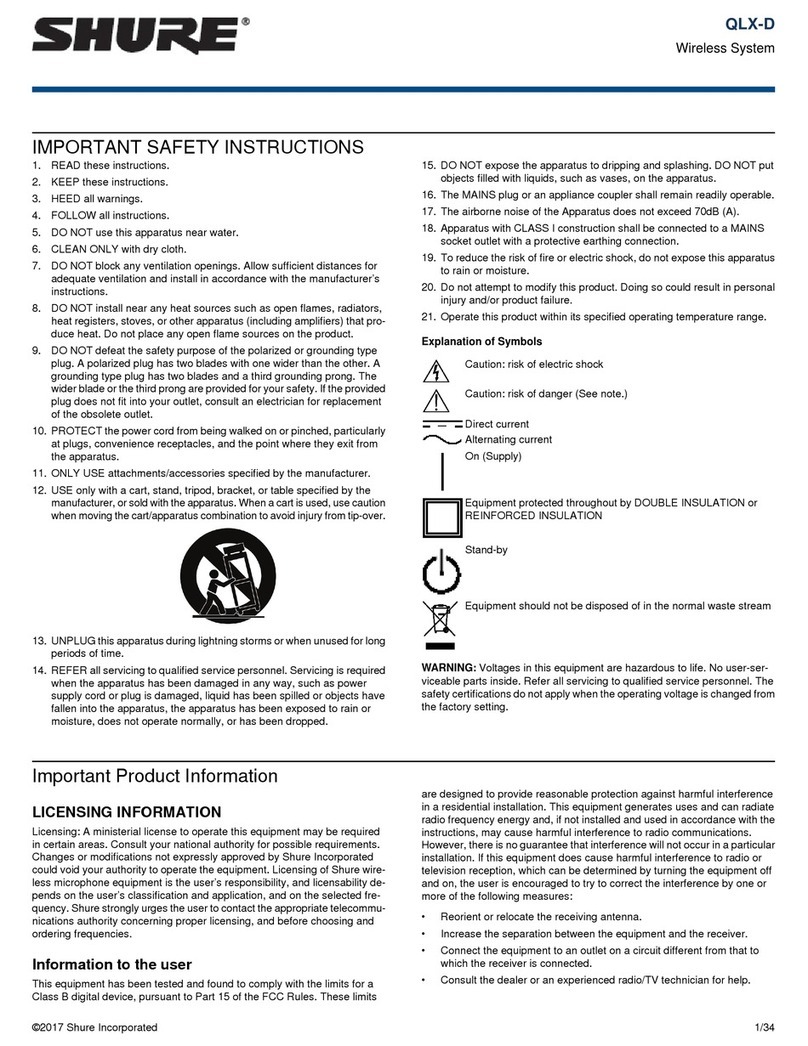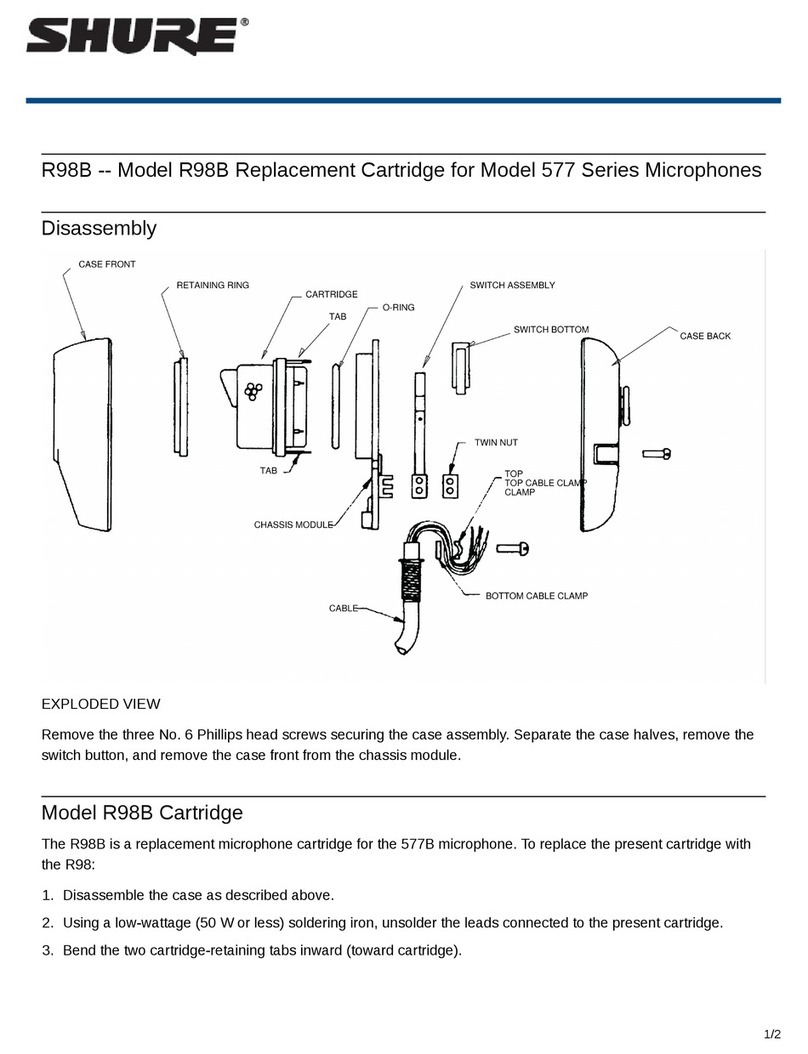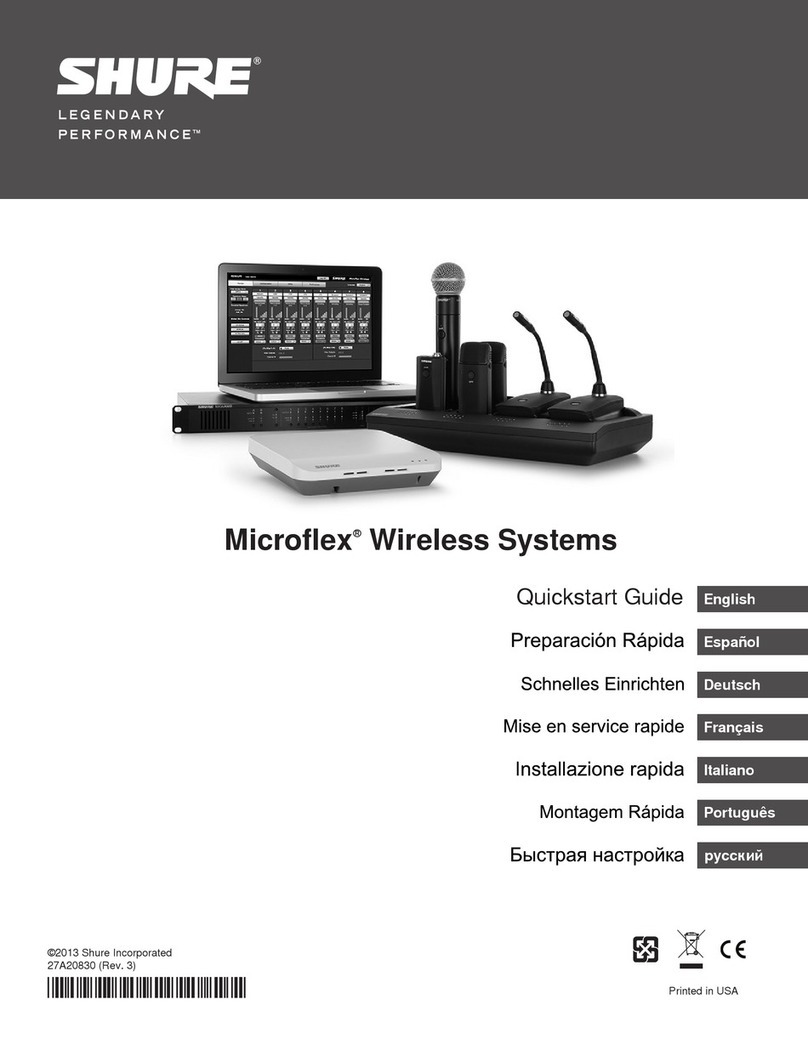English
CONTENT
User Guide
ConferenceONE™s Standard Discussion System
1 Introduction 2
1.1 Features 2
1.2 Components 2
2 Description 3
2.1 Power Supply Unit C1-PS 30s 3/4
2.2 Dele ate Console C1-Ds 5
2.3 Chairman Console C1-Cs 6/7
3 Setting Up 7
3.1 General Notes 7
3.2 Possible Confi urations 8
4 System Settings 9
4.1 Power Supply Unit 9
4.2 Chairman Console 10
4.2.1 Status Pa e 10
4.2.2 Usin the Menu 10/11
4.3 Test Mode 11
4.4 Lan ua e Selection 12
5 A C / Telco Audio Interface (Optional) 12
5.1 Interface Levels 12
5.2 Balanced / Unbalanced Connections 12
5.3 External Interface Device Settin s 12
6 System Operation 13
6.1 General 13
6.2 Operatin Instructions 13
7 Troubleshooting 14
8 Technical Data 15/16
9 Appendix - Connector Pin Assignments 17
1
1. READ these instructions.
2. KEEP these instructions.
3. HEED all warnings.
4. FOLLOW all instructions.
. DO NOT use this apparatus near water.
6. CLEAN ONLY with dry cloth.
7. DO NOT block any ventilation openings. Install in accordance with
the manufacturer’s instructions.
8. Do not install near any heat sources such as radiators, heat registers,
stoves, or other apparatus (including amplifiers) that produce heat.
9. DO NOT defeat the safety purpose of the polarized or groundingtype
plug. A polarized plug has two blades with one wider than the other. A
grounding type plug has two blades and a third grounding prong. The
wider blade or the third prong are provided for your safety. If the
provided plug does not fit into your outlet, consult an electrician for
replacement of the obsolete outlet.
10. PROTECT the power cord from being walked on or pinched,
particularly at plugs, convenience receptacles, and the point where they
exit from the apparatus.
11. ONLY USE attachments/accessories specified by the manufacturer.
12. USE only with a cart, stand, tripod, bracket, or table specified by the
manufacturer, or sold with the apparatus. When a cart is used, use
caution when moving the cart/apparatus combination to avoid
injury from tip-over.
13. UNPLUG this apparatus during lightning storms or when
unused for long periods of time.
14. REFER all servicing to qualified service personnel. Servicing
is required when the apparatus has been damaged in any way, such
as power-supply cord or plug is damaged, liquid has been spilled or
objects have fallen into the apparatus, the apparatus has been exposed
to rain or moisture, does not operate normally, or has been dropped.
1 . DO NOT expose the apparatus to dripping and splashing. DO NOT
put objects filled with liquids, such as vases, on the apparatus.
WARNING: Voltages in this equipment are hazardous to life. No user-serviceable parts inside. Refer all servicing to qualified service personnel. The
safety certifications do not apply when the operating voltage is changed from the factory setting.
IMPORTANT SAF TY INSTRUCTIONS !
This symbol indicates that there are important operating
and maintenance instructions in the literature
accompanying this unit.
This symbol indicates that dangerous voltage
constituting a risk of electric shock is present within
this unit.