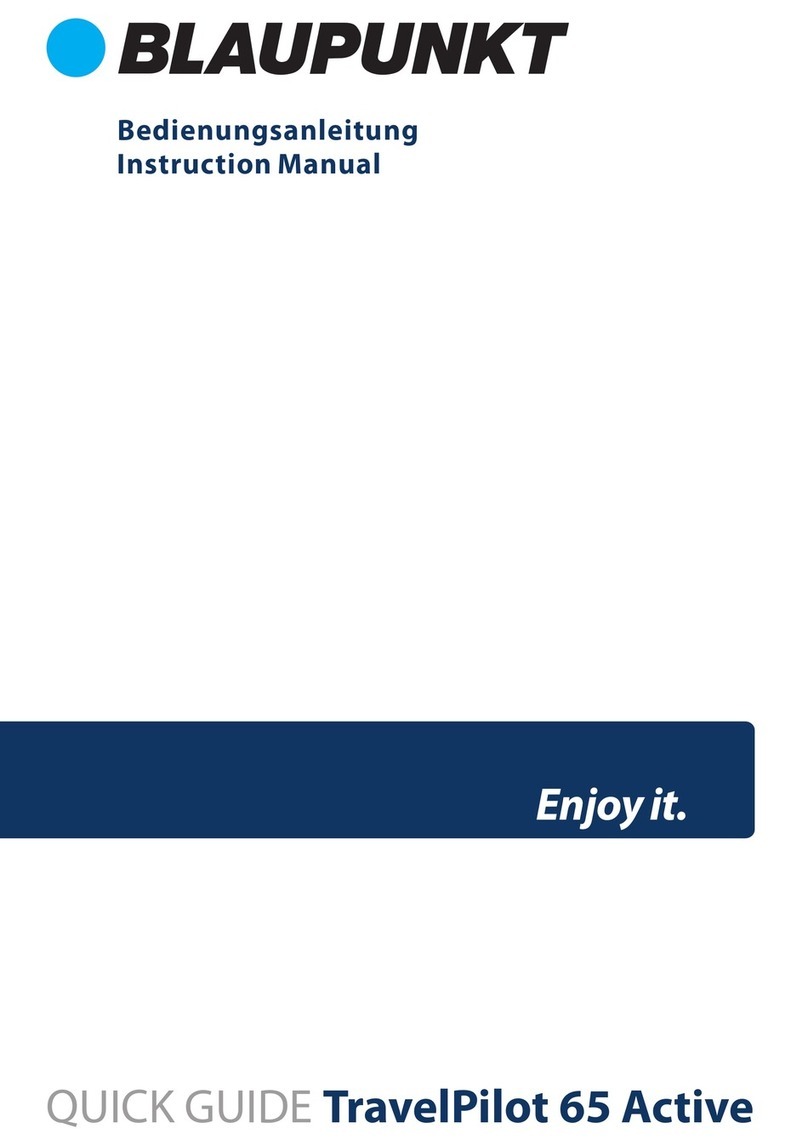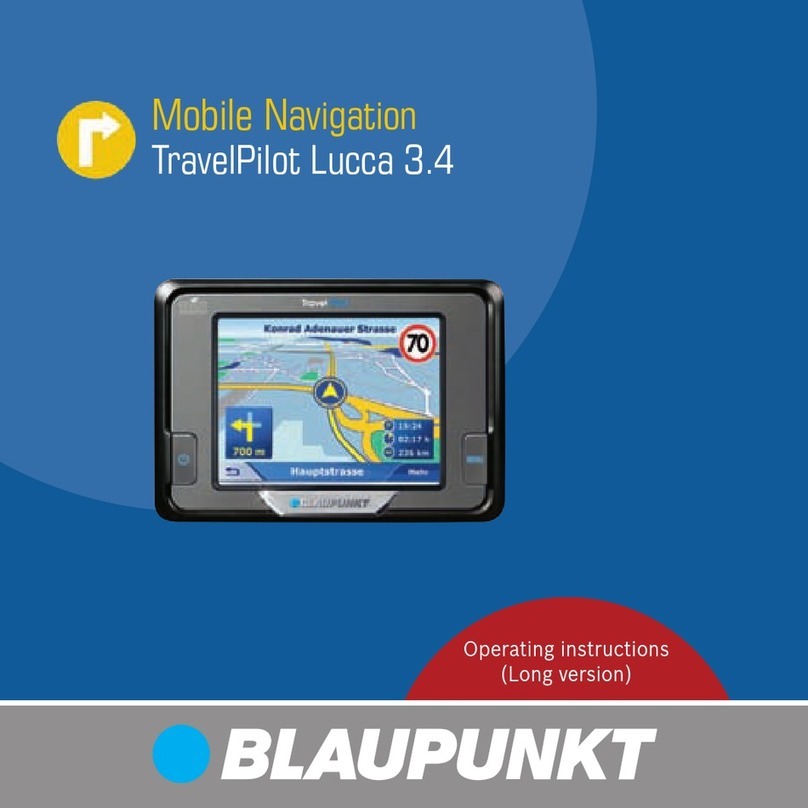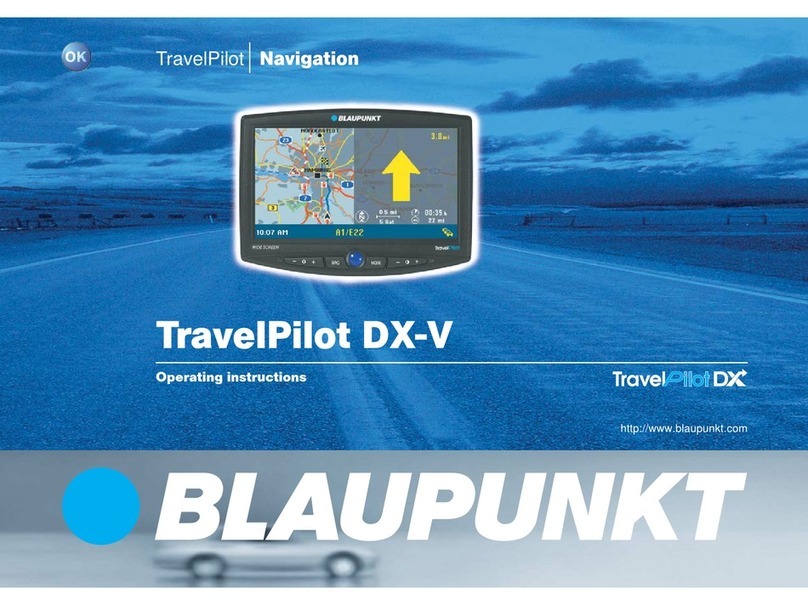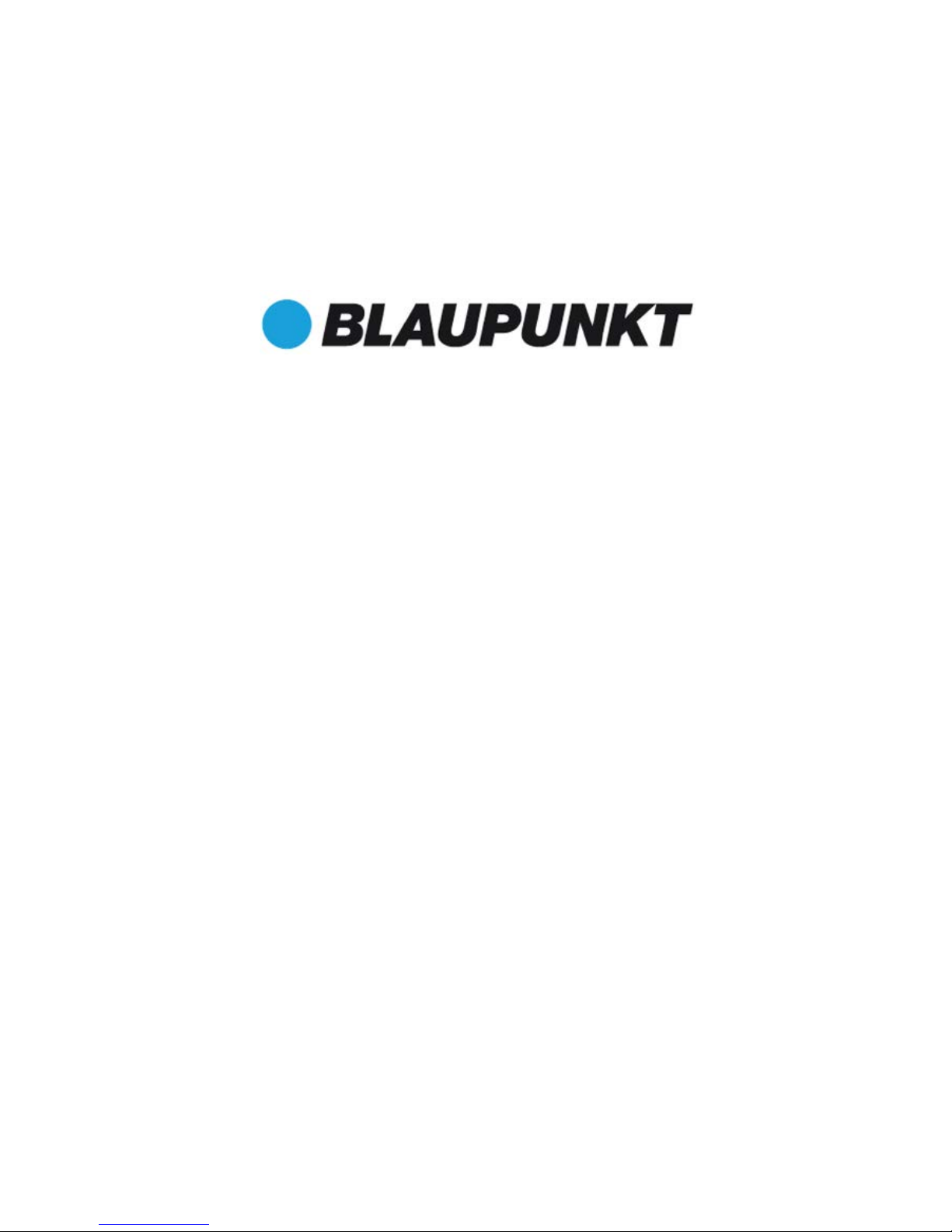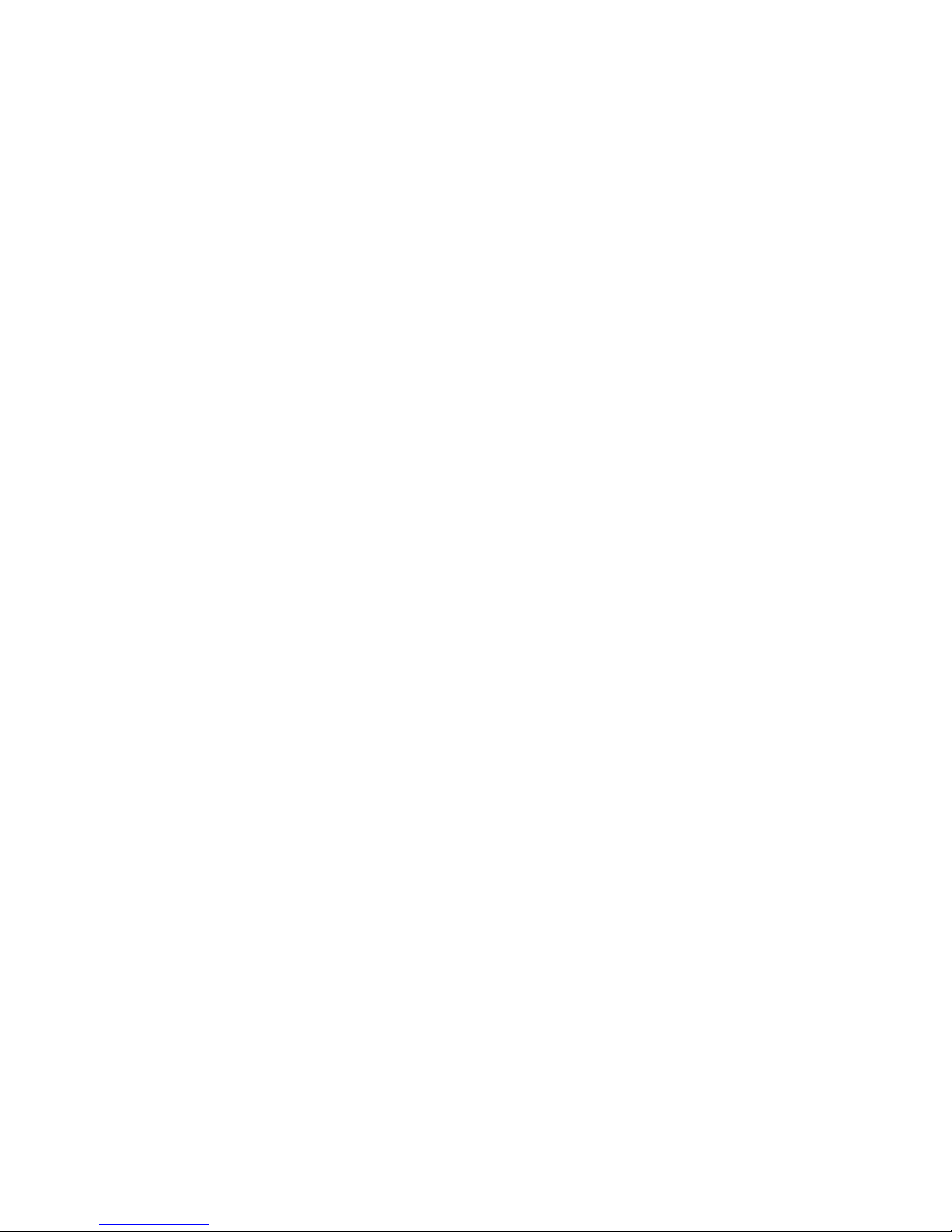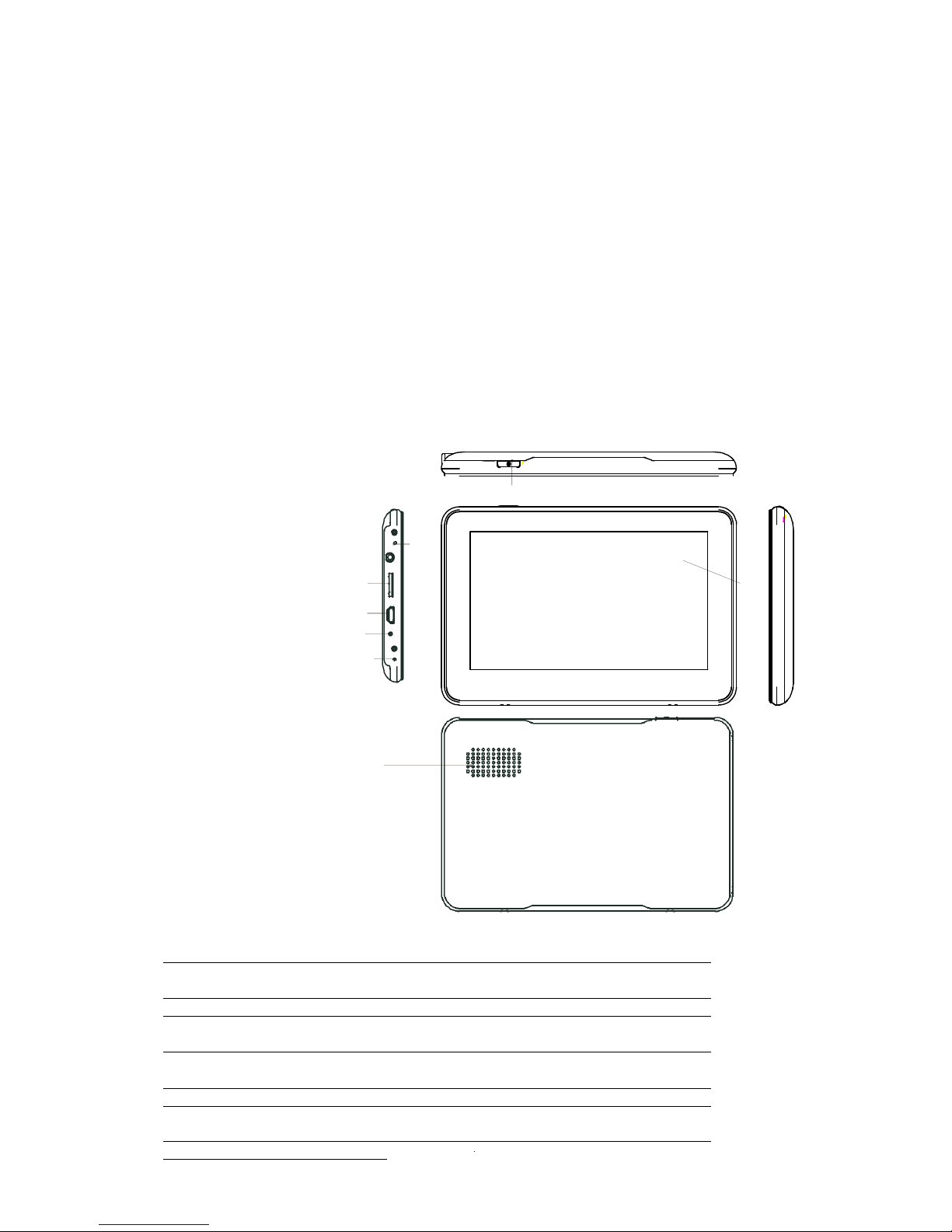3
Table of contents
1 Warnings and Safety information ...........................................................................6
2 Getting started ...........................................................................................................7
2.1 Navigation menu ...............................................................................................................8
2.2 Buttons and other controls on the screen..........................................................................9
2.2.1 Using keyboards ................................................................................................................... 10
2.2.2 Beyond single screen tap ...................................................................................................... 11
2.3 Map screen......................................................................................................................12
2.3.1 Navigating on the map .......................................................................................................... 12
2.3.2 Position markers ................................................................................................................... 14
2.3.2.1 Vehimarker and Lock-on-Road ..................................................................................................... 14
2.3.2.2 Selected map location (Cursor) and selected map object ............................................................. 14
2.3.3 Objects on the map ............................................................................................................... 14
2.3.3.1 Streets and roads .......................................................................................................................... 14
2.3.3.2 Turn preview and Next street ........................................................................................................ 15
2.3.3.3 Lane information and Signposts.................................................................................................... 16
2.3.3.4 Junction view ................................................................................................................................ 17
2.3.3.5 Motorway exit services ................................................................................................................. 17
2.3.3.6 3D object types.............................................................................................................................. 17
2.3.3.7 Elements of the active route .......................................................................................................... 18
2.3.3.8 Traffic events................................................................................................................................. 19
2.3.4 Manipulating the map ........................................................................................................... 20
2.3.5 Quick menu........................................................................................................................... 21
2.3.6 Checking the details of the current position (Where Am I?) ................................................ 24
3 On-road navigation .................................................................................................26
3.1 Selecting the destination of a route.................................................................................26
3.1.1 Combined Search.................................................................................................................. 26
3.1.1.1 Combined Search - Navigating to a recent destination (History) ................................................. 29
3.1.1.2 Combined Search - Navigating to a Favourite destination........................................................... 30
3.1.1.3 Combined Search - Navigating to an address............................................................................... 30
3.1.1.4 Combined Search - Navigating to an intersection ........................................................................ 31
3.1.1.5 Combined Search - Navigating to a Place of Interest ................................................................... 32
3.1.1.6 Combined Search - Navigating to a Place of Interest by its category........................................... 33
3.1.2 Entering an address or a part of the address.......................................................................... 34
3.1.2.1 Entering an address...................................................................................................................... 34
3.1.2.2 Entering the midpoint of a street as the destination...................................................................... 37
3.1.2.3 Selecting an intersection as the destination .................................................................................. 38
3.1.2.4 Selecting a city/town centre as the destination.............................................................................. 39
3.1.2.5 Entering an address with a postal code ........................................................................................ 41
3.1.2.6 Tips on entering addresses quickly ............................................................................................... 43
3.1.3 Selecting the destination from the Places of Interest ............................................................ 43
3.1.3.1 Quick search for a Place of Interest.............................................................................................. 44