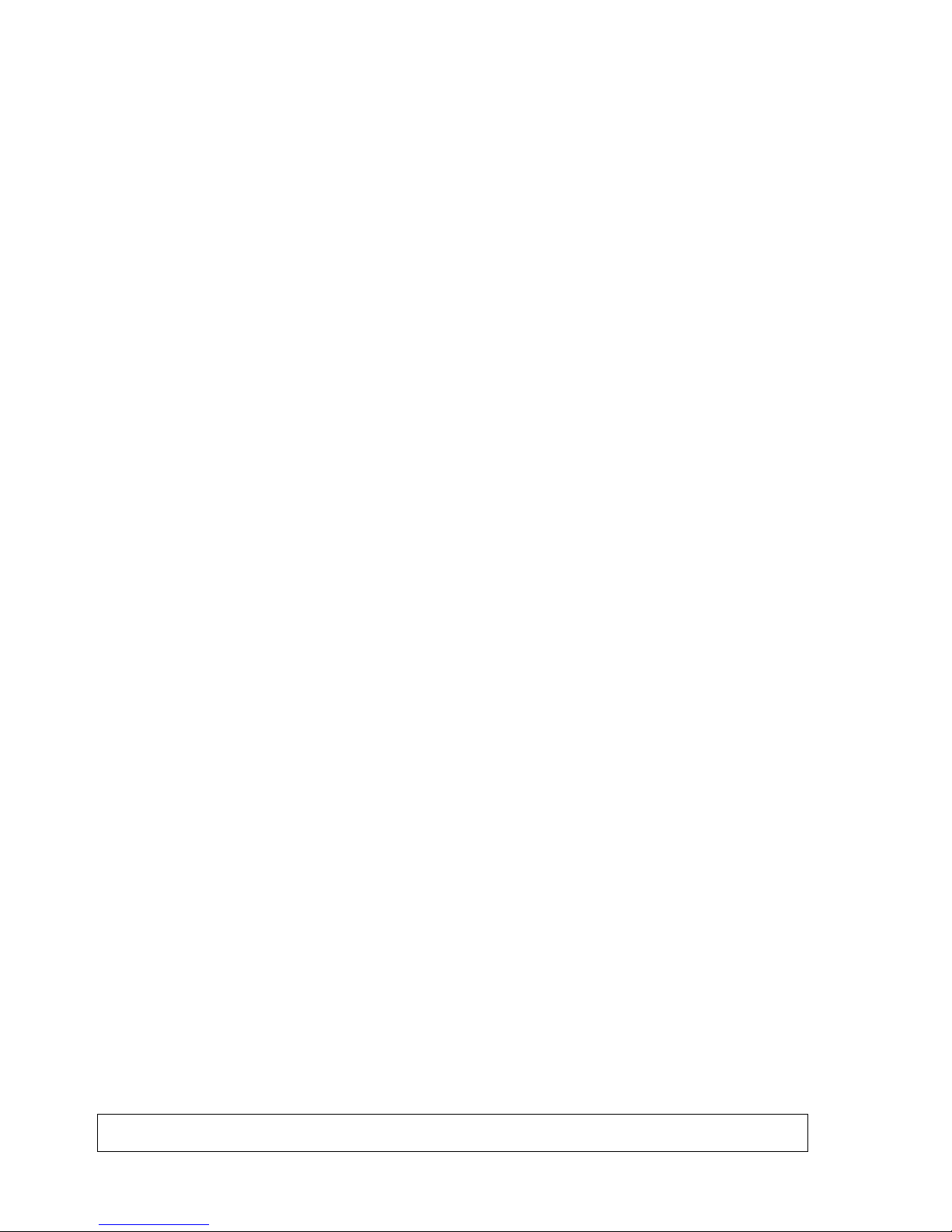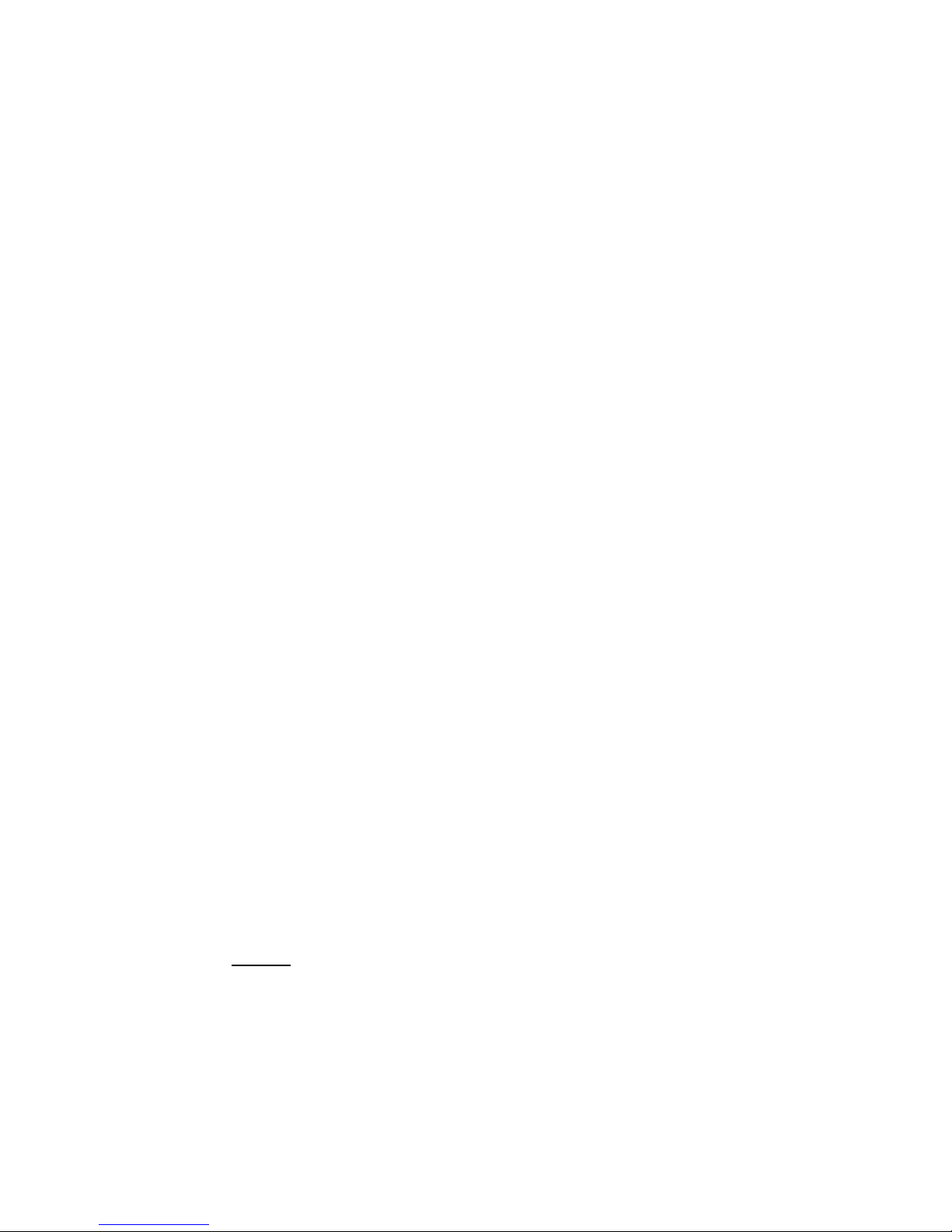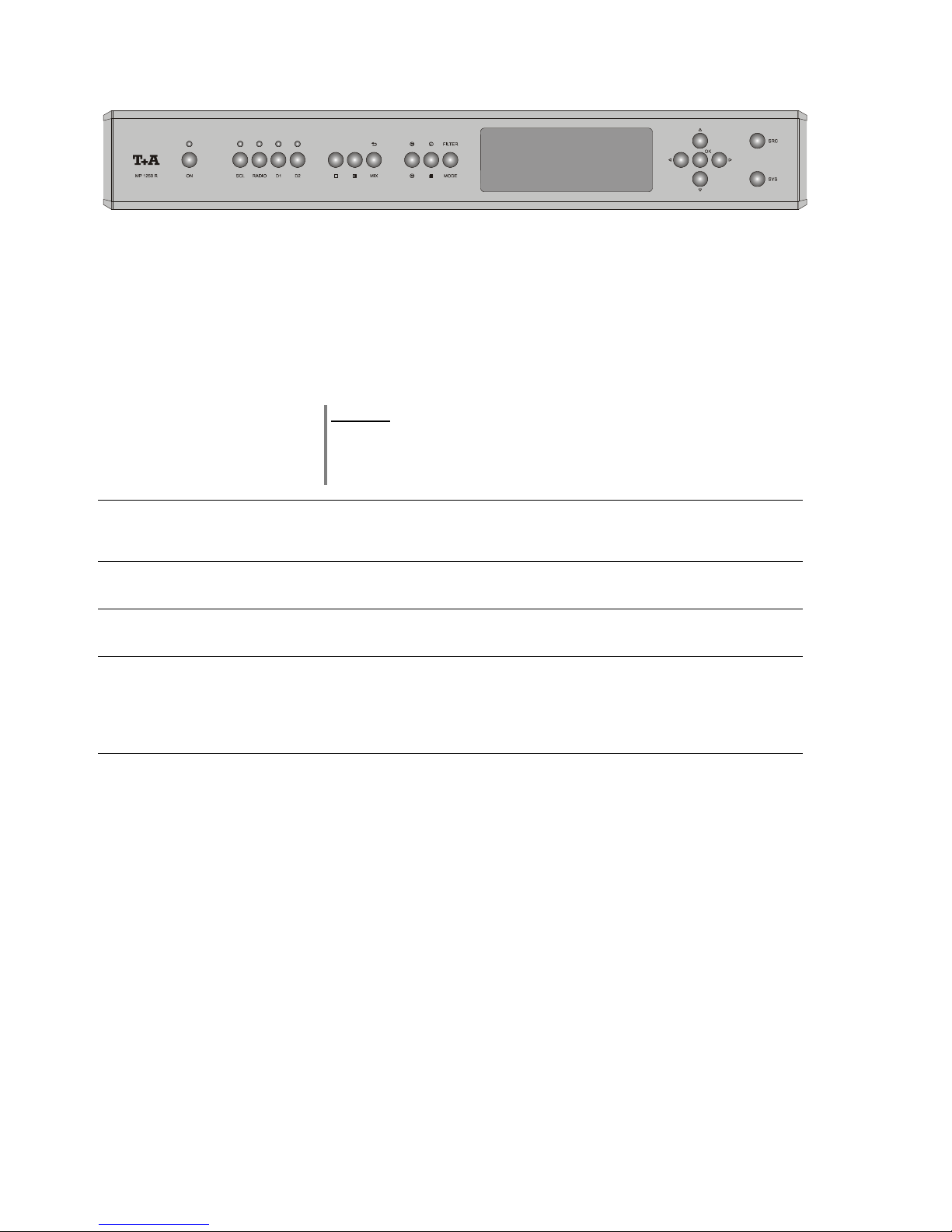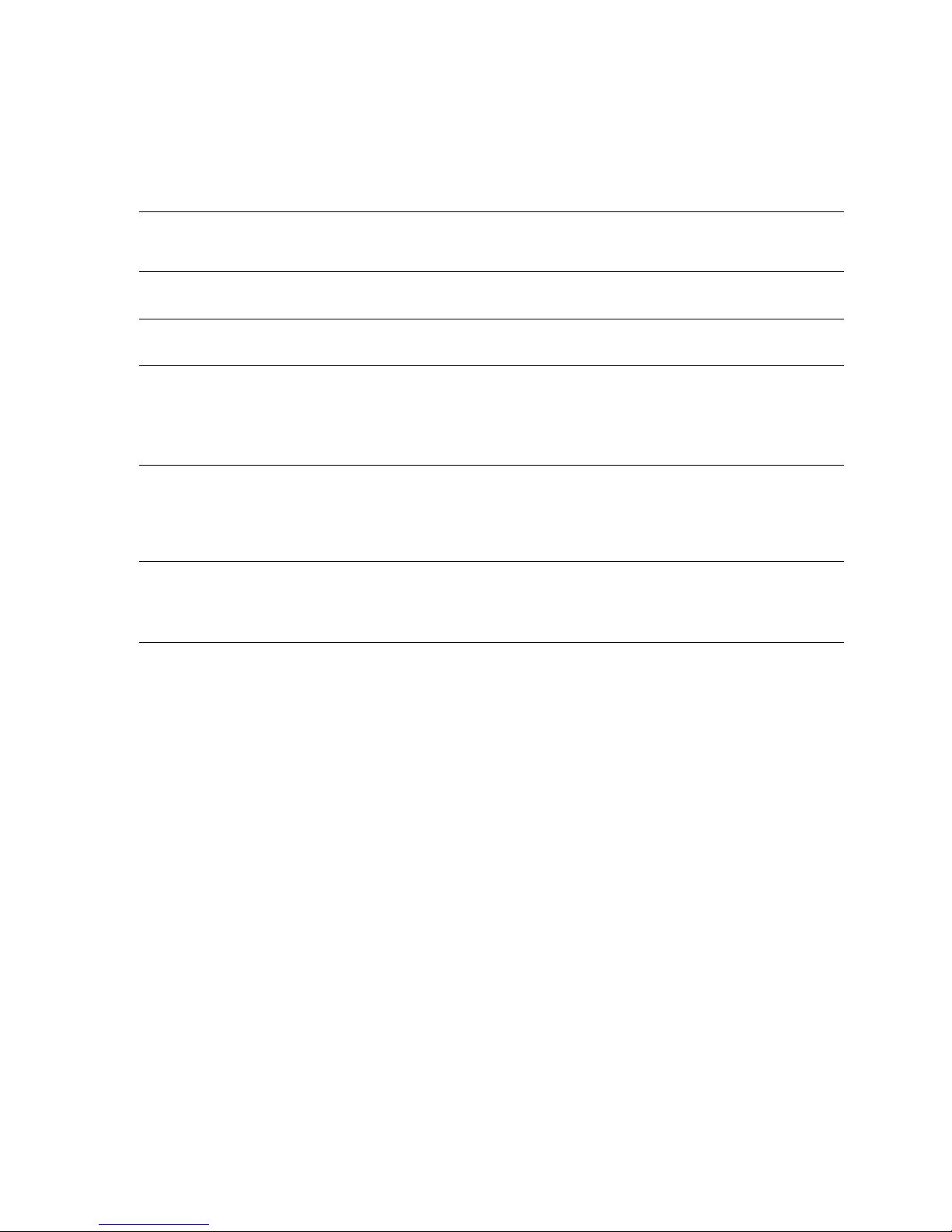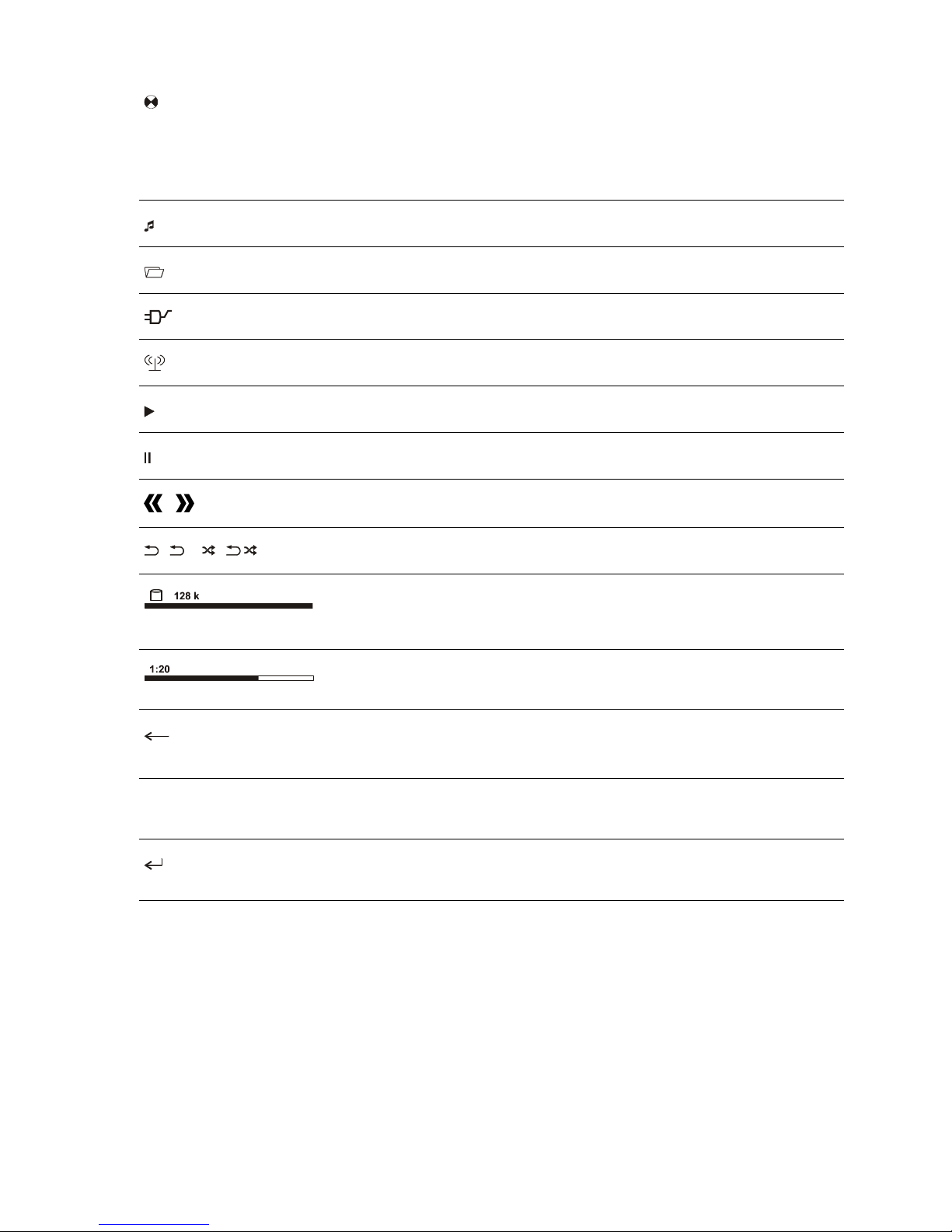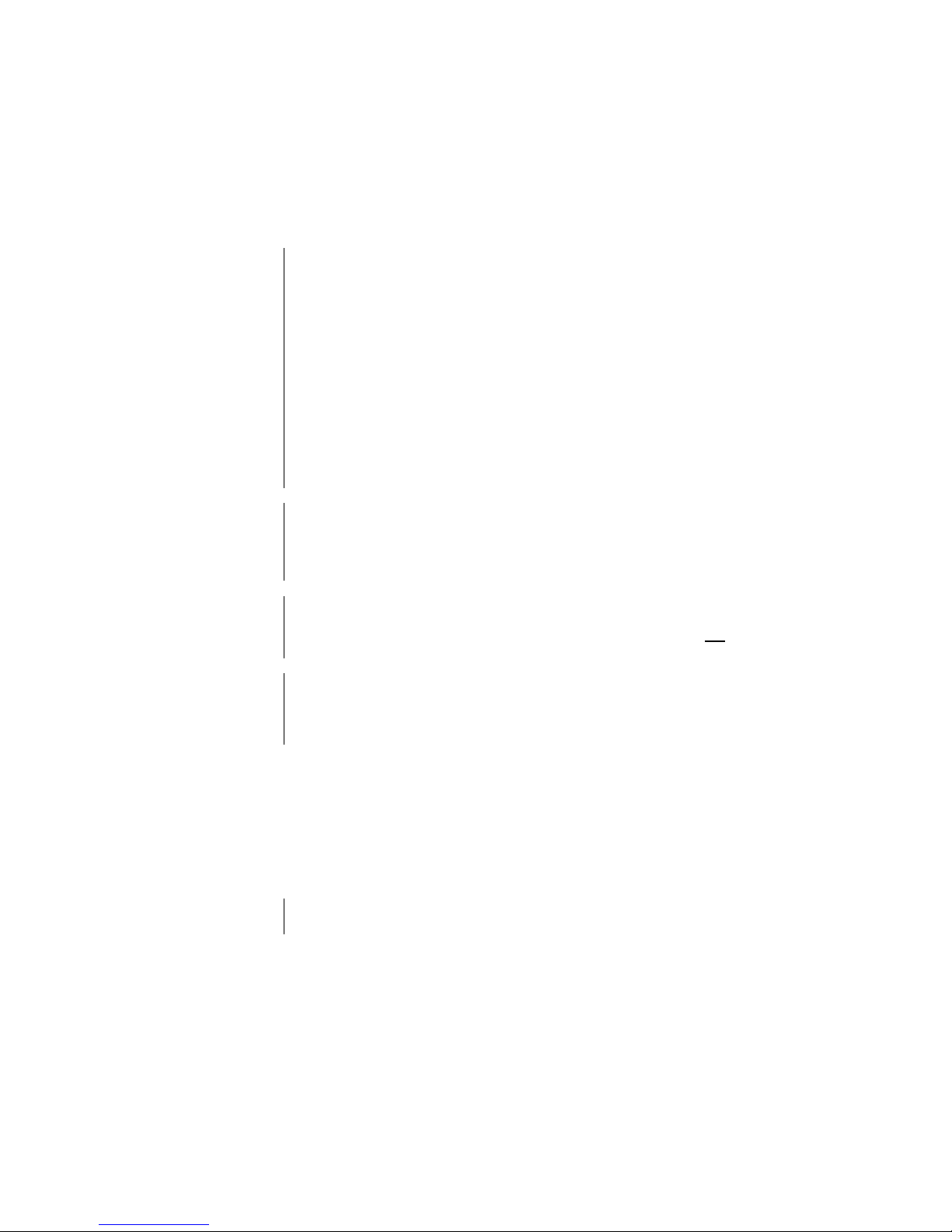3
Contents
Operation
Front panel controls ........................................................................................................ 4
Remote Control ............................................................................................................. 8
Basic Functions of the
MP 1250 R
............................................................................... 10
System Settings (System Configuration menu) ............................................................. 10
Network Settings ........................................................................................................... 10
D/A Converter Settings .................................................................................................. 11
Operating the Streaming Client ................................................................................. 12
Access to Media Content via the Main Menu (Home Menu) ......................................... 13
Accessing Media Content using the Favourites List ...................................................... 14
The
MP 1250 R
as D/A Converter ................................................................................. 15
Using the system for the first time
Back panel connections ................................................................................................. 18
Installation and wiring .................................................................................................... 20
Safety notes ................................................................................................................... 22
FCC Information to the user .......................................................................................... 23
Network Configuration ................................................................................................ 24
The vTuner Premium Service ..................................................................................... 29
Assigning a Device Address .......................................................................................... 31
Activating optional functions ........................................................................................... 31
General
Trouble-shooting ............................................................................................................ 32
Glossary / Supplementary Information .......................................................................... 35
Network Terms .............................................................................................................. 37
Appendix
Wiring diagram .............................................................................................................. 40
Specification .................................................................................................................. 43
About these instructions
All the controls and functions of the MP 1250 R which are frequently used are described in the first section of these
operating instructions.
The second part - 'Basic settings, Installation, Using the system for the first time' covers connections and settings
which are very seldom required; they are generally required only when the machine is set up and used for the first time.
Here you will also find a detailed description of the network settings required for connecting the MP 1250 R to your
home network.
Symbols used in these instructions