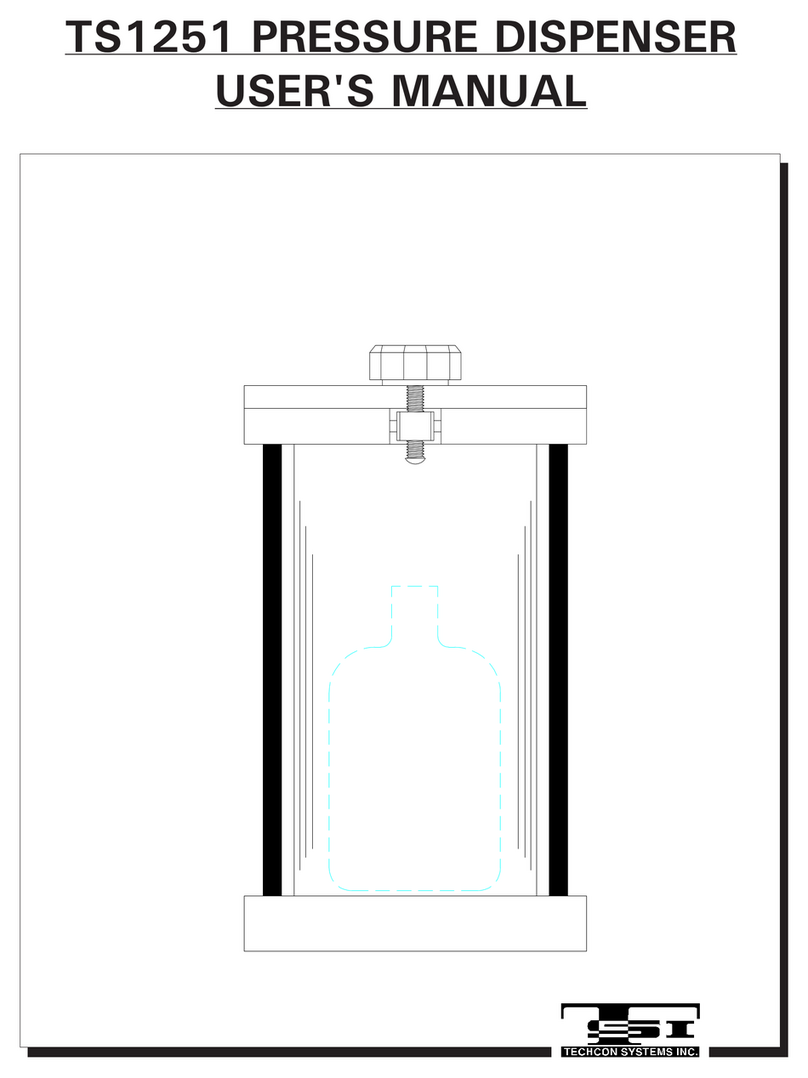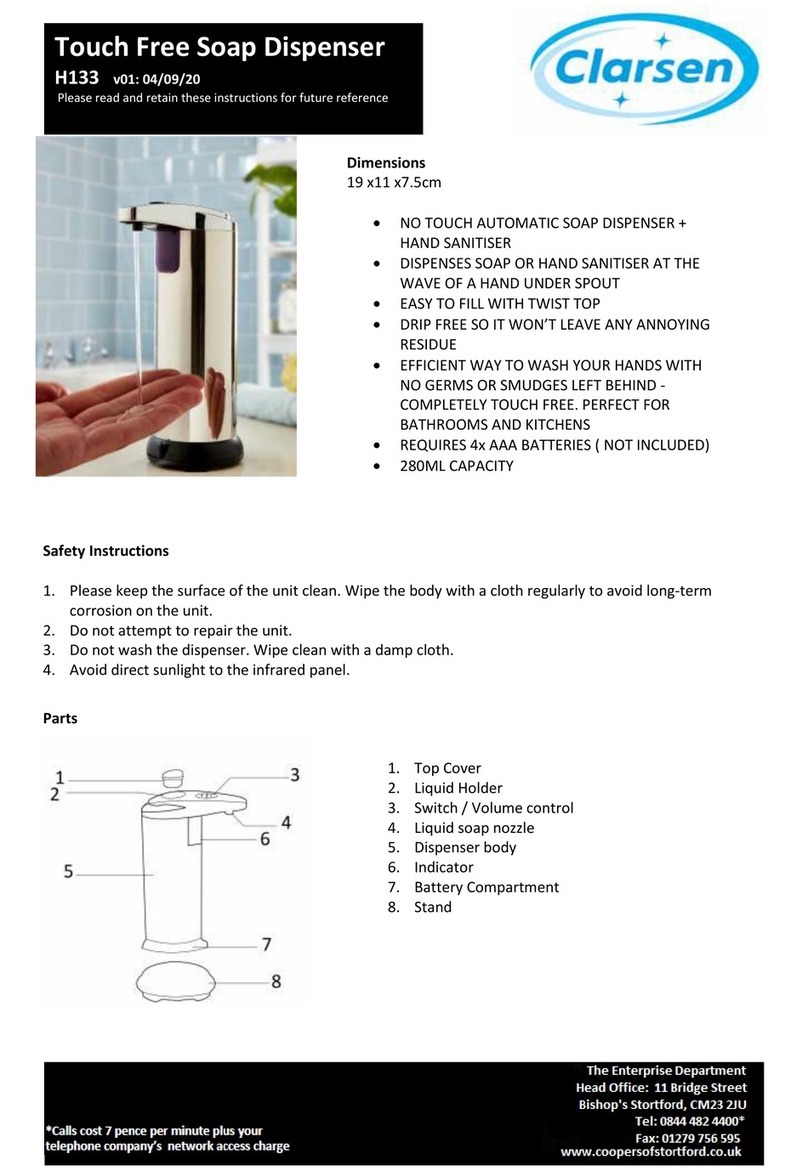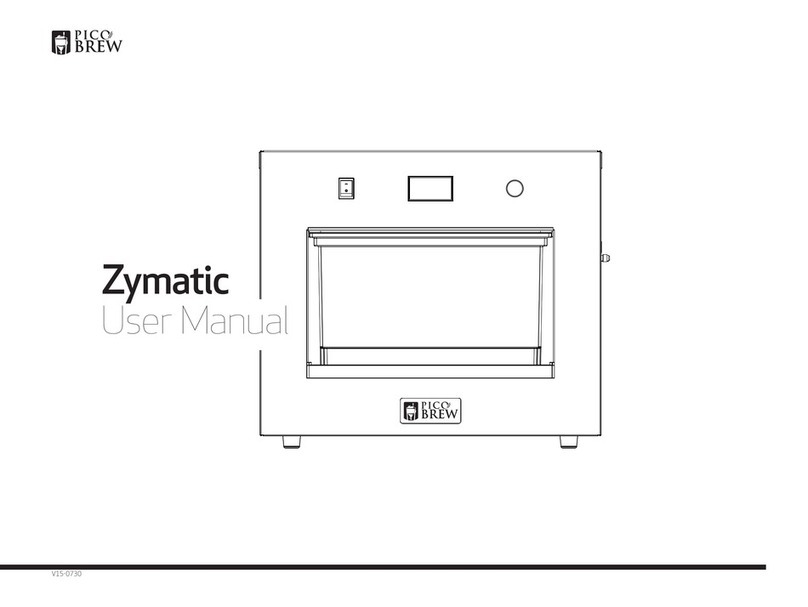Contents
1. Introduction........................................................................................................................................3
1.1 hydroCHEM Display and Controls.................................................................................................................3
1.2 hydroCHEM Connectors................................................................................................................................3
1.3 Menu Key......................................................................................................................................................4
1.4 Function Keys................................................................................................................................................4
1.5 Enter Key ......................................................................................................................................................4
1.6 Help Key.......................................................................................................................................................4
1.7 Shift Key.......................................................................................................................................................4
1.8 Arrow Keys...................................................................................................................................................4
1.9 80 Character Display......................................................................................................................................4
1.10 Unpacking Information..............................................................................................................................5
1.11 hydroCHEM Menu Structure.....................................................................................................................6
2. Limits Set-up ......................................................................................................................................7
2.1 Setting the Control Limits..............................................................................................................................7
2.2 Control Direction...........................................................................................................................................7
2.3 Control Sensitivity.........................................................................................................................................8
2.4 Control Limit Set-up examples.......................................................................................................................9
2.5 Alarms......................................................................................................................................................... 10
3. Control Set-up ..................................................................................................................................14
3.1 Setting up the Conductivity control function................................................................................................. 14
3.2 Setting up the pH control function................................................................................................................15
3.3 Selecting Automatic Control or Standby Modes............................................................................................15
4. Quick-Dose Function........................................................................................................................16
5. Flow Sensing....................................................................................................................................17
5.1 hydroCHEM-DS Flow Sensing ....................................................................................................................17
5.2 hydroCHEM Flow Sensing .......................................................................................................................... 18
6. Temperature Calibration ..................................................................................................................19
6.1 Temperature Calibration Procedure.............................................................................................................. 19
6.2 Temperature Calibration Notes.....................................................................................................................19
6.3 Temperature Calibration Messages............................................................................................................... 19
7. Conductivity Calibration ..................................................................................................................20
7.1 Conductivity Calibration Procedure..............................................................................................................20
7.2Conductivity Calibration Notes ....................................................................................................................21
7.3 Conductivity Calibration Messages .............................................................................................................. 21
8. TDS Calibration ................................................................................................................................22
8.1 TDS Calibration Procedure .......................................................................................................................... 22
8.2 TDS Calibration Notes.................................................................................................................................23
8.3 TDS Calibration Messages........................................................................................................................... 23
9. pH Calibration...................................................................................................................................24
9.1 pH Calibration Procedure.............................................................................................................................24
9.2 pH Calibration Notes ...................................................................................................................................25
9.3 pH Calibration Messages..............................................................................................................................26
10. Setting up the Sample Chamber......................................................................................................27
10.1 Connecting the tubing.............................................................................................................................. 27
10.2 Adjusting the Flow Rate.......................................................................................................................... 28
11. Peristaltic Pumps .............................................................................................................................29
11.1 Commissioning the Peristaltic Pumps ...................................................................................................... 29
11.2 Lubricating the Pump Tubing .................................................................................................................. 30
11.3 Replacing the Pump Tubing..................................................................................................................... 31
12. Control Outputs................................................................................................................................32
12.1 Output Cable Connections.......................................................................................................................32
12.2 Control Output Specifications.................................................................................................................. 32
13. Password Security ...........................................................................................................................32
13.1 Enabling the Password Security function. ................................................................................................32
13.2 Using the Password Security function......................................................................................................33
13.3 Changing the Password............................................................................................................................33
13.4 Disabling the Password Security function ................................................................................................33