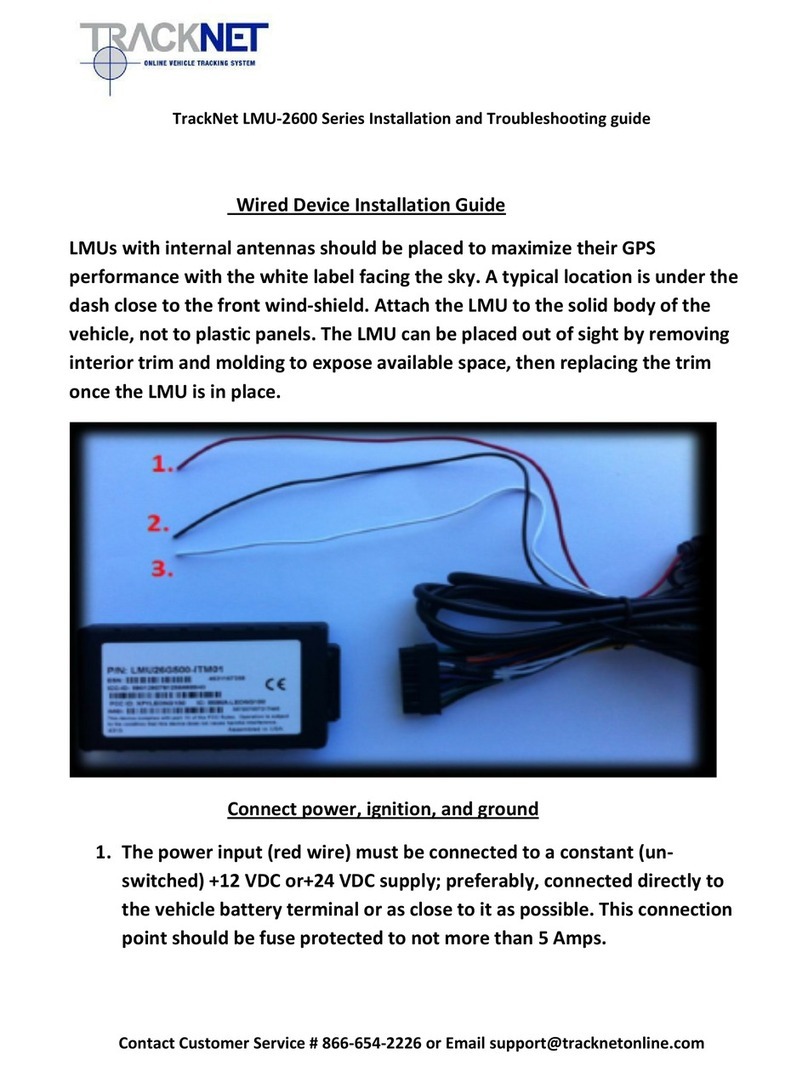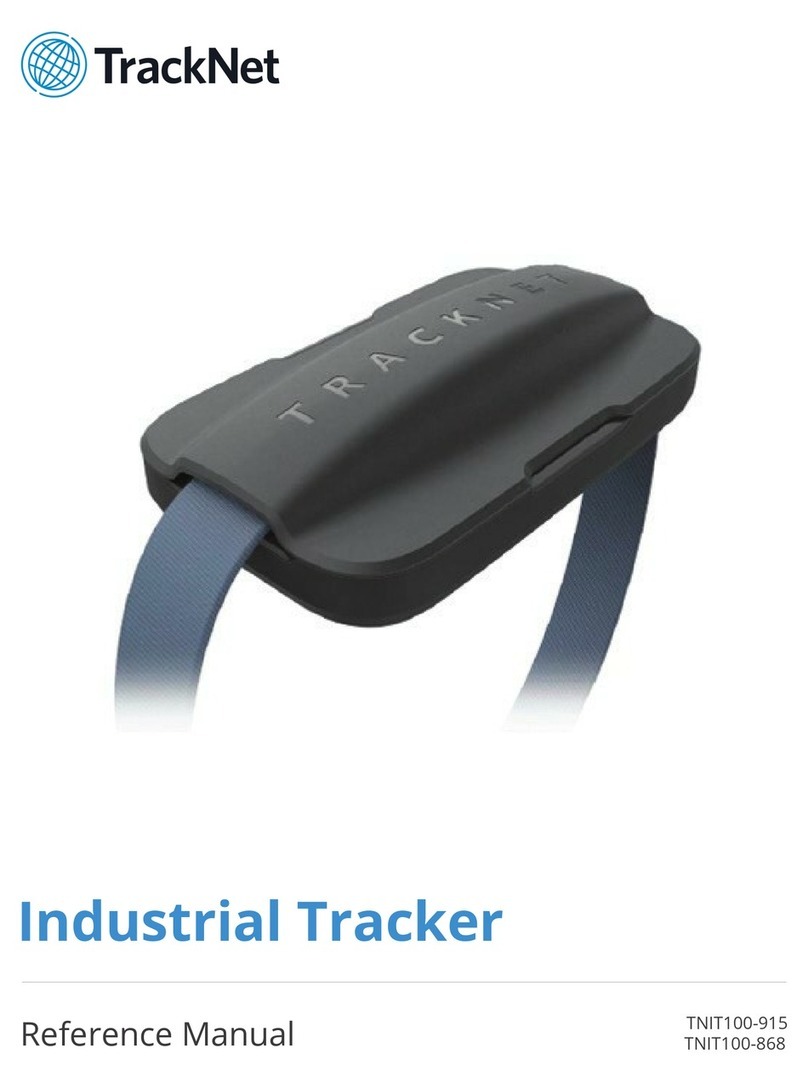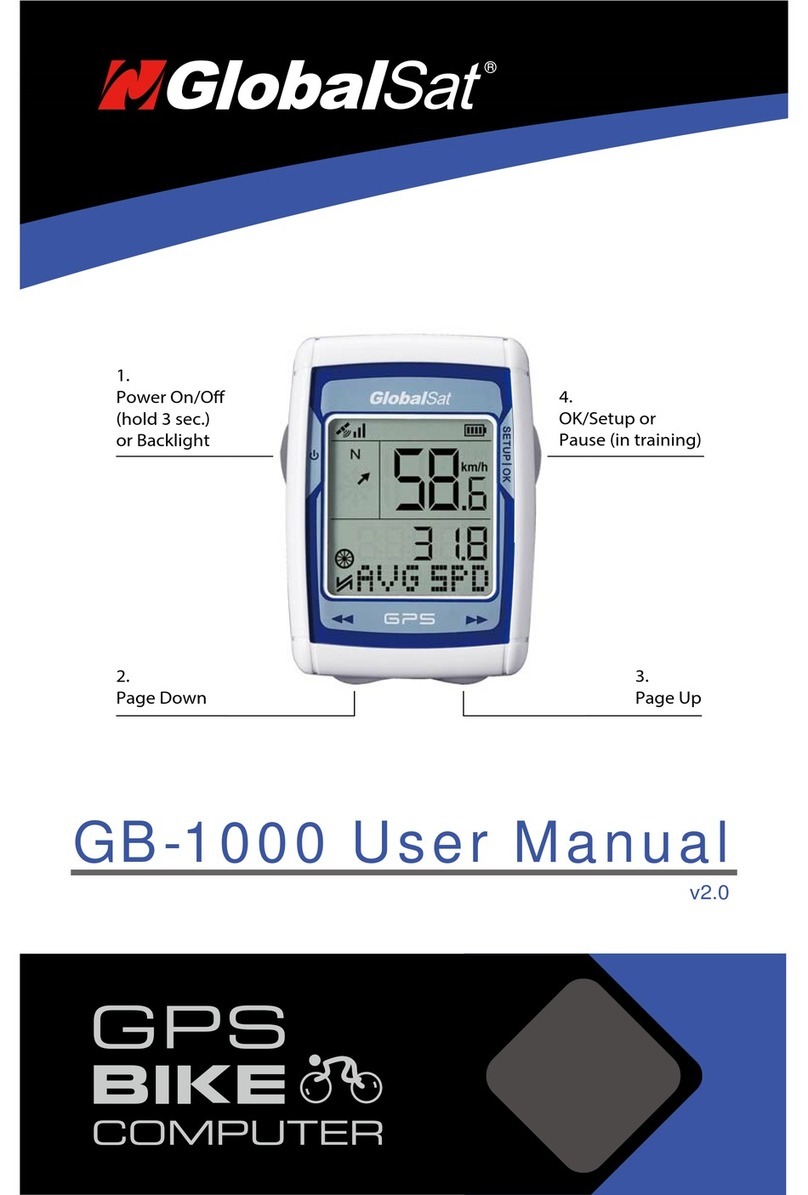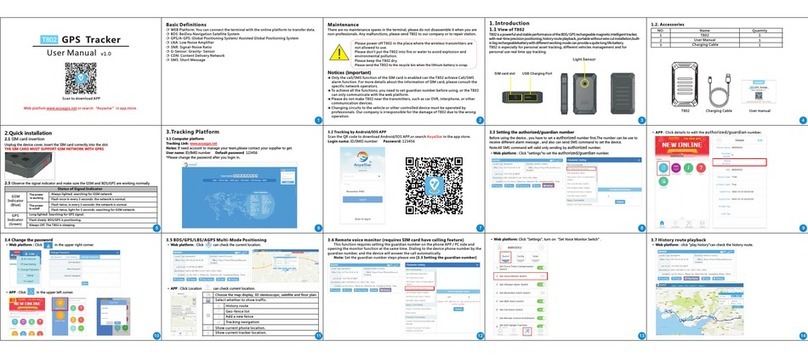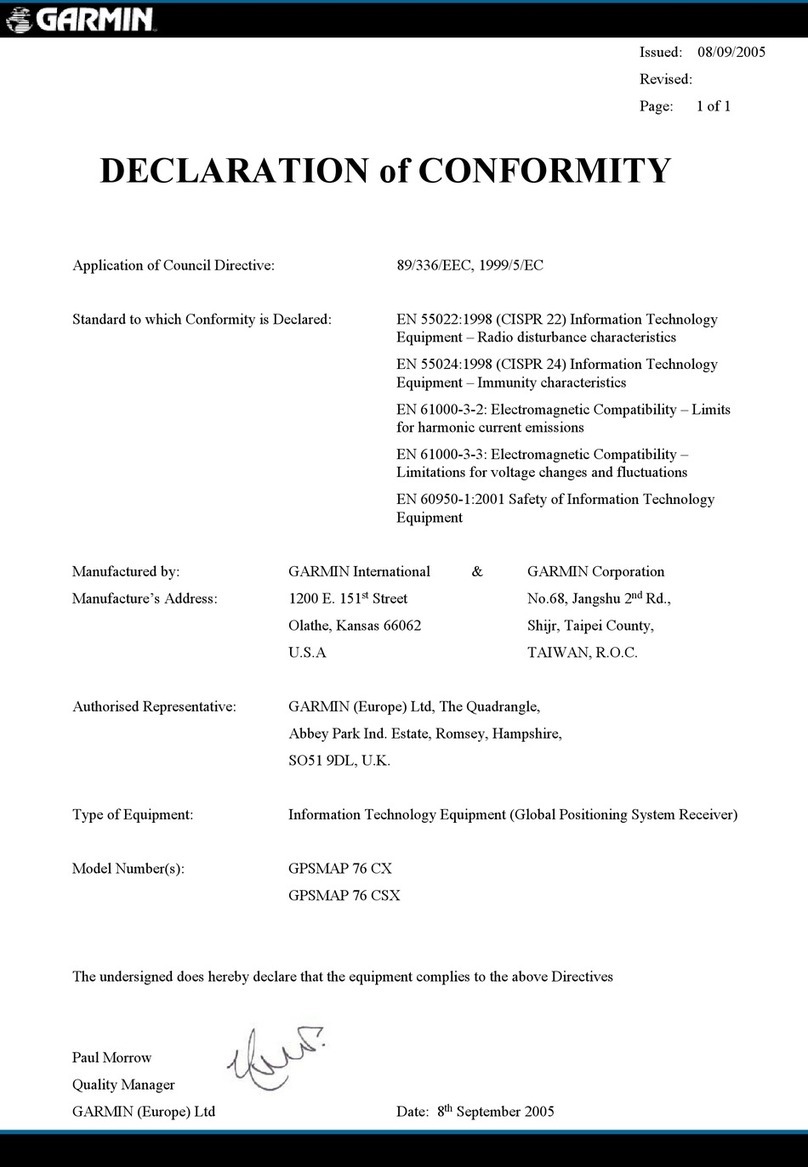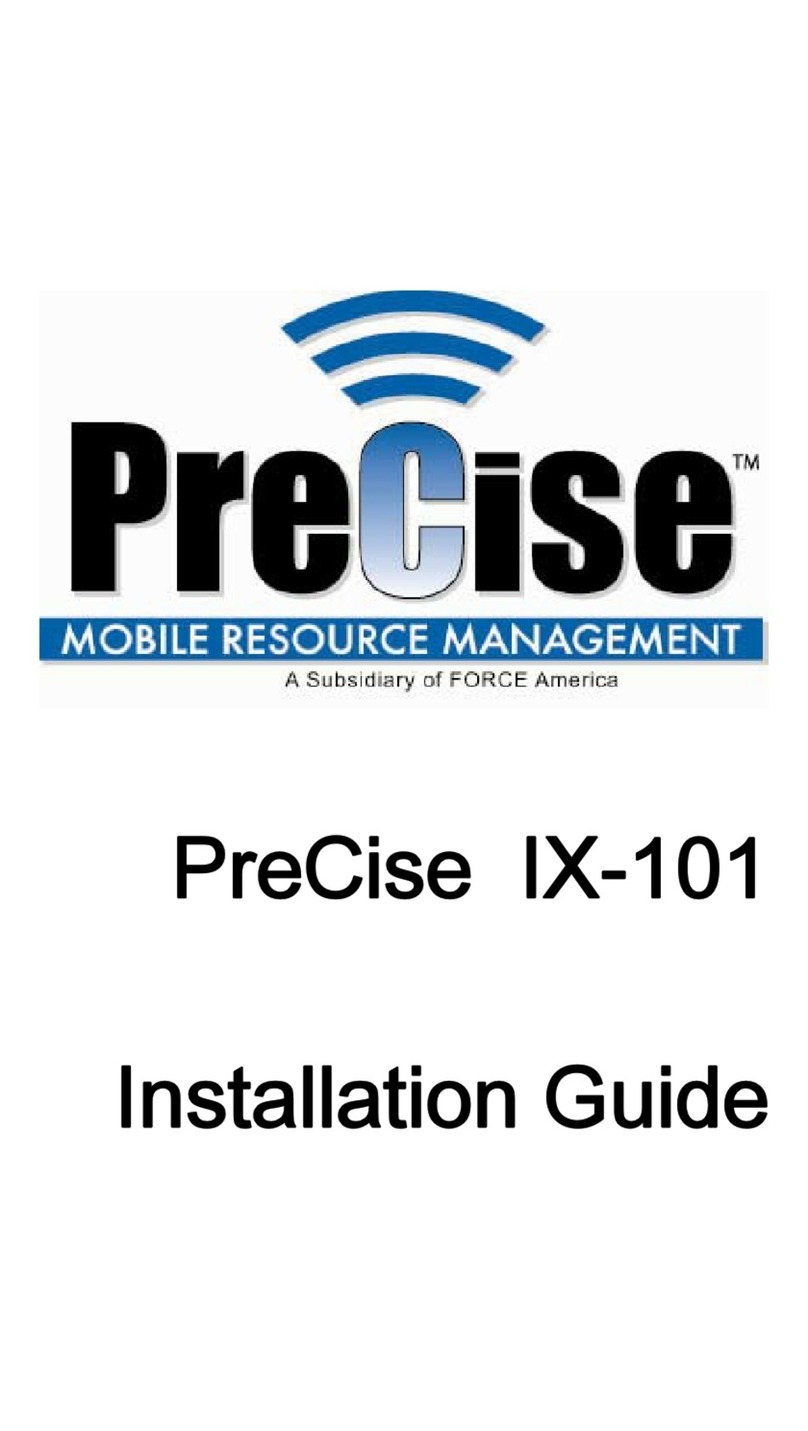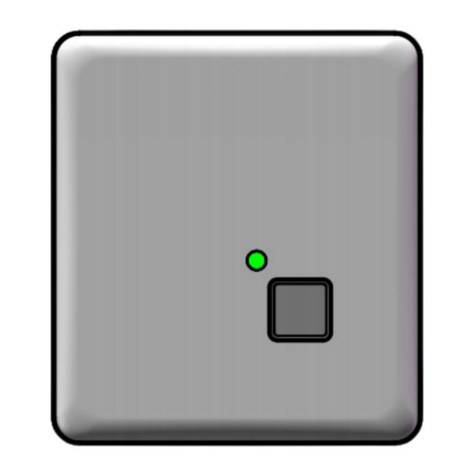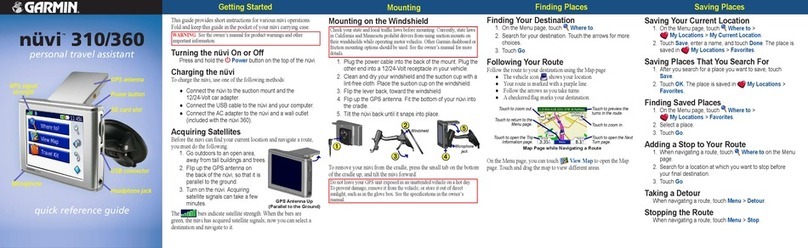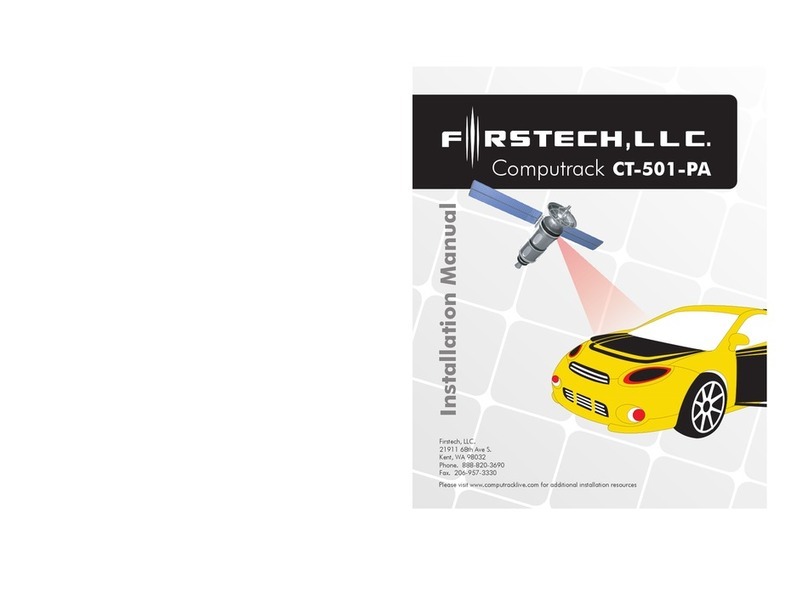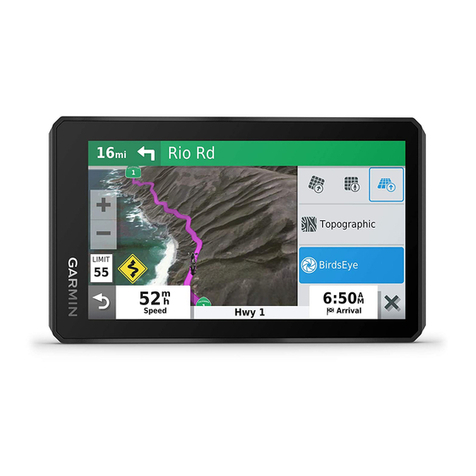TrackNet TABS Specification sheet

Get Started

1
Having trouble? Get technical support at tabs.io/support.
Set Up Your Device
2. Download the App
Search for Tabs on the Apple
App Store or Google Play Store.
3. Sign Up
Create a Tabs account, or log in
if you already have one.
4. Add Your Device
Follow the in-app instructions,
or tap the icon in the
Control tab.
1. Charge Your Device
Plug in your locator to charge it
before use. See page 5 for details.

32
Having trouble? Get technical support at tabs.io/support.
Object Locator
Send a Buzz
Button presets allow you to quickly
send messages to loved ones.
What’s in the Box
Object Locator USB-C to A Cable
Requirements
Tabs Hub or Mini Hub Internet Connection iOS 9+ or Android 4.1+
Long-Lasting Battery
The integrated battery lasts weeks
or months between charges.
Find Valuables
Keep tabs on belongings susceptible
to theft or loss.
Set Custom Alerts
Customized app alerts will let you
know when important events occur.
Keep tabs on belongings that are susceptible to theft or loss by
dropping the Object Locator into a purse or bag or by attaching it to
other valuables. The Tabs app will keep track of its location for easy
recovery in case of theft or loss.

54
Having trouble? Get technical support at tabs.io/support.
Charging
The current battery level of your devices
can be viewed within the Tabs app. The app
will automatically alert you when a device’s
battery level is low.
To charge your locator, locate its battery tab
(see diagram). Lift up the tab, and connect
the smaller side of the provided USB-C
to A cable. Connect the larger side to the
USB port on the back of your Tabs Hub,
to your computer, or to your phone’s USB
wall adapter. The green light will be solid
while charging and fade on and o when
charging is complete.
Buzzing
Sending and Receiving a Buzz
In the Tabs app, select Locate, then the
device to which you want to send a buzz.
Then tap the icon in the upper right-hand
corner. The device will vibrate, and the LED
light will flash, when the buzz is received.
Pressing the button will send the preset
message to the app. The message will alert
the app user and will be displayed on the
device’s timeline in the app. Sending a
message could take several minutes.
Customizing Messages
A message can be set for the button by going
to the Control tab, selecting a locator, and then
choosing Messages.
Button
USB-C
Port
Battery
Tab
Status Lights
Button Press
After the button is pressed, the green LED
will quickly flash. Once the message is
sent, the LED will light up again.
Device Motion and Low Battery
When motion is sensed after a period of
rest, the green LED will quickly flash three
times if the device is suciently charged
or flash once if the device has low battery.
It will continue to blink once per minute
while in motion.

76
Having trouble? Get technical support at tabs.io/support.
You can set up custom alerts for your Tabs devices. From the Control tab, select the
device you would like to create an alert for, and then follow the steps below:
23
4
1. Select Alerts inside the device detail screen.
2. You will see a list of all available alerts. Active
alerts will have a green dot. Choose the alert
that you would like to set or edit.
Custom Alerts
1
3. Some alerts require extra information such as
zones or times.
4. All alerts must be activated in at least one
Quick Mode (see next page).
Manage all of your devices, create custom
alerts, and more with our easy-to-use app.
The Tabs App
Menu
View alerts, update settings, get product
and app support, and set your Quick Mode.
Locate
See the current location of your Tabs
Object or Wristband Locator.
Control
Manage and view history, settings, and
alerts for all of your devices.
Wi-Fi
Set Wi-Fi parental controls, including
schedules, time limits, and restricted
content. In-app purchase is required.

98
Having trouble? Get technical support at tabs.io/support.
The Locate tab shows the location of loved
ones wearing Wristband Locators and
valuables using Object Locators in real time.
Buzz
Buzz a family member’s locator from the
app. He or she can use device buttons
to return a preset message.
Locate View Settings
Change the timeline length, and toggle
map layers on and o.
Hubs and Zones
Small opaque blue dots represent your
Hubs, and transparent blue circles
represent your Zones.
Recenter Location
Centers the map around your current
location
Locate
Home NightAway
Quick modes ensure that you only get the
alerts you really need, when you want them. For
example, you might not want to receive alerts
from your Object Locator when you are asleep.
Modes are set per alert during alert creation.
You can change your current mode from the side
menu .
Quick Modes
Set custom zones, and be alerted when your
loved ones enter and exit or if they don’t arrive
when expected.
To add a zone, go to Settings from the side
menu . Select Zones, and press the icon
in the upper right-hand corner. You can edit a
zone by tapping on its name from the list on the
Zones screen.
Zones
Switching to Away mode displays a toggle for Friends & Family. This feature forwards
your alerts to a trusted neighbor or family member. Members can be added by going to
Alerts under Settings in the side menu and tapping on Friends & Family Alerts.
Friends & Family Mode

1110
Having trouble? Get technical support at tabs.io/support.
Important Product & Safety Instructions
For the most current and more detailed information about Tabs features and settings as
well as safety instructions, visit tabs.io/support before the use of any Tabs products or
services.
Certain sensors contain magnets. Keep
away from ALL children! Do not put in
nose or mouth. Swallowed magnets can
stick to intestines causing serious injury or
death. Seek immediate medical attention
if magnets are swallowed.
These products are not toys and contain
small parts that can be dangerous to
children under three years old. Do not
allow children or pets to play with products.
Observe proper precautions when
handling batteries. Batteries may leak or
explode if improperly handled.
Observe the following precautions to
avoid a sensor explosion or fire:
• Do not drop, disassemble, open,
crush, bend, deform, puncture, shred,
microwave, incinerate, or paint the
sensors, Hub, or other hardware.
• Do not insert foreign objects into any
opening on the sensors or Hub, such as
the USB port.
• Do not use the hardware if it has been
damaged—for example, if cracked,
punctured, or harmed by water.
• Disassembling or puncturing the battery
(whether integrated or removable) can
cause an explosion or fire.
• Do not dry the sensors or battery with
an external heat source such as a
microwave oven or hair dryer.
Warnings
• Do not place naked flame sources, such as
lighted candles, on or near the equipment.
• The battery should not be exposed to excessive
heat such as sunshine, fire, or the like.
• Do not dismantle, open, or shred battery pack
or cells.
• Do not expose batteries to heat or fire. Avoid
storage in direct sunlight.
• Do not short-circuit the battery. Do not store
batteries in a box or drawer where they may
short-circuit each other or be short-circuited by
other metal objects.
• Do not remove a battery from its original
packaging until required for use.
• Do not subject batteries to mechanical shock.
• In the event of a battery leaking, do not allow
the liquid to come in contact with skin or eyes.
If contact has been made, wash the aected
area with copious amounts of water, and seek
medical advice.
• Do not use any charger other than that specifi-
cally provided for use with the equipment.
• Observe the plus (+) and minus (-) marks on the
battery and equipment, and ensure correct use.
• Do not use any battery which is not designed for
use with the product.
• Do not mix cells of dierent manufacture,
capacity, size, or type within a device.
• Keep batteries out of the reach of children.
• Seek medical advice immediately if a battery
has been swallowed.
• Always purchase the correct battery for the
equipment.
• Keep batteries clean and dry.
• Wipe the battery terminals with a clean, dry cloth
if they become dirty.
• Rechargeable batteries need to be charged
before use. Always use the correct charger,
and refer to the manufacturer’s instructions
or equipment manual for proper charging
instructions.
• Do not leave a rechargeable battery on
prolonged charge when not in use.

1312
Having trouble? Get technical support at tabs.io/support.
Notices
Avoid exposing your sensors or batteries
to very cold or very hot temperatures. Low
or high temperature conditions may tem-
porarily shorten the battery life or cause
the sensors to temporarily stop working.
Take care in setting up the Hub and
other hardware. Follow all installation
instructions in the User Guide. Failure to
do so may result in injury.
Do not install hardware equipment while
standing in water or with wet hands.
Failure to do so can result in electric shock
or death. Use caution when setting up all
electronic equipment.
When charging the sensors, do not handle
the sensors with wet hands. Failure to
observe this precaution could result in
electric shock.
Do not use the Tabs application while
driving or in other situations where
distractions could be hazardous. Always
be aware of your surroundings when using
the Wristband Locator or other sensors.
The Wristband Locator may cause
skin irritation. Prolonged contact may
contribute to skin irritation or allergies in
some users. To reduce irritation, follow
four simple wear and care tips: (1) Keep
it clean; (2) Keep it dry; (3) Don’t wear it
too tight; and (4) Give your wrist a rest
by removing the band for an hour after
extended wear.
PROP 65 WARNING: This product
contains chemicals known to the State
of California to cause cancer and birth
defects or other reproductive harm.
Cleaning Tabs Products: Use a clean, dry
cloth or wipe to clean Tabs products. Do
not use detergent or abrasive materials
to clean the Tabs products, as this may
damage the sensors.
Hereby, TrackNet declares that the radio equipment for Tabs products is in compliance with Directive
2014/53/EU.
This device complies with Part 15 of the FCC Rules and license-exempt RSS Standards of Industry Canada.
Operation is subject to the following two conditions: (1) This device may not cause harmful interference, and (2)
This device must accept any interference received, including interference that may cause undesired operation.
For the full FCC/IC Compliance Statements and EU declaration of conformity, visit www.tabs.io/legal.
Warranty
Limited Warranty: To the extent permitted by the law in the country in which Tabs products are available for purchase,
TrackNet warrants that for a period of one (1) year from original date of purchase, the product will be free from defects
in materials and workmanship under normal use. In the event of a defect, contact TrackNet Customer Support (tabs.
io/support) for assistance. TrackNet’s sole obligation under this warranty will be, at its option, to repair or replace the
product. This warranty does not apply to products damaged by misuse, accident, or normal wear and tear. Damage
resulting from use with non-Tracknet’s batteries, power cables, or other battery charging/recharging accessories or
devices is also not covered by this or any warranty. NO OTHER WARRANTIES OF ANY KIND (EITHER EXPRESS OR
IMPLIED) ARE PROVIDED AND ARE HEREBY EXPRESSLY DISCLAIMED, INCLUDING BUT NOT LIMITED TO ANY
IMPLIED WARRANTIES OF MERCHANTABILITY AND FITNESS FOR A SPECIFIC OR GENERAL PURPOSE AND THOSE
ARISING BY STATUTE OR BY LAW OR FROM A CAUSE OF DEALING OR USAGE OF TRADE.
Limitation of Liability: IN NO EVENT, REGARDLESS OF CAUSE, SHALL TRACKNET BE LIABLE FOR ANY INDIRECT,
SPECIAL, INCIDENTAL, PUNITIVE, OR CONSEQUENTIAL DAMAGES OF ANY KIND, WHETHER ARISING UNDER
BREACH OF CONTRACT, TORT (INCLUDING NEGLIGENCE), STRICT LIABILITY, OR OTHERWISE, AND WHETHER
RELATED TO THE USE OF THE TABS PRODUCTS OR SERVICES OR OTHERWISE, EVEN IF ADVISED OF THE
POSSIBILITY OF SUCH DAMAGES.
This symbol means that according to local laws and regulations, your product should be disposed of
separately from household waste. When this product reaches its end of life, take it to a collection point
designated by local authorities. Some collection points accept products for free. The separate collection
and recycling of your product at the time of disposal will help conserve natural resources and ensure that it is
recycled in a manner that protects human health and the environment.

14
TBUG100-OL1 Rev. A
© 2017 TrackNet Inc, USA and Trackio GmbH, Switzerland. All rights reserved
Manufactured by Trackio GmbH
Engelhölzlistrasse 7A, 8645 Rapperswil-Jona SG, Switzerland
Other manuals for TABS
1
Table of contents
Other TrackNet GPS manuals