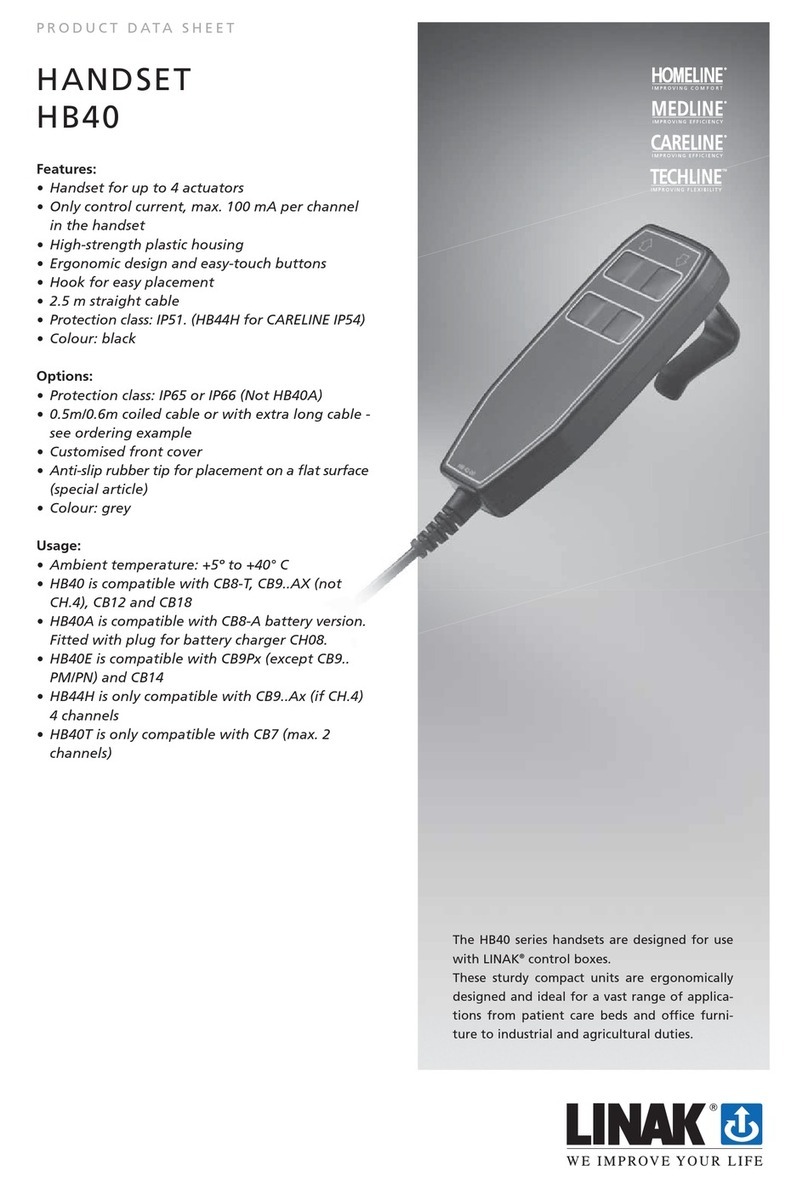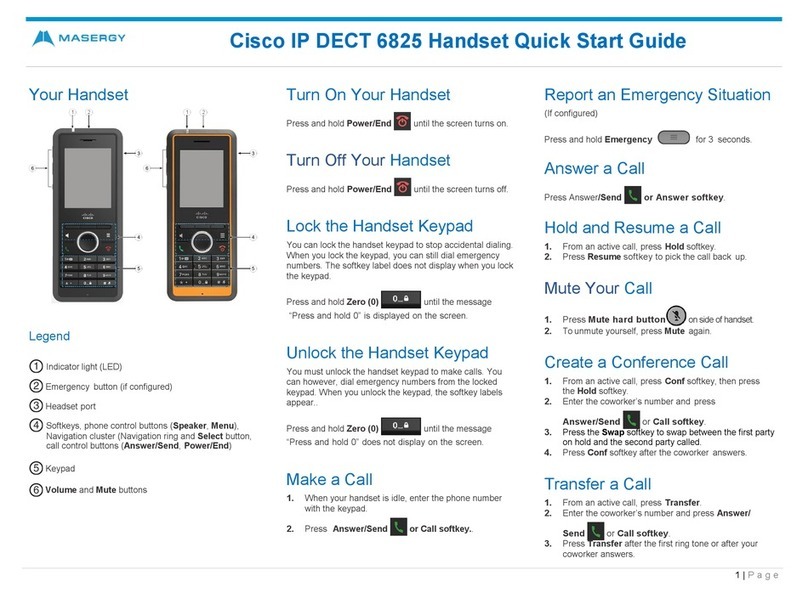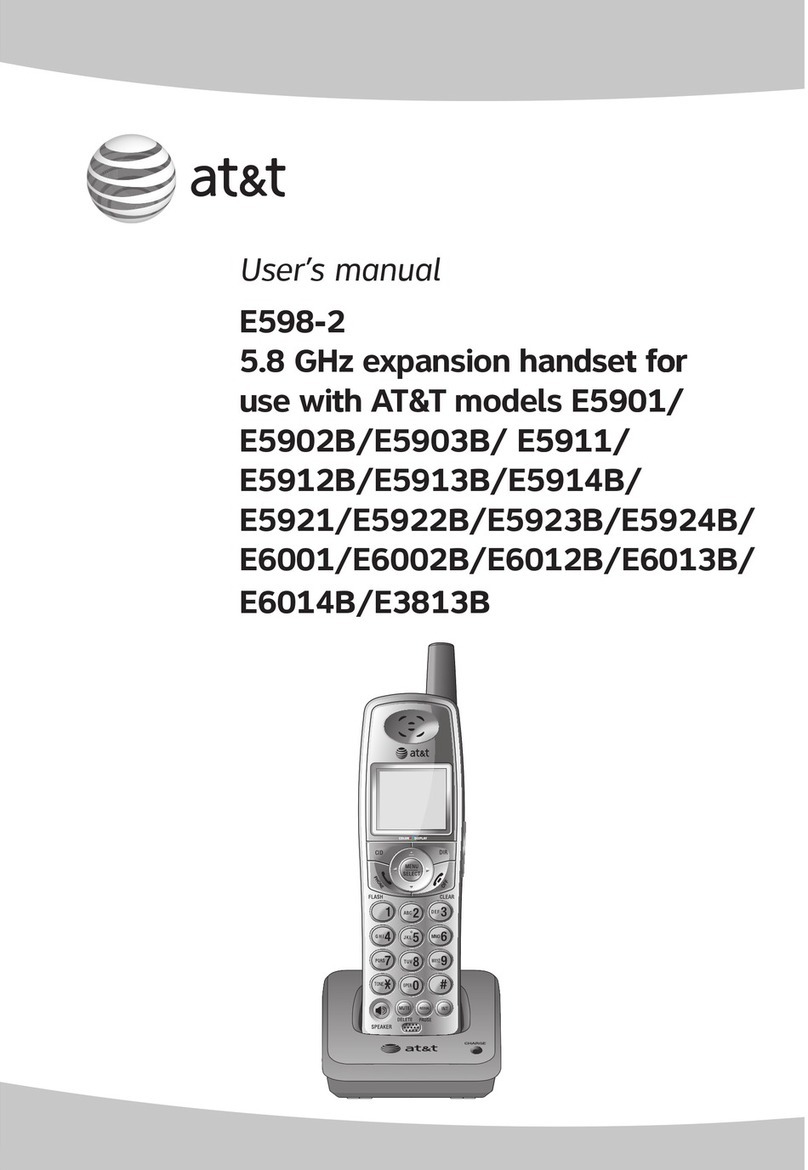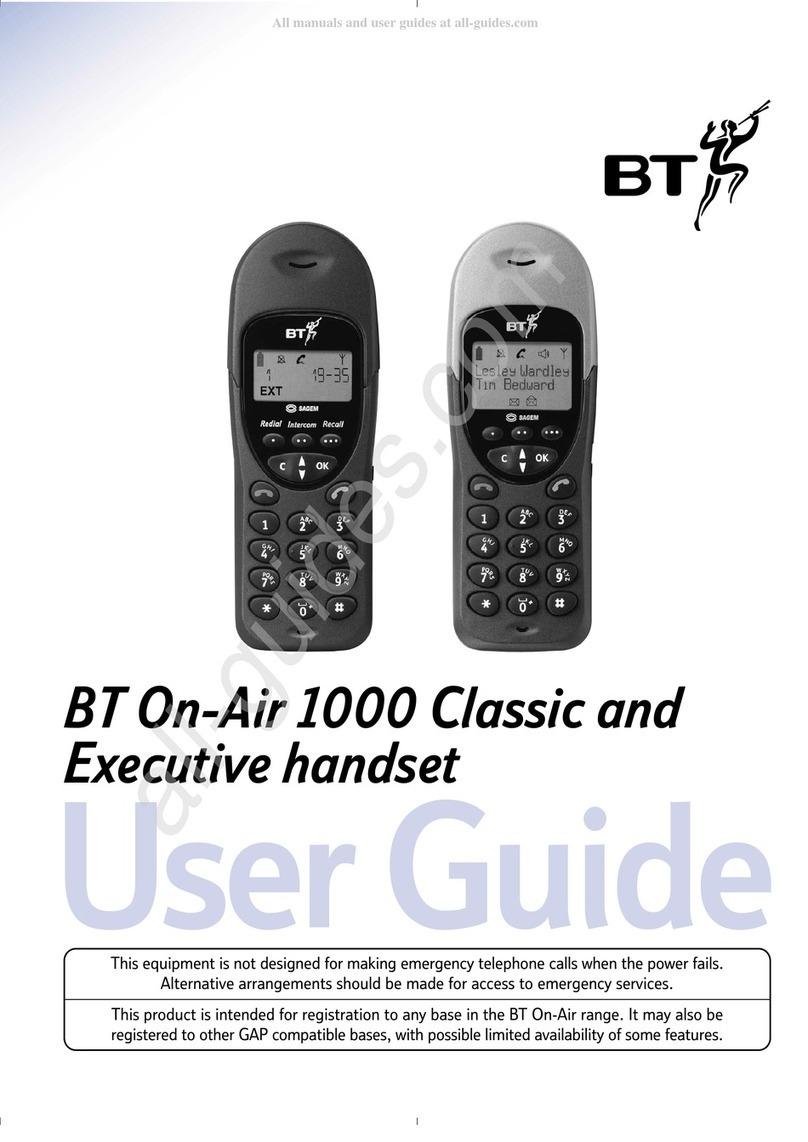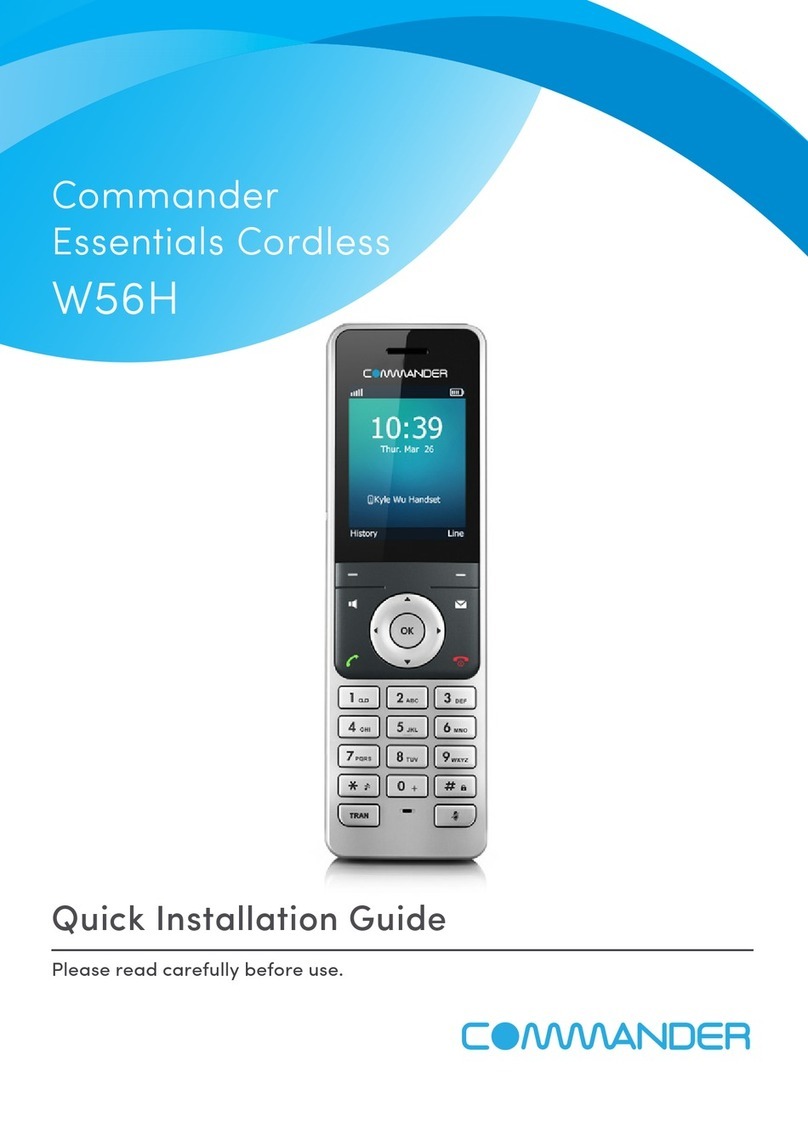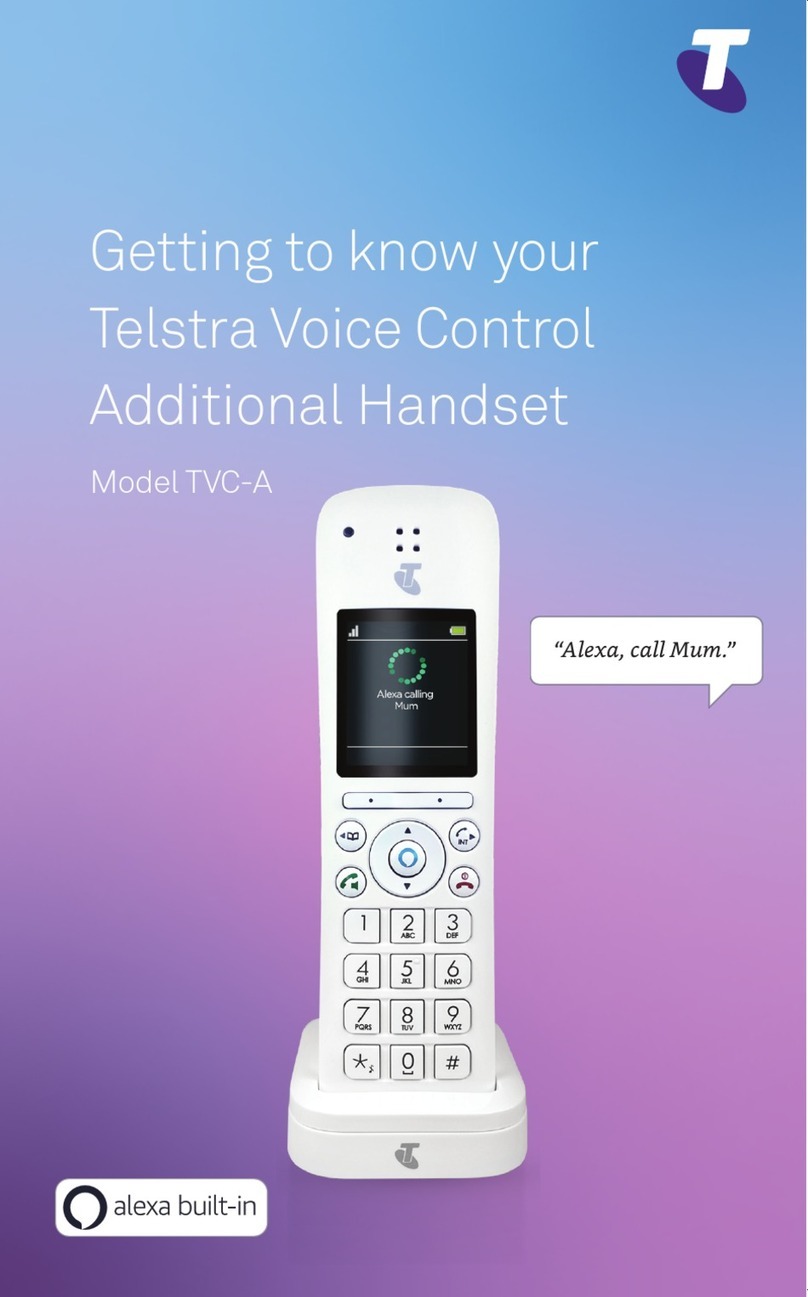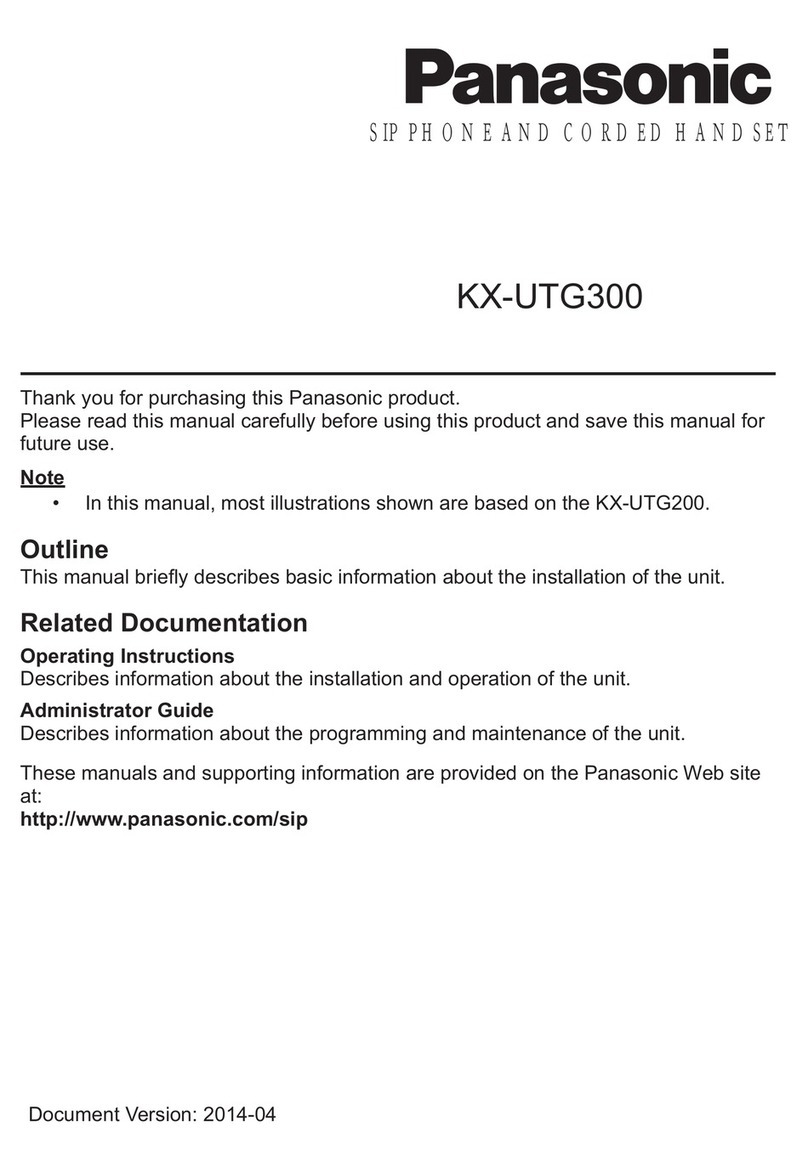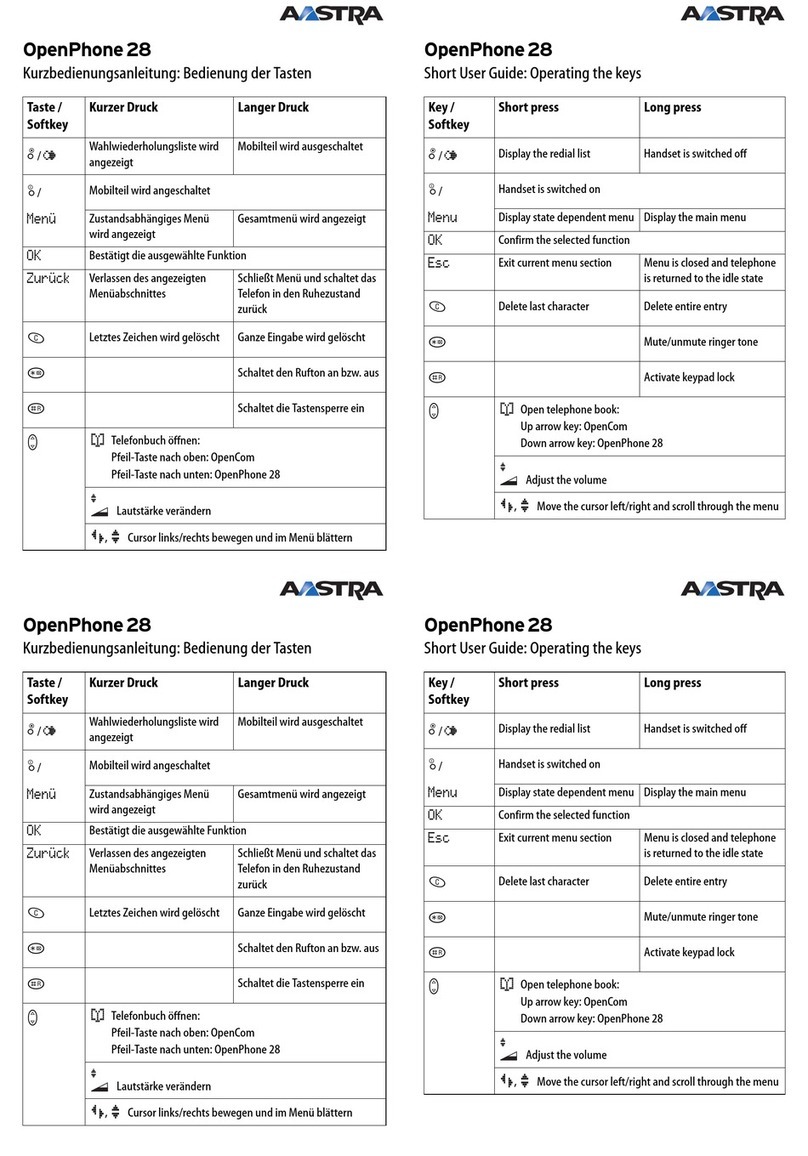TRADEDOR RD1 User manual

Tradedor Programming of Handsets & Accessories Guide, 2022/1
PROGRAMMING OF HANDSETS
& ACCESSORIES GUIDE
Edition 2022/1

Tradedor Programming of Handsets & Accessories Guide, 2022/1
Pictures are for illustration purposes only, connector blocks are not provided and further ttings may be required.
1
Programming RD2 Remote
Control Handsets
1 Slide the black cover down on the remote control
handset and you will reveal four buttons (g.1).
2 Carefully remove the cover by sliding it upwards from
the enclosure, there is a membrane ribbon from the
buttons on the box to the internal pcb board, please
remove this from the pcb board by pulling carefully
upwards.
3 With the handset in hand, locate button on the top right
hand side of the board next to the digital display (g.2)
and press and release it so that the digital display will
show "S.T.U".
4 Press and release the top button on the handset twice.
5 The S.T.U display will ash quickly to indicate success.
6 Test handset on door and repeat process if it hasn't
programmed in.
7 Re-attach the membrane ribbon from the buttons on
the box to the internal pcb board, then slide back on the
cover from the top down.
Deleting Remote Control Handset’s Memory
1 Located the red learn button on the top right hand side of the board next to the digital display
(g.1) and press and hold till the digital display comes up D.E.L then release.
2 Press and release the red learn button again and the D.E.L display should ash.
3 All handsets should now be deleted please test handset to see if this has worked.
g.1
g.2

Tradedor Programming of Handsets & Accessories Guide, 2022/1
Pictures are for illustration purposes only, connector blocks are not provided and further ttings may be required.
2
Programming RD3 Remote
Control Handsets
1 Remove the lid of the receiver box by unscrewing
small screw at bottom and then sliding the lid up,
being careful to remove plug-in cable from board.
2 If not programmed then press and release the
black programming button located at the top of
the receiver box (g.4). The green LED on the front
cover will start ashing.
3 Press and hold the top button on the handset ( ).
The green LED will ash faster and go out.
4 Test handset by pressing either direction, the
barrel should move. Repeat with all other handsets
that need programming.
5 Replace the plug-in cable from board then slide
the lid of the receiver box down from the top
before putting back the small screw at bottom.
Deleting Remote Control Handset’s Memory
1 Press and hold the black programming button for roughly 3 seconds. The green LED will ash three
times, go solid, then rapidly ash. Keep hold until ashing stops.
2 Test to see if remote operates barrel.
g.3
g.4
A B C

Tradedor Programming of Handsets & Accessories Guide, 2022/1
Pictures are for illustration purposes only, connector blocks are not provided and further ttings may be required.
3
Programming RD1 Remote
Control Handsets
1 Slide the cover down on the remote control handset
and you will see there are four buttons (g.5).
2 Remove the lid of the receiver box by unscrewing
small screw at bottom and then sliding the lid up,
being careful to remove plug-in cable from board.
3 With the handset in your hand, press and release the
black programming button located at the top middle
of the receiver box just below the xing screw (g.6).
The green LED will start to ash.
4 Press and release the bottom left programming button
on the handset ( ). The green LED will ash faster
and go out.
5 Press and hold the top left button ( ), then press
and hold the top right button ( ) to test. The barrel
should move. Repeat with all other handsets that
need programming.
6 Replace the plug-in cable from board then slide the lid
of the receiver box down from the top before putting
back the small screw at bottom.
Deleting Remote Control Handset’s Memory
1 Press and hold the black programming button for roughly 3 seconds. The green LED will ash three
times, go solid, then rapidly ash. Keep hold until ashing stops.
2 Test to see if remote operates barrel.
g.5
g.6
A B C

Tradedor Programming of Handsets & Accessories Guide, 2022/1
Pictures are for illustration purposes only, connector blocks are not provided and further ttings may be required.
4
Programming RD1/A Remote
Control Handsets
1 Slide the cover down on the remote control handset
and you will see there are four buttons (g.7).
2 Remove the lid of the receiver box by squeezing each side
at the bottom where the wires come into the box.
3 With the handset in your hand, press and release
the black programming button located at the top middle of
the receiver box just below the xing
screw (g.8D). The green LED will start to ash.
4 Press and hold the bottom left programming button on the
handset ( ). The green LED will ash faster and go out.
5 Press and hold the top left button ( ), then press and hold
the top right button ( ) to test. The barrel should move.
Repeat with all other handsets that need programming.
6 Replace the lid of receiver box by hooking on top and rmly
pressing into place at the bottom till it clicks into place.
Deleting Remote Control Handset’s Memory
1 Press and release the black programming button located at the top middle of the receiver box just
below the xing screw, the green LED will start to ash (g.8D).
2 Press and hold the black programming button again and the green LED will start to ash faster.
When this happens, release and press again one more time, the green LED will go out.
3 Test to see if remote operates barrel.
g.8
C
A
B
D
g.7

Tradedor Programming of Handsets & Accessories Guide, 2022/1
Pictures are for illustration purposes only, connector blocks are not provided and further ttings may be required.
5
Programming RD10 Remote
Control Handsets
Sequential Operation
1 Press and hold the “RADIO PROG” button (g.9A). You
will hear a beep and the red LED alongside “C1” will be
illuminated (g.9B). Then release the “RADIO PROG” button.
2 Press top button on handset (g.10A). The panel will beep to
conrm it has accepted. Repeat for all other handsets.
3 Leave for several seconds and the receiver box will beep
twice to conrm end of programming.
Independent Button Operation
1 Press and hold the “RADIO PROG” button (g.9A) until you
hear 3 beeps and the red LED alongside “C3” will illuminate
then release the button.
2 Press top button on handset (g.10A). The panel will beep to
conrm it has accepted. Repeat for all other handsets.
3 Leave for several seconds and the receiver box will beep
twice to conrm end of programming.
4 Press and hold the “RADIO PROG” button (g.9A) until you
hear 4 beeps and the red LED alongside “C4” will illuminate
then release the button.
5 Press bottom button on handset (g.10B). The panel
will beep to conrm it has accepted. Repeat for all other
handsets.
6 Leave for several seconds and the receiver box will beep
twice to conrm end of programming.
A
B
In order to program handsets you will need to remove the lid of the receiver box by unscrewing the 4
screws, one in each corner. When finished re-attach lid.
g.10
g.9
A
B

Tradedor Programming of Handsets & Accessories Guide, 2022/1
Pictures are for illustration purposes only, connector blocks are not provided and further ttings may be required.
6
1 Press and hold the “RADIO PROG” button (g.9A).
You will hear a beep and the red LED alongside
“C1” will illuminate.
2 Insert screwdriver between the 2 pin terminals on
the board (MR) to bridge between them (g.11).
3 Press and hold the “RADIO PROG” button (g.9A).
The panel will beep 8 times and then go into
1 continuous beep. As soon as you hear this,
release “RADIO PROG” button and then remove
screwdriver from terminals and board will stop
beeping.
4 Leave for several seconds and the receiver box
will beep twice to conrm end of programming.
Clearing Memory Of Remote Control Handsets
MR
g.11

Tradedor Programming of Handsets & Accessories Guide, 2022/1
Pictures are for illustration purposes only, connector blocks are not provided and further ttings may be required.
7
Programming RD10GOK Wireless
Key Pad
Installation
Fit directly to the wall using the 2 fixings making sure it is level and square with the writing at the
bottom.
1 Press and hold the “RADIO PROG” button
(g.9A). You will hear a beep and the red LED
alongside “C1” (g.9B) will illuminate, then
release the “RADIO PROG” button.
2 Enter the access code and press OK (g.12B).
The panel will beep to conrm it has accepted
the unit.
3 Leave for several seconds and the receiver box
will beep twice to conrm end of programming.
Programming To Receiver Box
fig.12
Programming Codes
Master Code:
1 Press and hold the * button (g.12A). For 3
seconds until the LED issues a slow red
ashing light.
2 Enter the master code (factory issue 12345678)
and press OK (g.12B). The red LED will
ash faster.
3 Press the * button (g.12A) then enter the new
master code followed by the * button. The LED
will ash green.
4 Enter the new master code again followed by
the * button (g.12A). The LED will have
a permanent green light for 2 seconds then go
out. This means it has been programmed. If the
second entry doesn’t match the rst, the LED
will ash red and it has not been programmed.
1 Press and hold the * button (g.12A) for
3 seconds until the LED issues a slow red
ashing light.
2 Enter the master code and press OK
(g.12B). The red LED will ash faster.
3 Enter your new access code (1 to 8 numbers
long) followed by the channel number from
1 to 4 (e.g. 5555 is the number and 1 for the
channel so 55551) and press OK (g.12B).
4 The LED will have a permanent green light
for 2 seconds then go out. This means it has
been programmed. If you wish for more than 1
access code, then it must be programmed to a
separate channel otherwise it will just replace
the already stored code.
AB
Access Code:

Tradedor Programming of Handsets & Accessories Guide, 2022/1
Pictures are for illustration purposes only, connector blocks are not provided and further ttings may be required.
8
Programming RD20/2ELL Remote
Control Handsets (for RD20X2ELL)
Programming Transmitters 2 Channel:
1 Press P1 (PROG) button two times, on last press HOLD causing the buzzer to emit a continuous sound.
2 Whilst P1 (PROG) is still pressed, press the top button on the transmitter, you will hear a faster beeping
sound.
Deleting ALL transmitters:
1 Press P2 (DEL) 5 times and on last press HOLD for at least 10 seconds, buzzer emits a rapid beeping
sound.
2 Once the sound becomes continuous release the P2 button.
In order to program handsets you will need to remove the lid of the receiver, remove small plastic cover
at the bottom of the unit to reveal screws and then remove all 4 screws from cover. Take care when
removing front cover as there is a membrane ribbon that connects it to the main circuit board. When
finished, re-attach lid.

Tradedor Programming of Handsets & Accessories Guide, 2022/1
Pictures are for illustration purposes only, connector blocks are not provided and further ttings may be required.
9
1 Undo and remove the small screw at the bottom and lift off the front
cover.
2 Using the back-plate as a template, mark the positions of two suitable
xing holes onto the wall then secure the back-plate to the wall using
the plugs and xing screws provided.
3 Install the 9v alkaline battery that has been supplied then once set up
and programming is completed push the keypad onto the back-plate
and secure in place with the screw.
Installation
1 The keypad is supplied with a factory access code number "12345".
2 To pair keypad to receiver box, enter the Access code “12345”, within
5 seconds press and release PROG (P1) button, then press and hold
PROG (P1) button. You will hear a continuous beep from the control
box, whilst holding the button press and hold Number 1 on the keypad,
the continuous beep will change to faster beep on hearing this release
all buttons and the keypad is now programmed.
Pairing Using Access Code
For security reasons it is essential that the access code number is changed
to another 5 digit number these numbers can be in any combination of
numbers 0-9, excluding A and B.
To change access code follow this sequence: Enter access code “12345”,
press M1 button (white button on the back of the keypad) a beep will be
emitted, enter your new 5 digit code, within 1 second enter this same code
again, when you hear a continuous beep for approx. 2 seconds this conrms
the code has been changed.
Changing Access Code
Enter your individual 5 digit code each number will emit a short beep to
signify it has been registered and the nal number will give a longer beep to
say full code has been entered, Press either number 1 to open or number 3
to close.
Operation
Programming RD10GOK Wireless
Key Pad (for RD20X2ELL)

Tradedor Programming of Handsets & Accessories Guide, 2022/1
Pictures are for illustration purposes only, connector blocks are not provided and further ttings may be required.
10
Programming RD20/2ELL Remote
Control Handsets (for RD10X2ELL)
Programming Transmitters 2 Channel:
1 Press P1 (PROG) button two times, on last press HOLD causing the buzzer to emit a continuous sound.
2 Whilst P1 (PROG) is still pressed, press the top button on the transmitter, you will hear a faster beeping
sound.
Deleting ALL transmitters:
1 Press P2 (DEL) 5 times and on last press HOLD for at least 10 seconds, buzzer emits a rapid beeping
sound.
2 Once the sound becomes continuous release the P2 button.
In order to add handsets the unit needs to be placed into programming model, to do this press and hold
both P1 & P2 buttons for 5 seconds and you will here 1 beep and the LED will light up.
5 seconds
Press together for 5 seconds
until you hear one beep
Press 5 times and keep it pressed
approx 10 seconds
Press twice keeping pressed
continuous sound
continuous sound
intermittent sound
intermittent sound

Tradedor Programming of Handsets & Accessories Guide, 2022/1
Pictures are for illustration purposes only, connector blocks are not provided and further ttings may be required.
9
1 Undo and remove the small screw at the bottom and lift off the front
cover.
2 Using the back-plate as a template, mark the positions of two suitable
xing holes onto the wall then secure the back-plate to the wall using
the plugs and xing screws provided.
3 Install the 9v alkaline battery that has been supplied then once set up
and programming is completed push the keypad onto the back-plate
and secure in place with the screw.
Installation
1 The keypad is supplied with a factory access code number "12345".
2 To pair keypad to receiver box, enter the Access code “12345”, within
5 seconds press and release PROG (P1) button, then press and hold
PROG (P1) button. You will hear a continuous beep from the control
box, whilst holding the button press and hold Number 1 on the keypad,
the continuous beep will change to faster beep on hearing this release
all buttons and the keypad is now programmed.
Pairing Using Access Code
For security reasons it is essential that the access code number is changed
to another 5 digit number these numbers can be in any combination of
numbers 0-9, excluding A and B.
To change access code follow this sequence: Enter access code “12345”,
press M1 button (white button on the back of the keypad) a beep will be
emitted, enter your new 5 digit code, within 1 second enter this same code
again, when you hear a continuous beep for approx. 2 seconds this conrms
the code has been changed.
Changing Access Code
Enter your individual 5 digit code each number will emit a short beep to
signify it has been registered and the nal number will give a longer beep to
say full code has been entered, Press either number 1 to open or number 3
to close.
Operation
Programming RD10GOK Wireless
Key Pad (for RD10X2ELL)

Tradedor Programming of Handsets & Accessories Guide, 2022/1
Pictures are for illustration purposes only, connector blocks are not provided and further ttings may be required.
10
Programming RD20ANSAATX-2
Remote Control Handsets
g.15
Sequential Operation
Handsets that come supplied with the receiver box
are normally programmed in and work in a sequential
operation but if any extra handsets need programming
please follow instructions below.
1 Press and hold the operation button on receiver box
next to the RED LED for roughly 5 seconds and release
when the RED LED goes out (g.13).
2 The RED LED will ash once to say it is programming
mode: With the new unprogrammed handset in hand,
press and release the top button (g.14) and the red
LED will ash once again, repeat for every handset to be
added.
3 After programming all desired handsets wait 30
seconds for the RED LED to come back on solid and the
door is out of programming mode and ready to use, test
handset to check and repeat the process if programming
hasn’t worked.
Sequential Operation
1 Turn mains power off.
2 Move dip switch number 6 in the up position (g.15).
3 Turn mains power on, the YELLOW LED “set radio” will
light up for 5 seconds.
4 Turn mains power off, Move dip switch number 6
back down, turn mains power on. All handsets are
unprogrammed.
In order to program handsets you will need to remove the lid of the receiver box by removing the dark
grey plastic cover at the bottom, this will reveal a screw in each corner, remove these screws and the
light grey cover will come away. Replace when finished.
g.13
g.14

Tradedor Programming of Handsets & Accessories Guide, 2022/1
Pictures are for illustration purposes only, connector blocks are not provided and further ttings may be required.
9
Programming RD20ANSADECO-2
Remote Control Handsets
g.18
Sequential Operation
Handsets that come supplied with the receiver box
are normally programmed in and work in a sequential
operation but if any extra handsets need programming
please follow instructions below.
1 Press and hold the operation button on receiver box
next to the RED LED for roughly 5 seconds and release
when the RED LED goes out (g.16).
2 The RED LED will ash once to say it is programming
mode: With the new unprogrammed handset in hand,
press and release the top button (g.17) and the red
LED will ash once again, repeat for every handset to be
added.
3 After programming all desired handsets wait 30
seconds for the RED LED to come back on solid and the
door is out of programming mode and ready to use, test
handset to check and repeat the process if programming
hasn’t worked.
Sequential Operation
1 Turn mains power off.
2 Move dip switch number 6 in the up position (g.18).
3 Turn mains power on, the YELLOW LED “set radio” will
light up for 5 seconds.
4 Turn mains power off, Move dip switch number 6
back down, turn mains power on. All handsets are
unprogrammed.
g.16
g.17

Tradedor Programming of Handsets & Accessories Guide, 2022/1
Pictures are for illustration purposes only, connector blocks are not provided and further ttings may be required.
10
Programming RDGOKANSA
Wireless Key Pad
Installation
1 Undo and remove the two back-plate securing screws from the top and bottom of the unit and remove
the back-plate.
2 Using the back-plate as a template, mark the positions of two suitable xing holes onto the wall then
secure the back-plate to the wall using the plugs and xing screws provided.
3 Remove the battery cover from the rear of the keypad and t the 9 volt battery supplied. Ret the
battery cover and xings. Push the keypad onto the back-plate and secure in place with the two xing
screws.
g.19
Pairing Using Access Code
1 The keypad is supplied with factory pre-set master code number "9999"and factory access code
number "1234".
2 To pair keypad to receiver box, press and hold the operation button on receiver box next to the RED
LED for roughly 5 seconds and release when the RED LED goes out (g.16).
3 The RED LED will ash once to say it is programming mode: Enter the factory access code “1234"
(the LED keys ash to conrm each key entry and then ash twice once full code has been entered
to indicate the correct access code) the red LED on the box will ash once again to conrm
programming.
4 Wait 30 seconds for the RED LED to come back on solid and the door is out of programming mode and
ready to use, test keypad code to check and repeat the process if programming hasn’t worked.

Tradedor Programming of Handsets & Accessories Guide, 2022/1
Pictures are for illustration purposes only, connector blocks are not provided and further ttings may be required.
9
Operation
Entering your personal access code turns on the keypad and operates the control unit, A 20 second time
delay is activated and you may press any numerical key, 0- 9 (excluding # or *) to operate the control
box which is in sequential operation ( down, stop, up, stop etc.)the same manner as a key fob transmitter
normally used to operate the Receiver Box.
Keypad Features
1 At night the * key can be pressed to illuminate the keypad.
2 Every number entered is conrmed by the LED keys ashing.
3 If an incorrect access code is accidentally entered, press * and re-enter the correct code.
4 Flat battery warning - when using the keypad, the LED keys will ash rapidly if the battery is low,
indicating the battery needs replacing.
5 The Keypad has an anti-tamper feature - if 6 - 9 incorrect random access codes are entered [or 36
incorrect keystrokes] the unit will automatically switch off for 10 minutes. If the battery is disconnected
in an attempt to defeat the anti-tamper, the time out restarts when the battery is reconnected.
Changing Access Code
For security reasons it is essential that the access code number is changed to another 4, 5 or 6 digit number
these numbers can be in any combination of numbers 0-9, excluding # and *.
To change access code follow this sequence: press # master code # existing code # new code # new code.
The LED keys ash twice conrming the new access code is acknowledged. (Example from "1234" to
"5689", you follow this sequence: press # 9999 # 1234 # 5689 # 5689.) WARNING: You must keep this new
unique access code safe as if lost or forgotten the Keypad will need to be replaced, which is not covered
under warranty.

Tradedor Programming of Handsets & Accessories Guide, 2022/1
Pictures are for illustration purposes only, connector blocks are not provided and further ttings may be required.
10
Programming RD20/SOM
Remote Control Handsets
PAIRING THE SOMFY
SAFETY EDGE TRANSMITTER
Bring the door and the bottom rail to a workable eye level. Press and hold the ‘Prog’ button
on the Rollixo panel until the LED light above it comes on – Then let go!
Now approach the Transmitter on the Bottom Rail – Using a small tool press the ‘Prog’
button on the unit until the Rollixo panel ‘Prog’ LED flashes, then let go (this could be up to 5
seconds) the 2 units are now active.
3 421
Prog
STOP
3 421
Prog
STOP
3 421
Prog
STOP
4
Prog
3 421
STOP
3 421
Prog
STOP
3 421
Prog
STOP
3 421
STOP
20 mm
max
3 42
Prog
3 421
Prog
STOP
3 421
Prog
STOP
3 421
Prog
STOP
3 421
Prog
STOP
3 421
Prog
STOP
20 mm
max
3 421
Prog
STOP
3 421
Prog
STOP
3 421
Prog
STOP
3 421
Prog
STOP
3 421
Prog
STOP
3 421
Prog
STOP
3 421
Prog
STOP
Check the operation of the door by pressing the Rollixo Up & Down control buttons.
Check that the safety edge works by activating the edge.
max
3 421
Prog
STOP
3 421
Prog
STOP
3 421
Prog
STOP
3 42
Prog
3 421
Prog
STOP
3 421
Prog
STOP
3 421
Prog
STOP
3 421
Prog
STOP
PAIRING KEYGO RTS KEYFOBS
Press the ‘Prog’ button on the Rollixo RTS front panel until the LED above the Prog button
lights up RED.
Press the button on the Keygo RTS keyfob that you want to control the Rollixo RTS controller
with until the ‘Prog’ LED on the Rollixo RTS controller flashes and then goes out.
20 mm
max
Prog
3 421
Prog
STOP
3 421
Prog
STOP
3 421
Prog
STOP
3 421
Prog
STOP
3 421
Prog
STOP
20 mm
max
3 42
Prog
3 421
Prog
STOP
3 421
Prog
STOP
3 421
Prog
STOP
PAIRING THE SOMFY
SAFETY EDGE TRANSMITTER
Bring the door and the bottom rail to a workable eye level. Press and hold the ‘Prog’ button
on the Rollixo panel until the LED light above it comes on – Then let go!
Now approach the Transmitter on the Bottom Rail – Using a small tool press the ‘Prog’
button on the unit until the Rollixo panel ‘Prog’ LED flashes, then let go (this could be up to 5
seconds) the 2 units are now active.
3 421
Prog
STOP
3 421
Prog
STOP
3 421
Prog
STOP
4
Prog
3 421
STOP
3 421
Prog
STOP
3 421
Prog
STOP
3 421
STOP
20 mm
max
3 42
Prog
3 421
Prog
STOP
3 421
Prog
STOP
3 421
Prog
STOP
3 421
Prog
STOP
3 421
Prog
STOP
20 mm
max
3 421
Prog
STOP
3 421
Prog
STOP
3 421
Prog
STOP
3 421
Prog
STOP
3 421
Prog
STOP
3 421
Prog
STOP
3 421
Prog
STOP
Check the operation of the door by pressing the Rollixo Up & Down control buttons.
Check that the safety edge works by activating the edge.
max
3 421
Prog
STOP
3 421
Prog
STOP
3 421
Prog
STOP
3 42
Prog
3 421
Prog
STOP
3 421
Prog
STOP
3 421
Prog
STOP
3 421
Prog
STOP
PAIRING KEYGO RTS KEYFOBS
Press the ‘Prog’ button on the Rollixo RTS front panel until the LED above the Prog button
lights up RED.
Press the button on the Keygo RTS keyfob that you want to control the Rollixo RTS controller
with until the ‘Prog’ LED on the Rollixo RTS controller flashes and then goes out.
20 mm
max
Prog
3 421
Prog
STOP
3 421
Prog
STOP
3 421
Prog
STOP
3 421
Prog
STOP
3 421
Prog
STOP
20 mm
max
3 42
Prog
3 421
Prog
STOP
3 421
Prog
STOP
3 421
Prog
STOP
DELETING ALL SOMFY REMOTE CONTROLS
FROM THE MEMORY
Press the ‘Prog’ button on the Rollixo RTS front panel for approximately 7 seconds until the
LED goes out:
3 421
Prog
STOP
3 421
Prog
STOP
3 421
Prog
STOP
3 421
Prog
STOP
Prog
3 421
Prog
STOP
3 421
Prog
STOP
3 421
Prog
STOP
Prog
3 421
Prog
STOP
3 421
Prog
STOP
Approximately 7 seconds
The LED will then begin to flash slowly and then go out - all remote controls have been deleted.
20 mm
max
3 421
Prog
STOP
3 421
Prog
STOP
3 421
Prog
STOP
3 421
Prog
STOP
3 421
Prog
STOP
3 421
Prog
STOP
DELETING THE SAFETY EDGE TRANSMITTER
Press the ‘Prog’ button on the Rollixo RTS front panel for approximately 14 seconds:
The LED will: come on - go out - start to flash rapidly - then let go of the ‘Prog’ button.
The LED will flash slower then go out.
The safety edge transmitter has been deleted.
20 mm
max
3 42
Prog
3 421
Prog
STOP
3 421
Prog
STOP
3 421
Prog
STOP
3 421
Prog
STOP
3 421
Prog
STOP
20 mm
max
3 421
Prog
STOP
3 421
Prog
STOP
3 421
Prog
STOP
3 421
Prog
STOP
3 421
Prog
STOP
3 421
Prog
STOP
20 mm
max
Prog
3 421
Prog
STOP
3 421
Prog
STOP
3 421
Prog
STOP
3 421
Prog
STOP
3 421
Prog
STOP
20 mm
max
3 421
Prog
STOP
3 421
Prog
STOP
3 421
Prog
STOP
3 421
Prog
STOP
3 421
Prog
STOP
Approximately 14 seconds
20 mm
max
Prog
4
Prog
3 421
Prog
STOP
4
Prog
3 421
Prog
STOP
20 mm
max
3 42
Prog
3 421
Prog
STOP
3 421
Prog
STOP
3 421
Prog
STOP
3 421
Prog
STOP
3 421
Prog
STOP
20 mm
max
3 421
Prog
STOP
3 421
Prog
STOP
3 421
Prog
STOP
3 421
Prog
STOP
3 421
Prog
STOP
3 421
Prog
STOP
Prog
20 mm
max
3 421
Prog
STOP
3 421
Prog
STOP
3 421
Prog
STOP
3 421
Prog
STOP
3 421
Prog
STOP
20 mm
max
3 421
Prog
STOP
3 421
Prog
STOP
3 421
Prog
STOP
3 421
Prog
STOP
3 421
Prog
STOP
20 mm
max
3 4
Prog
3 421
Prog
STOP
3 421
Prog
STOP
3 421
Prog
STOP
3 421
Prog
STOP
3 421
Prog
STOP
Prog
20 mm
max
3 421
Prog
STOP
3 421
Prog
STOP
3 421
Prog
STOP
3 421
Prog
STOP
Prog
3 421
Prog
STOP
3 421
Prog
STOP
Prog
20 mm
max
3 421
Prog
STOP
3 421
Prog
STOP
3 421
Prog
STOP
Prog
3 421
Prog
STOP
3 421
Prog
STOP
3 421
Prog
STOP
3 421
Prog
STOP
20 mm
max
3 421
Prog
STOP
3 421
Prog
STOP
3 421
Prog
STOP
3 421
Prog
STOP
3 421
Prog
STOP
3 421
Prog
STOP
RETURN TO THE FACTORY MODE
Aer deleting all the remote controls and safety edge transmitters from the memory:
Press simultaneously the Up & Down buttons on the front panel.
The door will jog Up & Down
and the motor LED will start
flashing slowly.
20 mm
max
3 421
Prog
STOP
3 421
Prog
STOP
3 421
Prog
STOP
Prog
The Rollixo RTS control panel has now been set back to the factory mode.
3 421
Prog
STOP
3 421
DELETING ALL SOMFY REMOTE CONTROLS
FROM THE MEMORY
Press the ‘Prog’ button on the Rollixo RTS front panel for approximately 7 seconds until the
LED goes out:
3 421
Prog
STOP
3 421
Prog
STOP
3 421
Prog
STOP
3 421
Prog
STOP
Prog
3 421
Prog
STOP
3 421
Prog
STOP
3 421
Prog
STOP
Prog
3 421
Prog
STOP
3 421
Prog
STOP
Approximately 7 seconds
The LED will then begin to flash slowly and then go out - all remote controls have been deleted.
20 mm
max
3 421
Prog
STOP
3 421
Prog
STOP
3 421
Prog
STOP
3 421
Prog
STOP
3 421
Prog
STOP
3 421
Prog
STOP
DELETING THE SAFETY EDGE TRANSMITTER
Press the ‘Prog’ button on the Rollixo RTS front panel for approximately 14 seconds:
The LED will: come on - go out - start to flash rapidly - then let go of the ‘Prog’ button.
The LED will flash slower then go out.
The safety edge transmitter has been deleted.
20 mm
max
3 42
Prog
3 421
Prog
STOP
3 421
Prog
STOP
3 421
Prog
STOP
3 421
Prog
STOP
3 421
Prog
STOP
20 mm
max
3 421
Prog
STOP
3 421
Prog
STOP
3 421
Prog
STOP
3 421
Prog
STOP
3 421
Prog
STOP
3 421
Prog
STOP
20 mm
max
Prog
3 421
Prog
STOP
3 421
Prog
STOP
3 421
Prog
STOP
3 421
Prog
STOP
3 421
Prog
STOP
20 mm
max
3 421
Prog
STOP
3 421
Prog
STOP
3 421
Prog
STOP
3 421
Prog
STOP
3 421
Prog
STOP
Approximately 14 seconds
20 mm
max
Prog
4
Prog
3 421
Prog
STOP
4
Prog
3 421
Prog
STOP
20 mm
max
3 42
Prog
3 421
Prog
STOP
3 421
Prog
STOP
3 421
Prog
STOP
3 421
Prog
STOP
3 421
Prog
STOP
20 mm
max
3 421
Prog
STOP
3 421
Prog
STOP
3 421
Prog
STOP
3 421
Prog
STOP
3 421
Prog
STOP
3 421
Prog
STOP
Prog
20 mm
max
3 421
Prog
STOP
3 421
Prog
STOP
3 421
Prog
STOP
3 421
Prog
STOP
3 421
Prog
STOP
20 mm
max
3 421
Prog
STOP
3 421
Prog
STOP
3 421
Prog
STOP
3 421
Prog
STOP
3 421
Prog
STOP
20 mm
max
3 4
Prog
3 421
Prog
STOP
3 421
Prog
STOP
3 421
Prog
STOP
3 421
Prog
STOP
3 421
Prog
STOP
Prog
20 mm
max
3 421
Prog
STOP
3 421
Prog
STOP
3 421
Prog
STOP
3 421
Prog
STOP
Prog
3 421
Prog
STOP
3 421
Prog
STOP
Prog
20 mm
max
3 421
Prog
STOP
3 421
Prog
STOP
3 421
Prog
STOP
Prog
3 421
Prog
STOP
3 421
Prog
STOP
3 421
Prog
STOP
3 421
Prog
STOP
20 mm
max
3 421
Prog
STOP
3 421
Prog
STOP
3 421
Prog
STOP
3 421
Prog
STOP
3 421
Prog
STOP
3 421
Prog
STOP
RETURN TO THE FACTORY MODE
Aer deleting all the remote controls and safety edge transmitters from the memory:
Press simultaneously the Up & Down buttons on the front panel.
The door will jog Up & Down
and the motor LED will start
flashing slowly.
20 mm
max
3 421
Prog
STOP
3 421
Prog
STOP
3 421
Prog
STOP
Prog
The Rollixo RTS control panel has now been set back to the factory mode.
3 421
Prog
STOP
3 421
Pairing RD20/4SOM Handsets
1 Press the ‘Prog’ button on the Rollixo RTS front panel until the LED above the Prog button
lights up RED.
Deleting All Somfy Remote Controls From The Memory
1 Press the ‘Prog’ button on the Rollixo RTS front panel for approximately 7 seconds until the LED goes out:
2 Press the button on the keyfob that you want to control the Rollixo RTS controller with until the ‘Prog’
LED on the Rollixo RTS controller ashes and then goes out.
The LED will then begin to ash slowly and then go out - all remote controls have been deleted.
Approximately 7 seconds

Tradedor Programming of Handsets & Accessories Guide, 2022/1
Pictures are for illustration purposes only, connector blocks are not provided and further ttings may be required.
9
Programming RD20GOBSOM
Wireless Push Button
PAIRING THE SOMFY
SAFETY EDGE TRANSMITTER
Bring the door and the bottom rail to a workable eye level. Press and hold the ‘Prog’ button
on the Rollixo panel until the LED light above it comes on – Then let go!
Now approach the Transmitter on the Bottom Rail – Using a small tool press the ‘Prog’
button on the unit until the Rollixo panel ‘Prog’ LED flashes, then let go (this could be up to 5
seconds) the 2 units are now active.
3 421
Prog
STOP
3 421
Prog
STOP
3 421
Prog
STOP
4
Prog
3 421
STOP
3 421
Prog
STOP
3 421
Prog
STOP
3 421
STOP
20 mm
max
3 42
Prog
3 421
Prog
STOP
3 421
Prog
STOP
3 421
Prog
STOP
3 421
Prog
STOP
3 421
Prog
STOP
20 mm
max
3 421
Prog
STOP
3 421
Prog
STOP
3 421
Prog
STOP
3 421
Prog
STOP
3 421
Prog
STOP
3 421
Prog
STOP
3 421
Prog
STOP
Check the operation of the door by pressing the Rollixo Up & Down control buttons.
Check that the safety edge works by activating the edge.
max
3 421
Prog
STOP
3 421
Prog
STOP
3 421
Prog
STOP
3 42
Prog
3 421
Prog
STOP
3 421
Prog
STOP
3 421
Prog
STOP
3 421
Prog
STOP
PAIRING KEYGO RTS KEYFOBS
Press the ‘Prog’ button on the Rollixo RTS front panel until the LED above the Prog button
lights up RED.
Press the button on the Keygo RTS keyfob that you want to control the Rollixo RTS controller
with until the ‘Prog’ LED on the Rollixo RTS controller flashes and then goes out.
20 mm
max
Prog
3 421
Prog
STOP
3 421
Prog
STOP
3 421
Prog
STOP
3 421
Prog
STOP
3 421
Prog
STOP
20 mm
max
3 42
Prog
3 421
Prog
STOP
3 421
Prog
STOP
3 421
Prog
STOP
Pairing RD20/4SOM Handsets
1 Press the ‘Prog’ button on the Rollixo RTS front panel until the LED above the Prog button lights up
RED.
2 Press and hold the programming button on the back of the unit until the ‘Prog’ LED on the Rollixo RTS
controller ashes and then goes out.

Tradedor Programming of Handsets & Accessories Guide, 2022/1
Programming RD20GOKSOM
Wireless Key Pad
Main code forgotten and
full reset
The Digipad must be reset:
stored settings cleared, codes
and radio protocol reset to
factory settings.
To reset the Digipad:
1 Open the Digipad with the
key provided.
2 Press the ADR button
(approximately 10 seconds).
The upper light will come on
when the button is pressed
and then the 2 lights will
ash 7 times. The Digipad is
reset.
3 Close the Digipad.
4 Repeat the full installation
procedure: programming,
changing main code, etc.
Changing the main code
By default, the main code is
000000 on a new Digipad.
To change the main code:
1 Enter the main code and
conrm with the SET button.
2 Press the SET button until
the lower light turns on
(approximately 7 seconds).
The lower light remains on.
3 Enter the chosen replacement
code (between 4-8
characters) and conrm with
the SET button. The lower
light will turn off & come on
again.
4 Enter the code again and
conrm with the SET button.
The lower light will turn off.
The main code is recorded.
Key pad
Commissioning (for first use)
1 Open the Digipad with the
key provided.
2 Press the RESET button.
3 Check that the Digipad
has been commissioned
by pressing on one of the
keypad buttons. If the
lower indicator light comes
on, the Digipad has been
commissioned. If it does not
come on, press the RESET
button again and check that
it has been commissioned.
Press button Prog on the
receiver until the indicator light
comes on permanently.
Enter 6 x 0 on keypad then
press the desired operating
button.

Tradedor Programming of Handsets & Accessories Guide, 2022/1
© Tradedor 2022 All Rights Reserved. Tradedor is a trading name of
Rollerdor Ltd. Registration Number: 10676267, VAT Number: 990994847.
Tradedor
16 Jarrold Way
Bowthorpe Employment Area
Norwich
Norfolk NR5 9JD
+44 (0)1603 743215
sales@tradedor.co.uk
www.tradedor.co.uk
Edition 2022/1
This manual suits for next models
11
Table of contents