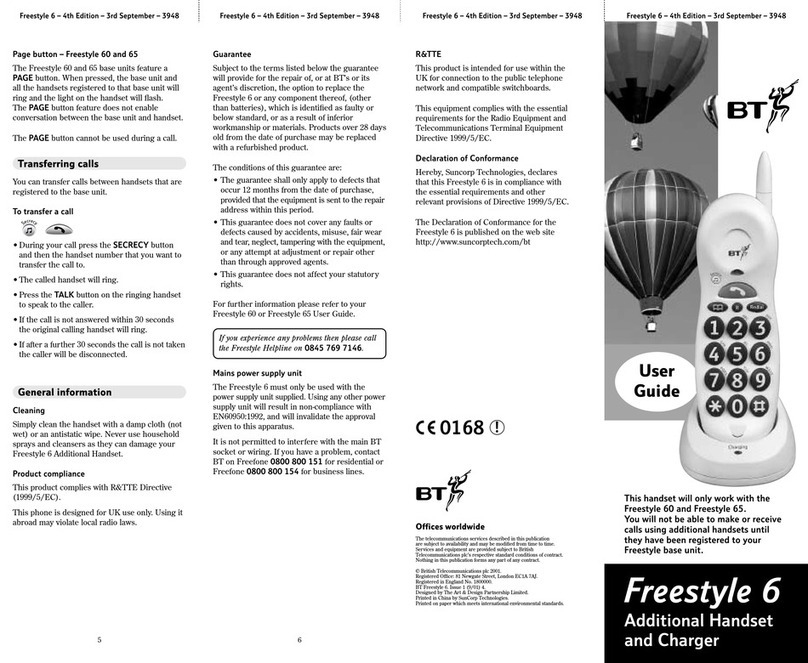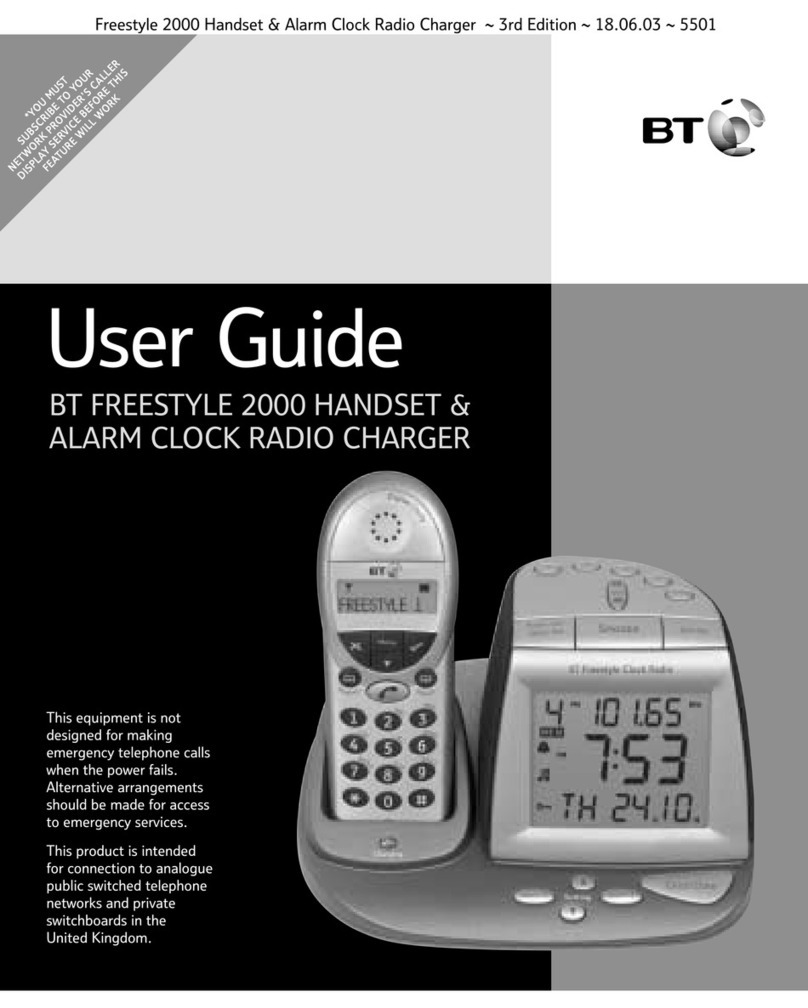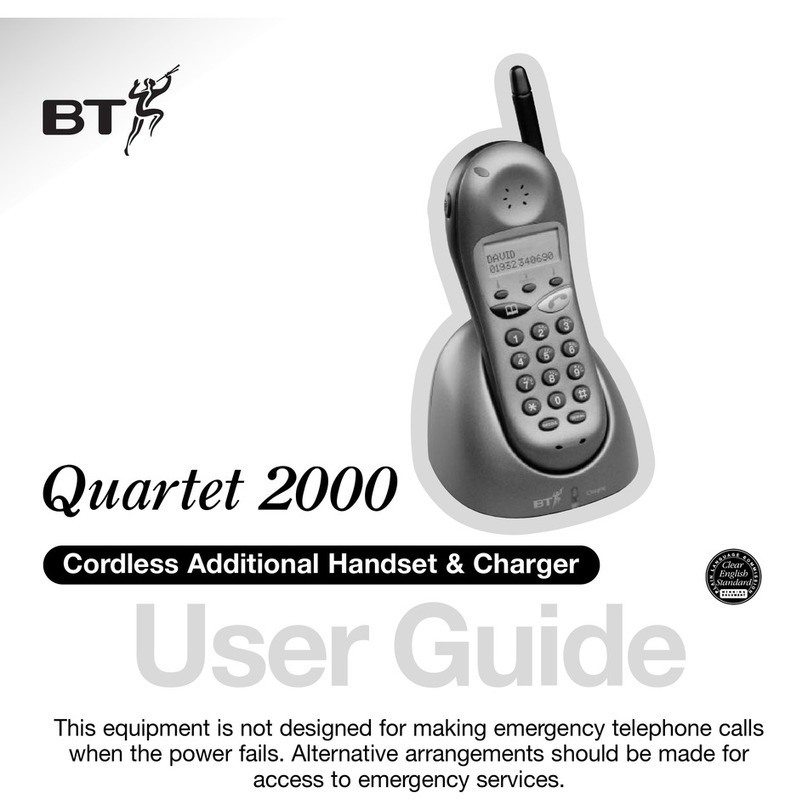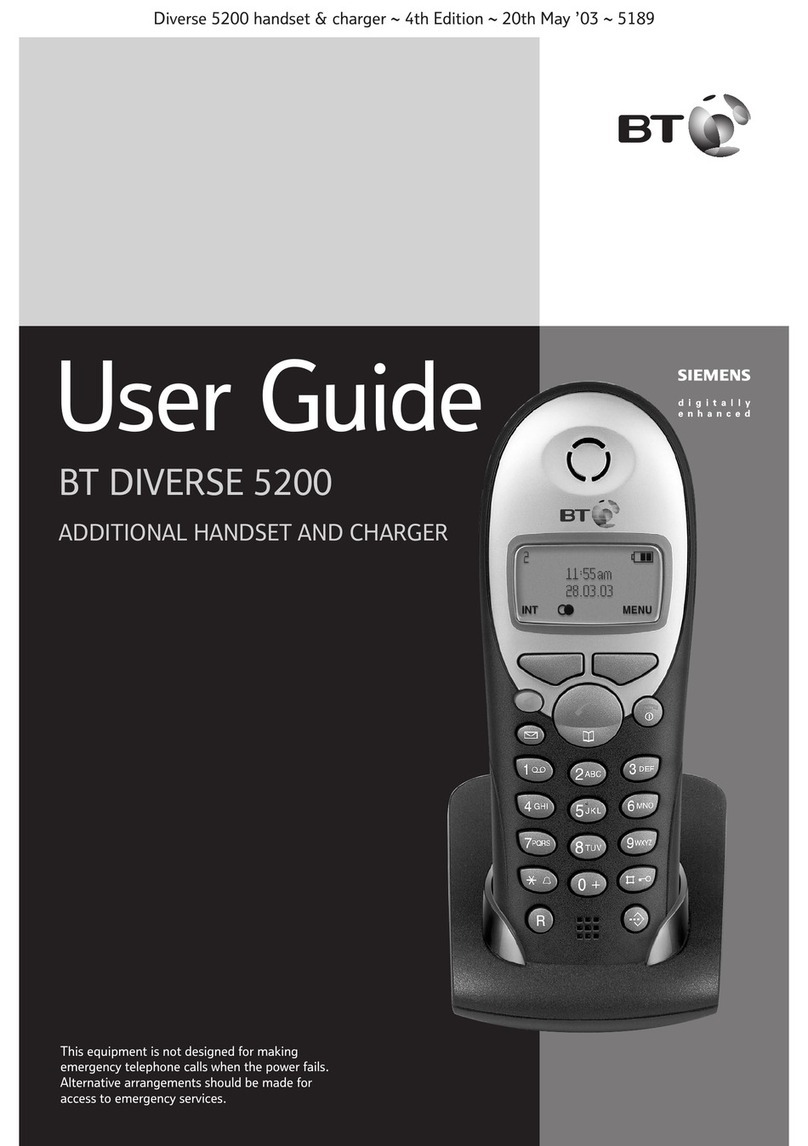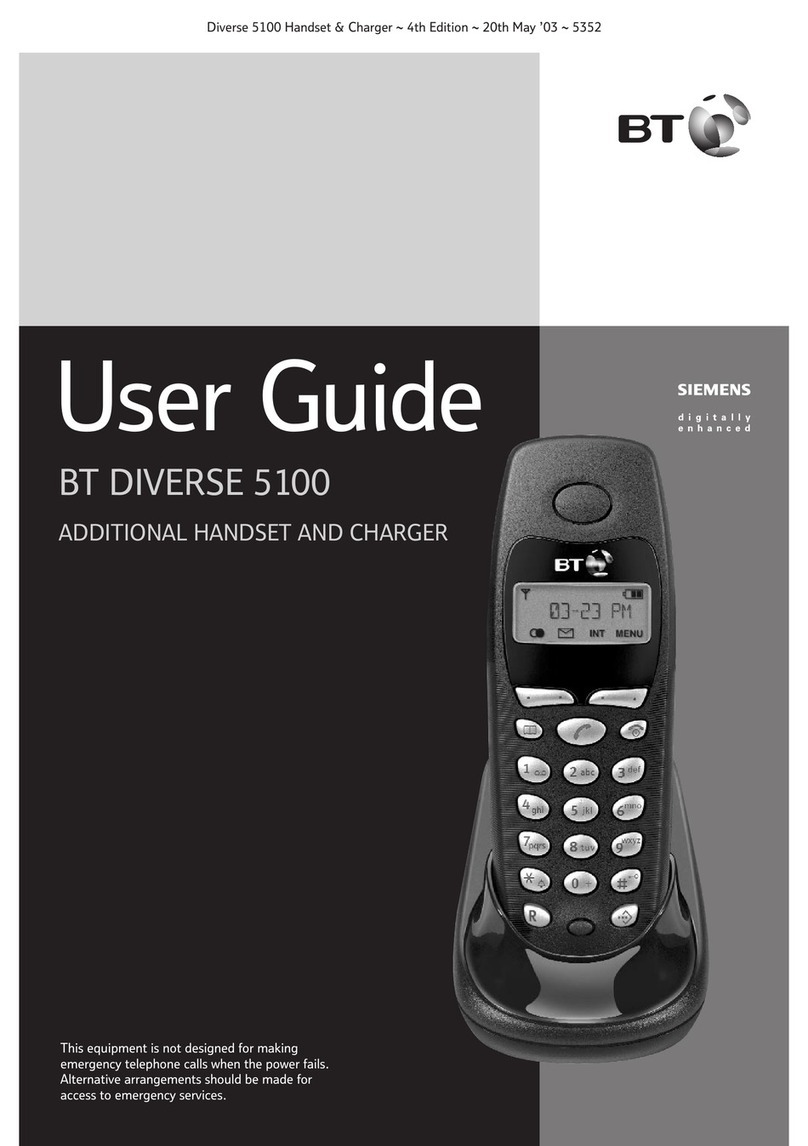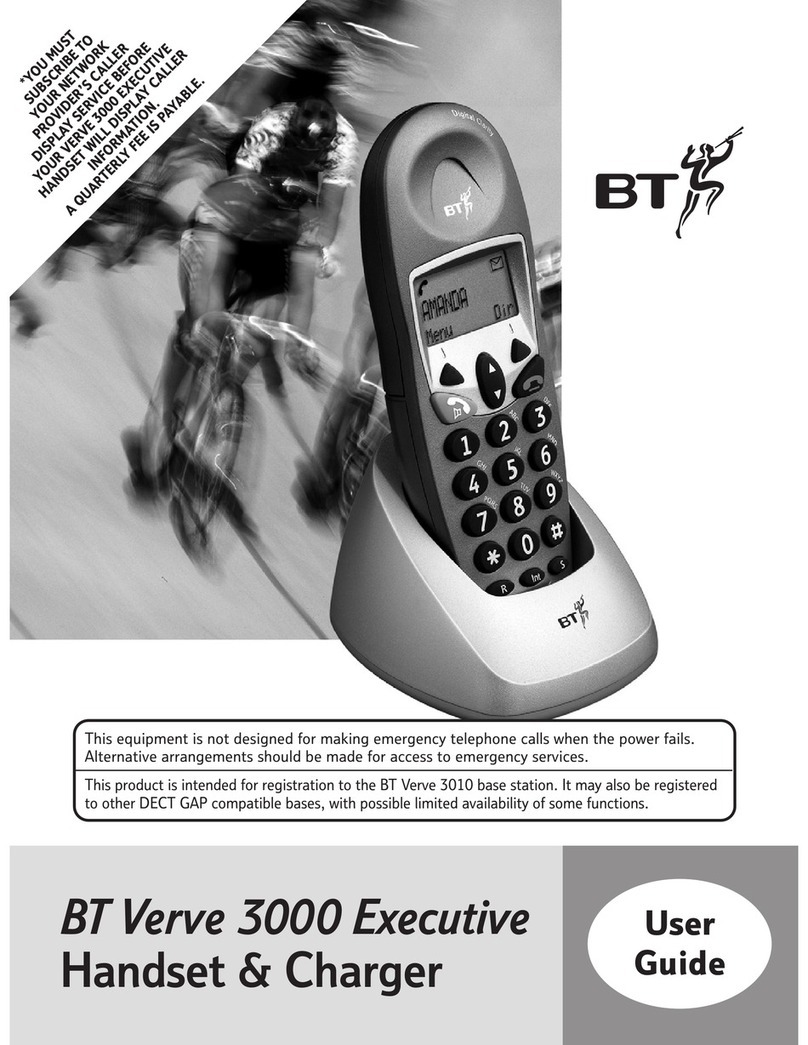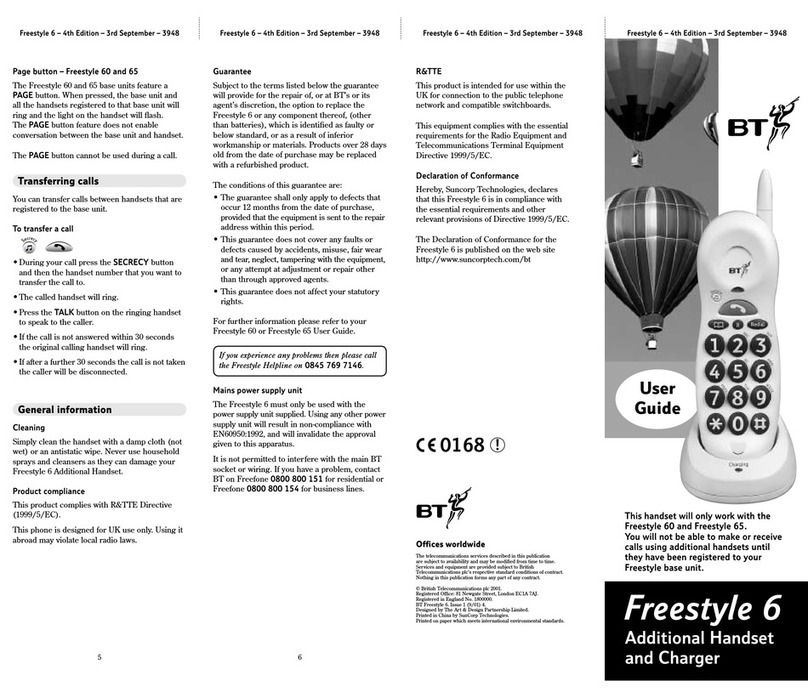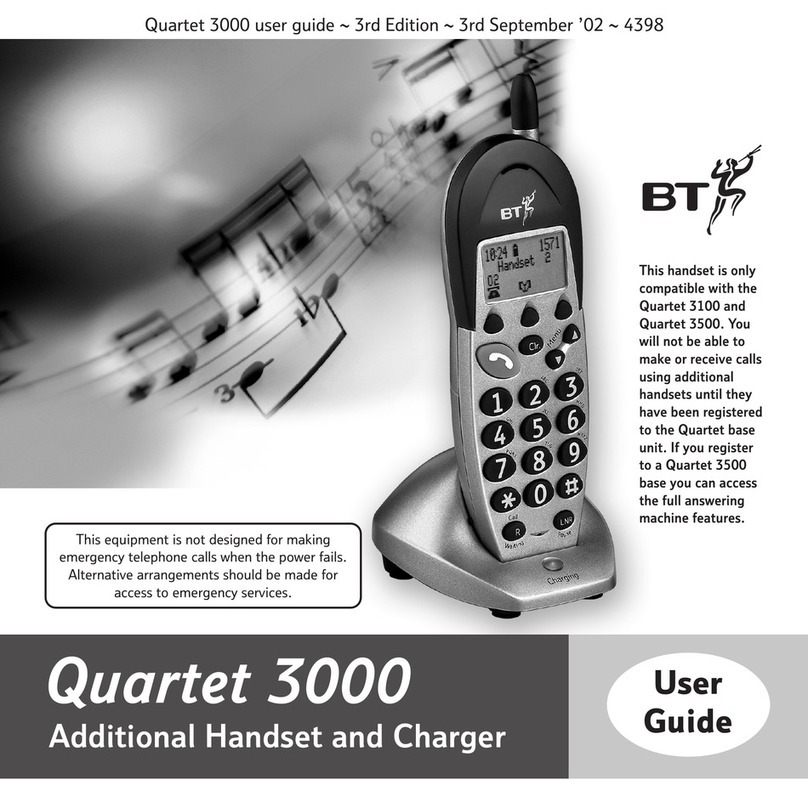3
Introduction
For warranty purposes proof of purchase is required
so please keep your receipt.
Enter your System Code here.
The pre-set System Code number is 0000.
See page 5 and 6 for information on your System
Code.
Date of purchase:
Place of purchase:
Serial number
If anything is missing, please contact your place of
purchase immediately.
One BT On-Air charger.
One BT On-Air 1000 Classic handset.
One BT On-Air 1000 Executive handset.
One NiMH rechargeable battery pack and
battery compartment cover.
One handset belt clip.
Three removable fascias.
Self adhesive label.
Unpacking your BT On-Air
Classic and Executive handset
For your records
OR
Safety information
General
Only use the power supply included with the product. Using
an unauthorised power supply will invalidate your warranty
and may damage the telephone. The item number for the
mains power supply is 872101.
If Keyguard is active, it is still possible to make emergency
calls to 999 and 112.
Do not open the handset or base station. This could expose
you to high voltages or other risks. Contact the helpline for
all repairs.
Radio signals transmitted between the handset and base may
cause interference to hearing aids.
This product should not be used near emergency/intensive
care medical equipment and should not be used by people
with pacemakers.
Never dispose of batteries in a fire. There is a serious risk of
explosion and/or the release of highly toxic chemicals.
Cleaning
Simply clean the handset and base station with a damp
(not wet) cloth, or an antistatic wipe. Never use
household polish as this will damage the product.
Never use a dry cloth as this may cause a static shock.
Environmental
Do not expose to direct sunlight.
The product may heat up when the batteries are being
recharged. This is normal. However, we recommend that you
do not place the product on antique/veneered wood to avoid
damage.
Do not stand your product on carpets or other surfaces
which generate fibres, or place it in locations preventing
free flow of air over it’s surfaces.
Do not submerge any part of your product in water and
do not use it in damp or humid conditions, such as in
bathrooms.
Do not expose your product to fire, explosive or other
hazardous conditions.
There is a slight chance that your phone could be damaged
by an electrical storm. We recommend that you unplug the
power and telephone line cord for the duration of the storm.
On-Air1000Classic/Exec(145x181) 15/8/00 5:42 pm Page 3