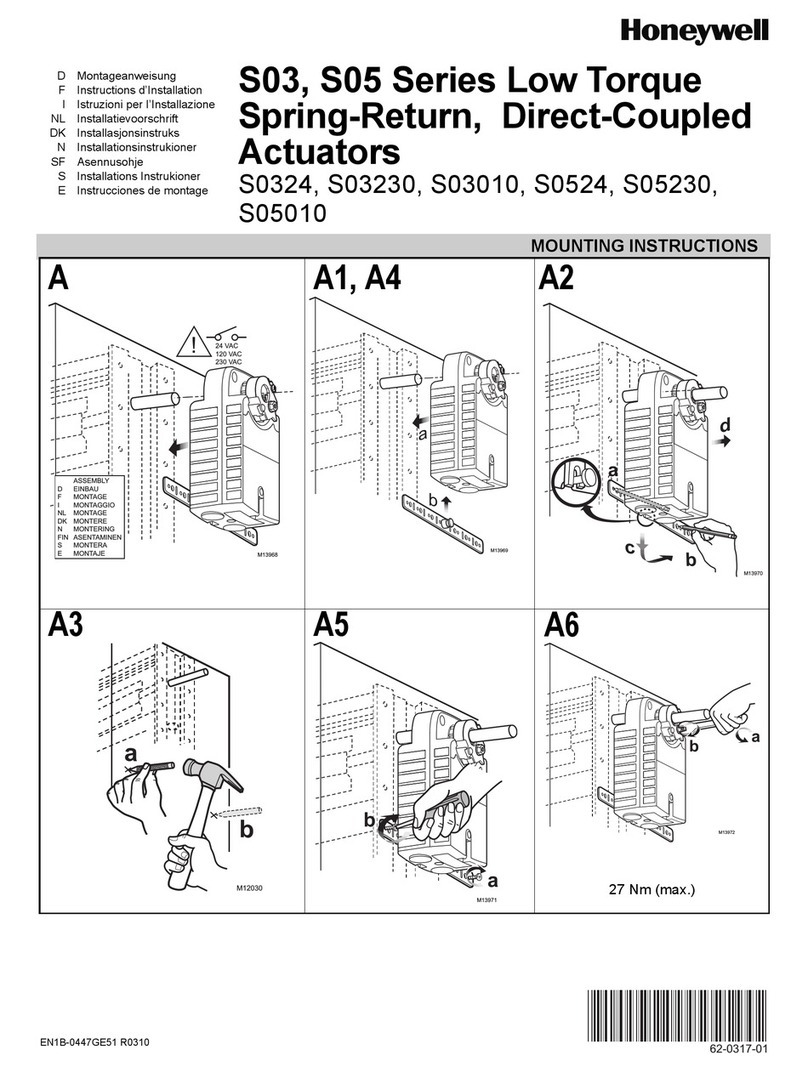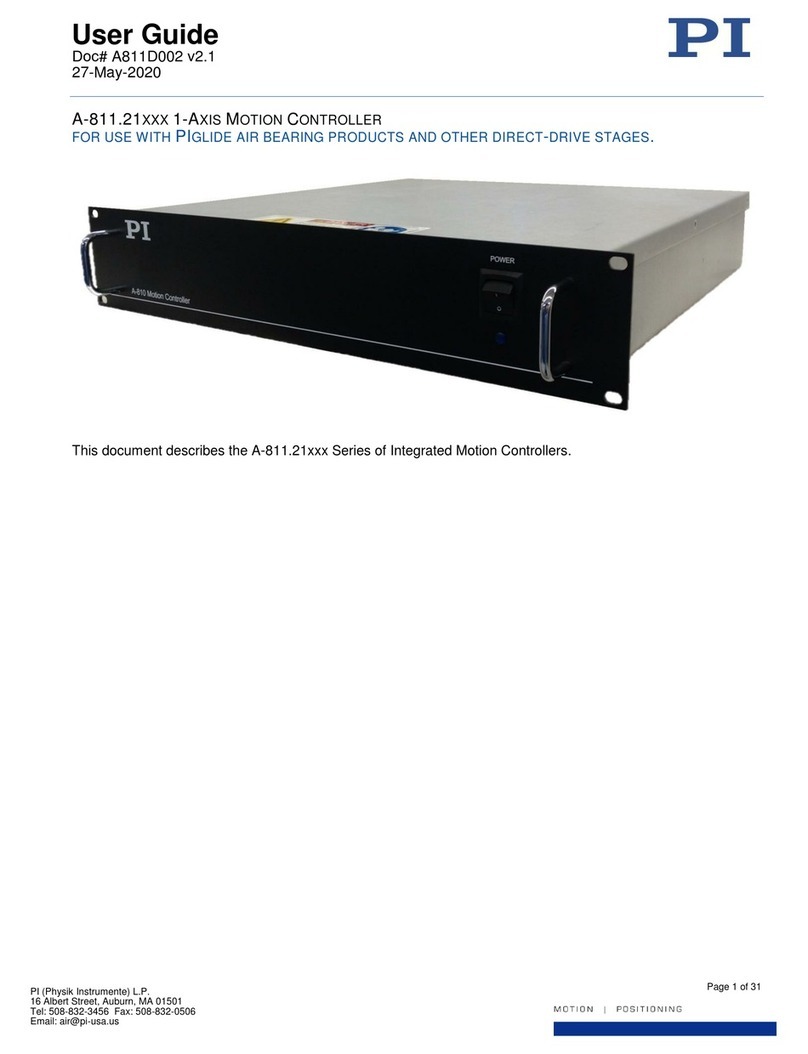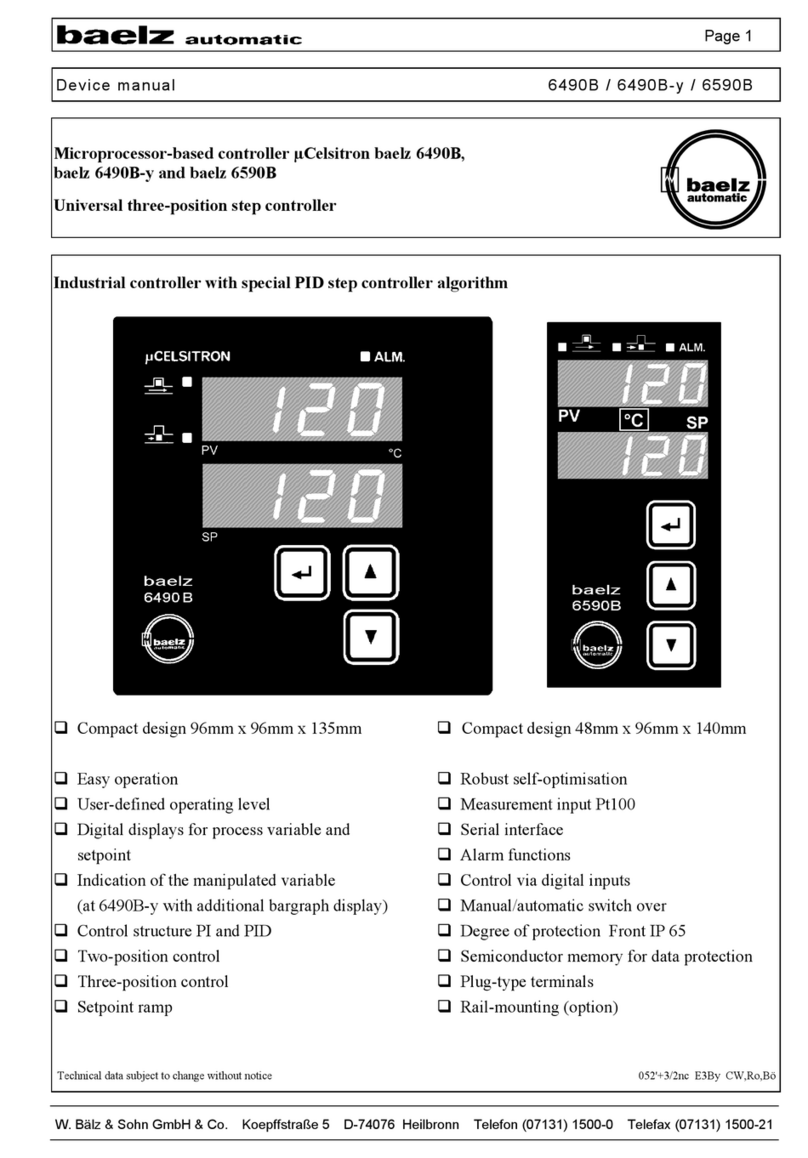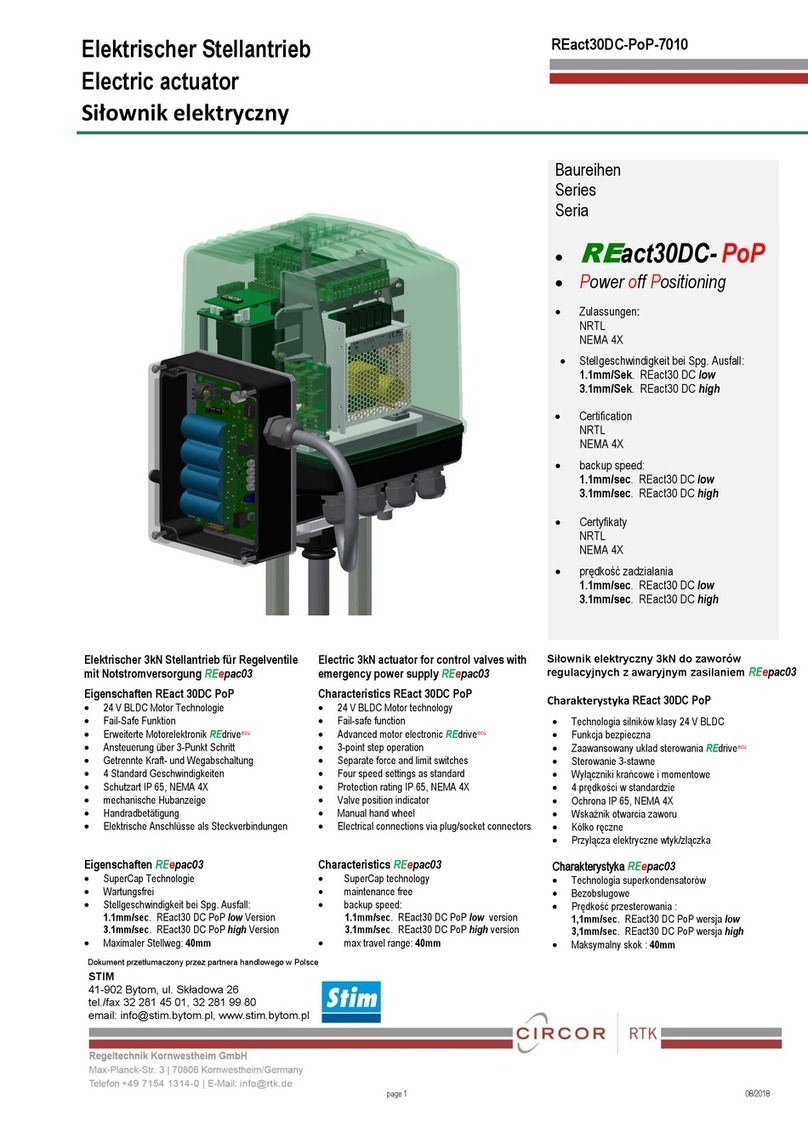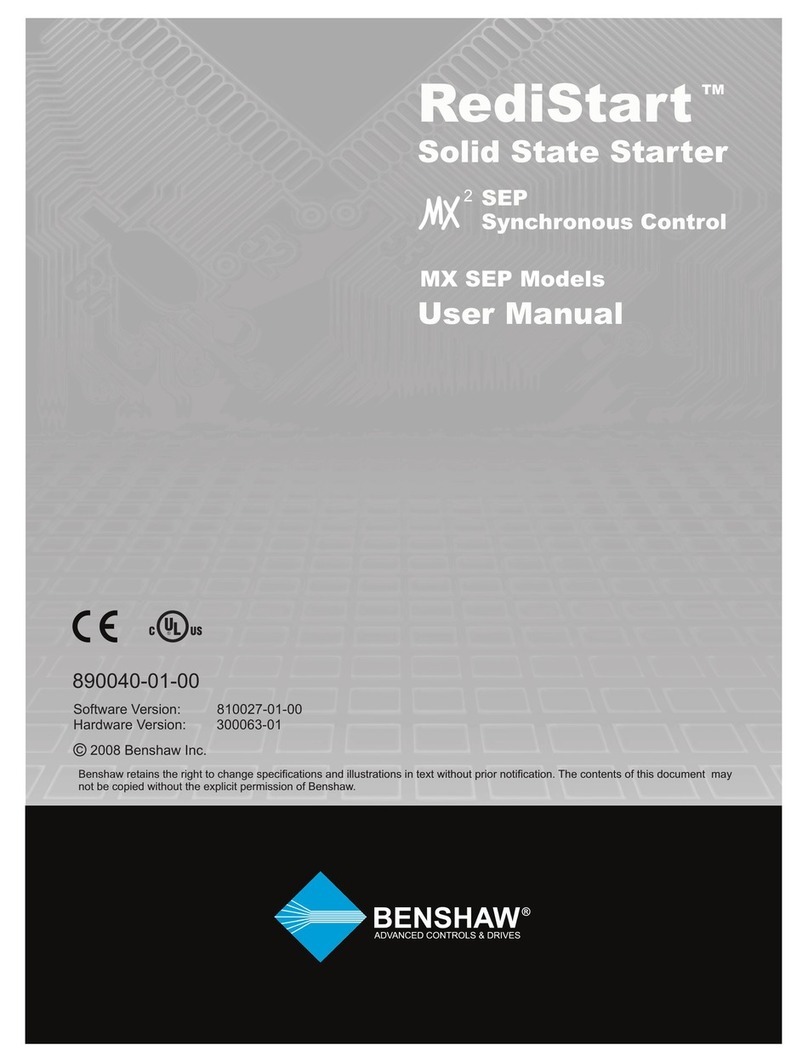TraffiCast BlueTOAD Spectra User manual

Quick Start
BlueTOAD Spectra
and
BlueTOAD Spectra RSU
Revision 02, May 2019

TrafficCast Quick Start—BlueTOAD Spectra and Spectra RSU
ii Revision 02May 2019
Copyright and Trademarks
Published: 31 May 2019
© 2019 TrafficCast International, Inc. All rights reserved.
TrafficCast®, BlueTOAD®, TrafficCarma™and all other associated logos are trademarks of TrafficCast
International, Inc.
The Bluetooth®word mark and logos are registered trademarks owned by the Bluetooth SIG, Inc. and any
use of such marks by TrafficCast International, Inc. is under license. Other trademarks and trade names are
those of their respective owners.
Contact Information
Headquarters
TrafficCast International, Inc.
1800 Deming Way
Suite 100
Middleton, WI 53562
USA
Telephone: 1-608-713-9300
Support
BlueARGUS On-Going Operations Website: https://bluetoad.trafficcast.com
TrafficCast Support Website: https://trafficcast.zendesk.com
TrafficCast Support Telephone: 1-608-713-9299

TrafficCast Quick Start—BlueTOAD Spectra and Spectra RSU
Revision 02 May 2019 iii
Contents
Copyright and Trademarks........................................................................................................................................ii
Contact Information ..................................................................................................................................................ii
Headquarters...........................................................................................................................................................ii
Support ....................................................................................................................................................................ii
Contents......................................................................................................................................................................iii
Glossary .......................................................................................................................................................................v
1. Introduction............................................................................................................................................................ 1-1
Purpose .................................................................................................................................................................... 1-1
Features Affect Deployment................................................................................................................................. 1-1
Components of the different BlueTOAD Spectra and BlueTOAD Spectra RSU....................................... 1-2
Compatible Traffic Controllers........................................................................................................................ 1-2
Contents of the Chapters in this Quick Start................................................................................................. 1-2
2. BlueTOAD Spectra Deployment ........................................................................................................................ 2-1
Purpose .................................................................................................................................................................... 2-1
Supporting Equipment...................................................................................................................................... 2-1
Procedures ............................................................................................................................................................... 2-1
Pre-Install Evaluation........................................................................................................................................ 2-1
Configure the Ethernet BlueTOAD Web IP................................................................................................. 2-2
Layout Guidelines .............................................................................................................................................. 2-4
Pre-Installation Testing ..................................................................................................................................... 2-4
Field Installation................................................................................................................................................. 2-6
Field Installation for Ethernet PoE Detectors.............................................................................................. 2-7
Field Installation for BlueTOAD Spectra Solar Cellular Detectors......................................................... 2-12
Test after you Mount a BlueTOAD Spectra PoE Detector to a Pole ..................................................... 2-18
Confirm Network Connectivity and Data Collection ................................................................................ 2-18
Troubleshooting............................................................................................................................................... 2-20
Record Keeping................................................................................................................................................ 2-21
Data and Device Management via BlueARGUS......................................................................................... 2-21
On-Going Operations / On-Going Customer Support............................................................................ 2-21

TrafficCast Quick Start—BlueTOAD Spectra and Spectra RSU
iv Revision 02May 2019
3. BlueTOAD Spectra RSU Deployment............................................................................................................... 3-1
Purpose .................................................................................................................................................................... 3-1
Supporting Equipment...................................................................................................................................... 3-1
Procedures ............................................................................................................................................................... 3-1
Layout Guidelines .............................................................................................................................................. 3-2
Pre-Install Evaluation and Setup ..................................................................................................................... 3-2
How to Set Up the Traffic Controller Before Field Deployment .............................................................. 3-3
Factory “Stock” RSU Configuration Procedure—using the BlueTOAD RSU Configuration Utility........ 3-6
Confirm that the BlueTOAD Spectra RSU is Broadcasting SPaT, MAP and BSM Data .................... 3-11
Field Installation of a BlueTOAD Spectra RSU ......................................................................................... 3-16
Testing a BlueTOAD Spectra RSU After Field Installation...................................................................... 3-22
4. Appendix—How to Create an RSU MAP File ................................................................................................. 4-1
Objective.................................................................................................................................................................. 4-1
Material Requirements ........................................................................................................................................... 4-1
Map File Creation Procedure................................................................................................................................ 4-1
5. Appendix—How to Manually Configure a BlueTOAD Spectra RSU .......................................................... 5-1
Supplement to Factory “Stock” RSU Configuration Procedure (Pages 3-6 thru 3-11) ............................... 5-1
How to Upload a MAP File.................................................................................................................................. 5-3
Confirm that the BlueTOAD Spectra RSU is Broadcasting SPaT, MAP and BSM Data ...................... 5-5
6. Appendix—Blue TOAD Spectra RSU Specifications and Site Requirements Form.................................. 6-1
RSU Specifications ................................................................................................................................................. 6-1
BlueTOAD Spectra RSU Network Security Statement ............................................................................... 6-1
Bandwidth/Data Usage..................................................................................................................................... 6-1
FCC Individual Device RSU License Details ................................................................................................ 6-1
BlueTOAD Spectra RSU – Recommended Network Configuration Implementation........................... 6-2
BlueTOAD Spectra RSU Site Requirements Form .......................................................................................... 6-3

TrafficCast Quick Start—BlueTOAD Spectra and Spectra RSU
Revision 02 May 2019 v
Glossary
In the glossary below, terms are listed in alphabetical order along with their meanings. Below is an example
of acronyms used in text.
Example: In the future, each automobile will be a Connected Vehicle (CV) equipped with
an Onboard Unit (OBU) that will communicate with the external traffic infrastructure.
Term Meaning
AGL Above Ground Level
ATIS American Traveler Information Systems
AWS Amazon Web Services
BlueARGUS Web-based software to monitor BlueTOAD detectors
BlueTOAD Bluetooth®Travel time Origin And Destination
BSM Basic Safety Message—every 0.10 second, a connected vehicle (CV) broadcasts its vehicle type,
speed, location, direction and approach relative to an intersection.
CAT-5 Cable
Category 5 cable, a twisted pair cable for computer networks. The cable standard provides
performance of up to 100 MHz and is suitable for 1000BASE-T (Gigabit Ethernet). This is also
called an “Ethernet Cable” or a “LAN Cable.”
CV / CAV Connected Vehicle / Connected and Autonomous Vehicles
DIAM DENSO International America, Inc.
Discoverable/
Non-Discoverable
Discoverable = Bluetooth device searching to Pair with another Bluetooth device
Non-Discoverable = two Paired Bluetooth devices
DNS UDP Domain Name System—a hierarchical and decentralized naming system for resources connected to
the Internet or a private network. User Datagram Protocol—an alternative comm protocol to TCP
DSRC Dedicated Short Range Communications
Egress Going out of (leaving) an intersection
EIRP Effective Isotropic Radiated Power
EMAC Ethernet Media Access Controller
ERM Event Reporting Message
FCC Federal Communications Commission
Free-TEXT Custom text you type to create a message or part of a message for a TIM
GPS Global Positioning System
HTML Hypertext Markup Language
IEEE Institute of Electrical and Electronics Engineers

TrafficCast Quick Start—BlueTOAD Spectra and Spectra RSU
vi Revision 02May 2019
Term Meaning
Index-phrase Standard text used create a message or part of a message for a TIM, defined by ITIS and assigned a
code number—whose meaning is known internationally.
Ingress Going into (entering) an intersection
IoT Internet of Things
IP address Internet Protocol address—host or network interface identification and location addressing
ITIS
International Traveler Information Systems. For ITIS phrase lists to use in creation of TIMs, use
SAE publication SAE J2540-2. To order a copy, go to
https://www.sae.org/standards/content/j2540_200207/
ITS Intelligent Transport System
LAN/WAN Local Area Network/Wide Area Network
MAP Map Data Message— intersection geography and line definitions of the intersection or street.
An RSU transmits one MAP message per second to OBUs.
NTCIP National Transportation Communications for Intelligent Transportation System Protocol
NTCIP Support ITS Standard NTCIP 1202 Object Definitions used for communication with Actuated Traffic Signal
Controller (ASC) Units
NTP Network Time Protocol
OBU Onboard Unit
O/D Origin/Destination
Omni-directional Receiving signals from or transmitting in all directions
PCB Printed Circuit Board
PoE Power over Ethernet
PuTTY SSH Client terminal program for Microsoft Windows
RDS Radio Data Service (on FM 57 kHz subcarrier)
RJ-45 Port Registered Jack (RJ) is a standardized telecommunication network interface
RSU Road Side Unit
RTCM Radio Technical Commission for Maritime services. In the United States, the Federal
Communications Commission uses RTCM standards to specify Differential GPS systems for DSRC.
SCMS
Security Certificate Management System—developed by a consortium of automakers and the United
States Department of Transportation (USDOT) as a leading candidate for a vehicle-to-vehicle (V2V)
security system in the United States.
SNMP
Simple Network Management Protocol—used to monitor and manage devices on networks.
Typically, SNMP uses User Datagram Protocol (UDP) transport layer (layer 4) as its transport
protocol.

TrafficCast Quick Start—BlueTOAD Spectra and Spectra RSU
Revision 02 May 2019 vii
Term Meaning
SPaT Signal Phase and Timing
SRM Signal Request Message
SSH Client A software program which uses the Secure Shell protocol to connect to a remote computer.
SYSLOG A way for network devices to send event messages to a logging server, known as a Syslog server
TCP Transmission Control Protocol
TIM
Traveler Information Message—delivered to Connected Vehicles and TravelSMART Mobile App—
a personal message board about local conditions. TIMs describe traffic-related events of interest to
travelers and other traffic practitioners.
TIM Zone A geographic area in the shape of a Polygon, Polyline or Circle, defined to receive TIMs
TMC Traffic Management Center
UPER Unaligned Packed Encoding Rules
URL Uniform Resource Locator
Users Authorized access through secure login to software application
Win SCP File transfer application

TrafficCast Quick Start—BlueTOAD Spectra and Spectra RSU
viii Revision 02May 2019
For your notes:

TrafficCast Quick Start—BlueTOAD Spectra and RSU
Revision 02May 2019 1-1
1. Introduction
Purpose
This Quick Start gives procedures to deploy TrafficCast BlueTOAD Spectra units. Included are procedures
to confirm Network Connectivity and Data Collection. Chapter 2 explains how to deploy the three different
BlueTOAD Spectra detectors and Chapter 3 explains how to deploy a BlueTOAD Spectra RSU.
Chapter 4 thru Chapter 6are Appendices.
Features Affect Deployment
The tables below describe the four BlueTOAD Spectra units and give their main features.
BlueTOAD Spectra Unit Function Part Number
Ethernet PoE
Detects and transmits Data for Speed and Travel Time
BT-ETH-SPECTRA-POE
Ethernet Cellular PoE BT-CELL-SPECTRA-POE
Solar Cellular BT-CELL-SPECTRA-85
RSU Ethernet PoE Receives and transmits Detection, CV and SPaT Data BT-SPECTRA-RSU
Features affect deployment of each unit.
Example: Three of the four units are
powered by Power over Ethernet
(PoE) and thus must be connected to a
roadside Traffic Cabinet or equivalent
source for their power and
communications; a Solar Cellular,
however, is stand-alone because it is
powered by Solar and communicates
directly over the Cellular Network.
BlueTOAD Spectra BlueTOAD
Spectra RSU
Ethernet PoE
Ethernet
PoE
Ethernet
Cellular PoE Solar Cellular
Features
Types of Data
Processed
Speed and Travel Time X X X X
Connected Vehicle BSM X
Traffic Controller SPaT X
Data is
Transmitted
Through Agency Servers X X
Through the Cellular Network X X
Powered by
Power over Internet (PoE) X X X
Solar-Charged Battery X
Field
Installation
Near Roadside Traffic Cabinet X X X
Stand-Alone X
Weight
Weights with brackets <5 lbs. <5 lbs. <9 lbs.
Weight with Battery <40 lbs.

Introduction
TrafficCast Quick Start—BlueTOAD Spectra and Spectra RSU
1-2 Revision 02May 2019
Components of the different BlueTOAD Spectra and BlueTOAD Spectra RSU
The table below shows hardware and software accessories for each of the four BlueTOAD Spectra units.
BlueTOAD Spectra BlueTOAD
Spectra RSU
Ethernet PoE
Item Ethernet
PoE
Ethernet
Cellular PoE
Solar
Cellular
PoE Injector + Power Supply X X X
Shielded CAT-5 or CAT-6 Cable X X X
Mounting Bracket + Fasteners X X 2 X
Cable Band X X 2 X
Solar Panel + Mounting Hardware X
Battery X
BlueARGUS Software X X X X
Traffic Controller (see next table) X
An “X” under a unit indicates that the related Item is a component of that unit.
A “2” under a unit indicates that there are two of the related Items in that unit.
Compatible Traffic Controllers
For operation of the BlueTOAD Spectra RSU Ethernet PoE, you must have a Traffic Controller.
The table below lists the Traffic Controllers that you can use with the BlueTOAD Spectra RSU.
Manufacturer Model Software SPaT Support NTCIP1202 Support
Econolite ASC3/Cobalt-
2100/1000/RM Asc3app/Cobalt Yes Yes/Yes
Intelight 2070LDX ATC Maxtime CV Yes Yes
McCain NEMA ATC FlexRM Yes Yes
Siemens 2070-1C/M60 SEPAC ECOM/
SEPAC NTCIP Yes No/Yes
Trafficware 980/NEMA
ATC/2070-1C Apogee Yes Yes
Contents of the Chapters in this Quick Start
Chapter 1 Chapter 2 Chapter 3
Appendices
Chapter 4 Chapter 5 Chapter 6
Introduction Spectra Spectra RSU Create a MAP file Manually Configure RSU RSU Docs.

TrafficCast Quick Start—BlueTOAD Spectra and RSU
Revision 02May 2019 2-1
2. BlueTOAD Spectra Deployment
Purpose
The procedures in this chapter tell you how to deploy a TrafficCast BlueTOAD Spectra speed/travel time
detector system and then start to collect data. We assume you are familiar with the Ethernet-based
communications network of your Agency and the supporting equipment listed below.
Supporting Equipment
•Windows PC and Ethernet Cables1
•Portable Laptop, Apple iPad or Android-based tablet with wireless Internet access
•Web browser – Google Chrome or Windows Edge are preferred
•TrafficCast BlueTOAD Spectra detector
Procedures
The procedures that follow tell you how to deploy and test a BlueTOAD Spectra speed/travel time detector
system.
Note: After notice to proceed is approved, TrafficCast and key collaborative team personnel will
work with your Agency to create a formal deployment, implementation and operations plan
document for your BlueTOAD system.
Pre-Install Evaluation
1. Before you install a BlueTOAD system, make sure things are ready at the installation sites.
Location – Prepare a sight survey of intersection locations that have been selected to deploy
BlueTOAD Spectra detectors.
Identify power sources available in the traffic cabinets.
Before you install a BlueTOAD Spectra:
•Make sure a site survey checklist has been completed for all locations.
•Make sure you have all the necessary parts for the system. Refer to the table
on Page 1-2 for a list of the items included with your type of BlueTOAD
Spectra detector.
1Ethernet Cables are NOT necessary for the BlueTOAD Spectra Solar Cellular detector.
Important: Contact TrafficCast BlueTOAD support, 1-608-713-9299, before
you install any equipment to make sure all devices have been correctly tested.

BlueTOAD Spectra Deployment
TrafficCast Quick Start—BlueTOAD Spectra and Spectra RSU
2-2 Revision 02May 2019
Traffic Network –Evaluate the existing network.
Fiber and/or Ethernet based? Or, no network communications?
Confirm that the network settings (for example, IP address, gateway, subnet mask,
and DNS) are correctly set and that all ports (69, 123, 8010) are open and set for
outbound data traffic.
What is the IP address assigned to the BlueTOAD Spectra?
Configure the Ethernet BlueTOAD Web IP
2. To configure the Web IP of an Ethernet BlueTOAD PoE2:
a. Connect the Ethernet BlueTOAD™ to a switch or laptop Ethernet port.
Note: With this connection, an Ethernet BlueTOAD can auto-negotiate.
b. Power ON the Ethernet BlueTOAD™.
c. Log into the BlueTOAD Spectra detector:
i. Open a Web Browser (Google Chrome or Microsoft Edge is preferred).
ii. Enter the default BlueTOAD Spectra IP address (192.168.1.77) and URL
(http://192.168.1.77:8080/admin.cgi)
Note: If the IP address has been changed from the factory default, use the new IP
address to access the login website.
iii. For the configuration tool to proceed, you must use the username and password given
below at the default address:
Username: admin
Password: 77admin77
After login, the BlueTOAD Device Administration screen will open.
2You configure the Web IP for a Spectra Ethernet PoE type detector but NOT for a Spectra Ethernet Cellular PoE or a Solar
Cellular detector. The cellular Spectra detectors broadcast directly to the TrafficCast National Servers over the cellular network,
bypassing the Ethernet-based Servers-Firewall of the Agency.

BlueTOAD Spectra Deployment
TrafficCast Quick Start—BlueTOAD Spectra and Spectra RSU
Revision 02 May 2019 2-3
d. To change any of the fields in the System Settings area:
i. Enter the new value into each field.
Note: For a helpful workbook to keep a record of the values in each field, go to
https://trafficcast.zendesk.com/hc/en-us/articles/360015177732-Preprogramming-
installation-cheat-sheet
In the middle left of the page, select BlueTOAD Programming Cheat Sheet.xlsx
At the bottom left of the Excel page, select the Pre Installation Sheet tab.
ii. When done, click Submit Changes.
Important:If you change the IP address, keep a record of the new BlueTOAD
Spectra IP address because you must use the new IP address to log back into this
same device! Without the correct IP, you CANNOT log in.
iii. The BlueTOAD Spectra resets automatically.

BlueTOAD Spectra Deployment
TrafficCast Quick Start—BlueTOAD Spectra and Spectra RSU
2-4 Revision 02May 2019
Layout Guidelines
3. After you select the target road segment for speed/travel time data collection, use the guidelines that
follow to determine how many BlueTOAD detectors are necessary for your travel time study or
reporting objectives.
BlueTOAD has an effective omni-directional detection range of an approximately 300-foot
radius from the antenna.
The minimum recommended distance to space a BlueTOAD PoE or Cellular is every
0.25 mile.
Note: Power Control lets you reduce the detection zone to minimize overlap.
Thus, with Power Control, the minimum spacing could be less than 0.25 mile.
The maximum distance to space BlueTOAD PoE or Cellular is a function of the road type:
Road Type Maximum Spacing, miles
Highway 4 to 5
Arterial (no traffic lights) 2 to 2 ½
Arterial (with traffic lights) 1 to 1 ½
Dense urban area* 1
* Note: The number of intersections, traffic signals, or exit ramps can affect the speed/travel time;
thus, you should keep them to a minimum.
In an Origin/Destination (O/D) deployment, you must install BlueTOAD detectors before
the destination as well as after. The number of additional BlueTOAD detectors necessary is
then based on driver options.
Example: If a driver could turn either left or right at T intersection, you must install
a BlueTOAD in each of the two possible directions of travel.
Pre-Installation Testing
The steps that follow give instructions to test BlueTOAD Spectra detectors before they are installed in the
field:
To test a Spectra Ethernet PoE or a Spectra Ethernet Cellular PoE, go to Step 4.
To test a Spectra Solar Cellular, go to Step 5.
4. To test a Spectra PoE detector:
a. Connect the Ethernet cable to power ON the detector.
b. In the presence of Bluetooth signals, open the enclosure and confirm that the LEDs on the
PCB3are operating correctly.
c. Go to Step 6.
3The PCB with its LEDs is the same in all three types of BlueTOAD Spectra detectors. Correct operation of the LEDs is shown
in the photograph and table on Page 2-5.

BlueTOAD Spectra Deployment
TrafficCast Quick Start—BlueTOAD Spectra and Spectra RSU
Revision 02 May 2019 2-5
5. To test a Spectra Solar Cellular detector:
a. Open the Spectra enclosure.
b. Connect the Battery to the Charge Controller with the Quick Connect from the Battery.
Note: The Quick Connect is illustrated on Page 2-16 (but do NOT attach the Battery yet).
c. On the BlueTOAD card (PCB), LED 7 should start flashing.
d. In the presence of Bluetooth signals, confirm the LEDs operate as shown below.
e. Go to Step 6.
LED Function Color @ Initial Startup @ Normal State (takes up to 5 minutes)
7 Network Connection Multi-
color
White – Searching for Cell
Green – Searching for GPS OFF – Cell and GPS established
5 Bluetooth Detection Multi-
color
Blue – Discoverable
Purple – Non-Discoverable Blinks upon detection
4 Diagnostics Reporting Red OFF Blinks – 1 x per 3 sec.
3 Connection Strength Blue OFF Flash blue if > - 90 dbm (good)
Solid blue if < - 90 dbm (poor)
2 Kernel Diagnostics Green OFF Blinks – 1 x per 3 sec.
LEDs inside a BlueTOAD Spectra

BlueTOAD Spectra Deployment
TrafficCast Quick Start—BlueTOAD Spectra and Spectra RSU
2-6 Revision 02May 2019
6. After you have tested the LEDs for your Spectra detector in the presence of Bluetooth signals:
a. Call the TrafficCast Customer Support Number, (608) 713-9299; report the BlueTOAD
device number, say that the detector has been powered ON, and that the LEDs are normal.
b. Wait for the TrafficCast representative to verify the network is seeing data from the detector.
c. After confirmation from TrafficCast, remove the Ethernet cable to power OFF4the detector;
now the Spectra detector is ready for installation in the field.
Field Installation
The table below summarizes the steps to install each of the three types of BlueTOAD Spectra detector in
the field. The two sections that follow give detailed instructions for the installation of the main types of
BlueTOAD Spectra detectors:
•Go to Step 7to install a Spectra Ethernet PoE or a Spectra Ethernet Cellular PoE—connected to a
roadside traffic signal cabinet and powered over Ethernet through a CAT-5 Cable.
•Go to Step 9 to install a stand-alone Spectra Solar Cellular, powered with a solar-charged battery.
Field Installation
BlueTOAD Spectra
Step Procedure Instructions
Ethernet
PoE
Ethernet
Cellular PoE
Solar
Cellular
1
Select a
Lamp or
Signal Pole
on which to
mount the
Spectra
Enclosure
Make sure
there is a clear
line-of-sight
from the
Spectra
antennas to
the target road
segment
Pole should be near
the roadside traffic
signal cabinet (for easy
conduit access)
X X
NOT necessary for the
pole to be near a
cabinet — this is a
stand-alone unit
X
2
Mount
Spectra
enclosure
12 to 14 feet
above the
roadbed
Attach with 1 Cable
Band thru its bracket X X
Attach with 2 Cable
Bands thru 2 brackets X
Mount Solar
Panel
Mount above
the Spectra
enclosure,
facing true
south
Attach with 2 Cable
Bands thru 2 brackets
Connect Solar Panel
Power Cable to the
Spectra enclosure
X
3 Align Spectra
enclosure
Roadside Installation: align
parallel to the roadway X X X
Center Median Installation: align
perpendicular to the roadway X X X
4For a Solar Spectra, to power OFF, unplug the Quick Connect between the Battery and the Charge Controller. Remove the
Battery and keep it separate until the Spectra enclosure is installed on a pole. Because of the heavy battery, it is easier to install the
enclosure first and then install the Battery after the enclosure is mounted on a pole. The total weight is 40 pounds.

BlueTOAD Spectra Deployment
TrafficCast Quick Start—BlueTOAD Spectra and Spectra RSU
Revision 02 May 2019 2-7
Field Installation
BlueTOAD Spectra
Step Procedure Instructions
Ethernet
PoE
Ethernet
Cellular PoE
Solar
Cellular
Set Solar
Panel Angle
Set the angle per the location. Click the
link* at the end of this table for
instructions.
X
4 Open the
enclosure
This is necessary to install the Battery
and make sure the LEDs are operating
correctly
X
5 Install the
Battery
Attach the Quick Connect to the Battery
Install the Battery vertically
Secure the Battery with the tie downs
X
6 Connect
Cables
Pull the main CAT-5 PoE Cable through
the roadside conduit
Connect CAT-5 to the PoE Splitter
(Spectra) and the PoE Injector (cabinet)
Connect AC power to PoE Injector
X X
Connect PoE Injector to network
Ethernet Switch X
Connect the Battery to the Charge
Controller—LED 7 starts to flash X
7 Close the
enclosure
X
* Solar calculator link: http://solarelectricityhandbook.com/solar-angle-calculator.html
Field Installation for Ethernet PoE Detectors
7. Installation guidelines for Spectra Ethernet PoE and Spectra Ethernet Cellular PoE enclosures:
a. Mounting Structure—a lamp or signal pole that is:
Near the roadside traffic signal cabinet
Note: The mounting pole should be near the cabinet for easy conduit access.
Has a mounting location with a clear line-of-sight from the Spectra antennas to the
target road segment
b. Mounting Height—12 to 14 feet above the roadbed

BlueTOAD Spectra Deployment
TrafficCast Quick Start—BlueTOAD Spectra and Spectra RSU
2-8 Revision 02May 2019
c. Mount the Enclosure to the Pole
i. Insert the Cable Band through the slot in the
Mounting Bracket.
ii. Wrap the Cable Band around the pole.
iii. Use a drill to tighten the Cable Band with
a 5/16” nut driver bit or equivalent.
d. Align the Enclosure as shown below:
For Roadside Installation, align the front cover of the enclosure
Parallel to the roadway.
For Center Median Installation, align the front cover of the enclosure
Perpendicular to the roadway.

BlueTOAD Spectra Deployment
TrafficCast Quick Start—BlueTOAD Spectra and Spectra RSU
Revision 02 May 2019 2-9
8. Guidelines to route and connect the cables:
a. Traffic Closure—Close traffic lanes as necessary to pull cable.
b. CAT-5 Ethernet Cable—Pull the main CAT-5 Cable through the roadside conduit.
c. Run the cable from the roadside cabinet to the BlueTOAD enclosure on the pole.
d. Pass the cable through the Liquid-Tight Cable Gland.
Note: You will have to remove the Strain Relief on the cable to pass it through the
Cable Gland. However, you can slide the Strain Relief away from the RJ-45
connector without cutting the Strain Relief. Use the RJ-45 Pinout given below.
This is a Roadside Installation.
The front cover of the Spectra
PoE enclosure is aligned
Parallel to the roadway.

BlueTOAD Spectra Deployment
TrafficCast Quick Start—BlueTOAD Spectra and Spectra RSU
2-10 Revision 02May 2019
e. Install the PoE Injector in the roadside cabinet:
i. Secure the PoE injector onto a flat surface inside the roadside cabinet.
Note: The PoE Injector has two RJ-45 ports:
•Data—connects to the network Ethernet switch, router or hub
•Data and Power—connects to the PCB of the Spectra, i.e. to the PoE Splitter
ii. Connect the ground wire.
iii. Connect the Main CAT-5 Ethernet Cable to the PoE Injector.
iv. Connect an Ethernet cable from the PoE Injector to the cabinet LAN/WAN Ethernet
Network Switch or Router. *
* Note: For an Ethernet Cellular PoE detector, do NOT connect the PoE Injector to a LAN/WAN
Switch/Router or to a Traffic Controller; this type of BlueTOAD detector bypasses the servers-firewall of
the Agency and communicates directly with TrafficCast National Servers over the cellular network.
Main CAT-5 Ethernet Cable
Ethernet Cable to Ethernet
Network Switch or Router *
This manual suits for next models
1
Table of contents
Popular Controllers manuals by other brands
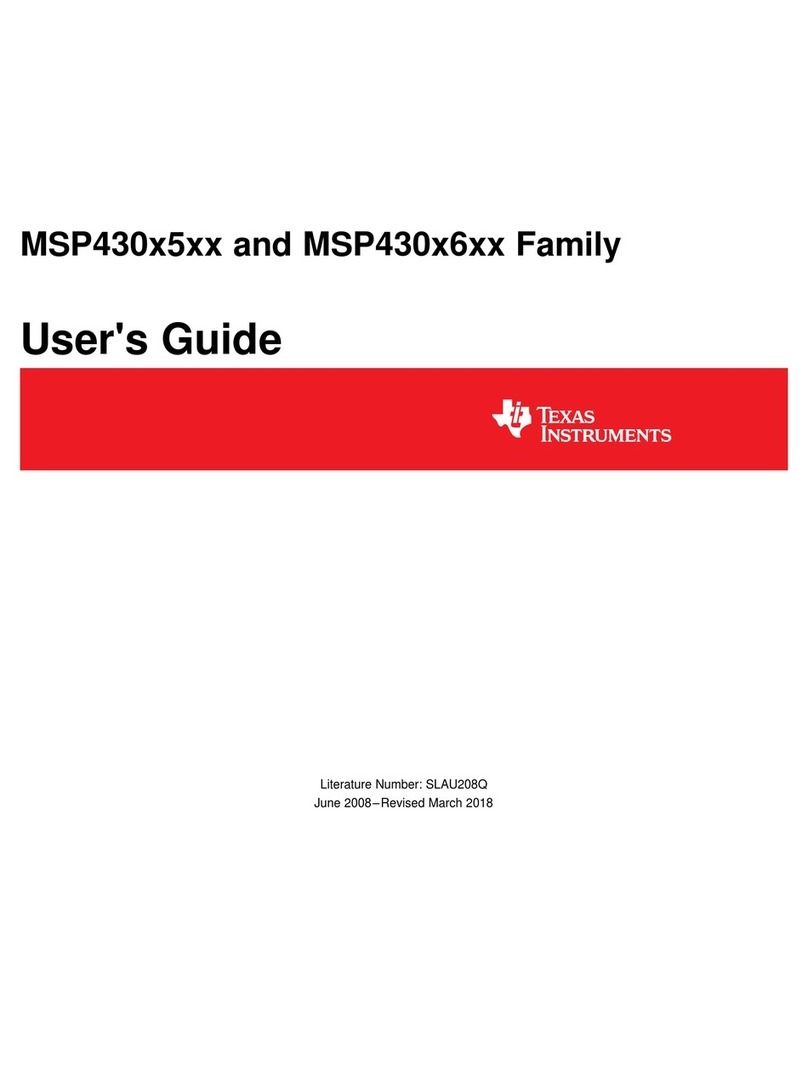
Texas Instruments
Texas Instruments MSP430x5 series user guide

LINK-MI
LINK-MI LM-TV21 user manual

Spirax Sarco
Spirax Sarco 600 Series Installation and maintenance instructions

Siemens
Siemens Simatic S7-1500 manual

Siemens
Siemens S7-1200 TELECONTROL Programming Guideline

Siko
Siko AG01 Translation of the original installation instructions