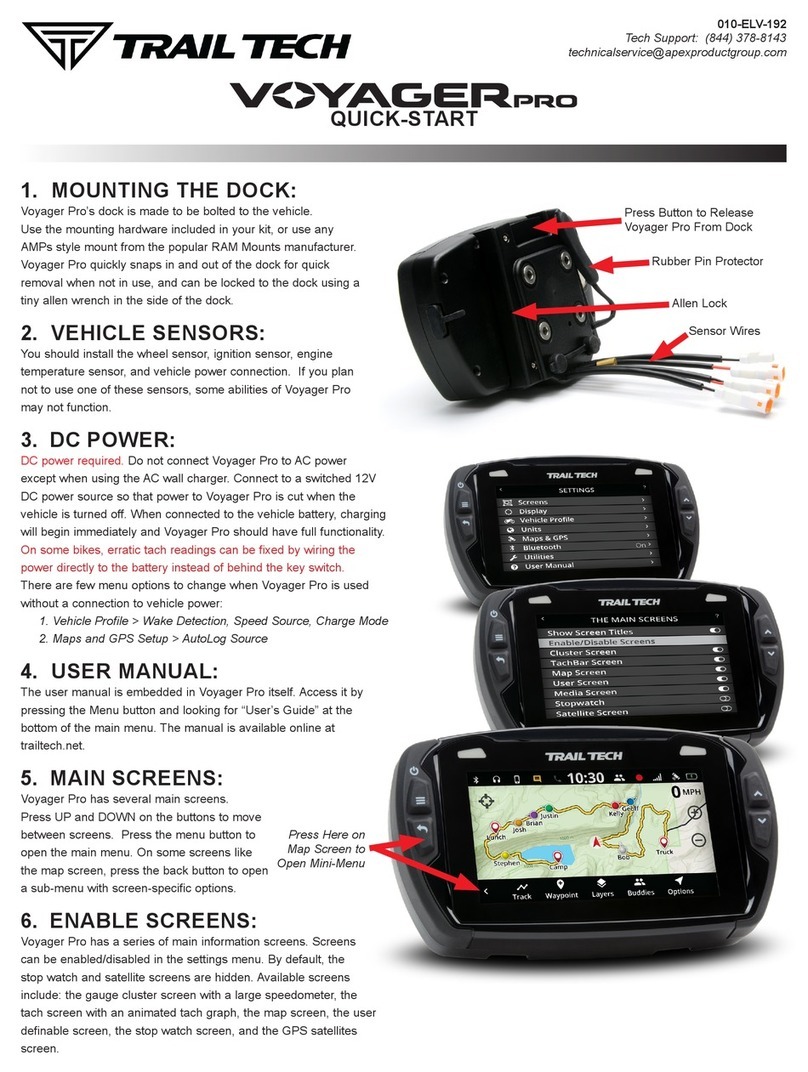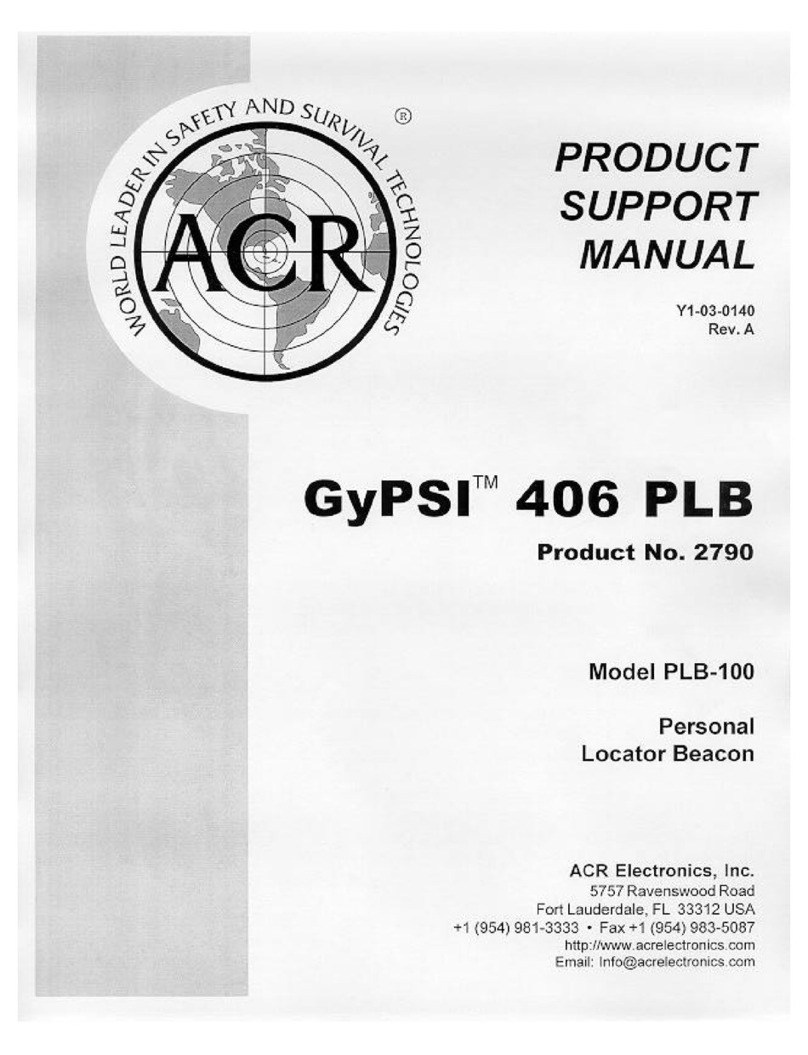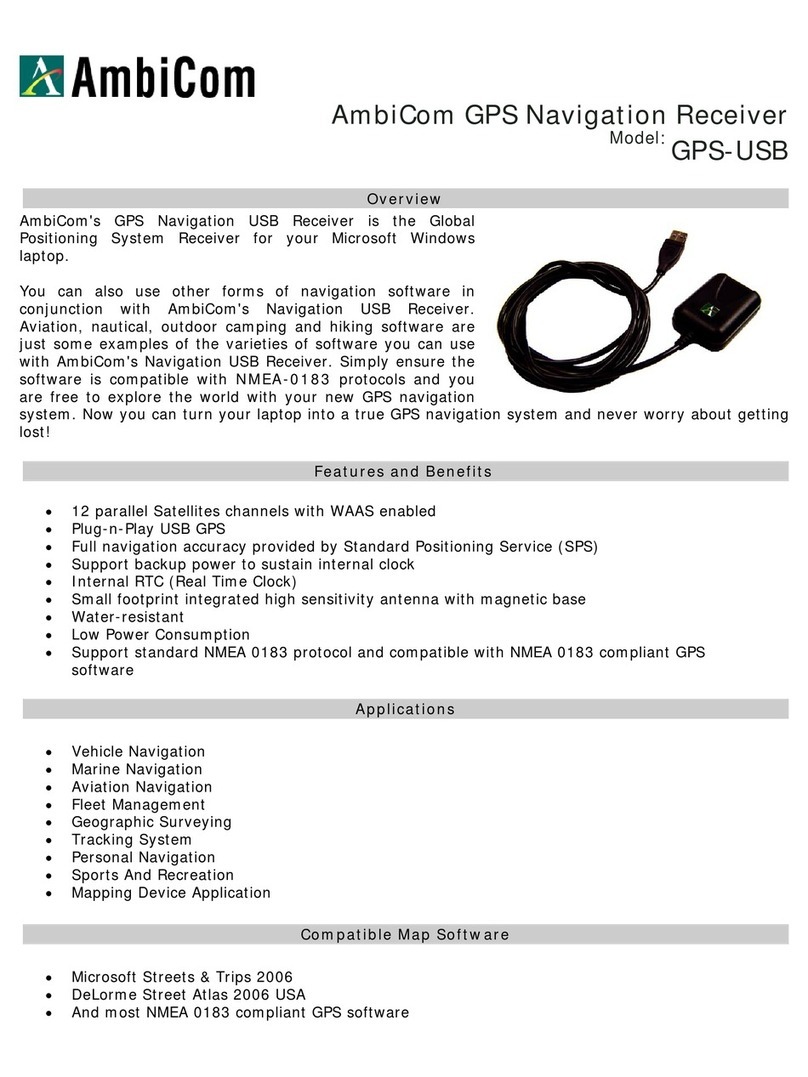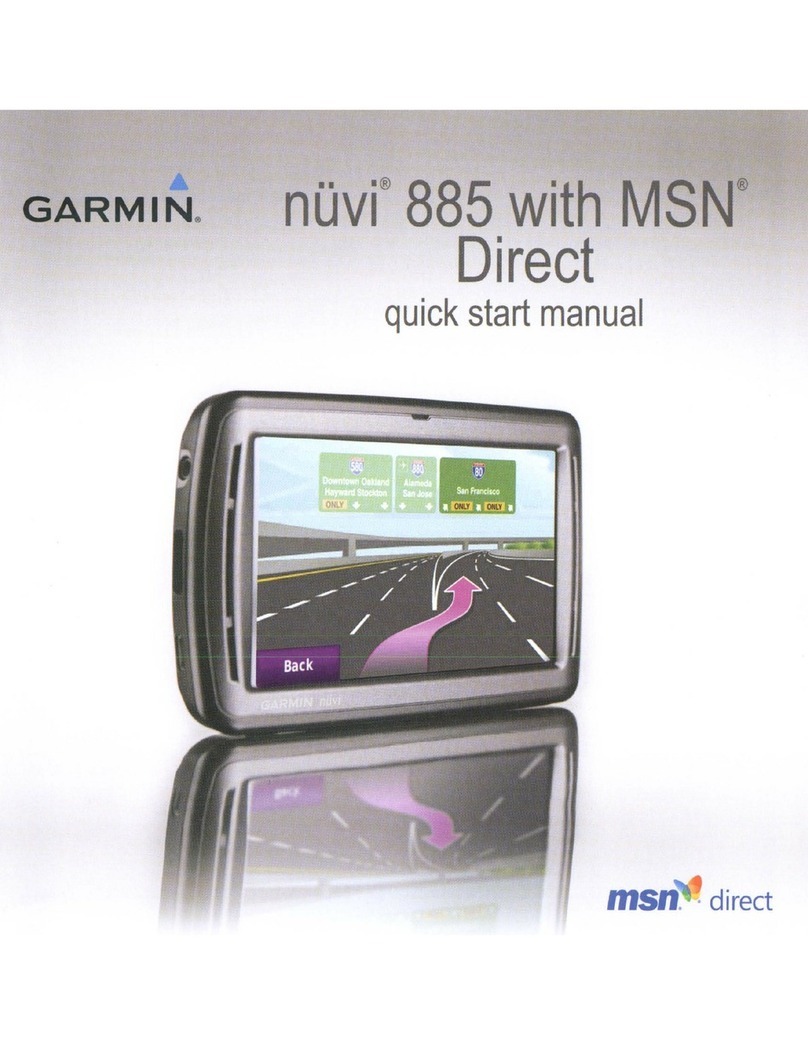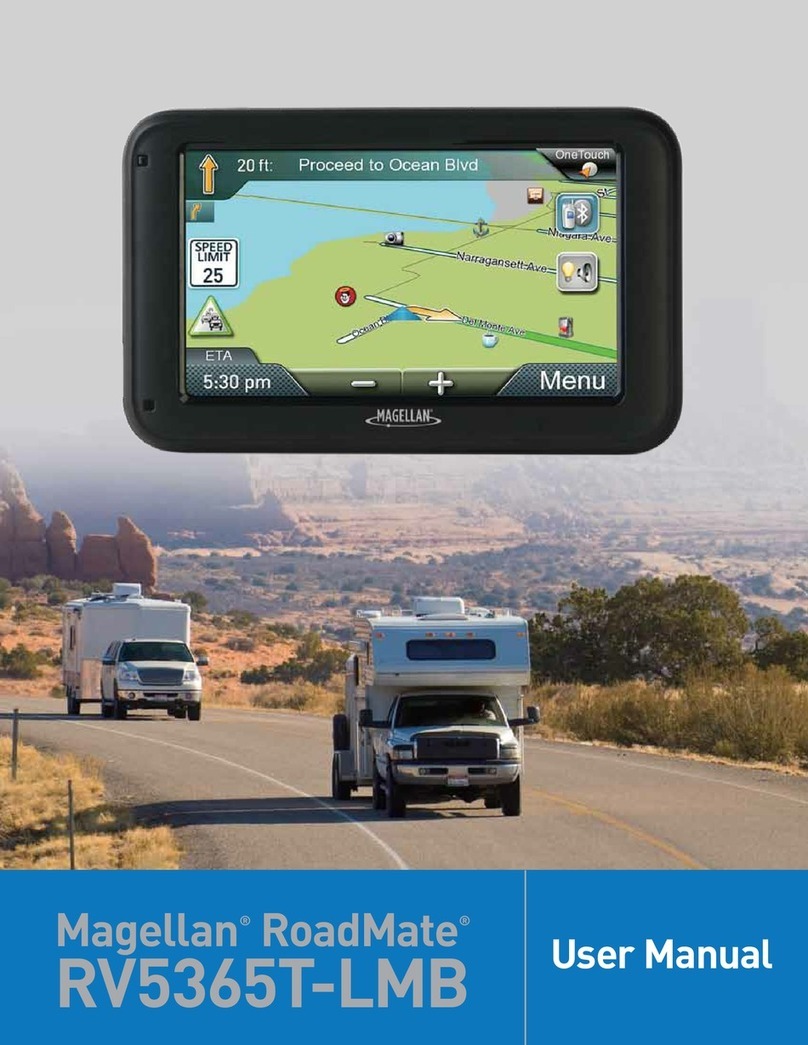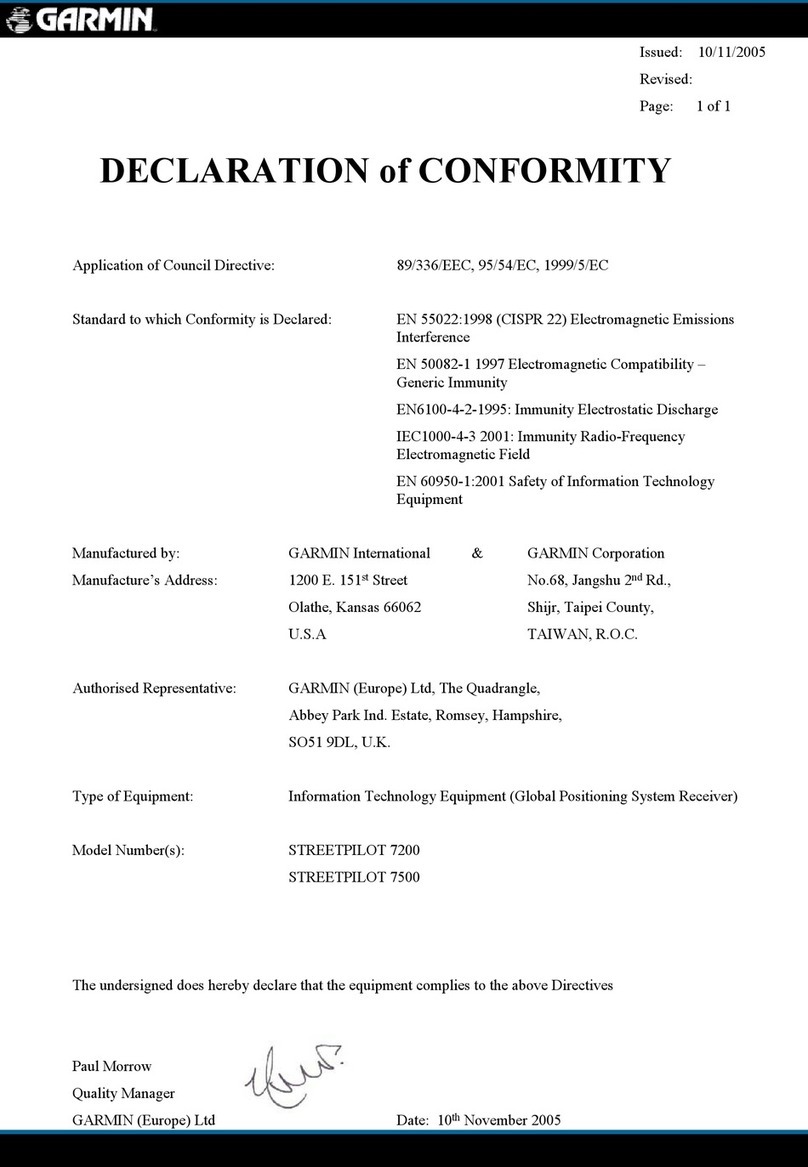Trail Tech Voyager User manual

MOTO-GPS

Main Tab Main Tab 2
Map Tab
Map
Pan/Zoom
Mode
Engine
Temperature
Tab
Engine
Temperature
Review
Altitude Tab Altitude
Review
User Tab User Tab 2
Navigation
Tab
Quick-Start » Screens
Use the joystick
to navigate
up and down
between
screens.

3Trail Tech Voyager
UP
Navigate tab screens and menus.
Quick-Start
ENTER
Confirm
changes or
switch to next
screen.
BACK
Backs out of
any screen or
menu. Press
2-3 times to
return to main
tab.
MENU/POWER
Enter or exit
menu. Hold to
power off.
Quick-Start » Buttons
DOWN
Navigate tab screens and menus.
RIGHT
Confirm, select, or change screens.
LEFT
Cancel, back, or change screens.

4Trail Tech Voyager
Trail Tech brings functionality and life to your
motor vehicle with high quality and innovation.
To ensure long and trouble-free operation, this
User’s Manual contains valuable information
about how to operate and maintain your digital
gauge properly.
Please read this manual carefully.
Introduction
Introduction
PURCHASE DATE
DEALER NAME
DEALER ADDRESS
DEALER PHONE
Keep this book and sales slip together for
future reference.
If you call to request service for your Voyager
digital gauge, you need the date of purchase,
dealer’s name, address, and telephone number.
Warranty service requires proof of purchase.

5Trail Tech Voyager
• Do not plug Voyager directly into a wall outlet
except with a Trail Tech wall charger.
• Read all instructions before using Voyager.
• Avoid contact with gasoline, degreasers or
other chemical cleaners.
• Do not wash with pressure washer.
• When installing Voyager, disconnect the
vehicle battery.
• When installing radiator hose temperature
sensors, make sure it fits BEFORE cutting the
radiator hose.
PAY ATTENTION TO THE TRAIL!
Precautions
WARNING:
• Check gap between wheel sensor and magnet
periodically.
• Do not bend, twist, kink or abuse the sensor
cables.
• To reduce the risk of damage, do not
disassemble Voyager or its accessories.
• Do not operate Voyager while driving.
• Do not rely on Voyager for operations requiring
absolutely precise measurements of distance
or direction. All GPS devices inherently contain
some amount of error. Use the wheel sensor for
the most precise data.
Precautions

6Trail Tech Voyager
FAQ
Frequently Asked Questions
1. Voyager will not turn on: The internal
battery may need to be charged before use,
connect to vehicle power or use the wall charger
(wall charger sold separately.)
2. How long does the internal battery take to
charge fully? No need to pre-charge; connect
and ride. Voyager takes 3-8 hours to fully
charge depending on charge mode.
3. How do I get the best reception? The
internal antenna is designed for optimum
reception potential. If Voyager is mounted with
metal blocking the internal antenna, consider
purchasing the external antenna.
4. How do I mount Voyager to my machine?
Vehicles with handlebars can use the included
handlebar mounting hardware. There are also
protective accessory mounts available, or utilize
the two mounting holes in the back of Voyager to
fix to a flat surface.
5. What kind of power does Voyager need
for proper operation? Voyager is intended to
work on regulated AC or DC motorcycle power
systems. The DC input range is 12V to 65V.
The AC input range is 12V RMS to 150V peak
input. Voltages greater than 150V may damage
Voyager. DC power systems with a failing
vehicle battery may produce too low a system
voltage (<11.5V) to allow for proper operation.
6. Voyager kits include physical sensors,
magnets, and other cables. Why does
the unit need this if it’s a GPS? You can
use Voyager handheld without any sensors
connected. However, physically bolting Voyager
to your vehicle provides many advantages over
a conventional handheld GPS.
A. Power from the machine enables several
integration features, such as extended run-time
and maintenance-free charging.
B. The engine temperature sensor monitors

7Trail Tech Voyager
Frequently Asked Questions
the health of your machine and enables two
major features: engine temperature diagnostics
and over-temp warning LEDs.
C. The ignition sensor tells Voyager when the
engine is running. This enables logging of tracks
only when engine is running and tachometer
display features.
D. The wheel sensor can also control when
to log, and provides a more accurate odometer
than GPS.
7. Do I really need a wheel sensor? My other
GPS unit gets along just fine without one. All
speed/distance data can be gathered from either
GPS or the wheel sensor. Voyager kits provide a
wheel sensor for several reasons:
A. When using a wheel sensor, Voyager knows
to stop logging when the vehicle stops moving.
When you start rolling again, the wheel sensor
tells Voyager which starts logging again (without
a GPS induced lag.)
B. The wheel sensor will track distance
regardless of GPS conditions. This is important
under several circumstances:
a. GPS cannot tell the difference between
a motorcycle moving under its own power or in
the back of a truck.
b. The GPS signal can be lost, especially
around metal structures or in tunnels. With no
signal, speed and distance accuracy is lost.
c. GPS cannot see small changes in
elevation (i.e. whoops and ruts.) Over time this
will create significant odometer error.
d. GPS is accurate while travelling in
straight lines at constant velocity. However, tight,
fast corners will cause the GPS to skip over part
of your path. Over time this will contribute to
odometer error.
C. Trail Tech believes an accurate odometer
and hour meter are critical features. To maintain
this accuracy, kits are provided with a wheel
sensor included.
8. Can Voyager use GPX files? GPX (GPS
exchange format) is Voyager’s native format.
Import/export between the MicroSD and dozens
of software programs and web services.

8Trail Tech Voyager
Frequently Asked Questions
9. My vehicle does not have a battery or a
headlight. Can I run Voyager? Yes. Voyager
can be connected to vehicle power even on a
vehicle without a battery or lighting capability.
Most motocross machines manufactured before
2009 do not have batteries or any type of
regulated power. Note that the peak AC input
range for Voyager is 150V. For motocross bikes
producing in excess of 150V, it would be best to
run Voyager on its internal lithium battery alone.
Purchase the accessory wall charger to charge
the internal lithium battery before riding. Contact
Trail Tech for more information on testing your
bike’s peak AC output.
If the machine is within the acceptable range,
follow Trail Tech’s instructions for connect to
vehicle power (e.g. at the CDI input.)
10. Can Voyager be turned on and off
manually? Yes. Hold down the upper left
button to power Voyager off. Note that Voyager
has two types of sleep mode.
The first sleep mode shows the clock on
the screen. Some features are turned off to
conserve power, but Voyager is still alert to
come back on quickly when you are ready to
continue riding.
The second sleep mode turns Voyager off
completely to conserve as much power as
possible. You can alter the sleep mode timers in
Set > Power Settings > Power-Save >.
11. How do I run Voyager without connecting
it to a vehicle? Voyager provides an easy way
to change unit settings to accommodate a wide
variety of user needs. There are few menu
options to change when Voyager is used without
external power: See the “Sensor Notes” section
for details on the settings that need to change in
order to use Voyager without connecting one or
more of its sensors to a vehicle.

9Trail Tech Voyager
Feature
Geodetic Datum
GPS Chipset
Joystick
Wheel Sensor
Temperature Sensors
Backlight
Screen
Product Dimensions
Product Weight
Operation Temperature
Storage Temeprature
Critical Environment
Max Waypoints
Max Track Points
Max Route Points
Max Tracks/Routes
Specifications
Specifications
Function
Speed
Distance
Altitude
Temperature
Accum. Run Time
GPS Sample Rate
Display
SPD
DST
ALT
ENG
CLOCK
TIME
DISTANCE
Description
WGS84
MediaTek MT3329
5-Position High-Tactile
Non-contact Magnet Sensor
External Ambient and
Engine Thermistor Sensors
LED Group
400x240 WQVGA LCD
68.6mm (2.7”) Diagonal
58.8x35.3mm (2.3x1.4”)
113x62x28.2mm
(4.5x2.5x1.1”) WxHxD
6.1 oz. (172g) (0.38lbs.)
0-60ºC (32-140ºF)
-20-80ºC (0-175ºF)
Amber/Red LED Alerts
300 waypoints
72,500 points
72,500 points
300 each
Range
0-999 MPH
0-250,000 mi
59,000 ft
0-260ºC
(32-499 ºF)
0-1,000,000 hr
1-5 sec
1-15 m
Power
External Power Input
Internal Battery
Power Wire
Battery Life (typical use)
Battery Life (100% backlight)
Battery Charge Time
Description
12V RMS-150V Peak AC
12V-60V DC
3.7V 900 mAh Li-Ion
Red/Black Power Wire
11 hours
6 hours
3-8 hours

10 Trail Tech Voyager
Physical Features
Physical Features » Front of Unit
Yellow LED
Internal GPS Antenna
Red LED
Joystick (UP,
LEFT, RIGHT,
DOWN)
ENTER ButtonBACK Button
MENU Button
MicroSD Card
Ignition Sensor
Ambient Temperature Sensor
Engine Temperature Sensor
Precision Wheel Sensor
Vehicle Power

11Trail Tech Voyager
Physical Features » Back of Unit
Screws Open Battery Cover
Rechargeable Li-Ion Battery
External GPS
Antenna
Connector
Reset Button
Insert Connector to
Install Battery
Mounting
Holes
Internal Battery:
The battery is
pre-installed. Voyager
requires the internal
Li-Ion battery to be
installed for operation.
External Antenna:
An external GPS antenna accessory will get better reception if
the mounting location interferes with the reception of the internal
antenna. Sold separately.
Voyager can run from the
internal battery, but it is
much better to connect to
an external vehicle battery.
Make sure rubber seal is
clean before re-installing
battery cover.

12 Trail Tech Voyager
Physical Features » Bar Mount
Bar Mounting:
The included bar
clamps fit 7/8”
through 1-1/8”
handlebars.
Place the nuts
and bolts as
shown.
Adjust angle
as required.

13Trail Tech Voyager
Physical Features Custom Mounting Template
Template:
The template on this page is actual size. Use it to drill mounting holes, or other custom mount options.
Use the included M5 bolts to mount to any flat surface. If other than provided screws are used, make
sure they are not too long for mounting holes or they will damage internal components of Voyager.

14 Trail Tech Voyager
Physical Features » SD Card
MicroSD Memory Cards:
Insert any MicroSD card into the
side of Voyager. Make sure
the card slot cover is properly
seated to maintain waterproof
properties.
An installed MicroSD card
enables import/export of tracks.
After exporting a track to the
MicroSD card, insert it into your
computer’s card reader to save the track
or view it in Google Earth.
Tracks are saved in GPX format and viewable in Google
Earth, or other programs compatible with that format.
Tracks saved on your computer can be placed on the
MicroSD memory card, then imported onto Voyager for
viewing and route following. This is a great way to share
tracks with your friends, or for pre-planning your own trips.
Card Slot
Card Slot Cover
MicroSD Card

15Trail Tech Voyager
The ignition
sensor detects
the on/off status
of the engine.
When the
engine is shut
off, Voyager will
know to go to
sleep for power
conservation.
Connect the power cable directly to the vehicle’s
12 volt battery. Alternately tap into the electrical
system (preferably not
interrupted by the key
switch.) Voyager is
polarity independent.
Power Wire
For air-cooled machines.
In-line in
radiator hose
for water-cooled
machines.
Physical Features » Power and Temperature Sensors
Vehicle Power: Temperature Sensors:
Radiator Hose
Sensor:
Cylinder Head Sensor:
Spark Plug
CHT
Temperature
Sensor
Radiator
Hose
Radiator
Hose
Temperature
Sensor
Ignition Sensor:
Ignition
Sensor
Wrap
Coil
Spark Plug
See model-specific instructions for mounting
procedure.

16 Trail Tech Voyager
Sensor Notes:
If you plan to not use one of the vehicle sensors,
settings in Voyager should be changed to
account for it:
1. No Wheel Sensor:
Voyager defaults to use the wheel sensor to
gather speed and distance measurements. If
not using the wheel sensor, Voyager should
instead use GPS to gather the speed and
distance measurements.
Set > GPS Settings > Speed/DST: GPS
2. No Igntion Sensor / No Wheel Sensor
Usually Voyager will not log unless it sees the
wheel sensor rolling and/or the engine turned
on. If the sensors aren’t installed, you need to
enable logging regardless of connected sensors.
Set > GPS Settings > Log Option: ALWAYS
3. No Vehicle Power Connection
Voyager charges its internal battery only when
the vehicle is running to avoid draining the
vehicle battery. If no vehicle power,
switch charge mode so that it always charges
(even in sleep mode.) This enables use of the
wall charger (sold separately.)
Set > Power Settings > Battery Charger >
Charge Mode: ALWAYS
Voyager automatically stops logging when it
enters sleep mode. Change these settings to
prevent Voyager from going into sleep mode.
(Remember to hold the MENU button for 3
seconds to turn Voyager off.)
Set > Power Settings > Power-save > Sleep
(Battery): ALWAYS ON
Set > Power Settings > Power-save > Turn Off:
ALWAYS ON
Voyager can stay on for twice as long if you
disable the backlight. In typical use, you can
expect 9-14 hours of use with no backlight, or
5-10 hours with the backlight enabled.
Set > Power Settings > Backlight >
Brightness > OFF
Physical Features » Sensor Notes

17Trail Tech Voyager
While not required, using the wheel sensor is
recommended. It will collect more accurate speed and
distance data than GPS. Due to limitations in GPS
technology, physical sensors perform with more precision.
GPS sometimes loses track of your movements, while the
wheel sensor always knows when you are moving.
Two halves are required for the wheel sensor to function:
1. A magnet, on the spinning part of the wheel.
2. A speed sensor, on the non-spinning part of the wheel.
The magnet spins around tripping the sensor switch
each time--giving Voyager speed, distance and time
data to compare with the GPS data.
The magnet is installed on the brake rotor because
it spins with the wheel. The provided magnetic bolt
replaces a stock rotor bolt. If that will not work, glue
the spare magnet in a hole on the brake rotor. (JB
Weld or a similar slow-cure epoxy works well.)
After the magnet is in, the sensor is placed on a non-
spinning part the wheel, rotor shield, or bracket.
Physical Features » Precision Wheel Sensor
ATV Wheel Sensor Installation:
ATV Magnetic Bolt
ATV Speed
Sensor

18 Trail Tech Voyager
Motorcycle wheel sensors, like ATVs, need a magnet
placed on the spinning part of the wheel and the
sensor installed to a non-spinning area.
The magnet gets bolted or glued to the brake rotor.
The wheel sensor should be cable-tied to the brake
line, then attached to the brake caliper.
Voyager can tell precisely how far and fast it’s
traveled by how many times the magnet passes the
sensor.
Many Motorcycles and ATVs have special
installation procedures. Refer to the model-specific
instructions for more information.
Physical Features » Precision Wheel Sensor
Motorcycle Wheel Sensor Installation:
Magnet Rotation Path
Magnet Passing Under Sensor

19Trail Tech Voyager
Knowing your exact wheel size it critical
for the wheel sensor to calculate correct
speed and distance data. The more
accurate the wheel size, the better
Voyager performs.
When comparing calibration to GPS
data, use a long straight section of road.
GPS has trouble with tight fast corners
and small vertical movements (causing
comparison inaccuracy.)
Physical Features » Precision Wheel Sensor
Measure Wheel Size:
On a flat surface, mark the tire sidewall and the ground with a marking pen. Roll the wheel until the
mark on the tire completes one revolution and is back on the ground. Mark the ground at this location.
Measure the distance between the marks on the ground in millimeters (multiply inches by 25.4 to
convert to mm). Use this number for your wheel size. For accuracy, the rider’s weight should be on
the bike when making the measurement.
Method 2: Rolling
Find the circumference of front wheel by measuring
its diameter in millimeters. Multiply the Wheel
Diameter by 3.14. The result is your wheel size.
Wheel Size =
Wheel Diameter(mm)
x3.14
Diameter
x3.14
Method 1: Ruler

20 Trail Tech Voyager
X = 2131
5. Enter the number you calculate
from the above formula into Voyager.
X = 5 x 2110
4.95
(new wheel size) (actual miles) x (current wheel size)
(current miles)
=
X = 10550
4.95
Physical Features » Precision Wheel Sensor
Method 3: Distance Measurement
This is the most accurate method.
1. Set the wheel size to 2110mm (motorcycle) or 1675 (ATV).
2. Find a length of road where the distance is known.
3. Ride the distance, noting how far the computer reads (i.e. the road is known to be 5 miles and the
computer shows 4.95 miles.)
4. Use the numbers to solve for X in the following equation:
Table of contents
Other Trail Tech GPS manuals
Popular GPS manuals by other brands

Ardi Technology
Ardi Technology Guardian Angel 807G user manual
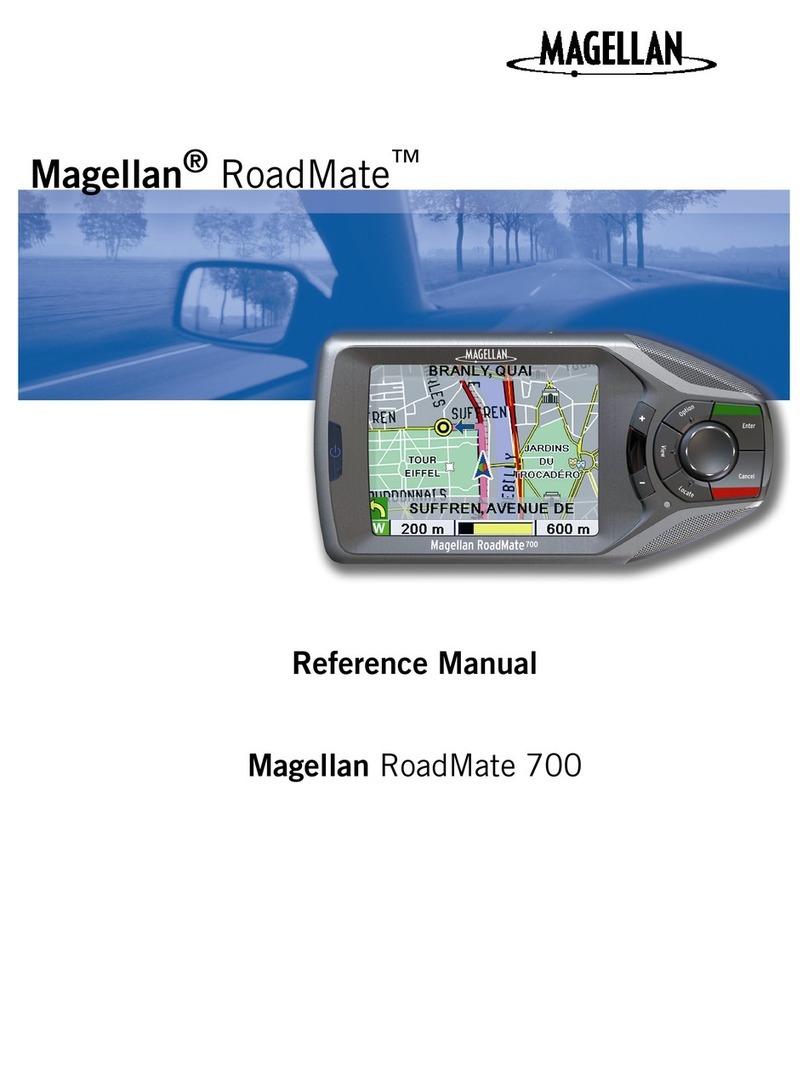
Magellan
Magellan RoadMate 700 - Automotive GPS Receiver Reference manual

Leadway
Leadway LDW-TKW19G quick start guide

XD
XD Square keyfinder 2.0 manual
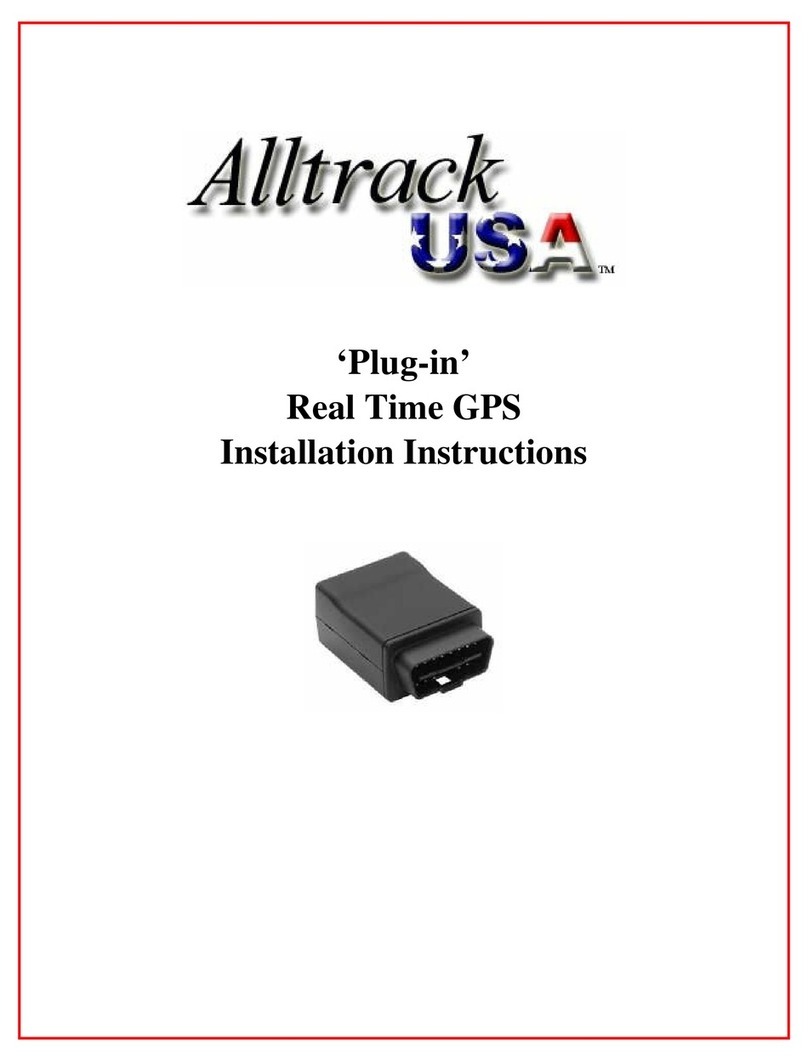
Alltrack USA
Alltrack USA Plug-In Installation instructions manual

Raymarine
Raymarine Raystar 125 Owner's handbook