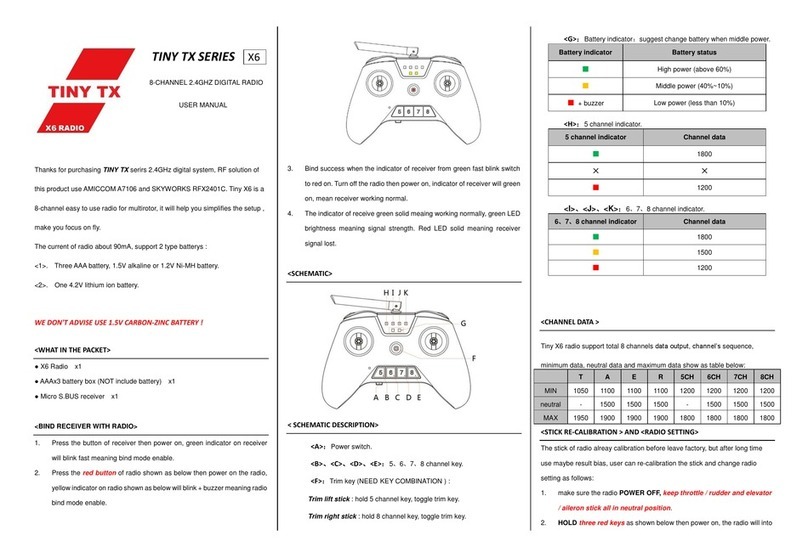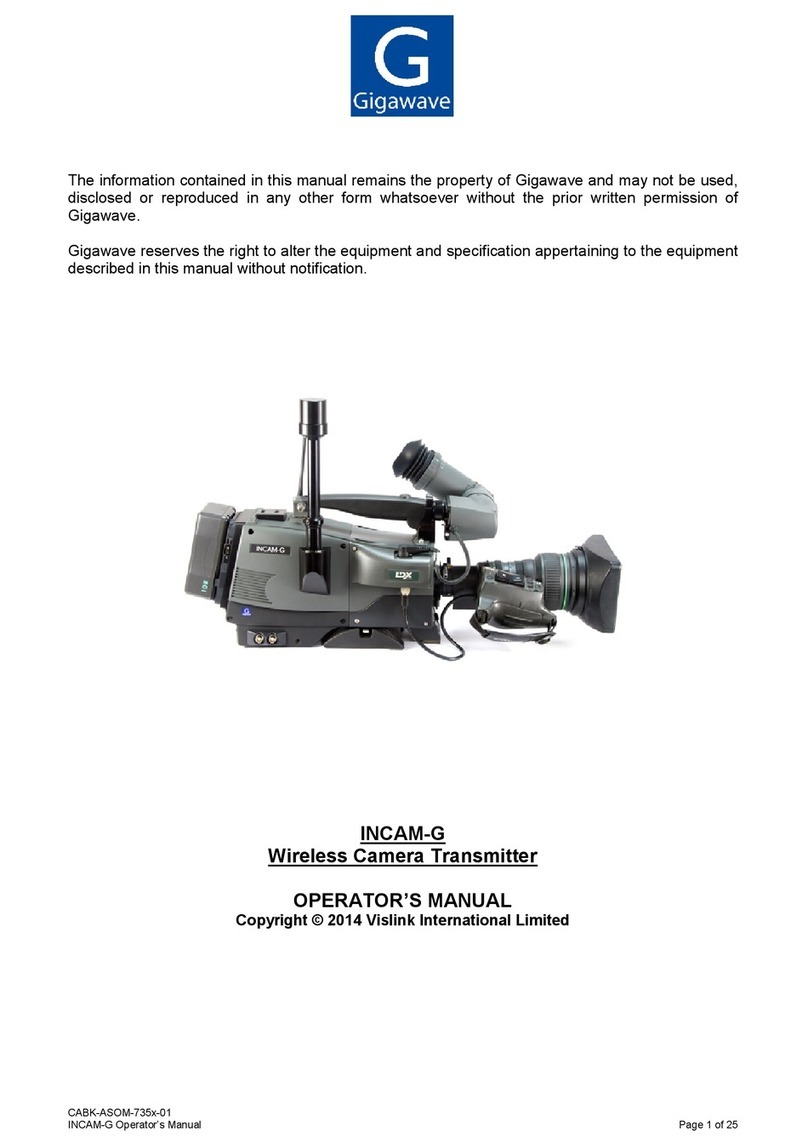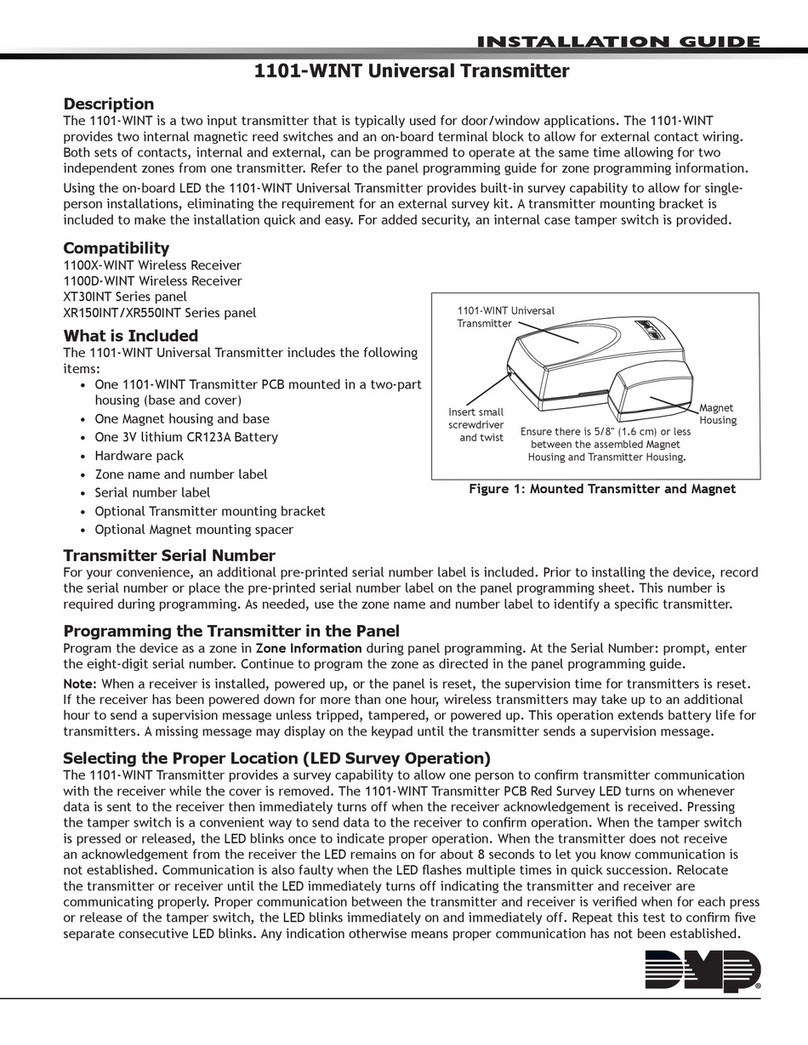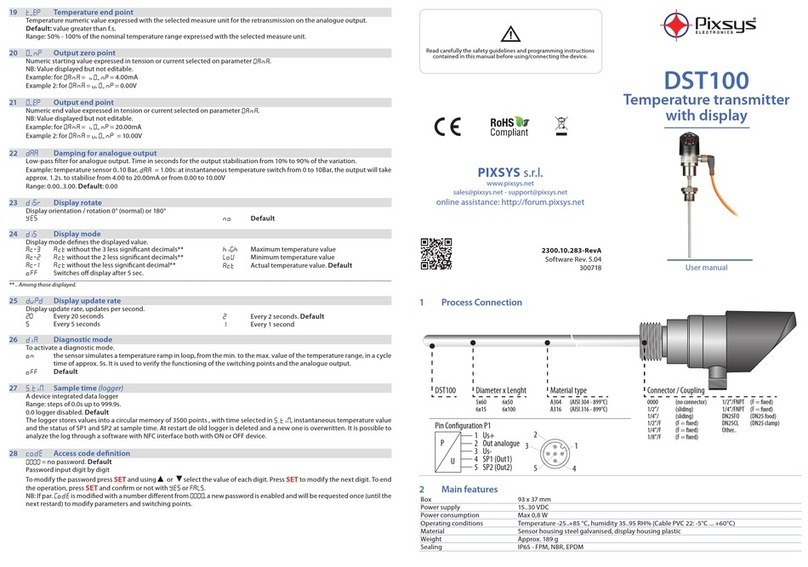Transcell Technology TI-1500VC Manual instruction

Transcell Technology, Inc.
Add: 975 Deerfield Parkway Buffalo Grove, IL U.S.A.
Zip: 60089
Tel: 01-800-503-9180 01-847-419-9180
Fax: 01-847-419-1515
Web Site: www.transcell.net
TI-1500VC
Weighing Transmitter
Setup / Operation Manual
Ver 3.5C
2018-05
Transcell Technology, Inc.
R

TABLE OF CONTENTS
1. TI-1500VC Specifications…………………………………………..1
2. Dimension & Installation……………………………………………2
2.1 TI-1500VC Dimension…………………………………………2
2.2 Installation………………………………………………………2
3. TI-1500VC Setup Menu…………………………………………….4
3.1 System menu (F Menu) ………………………………………4
3.2 User menu………………………………………………………8
4. Operation …………………………………………………………...9
4.1 keyboard……………………………………………………….9
4.2 Display and Annunciator……………………………………..10
4.3 TI-1500VC Calibration……………………………………….11
4.3.1 Calibration …….……………………………………………..11
4.3.2 Adjust the Zero Track Band (F3) …………………………..12
4.3.3 Adjust the Manual Zero Range (F4) …………………………13
4.3.4 Adjust the Auto Zero Range (F15)……………………………13
4.3.5 Adjust DA (F25) ………………………………………………..13
5. RS485 Communication Port………………………………………15
5.1 Connecting the RS485 output……………………………….15
5.2 Communication Mode of RS485 ……………………………15
5.3 Data Format (TI-1500VC Vision: V3.5C) ………………….16
5.4 Command Format ……………………………………………17
Hardware Vision Explain……………………………………………..18

1. TI-1500VC Specifications
(1) Analog Signal Input:
The transmitter can drive 4 x 350Ωload cell. The signals input
every channel can be adjusted. The excitation voltage is +5V.
(2) Interface:
a. 4—20mA analog output (with digital adjust)
b. 0—10V analog output (with digital adjust)
These two output channels can not use in the same time, you
should choose one output channel to operate.
c. Communication port: RS485
(3) Weighing Resolution: III
Except 4-20mA & 0-10V output
(4) Display / Keyboard
7-segment, LCD;
1 LED annunciator
5 keyboards
(5) Function:
Auto zero track, Digital Filter, Digital Calibration, Keep Peak
Value
(6) Sampling Rate: 100Hz
(7) Rated Voltage: DC 15V±10%, 500mA
(8) Power: <=4W
(9) Operating Temperature: -10℃--+55℃
(10) Enclosure: Stainless steel & water proof
-1-
2. Dimensions & Installation
2.1 TI-1500VC Dimension:
Unit: mm
2.2 Installation:
TI-1500VC Connection Assignment
P+ P- +24 0 Io Vo AA BB
-2-
Φ

The power terminal, Analog Signals output and Communication
port locate the upper of the display, mark J2. Total 8 connect
terminals. Use slotted screwdriver clockwise tension.
Follow is the definitions of the connect terminals:
Maker Definition Description
P+ Positive for DC Power
P- Negative for DC Power DC 15V±10%, 500mA
Note: Please connect
Power +/- correct.
+24 Analog Single
( 0-10V/4-20mA) drive
power+ ( Exterior power)
Power standard: DC 15~24V
If using this power supply
to analog single current,
please open J3.
0 Common port a. Analog single drive power-
b. With Ioor Vocompose
signal loop.
Io4-20mA output Single With Common port compose
signal loop.
Output range: 0~24mA
Vo0-10V output Single With Common port compose
signal loop.
Min. load resistance: 10KΩ
AA RS485 in-phase
input/output
BB RS485 re-phase
input/output
When several TI-1500VC
are in one network, the last
TI-1500VC’s J4 should be in
short circuit, RS-485
terminal resistance is
enable.
-3-
3. TI-1500VC Setup Menu
3.1 System menu (F menu)
The section provides more detailed descriptions of the selections
found in the system menu chart (F menu).
Factory-set (F21) defaults are shown in bold with a checkmark (√).
F menu
Name/Code Description Code/Value
F1
Graduation Specifies number of full-scale
graduations. Value should be
consistent with legal require-
ments and environmental limits
on the useful system resolution.
500 1000
1500 2000
2500 3000
4000 5000√
6000 8000
10000 12000
20000 30000
40000 50000
F2
Span Gain Span Gain is related to A/D
integration time. The larger the
span gain, the higher the internal
resolution, but the slower the
update speed. Note that the scale
must be re-calibrated whenever
this parameter is altered. See
Appendix C for more information.
25 50
75 100
150√200
F3
Zero Track
Band
Selects the range within which
the scale will automatically zero.
Note that the scale must be in
standstill to automatically zero.
Selections are in Display
Divisions.
OFF√
0.5d 1d 3d
4d 5d 6d
7d 8d 9d
-4-

F4
Zero Range Selects the range within which
the scale may be zeroed. Note
that the indicator must be in
standstill to zero the scale.
1.9 2√
100
F5
Motion Band Sets the level at which motion is
detected by comparing the
present display update with the
previous one.
1d√ 3d
5d 10d
F6
Digital Filter AUTO: Auto Digital Filter
FAST: Fast Filter
8: More Stability
16: Most Stability
AUTO FAST
8 16√
F6A
Digital Filter Average Value Filter 16 32√ 48
64
F7
Overload
Limit
Selects the desired formula which
determines the point at which the
indicator shows overload. All
selections are based on the
primary unit selected in F8.
“FS”=Full scale in primary units
Overload display “□□□□□□”
FS FS+2%√
FS+1d
FS+9d
F8
Calib. Unit Selects the primary base unit to
be used in the calibration
process. Also the default unit for
normal operation.
1-lb
2-kg√
F9
Display
Divisions
Determines the desired weigh
increments. Value should be
consistent with legal
requirements.
div-1√
div-2
div-5
-5-
F10
Decimal Pt. Determines location of the
decimal point. 0√0.0
0.00 0.000
0.0000 00
F14
Disable the
lb/kg key
Allows the lb/kg key to be
disabled so that an operator
cannot accidentally press the key
and change the displayed units.
Cr-DIS√
Cr-EnA
F15
Zero Range
when Power
on
Selects the zero range when the
system power on. OFF√
(±)10%
100%
F16
Zero
Calibration
Places the system into the zero
calibration routine. Press ZERO
key to begin
sequence
F17
Span
Calibration
Places the system into the span
calibration routine. Press ZERO
key to begin
sequence
F18
View
Calibration
Actuates the function that allows
you to view both the zero and
span calibration value. The
values displayed in this function
are valid only after Calibration
(F16 & F17) has been
successfully completed.
Press ZERO
key to show
zero value;
Press ”→” key
to show span
value.
-6-

F19
Key-in Zero Allows you to key-in known zero
calibration value in case of
memory loss in the field.
Press ZERO
key to begin
sequence
F20
Key-in Span Allows you to key-in a known
span calibration value in case of
memory loss in the field.
Press ZERO
key to begin
sequence
F21
Factory
Reset
This sub-menu will reset all
parameters to the default
settings.
USE WITH CAUTION.
Press the
ZERO key
twice to
execute.
F23
DA Output
Type
Selects theAnalog Output type:
4-20mA or 0-10V Aout-C√
Aout-V
F24
DA Output
Enable
Allow/Forbid analog output
(4-20mA or 0-10V) DA-dIS
DA-EnA√
F25
DA Digital
Adjust
Adjusts the analog output value. Press ZERO
key to begin
sequence
-7-
3.2 User menu
Changing communication mode and formula is in this menu.
A menu
Name/Code Description Code/Value
A1
Baud Rate Selects the baud rate for data
transmission through the serial
port.
1200 2400
4800 9600
19200√
A2
Data Bits and
Parity
Selects the number of data bits
and parity of serial transmission.
8n√
7O
7E
7n
A3
Mode of
Serial
Transmission
Selects when data will be sent
out of the serial port to a printer
or computer:
“C”=Continuous mode
“d”= Demand mode
d√
C
A4
Display
Check
Actuates the function that
illuminates all digit segments,
decimal points, and LCD
annunciators in a test sequence.
Press ZERO
key to begin
sequence
A5
ID No. Entry Settings the Signal resource,
when more than one device in
one net.
[01-32] 01√
A20
Enable
ZERO key in
unstable
Allow/Forbid use ZERO key to
clear zero when the system is in
unstable state.
rZ-dIS√
rZ-EnA
-8-

4. Operation
4.1 Keyboard
TI-1500VC is utilized SMD mini-keyboard, easy to use. In different
mode, the keyboards have different function:
Function Keys Layout
Definitions of keys function
Keyboard Setting Mode Weigh Mode
(Press) Weigh Mode
(Keep Press)
SW1 ↑
Back to Main menu
or increase value
Kg/lb
Change units
---------
SW2 ↓
Enter Sub-menu or
decrease value
>0<
Set the indicator
display zero.
---------
SW3 SET
Save the setting
value
---------
---------
-9-
SW4 ←
Display the next
sub-menu or move
left
---------
---------
SW5 →
Display the next
sub-menu or move
right
PRINT
Print information
Enter HOLD
Mode
* 1. Press and Hold “SET” key while system power on, until the
display show [F1], enter setting mode. Turn off the system, then
turn it on again, the system back to normal weigh mode.
2. In F or A menu mode, press and hold “↑” key, back to normal
weigh mode.
4.2 Display and Annunciator
TI-1500VC is utilized a blue 7-segments LCD display. Follow is the
display detail:
TI-1500VC LCD display
Zero →
No meaning →
Stabile →
-10-

RedLED
↑
In normal weigh mode, the LED is flickering: the flicker frequency is
almost 2Hz in zero, the flicker frequency is almost 1Hz in other
weight; in setting mode, the LED lighten or black out.
4.3 TI-1500VC Calibration
Note: Every TI-1500VC has Factory Reset (F21) when it out of
the factory. The 4-20mA and 0-10V has been adjusted, so the
user shouldn’t repeat F21, otherwise the analog output should
been adjusted again.
4.3.1 Calibration
Example: The system result: 3000 x 0.1kg=300kg
(1) Graduations: Enter setting mode, the display show [F1].
Press “↓” key enter, the display show [xxxxx], if now the value
is [3000], press “↑”, back to the main menu. Otherwise, press
“→” or “←” key, until the display show [3000], press “SET” to
save the change. Then press “↑”, back to the main menu, the
display show [F1] again.
(2) Display Divisions: Press “→” key, until the display show [F9].
Press “↓” key enter, the display show [div x], if now the value is
[div 1], press “↑”, back to the main menu. Otherwise, press
“→” or “←” key, until the display show [div 1], press “SET” to
-11-
save the change. Then press “↑”, back to the main menu, the
display show [F9] again.
(3) Decimal Point: Press “→” key, until the display show [F10].
Press “↓” key enter, the display show [xxx], if now the value is
[0.0], press “↑”, back to the main menu. Otherwise, press “→”
or “←” key, until the display show [0.0], press “SET” to save the
change. Then press “↑”, back to the main menu, the display
show [F10] again.
(4) Zero Calibration: Press “→” key, until the display show [F16].
Make sure there are no test weights on the platform, press “↓”
key enter, the display show the present zero A/D count. When
the stabile annunciator turns on, press “↓” key to set zero point,
then press “SET” key to save the zero value.
(5) Span Calibration: Press “→” key, until the display show [F17].
Place the full capacity test weight on the platform, press “↓”
key enter, the display show flash [ 0], press “←” key 3 times,
the display show [ 0000], press “↑” input [3], now the display
show [3000], it’s equal to the test weight. When the stabile
annunciator turns on, press “SET” key to save the span value.
Now finishing the calibration, turn off the system. Then turn it on
again, the system back to the normal weigh mode.
4.3.2 Adjust the Zero Track Band (F3)
Zero Track Band means in stabile state the system will
automatically zero within the setting zero track range. The system’s
default zero track value is 1d. If the system use in large wind
environment or there will be some residues leave on the platform
every weight, the zero track parameter should be
-12-

increased according the fact.
Note:
Zero Track Range will effect the manual zero range. The larger
zero track range, the smaller the manual zero range. After run
zero track several times, it will lead to manual zero disable.
4.3.3 Adjust the Manual Zero Range (F4)
The function is being operated the deriver by manual zero clear.
The manual zero range is according to F4 value.
4.3.4 Adjust the Auto Zero Range (F15)
The function is made deriver to zero, when the system power on.
Note: If using in bucket scale system, the F15 value should be set
[OFF], its means when the system power off or restart, the system
will not be to zero automation.
4.3.5 Adjust DA (F25)
The analog output 4-20mA and 0-10V has been adjusted, when the
TI-1500VC out of the factory. The parameter should not be
adjusted again generally. If necessary, please follow the step:
(1) Enter F23 to select the type of analog output.
(2) Install the test circuit. (Command: connect to the device
directly.)
(3) Enter F25, press “↓”, the display show the present DA value
(0V or 4mA) [xxxxx].Adjust way:
[↑] key: Rough adjust. Press once, the value increase 50;
[↓] key: Rough adjust. Press once, the value decrease 50;
[SET] key: Save the value. Or when the present value is not
-13-
adjusted, press [SET] Key into next vale sub-menu.
[←] key: Fine adjust. Press once, the value increase 1;
[→] key: Fine adjust. Press once, the value decrease 1.
Note:
When F23=Aout-C, F25 can adjust follow item:
DA0 → 4mA adjust
DA1 → 20mA adjust
DA_ _ _ _ → 2mA adjust ( Lowest weight mark port current )
DA□□□□ → 22mA adjust (Highest weight mark port current )
When F23=Aout-V, F25 can adjust follow item:
DA0 → 0V adjust
DA1 → 10V adjust
DA_ _ _ _ → -0.04V adjust ( Lowest weight mark port current )
DA□□□□ → 10.8V adjust (Highest weight mark port current )
-14-

5. RS485 communication port
5.1 Connecting the RS485 output
a. Point to Point
b. Point to Multi-point
5.2 Communication Mode for RS485
(a) Continuous mode: send data continuously
STX NULL Device Add. Operate Command CR LF
-15-
(b) Demand mode: send data when a PRINT command is issued
from the peripheral equipment.
STX Add. I/O Weight
Data Weight
Units State Parity
bit CR LF
5.3 Data Format ( TI-1500VC Vision:V3.5c)
Start Transmission (1 bit): STX;
Device Address (2 bits): Address information;
I/O port state (3 bits): I/O port state information;
Weight Data (8 bits): Symbol (1 bit) + Decimal Point (1 bit) + xxxxxx
(6 bits, integer type);
Weight Units (1 bit): K-kg, L-lb
State (1 bit): 0-Overload, M-Motion, H-Hold, S-Stability;
Parity bit (1 bit): The low-byte of the sum of Device address, I/O
port state, Weight Data, Weight Units and State;
End symbol (2 bits): CR+LF
Note:
Weight Data, the definition of the decimal point:
0 ----- No decimal point (Integer)
1 ----- Number with one decimal place
2 ----- Number with two decimal place
3 ----- Number with three decimal place
4 ----- Number with four decimal place
8 ----- No decimal point (Integer)
-16-
PC
TI-1500VC
TI-1500VC
adr:03
TI-1500VC
adr:01
adr:02
TI-1500VC
adr:xx
adr:00
TI-1500VC
PC

5.4 Command Format
Device Address (2 bits): When the device address is less than 10
bits, please add 0 in front of the address.
Operational command (2 bits):
GD: Get weight data;
GC: Get calibration information;
GP: Get equipment address information;
GV: Get software vision;
GS: Get TI-1500VC factory series No;
CC: Transmit Units;
CH: Enter/Exit Hold Mode;
CZ: set the system to display zero.
-17-
Hardware Vision Explain:
Show as follow figure. There is a hardware’s mark label paste near
the power terminal. So the different PCB board which marks
different sign can not be changed. Otherwise the TI-1500VC will be
destroyed. If the transmitter out of operate because of the
hardware error, please take it back to the factory, don’t repair it by
yourself.
-18-
Hardware Vision Label
Table of contents
Popular Transmitter manuals by other brands
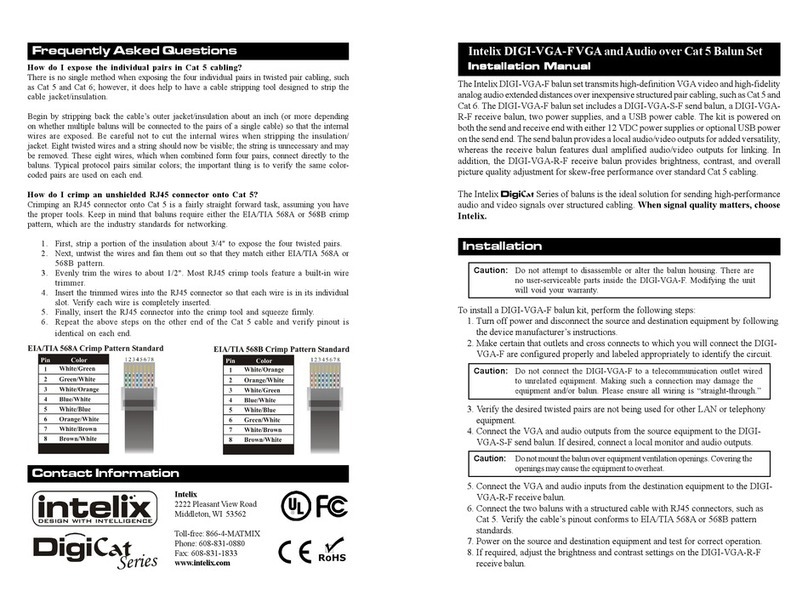
Intelix
Intelix DigiCat Series installation manual
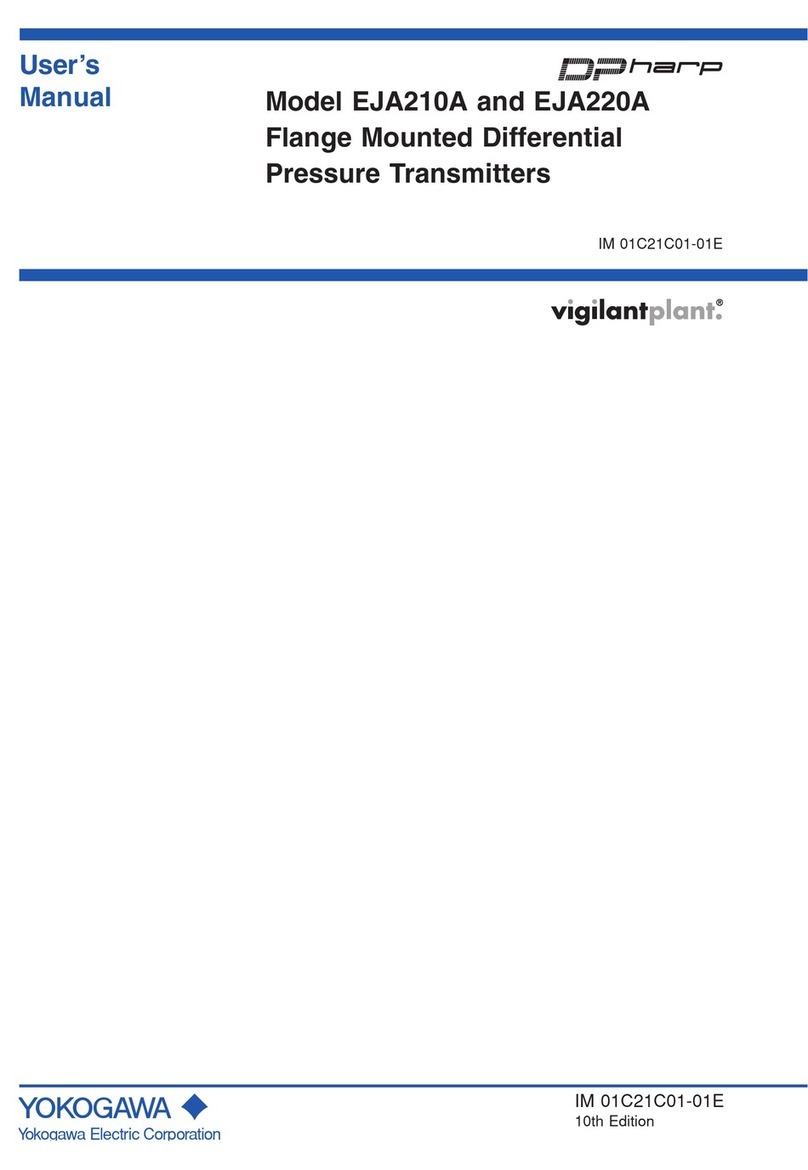
YOKOGAWA
YOKOGAWA Dpharp vigilantplant EJA210A user manual

Honeywell Home
Honeywell Home 5800MINI Installation & setup guide

Yamamoto Electric Works
Yamamoto Electric Works Manostar EMT1 instruction manual
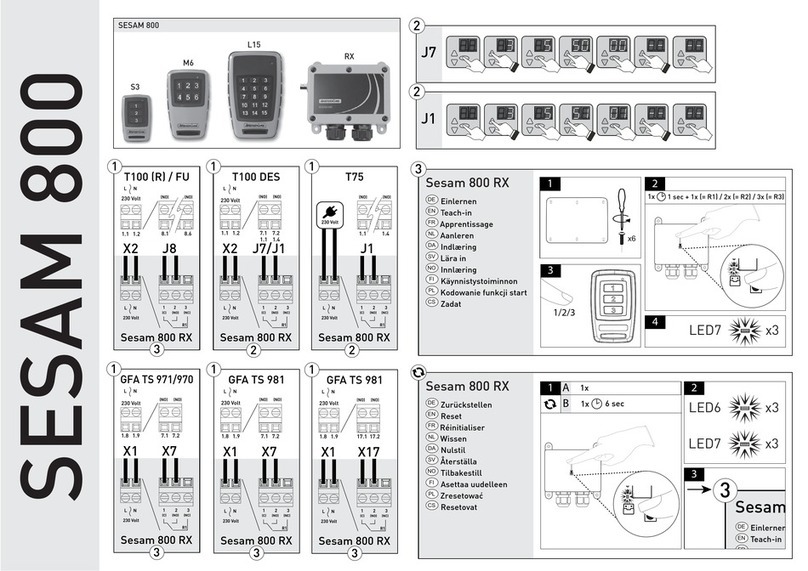
Akerstroms
Akerstroms SESAM 800 S3 quick start guide
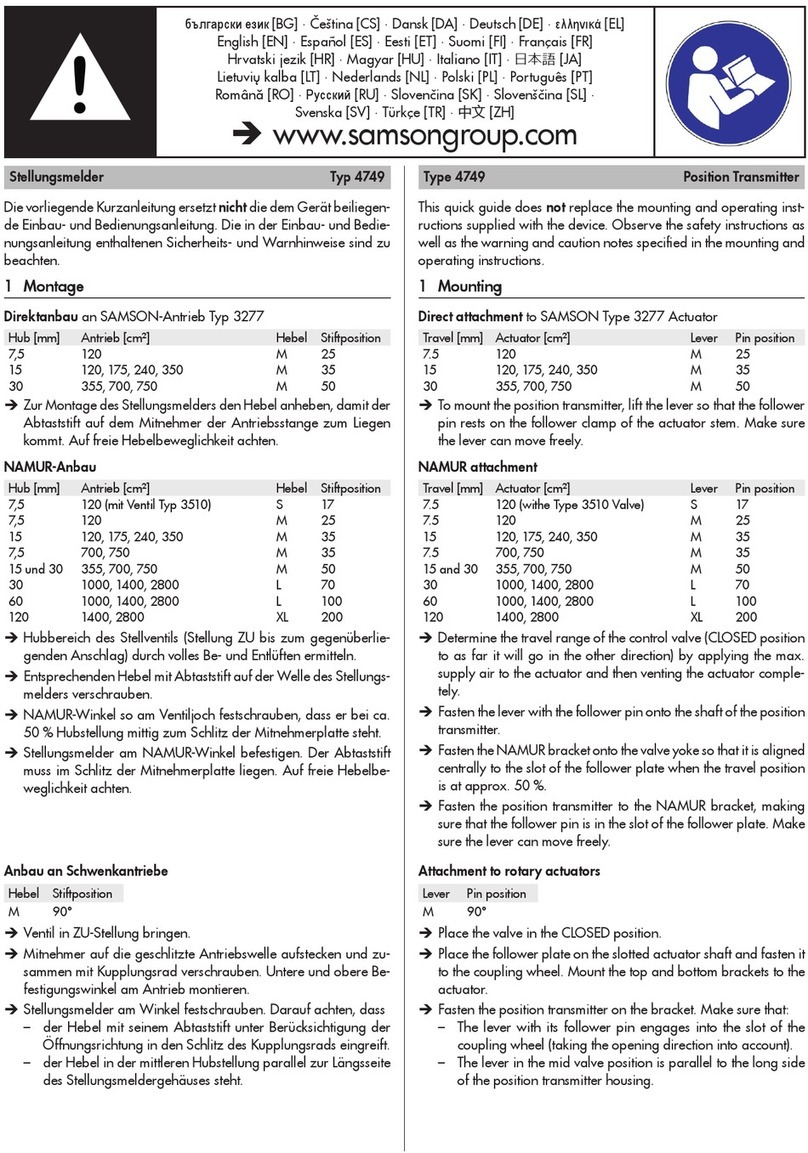
Samson
Samson 4749 manual
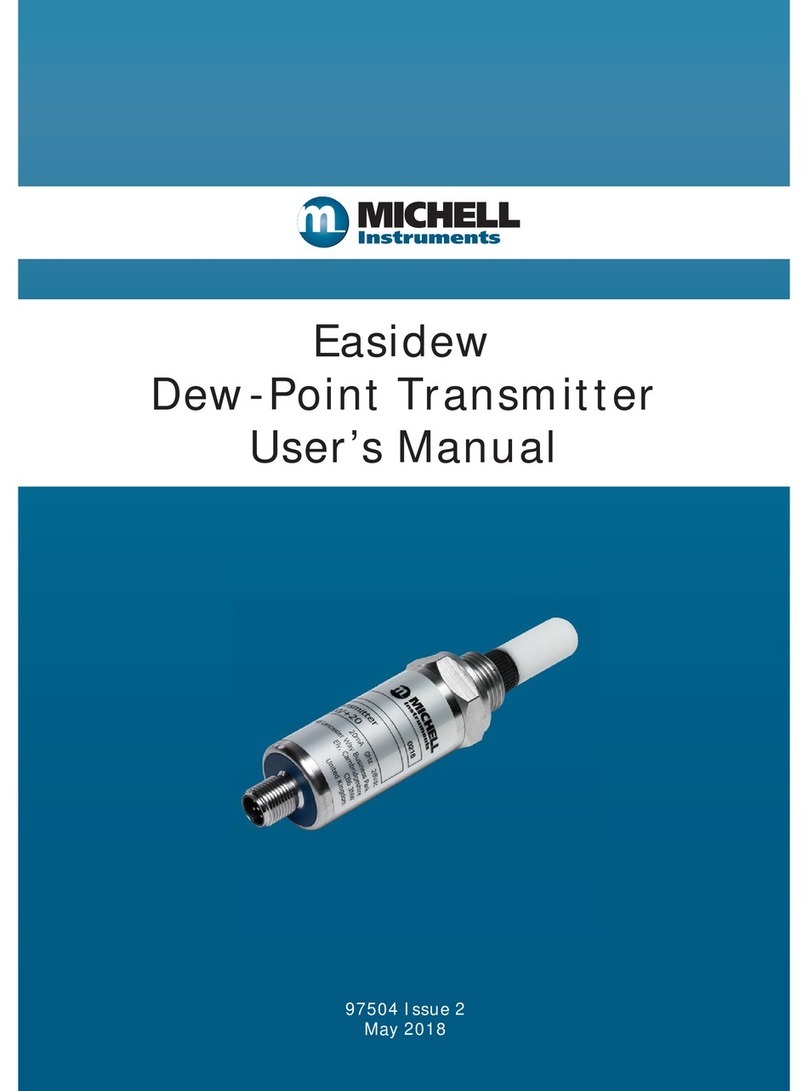
Michell Instruments
Michell Instruments Easidew user manual

Nice
Nice MYGO2BD Instructions and warnings for installation and use
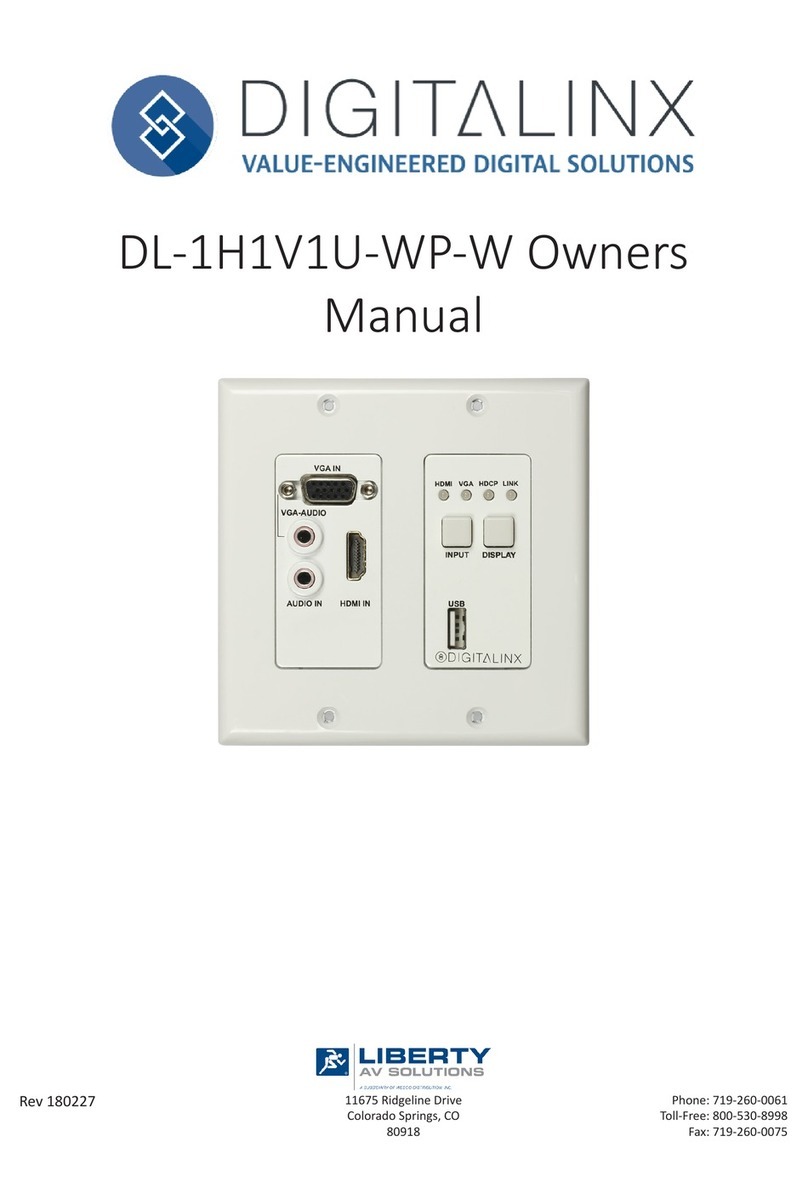
DigitaLinx
DigitaLinx DL-1H1V1U-WP-W owner's manual
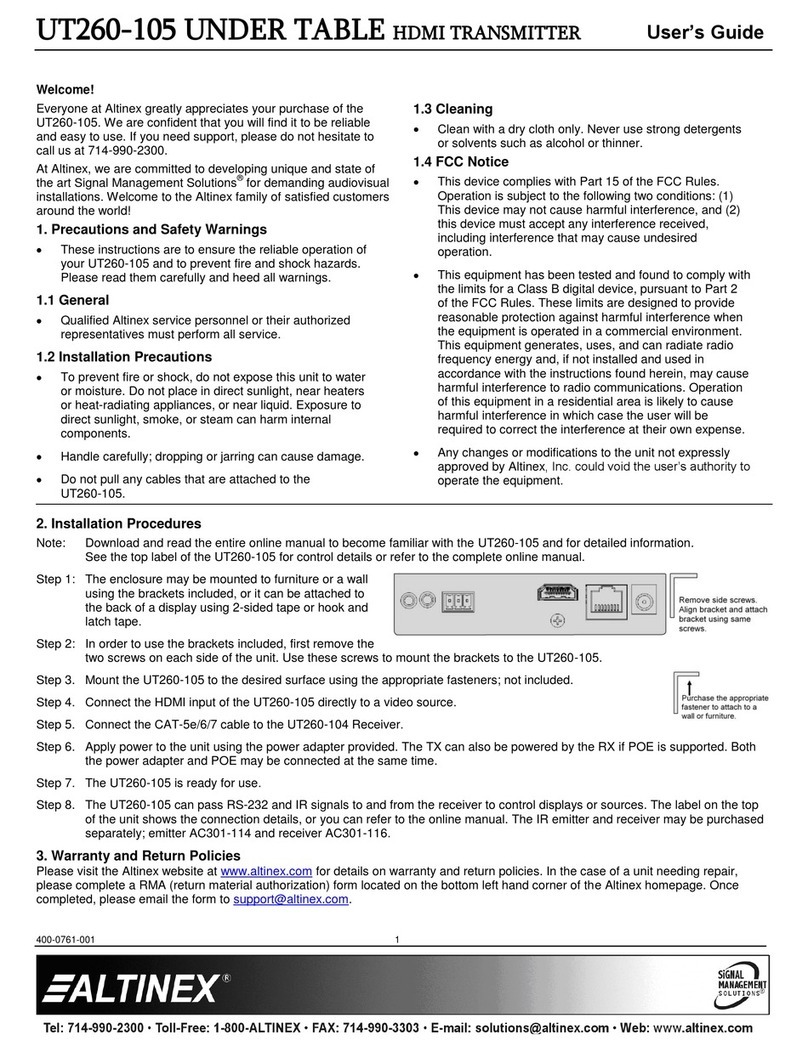
Altinex
Altinex SIGNAL MANAGEMENT SOLUTIONS UT260-105 user guide
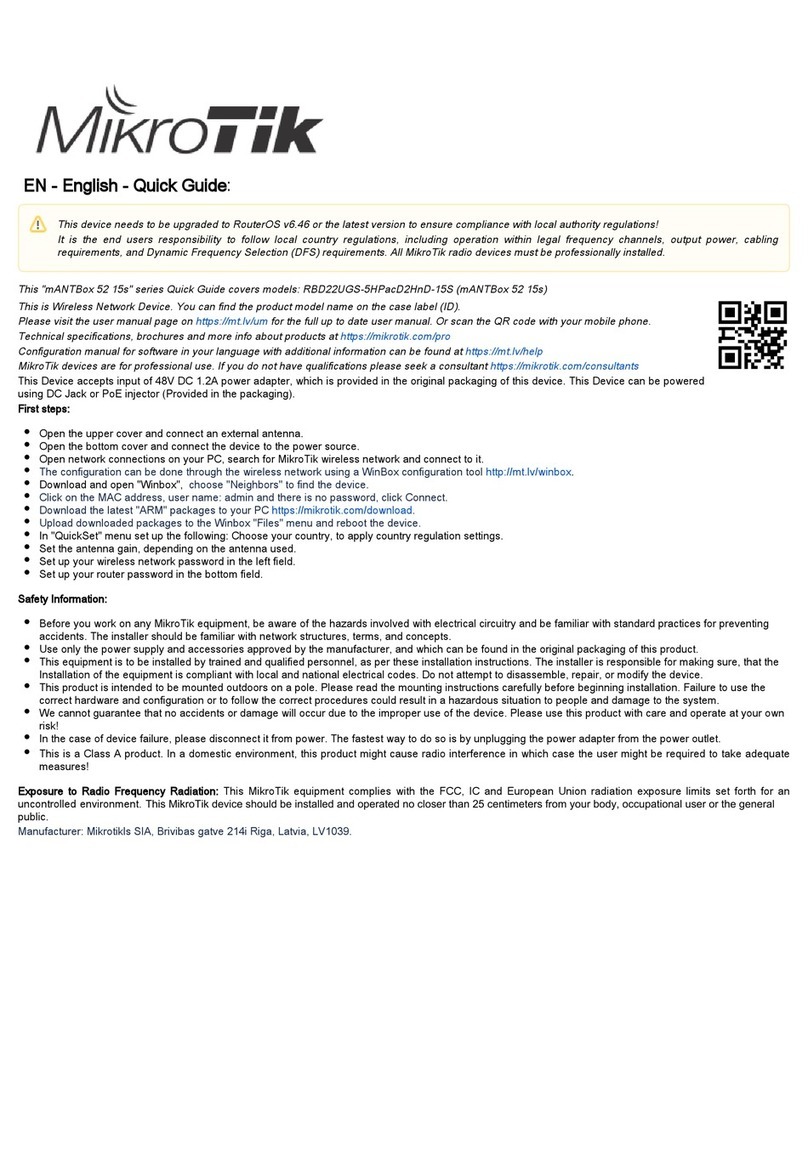
MikroTik
MikroTik D2352AC quick guide

JUMO
JUMO SIRAS P21 AR operating manual