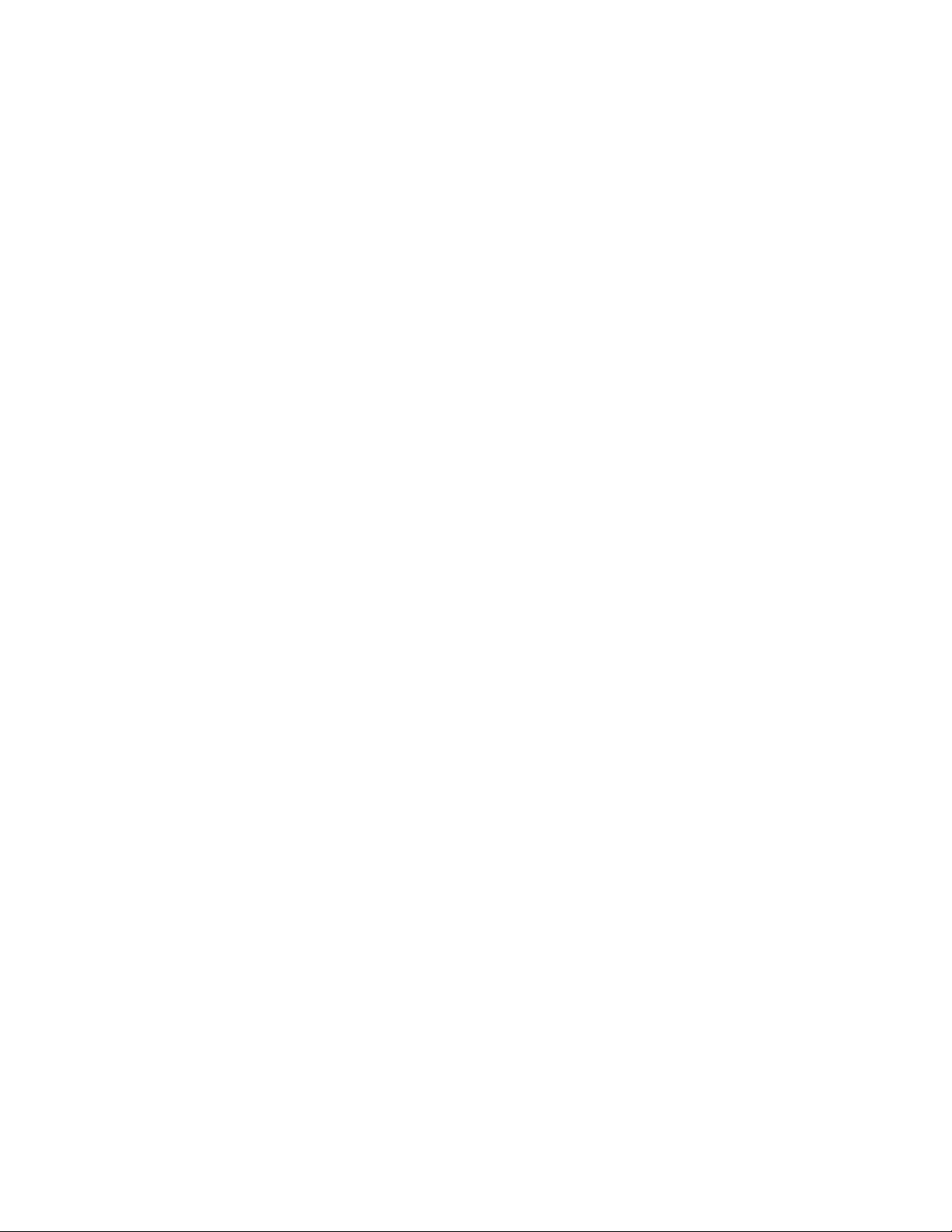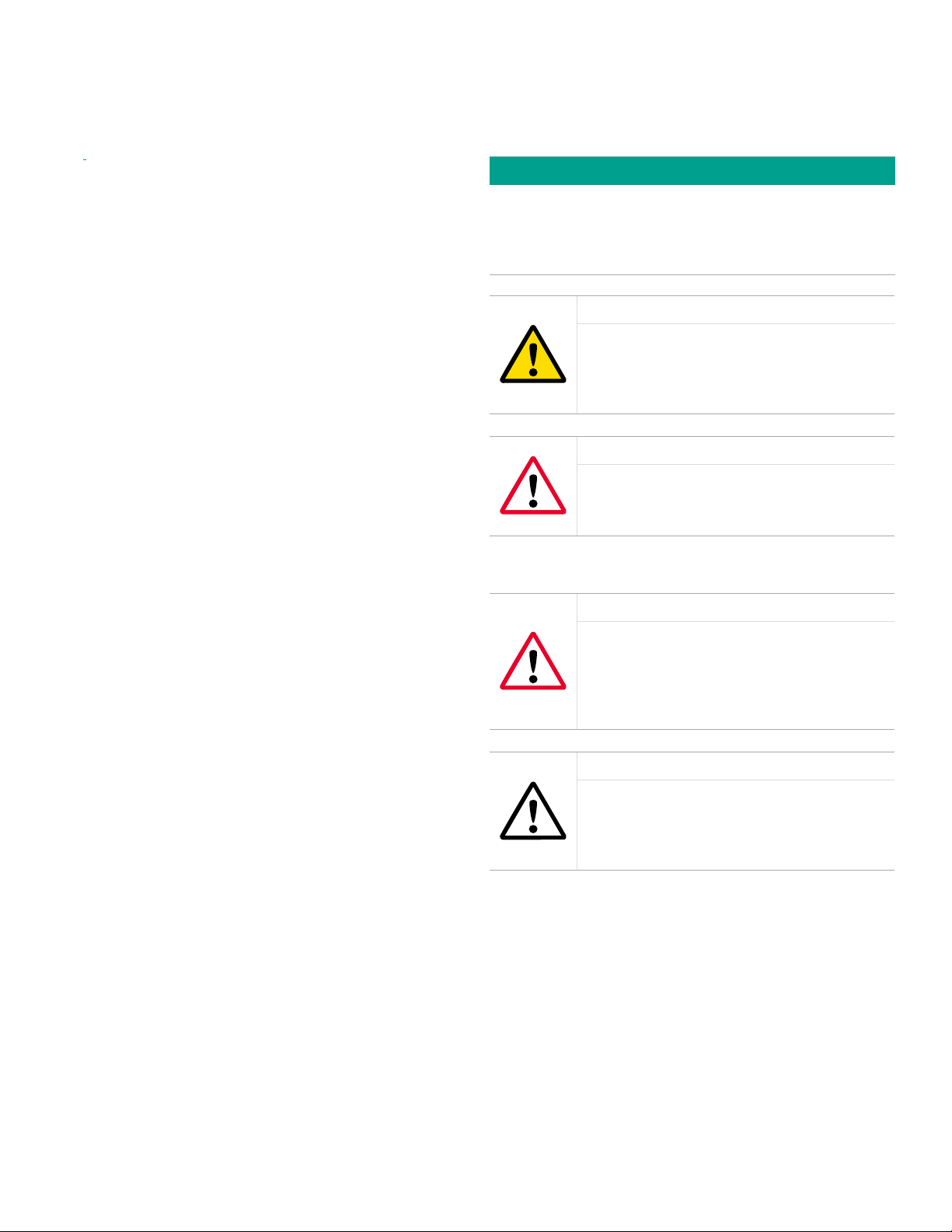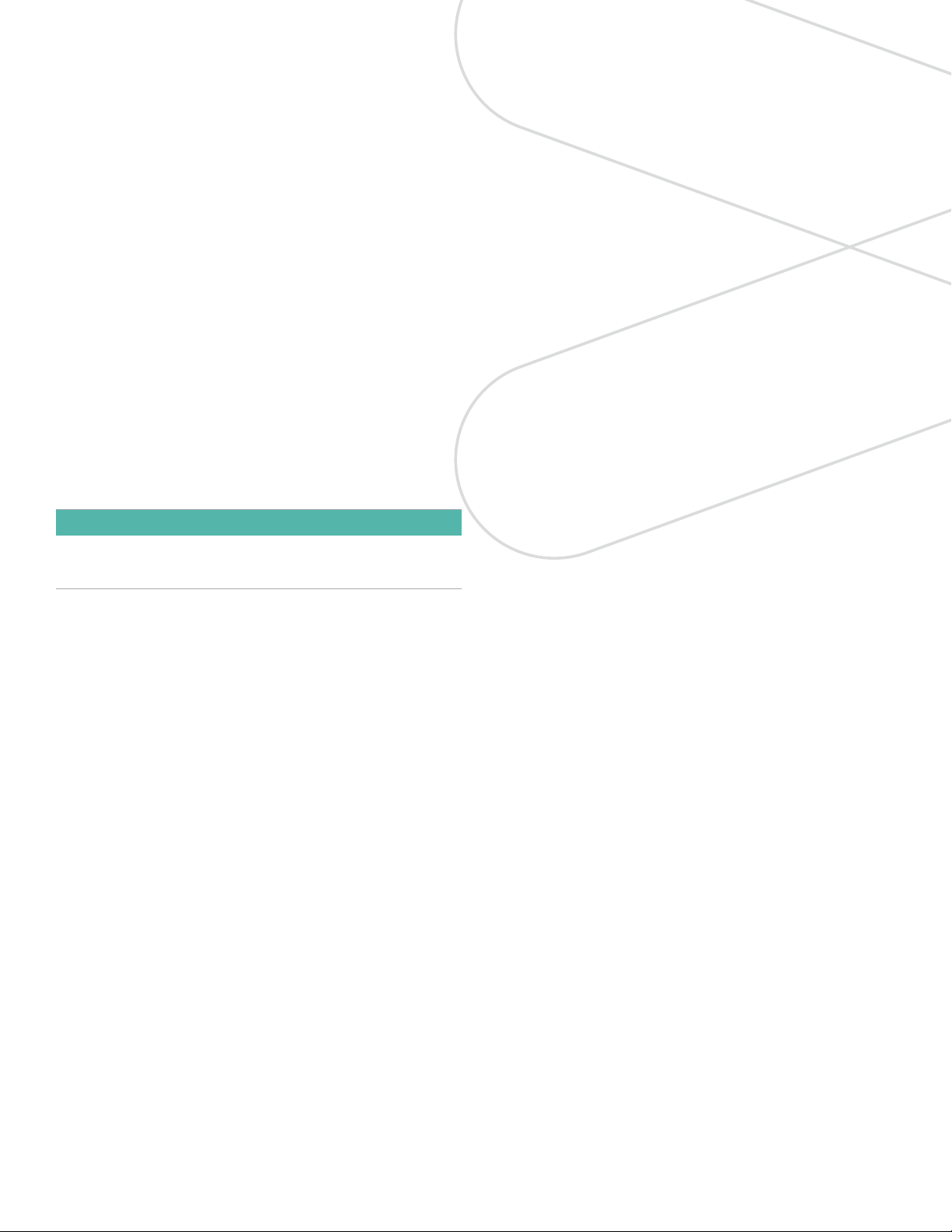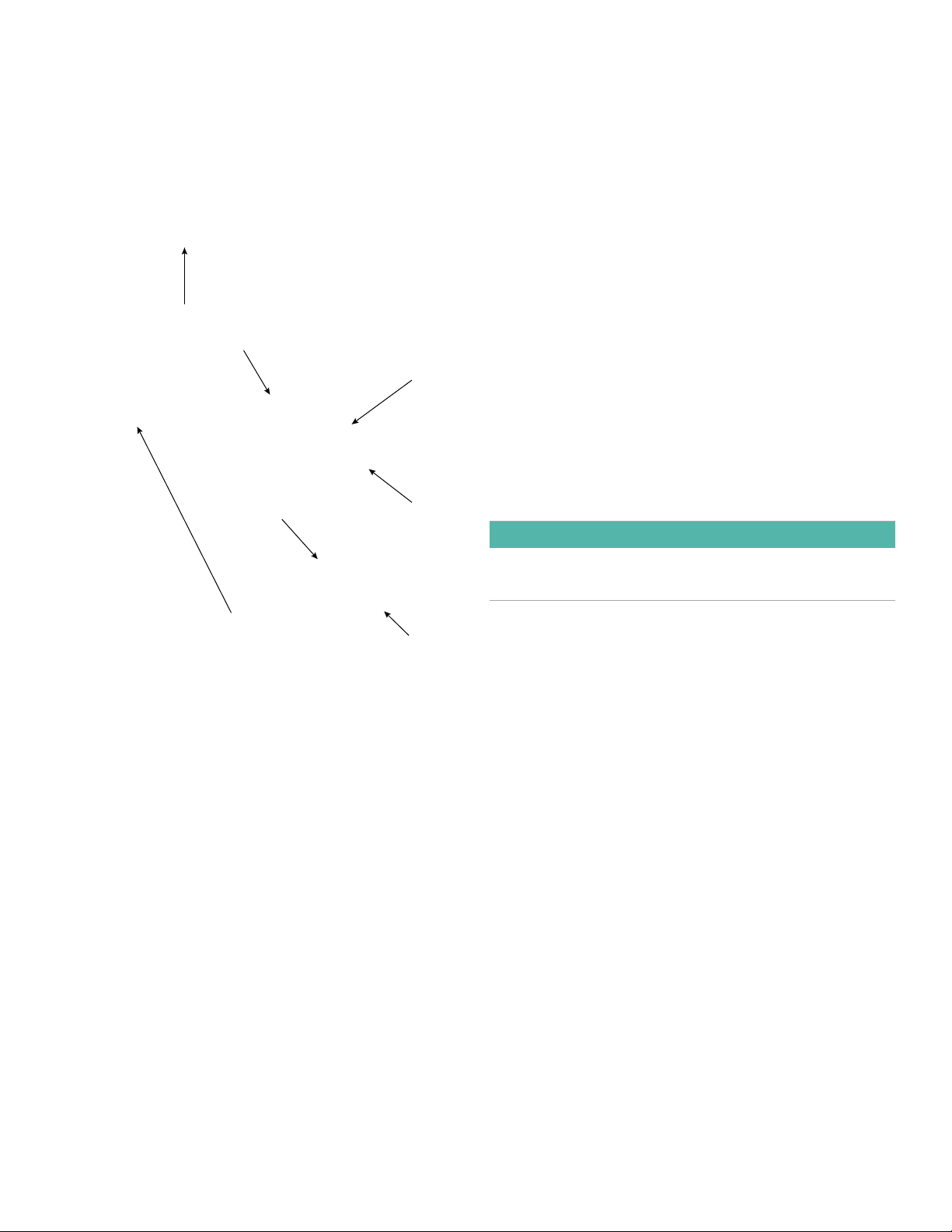Contents
Product registration .................................................................................vii
Services .............................................................................................vii
Terms and conditions................................................................................vii
Typographical conventions ..........................................................................vii
Safety issues ........................................................................................vii
Auxiliary equipment .................................................................................viii
Environmental compliance ..........................................................................viii
Chapter 1: Installation....................................................................1
1.1 Introduction ......................................................................................1
1.2 Sample system guidelines .......................................................................2
1.3 Mounting the transmitter ........................................................................3
1.4 Wiring the transmitter ...........................................................................4
1.4.1 Standard wiring connections .............................................................................4
1.4.2 Hazardous area wiring connections ......................................................................6
Chapter 2: Operation ...................................................................9
2.1 Powering up and programming ..................................................................9
2.1.1 Menu Map................................................................................................10
2.1.2 Keypad ...................................................................................................10
2.2 Basic setup ......................................................................................11
2.2.1 Unlocking the display .....................................................................................11
2.2.3 Selecting measurement parameters .....................................................................11
2.2.4 Setting up the display....................................................................................12
2.2.5 Setting up the analog output ............................................................................12
2.2.6 Entering the node ID......................................................................................13
2.2.7 Setting up the RS485 output .............................................................................13
2.3 Advanced setup ................................................................................ 14
2.3.1 Setting up the pressure/temperature displays...........................................................14
2.3.2 Entering sensor calibration data .........................................................................14
2.3.3 Locking and unlocking the keypad.......................................................................15
2.3.4 Locking and unlocking the menus .......................................................................15
Chapter 3: Service and maintenance .................................................. 16
3.1 The service menus .............................................................................. 16
3.2 Moisture probe error conditions................................................................. 16
3.3 Cleaning the moisture probe.....................................................................17
3.3.1 Preparing to clean the probe ............................................................................17
3.3.2 Replacing the RTE ........................................................................................17
3.3.4 Removing the probe from the transmitter ...............................................................17
3.3.5 Cleaning the sensor and the shield ......................................................................18
3.3.6 Installing the probe in the transmitter ...................................................................18
v