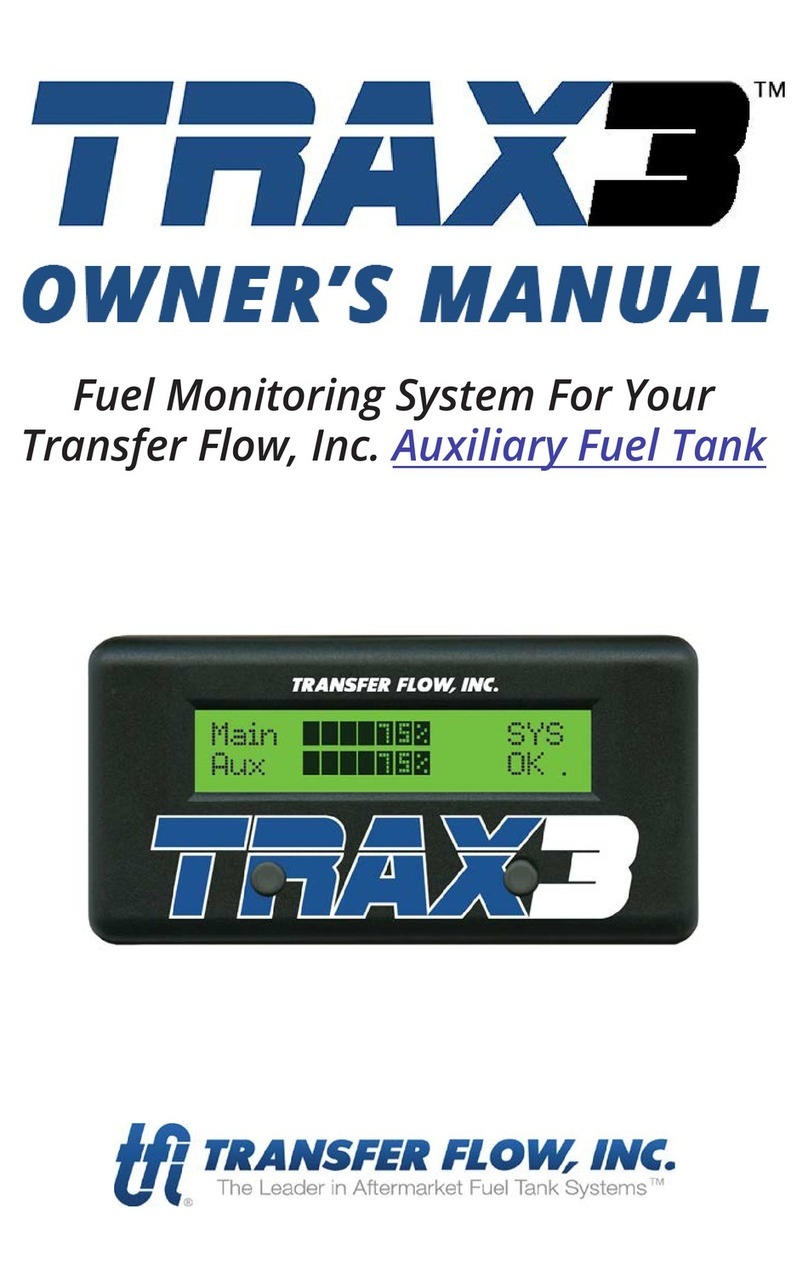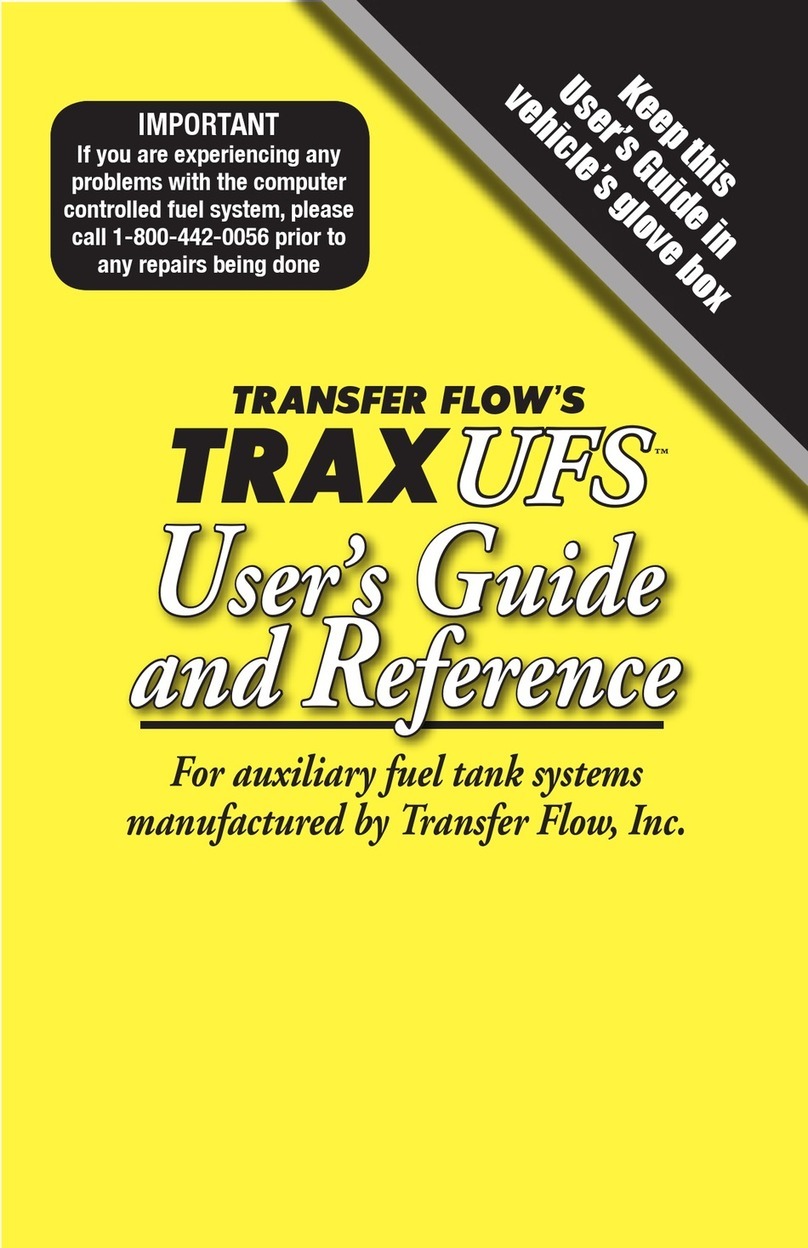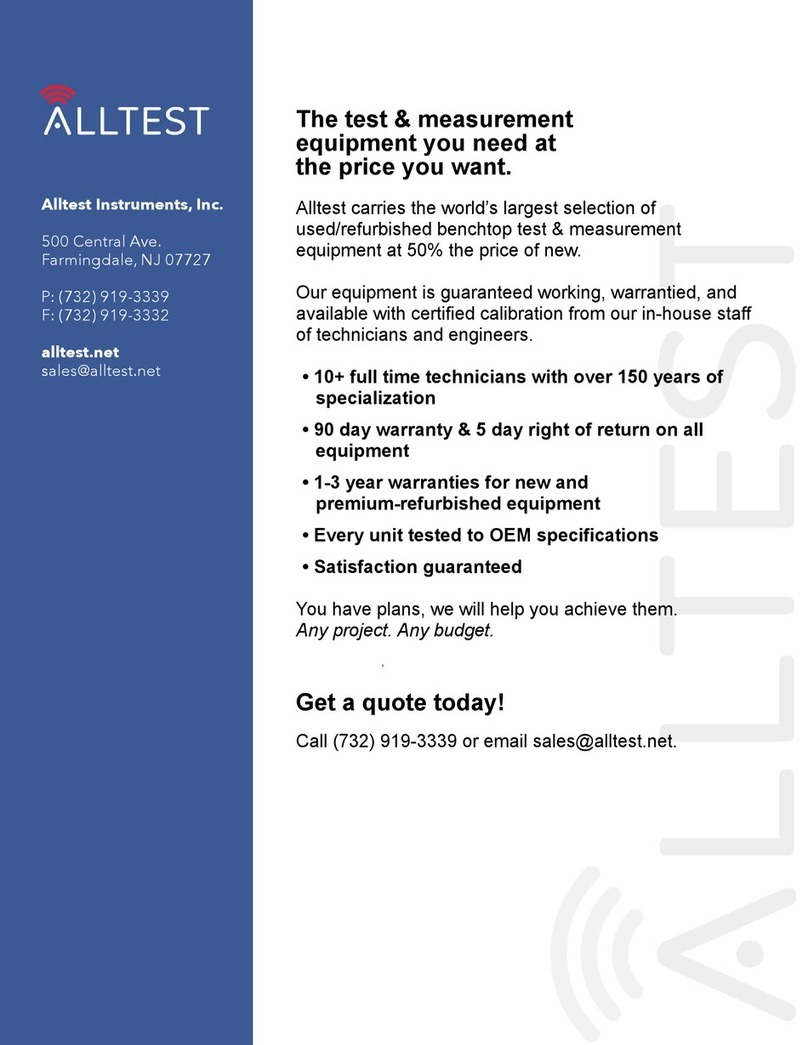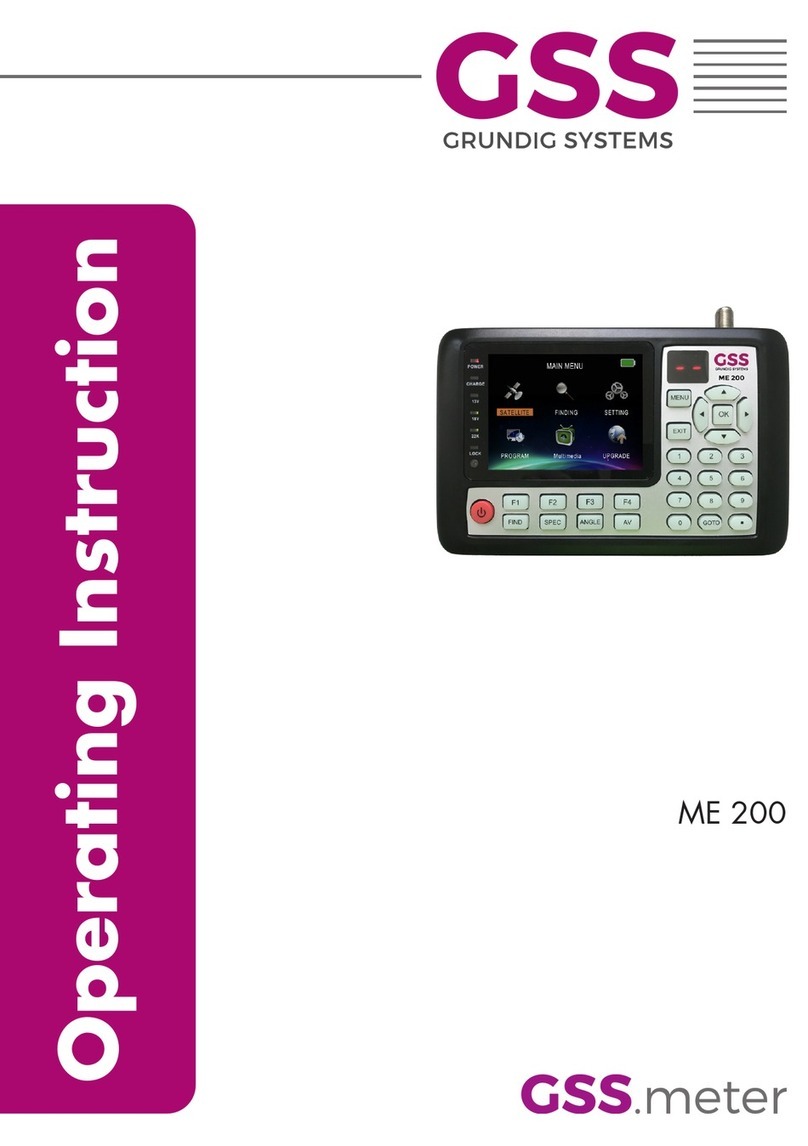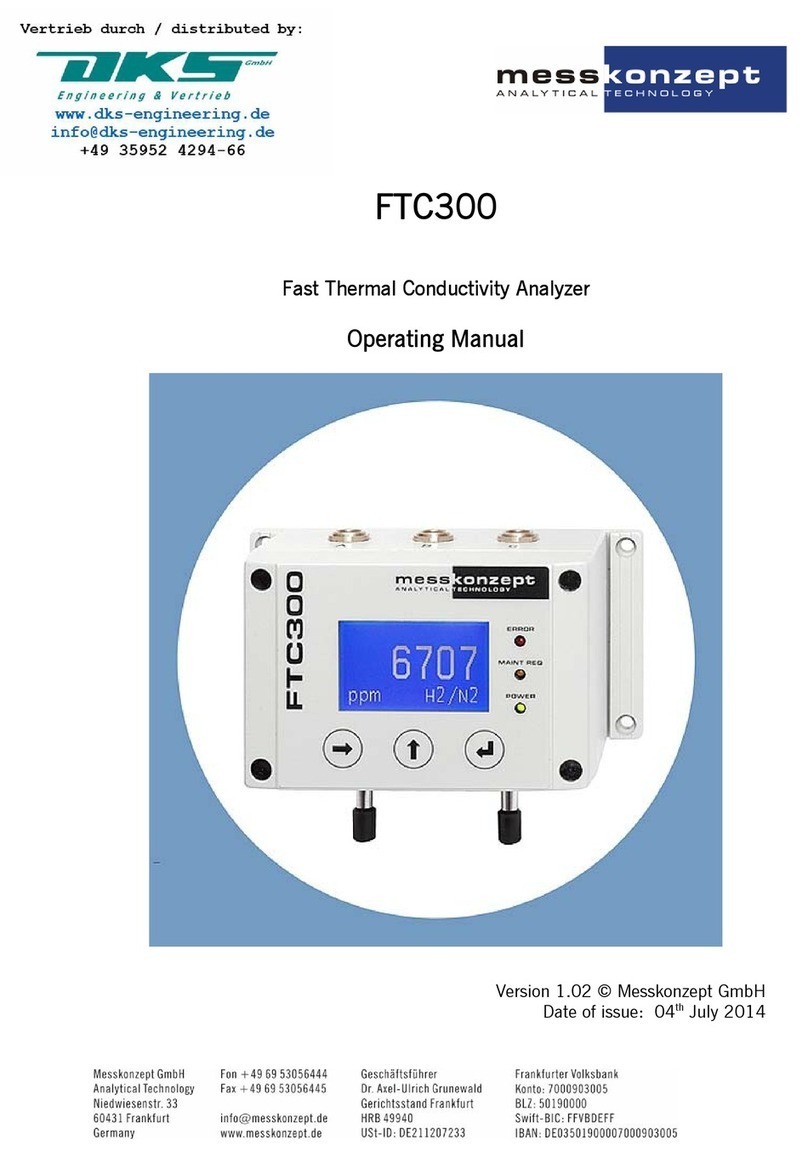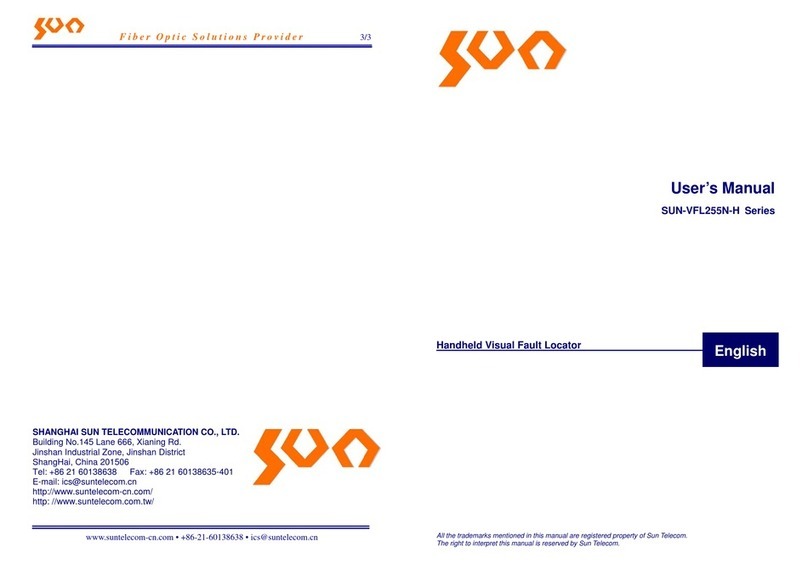Transfer Flow TRAX 4 User manual

Fuel Management System for
Transfer Flow Auxiliary Fuel Tanks
Owner’s Manual
™

TRAX 4™Fuel Management System......................................................................... 1
TRAX 4™Mobile App Setup ....................................................................................... 2
TRAX 4™Status Guide................................................................................................ 4
• Status
• Distance to Empty
• Fuel Tank Levels
TRAX 4™Mobile App Diagnostics ............................................................................. 6
Manual Fuel Transfer Button .................................................................................... 7
Optional In-cab LCD.................................................................................................... 7
Computer Module Overview ..................................................................................... 8
Frequently Asked Questions ..................................................................................... 9
Maintenance and Troubleshooting ........................................................................10
TRAX 4™Troubleshooting Table............................................................................. 11
Important Safety Information .................................................................................12
Transfer Flow Replacement Parts...........................................................................13
Warranty ....................................................................................................................13
Table of Contents
1444 Fortress Street, Chico, CA 95973
(800) 442-0056 • (530) 893-5209
Fax (530) 893-0204
www.TransferFlow.com

Transfer Flow’s TRAX 4™ is a computer-controlled, self-diagnosing auxiliary
fuel system that automatically transfers fuel from the auxiliary tank to the
main tank using our exclusive AutoTrans®technology. The TRAX 4™ system
also monitors the vehicle’s fuel system status and the fuel levels of each tank.
TRAX 4™ transfers fuel as needed with an electric fuel pump at a rate of one
gallon every three minutes.
Fuel System Overview
The TRAX 4™ system will transfer fuel at predetermined fuel levels while the
vehicle is in use, based on the individual vehicle fuel system calibration and
size of the Transfer Flow auxiliary fuel tank. The fuel level in the main tank and
auxiliary tank will decrease at similar rates. If the mobile app is being used,
the gallons or percentage of fuel in each tank will be displayed on your mobile
device, as well as the operational status of the system, and miles to empty.
In normal operations, the message “ALL GOOD” will be displayed under Fuel
System Status on your home screen.
During fuel transfer, the message “PUMP
ON” will be displayed.
If there is an issue with the fuel system, the message
“ERROR” will be shown.
If you prefer not to use the TRAX 4™ mobile app, you may want
to consider our in-cab fuel level monitor LCD. The LCD shows the
fuel level of the auxiliary tank with an easy-to-read bar graph that
decreases when fuel is transfered to the pickup’s main fuel tank.
TRAX 4™Fuel Management System
1

TRAX 4™Mobile App Setup
2
App Setup Menu
Follow these easy-to-follow steps to get your TRAX
4™ mobile app and your auxiliary fuel tank system
up and running!
Step 1
Download the TRAX 4™ mobile app from Google
Play or iPhone App Store to your smart phone.
Step 2
Open the app on your mobile device. Press the
three white vertical dots located on the blue bar.
Step 3
Select “Connect/Disconnect” from the drop down
menu (fig. 1).
Step 4
Select “Connect” from the drop down menu (fig. 2).
Step 5
Select the device for your vehicle (TRAX 4™), and
click connect.
Step 6
If this is the first time setting up, see Bluetooth
setup instructions on page 3.
Step 7
Select “Setup” from the drop down menu.
Step 8
The Calibration Information window should
open up (fig. 4). Enter the fuel tank part number
(see label on the back of this User’s Guide or sales
invoice for part number).
Step 9
Enter the gallons of your main fuel tank (see your
vehicle’s User’s Guide for gallon information).
Step 10
Select “Fuel Display Setting”. Choose either Gallons
or Percentage.
Step 11
Enter your vehicle’s MPG (Miles Per Gallon).
Step 12
Make sure information entered is correct, then
press the blue Conrm button.
g. 4
g. 2
g. 3
g. 1

3
g. 5
Menu
You can access the dropdown menu bar by pressing the three white vertical dots
located on the blue bar. Below is a brief description of each item.
Home - This is the main screen that displays current Trax 4™ Status, Distance to
Empty, and Fuel Tank Levels
Setup – This screen is used to configure Trax 4™.
Trouble Shooting – If you have an error with Trax 4™, this screen displays
additional trouble shooting details. This is not available if you do not have a
currently active error.
Connect/Disconnect – Used to connect your mobile phone to Trax 4™.
Diagnostics Data – Contains additional diagnostic information about Trax 4™.
Quit – Used to quit the Trax 4™ app.
Bluetooth Setup Menu
The TRAX 4™ mobile app utilizes Bluetooth to
connect to the TRAX 4™ module. When the app
first opens, it may ask you to turn on Bluetooth
and/or pair with the TRAX 4™ module. The screen
will look similar to fig. 5. To connect, follow these
steps:
Step 1
Open App
Step 2
Click OK to be paired with TRAX 4™
.
Step 3
Enter PIN 123456 (
fig. 6).
Step 3
Click OK
In most cases the app should automatically
connect to module. If you are not asked to pair
to TRAX 4™, select “Connect/Disconnect” from
the drop down menu to manually connect to the
TRAX 4™ module.
Only one device at a time may be paired to the
TRAX 4™ module. Make sure no other devices are
connected or are attempting to pair.
g. 6

Fuel transfer from
the auxiliary tank
to the main tank is
occurring.
The vehicle’s
fuel systems are
functioning
properly.
There is an error
with the vehicle’s
fuel systems. See
TRAX 4™ manual.
Bluetooth
connection has
been lost.
Vehicle engine is
o. Start engine
to access data.
ENGINE
OFF
4
TRAX 4™Status Guide
Status
Under normal circumstances, and when the system is not transferring fuel, the
message “ALL GOOD” will be displayed under the “Status” on your home screen.
During fuel transfer, the message “PUMP ON” will be displayed. If there is
an issue with the fuel system, a red “ERROR” button will be displayed. Click on this
button to see the Diagnostic Trouble Codes (DTCs). Other messages that may appear
include “NOT PAIRED”, and “ENGINE OFF”. See g. 7 below for more information.
Distance to Empty
Distance to Empty (DTE) calculates the approximate distance you can drive with
the combined amount of fuel remaining in the main and auxiliary tanks. This
calculation is based o of the average fuel consumption with the amount of fuel
left in the fuel tanks. If you do not enter your MPG in the setup screen, “XX” will
appear as your distance to empty. DTE is based on a user-entered MPG value. This
is meant to be an approximation and should not be trusted in low fuel situations.
g. 7

When the main and auxiliary fuel tanks are
at or near full, the app displays 100%.
Note: Once the auxiliary tank reaches 2 gallons of
remaining fuel, the pump will run for 10 minutes
consecutively. If the power is disconnected during
this period (e.g., the vehicle is shut o), the 10 minute
period will start over when the power is restored. The
10 minute period will also start over if the main tank
increases above 25% while the pump is still running.
MAIN AUX
100% 100%
When the main tank falls below 85%,
the system automatically transfers
fuel from the auxiliary to keep the
main tank at 85% until both tanks are
equal.
MAIN AUX
85% 85%
During fuel transfers, “PUMP ON” will
appear. The system maintains bal-
anced fuel levels in both tanks until
each tank reaches 25%.
MAIN AUX
50% 50%
When both tanks reach 25%, fuel is
transferred to the main tank, keeping
it 25% full until the auxiliary tank is
empty.
MAIN AUX
MAIN AUX The main tank now has 25% of fuel capacity,
and the auxiliary tank is empty.
25% 25%
25% 0%
5
Fuel Tank Levels
The TRAX 4™ system will transfer fuel at predetermined fuel levels while the
vehicle is in use, based on the individual vehicle fuel system calibration and size
of the Transfer Flow auxiliary fuel tank (g. 8).
To change gallons to percentage of fuel in each tank, tap on the gallons/
percentage values or by changing the fuel display settings in the setup screen.
g. 8

6
TRAX 4™Mobile App Diagnostics
DTC Log
The DTC Log screen
is accessed via the
diagnostics data screen
and clicking “View
DTC Log”. This screen
contains history of error
readings and is useful
for relaying issues to
Transfer Flow’s tech
support.
Diagnostic Data
The Diagnostic Data
screen displays
information useful to
Transfer Flow’s tech
support if you are unable
to resolve an issue with
your TRAX 4™ operating
system. This screen can
be accessed by clicking
“Show Diagnostic Data”
on the troubleshooting
screen, or by accessing it
through the “Diagnostics
Data” menu.
Error Codes
The Error Codes screen
will only be available
when there is an error
with the TRAX 4™ system.
You can access this
screen by clicking the
error icon on the home
screen or through the
“Troubleshooting” menu.
g. 10 g. 11g. 9
When performing any diagnostics on the vehicle through the OBDII port
(smog check diagnostics, ECU ashes, and any remote automated ser-
vices) the TRAX 4™ system must be disconnected.
Important Vehicle Diagnostic Note

Optional In-Cab LCD
Fuel Level Monitor LCD
If you prefer not to use our TRAX 4™ app with your auxiliary tank but still
want to know how much fuel is in the auxiliary tank, consider our in-cab
fuel level monitor LCD. The LCD shows the fuel level of the auxiliary tank
with an easy-to-read bar graph that decreases when fuel is transfered to
the pickup’s main fuel tank. The LCD can be used in conjunction with the
TRAX 4™ mobile app, or by itself. This item is sold separately.
Fuel Level Monitor LCD
(part no. 040-01-17100)
g. 14
7
You can use the Manual Fuel Transfer Button (fig. 12)
to manually transfer fuel. When the button is pressed,
and the main tank is below 85%, the pump will turn
on for a ve minute cycle or until the main tank’s fuel
capacity is at 85% or above. As a safety feature to
prevent overlling, the button will not do anything
when the main tank is over 85%. Pressing the button
again will turn o the pump. The red light around the
button indicates when the fuel pump is on, and fuel is
being transferred (fig. 13).
If the red light around the button is blinking, the
system is in an error mode. To troubleshoot the issue,
open the mobile app and consult the trouble shooting
tab, or call tech support at (800) 442-0056.
Manual Fuel Transfer Button
g. 12
g. 13

8
g. 15
Computer Module Overview

How accurate is my main tank fuel gauge after installing TRAX 4™?
The accuracy of the main fuel gauge will not change.
I previously bought a Transfer Flow auxiliary tank. Can I transfer it
to my new truck?
It depends on the truck you are buying. TRAX 4™ is only available for 2008 to
current model years. You may need to purchase a re- installation kit. Call our
fuel system experts for more information at (800) 442-0056.
Why do I see my fuel level percentage uctuate ±10% in the rst
two minutes of operation?
The module is rapidly calculating the fuel level in each tank to determine the
most accurate value. Fluctuations should slow after a few minutes of operation.
Why is “ERROR” displaying when my system is brand new or the
lter is clean?
This may be due to an individual’s driving habits, driving conditions, or fuel
sloshing in the main or auxiliary tank. The “ERROR” condition will reset after 20
minutes or by cycling the ignition (turning it o then on again).
The fuel levels displayed on the mobile app change when cornering
hard or during other rapid motions. Is this normal?
Yes, your Transfer Flow fuel tank system has been designed to keep fuel
sloshing to a minimum. However, it is not possible to completely eliminate all
fuel sloshing. Many times, you will nd that fuel sloshing will be greater in the
main tank compared to the Transfer Flow tank. This is because the Transfer
Flow tank is fully baed while most main tanks are not. In either case, you
should not see a fuel level change of more than ±10%, except under periods
of high cornering, braking, or acceleration loads. If your main tank is close to
empty, you may see your vehicle’s low fuel light turn On and O.
If the TRAX 4™ system develops a problem, what do I do?
Consult the troubleshooting table on Page 11 or deactivate the system by
disconnecting the power to the computer module, located near the OBDII
connector/port. Reference the “TRAX 4™ Computer Module Overview” diagram
on Page 8; disconnect the red OBDII connector that goes to the Transfer Flow
wire harness. The vehicle will now operate from the main tank only. Please call
Technical Support at (800) 442-0056 x2 or (530) 893-5209 x2 if you ever have
this issue.
Frequently Asked Questions
9

Filter Maintenance
To replace the auxiliary fuel tank lter, remove the cover box to access the
in-line lter and fuel hoses. Be certain that the lter is in the right direction.
Replace the lter with one listed in Filter Replacement Options below.
Replacement after initial installation:
The fuel lter should be replaced within 3 to 6 months after installation.
Transfer Flow includes an extra lter with your initial purchase.
Routine filter replacement:
Transfer Flow recommends the lter be replaced every 12 months on vehicles
that see normal use. If the vehicle is operated in dusty conditions or driven
more than 20,000 miles per year, the lter should be changed every 6 months.
Vehicles traveling outside the United States and Canada may be exposed to
lling stations containing elevated levels of contaminants. It may be wise to
carry spare lters when traveling outside of the country.
Filter Replacement Options:
Use NAPA 3270, WIX 33270 or Transfer Flow part no. 070-FL-33617.
If the mobile app displays “LOW FLOW” after replacing the lter, please call
technical support at (800) 442-0056 x2 or (530) 893-5209 x2.
“Critical Failure/Disconnect Power”
If the app or display shows “CRITICAL FAILURE/DISCONNECT POWER,” the user
should deactivate the system by disconnecting the power to the computer
module, located at OBDII connector port. Reference the “TRAX 4™ Computer
Module Overview” diagram (g. 13) on Page 8; disconnect the red connector at
the OBDII port. Please call Technical Support if you experience this issue.
Maintenance and Troubleshooting
10

TRAX 4™Troubleshooting Table
Pump not
transferring
Pump not
transferring
Pump not
transferring
Pump not
transferring
Pump not
transferring
Pump not
transferring
Pump not
transferring
Auxiliary
Sending Unit
Low
Auxiliary
Sending Unit
High
Auxiliary
Sending Unit
Open
Low
Flow
Pump
Disconnected
Critical
Failure
Pump
Current Out
of Range
Aux sender low/sending unit bad
or a wire shorted to ground
Aux sender high/malfunctioning
sender
Aux sender open/severed
auxiliary sender wire, defective
sender, improper electrical
connection
Filter clogged/ow rate not
adequate, kinked line, broken
electrical connection, or
excessive fuel sloshing
The aux transfer pump is
disconnected, or pump power or
ground wire is broken in harness
The system has detected pump
voltage outside of normal
operation
The fuel pump is shorted
Call Transfer Flow
Tech Support
Call Transfer Flow
Tech Support
Call Transfer Flow
Tech Support
Replace lter/
Call Transfer Flow
Tech Support
Check fuel pump
wiring for opens
Disconnect fuel
pump and call
Transfer Flow
Tech Support
Check wiring for a
short/check pump
for internal short/
replace pump
Transfer Flow Technical Support: (800) 442-0056 x2 or (530) 893-5209 x2
11
g. 16

Manual operation of the TRAX 4™ mobile app or in-cab display
while driving could lead to unsafe driving conditions which can
cause an accident or a serious injury. Observing the screen should
only be done when it is safe to do so. Mounting the TRAX 4™
display and routing the wire harness should be done where the
driver’s view or operation of the vehicle cannot be obstructed.
Important Safety Information
Filling Fuel Tank:
• Never ll a fuel tank near a ame or ignition source which might ignite the
fuel vapors.
• Never ll the OEM or Transfer Flow auxiliary fuel tank with the engine or
ignition turned on.
• Avoid breathing fuel vapors or allowing fuel to contact the skin.
• Always ll fuel tanks while the vehicle is on a at level surface.
• Always open the fuel cap slowly to allow any pressure to escape.
• Never overll or “top-o” any fuel tank. Overlling the fuel tank may cause
damage to the emissions system, cause dangerous spills and possibly result
in a re. The Transfer Flow TRAX 4™ system may also shut down in the event
of a “top o” condition.
• Never siphon fuel using the mouth, as this practice is dangerous and
potentially fatal. Use an appropriate pump.
• Never allow fuel to contaminate soil or waterways. Properly contain and
dispose of spilled fuels and cleanup materials.
Other Important Safety Information:
• Use only Transfer Flow replacement parts. Many parts of our fuel system
appear common, but are actually special parts which are critical for safe
operation. See Page 9 for more information.
• Disconnect the battery before working on Transfer Flow fuel systems.
• Never modify or over-pressurize a fuel tank.
• Do not grind, torch, weld, cut, or modify a fuel tank.
• Do not sleep or let pets stay in a pickup with a camper shell that contains an
in-bed fuel tank system.
• Do not smoke near a fuel tank.
• Never connect a TRAX 4™ system to a previously modied fuel system.
TRAX 4™ is designed to work only with Transfer Flow auxiliary fuel tanks.
Under no circumstance should TRAX 4™ be used in conjunction with a
modied fuel tank system or other aftermarket fuel tank systems.
12

Transfer Flow fuel systems are designed to work only with specic
components which have been selected for their unique properties. Years of
design work have produced the nest auxiliary fuel system available that relies
on relatively few, but critical parts. The components used in Transfer Flow fuel
systems are not generic or “o the shelf” parts and cannot be replaced with
parts that appear to be similar.
For example, the in-line fuel pump used with our TRAX 4™ system appears to
be a normal fuel pump, but it is actually a high-quality solenoid pump with a
critical forward and reverse check feature. Under no condition should any
other pump be substituted for the provided pump.
This auxiliary fuel system has been outtted with a replaceable fuel lter
that requires periodic service. The lter is available though automotive parts
retailers and is not covered by Transfer Flow’s warranty. The lter should be
inspected/replaced every 3–6 months depending on the conditions that the
vehicle is operated in and the quality of fuel purchased. Transfer Flow will not
honor warranty claims from diagnosis or replacement of obstructed lters.
24-Hour Emergency Technical Help:
Contact Transfer Flow at (800) 442-0056 x9 or (530) 893-5209 x9 if your
Transfer Flow auxiliary fuel system fails to operate properly, or if you have any
questions regarding parts replacement.
Transfer Flow Replacement Parts
6 Year, Unlimited Mile Warranty
Transfer Flow fuel systems and vehicle accessories
are covered by a six year, unlimited mile warranty
against defects in material and workmanship
throughout the U.S. and Canada from the unit
purchase date by the original purchaser for the
original vehicle the unit was installed in.
For specic information regarding part exceptions,
exclusions and limitations, warranty claim
procedures, and federal regulatory provisions, please see our full
warranty details on our website at www.TransferFlow.com/warranty.
13

1444 Fortress Street, Chico, CA 95973
(800) 442-0056 • (530) 893-5209
www.TransferFlow.com
PRINTED IN USA REV 9/11/2020
IMPORTANT SETUP INFORMATION
Please use the 10-digit part below when
calibrating the TRAX 4™ mobile app to your
specic vehicle.
TFI USE ONLY
APPLY 080
LABEL HERE
Table of contents
Other Transfer Flow Measuring Instrument manuals
Popular Measuring Instrument manuals by other brands

SICK
SICK DUSTHUNTER SP100 Ex-3K operating instructions
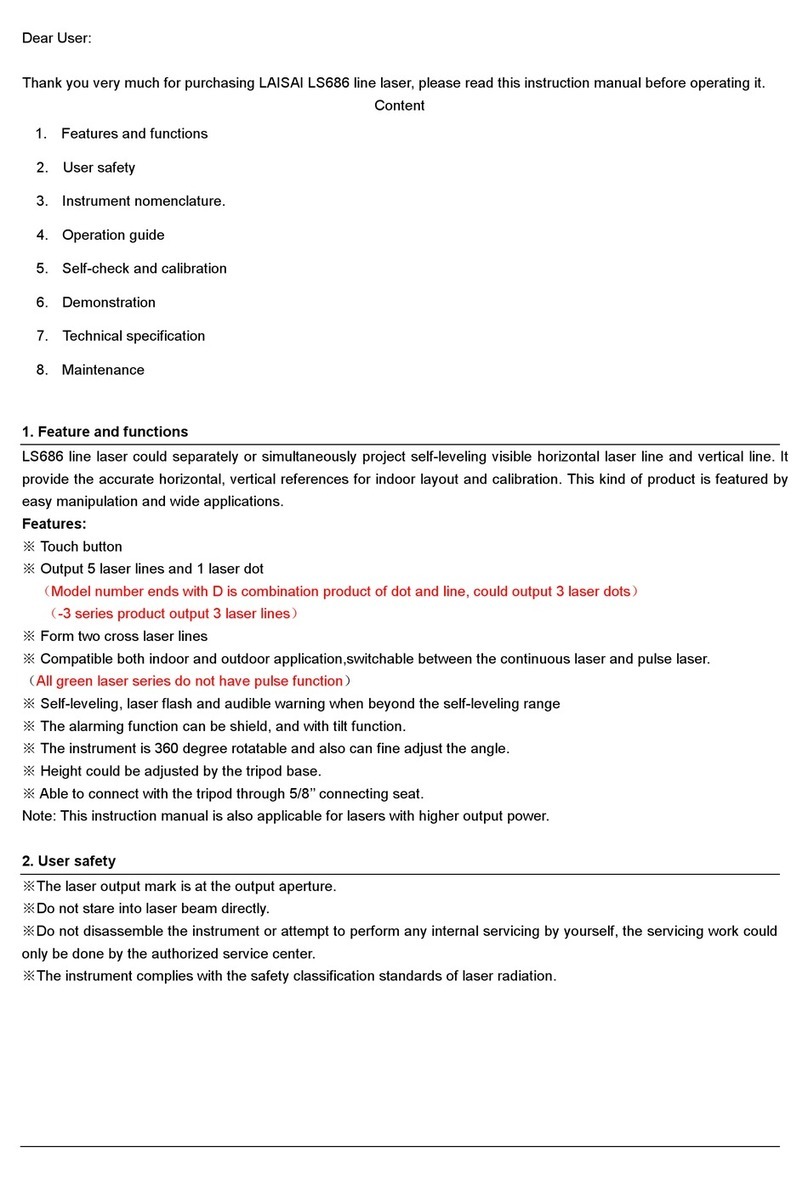
LAISAI
LAISAI LS686 user guide
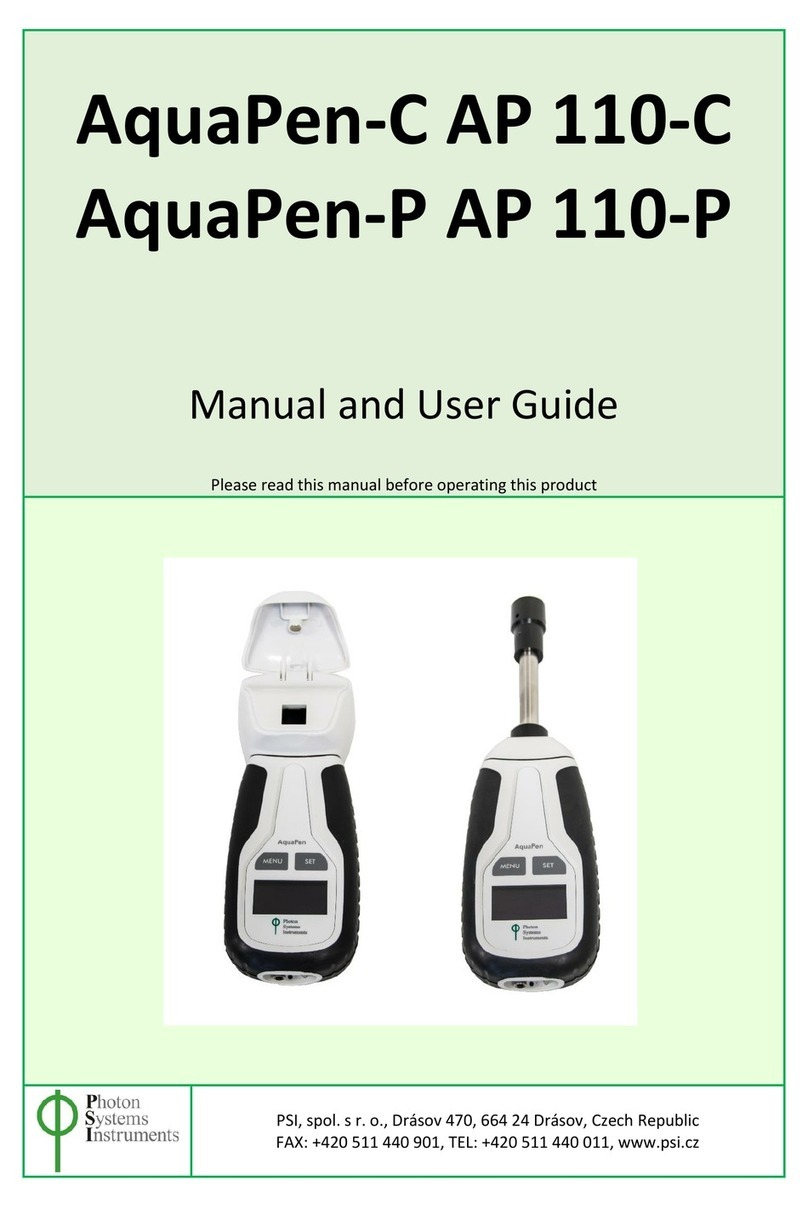
Photon Systems Instruments
Photon Systems Instruments AquaPen-C AP 110-P Manual and user guide

Palstar
Palstar PM2000AM Technical manual

Magnetrol
Magnetrol Thermatel TA2 Installation and operating manual

Sierra
Sierra InnovaMass 240i Series instruction manual