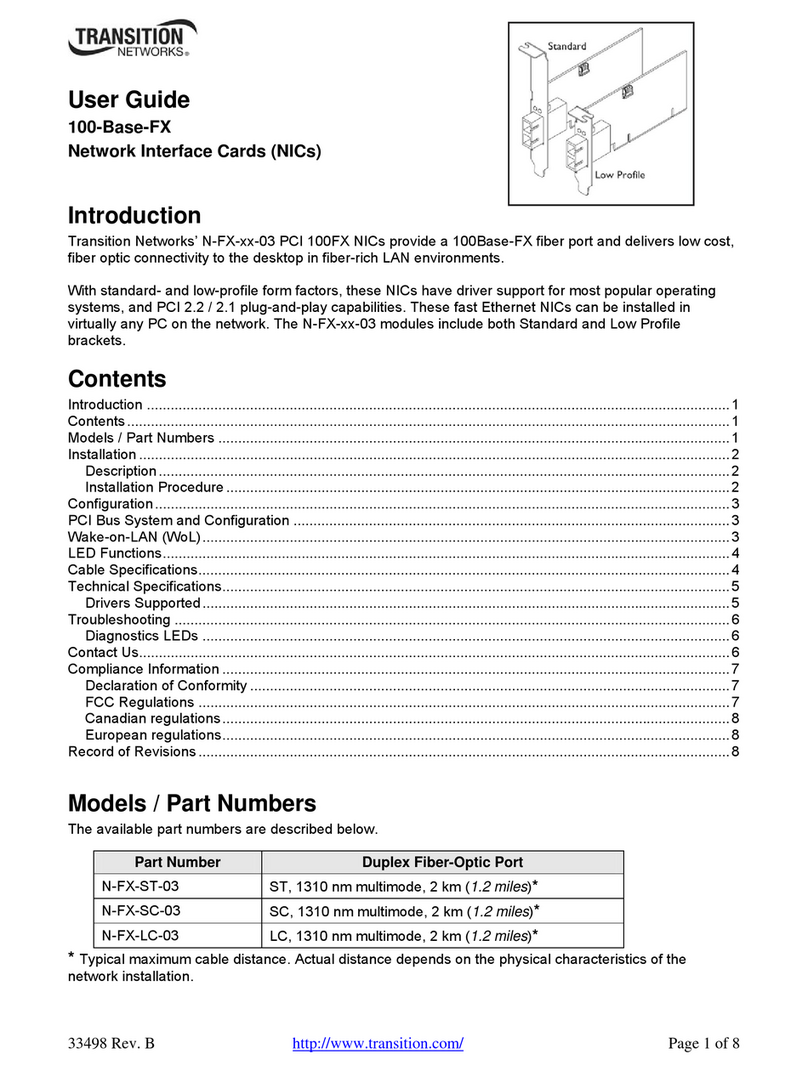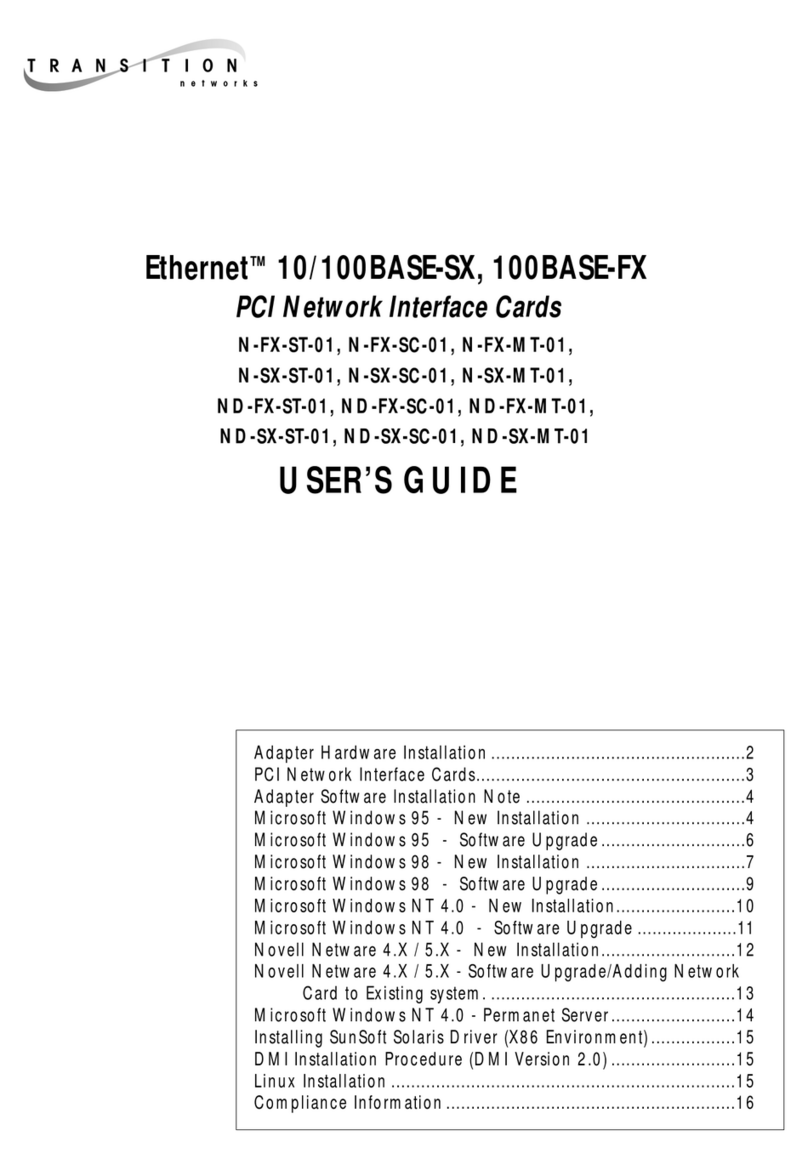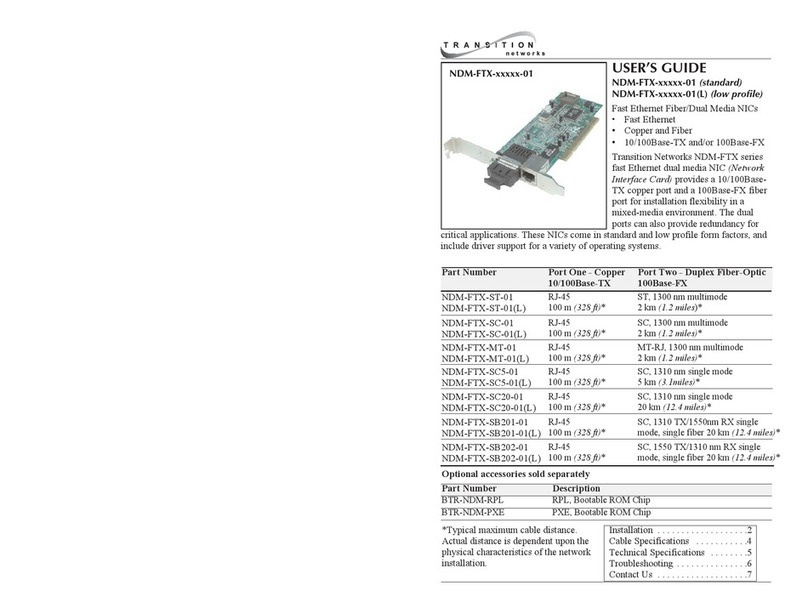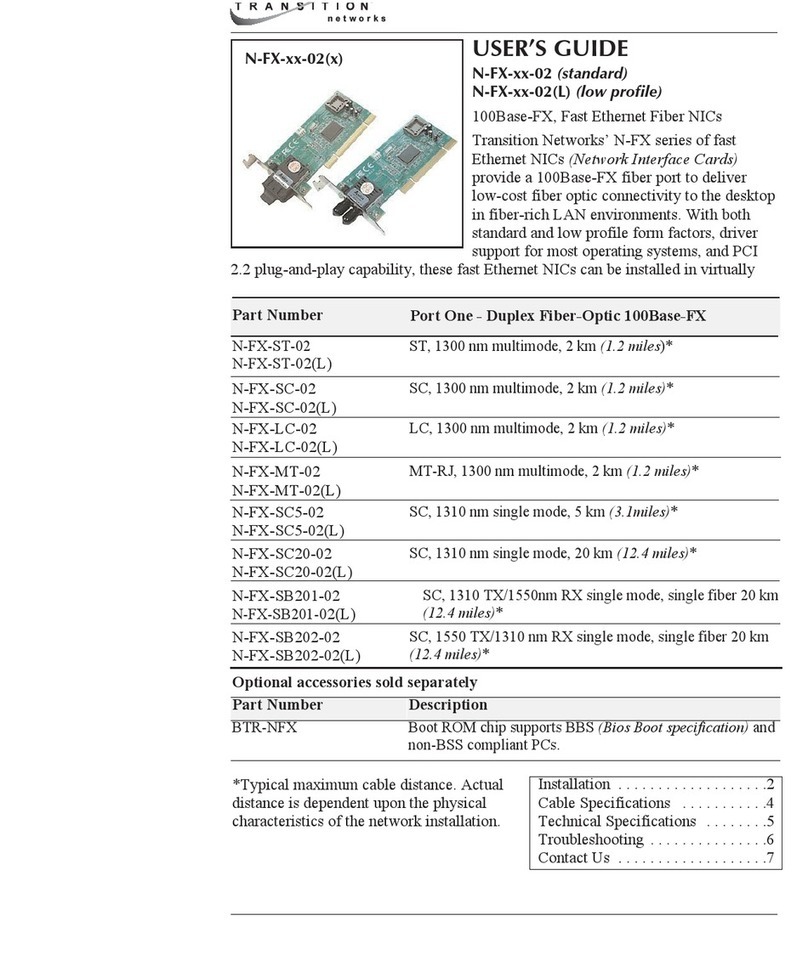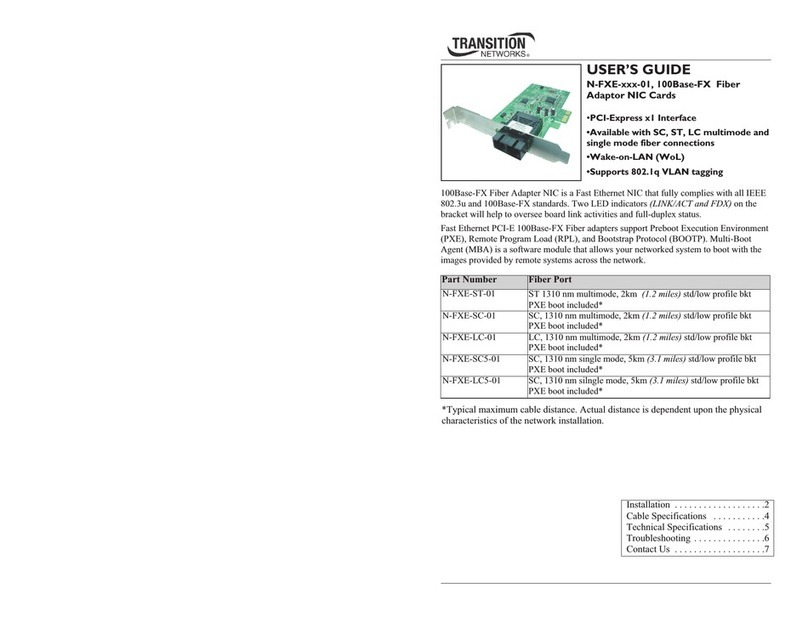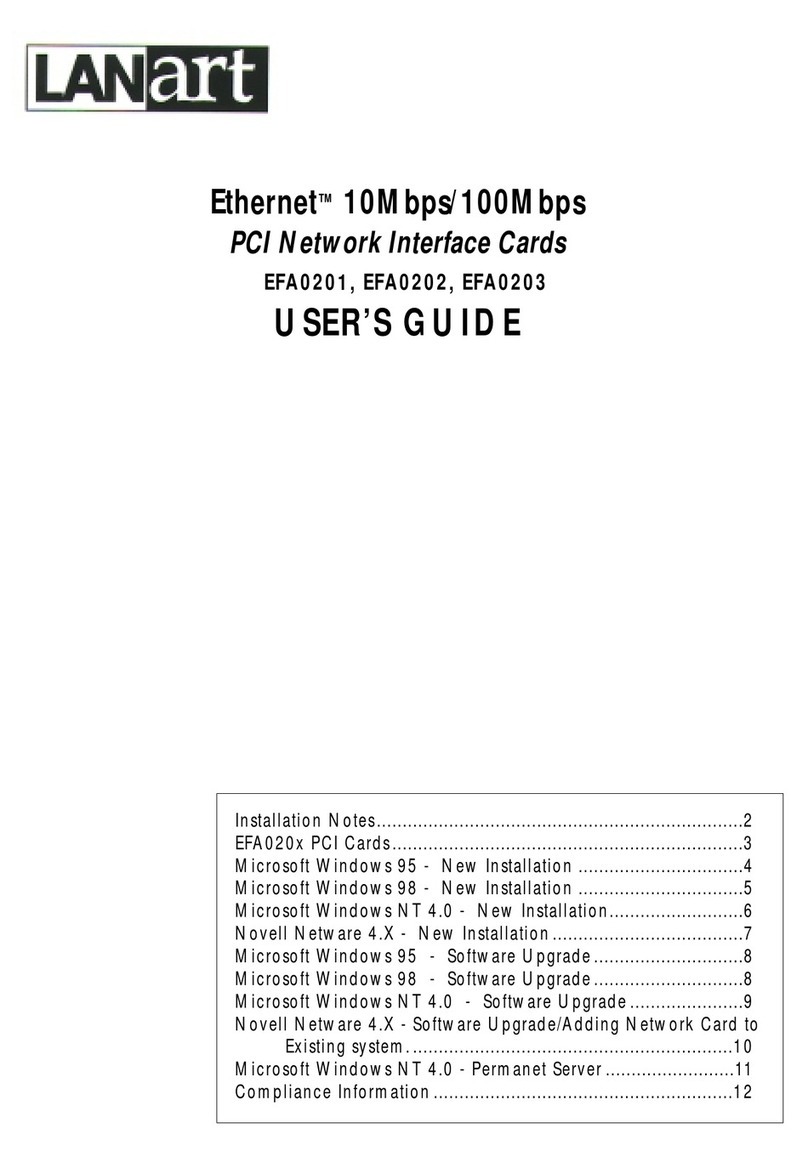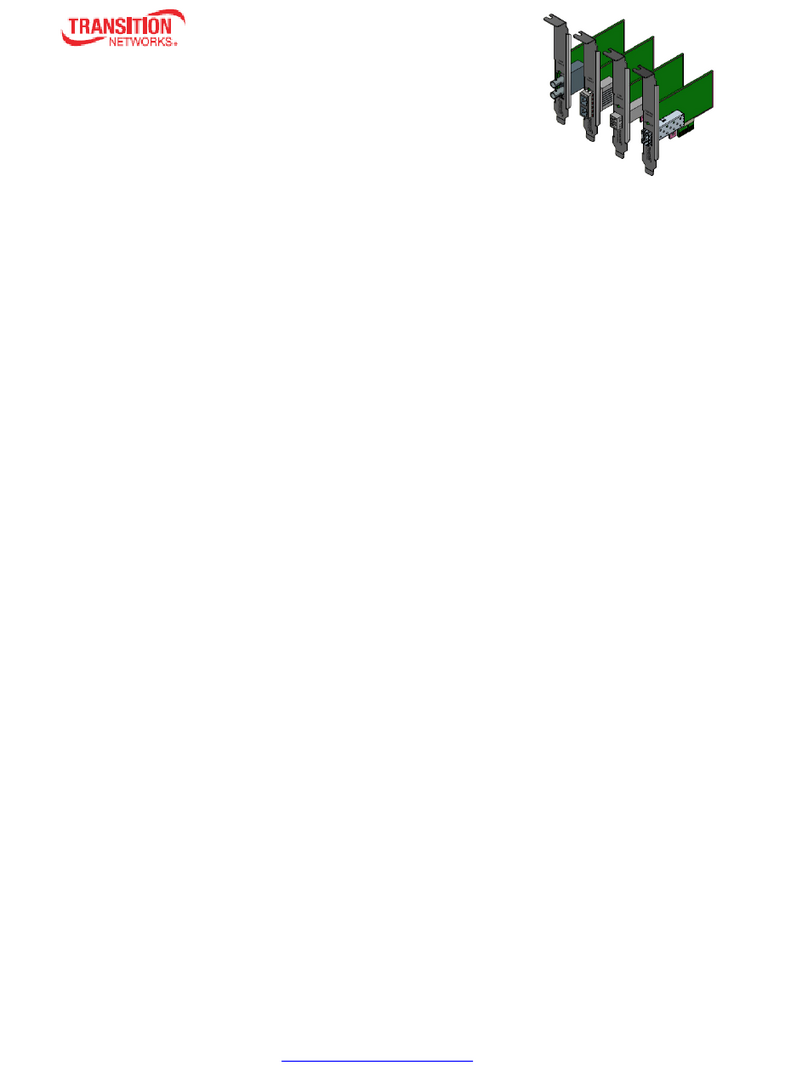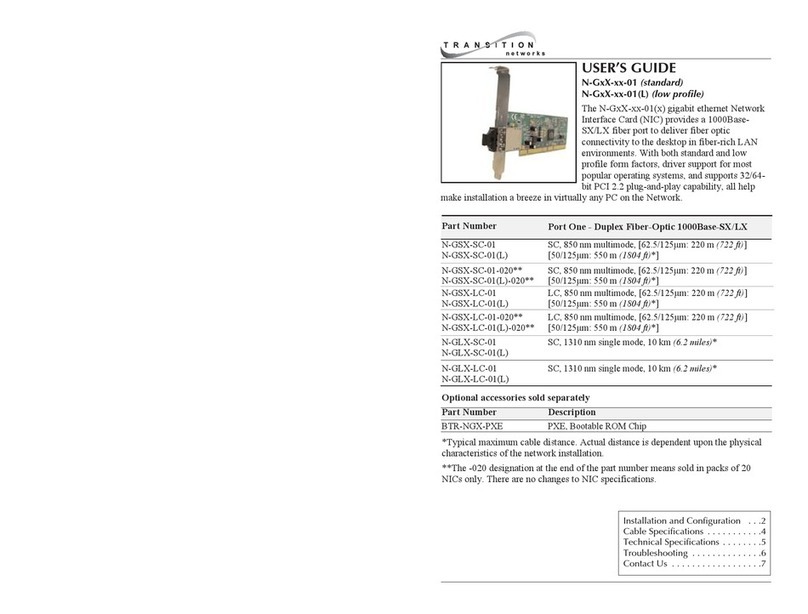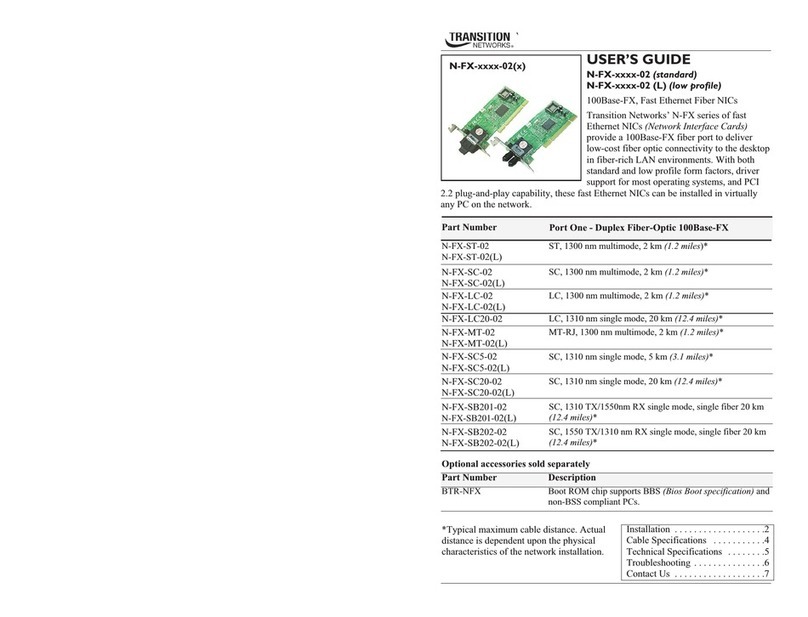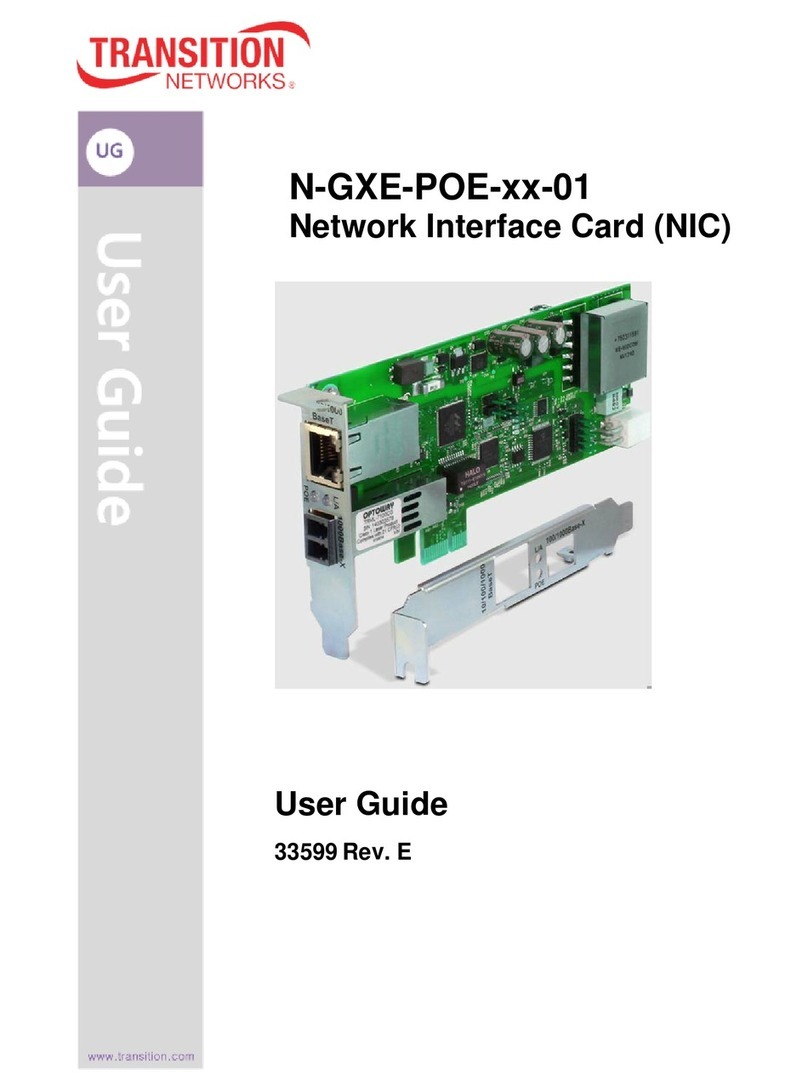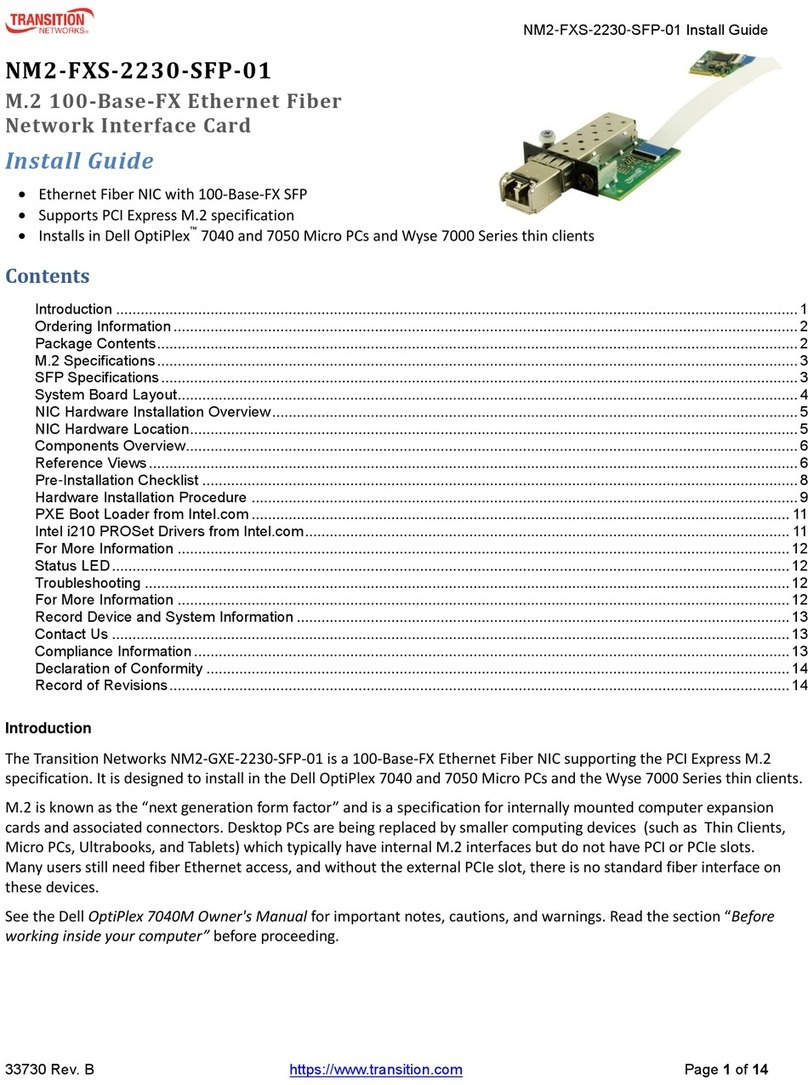NM2-FXS-2230-SFP-01 Install Guide
33730 Rev. C https://www.transition.com Page 1 of 14
NM2-FXS-2230-SFP-01
M.2 100-Base-FX Ethernet Fiber
Network Interface Card
Install Guide
•Ethernet Fiber NIC with 100-Base-FX SFP
•Supports PCI Express M.2 specification
•Installs in Dell OptiPlex™ 7040 and 7050 Micro PCs and Wyse 7000 Series thin clients
Contents
Introduction ......................................................................................................................................................................1
Ordering Information ........................................................................................................................................................2
Features ...........................................................................................................................................................................2
Package Contents............................................................................................................................................................2
M.2 Specifications............................................................................................................................................................3
SFP Specifications...........................................................................................................................................................3
System Board Layout.......................................................................................................................................................4
NIC Hardware Installation Overview ................................................................................................................................5
NIC Hardware Location....................................................................................................................................................5
Components Overview.....................................................................................................................................................6
Reference Views ..............................................................................................................................................................6
Pre-Installation Checklist .................................................................................................................................................8
Hardware Installation Procedure .....................................................................................................................................9
PXE Boot Loader from Intel.com ...................................................................................................................................11
Intel i210 PROSet Drivers from Intel.com ...................................................................................................................... 11
For More Information .....................................................................................................................................................12
Status LED .....................................................................................................................................................................12
Troubleshooting .............................................................................................................................................................12
For More Information .....................................................................................................................................................12
Record Device and System Information ........................................................................................................................13
Contact Us .....................................................................................................................................................................13
Compliance Information .................................................................................................................................................13
Declaration of Conformity ..............................................................................................................................................14
Record of Revisions.......................................................................................................................................................14
Introduction
The Transition Networks NM2-FXS-2230-SFP-01 is a 100-Base-FX Ethernet Fiber NIC supporting the PCI Express M.2
specification. It is designed to install in the Dell OptiPlex 7040 and 7050 Micro PCs and the Wyse 7000 Series thin clients.
M.2 is known as the “next generation form factor” and is a specification for internally mounted computer expansion
cards and associated connectors. Desktop PCs are being replaced by smaller computing devices (such as Thin Clients,
Micro PCs, Ultrabooks, and Tablets) which typically have internal M.2 interfaces but do not have PCI or PCIe slots.
Many users still need fiber Ethernet access, and without the external PCIe slot, there is no standard fiber interface on
these devices.
See the Dell
OptiPlex 7040M Owner's Manual
for important notes, cautions, and warnings. Read the section “
Before
working inside your computer”
before proceeding.