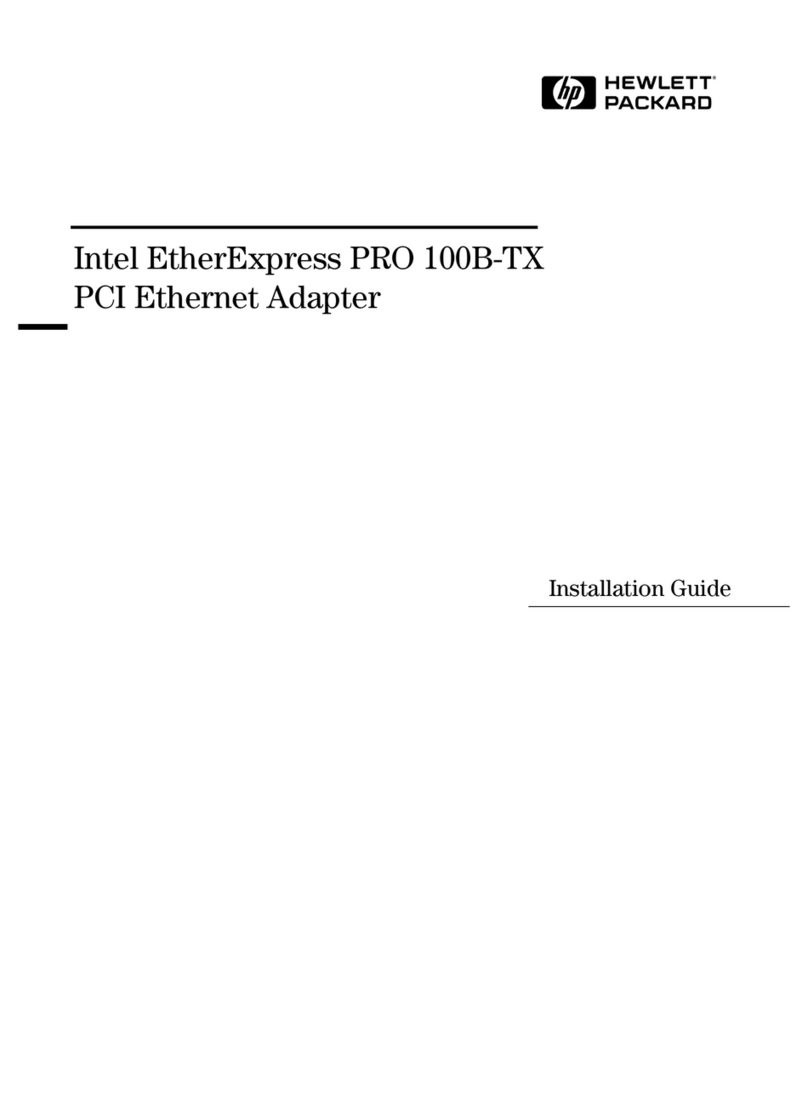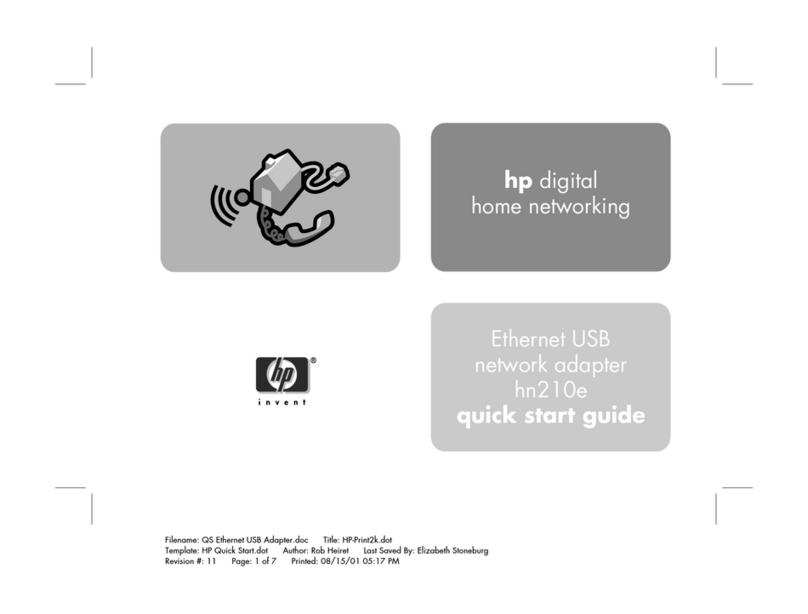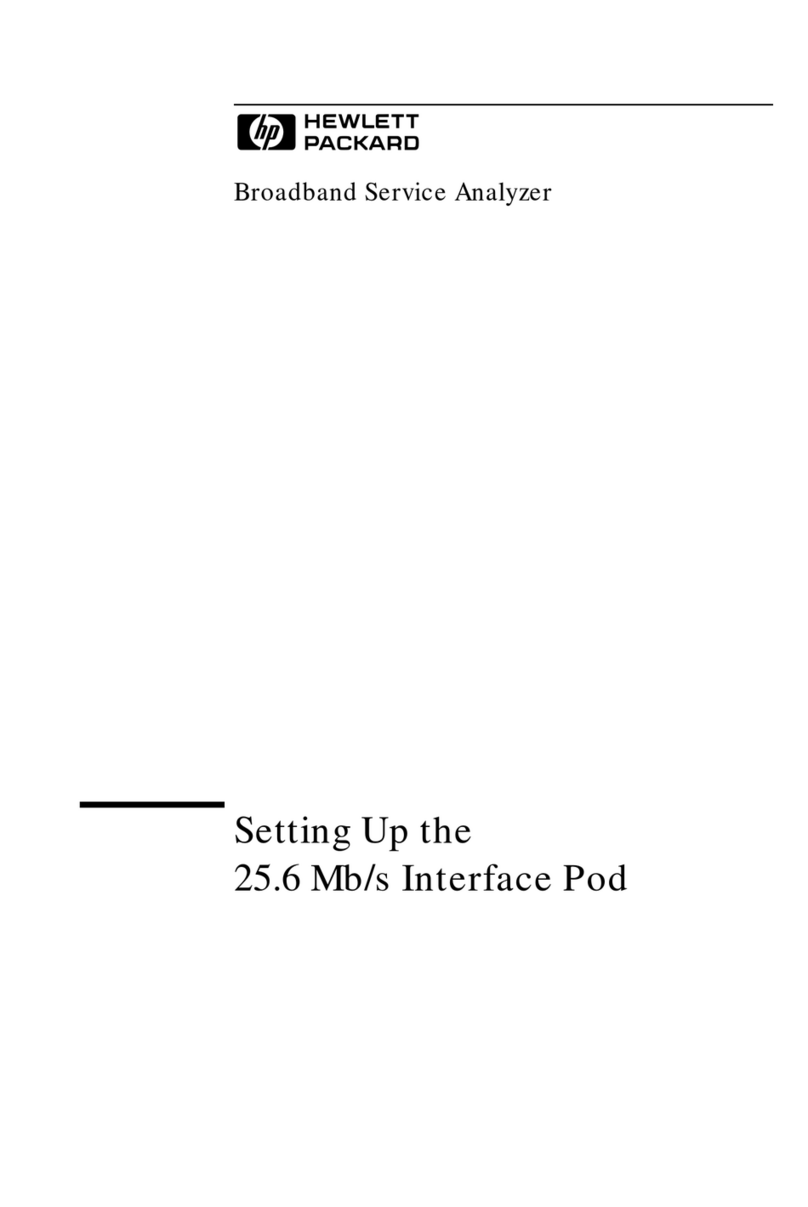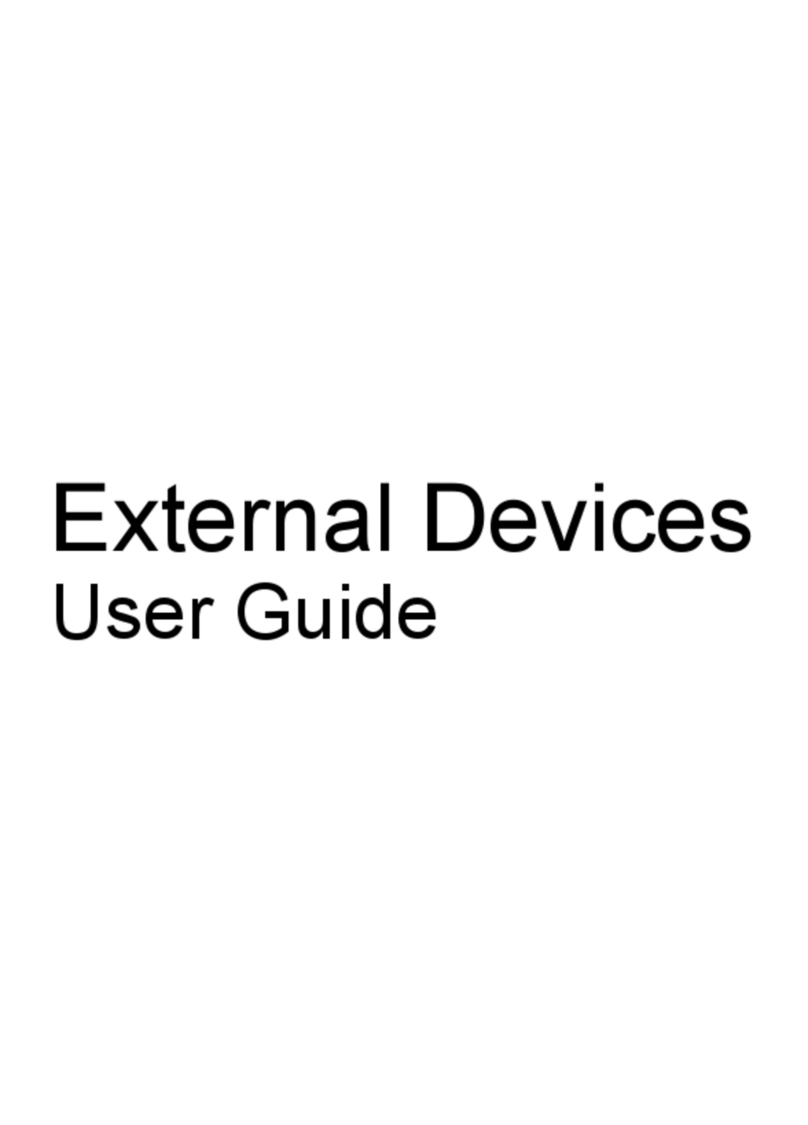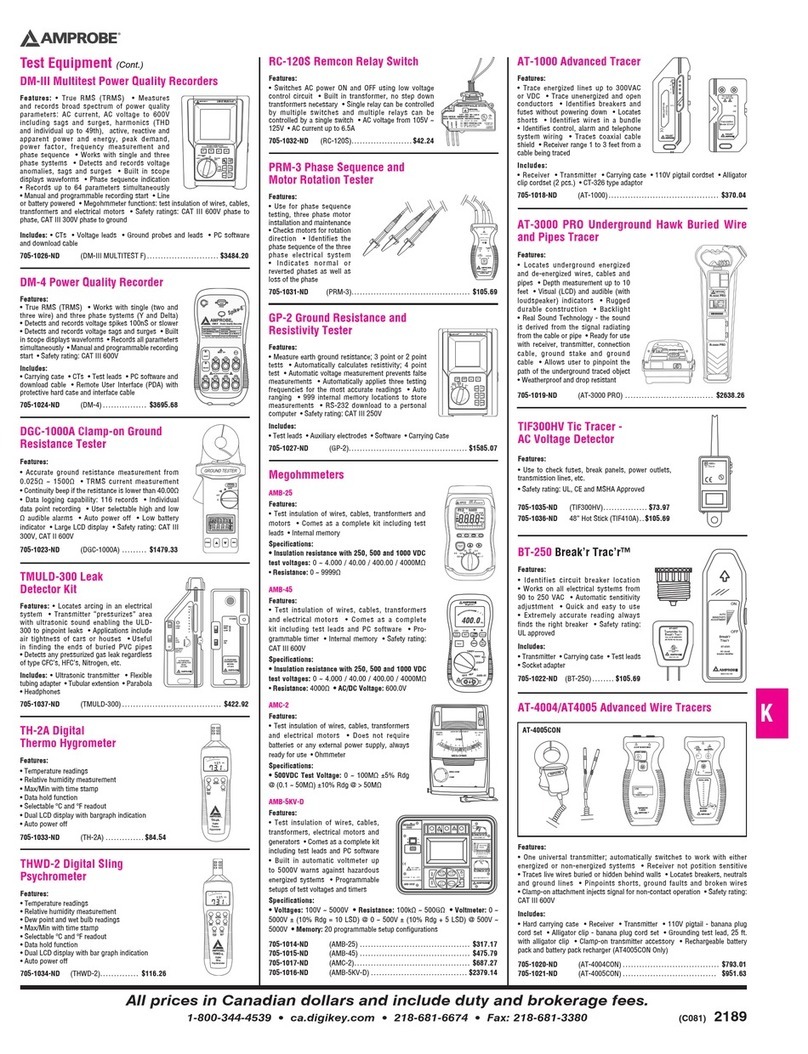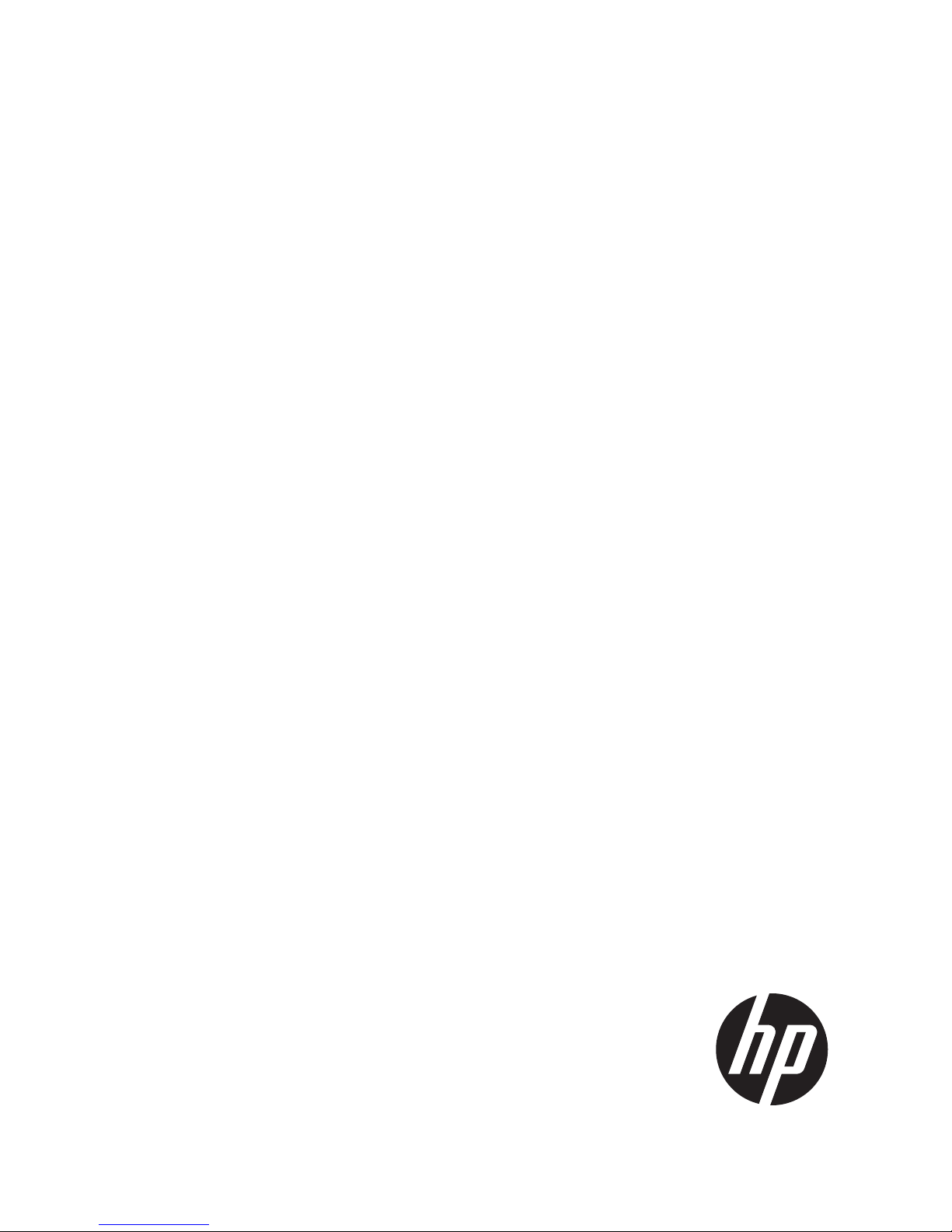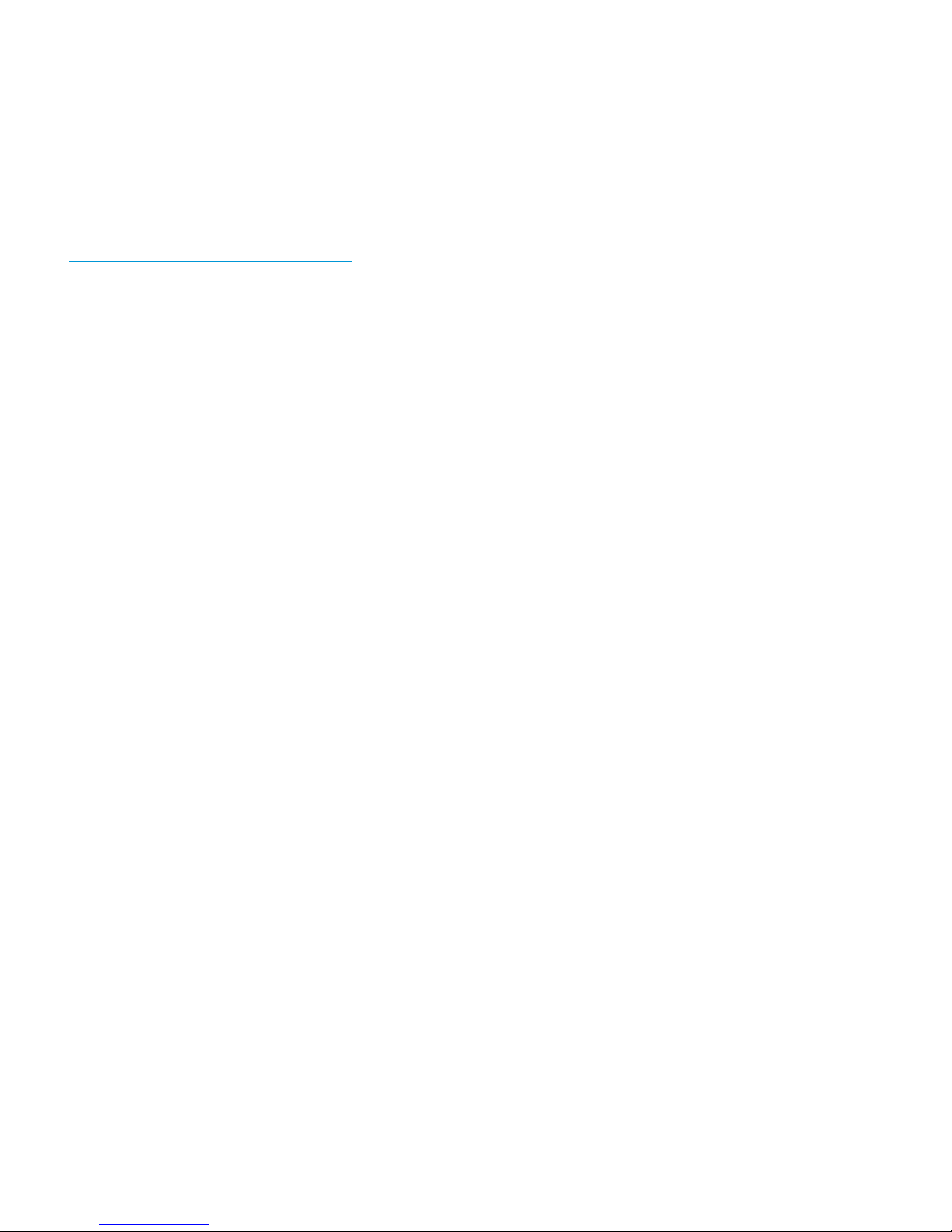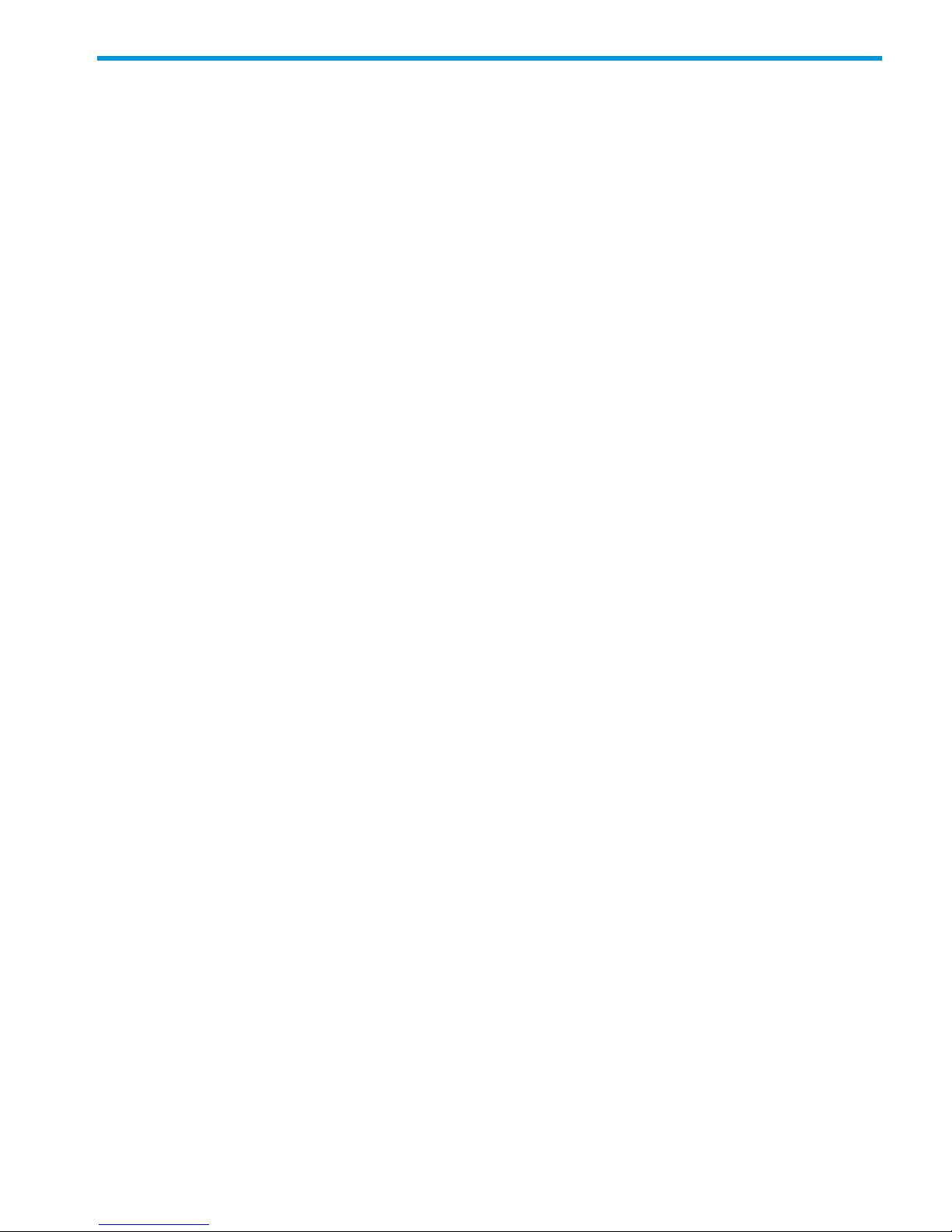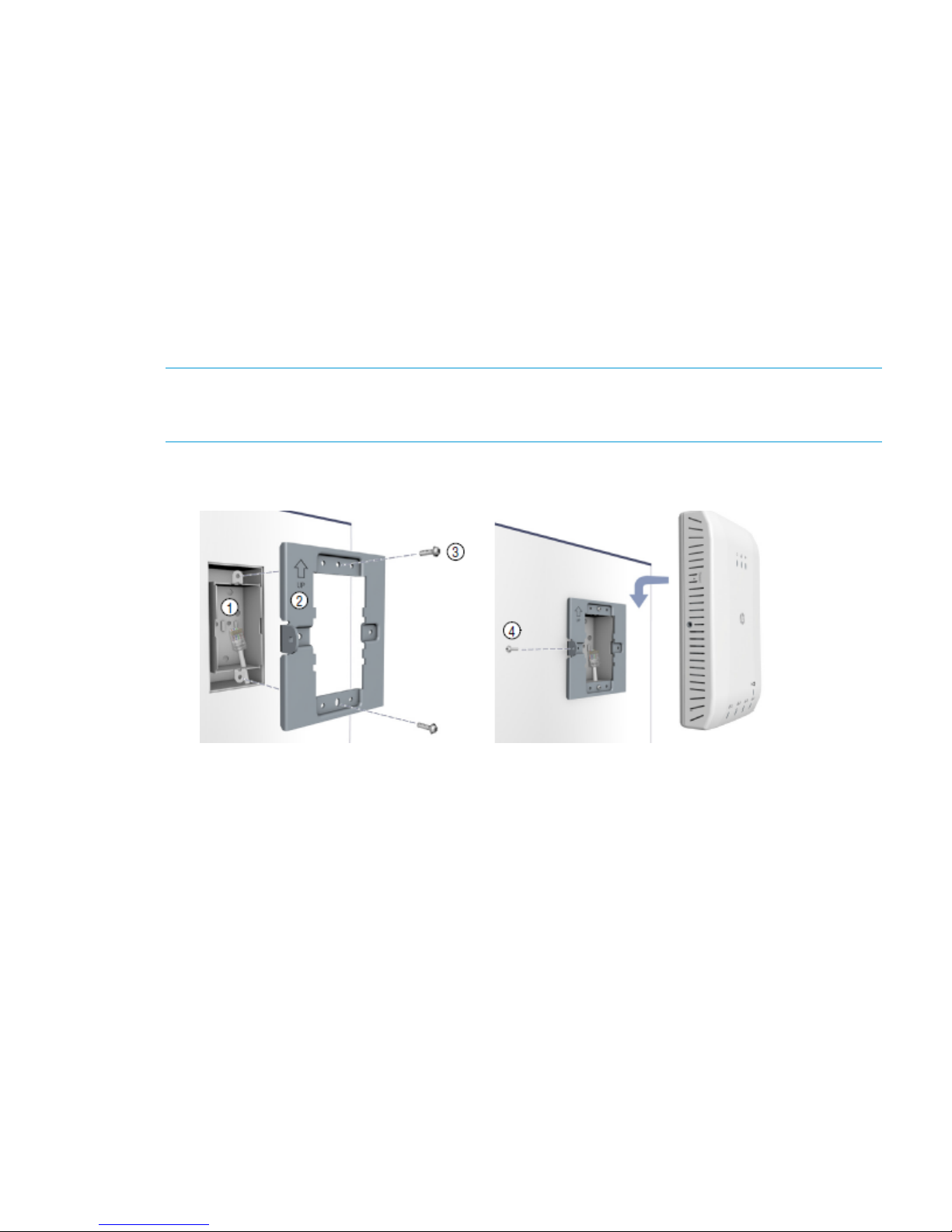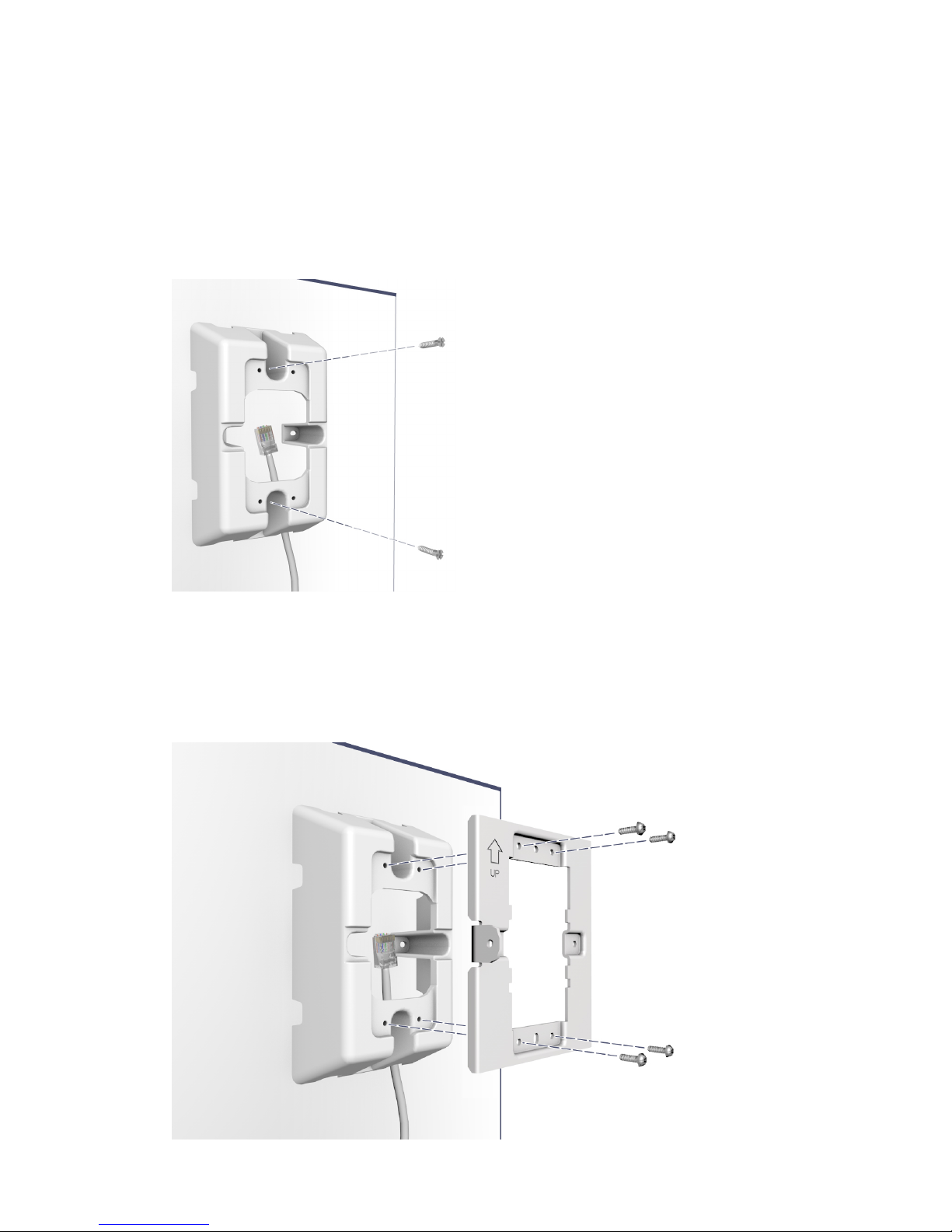6. Connect the network cable from the panel to the RJ-45 Uplink port on the back of the HP 517.
If required, also connect the cable providing support for pass-through devices to the Pass
Through port on the back of the HP 517.
7. Push the HP 517 onto the mounting bracket, then slide it down until it is fully engaged. Do
not let go of the HP 517 until you confirm that it is securely in place.
8. Use the supplied small Phillips head bracket screw or Torx-10 security screw to secure the side
of the HP 517 to the bracket.
9. Connect cables:
•Connect equipment that requires PoE to Port 4.
•Connect other equipment to Ports 1, 2, 3, and 4.
•Connect equipment that will use the pass-through feature (such as a digital telephone) to
the Pass Through port on the side of the HP 517.
Initial configuration
When the Uplink port is connected and the HP 517 is powered on, the device is designed to
automatically discover and associate with an HP MSM wireless controller in the connected network.
In its factory default state, the HP 517 can be provisioned through its web-based management tool
using Microsoft Internet Explorer 8 or later, or Mozilla Firefox 17 or later.
NOTE: Direct configuration of the HP 517 is only possible when the HP 517 is in its factory-default
state, meaning that it has not been provisioned or has not discovered an HP MSM wireless controller
since last being reset to factory defaults. To force the HP 517 into its factory-default state, insert a
paper clip into the reset button hole, and press and hold the reset button until the status LEDs flash
three times, then release.
The following procedure describes how to perform initial configuration for a factory-default HP
517. For instructions on how to perform other configuration procedures, see the HP 517 802.11ac
Unified Walljack Configuration Guide.
NOTE: Do not power on the HP 517 until directed.
1. Configure your computer:
a. Disconnect your computer LAN port and configure it to use a static IP address in the range
192.168.1.2 to 192.168.1.254, and a subnet mask of 255.255.255.0. Set the default
gateway to 192.168.1.1, and DNS server to 192.168.1.1.
b. Disable any wireless connection on your computer.
10 Installing the HP 517