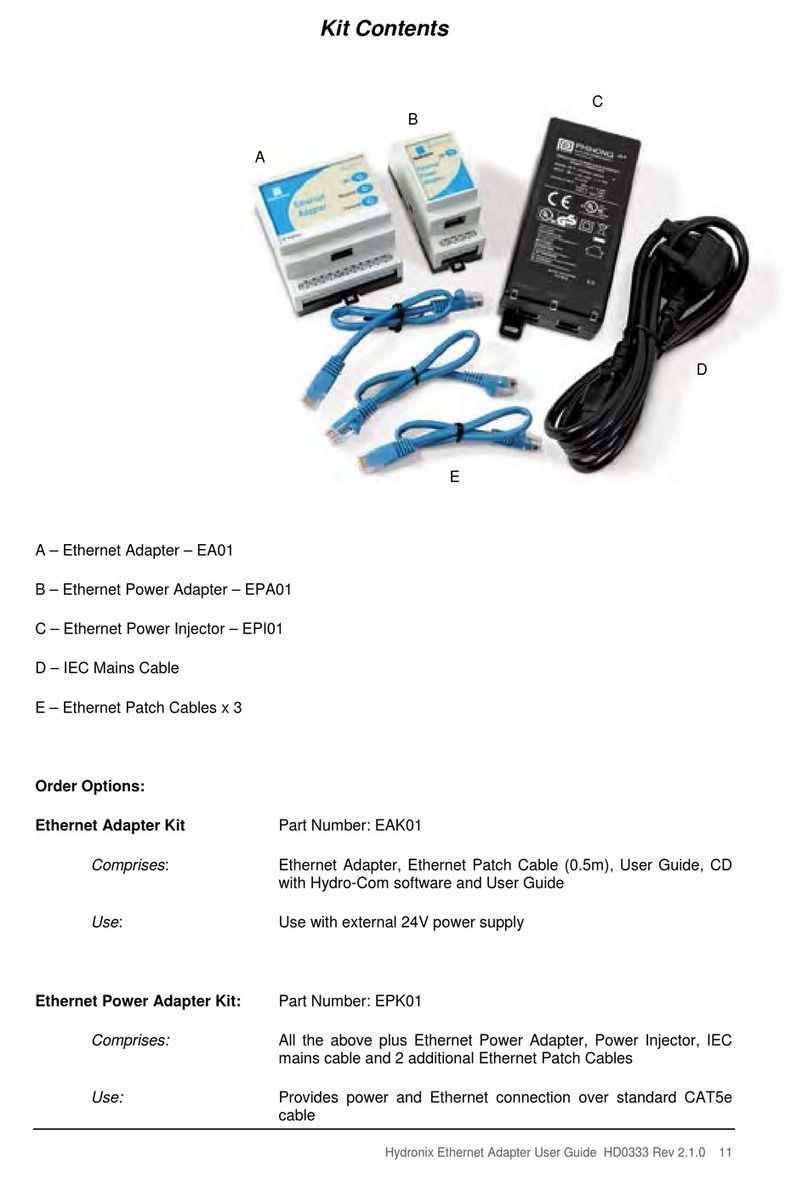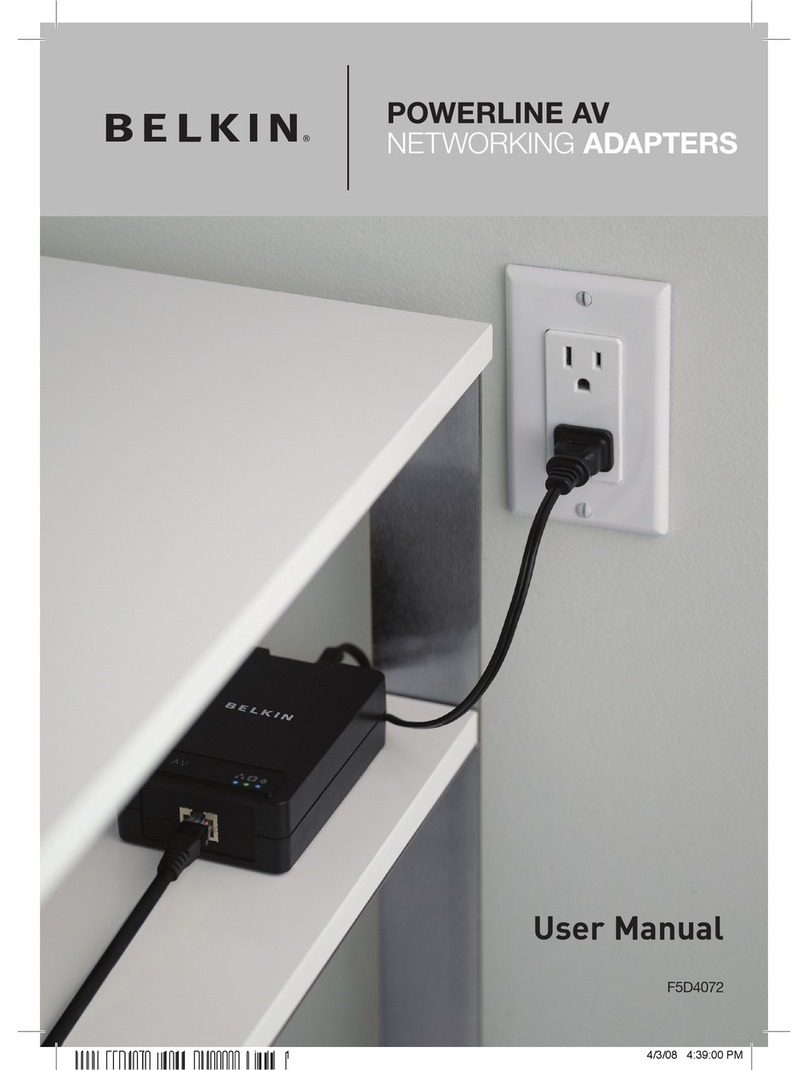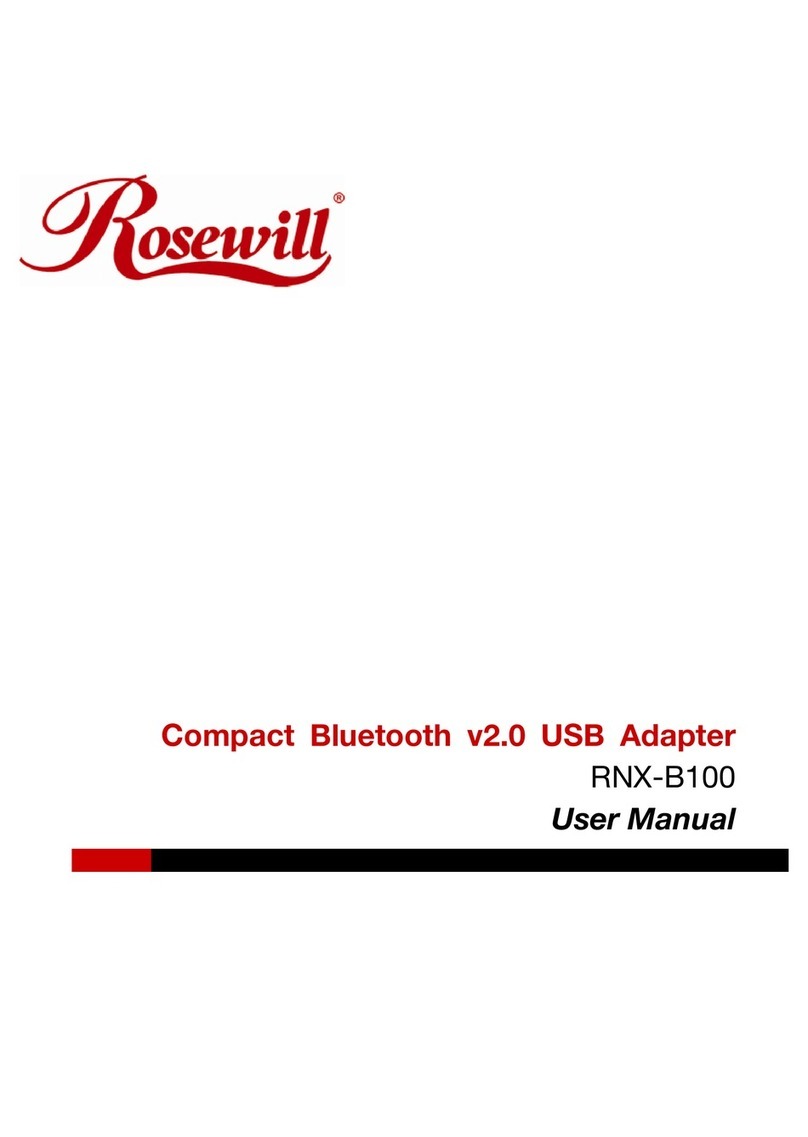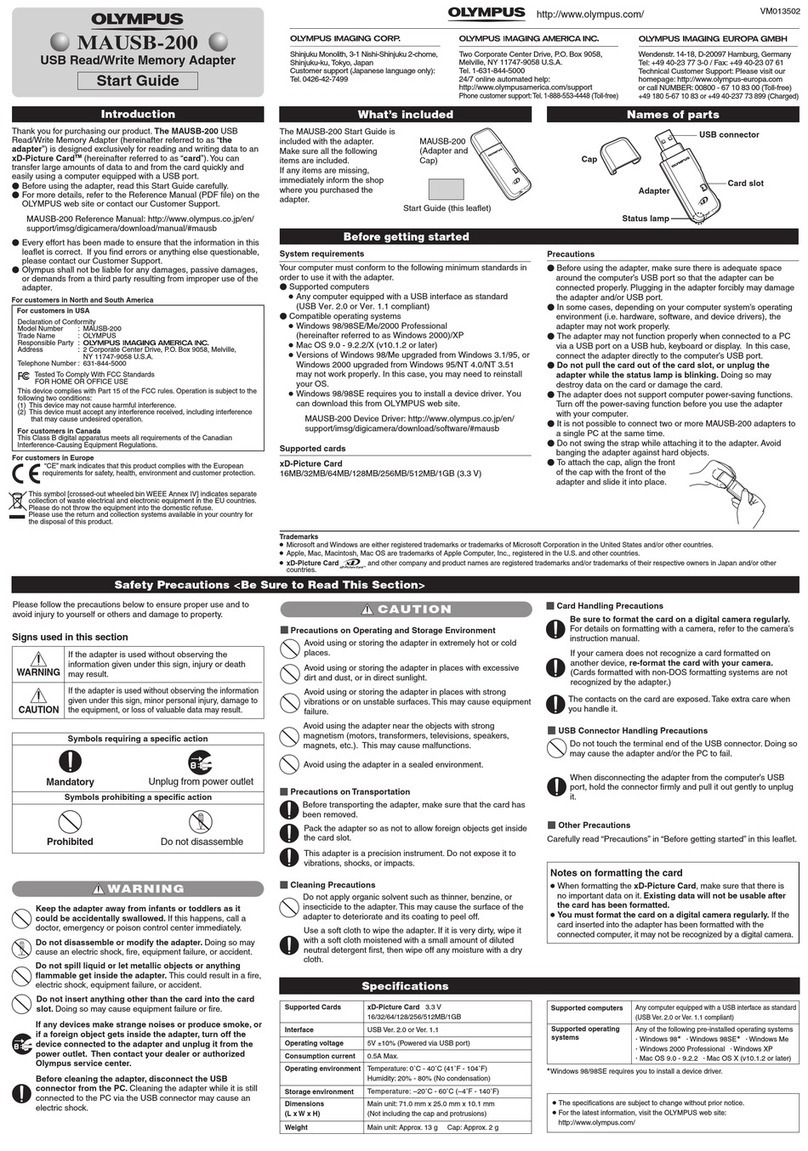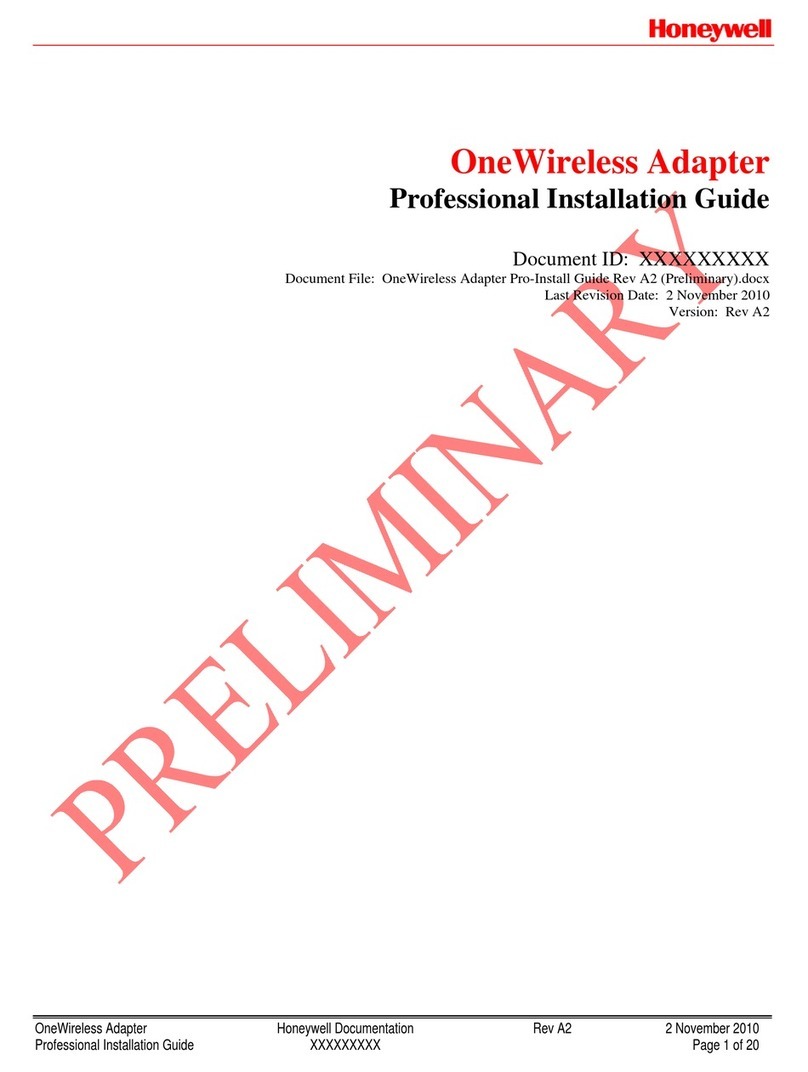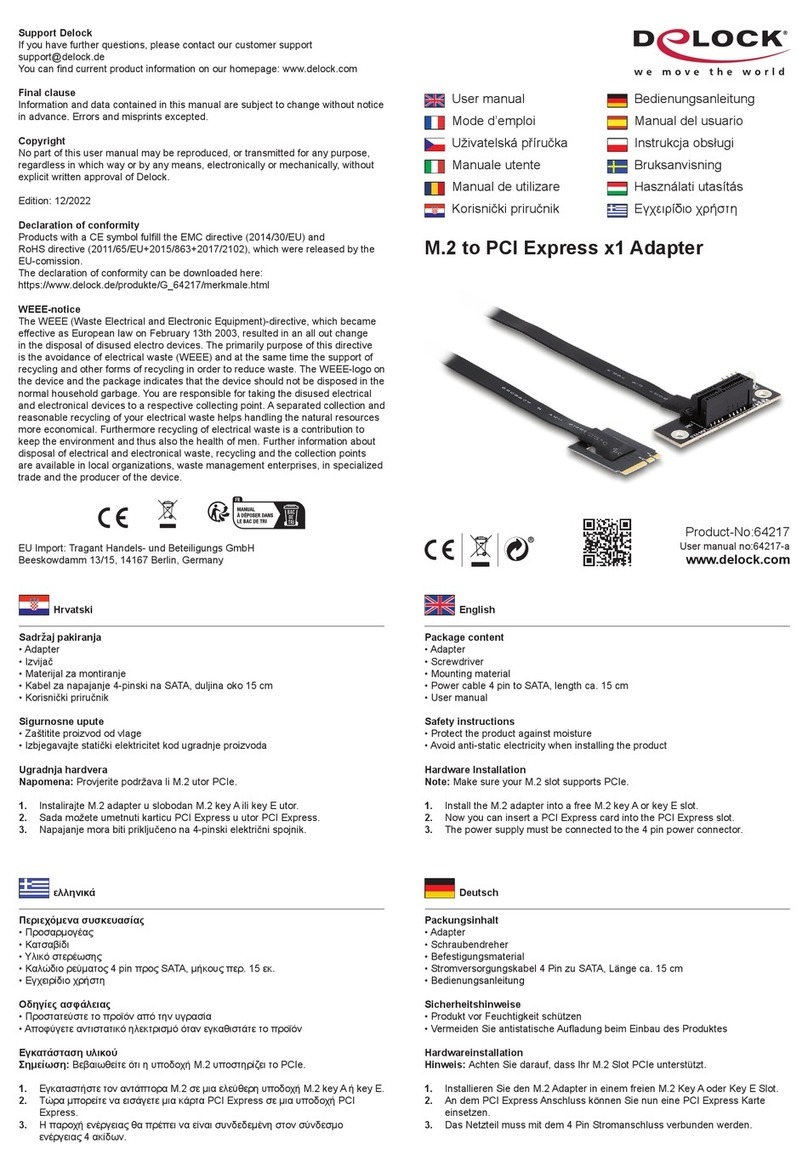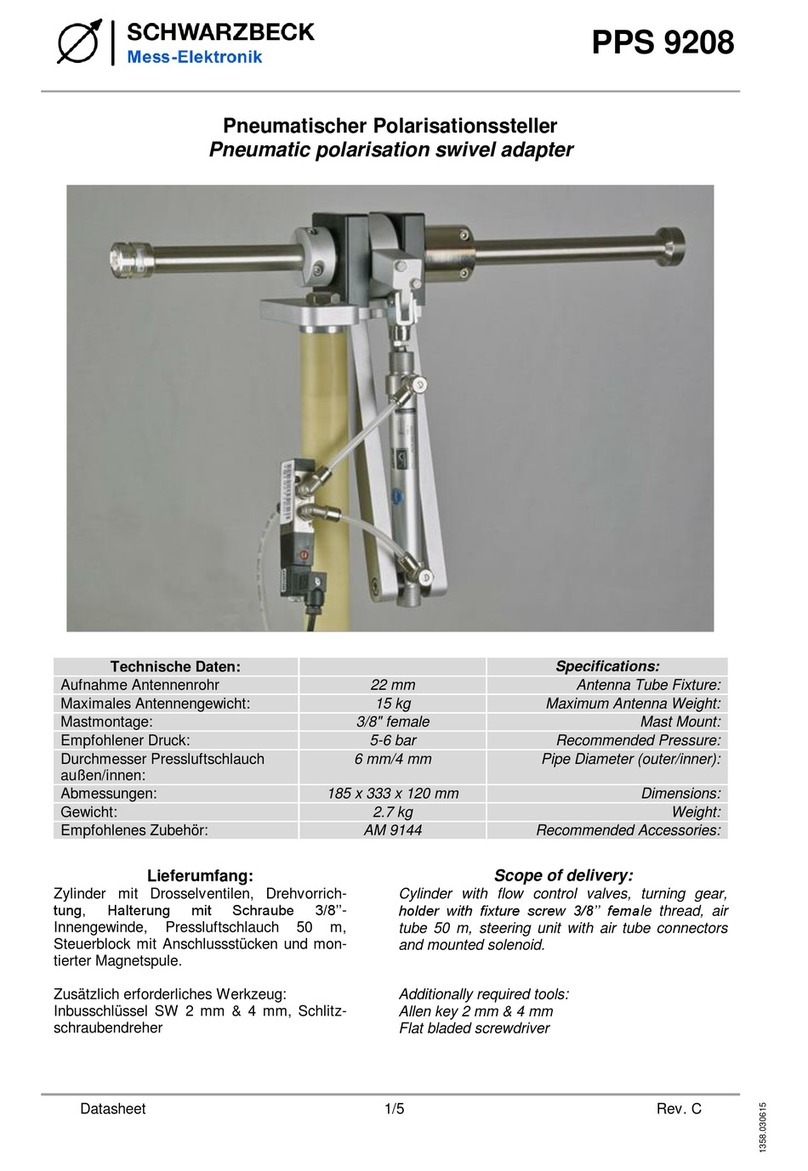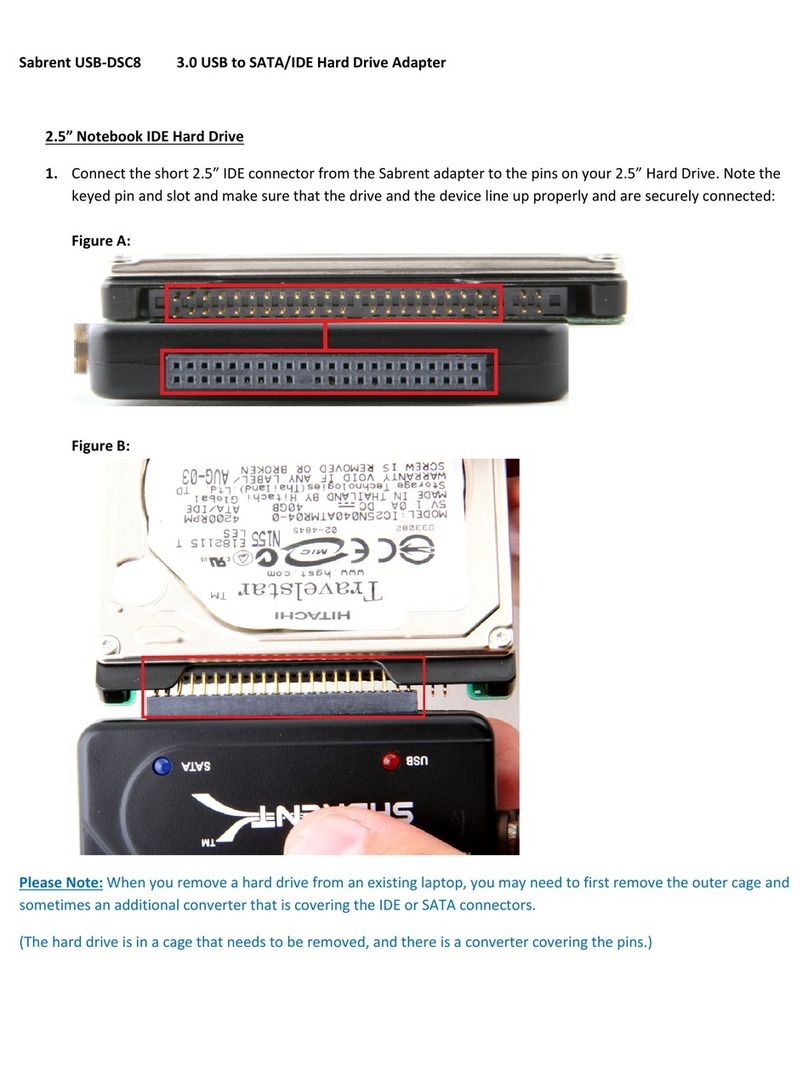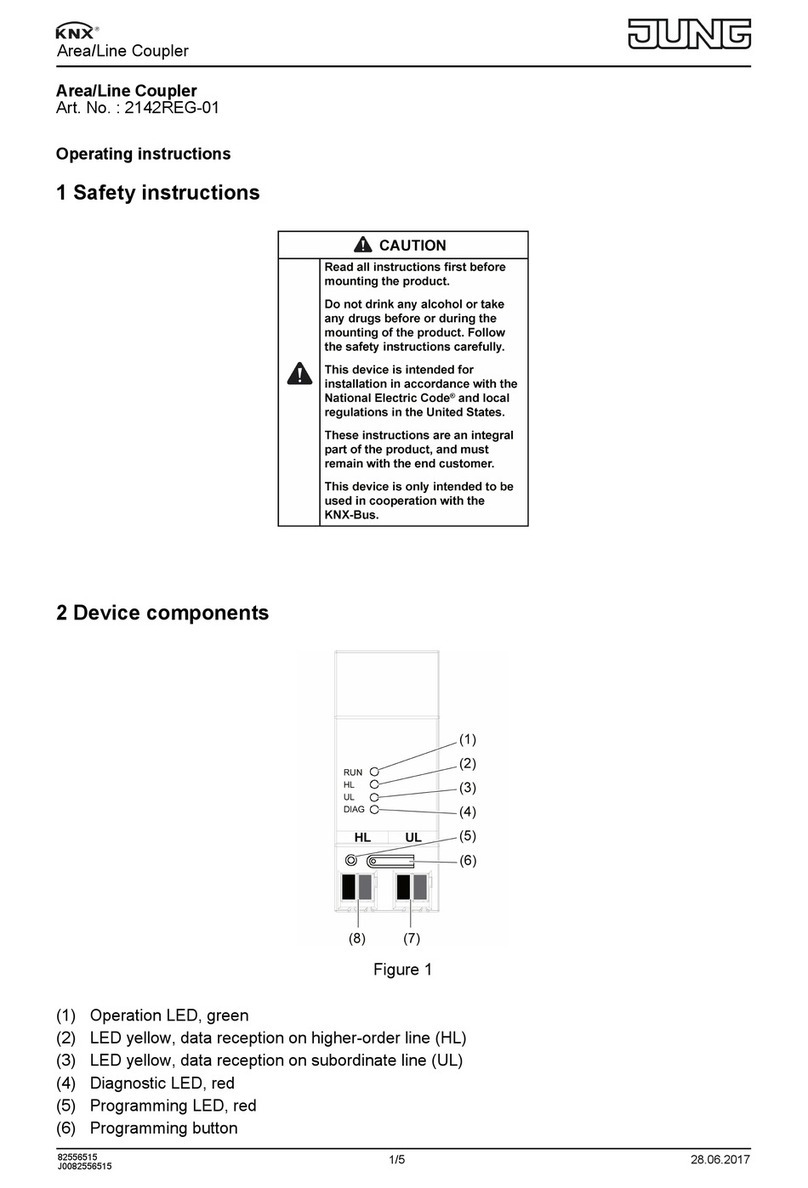Transition TN-USB-FX-01 User manual

33589 Rev. B https://www.transition.com/ Page 1 of 25
TN-USB-FX-01
User Guide
USB 2.0-to-100Mbps Ethernet Fiber Adapter
•USB 2.0 (480Mbs) peripheral device
•100Base-FX Ethernet
•Advanced power saving modes to preserve battery life
•Standard OS / drivers support –Windows 7, 8, 8.1
(32- and 64-bit)
•Bus-powered device (no external power supply required)
•LEDs to indicate USB Speed/Activity and fiber Link/Activity
Contents
Introduction .................................................................................................................................................. 2
Ordering Information.................................................................................................................................... 2
Features ........................................................................................................................................................ 2
Related Manuals and Online Help ................................................................................................................ 2
Application Example ..................................................................................................................................... 3
Specifications ................................................................................................................................................ 3
Pre-Installation.............................................................................................................................................. 4
Safety ........................................................................................................................................................ 4
Unpacking ................................................................................................................................................. 4
Ship Kit Contents ...................................................................................................................................... 4
Connectors and LEDs ................................................................................................................................ 5
Connecting the TN-USB-FX-01 ...................................................................................................................... 7
Installing the Driver....................................................................................................................................... 8
Typical Plug and Play Install...................................................................................................................... 8
Standard Windows Driver Update.......................................................................................................... 10
Uninstall the Driver Package .................................................................................................................. 16
Driver Configurable Parameters............................................................................................................. 17
Change “Speed and Duplex” to “100 Mbps Full Duplex” .......................................................................19
Troubleshooting..........................................................................................................................................20
Windows Driver Setup Program ............................................................................................................. 21
Manual Windows Driver Update ............................................................................................................ 22
Contact Us...................................................................................................................................................22
Compliance Information ............................................................................................................................. 23
Declaration of Conformity ......................................................................................................................23
FCC Regulations ...................................................................................................................................... 23
Canadian Regulations ............................................................................................................................. 24
European Regulations.............................................................................................................................24
Electrical Safety Warnings .......................................................................................................................... 24
Record of Revisions.....................................................................................................................................25

Transition Networks TN-USB-FX-01 User Guide
33589 Rev. D https://www.transition.com/ Page 2 of 25
Introduction
The Transition Networks TN-USB-FX-01 is a USB 2.0-to-Ethernet Fiber Converter designed to allow a PC,
Laptop, Tablet or other computer equipment to connect to an Ethernet network through a USB 2.0
interface. The TN-USB-FX-01 provides protocol conversion from USB to 100Base-FX for use with laptops,
tablets, and convertibles with USB ports in secure networking environments, where wireless is not
permitted and connectivity to a fiber network is required.
Ordering Information
Model
Description
TN-USB-FX-01(SC)
USB 2.0 to Ethernet 100Base-FX multimode (SC) [2 km/ 1.2 mi.] Link Budget: 11.0 dB
TN-USB-FX-01(LC)
USB 2.0 to Ethernet 100Base-FX multimode (LC) [2 km/ 1.2 mi.] Link Budget: 11.0 dB
TN-USB-FX-01(SFP)
USB 2.0 to Ethernet 100Base-FX Open SFP Slot
Features
The TN-USB-FX-01 was designed with these features:
•USB 2.0 (480Mbs) peripheral device
•100Base-FX Ethernet
•Multimode SC, LC, or industry standard SFP fiber port (SFP sold separately)
•Windows 7, 8, 8.1, and 10 and many other drivers
•Bus-powered device (no external power supply required)
•Plastic ABS enclosure with 6” pigtail to USB type-A connector
•LEDs to indicate USB Speed/Activity and fiber Link/Activity
•Advanced power saving modes to preserve battery life
Related Manuals and Online Help
A printed documentation card is shipped with each TN-USB-FX-01 device. For the latest information, see
the online manual at: www.transition.com. Technical documents, white papers, case studies, etc. are
available on the Transition Networks web site at www.transition.com. Note that this manual provides
links to third party web sites for which Transition Networks is not responsible. Related manuals include:
1. Product Documentation Postcard, 33504
2. TN-USB-FX-01 User Guide, 33589 (this manual)
3. Manual Update - TN-USB-FX-01 Driver Install Note (33597)
4. Release Notes (firmware version specific)
Note: Information in this document is subject to change without notice. All information was deemed
accurate and complete at the time of publication. This manual documents the latest software/firmware
version. While all screen examples may not display the latest version number, all of the descriptions and
procedures reflect the latest software/firmware version, noted in the Record of Revisions on page 25.
TN-USB-FX-01 (SC)

Transition Networks TN-USB-FX-01 User Guide
33589 Rev. D https://www.transition.com/ Page 3 of 25
Application Example
The TN-USB-FX-01 can provide a high-speed (FE) USB-to-LAN connection as shown below. A variety of
other applications exist.
Figure 1: Application Example
Specifications
IEEE / Network Standards
IEEE 802.3™-2008
USB 2.0
Regulatory Compliance - Emission
EN55022 Class B
FCC Class B
Regulatory Compliance - Immunity
EN55024
Safety Compliance
CE Mark
Power Consumption
SC: Typical 1.12W
LC: Typical 0.9W
SFP: MSA compliant supporting up to a 1W module
Power Source
USB bus
Dimensions (LxWxH)
TN-USB-FX-01(SC) and (LC) = 9.2 x 2.2 x 0.8 inches
TN-USB-FX-01(SFP) = 10.0 x 1.2 x 1.0 inches
Weight
TN-USB-FX-01(SC) and (LC) = 0.15 lbs. (2.40 oz. 68.03 g.)
TN-USB-FX-01(SFP) = 0.10 lbs. (1.60 oz. = 45.35 g.)
Operating Temperature
0 to 50 deg. C
Storage Temperature
-20 to 80 deg. C
Altitude
0-10,000 feet (with de-rating)
Operating Humidity
5% to 95% (non-condensing)
Data Rate
USB 2.0: 480Mbs
Fiber: 100Mbs
Max. Frame Size
1518 bytes (untagged)
Fiber Connectors
TN#13222 1x9, 1310nm, SC, MM, 3.3V
TN#13300 2x5, 1310nm, LC, MM, 3.3V
Fiber Specs (SC and LC)
Min TX Pwr -19.0dBm / Max TX Pwr -14.0 dBm
Rx Sensitivity -30.0 dBm / Rx Max In Pwr -14.0 dBm
Link Budget 11.0 dB
MTBF
Greater than 200,000 MIL-HDBK-217F Hours

Transition Networks TN-USB-FX-01 User Guide
33589 Rev. D https://www.transition.com/ Page 4 of 25
Pre-Installation
Safety
See "Electrical Safety Warnings" on page 24 for Electrical Safety Warnings in multiple languages.
•Do not use this product near water, for example, in a wet basement or near a swimming pool.
•Avoid using this product during an electrical storm. There may be a remote risk of electric shock
from lightning.
Warning: This product contains lead, known to the State of California to cause cancer, and birth defects
or other reproductive harm. Wash hands after handling.
Unpacking
1. Carefully unpack all TN-USB-FX-01 contents.
2. Verify receipt of all TN-USB-FX-01 components; see “Ship Kit Contents” below.
3. Place the TN-USB-FX-01 and related materials in the desired install location.
4. Save the TN-USB-FX-01 shipping carton and packing materials for future use.
Ship Kit Contents
The TN-USB-FX-01 is shipped with some standard and some optional components. Make sure you have
received one TN-USB-FX-01 device and one printed Product Documentation postcard.

Transition Networks TN-USB-FX-01 User Guide
33589 Rev. D https://www.transition.com/ Page 5 of 25
Connectors and LEDs
Data speed:
USB 2.0
: 480Mbps (USB type-A connector)
Fiber
: 100Mbps
Fiber Port:
Connector:
1x9 or 2x5
Modes
: 100Base-FX
LEDs:
USB TPLink/Activity:
Yellow
- ON high speed, OFF low speed,
BLINK activity
Fiber TPLink/Activity:
Green
- ON link, BLINK activity
Figure 2: Connectors and LEDs (TN-USB-FX-01 SC)
Figure 3: Connectors and LEDs (TN-USB-FX-01 LC)
SC Connector LC Connector
Figure 4: SC and LC Connectors
The SFP fiber interface is MSA compliant supporting up to a 1W module. For more information see the
TN SFP webpage.

Transition Networks TN-USB-FX-01 User Guide
33589 Rev. D https://www.transition.com/ Page 7 of 25
Connecting the TN-USB-FX-01
This section describes how to connect the TN-USB-FX-01 to a PC/Notebook/PDA. The TN-USB-FX-01 can
be used to connect any device with a USB port to an Ethernet network.
Figure 6: TN-USB-FX-01 Connections
The figure above shows cabling a TN-USB-FX-01 to a laptop PC. The procedure is provided below.
1. Insert the TN-USB-FX-01 USB connector into an available USB port on your computer or device.
Note: For maximum performance, connect the TN-USB-FX-01 directly to a USB 2.0 port on your
computer. If you are connecting to a USB hub, make sure it operates at USB 2.0 speed and can
provide the required power for this device.
2. Insert one end of an Ethernet network cable into the fiber port of the TN-USB-FX-01.
3. Insert the other end of the Ethernet network cable into an Ethernet port on the other end
4. Install the driver; see “Installing the Driver” section below.
Driver installation note: After you successfully install the driver, the TN-USB-FX-01 will work properly for
a short while and then stop. Change the “Speed and Duplex Property Value as described in the “Driver
Configurable Parameters” section on page 17.

Transition Networks TN-USB-FX-01 User Guide
33589 Rev. D https://www.transition.com/ Page 8 of 25
Installing the Driver
Various Management features exist, depending on the OS and driver support. Standard OS support
includes Windows 7, 8 and 8.1 (32-bit and 64-bit). Other drivers are available from the ASIX Drivers site;
go to https://www.asix.com.tw/en/product/USBEthernet/High-Speed_USB_Ethernet/AX88772A then
choose Downloads then Software & Tools to locate the driver for your OS. If the Windows OS is up to
date, the driver is automatically recognized and ready to go without additional effort. If the driver is not
automatically recognized, use one of the procedures in this section:
•Typical Plug and Play Install below
•Standard Windows Driver Update on page 10
•Uninstall the Driver Package on page 16
•Driver Configurable Parameters on page 17
Typical Plug and Play Install
This is the recommended default install procedure.
1. Plug the TN-USB-FX-01 into the computer’s USB port. The Found New Hardware Wizard displays.
2. Check the Yes, this time only radio button.
3. Click the Next button. This screen displays:
4. With the “
Install the software automatically (Recommended
” radio button checked, click the Next
button. The Please wait while the wizard searches... message displays:

Transition Networks TN-USB-FX-01 User Guide
33589 Rev. D https://www.transition.com/ Page 9 of 25
5. When the “Completing the Found New Hardware Wizard”screen displays, click the Finish button.
The wizard closes. If no error messages display, continue operation.
Error Messages
Message
:
A problem occurred during hardware installation. Your new hardware might not work
properly.
Meaning
: Tray message indicating a problem with your computer recognizing the device / driver.
Configuring flow control advertised capabilities does not apply; Auto-negotiation option not supported.
You cannot set the Ethernet link speed; you must force the device to 100 Mbps full duplex.
Recovery
:
1. Remove the device from your computer.
2. Uninstall the driver. See “Uninstall the Driver Package” on page 16.
3. Change the “Speed & Duplex” and “FlowControl” driver parameters. See “Driver Configurable
Parameters” on page 17.

Transition Networks TN-USB-FX-01 User Guide
33589 Rev. D https://www.transition.com/ Page 10 of 25
Standard Windows Driver Update
The following is an example to update AX88772 Windows driver on Windows XP platform for use if the
Typical Plug and Play Install (above) does not work on your computer. These are standard Windows
driver update procedures. Refer to your computer’s Microsoft Windows documentation to update the
driver if necessary.
1. Select the Start > Control Panel > System menu path.
2. At System Properties select the Hardware tab.
3. Click the Device Manager button.
4. At Network Adapters, select and right click on ASIX AX88772 USB2.0 to Fast Ethernet Adapter.
5. Select “Update Driver…” to update the new AX88772 driver.

Transition Networks TN-USB-FX-01 User Guide
33589 Rev. D https://www.transition.com/ Page 11 of 25
6. At the Welcome to the Hardware Update Wizard screen, select the
No, not this time
radio button,
and click the Next button.
7. At the
What do you want the wizard to do?
prompt, click the
Install from a list or specific location
(Advanced)
radio button and click the Next button.
8. At the
Please choose your search and installation options
prompt, select the
Don’t search, I will
choose the driver to install
radio button, and click the Next button.

Transition Networks TN-USB-FX-01 User Guide
33589 Rev. D https://www.transition.com/ Page 12 of 25
9. At the
Select Network Adapter
screen, click the
ASIX AX88772 USB2.0 to Fast Ethernet Adapter
, and
click the Have Disk... button.
10. At the
Install From Disk
dialog, select the correct subdirectory where the revised AX88772 driver is to
be located. Use the Browse button if the location displayed is not correct.

Transition Networks TN-USB-FX-01 User Guide
33589 Rev. D https://www.transition.com/ Page 15 of 25
15. From the Windows Start > Control Panel > Admin Tools > Computer Management > Device Manager
Network Adapter menu path, select and right click the AX88772 entry and select Properties from the
dropdown list. Verify that the AX88772 driver is updated successfully.
16. Verify the updated Driver Version here.
17. If the driver install is successful, continue with normal operation. The USB LED lights after the driver
is installed and functional.
If the driver install is unsuccessful, click the Driver Details... button, view the details to determine the
problem. If the problem is unresolved, continue with the “Troubleshooting” section on page 20.

Transition Networks TN-USB-FX-01 User Guide
33589 Rev. D https://www.transition.com/ Page 16 of 25
Uninstall the Driver Package
You can uninstall the installed driver package using the following procedure.
1. Navigate to the Windows Start > Control Panel > Add or Remove Programs menu path.
2. Select the AX887772_2KXP program.
3. Click the Change/Remove button.
4. At the Confirm prompt, click the Yes button and follow the on-screen instructions.

Transition Networks TN-USB-FX-01 User Guide
33589 Rev. D https://www.transition.com/ Page 17 of 25
Driver Configurable Parameters
This section describes the driver's configurable parameters. See the Download Driver site for more
information on other drivers.
1. Speed & Duplex: Sets the Ethernet link speed /duplex mode. You must force the device to 100 Mbps
Full Duplex. See below for details.
2. NetworkAddress: lets you set a MAC address of the device or use the device default address.
3. FlowControl: Configure flow control advertised capabilities (does not apply; Auto-negotiation option
not supported).
4. WakeOnLinkChange: Wake up the computer when device detects Ethernet link Changed
-Disabled Disable WakeOnLinkChange function
-Enabled Enable WakeOnLinkChange function
5. Packet Priority & VLAN: Enable or disable the ability to insert the 802.1Q priority and VLAN tags into
the transmit packets.
-Packet Priority & VLAN Disabled Disable to insert the 802.1Q priority and VLAN tag
-Packet Priority Enabled Only enable to insert the 802.1Q priority tag
-VLAN Enabled Only enable to insert the 802.1Q VLAN tag
-Packet Priority & VLAN Enabled Enable to insert the 802.1Q priority and VLAN tag
6. VLAN ID: If user set a valid VLAN ID, the driver inserts the VLAN tag with this VLAN ID into the
transmit packets and device will filter the received packets.
7. WakeOnMagicPacket: Wake up the computer when device receives a Magic Packet (option not
supported).
8. WakeOnPattern: Wake up the computer when device receives a packet that matches a specified
pattern (option not supported).
9. SelectiveSuspend: Allows NDIS to suspend an idle AX88772B network adapter by transitioning the
adapter to a low-power state
-Disabled Disable SelectiveSuspend function
-Enabled Enable SelectiveSuspend function
10. SSIdleTimeout: Selective suspend idle time-out in units of seconds
11. TCPChecksumOffloadV4: Enable or disable the device to calculate the TCP checksum of the transmit
IPv4 packets and check the TCP checksum of the received IPv4 packets.
-Disabled Disable the TCP Checksum Offload
-TxEnabled Enable the TCP Checksum Offload for transmit packets
-RxEnabled Enable the TCP Checksum Offload for received packets
-RxTxEnabled Enable the TCP Checksum Offload for transmit and received packets
12. UDPChecksumOffloadV4: Enable or disable the device to calculate the UDP checksum of the
transmit IPv4 packets and check the UDP checksum of the received IPv4 packets.
-Disabled Disable the UDP Checksum Offload
-TxEnabled Enable the UDP Checksum Offload for transmit packets
-RxEnabled Enable the UDP Checksum Offload for received packets
-RxTxEnabled Enable the UDP Checksum Offload for transmit and received packets

Transition Networks TN-USB-FX-01 User Guide
33589 Rev. D https://www.transition.com/ Page 18 of 25
13. TCPChecksumOffloadV6: Enable or disable the device to calculate the TCP checksum of the transmit
IPv6 packets and check the TCP checksum of the received IPv6 packets.
-Disabled Disable the TCP Checksum Offload
-TxEnabled Enable the TCP Checksum Offload for transmit packets
-RxEnabled Enable the TCP Checksum Offload for received packets
-RxTxEnabled Enable the TCP Checksum Offload for transmit and received packets
14. UDPChecksumOffloadV6: Enable or disable the device to calculate the checksum of the transmit
IPv6 packets and check the UDP checksum of the received IPv6 packets.
-Disabled Disable the UDP Checksum Offload
-TxEnabled Enable the UDP Checksum Offload for transmit packets
-RxEnabled Enable the UDP Checksum Offload for received packets
-RxTxEnabled Enable the UDP Checksum Offload for transmit and received packets
15. IPChecksumOffloadV4: Enable or disable the device to calculate the IP checksum of the transmit
IPv4 packets and check the IP checksum of the received IPv4 packets.
-Disabled Disable the IP Checksum Offload
-TxEnabled Enable the IP Checksum Offload for transmit packets
-RxEnabled Enable the IP Checksum Offload for received packets
-RxTxEnabled Enable the IP Checksum Offload for transmit and received packets
16. ArpOffload: When enable this ability, the device will reply the ARP request packet when computer is
suspending. This ability is activated only if WOL is enabled.
-Disabled Disable ARP Offload
-Enabled Enable ARP Offload
17. NSOffload: When enable this ability, the device will reply the neighbor solicitation packet when
computer is suspending.
This ability is activated only if WOL is enabled.
-Disabled Disable NS Offload
-Enabled Enable NS Offload
18. AutoDetach: Enable or disable AutoDetach ability. if AutoDetach is enabled, 3 seconds later after
Ethernet cable was unpluged, the device will be detached from USB.
-Disabled Disable AutoDetach
-Enabled Enable AutoDetach
-Use EEPROM Setting Disable or enable AutoDetach according to the EEPROM setting
19. MaskTimer: If wake up ability is enabled, the wake up function will delay this time to active.
-0,4,8,12,16,20,24,28 seconds
20. WolLinkSpeed: Set the Ethernet link speed when device sleeps if wake up ability is enabled.
-10 Mbps First The Ethernet link speed works on 10 Mbps first if available
-Use EEPROM Setting Use EEPROM setting to set Ethernet link speed

Transition Networks TN-USB-FX-01 User Guide
33589 Rev. D https://www.transition.com/ Page 19 of 25
Change “Speed and Duplex” to “100 Mbps Full Duplex”
As stated in the Driver installation note above, after you successfully install the driver, the TN-USB-FX-01
will work properly for a short while and then stop. To resolve this, you must perform the procedure
below.
1. In Windows, navigate to the Start > Settings > Control Panel > System > Device Manager > Network
Adapters menu path.
2. Select and right click the “ASIX AX88772B USB to Fast Ethernet Adapter”. The General tab displays
the message “
Windows has stopped this device because it has reported problems.(Code 43)
”.
3. Select “Properties” and then select the “Advanced “tab.
4. At the “Speed and Duplex Property Value” dropdown, change the Ethernet link speed from “Auto
Negotiation” to “100 Mbps Full Duplex.
5. Click the OK button.
6. Unplug and replug the TN-USB-FX-01. The device will now run properly.

Transition Networks TN-USB-FX-01 User Guide
33589 Rev. D https://www.transition.com/ Page 20 of 25
Troubleshooting
If a problem or exception occurs, perform these steps.
1. If you are connecting to a USB hub, make sure it operates at USB 2.0 speed.
2. If your computer does not recognize the TN-USB-FX-01, make sure that the TN-USB-FX-01 is properly
inserted into the USB slot.
3. For maximum performance, connect the TN-USB-FX-01 directly to a USB 2.0 port on your computer.
If you are connecting to a USB hub, make sure it operates at USB 2.0 speed and can provide the
required power for this device.
4. If the TN-USB-FX-01 does not work properly, remove the TN-USB-FX-01, and then reinsert it into the
computer’s USB slot.
5. Verify the Connectors and LEDs on page 5.
6. Verify the Connecting the TN-USB-FX-01 on page 7.
7. Verify the Installing the Driver on page 8.
8. Try the Windows Driver Setup Program (see below).
9. Try the Manual Windows Driver Update (see below).
10. In Windows Network Connections, check for the presence of the TN-USB-FX-01 device. In the
example below, the Device Name is “LAN 3 - ASIX AX88772B USB2.0 Fast Ethernet Adapter”.
11. See the Download Driver site for driver Readme files or the FAQs page to answer questions.
12. Contact TN Technical Support; see Contact Us on page 22.
Table of contents