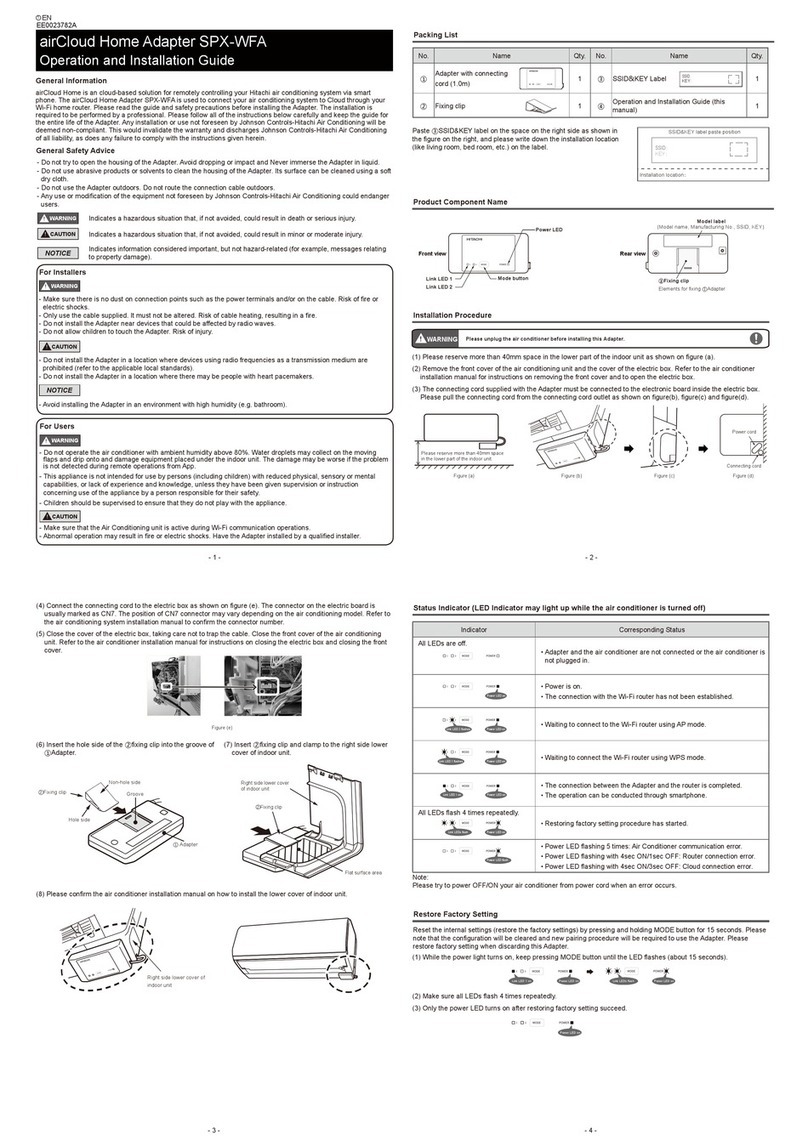Hitachi Sabrent USB-DSC8 User manual
Other Hitachi Adapter manuals

Hitachi
Hitachi BCL-10UA User manual
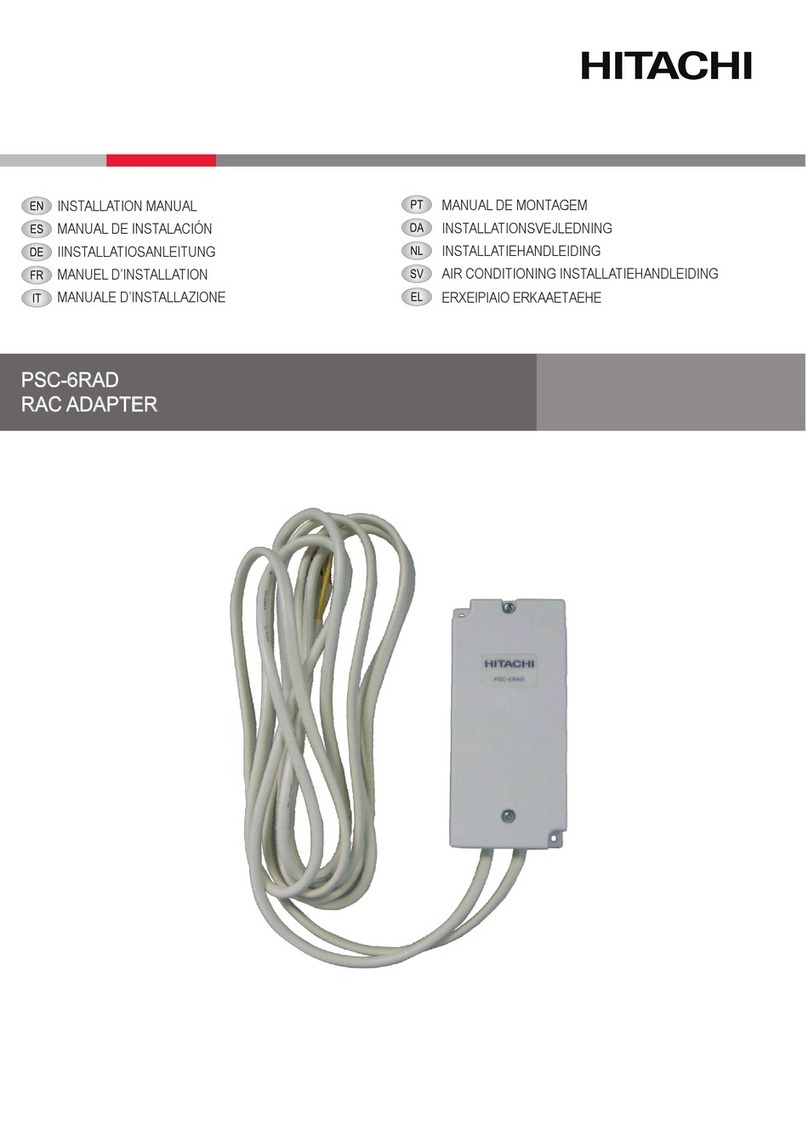
Hitachi
Hitachi PSC-6RAD User manual

Hitachi
Hitachi CP-WU5506 User manual

Hitachi
Hitachi HX-RIO3 Series User manual

Hitachi
Hitachi HX-RIO3 Series User manual
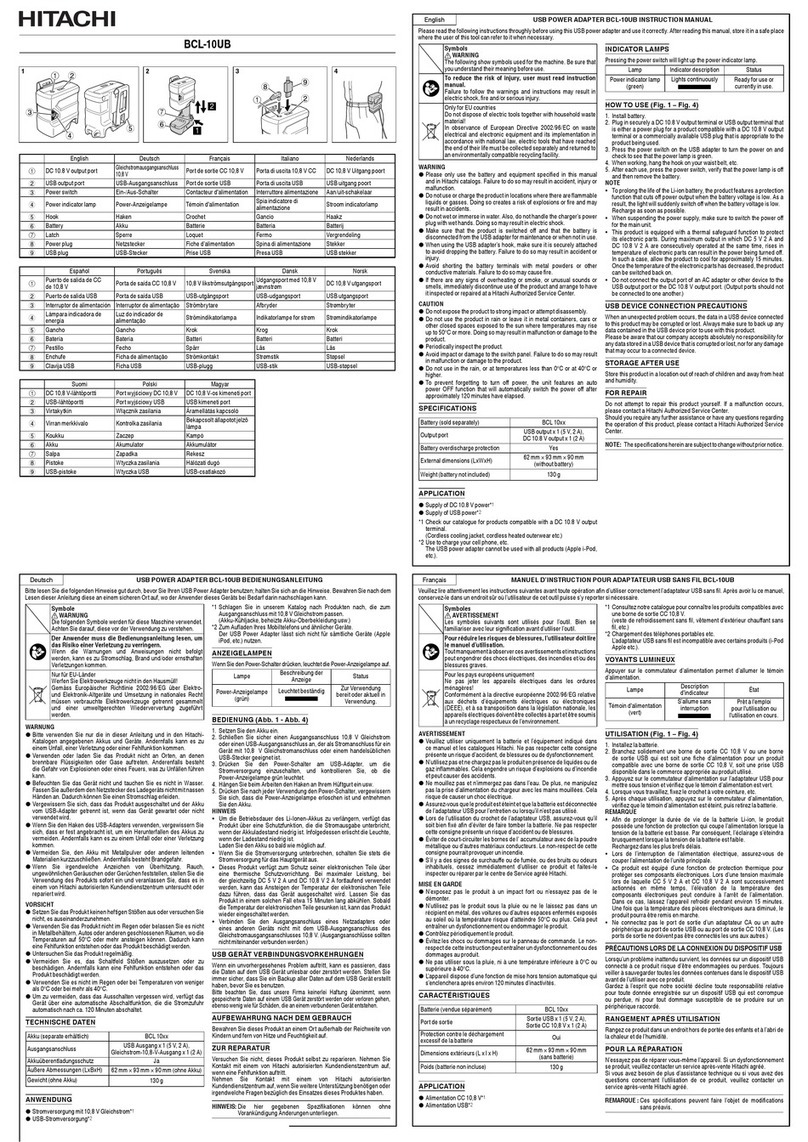
Hitachi
Hitachi BCL-10UB User manual

Hitachi
Hitachi GVX-CC64G*BX User manual

Hitachi
Hitachi HARC70-CE1 User manual
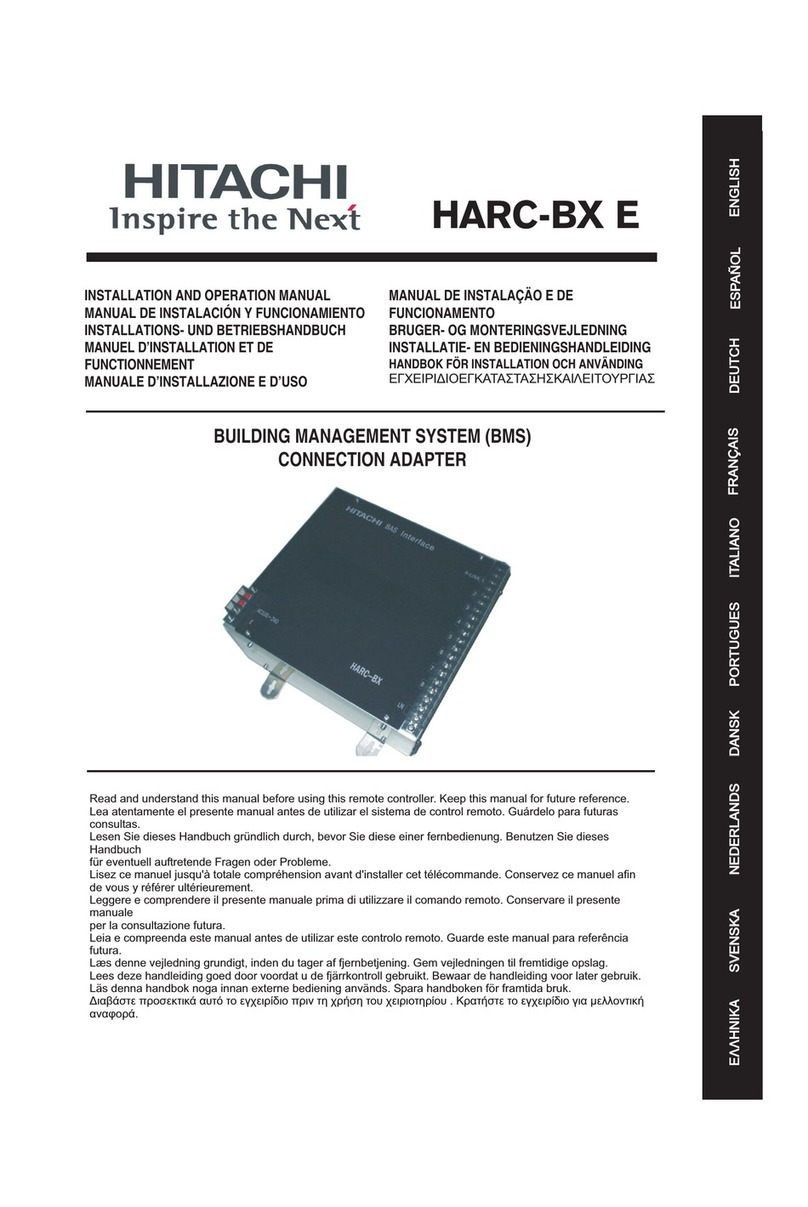
Hitachi
Hitachi HARC-BX E User manual
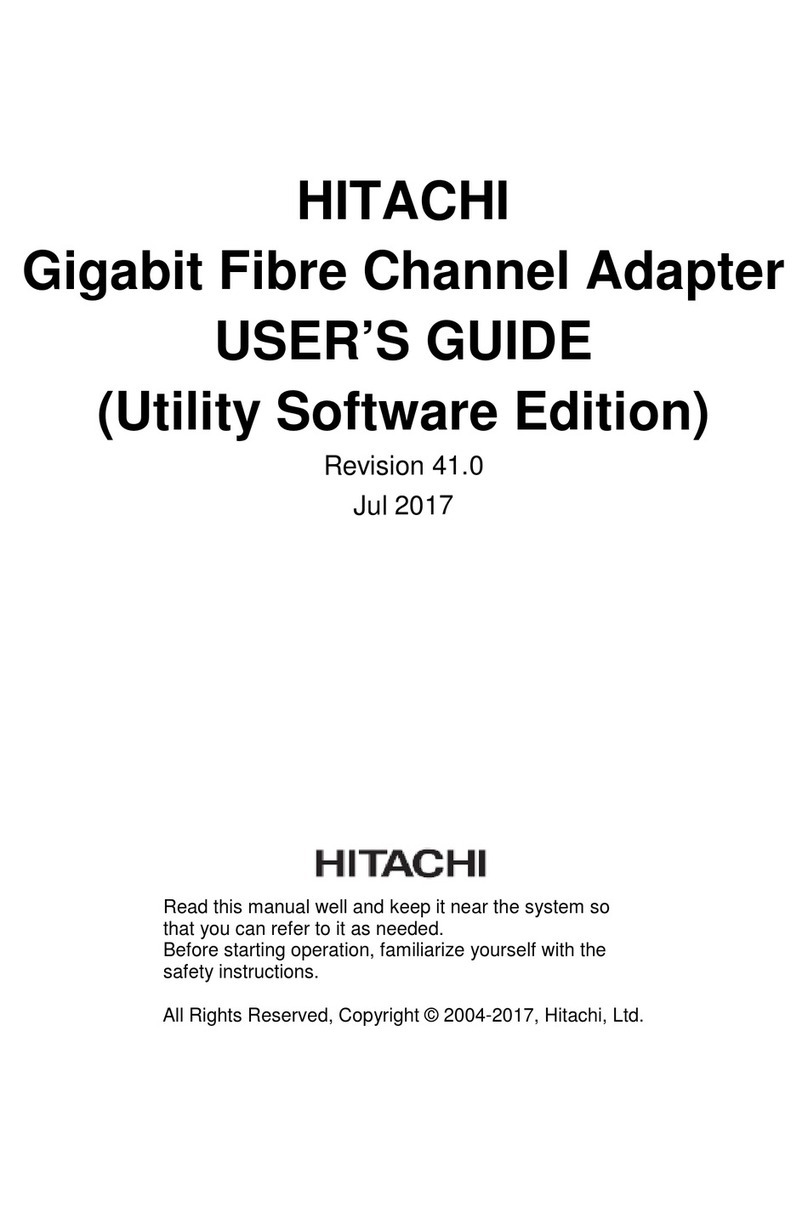
Hitachi
Hitachi GVX-CC64GxBX series User manual