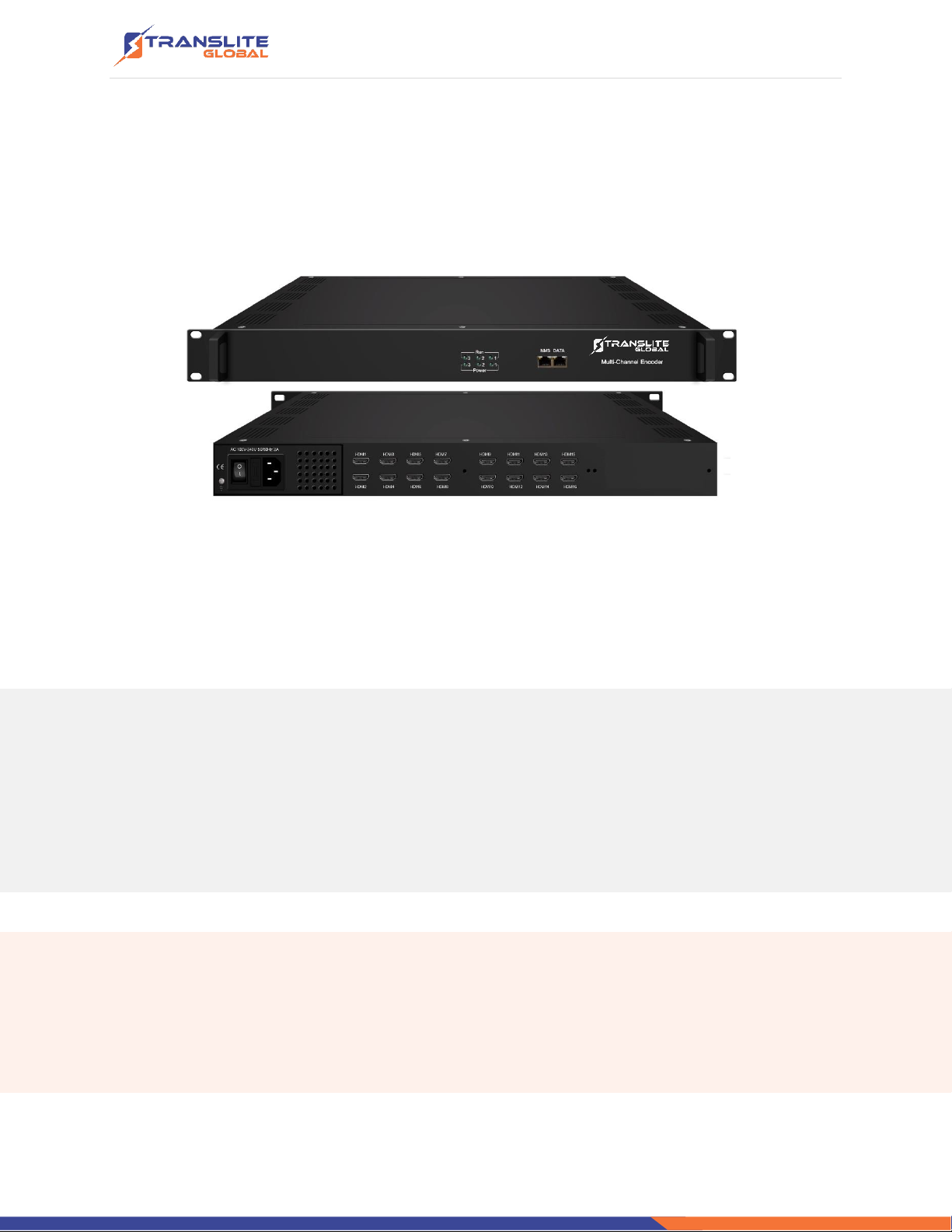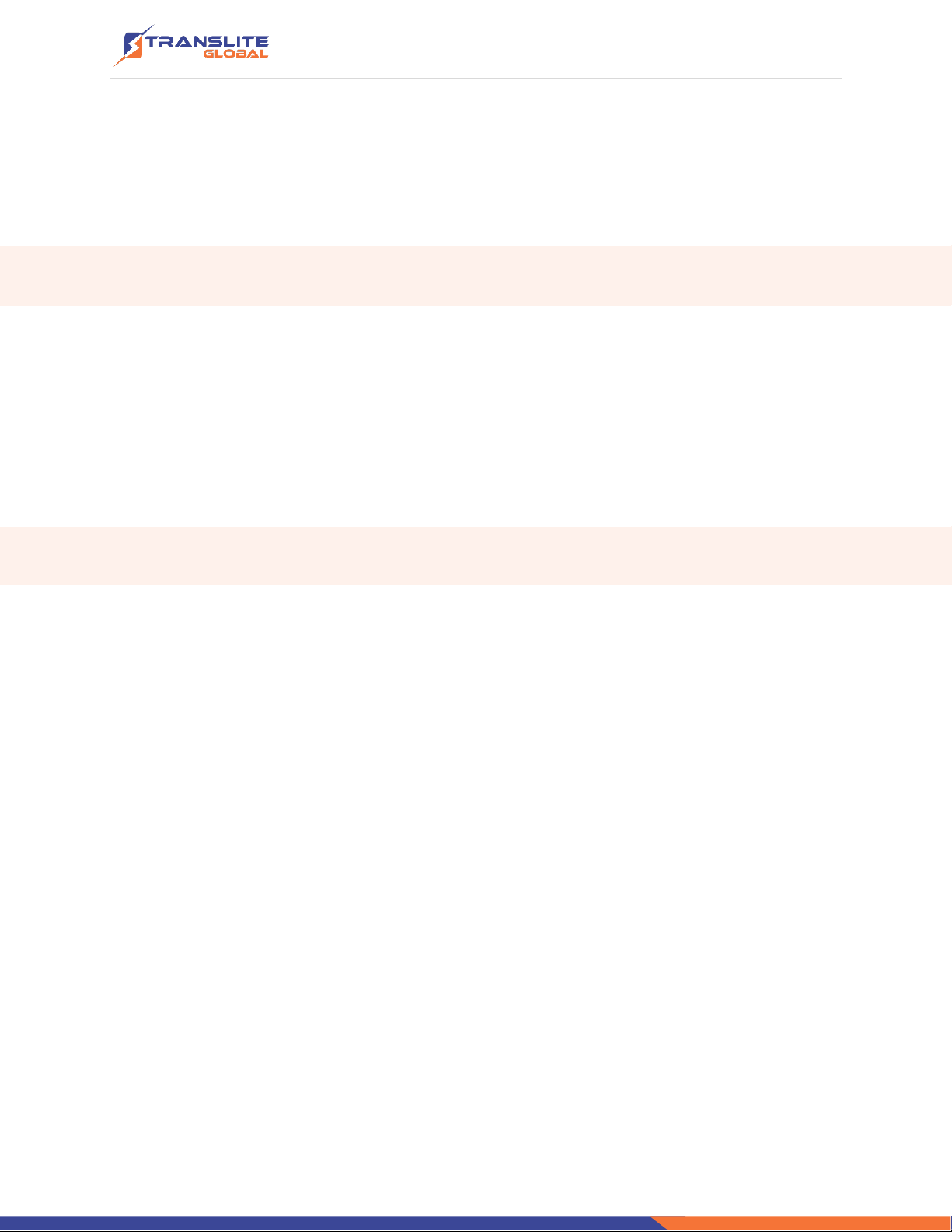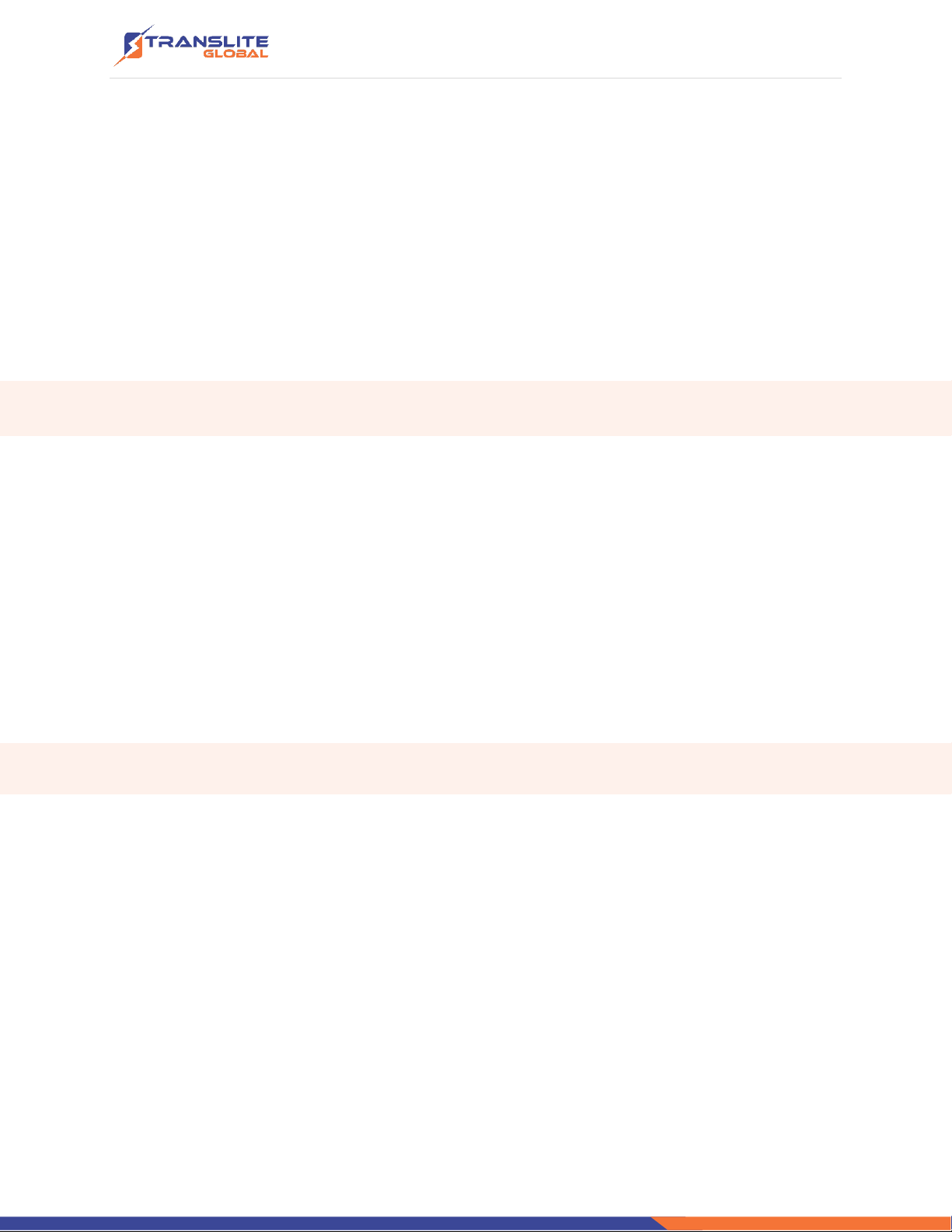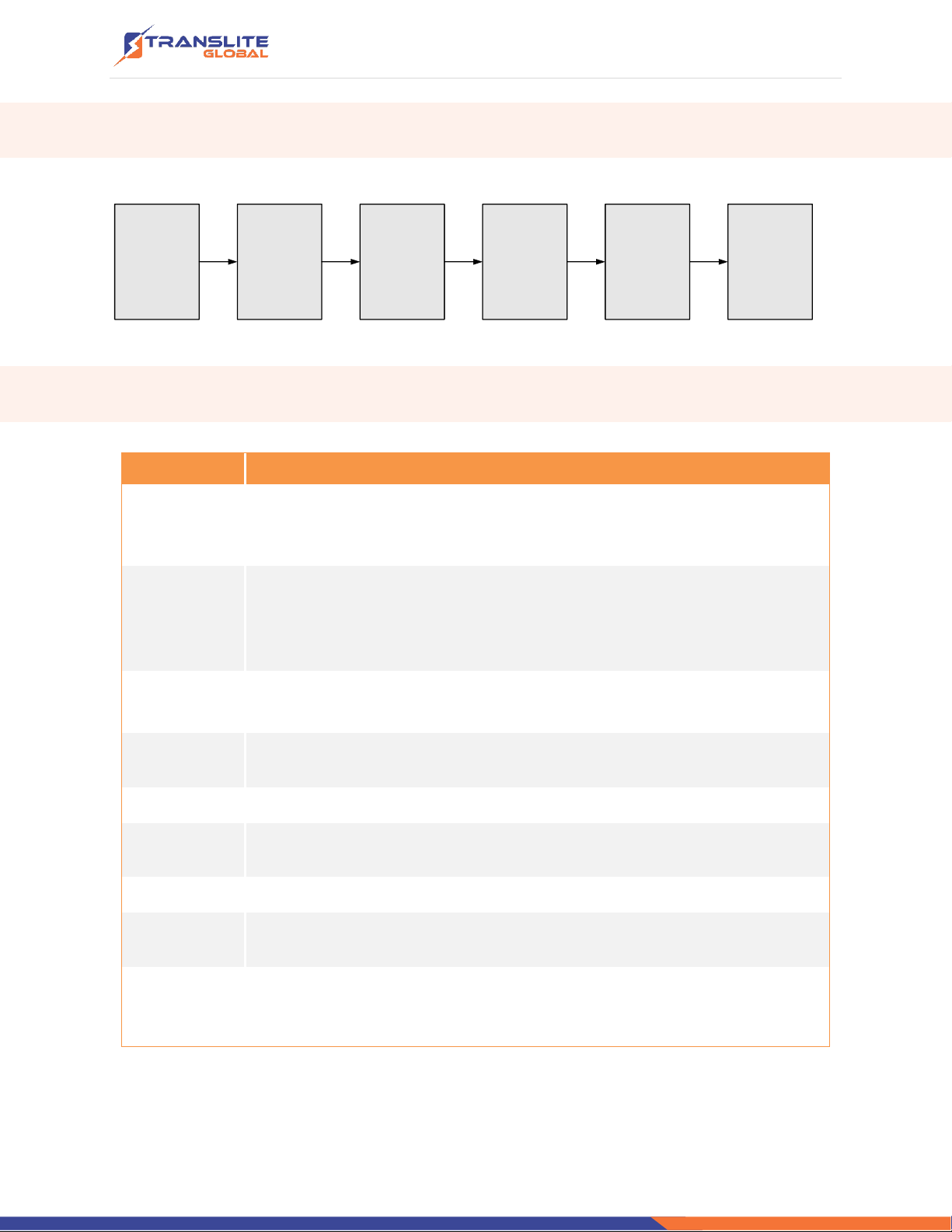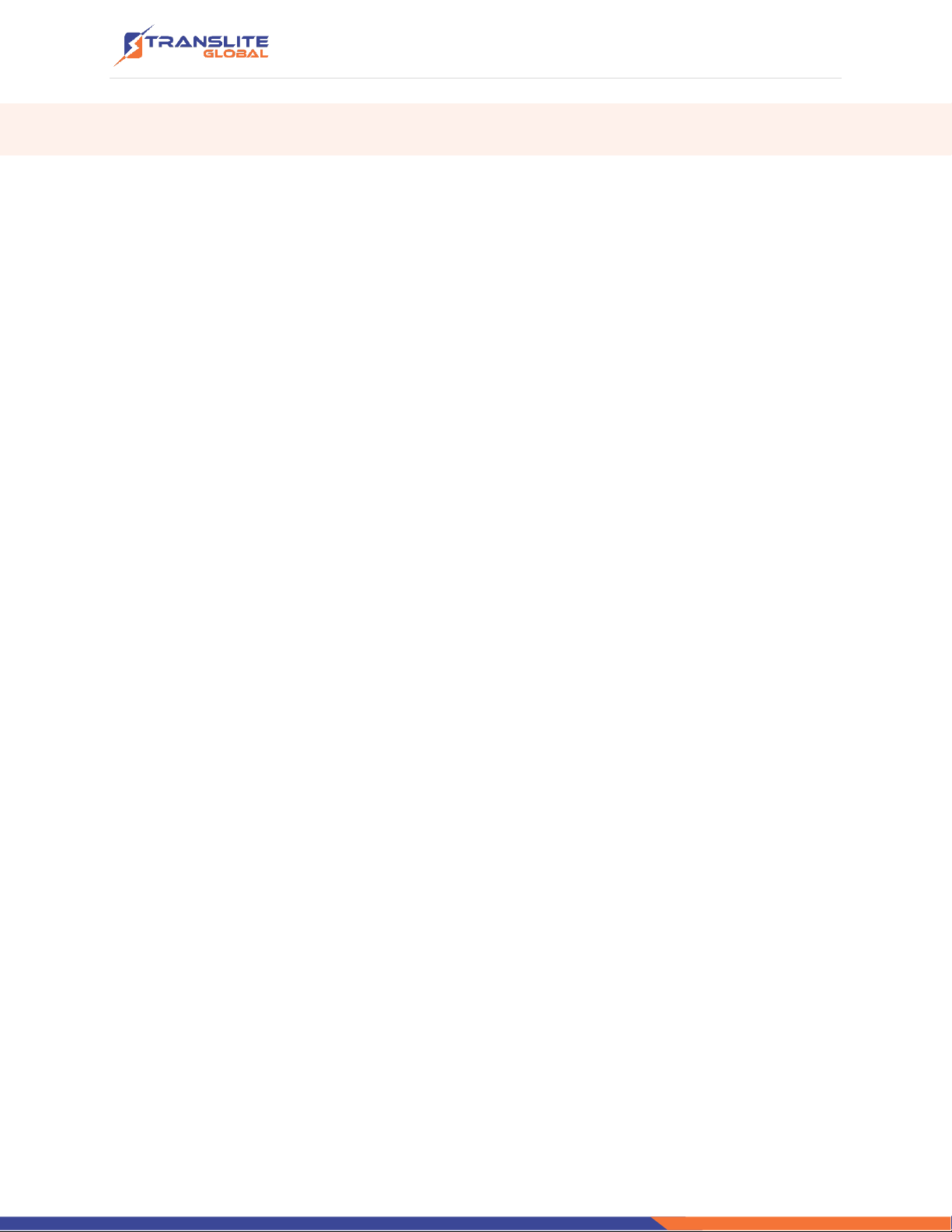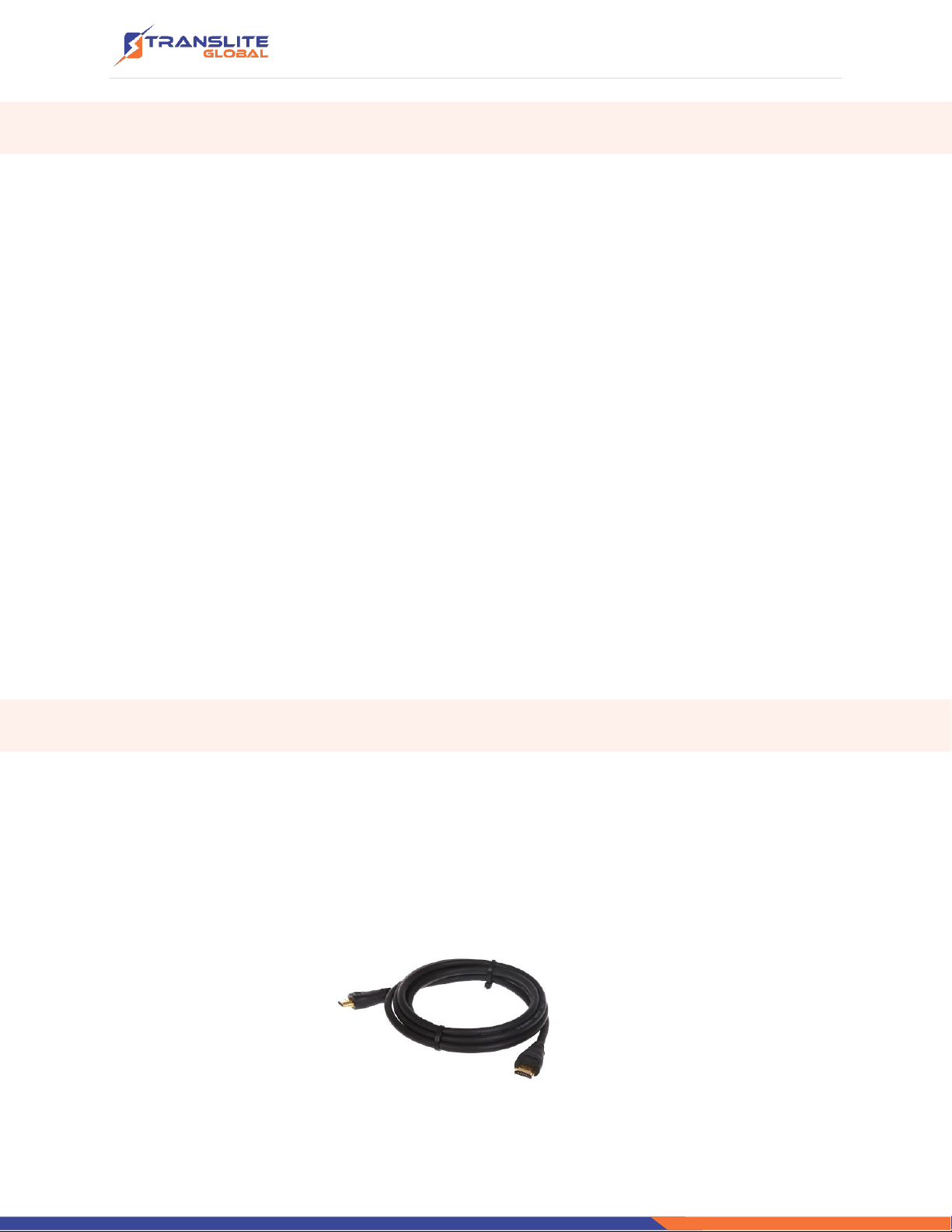P a g e | 2
INDEX
TABLE OF CONTENTS
Chapter 1 INTRODUCTION .....................................................................................................................3
1.1 PRODUCT OVERVIEW .............................................................................................................................3
1.2 KEY FEATURES ......................................................................................................................................3
1.3 SPECIFICATIONS ...................................................................................................................................4
1.4 PRINCIPLE CHART..................................................................................................................................5
1.5 APPEARANCE AND DESCRIPTION ..............................................................................................................6
Chapter 2 INSTALLATION GUIDE.............................................................................................................7
2.1 ACQUISITION CHECK ..............................................................................................................................7
2.2 INSTALLATION PREPARATION ....................................................................................................................7
2.3 DEVICE’S INSTALLATION FLOW CHART ........................................................................................................8
2.4 ENVIRONMENT REQUIREMENT .................................................................................................................8
2.5 GROUNDING REQUIREMENT ....................................................................................................................9
2.5.1 FRAME GROUNDING ...........................................................................................................................9
2.5.2 DEVICE GROUNDING ...........................................................................................................................9
2.6 WIRE’S CONNECTION........................................................................................................................... 10
2.7 SIGNAL CABLE CONNECTION .................................................................................................................. 10
2.7.1 HDMI INPUT CABLE ILLUSTRATION .......................................................................................................10
2.7.2 NETWORK CABLE ILLUSTRATION (CAT5) ................................................................................................. 11
Chapter 3 OPERATION.......................................................................................................................... 11
3.1 LOGIN .............................................................................................................................................. 11
3.2 OPERATION ....................................................................................................................................... 12
Chapter 4 TROUBLESHOOTING............................................................................................................. 19
Chapter 5 PACKING LIST....................................................................................................................... 20
Chapter 5 ORDER GUIDE ......................................................................................................................21