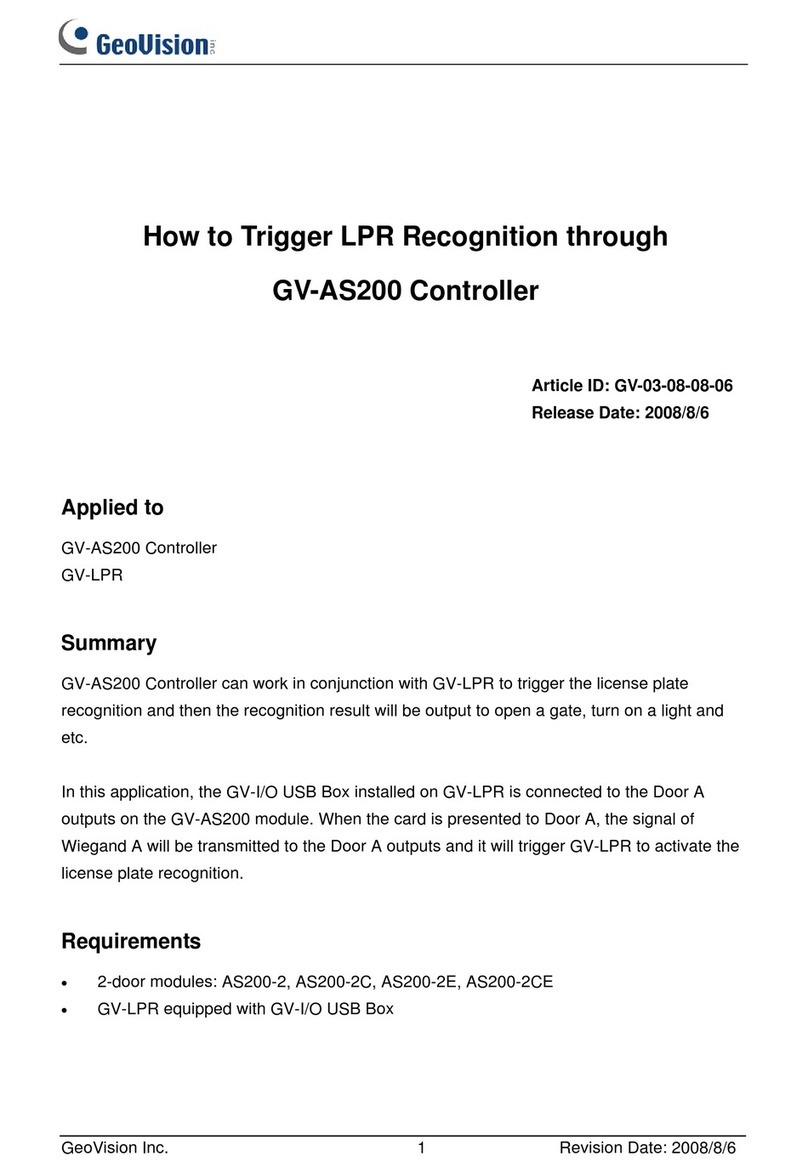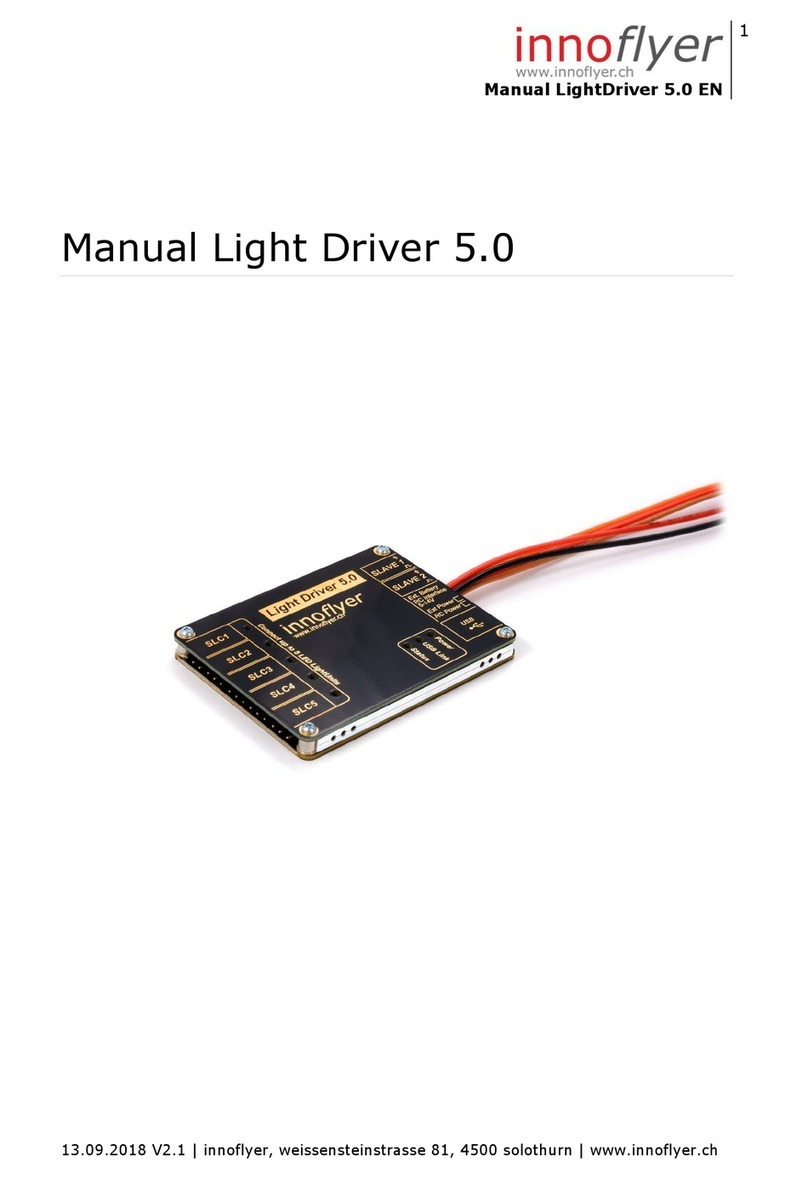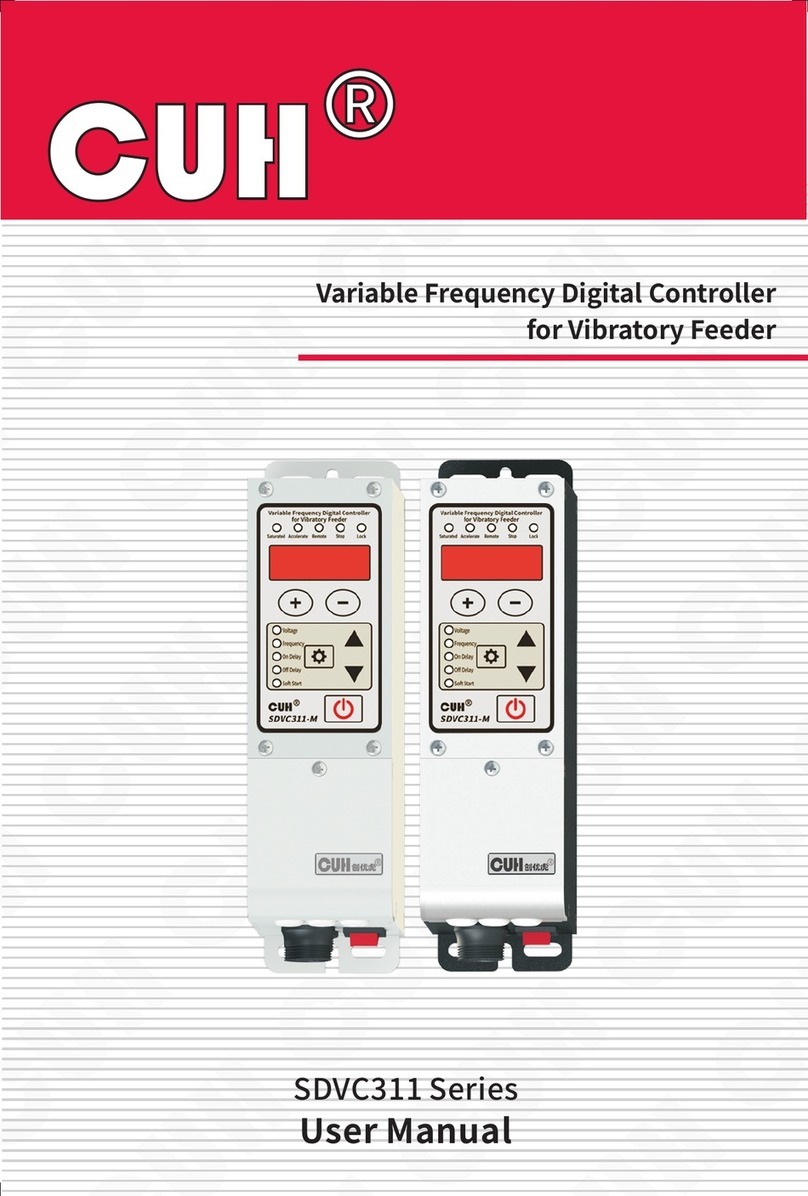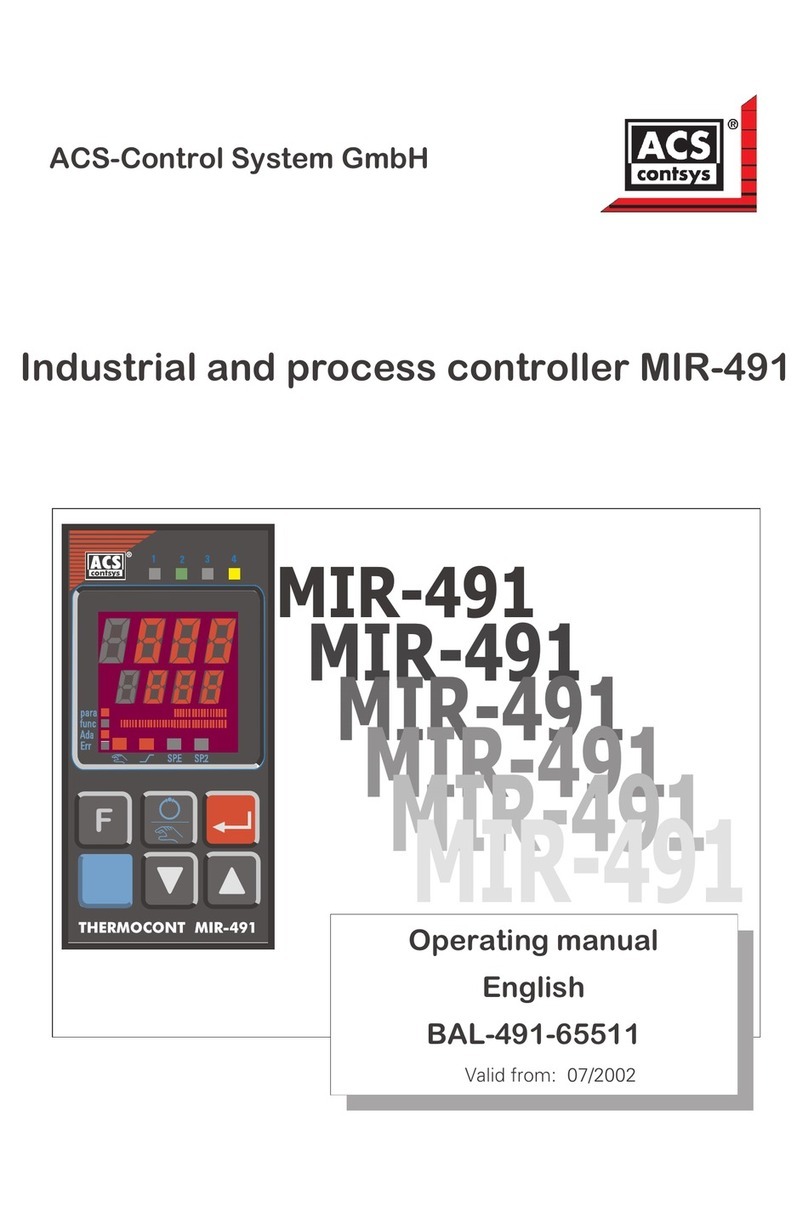Translux MP-70 User manual

MP-70 and MP-50
Scoreboard Controller
User’s Guide
Document No. 98-0002-29
Revision Date: 06-14-07
Effective with firmware ver. 2.17

Chapter 6: Hockey
59
Operating the control in a
hockey game
Before continuing with this chapter, be sure the letters HK appear in the
upper-left corner of the LCD display. This indicates that hockey is the
sport currently selected. If you see a different code, select hockey as
instructed at “SELECTING AND CHANGING SPORTS” ON PAGE 175. You may want to
adjust the sport-specific settings for hockey as instructed earlier in this
chapter.
You should also be familiar with the information in the chapter titled
“COMMON FUNCTIONS” ON PAGE 13 before continuing with this chapter. This
chapter discusses several functions of the MP-70/50 that are important to
its operation in a hockey game, such as operating the clock and updating
the score.
Displaying shots on goal
The HOME S.O.G. or VISITOR S.O.G. keys work much like the SCORE
keys. Follow these steps to use them.
1. Press HOME S.O.G. or VISITOR S.O.G.
2. Press one of the following keys to adjust the shots on goal value by the
increment indicated: +1, +2, +3 or -1.
Or
1. Press HOME S.O.G. or VISITOR S.O.G.
2. On the numeric keypad, enter the new shots on goal value and then
press ENTER.
Manually controlling goal indicators
The HOME GOAL and VISITOR GOAL keys provide manual control of
the goal indicator lights. Pressing either of these keys will turn the corre-
sponding goal indicators on or off.

MP-70/50 Scoreboard Controller User’s Guide
60
Entering penalties
By default, the MP-70/50 allows you enter penalty times in two-minute
five-minute, and 10-minute increments using the +1, +2 and +3 keys
respectively.
Entering single penalties
Follow these steps to enter a penalty time for single penalties:
1. Press HOME PENALTY or VISITOR PENALTY
2. Press +1, +2 or +3 keys to assign a penalty time for a single player.
These keys will assign penalties according to the following pre-set
times:
• +1 = 2 minutes.
• +2 = 5 minutes.
• +3 = 10 minutes.
• -1 = other (multiple) penalties (see “ENTERING MULTIPLE PENALTIES” ON
PAGE 62).
If a player receives two back-to-back penalties, you can press another
of the + keys to add two penalty times together.
3. At the ENTER PLY.NO. prompt, enter the player number on the
numeric keypad and then press ENTER.
4. The player number and penalty time now appears on the LCD.
If you hit the ENTER key before you enter in the player number, the con-
trol will not accept the penalty. Instead, you will see a screen similar to the
one below, stating “NO PENALTY FOUND.” Re-enter the penalty and
player number using the correct sequence.
Note: If a player receives two back-to-back penalties, follow
the sequence titled “ENTERING MULTIPLE PENALTIES” ON PAGE 62.

Chapter 6: Hockey
61
When you enter a penalty, the penalty indication arrow for the appropri-
ate time lights for 12 seconds.
There are two penalty clocks per team, and the MP-70/50 can store up to
three additional penalties per team in memory. This means only the first
two penalties in memory for each team will count down. When there are
three or more penalties in memory at once, the third penalty begins to
count down when one of the first two expires.
Penalty timers count down only when the game clock is running during a
regular game period; they do not count down during break periods.
If you correct the game clock during a game period when penalty times
are entered, the above prompt appears.
• Press SHIFT+ NO to accept the current times.
• Press SHIFT+ YES if you want to correct the penalties that are actively
counting. If you press SHIFT+ YES,the MP-70/50 prompts you to
enter new times for each counting penalty. Enter the new time for
each penalty as prompted, pressing ENTER after each.
Note: Depending upon the type of scoreboard, penalty indi-
cation arrows may not be present.

MP-70/50 Scoreboard Controller User’s Guide
62
Entering multiple penalties
If a player receives more than one penalty time, such as two 2-minute
penalties, or a 2-minute plus a 5-minute penalty, these multiple penalty
times can be entered into the control by two different methods, explained
on the following pages.
• In the first method, “ENTERING TWO PENALTIES WITH PLUS KEYS” ON PAGE 63,
you can hit a sequence of two different plus (+) keys which automati-
cally enter penalties according to a pre-set time. These two penalties
will then be added up and displayed as one totaled penalty time.
• In the second method, “ENTERING OTHER PENALTIES” ON PAGE 64, you can
use the OTHER key to enter a pre-set combination of two (or in one
case, three) penalty times. These two (or three) penalties then will be
timed in sequence by the penalty clock.
Note: If, after entering the player penalties, you decide to can-
cel a player penalty (see “CANCEL INDIVIDUAL PENALTIES” ON
PAGE 65), it is possible to cancel the penalties you entered using
the plus (+) keys. However, it is NOT possible to cancel a multi-
ple penalty that was entered using the OTHER key. You can
only cancel penalties in the queue that are to be counted by the
penalty clock.

Chapter 6: Hockey
63
Entering two penalties with plus keys
1. Press the HOME PENALTY or VISITOR PENALTY keys.
2. Press +1, +2 or +3 keys to assign a penalty time for a single player.
Each of these three keys automatically enters the amount of penalty
time(s) you specified in Program Mode’s sport-specific settings for
hockey (see “SPORT-SPECIFIC SETTINGS FOR HOCKEY” ON PAGE 53). (This first
penalty time will not display on the LCD until you enter in the player
number in Step 4).
3. Press the +1, +2 or +3 keys to assign a second penalty time for that
single player. The penalty clock will then automatically add up these
two penalty times. (Likewise, This second penalty time also will not
display on the LCD until you enter in the player number in Step 4).
4. At the ENTER PLY.NO. prompt, enter the player number on the
numeric keypad and then press ENTER.
5. The player number and tallied penalty time now appears on the LCD.
Example:
Player #23 receives a two-minute plus a five-minute penalty. The MP-70/
50 user presses the +1 and +2 keys on the control, then enters in 23 for
the player number, thus giving player #23 a total of seven (2+5) minutes
in penalties. This tally of seven minutes is displayed on the LCD, as shown
below.
If you hit the ENTER key before you enter in the player number, the con-
trol will not accept the penalty. Instead, you will see a screen similar to the
one below, stating “NO PENALTY FOUND.” Re-enter the penalty and
player number using the correct sequence.

MP-70/50 Scoreboard Controller User’s Guide
64
Entering Other penalties
1. Press HOME PENALTY or VISITOR PENALTY.
2. Press the OTHER key, which is located on the top right-hand side of
your Hockey overlay keypad of the Rev. A keypad version. (This
OTHER key does not appear on hockey keypads issued earlier than
April 3, 2006).
3. A screen appears, as shown below. The bottom row of text represents
the penalty times that a player will be assigned. If you choose the first
prompt, as shown below, the player will be given two 2-minute penal-
ties, which will be timed in sequence by the penalty clock.
You can scroll through several different penalty combinations by pressing
the OTHER key multiple times. Other penalty time options are listed in
the following sequence:
• 2 minutes + 2 minutes
• 5 minutes + 2 minutes
• 5 minutes + 5 minutes
• 2 minutes + 10 minutes
• 5 minutes + 10 minutes
• 2 minutes + 2 minutes + 10 minutes
•1minute
•3minutes
4. After selecting the correct other penalty times, enter the player num-
ber, and then press ENTER.
Note: When using the OTHER key to enter a penalty, you
will not be prompted to enter a player number. However, you
must enter a player number after selecting the penalty time
in order to enter the penalty in the control.

Chapter 6: Hockey
65
5. The player’s number, and that player’s current penalty in memory
appears on the LCD display, as shown below. In this instance, the
Home Team Player #36 has received two 2-minute penalties, which
will be counted down separately, in sequence, by the penalty clock.
Cancel individual penalties
Follow these steps to correct or cancel an individual penalty:
1. Press HOME PENALTY or VISITOR PENALTY.
2. Enter the player number, and then press ENTER.
The current penalty in memory appears on the LCD display.
3. Press ENTER to cancel the penalty. To correct the penalty time, enter
the new time on the numeric key pad and then press ENTER.
Edit or clear penalties
1. Press HOME PENALTY or VISITOR PENALTY.
2. Press the CLR key to clear the penalty.
3. The control prompts you for a player number. Enter the player num-
ber and press ENTER. The control then displays the time of penalty in
memory.
OR
Use the numeric keypad to key in a different amount of time.
4. Press ENTER.
Note: As explained in the note in “ENTERING MULTIPLE PENALTIES”
ON PAGE 62, it is NOT possible to cancel a multiple penalty that
was entered using the OTHER key. You can only cancel pen-
alties in the queue that are to be counted by the penalty clock.

MP-70/50 Scoreboard Controller User’s Guide
66
Tracking penalties
To view, or track existing team penalties, hold down the SHIFT key and
hit the HOME PENALTY or VISITOR PENALTY keys. This will show the
player number and the initial penalty assigned that player, as shown
below.
Scroll through all home team or visitor team penalties by pressing the
HOME PENALTY or VISITOR PENALTY keys while continuing to press
down on the SHIFT key at the same time.
• The tracking penalties feature only shows the total penalty times
assessed to an individual player. It does not show the player’s remain-
ing penalty times on the MP-70/50 LCD screen. Refer to the score-
board for the players’ remaining penalty time information.
• Players appearing in the 10-minute penalty spots indicator lights (see
“10’ PENALTY SPOTS” ON PAGE 55), will appear on the LCD screen with
other players appearing in the player/penalty digits. Similar to above,
the total penalty time (in this case, 10 minutes) of the player indicated
by the 10-minute penalty lights appears as you scroll through the LCD
screen. Although the penalty clock is counting down that player’s 10-
minute penalty, you will not be able to view the amount of time
remaining for that player’s 10-minute penalty.
This manual suits for next models
1
Table of contents
Other Translux Controllers manuals
Popular Controllers manuals by other brands

YASKAWA
YASKAWA MP2000 Series troubleshooting manual
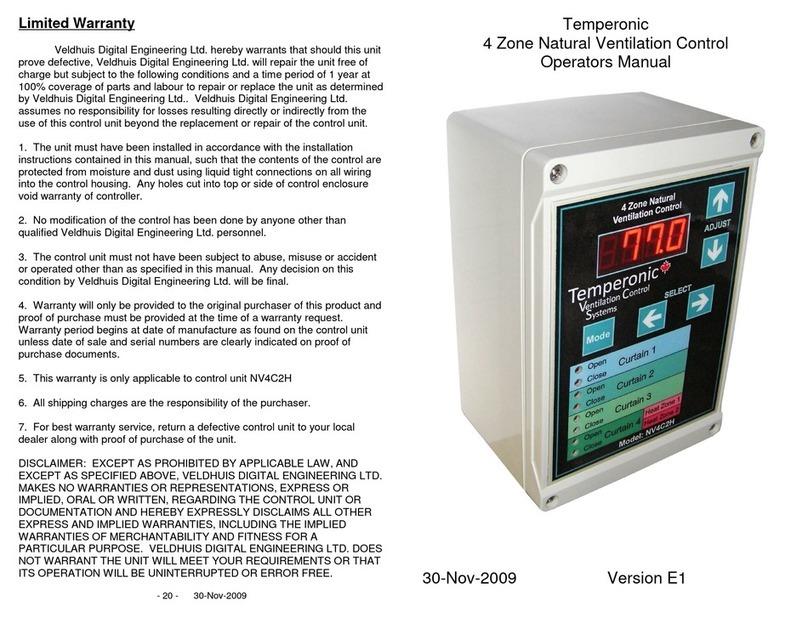
Veldhuis Digital Engineering
Veldhuis Digital Engineering NV4C2H Operator's manual

Delta Electronics
Delta Electronics Programmable Logic Controller DVP-EH2-L instruction sheet

Vimar
Vimar ELVOX EKKO 300A Installation and operation manual

TTK
TTK FG-BBOX Installation Notice
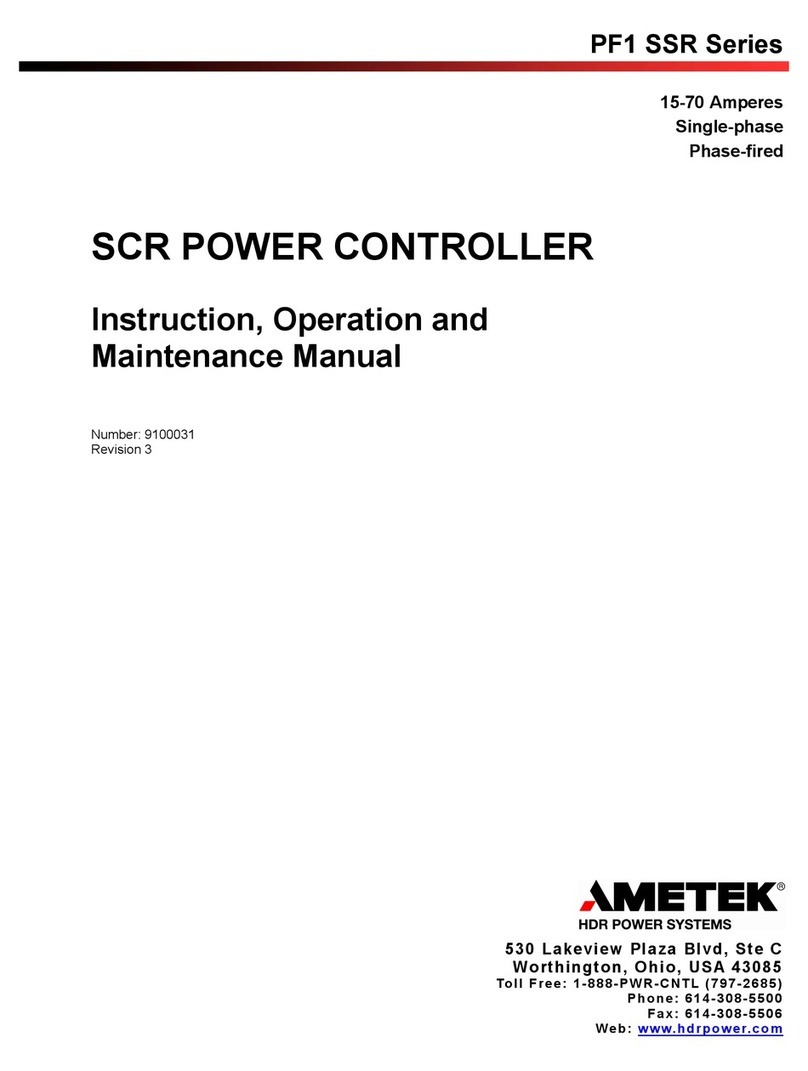
Ametek
Ametek PF1 SSR Series Instruction, Operation and Maintenance Manual