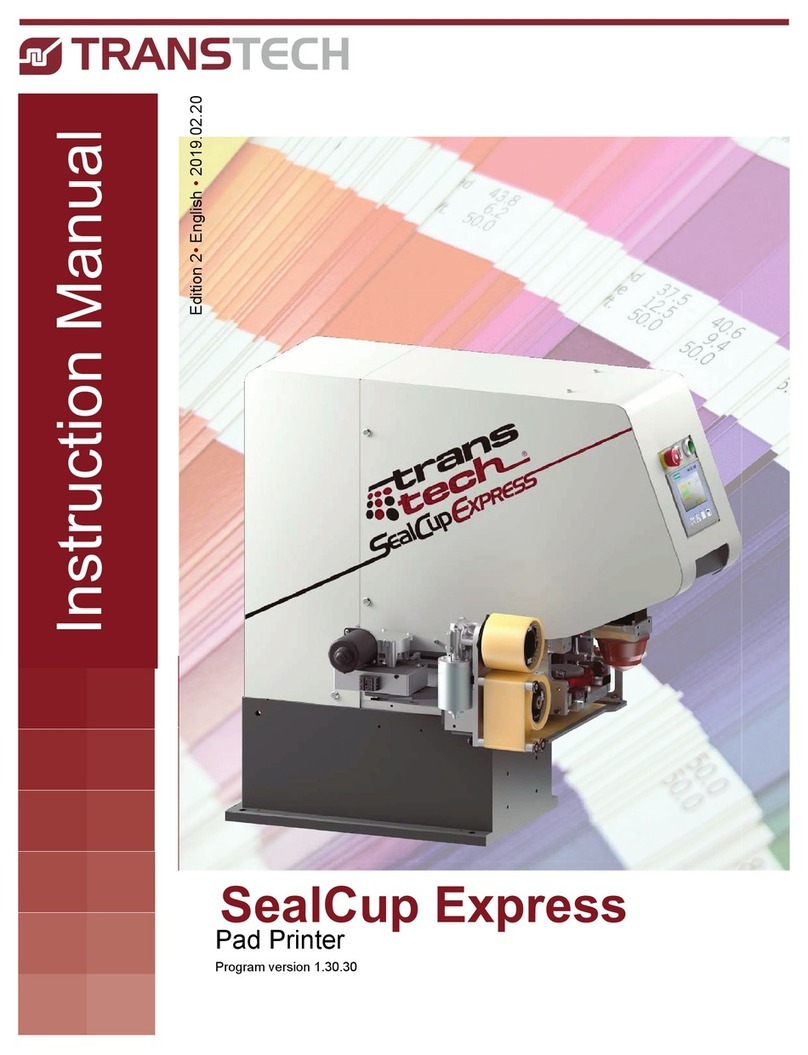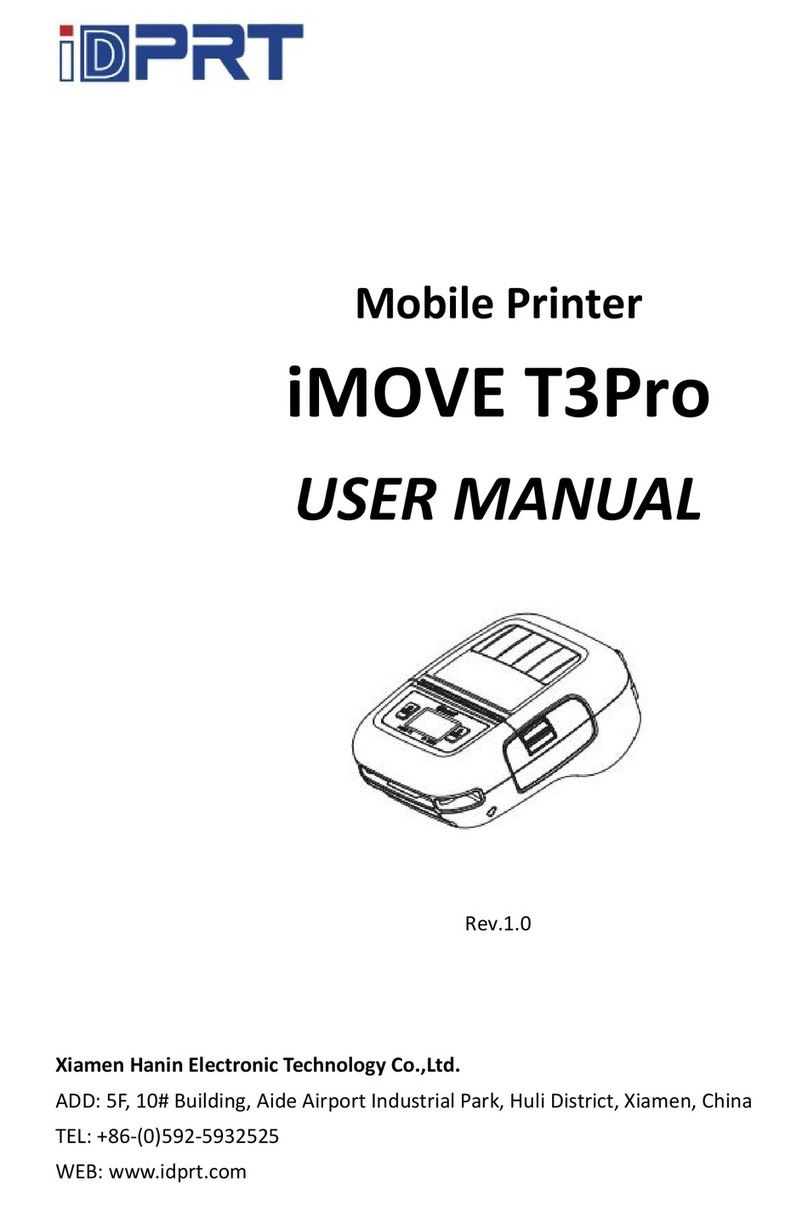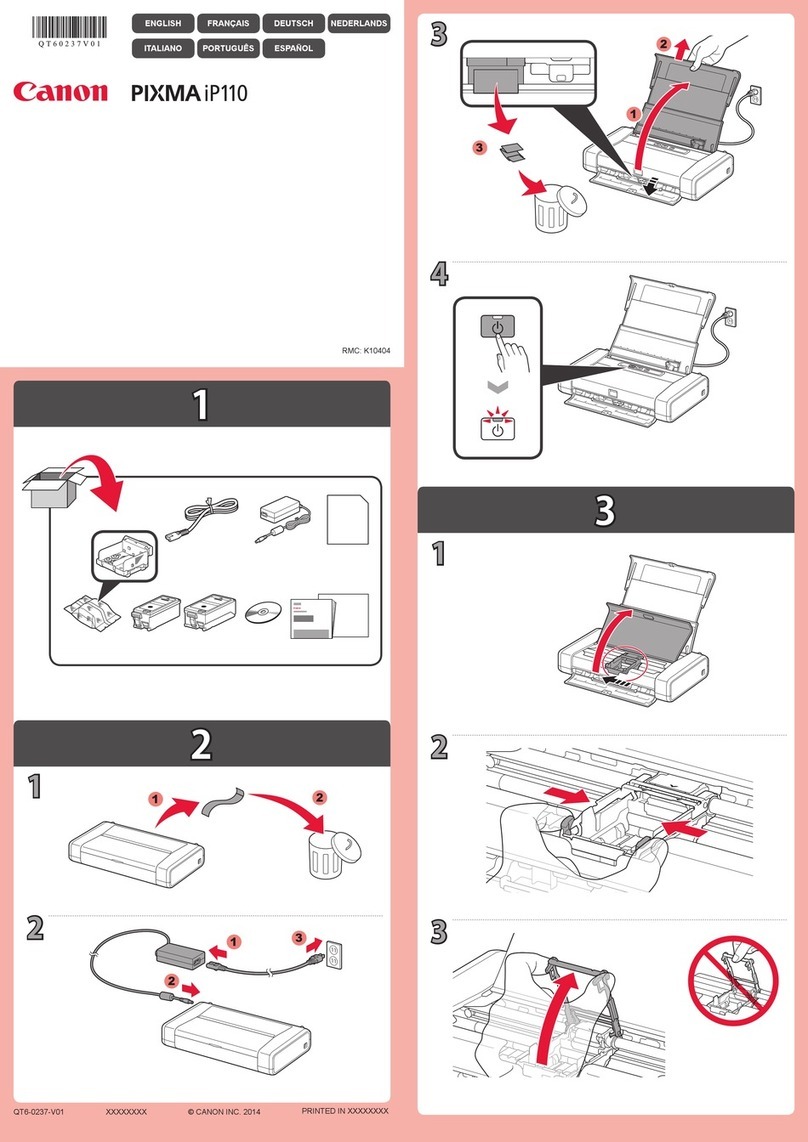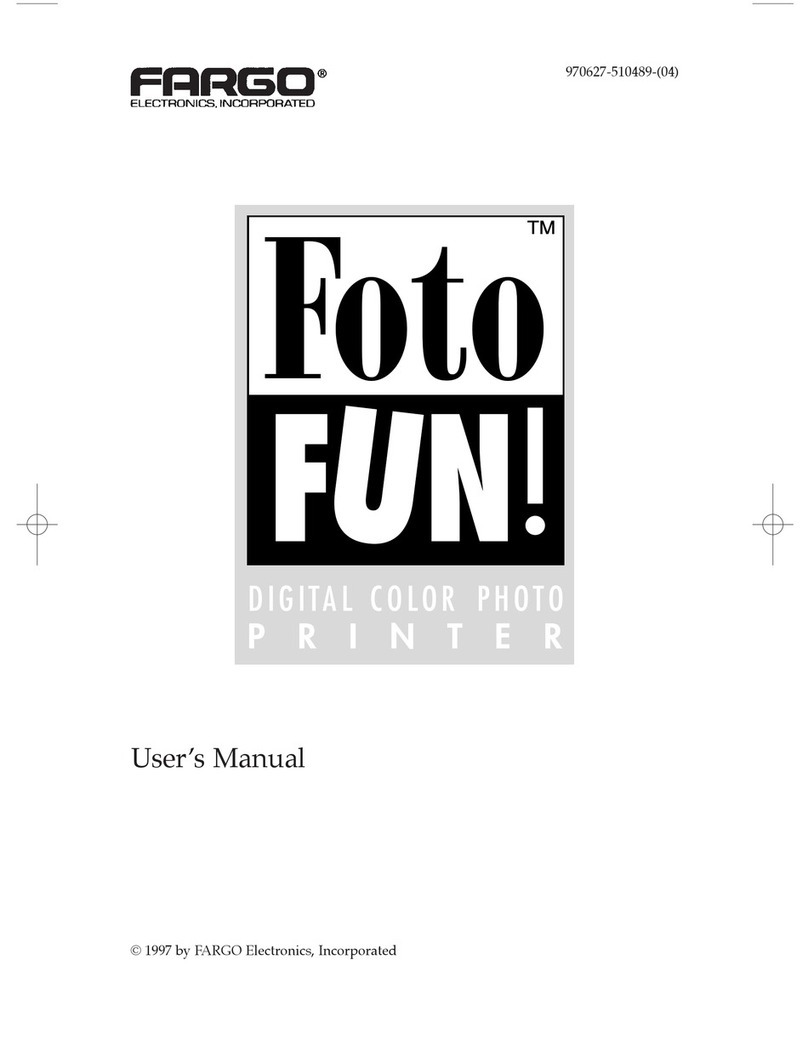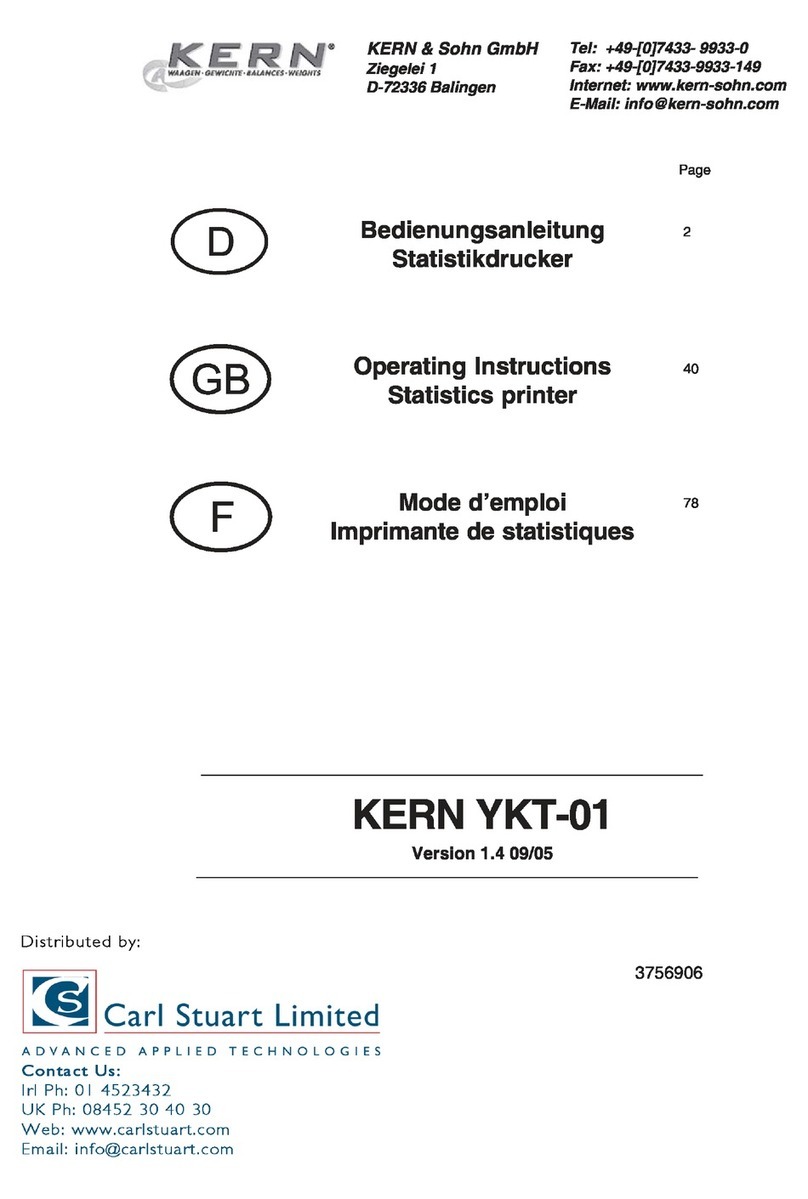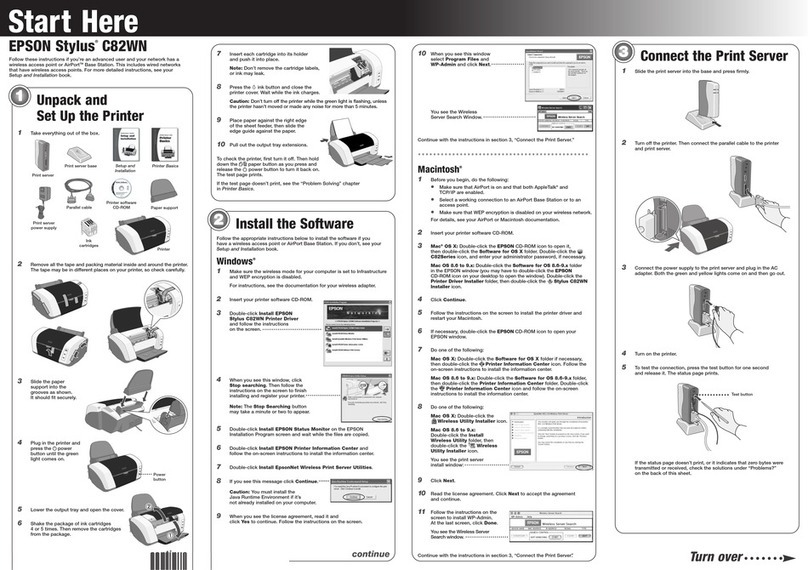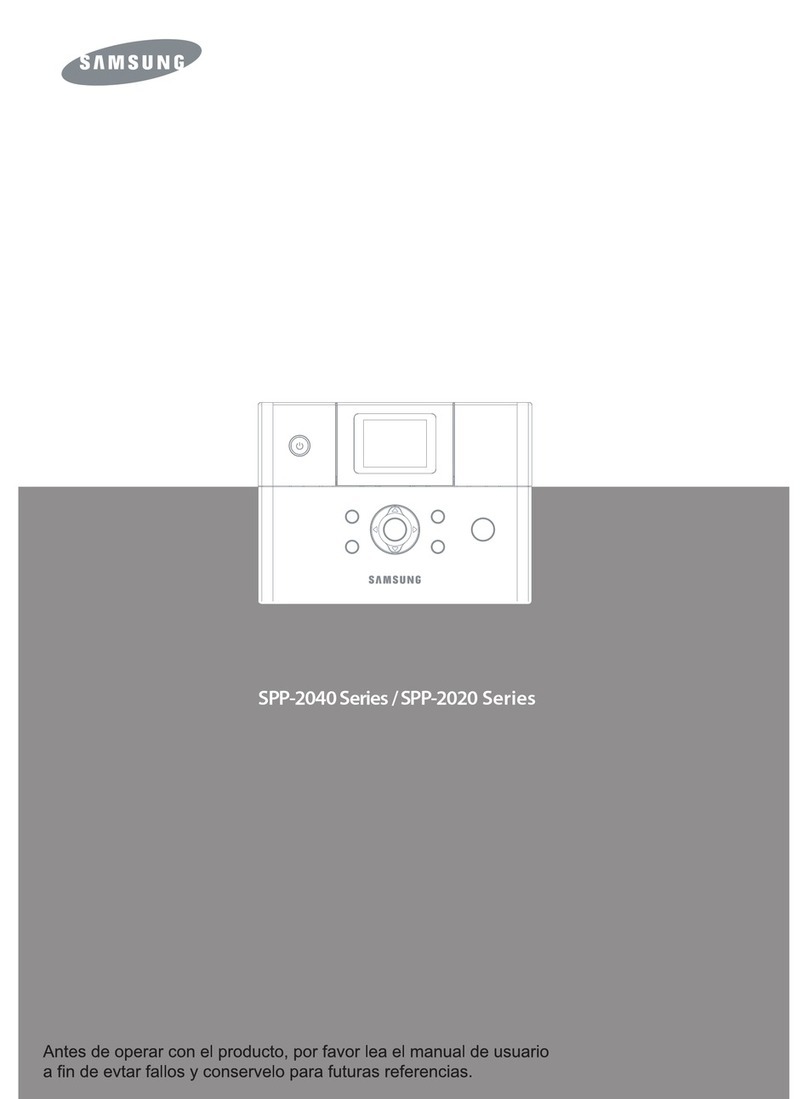Transtech AERO 60 User manual

Release 3.0 PAGE 1
REV 1 - #000 – 0000
AERO 60/90/130
Release 3.0
Operator’s
Manual
AERO 130 AS OF 2014
Trusted Partner for Your Product Decorating Needs
Trans Tech 475 North Gary Avenue, Carol Stream, IL 60188
Tel +1 (630) 752 4000 Fax +1 (630) 752 4467
Email [email protected]
www.itwtranstech.com www.itwids.com
A MEMBER OF

Aero
60/90/130
Release 3.0
PAGE 2
THIS PAGE LEFT BLANK

Release 3.0
PAGE 3
SAFETY
Aero
60/90
Contents
1. Safety ............................................................................................................................5
1.1 Symbols and their Interpretations..........................................................................5
1.2 Liability ....................................................................................................................5
1.3 Warnings and Cautions...........................................................................................6
1.4 Application Restrictions .........................................................................................6
2. Installation Instructions ...............................................................................................7
2.1 Selecting the location .............................................................................................7
2.2 Connection to power...............................................................................................7
2.3 Connecting to Air Supply........................................................................................8
2.3.1 Setting Pressure Regulator.....................................................................................9
2.3.2 Flow Controls ..........................................................................................................9
2.4 Mounting the Machine...........................................................................................10
2.5 Machine Dimensions ............................................................................................11
3. Printer Operation ........................................................................................................13
3.1 Description of Ink Cup Tooling.............................................................................13
3.2 Installation of the Cliché and Ink Cup ..................................................................14
3.3 Removal of the Cliché and Ink Cup ......................................................................16
3.4 Handling of the Ink Cup ........................................................................................17
4. Operating Controls.....................................................................................................18
4.1 Description of the Operating Panel ......................................................................18
4.2 The Operating Control Functions.........................................................................19
4.3 Screen Map............................................................................................................20
4.4 Setup......................................................................................................................21

Release 3.0
PAGE 4
SAFETY
Aero
60/90
4.4.1 Boot Up Screen .....................................................................................................21
4.4.2 Main Screen...........................................................................................................22
4.4.3 Second Screen ......................................................................................................23
4.4.4 Setup 1...................................................................................................................24
4.4.5 Front Pad Delay.....................................................................................................25
4.4.6 Rear Pad Delay......................................................................................................25
4.4.7 Setup 2...................................................................................................................26
4.4.8 Extra Output 1 .......................................................................................................27
4.4.9 Cycle Counter........................................................................................................28
4.4.10 Extra Output 2 Setup...........................................................................................29
4.4.11 Setup 3 .................................................................................................................30
4.4.12 Cycle Delay ..........................................................................................................31
4.4.13 Batch Count.........................................................................................................32
4.4.14 Tape Clean ...........................................................................................................33
4.4.15 Manual Screen .....................................................................................................34
4.4.16 Maintenance 1 Screen .........................................................................................35
4.4.17 Maintenance 2 Screen .........................................................................................36
4.4.18 Third Screen.........................................................................................................37
4.4.19 Inputs ...................................................................................................................38
4.4.20 Outputs ................................................................................................................38
4.4.21 Status ...................................................................................................................39
4.4.22 Alarms..................................................................................................................40
4.5 Standard Errors.....................................................................................................41
5. Electrical Schematics.................................................................................................43
6. Pneumatics Schematics.............................................................................................45

Release 3.0
PAGE 5
SAFETY
Aero
60/90
6.1 Version AERO 60/90..............................................................................................45
6.2 Version AERO 130 ................................................................................................46
1. Safety
1.1 Symbols and their Interpretations
WARNING Neglecting a safety instruction identified with the WARNING symbol may
lead to personal injury.
CAUTION Neglecting a safety instruction identified with the CAUTION symbol may
lead to property damage.
POINTER It is strongly recommended to observe instructions identified with a
POINTER symbol.
1.2 Liability
•
In no event will ITW TRANS TECH be responsible or liable for indirect or
consequential damages resulting from the use of this equipment.
•
The information contained in this manual is subject to change due to
improvements in design.
•
Though this document has been checked for inaccuracies, ITW TRANS
TECH does not assume responsibility for any errors contained herein.
•
This manual is provided as an aid when operating the Aero 60/90 pad
printing machine. Prior to operation, it is strongly advised that the user be
thoroughly familiar with the Aero 60/90 operating manual.
•
ITW TRANS TECH is not responsible or liable for any disadvantage
occurred for not following the operating instructions.
All operators must be sufficiently trained.

Release 3.0
PAGE 6
SAFETY
Aero
60/90
1.3 Warnings and Cautions
•
Switch off main switch prior to connecting/disconnecting power.
•
Disconnect power prior to opening the electrical enclosure.
Switch the MAIN DISCONNECT off and disconnect the power cord prior to working
on the electrical system.
1.4 Application Restrictions
Any use other than described in this manual may cause damage to the
equipment, personal injury or property damage.

Release 3.0
PAGE 7
Installation
Instructions
Aero
60/90/130
2. Installation Instructions
2.1 Selecting the location
Choose a well ventilated area away from direct sunlight to install your pad printing
machine. The ideal conditions for the inks used in pad printing are approximately
20°C (68°F) and 40 - 60 % humidity.
Make sure the machine is positioned away from walls and other obstructions and
placed on a flat surface. The guards, operating panel and other machine openings
must be accessible. Ensure adequate area for setup tooling and for storage of parts
before and after printing.
2.2 Connection to power
Use the included power cord to power the machine. The female end plugs into the
printer Power Cord Receptacle, the male end plugs into a standard 115V/15A
grounded outlet. The Aero consumes less than 0.5amps.
Also shown is the DB25 Accessory receptacle connection and the DB15
Automation and Footpedal receptacle connections.
Power Plug Receptacle
On/Off Switch
Auto ation Connections
Accessory Connection

Release 3.0
PAGE 8
Installation
Instructions
Aero
60/90/130
2.3 Connecting to Air Supply
AERO 60 AND 90
I/O connections
Flow forward
Flow backward
Flow up
Flow down
The machine requires clean, dry air.
Minimum requirement:
-
6 bar (85 psi)
-
3 cfm
Air connection is to quick disconnect adapter (included) or to ¼” NPT female thread.

Release 3.0
PAGE 9
Installation
Instructions
Aero
60/90/130
AERO 130
Adjusting Knob
Pressure Gauge
Connection for Air Supply
Bowl with filter inside
Drain Valve for water trap
The machine requires clean, dry air. Minimum requirement:
-
6 bar (85 psi)
-
5 cfm
Air connection is to quick disconnect adapter (included) or to 3/8” NPT female
thread.
2.3.1 Setting Pressure Regulator
Adjust system pressure to 6 bar (85 psi) by lifting the adjusting knob to unlock, then turning the knob
clockwise to increase the pressure or counterclockwise to decrease the pressure. Push down on the
adjusting knob to lock the regulator after making adjustments.
2.3.2 Flow Controls
The Flow Controls are used to adjust the speed of the pad movement.

Release 3.0
PAGE
10
Installation
Instructions
Aero
60/90/130
2.4 Mounting the Machine
AERO 60 AND 90
Using the holes marked “A” in the following drawing, Install four (4) M6 x 20 S.H.C.S and tighten to 7
ft-lbs of torque. If preferred the machine can also be mounted form beneath using (4) M8-1.25 metric
fasteners. Torque M8-1.25 fasteners to 17 ft-lbs.
AERO 130
Using the holes marked “A” in the following drawing, Install six (6) M6 x 20 S.H.C.S and tighten to 7.1
ft-
lbs of torque. If preferred the machine can also be mounted form beneath using six (6) M8-1.25
metric
fasteners. Torque M8-1.25 fasteners to 17 ft-lbs.

Installation
Instructions
Aero
60/90/130
Release 3.0
PAGE 11
2.5 Machine Dimensions
AERO 60 AND 90

Installation
Instructions
Aero
60/90/130
Release 3.0
PAGE 12
AERO 130

Installation
Instructions
Aero
60/90/130
Release 3.0
PAGE 13
3.1 Description of Ink Cup Tooling
1
5
3
2
4
Illustration 2-1. Cliché assembly device
AERO 60 and 90
Bil
l
o
f
M
ater
i
a
l
s
f
o
r
I
n
k
C
u
p
A
ssemb
l
y
N
o.
D
escri
p
t
i
on
P
art
n
u
mb
e
r
A
ero
9
0
P
art
n
u
mb
e
r
A
ero
6
0
1
S
etup
T
a
b
l
e
9901-30-001 9901-31-001
2
E
x
pressL
i
n
e
r
(std)
(tall) 9260-10-004
3
S
p
a
ce
F
rame
9260-26-100 9260-16-100
4
M
a
g
n
e
t
i
c
C
up
Cl
amp
9901-30-002 9901-31-002
5
Cli
ché
Contact Trans Tech Contact Trans Tech

Installation
Instructions
Aero
60/90/130
Release 3.0
PAGE 14
AERO 130
Bill of Materials for Setup System 9902-30-000
No. Description Part number Aero 130
1 Setup Table 9902-30-001
2 ExpressLiner 9260-30-003
3 SpaceFrame 926038100
4 Magnetic Cup Clamp 9902-30-002
5 Cliché Contact Trans Tech
3.2 Installation of the Cliché and Ink Cup
Thumb
Screw
Illustration 2-2. Ink cup assembled on assembly table
When preparing the ink cup to be placed into the machine for printing, proceed as described in the
following instruction:
1. Insert both ‘MAGNETIC CUP CLAMPS’ (4) with the top down into the ‘SETUP TABLE’ (1) Tighten thumb
screws snuggly to retain clamps.
2. Place the ExpressLiner (2) with the opening up into the SpaceFrame (3)
3. Place SpaceFrame assembly into ‘MAGNETIC CUP CLAMPS’ with both dowel pins engaged into the receiver
pockets of the cup.
4. Fill ExpressLiner (2) with ink to desired fill level.
5. Place the ‘CLICHÉ’ (5) carefully with the image facing down. Slide cliché back until it is located firmly against
the back and side stops on the ‘SETUP TABLE’ (1)
6. Loosen thumb screws and carefully lift the ink cup/cliché assembly out of the SETUP TABLE

Installation
Instructions
Aero
60/90/130
Release 3.0
PAGE 15
7. Remove the ink cup assembly from the ‘SETUP TABLE’ (1)
Turn the assembly over (the cliché is now on the bottom)
With side guard open, slide the assembly into the Aero Pad Printer.
8. Close the clamping lever (move counterclockwise) to clamp the ink cup
Verify that the clamping fingers are properly engaged with the hold down ring
9. Remove the MAGNETIC CUP CLAMPS
10. Mount pad onto magnetic holding base
11. Close machine guard
The machine is ready to operate

Installation
Instructions
Aero
60/90/130
Release 3.0
PAGE 16
3.3 Removal of the Cliché and Ink Cup
When removing the ink cup from the machine, proceed as described in the following instruction:
1. Stop the AERO printer via the ‘STOP’ button in the ‘HOME’ position (Pad forward and
up).
2. Open the machine guard and remove pad
3. Place MAGNETIC CUP CLAMPS on the front and rear of the CUP
4. Loosen the cliché clamping screws and move the cliché clamp to clear the cliché
5. Using the T handle ALLEN wrench (or black handle for Aero 130), turn the machine
clamping screw clockwise to lift
the clamping fingers clear of the ‘HOLD DOWN
RING’ (3)
If the machine has been assembled for an extended period of time, accumulation
of ink may inhibit the removal of the cliché’. This may cause the ink cup to pull
free from the cliché’ and to spill the ink. Verify that the cliché’ and ink cup slide
out together!
6. Draw the cup/cliché assembly out of the machine and turn it over with the ink cup
facing down
7. Set assembly into the ‘SETUP TABLE’ (1) and tighten the thumb screws
8. Slide the cliché off the ink cup. The ink remaining on the cliché will be stripped off
If the printing machine will not be in operation for an extended time, the ink can
remain in the cup without deterioration of the ink.

Installation
Instructions
Aero
60/90/130
Release 3.0
PAGE 17
3.4 Handling of the Ink Cup
•Always protect the doctor ring in the ink cup from being damaged
•When not in use, place cup assembled with the cliché and clamped with the
‘CLAMPING TOOL’ (4) in the ‘SETUP TABLE (1)’ as shown in illustration 2.3
•If stored separately, place the ink cup in the protective plastic container
•Rotate the cup frequently (steel cliché 2 hrs., polymer cliché 1 hr.) while in operation
WARNING
The doctor ring has a very sharp edge that may cause personal injury if
improperly handled.
PLEASE HANDLE WITH CAUTION!

Release 3.0
PAGE 18
Operating
Contro
l
s
Aero
60/90
4. Operating Controls
4.1 Description of the Operating Panel

Release 3.0
PAGE 19
Operating
Contro
l
s
Aero
60/90
4.2 The Operating Control Functions
Button
De
s
cription
Resu
l
t
Touch Screen Active when power is on All setup, operating mode, start and stop
command and manual functions are input via
the touch screen.
E-Stop Press to activate.
Pull to release. Interrupts power to inputs and outputs.
Machine motion is immediately disabled.
The machine may continue to move for a short
distance after E-STOP is pressed.
Pad stroke down limit Adjust the pad down stroke
limit Loosen lock screw before making adjustment.
Move slide up to shorten stroke.
Move slide down to lengthen stroke.
Tighten
lock
screw
after
making
adjustment.
Flow controls Adjust the speed of the pad
ram.
Adjust the speed of the pad
slide.
Loosen the lock ring.
Turn knurled screw clockwise to slow down
movement.
Turn knurled screw counterclockwise to speed
up movement.
Tighten lock ring after making adjustment
Foot Switch
And
START button on
control screen
Stop and start the printer. When in single cycle mode, pressing the foot
pedal or the START button will start the print
cycle.
When in continuous cycle mode, pressing the
foot pedal once or pressing the START button
will start the print cycle.
Pressing the foot pedal again will stop the
printer at the end of the active step of the print
cycle. Press again to continue the print cycle.

Release 3.0
PAGE 20
This manual suits for next models
2
Table of contents
Other Transtech Printer manuals