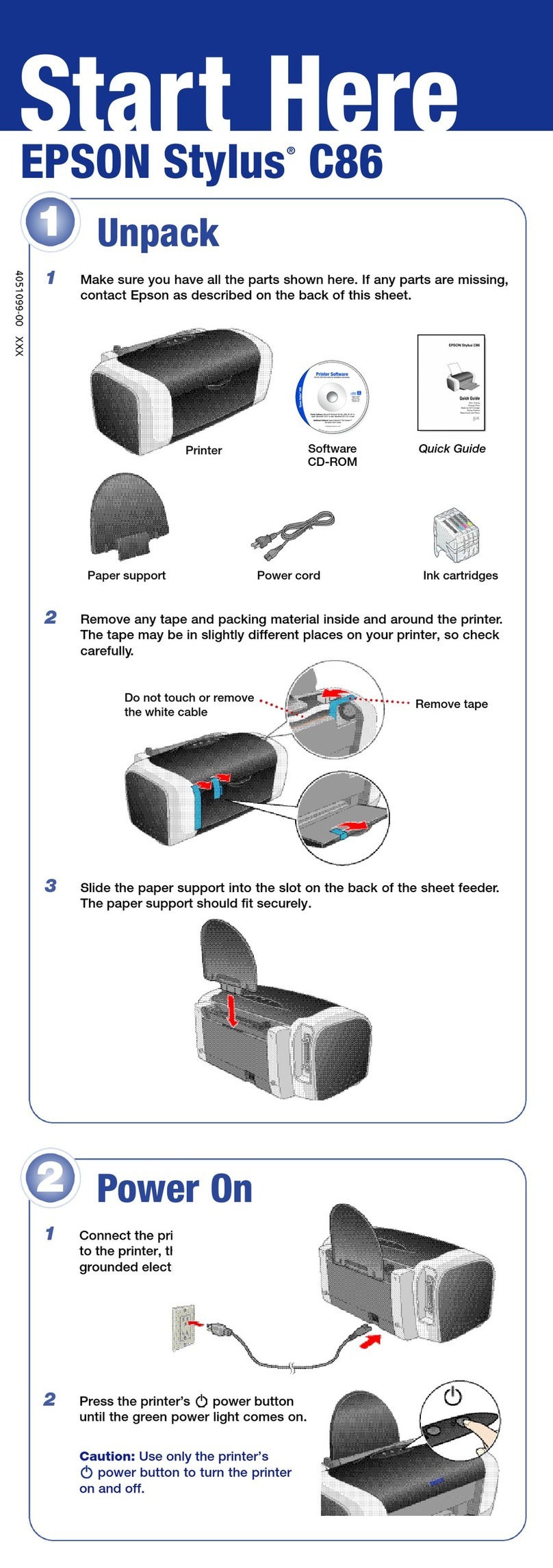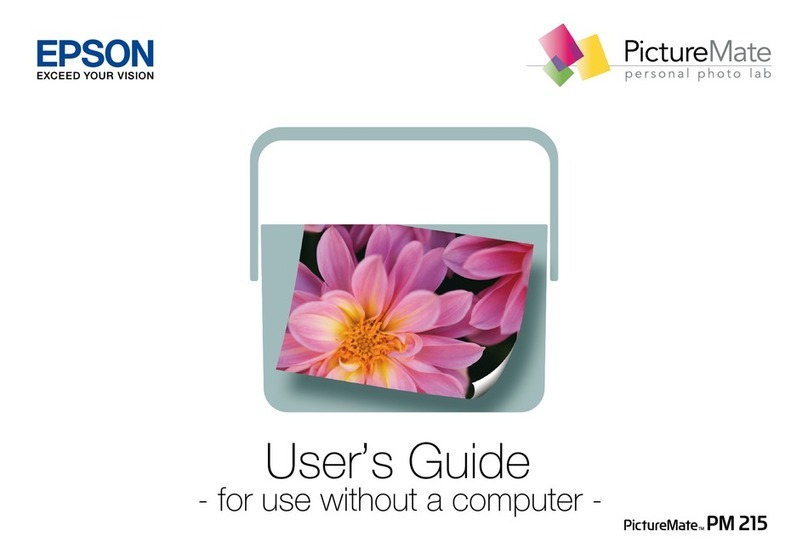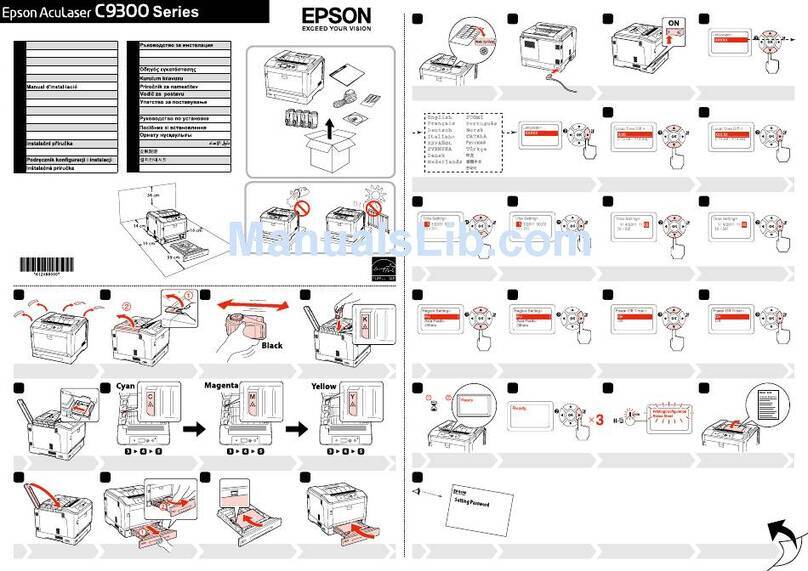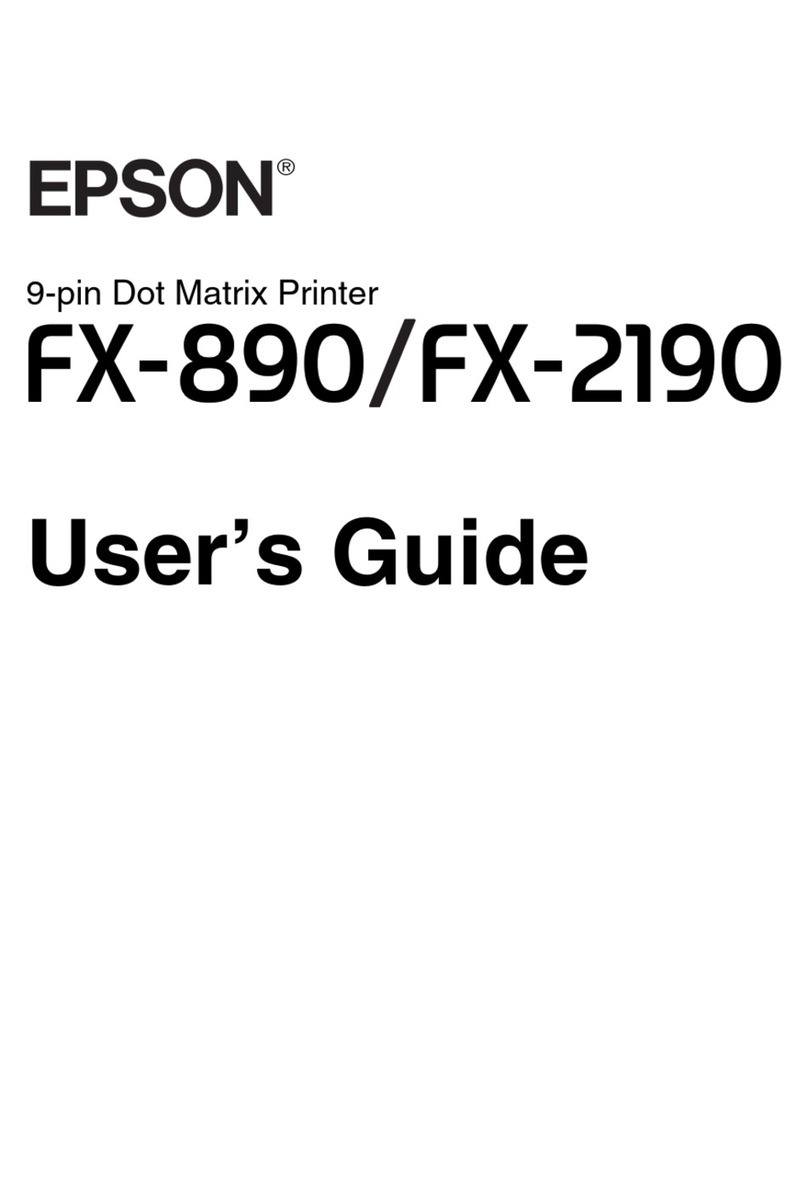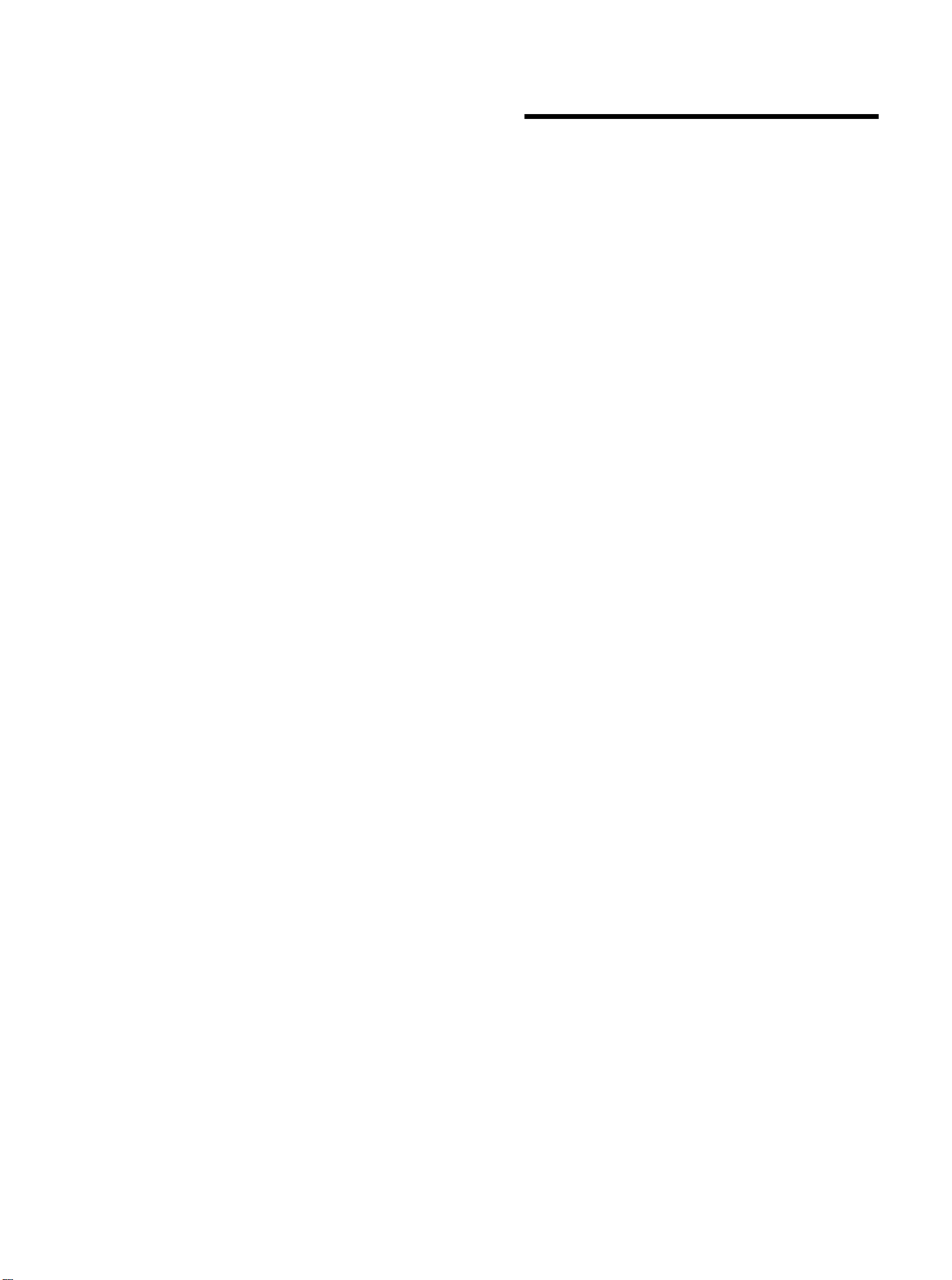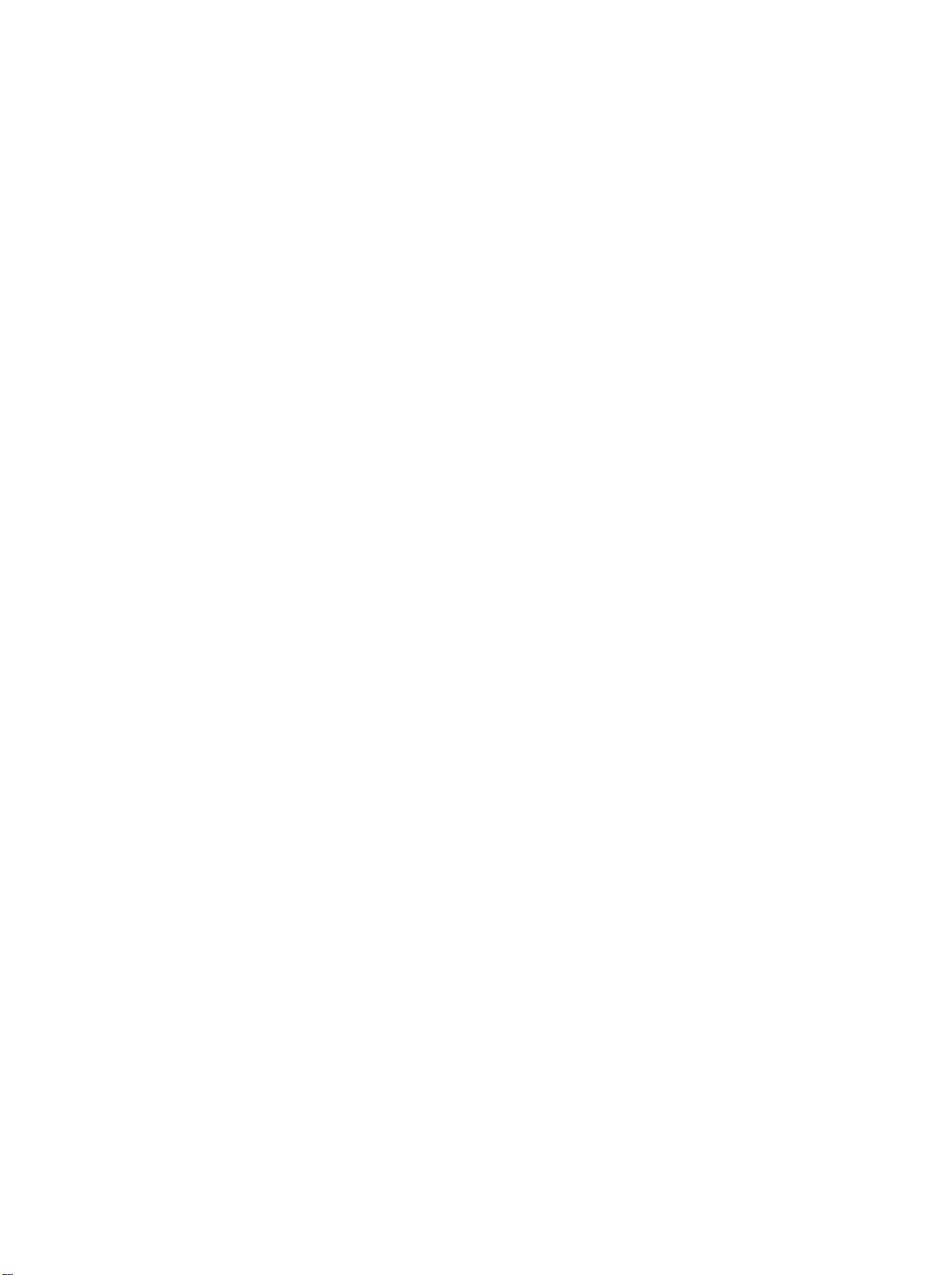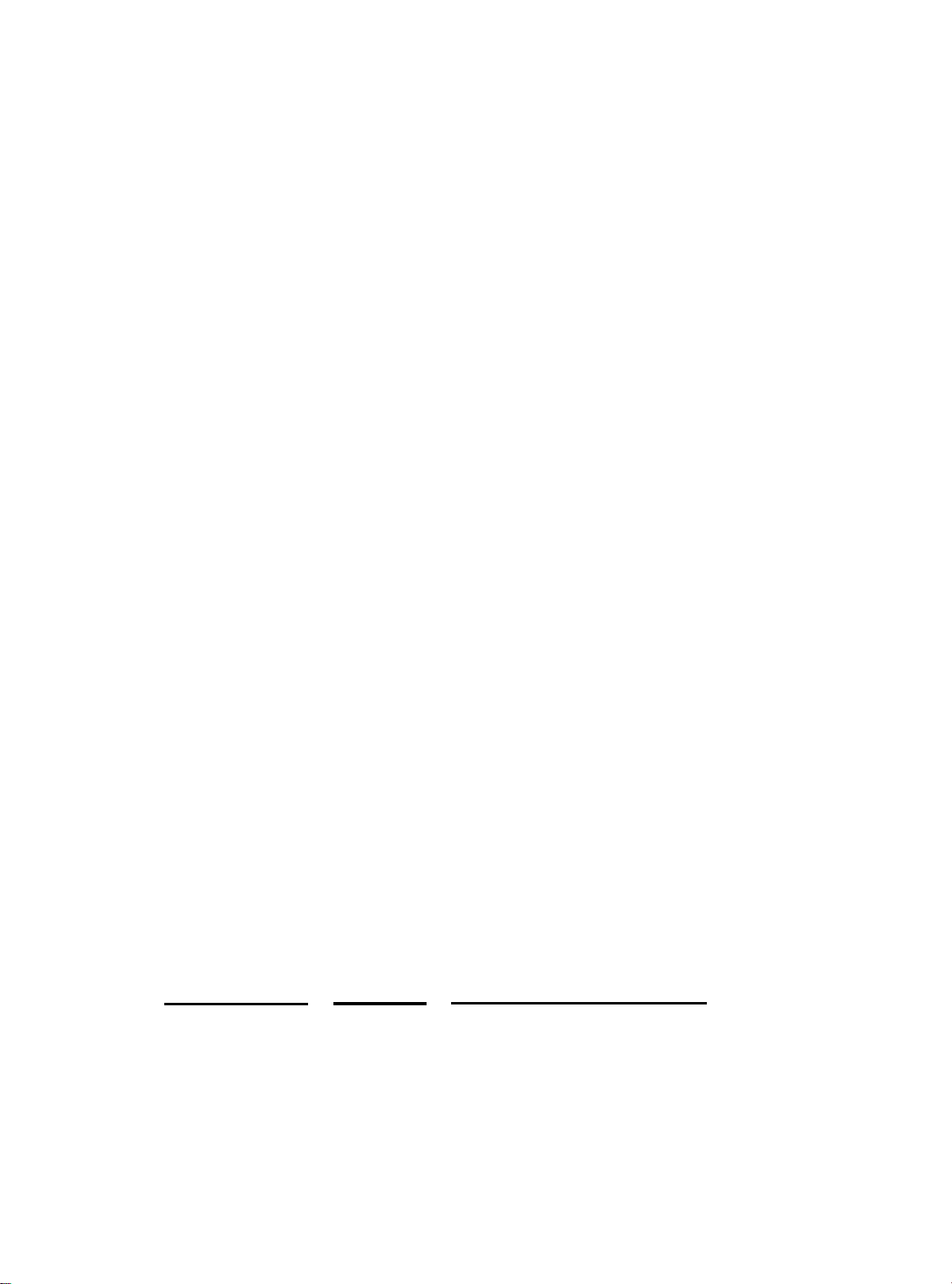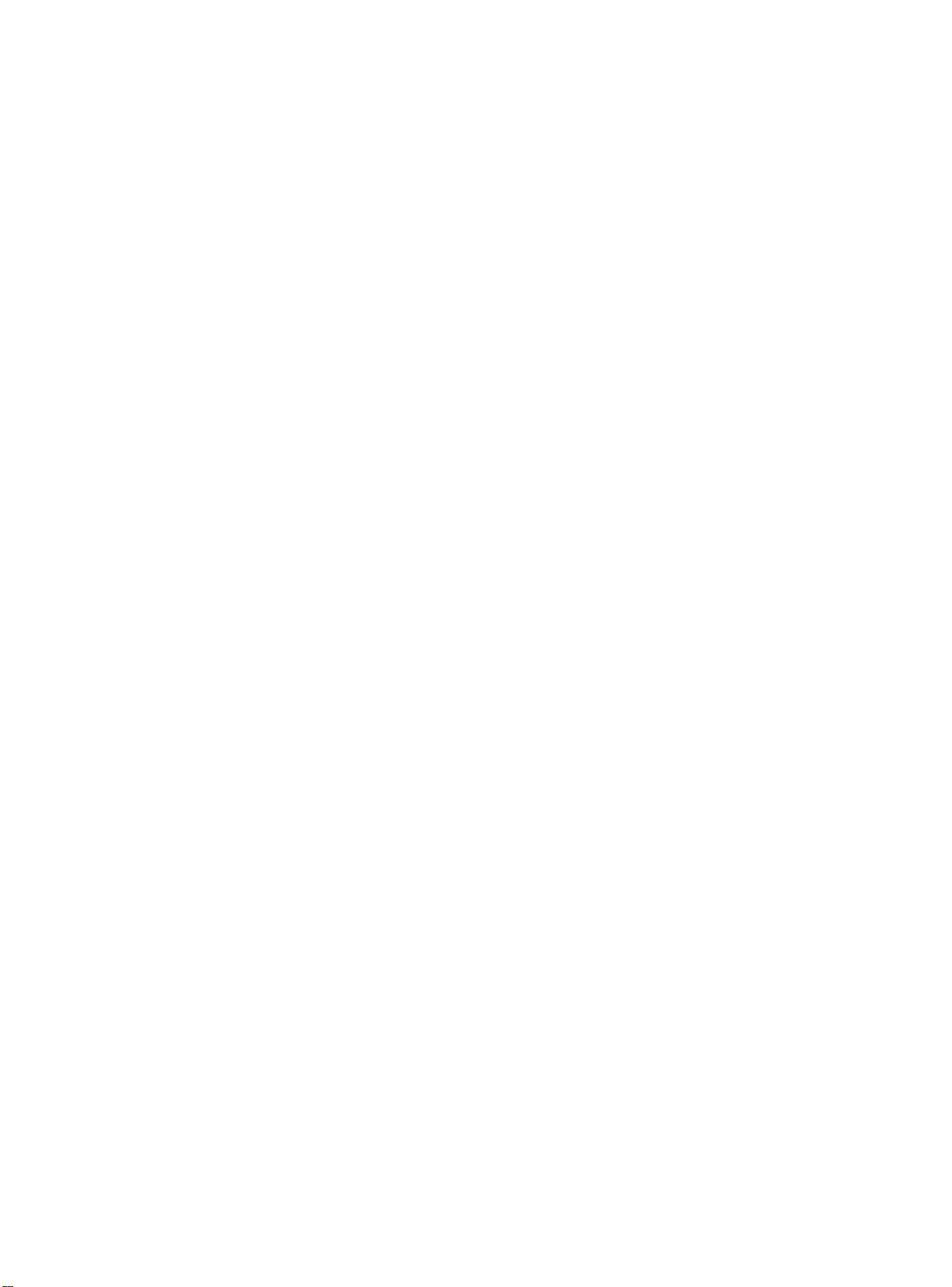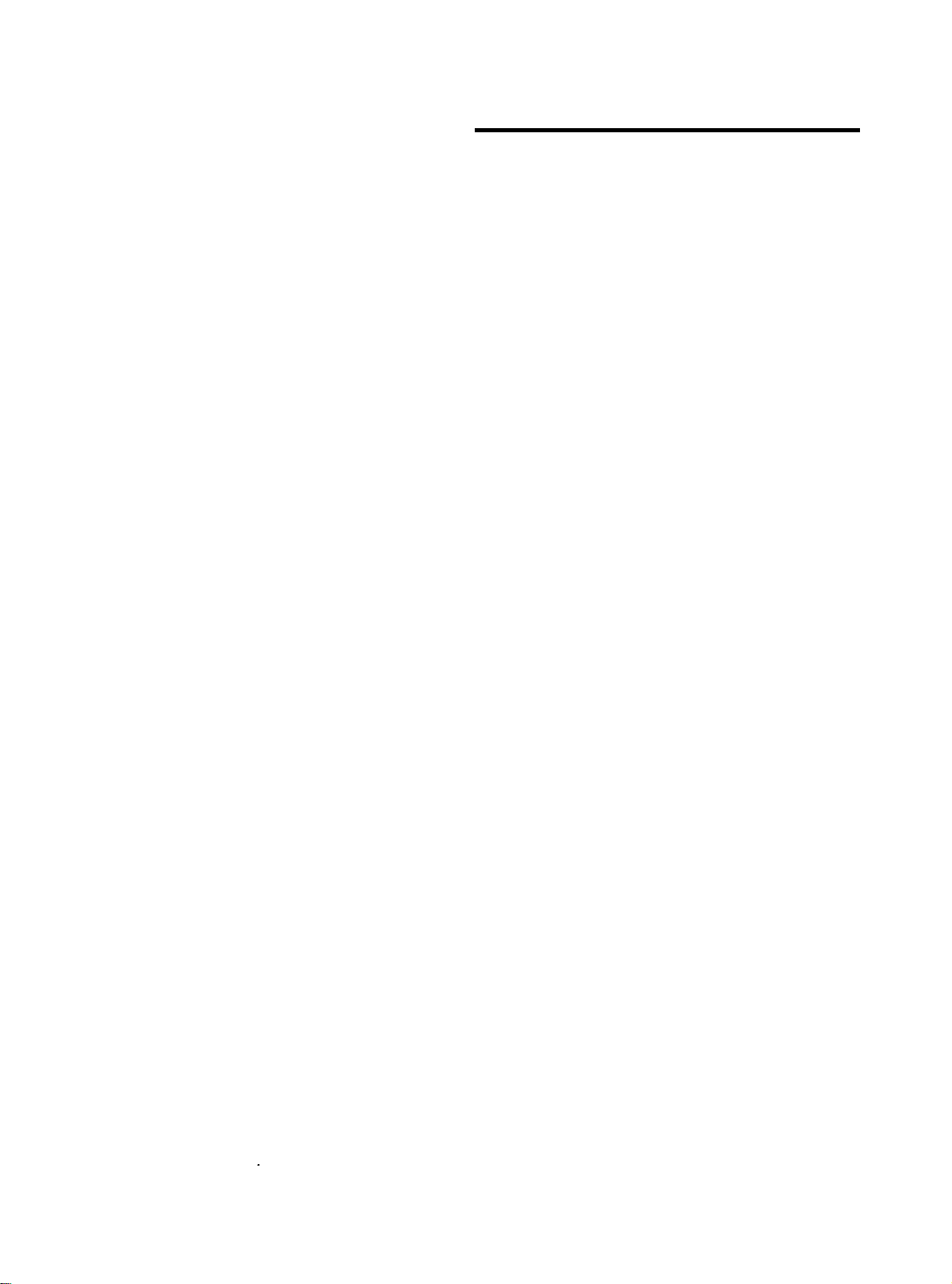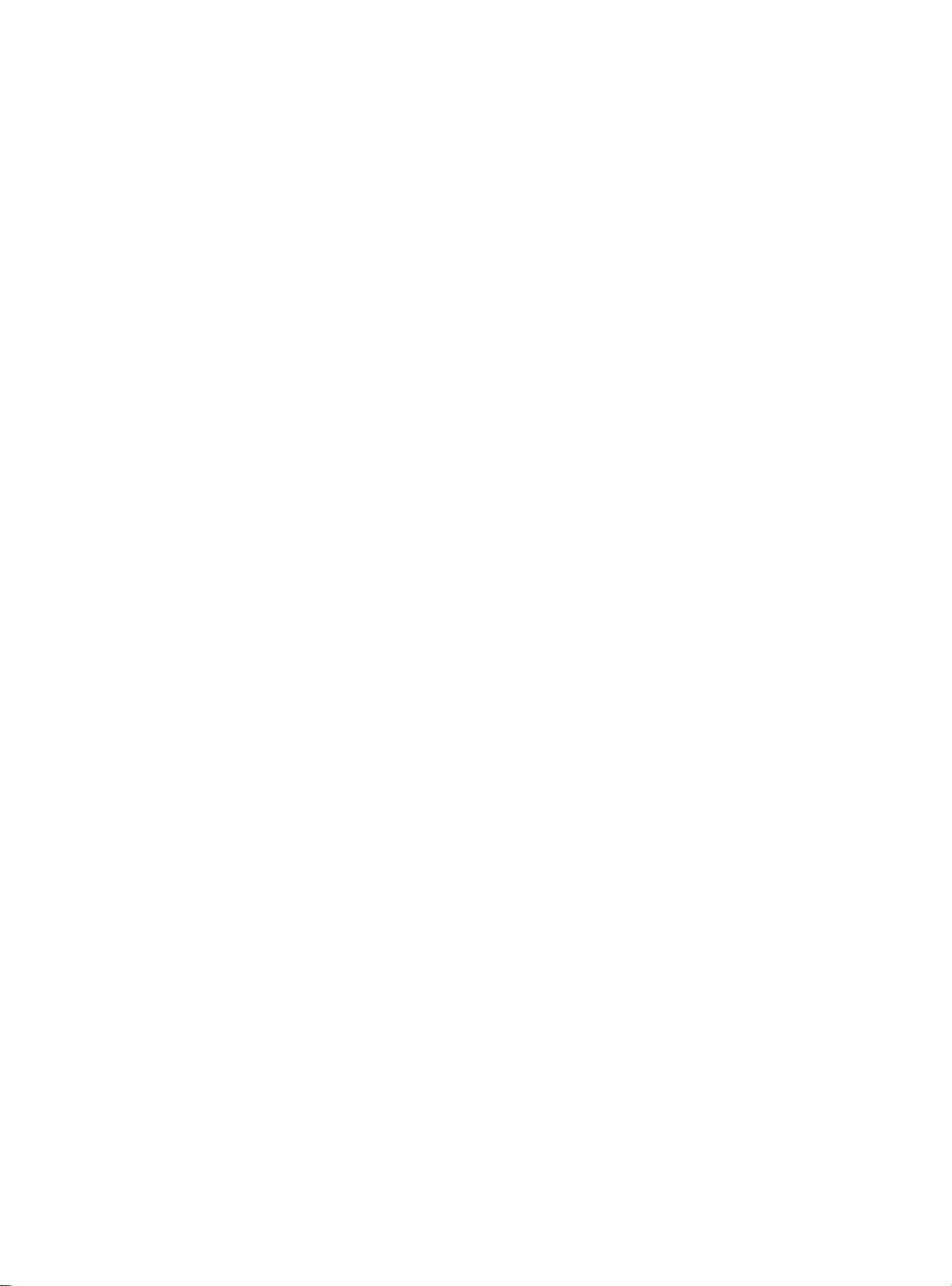Epson ActionPrinter 3250 - ActionPrinter-3250 Impact... Dimensions
Other Epson Printer manuals

Epson
Epson workforce wf-2630 User manual

Epson
Epson R300 - Stylus Photo Color Inkjet Printer User manual
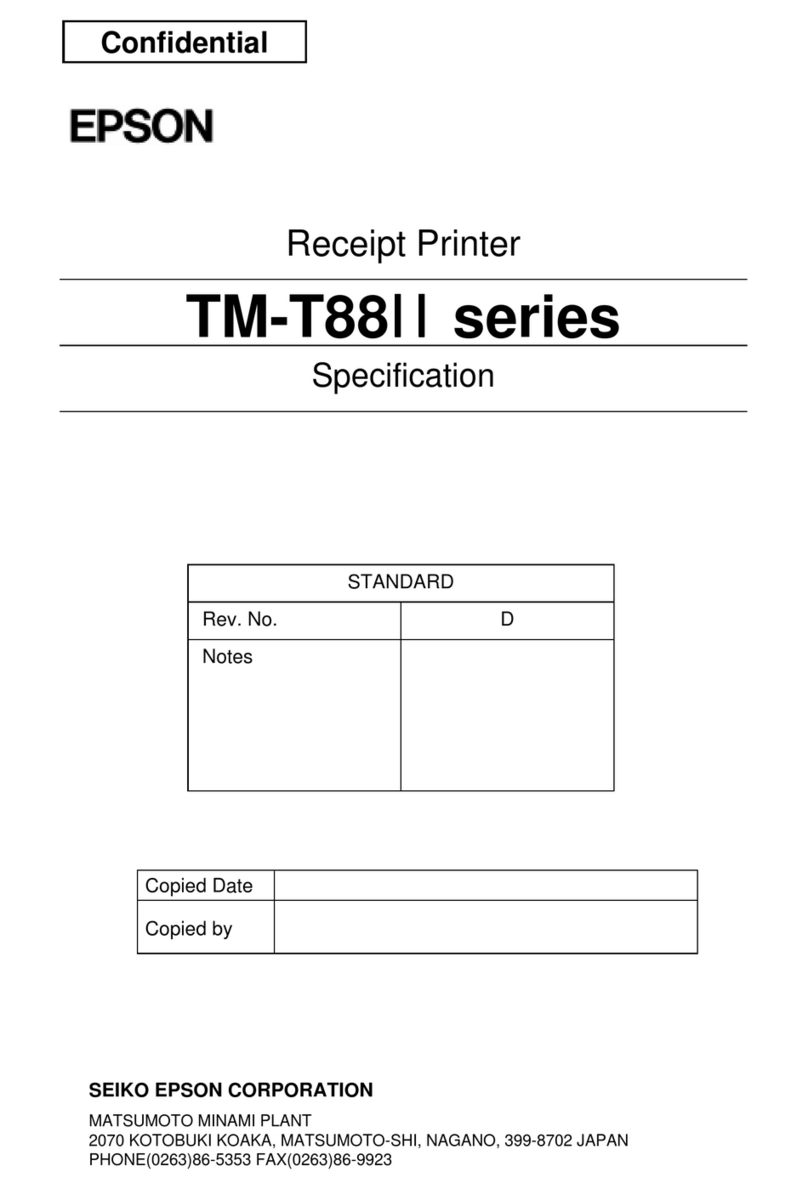
Epson
Epson TM-T88IIP User manual
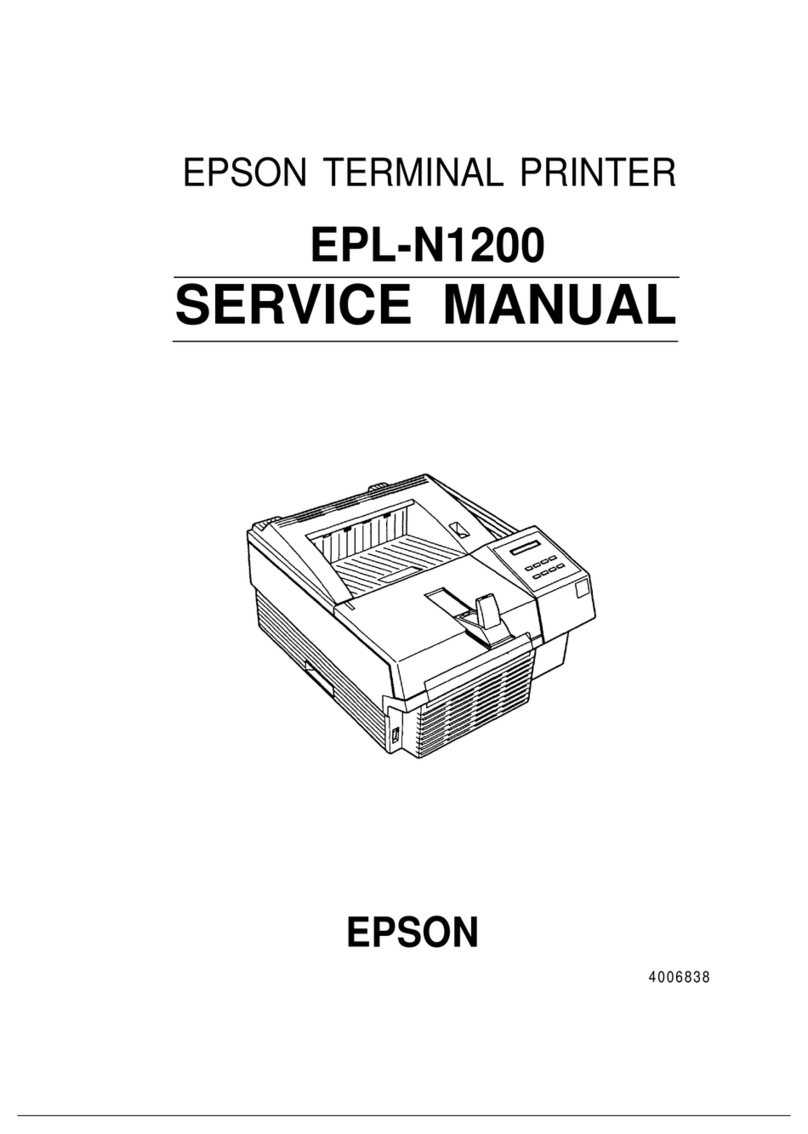
Epson
Epson EPL-N1200 User manual

Epson
Epson Stylus Pro 9700 Series User manual

Epson
Epson TM-L90 series User manual

Epson
Epson SC-S80600L Series User manual

Epson
Epson ET-2720 User guide
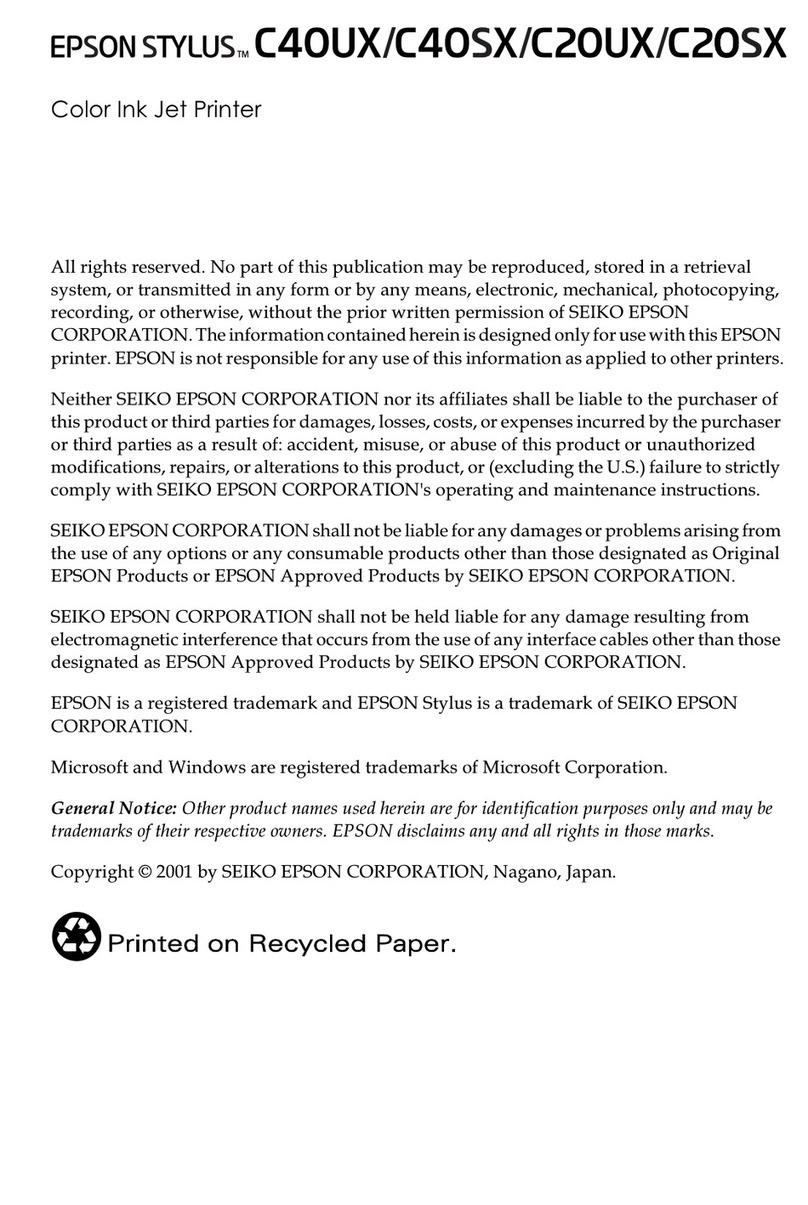
Epson
Epson Stylus C40UX User manual

Epson
Epson DFX-9000 User manual

Epson
Epson ET-2400 User manual
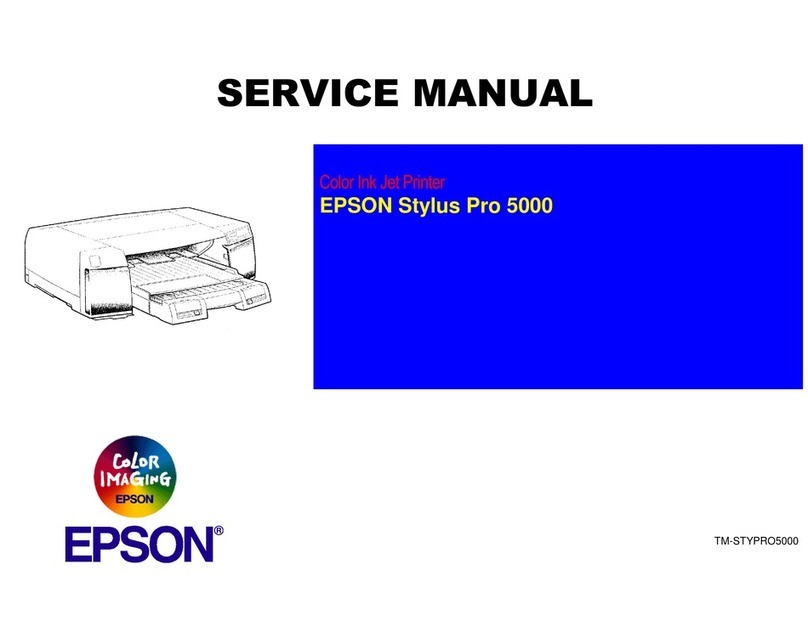
Epson
Epson Stylus Pro 5000 User manual

Epson
Epson Disc Producer PP-100 User manual

Epson
Epson 980N - Stylus Color Inkjet Printer Technical manual
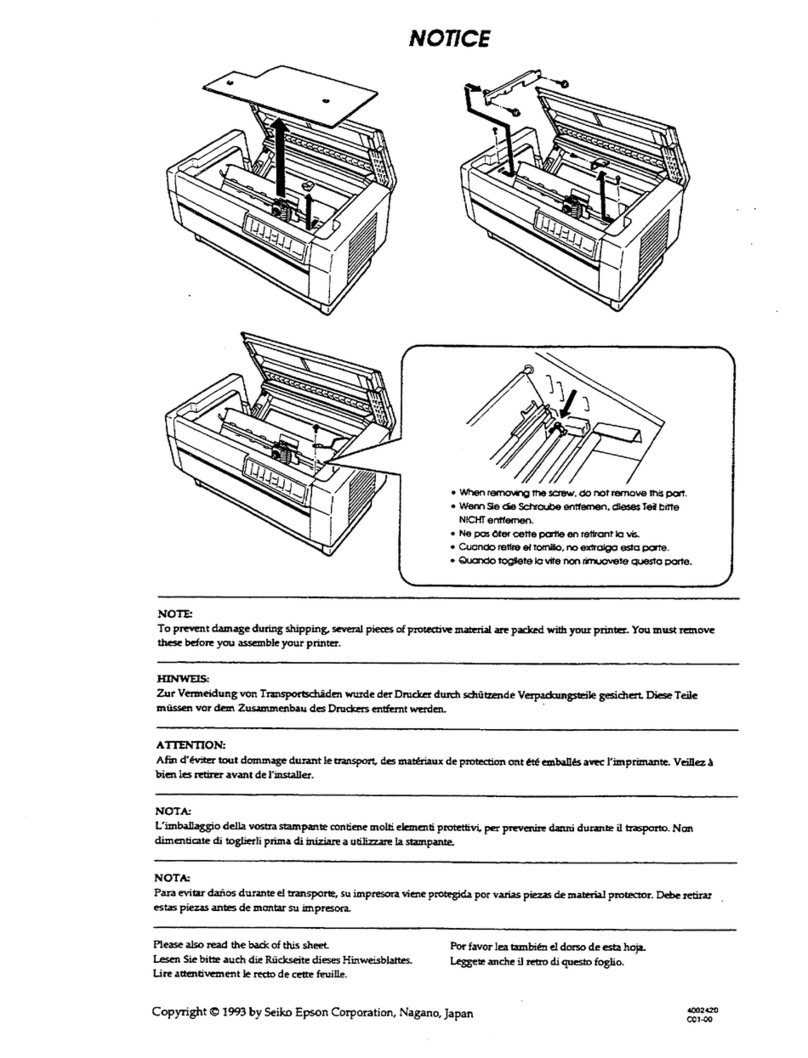
Epson
Epson DFX 8000 User manual
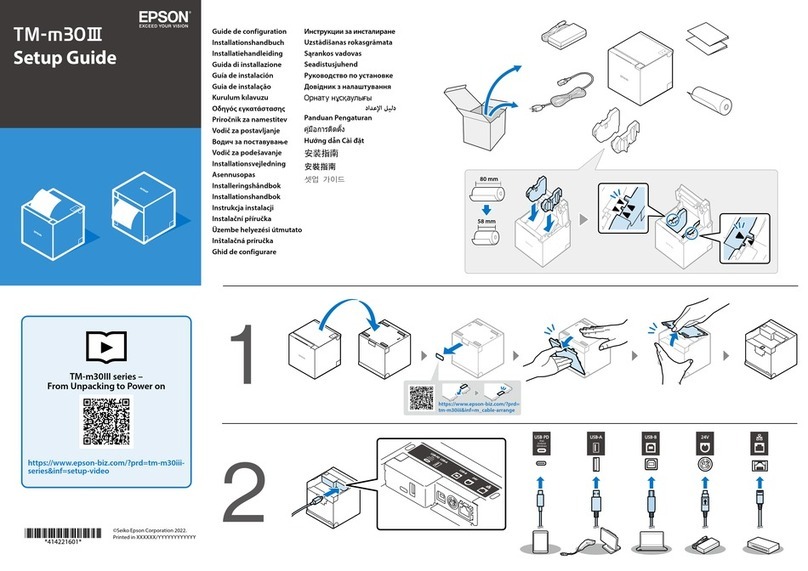
Epson
Epson TM-m30III User manual

Epson
Epson SC-F10030H Series User manual
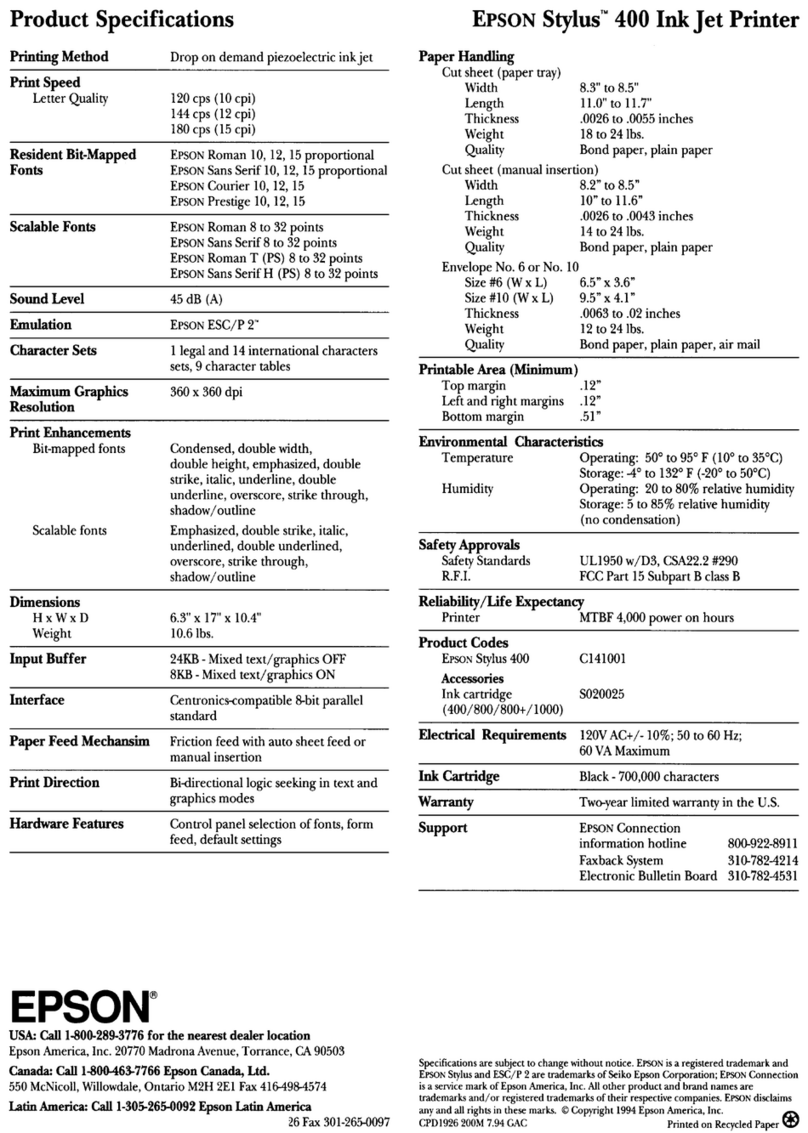
Epson
Epson Stylus Color 400 User manual

Epson
Epson ST-C2100 Instruction Manual
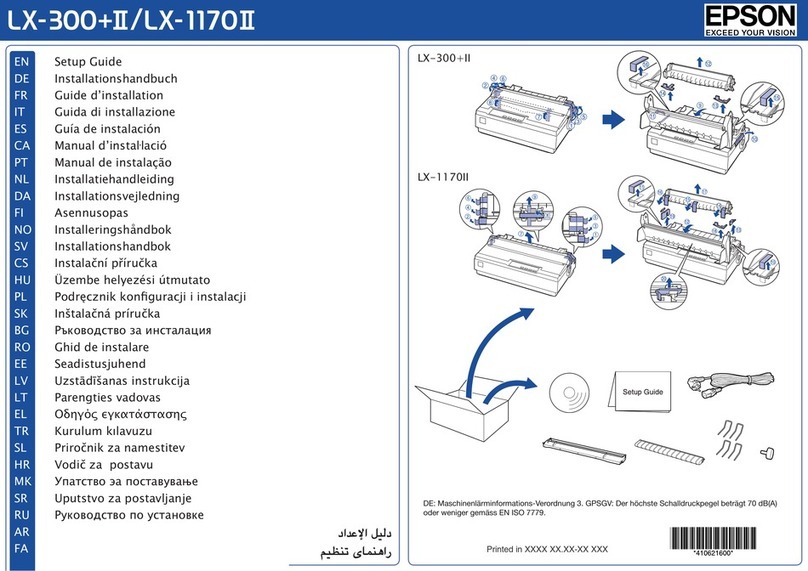
Epson
Epson LX-300+II RTP User manual