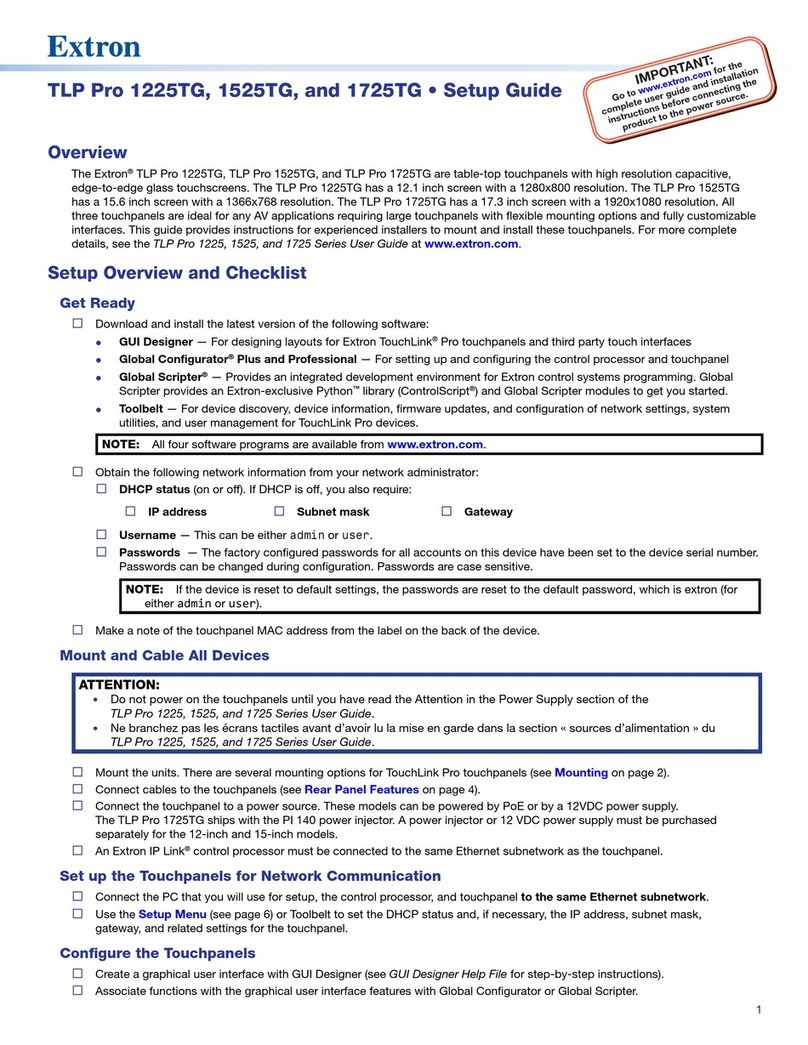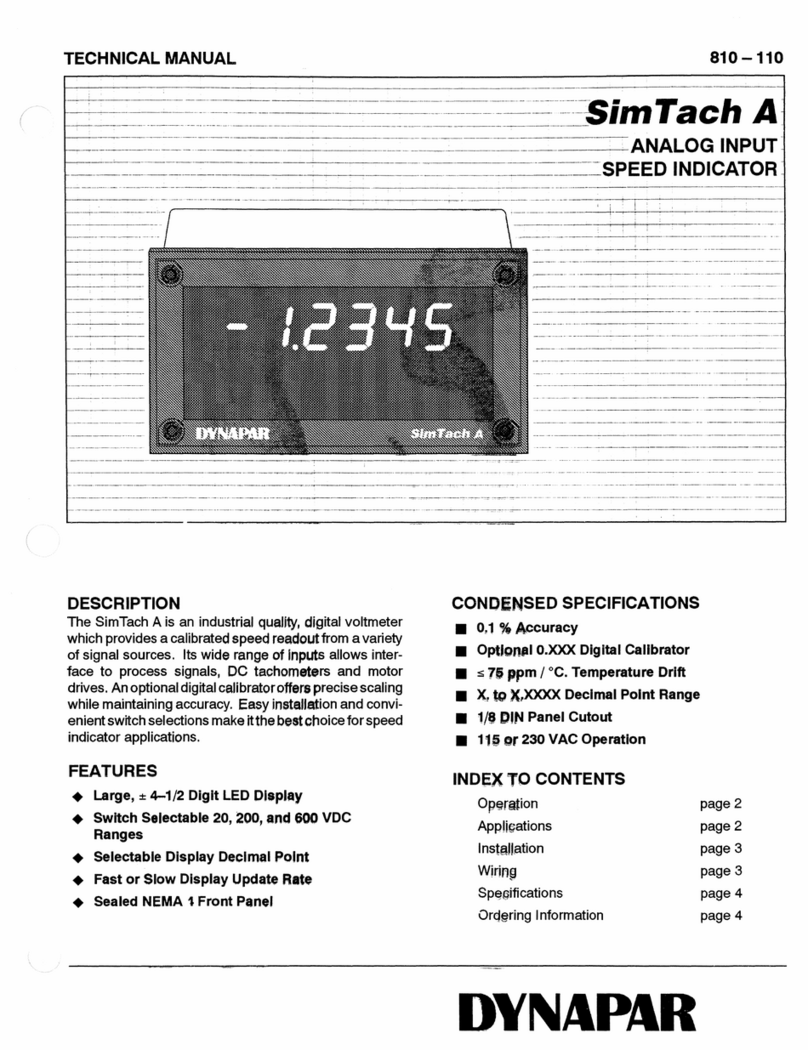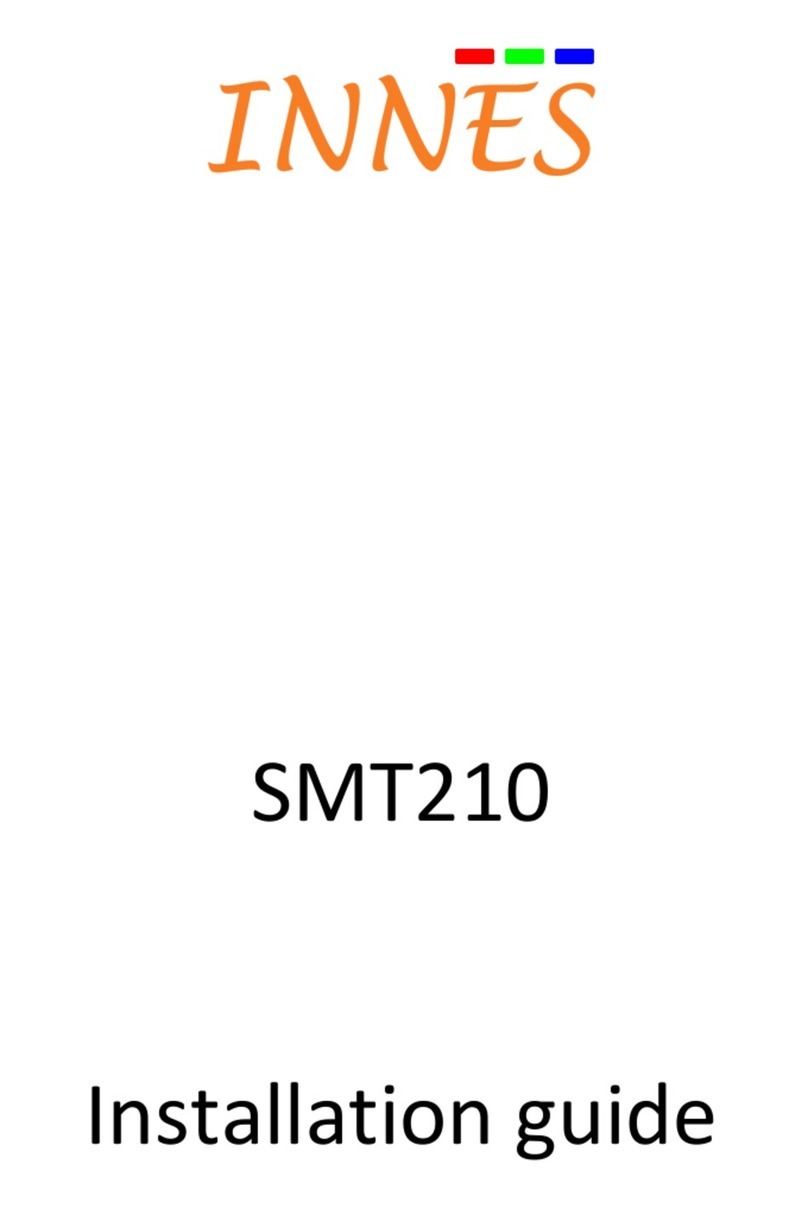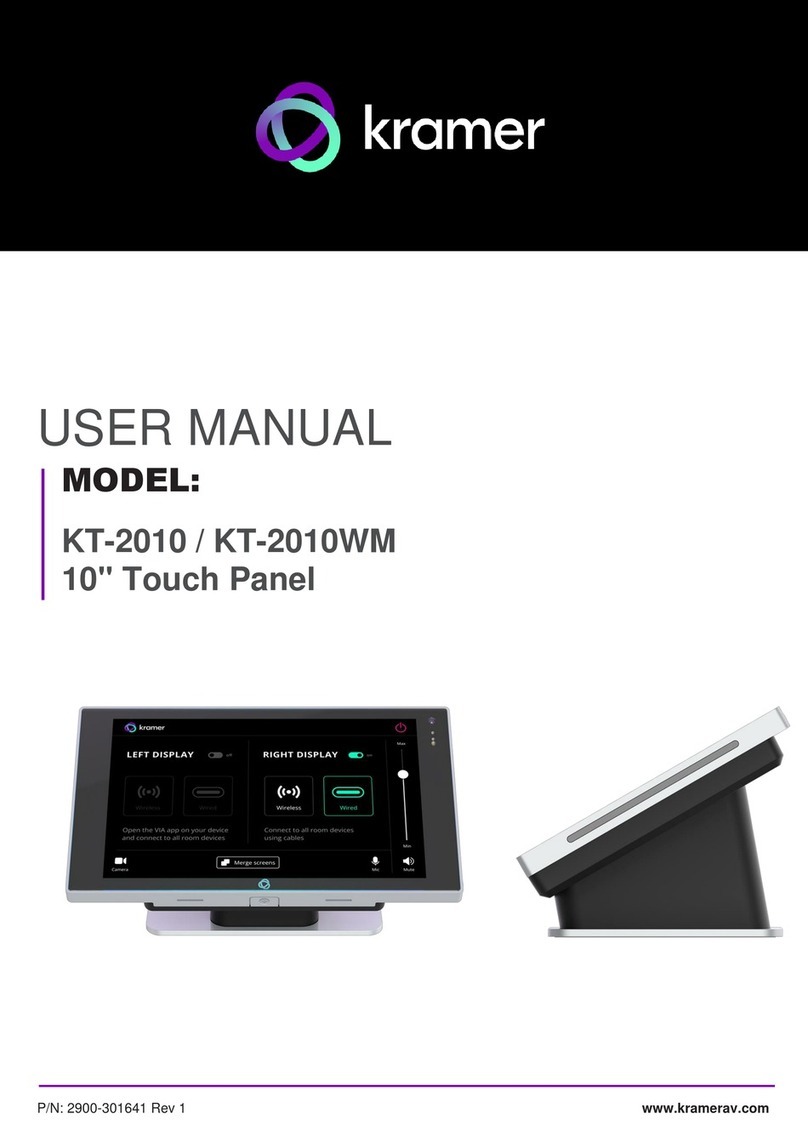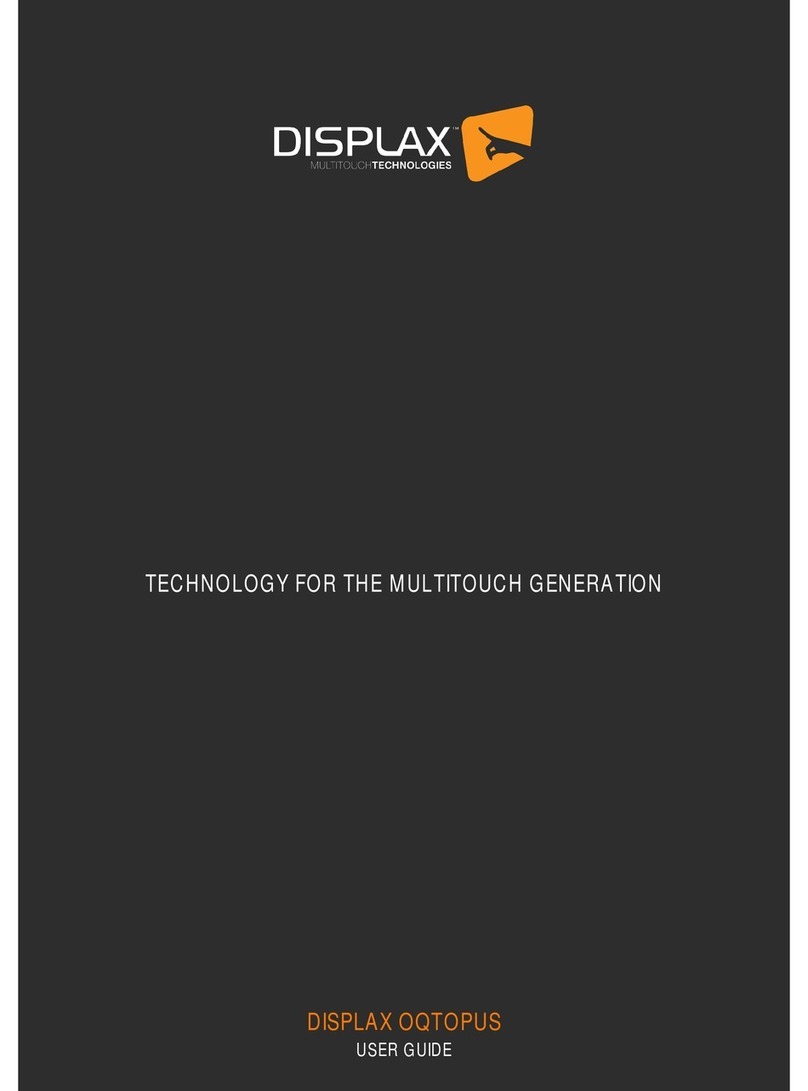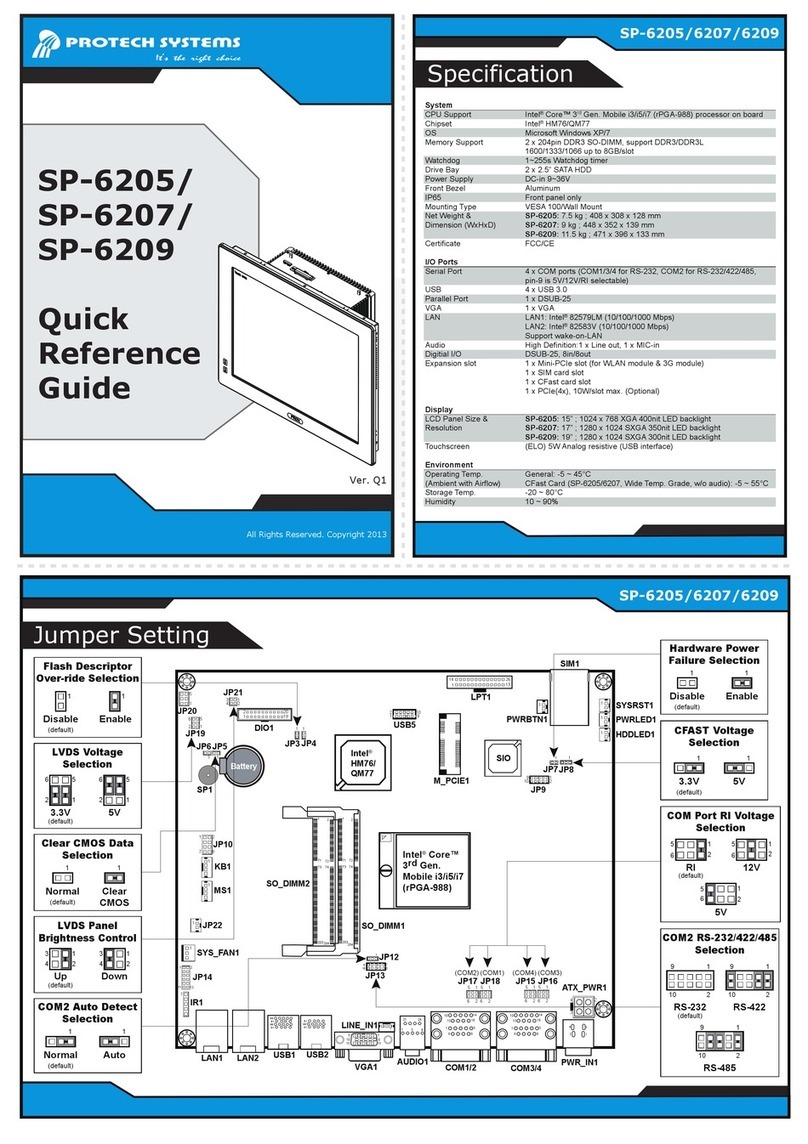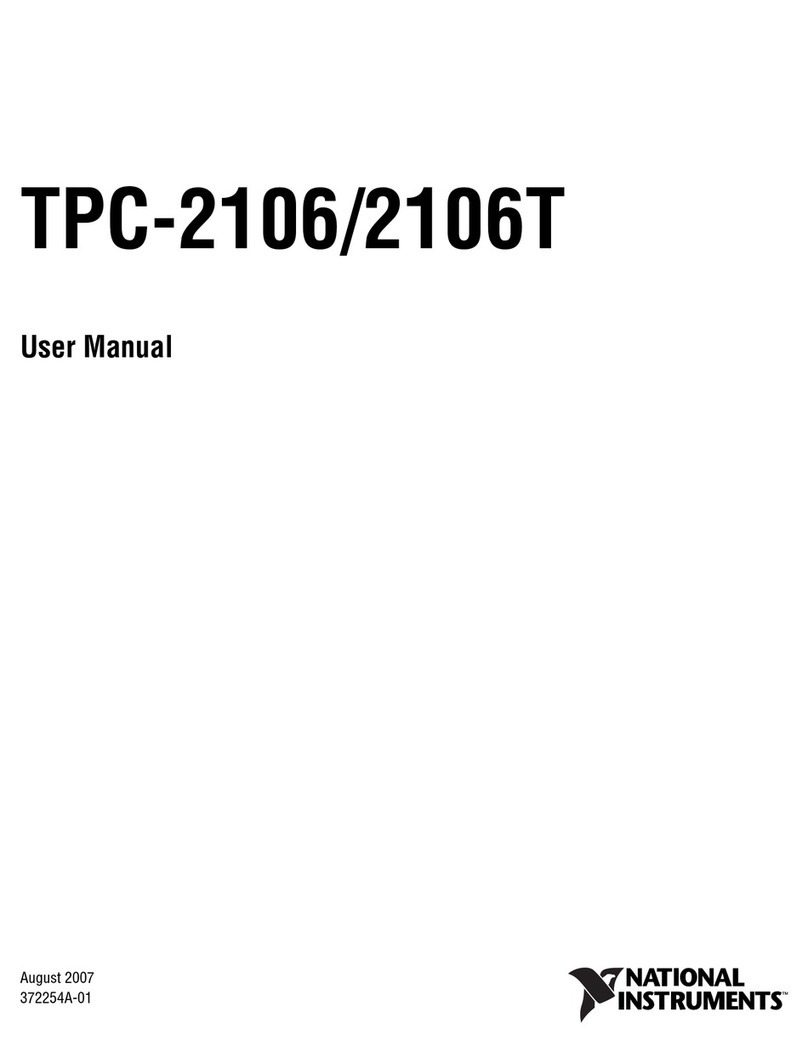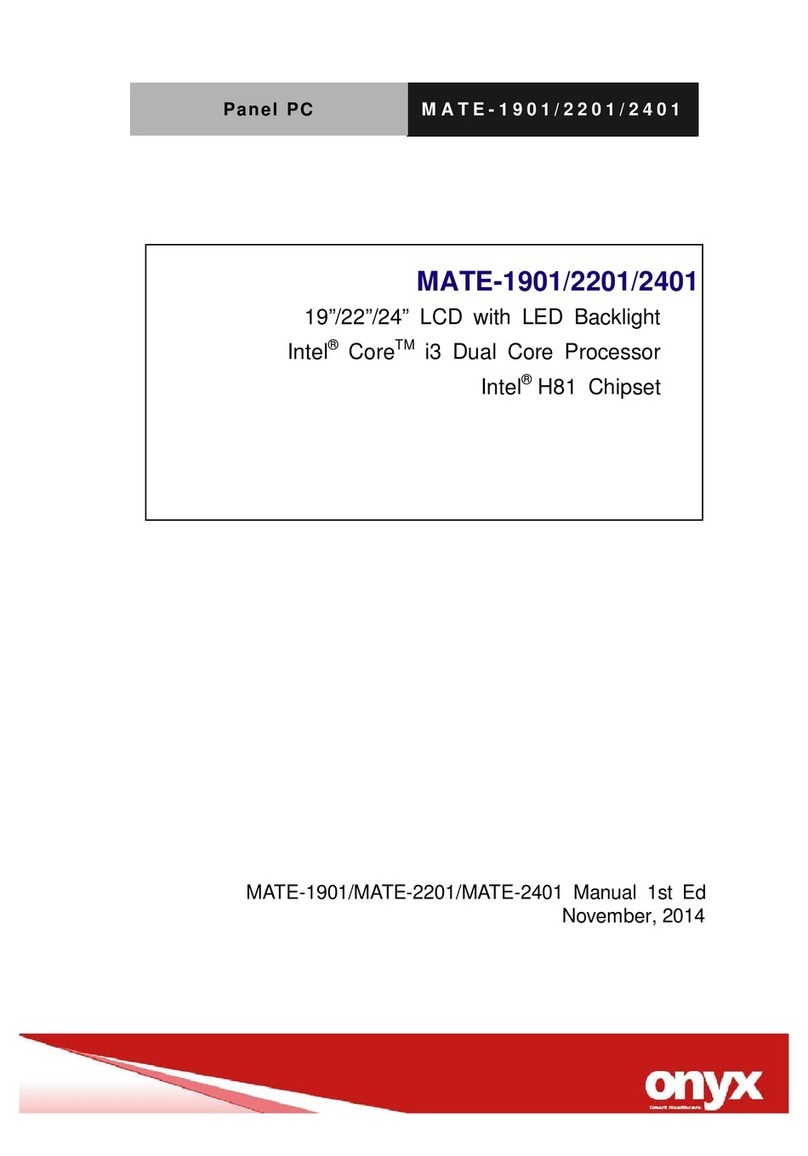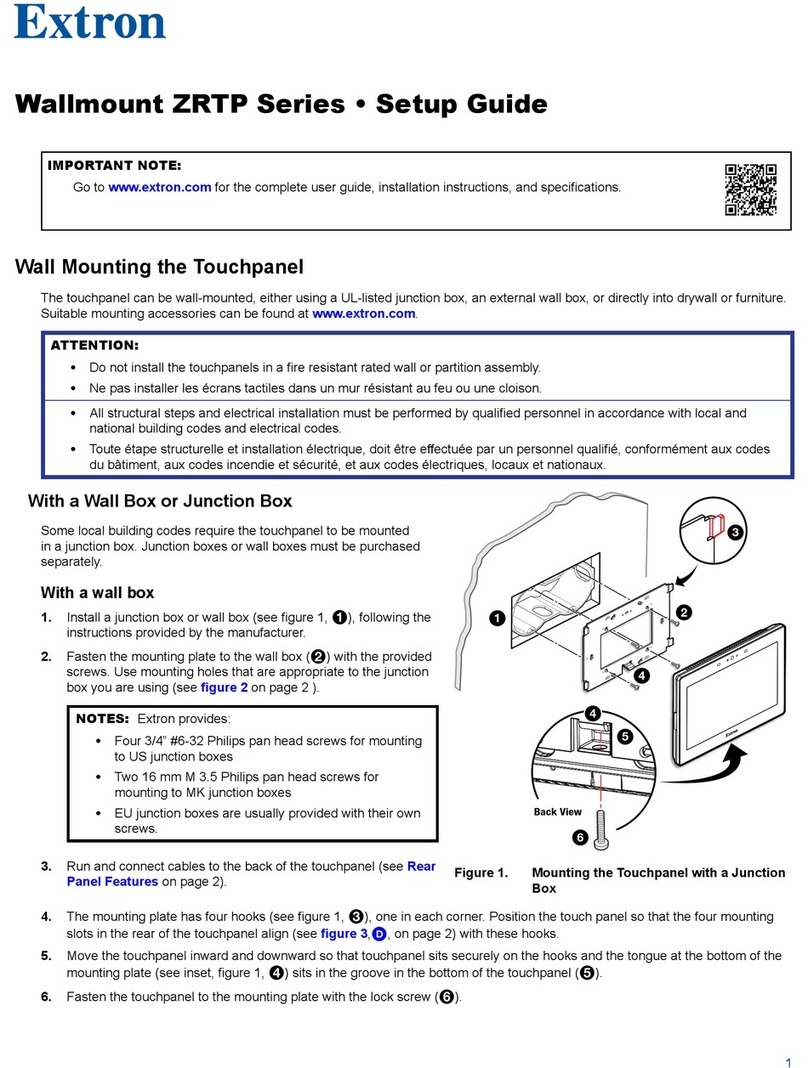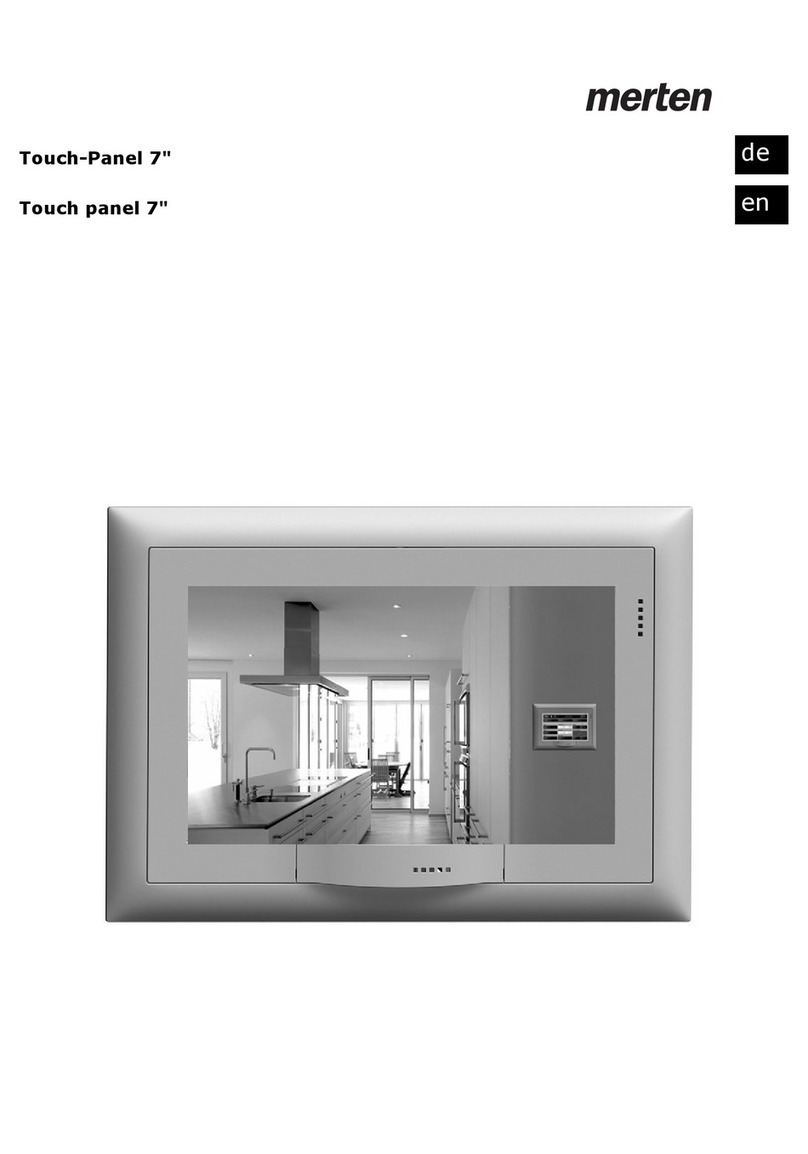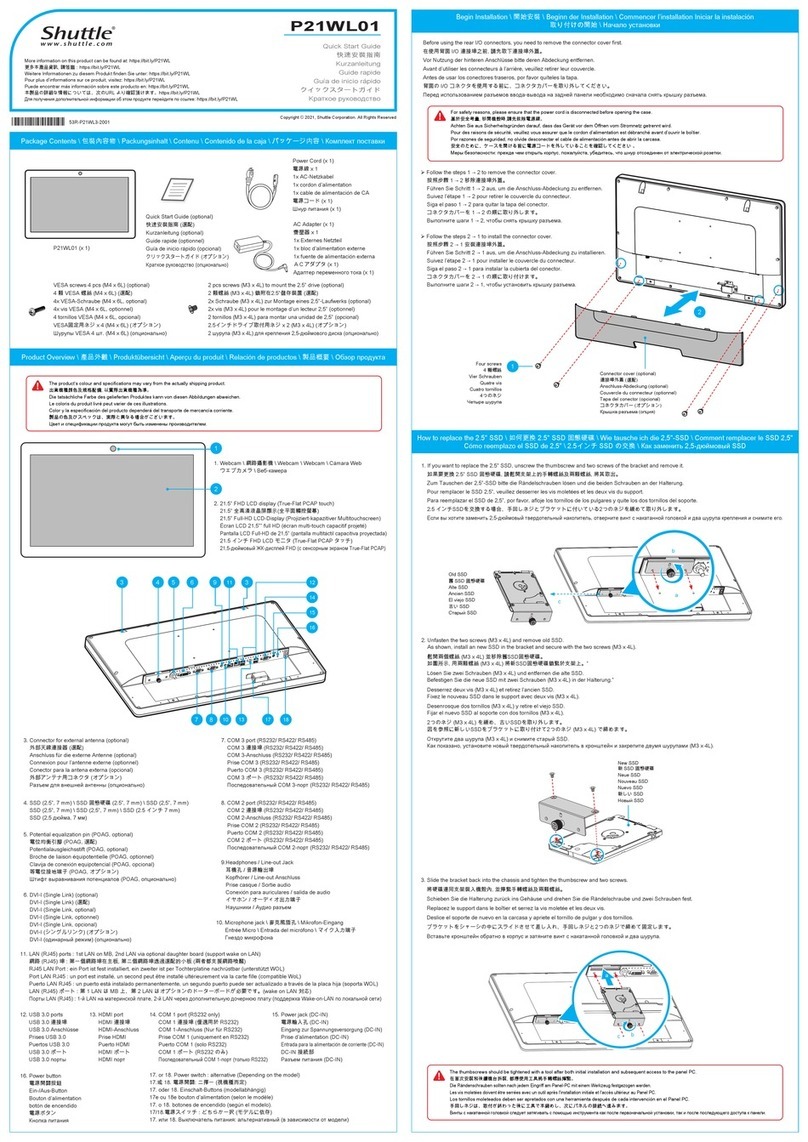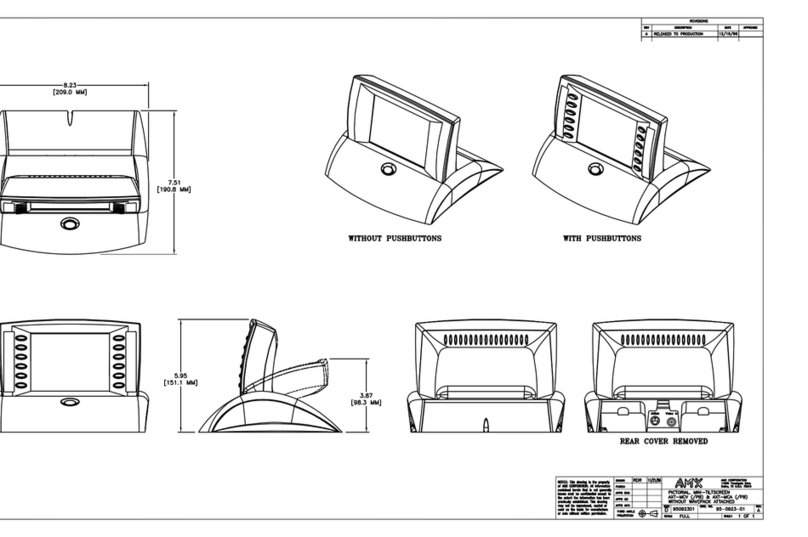Transtech PQI 301 Service manual

Pavement Quality Indicator
Model 301
Operators Handbook

Table of Contents
1.0 Introduction
2
1.1 Asphalt Pavement Quality Indicator™ Features
2
1.2 Purpose of this Handbook
1.2 Purpose of this Handbook 1.2 Purpose of this Handbook
2
1.3 Application Summary
2
1.4 Safety
3
2.0 Controls and Components
3
2.1 External Controls and Components
3
2.2 Receipt
2.2 Receipt 2.2 Receipt
4
2.3 Charging the Battery
4
3
.0 Operation of the PQI Unit
5
3.1 General Operation Overview /Keypad Functions
5
3.2 Starting and Self Test
3.2 Starting and Self Test 3.2 Starting and Self Test
7
3.3 Setting the Date and Time
8
3.4 Setting the Mix Information
10
3.5 Changing Displayed Units
12
3.6 Calibration
13
3.7 The Operating Modes
18
3.8 Moisture Correcting & Temperature Correction
24
3.9 Power Save/Auto Shutoff
3.9 Power Save/Auto Shutoff 3.9 Power Save/Auto Shutoff
25
4.0 Remote Mode
25
5.0 Routine Operation
26
6.0 Maintenance and Trouble Shooting
28
7.0 Warranty
29
8.0 Measurement Tables
30
FAQ’s
33
Replacement Parts
33
1.3 Application Summary
1.4 Safety
2.3 Charging the Battery
3.9 Power Save/Auto Shutoff
7.0 Warranty
1
www.transtechsys.com - 1-800-724-6306

1.0 Introduction
1.1 Asphalt Pavement Quality Indicator™ Features
TransTech’s third generation Pavement Quality Indicator™ (PQI)
utilizes state
of the art technology to get accurate asphalt pavement density readings. It’s
primary features are:
• No special license or radioactive materials required.
• Light weight and easy to use.
• 12 hours of portable operation.
• Measures density in common units (Lb/CuFt and Kg/M3
• Measures and compensates for asphalt temperature and surface
moisture.
• Stores 99 readings on internal Data Logger.
• Optional Download to computer.
How Does it Work?
The density of asphalt pavement is directly proportional to the
measured
dielectric constant of the material. TransTech’s Pavement Quality Indicator™
uses electrical waves to measure dielectric constant using an innovative, toroidal
electrical sensing field established by the sensing plate. The electronics in the
PQI convert the field signals into material density readings and displays the
results. Once calibrated direct density readings can be consistently obtained.
1.2 Purpose of this Handbook
This handbook is intended to be both a training manual and a
reference source
for the operation, care and maintenance of the TransTech Pavement Quality
Indicator. You must read through the entire manual completely to familiarize
yourself with the unit’s features, controls and operating modes before starting to
take readings and analyze data.
1.3 Application Summary
The PQI is intended primarily for use on newly-laid asphalt
pavements with lift
thickness ranging from 1 inch to 6 inches. Once calibrated the PQI will provide
reliable and consistent density measurements.
2

1.4 Safety
Every effort has been made to make the Pavement Quality Indicator
convenient
to use and inherently safe. The PQI uses no nuclear elements, and is instead
based on a safe, low-voltage direct current electrical measurement techniques.
Like any instrument, however, the user should exercise care and common sense
in its use to prevent mishaps.
Take careful note of the following:
Warning- Do not use the unit on or near exposed electrical wiring. A shock
hazard potential exists if contact is made with the exposed wiring.
Warning- Use care in handling the unit. Personal injury can occur through
improper handling. Take proper precautions to prevent accidental dropping of
the unit.
Caution- Turn the unit off when not in use and during transport.
Caution- Unauthorized disassembly of the unit will void the warranty.
2.0 Controls and Components
2.1 External Controls and Components
Prior to learning how to operate the PQI, we recommend that you
familiarize
yourself with the PQI unit’s operating controls and components. Illustrations and
listing of the main components and their basic functions are shown below.
On/Off
Switch
Computer
Connection
Connection
Display
Charger
Connection
Keypad
3
www.transtechsys.com - 1-800-724-6306

2.2 Receipt
The PQI shipment package includes the items listed below. Report
any shipping
damage to the carrier. Contact TransTech Systems Inc. Customer Service if any
of the parts are missing.
• One storage case
• Operating handbook.
• One PQI unit .
• One battery charger: 120/220V AC to
12 VDC - Fast Charge
2.3 Charging The Battery
Important- Before using the unit for the first time the internal battery must be
fully charged. Follow the unpacking and setup instructions below.
The third generation PQI unit is powered by nickel metal hydride
batteries
which weigh less and are smaller than equivalent lead-acid cells. The new
microprocessor controlled battery charger will usually charge the PQI unit
in a couple of hours. For first use and after a fully discharged battery pack a
minimum of 5 hours should be allowed
for charging.
Under normal operation, the PQI unit can operate in excess of 13 hours
at full
charge. The internal 12 volt battery is designed to be recharged in approximately
2-4 hours, using the 120/220 V AC battery charger
Warning- Attempting to recharge the unit in any other way than with the
recharger supplied with the unit can result in damage to the unit and can present
a safety hazard. Use of any charging means other than the recharger supplied
with the unit will void the unit’s warranty.
The figure below shows the battery charger supplied with the PQI.
4

To charge the unit, proceed as follows:
1. Turn the PQI unit OFF.
2. Connect the charger to the charger connector located on the side of the
PQI unit.
3. Plug the charger into a standard AC outlet.
4. When charging is complete, unplug the charger from the power source
first then from the connector on the PQI unit.
Battery Voltage is displayed on the Continuous Reading Mode Screen. A fully
charged battery will read approximately 12.9-13 volts. The battery voltage will
go down as the PQI is used. At 11.5 volts, it is time to get the PQI re-charged.
When the PQI voltage gets to 11.0 volts, the PQI will display a “low battery
warning” and will not take any further readings. It is important to re-charge the
battery after each use.
3.0 Operation of the PQI Unit
3.1 General Operation Overview
The Pavement Quality Indicator is designed to be an extremely flexible
unit,
with several useful modes of operation. Each mode of operation is accessed
through the keypad controls. The number, letter and arrow keys have several
functions. The immediate function is shown by the text in the display panel.
The display can show four lines of text at a time called a page. The display tells
the operator what the PQI unit is ready to do or indicates that a reading is being
taken or that more key setting information is needed from the operator. Pressing
a key causes the PQI to beep indicating that the keystroke has been entered.
TransTech Systems
PQI V3.3ae1
Initializing………
Figure 3.1 first or “bootup” screen display.
5
www.transtechsys.com - 1-800-724-6306

Figure 3.2 Keypad
A summary of the keypad codes used to set date and time, change measurement
modes, enter values for the Maximum Theoretical Density (MTD) value and
enter data are shown below. Each key function is discussed in more detail in the
following sections of this handbook.
Key Pad Functions
Key
Function
1-9
The number keys have different
settings depending
upon the menudisplay.
Mode/↑
Used as to switch among the four
measurement
modes or to scroll in the up direction.
Diag/↓
Used to display the DIAGNOSTICS
screen when in
one of the measurement modes. Also used to scroll
in the down direction.
Menu/←
This key brings the unit back to the
MAIN MENU.
Works as a back space key when it’s necessary to
delete and replace a single digit of information that
was just entered by mistake.
Enter
The ENTER key functions like a return key
in that
it tells the PQI unit to accept information or to take
a density measurement.
CAL
Used to enter calibration mode when in one
of the
measurement modes.
“.”
Works as a decimal point when entering
values.
6

3.2 Starting and Self Test
Important
Before using the unit for the first time the internal battery must be fully charged.
Follow the setup instructions in Section 2.2 above.
3.2.1 Starting the PQI unit for the first time.
A.
Turn the PQI on by flipping the POWER switch. After a few seconds
the
display will show the TransTech boot up screen. After the boot up screen
clears the PQI will display the SELECT PAVEMENT TYPE screen. From the
main menu option #2 also allows changing of this setting. The selection of a
“Pavement Type” / stone size in the mix which the PQI is going to be used on
is required as part of the initial calibration of the unit.
Select Pavement Type
1) 25-35 mm (Base )
2) 16-24 mm (Inter.)
3) 9-15 mm (Top)
B.
The PQI will prompt the user for the correct unit of measurement
either
inches or mm. The PQI 301 asks the user to input the depth of the pavement
being laid out by the paver.
Lift Thickness
Enter Units
1) inches
2) mm
Lift Thickness
Enter Thickness ( in or mm)
“Press Enter after entering depth”
Startup Menu
1) Setup Menu
2) Run
C.
Press the number 1 to show the first page of the MAIN MENU (also called
setup menu). Press 2 to return to an operating mode if setup was performed
earlier in the day.
7
www.transtechsys.com - 1-800-724-6306

1) Date/Time
2) Mix Information
3) Displayed Units
ENT) Exit (Scroll)
D.
Press the Down arrow to show the second MAIN MENU page.
4) Data Log
5) View Parameters
6) Remote Menu
ENT) Exit (Scroll)
E.
Press ENT) Exit or (Scroll) Press the Down arrow to return the display to the
first page of the MAIN MENU as above.
3.3 Setting the Date and Time
The following steps check the date and time of the clock inside the PQI.
At the
first screen of the MAIN MENU, pressing the 1 key enters the Date and Time
mode.
1) Date (02/21/2002)
“current date”
2) Time (20:02:37)
“current time”
3) Date Format (MDY)
ENT) Exit
3.3.1 Setting the Date
A. Pressing the 1 key prepares the PQI for setting the month, day and
year. The
first line of the display indicates the date presently stored in the PQI. If this date
check is correct then press the “.” key to cancel and return to the Date/Time
MENU.
Enter Date
MM/DD/YYYY
XX/XX/XXXX
ENT) OK “.” ) Cancel
The MM is the first portion of a two digit month representing the 12 months of
the year. For example 01 is January.
8

The DD is the second portion of a two digit day indication with a value from 01
to 31.
The YYYY is the third portion of the date representing a four digit year.
For
example, 1999, 2000 or 2001.
B.
Notice the flashing cursor beneath the MM letters. Using number keys
enter the value for the current month, 01, 02, etc. At this time using the
(backspace) key will move the cursor between the two MM spaces so
that the month value can be changed.
C.
See that the underline cursor has moved to the DD position. Using
number keys enter a two digit value for the current day of the month,
01, 02, etc. Using the ← (backspace) key will move the cursor between
the two DD spaces so that the day value can be changed if a mistake is
made.
D.
The underline cursor has moved to the YYYY position. Using number
keys, enter a four digit value for the year. Using the ← (backspace) key
will move the cursor between the four spaces so that the year value can
be changed if a mistake is made. Pressing the ENT key sets the new
date. Pressing the “.” key cancels and returns the PQI to the change
date or the time screen without making any changes to the current
date.
Option #3 “Date Format” allows the date format to be changed from
M/D/Y to D/M/Y.
3.3.2 Setting the Time
A. From the Main Menu press the 1 key. Press the 2 key and the PQI is
ready
to have the time set. The HH is the hour portion of the time in a 24 hour format
(midnight is 00 and 1 PM is 1300).
Enter Time
HH:MM:SS
XX:XX:XX
ENT) OK “.” ) Cancel
The MM is the minute portion of the time display with a range of 00 to 59
minutes.
The SS is the seconds portion of the time also with a range of 00 to 59 seconds.
B.
See that the underline cursor is under one of the HH letters. Use number
keys to enter the new hour of the day. Using the ← (backspace) key will move
the cursor between the four spaces so that the year value can be changed if a
mistake is made.
9
www.transtechsys.com - 1-800-724-6306

C.
The underline cursor has moved to the MM letters. Use the number keys
to enter a new minute value. Using the ← (backspace) key will move the cursor
between the two paces so that the minute value can be changed if a mistake is
made.
D.
The underline cursor has moved to the SS letters. Use the number keys to
enter the new seconds values. Using the ← (backspace) key will move the
cursor between the two spaces so that the seconds value can be changed if a
mistake is made.
E.
Pressing ENTER sets the new time. Pressing the “.” key cancels and returns
the PQI to the change date or time screen without making any changes to the
current time. Pressing Enter returns the PQI to the Main Menu Screen
1) Date/Time
2) Mix Information
3) Displayed Units
ENT) Exit (Scroll)
3.4 Setting the Mix Information
A. From the MAIN MENU press the 2 key.
1) Set MTD (150.0Lb)
“current MTD”
2) Lift (1.0 in)
“current setting”
3) Set Pave Type (T)
“current Setting”
ENT) Exit
3.4.1 Setting the MTD value
The Maximum Theoretical Density (MTD) value is provided from the asphalt
mix designer.
A.
Pressing the 1 key prepares the PQI unit to accept or change the current MTD
value.
Set MTD
(150.0 Lb/CuFt)
“current setting”
1) Keep this value
2) Enter a new value
B.
Pressing the 1 key will return the display to the Mix Information MENU
without any change to the stored MTD value. Pressing the 2 key changes the
display to the Set MTD menu.
10

C.
At this display, if the ENTER key is pressed a 0.0 MTD value will occur and
the display will return to the Main Menu.
D.
Use the keypad to enter a new 4 digit MTD value. At this time the
←
key can
be used to back space and change any of the digits. When the new MTD
value is set pressing the ENTER key sets the new MTD value in the PQI. The
display will return to the M ix Information Menu. The “.” key is used to enter
the decimal point.
3.4.2 Setting the Lift Thickness
A.
Pressing the 2 key prepares the PQI unit to accept or change the current Lift
thickness value.
Set MTD
(150.0 Lb/CuFt)
New:
Lift Thickness
Enter Thickness (in)
At this display, if the ENTER key is pressed a 0.0 Lift Thickness value will
occur and the display will return to the Mix Information Menu.
B.
Use the keypad to enter a new Lift thickness value. At this time the
←
key
can be used to back space and change any of the digits. When the new value
is set pressing the ENTER key sets the new Lift value in the PQI. The display
will return to the M ix Information Menu. The “.” key is used to enter the
decimal point.
3.4.3 Setting Pavement Type
A.
Pressing the 3 key prepares the PQI unit to accept or change the current
Pavement Type.
Select Pavement Type
1) 25-35 mm (Base )
2) 16-24 mm (Inter.)
3) 9-15 mm (Top)
11
www.transtechsys.com - 1-800-724-6306

At this display, choose option 1,2, or 3 depending on the type of pavement/stone
size being used. After choosing an option, the display will return to the Mix
Information Menu.
Pressing
ENTER
returns the PQI to the Main Menu Screen
1) Date/Time
2) Mix Information
3) Displayed Units
ENT) Exit (Scroll)
3.5 Changing Displayed Units
A.
From the MAIN MENU press the 3 key.
1) Density (lb/ft3)
2) Temperature (F)
3) % Compaction
ENT) Exit
At this display, by pressing the corresponding #, the unit of measurement will be
changed. For items 1 and 2 the units will switch from imperial to metric units.
Item 3 allows you to set the PQI to read % compaction or % voids. depending
on the type of pavement being used. After setting the units, pressing the ENTER
Key will return the display to the Main Menu.
Using the PQI on the road
Once the initial information has been entered into the PQI you are now ready to
take it out onto the road and perform a simple calibration.
12

3.6 Calibration
Calibration is necessary for accurate and consistent readings. The PQI must
be calibrated for each asphalt mat at each job site. The PQI determines
HMA density by measuring a property of the HMA mat and comparing it
to a measurement of that property at a known density. The property that the
PQI measures varies for different HMA mixes. Therefore, to obtain accurate
density readings, the PQI must be calibrated for the mix that is currently being
measured. Once calibrated for a specific mix, the calibration factors (called
slope and offset) will remain valid and can be reused at a later date if that mix is
used again.
The PQI provides a number of different calibration methods which can be used
under different circumstances. The following table briefly describes the different
methods:
Method
Description
Normal
Convenient method for adjusting offset after
PQI readings have been taken and cores have
been obtained from those reading areas. Simply
enter the amount that the PQI is reading too
high or low relative to the core readings.
One Point Method
Quick calibration estimate that can be used by
(Factory Use Only)
taking a reading of the unrolled mat and
entering the expected percent compaction at
that point.
Two Point Method
Quick calibration estimate that can be used
(Factory Use Only)
by taking readings of the unrolled mat and a
peaked area of the finished mat entering the
expected percent compaction at those points.
Manual Slope
Allows you to type in a numeric value for the
(Factory Use Only)
slope calibration constant.
Calibration Menu
1) Normal
2) Special (Factory use only!)
ENT) Exit
To access the calibration methods, press the “CAL” key while the PQI is
operating in one of its run modes. The following screen will appear:
13
www.transtechsys.com - 1-800-724-6306

Normal Mode
3.6.1 Preparation
Pick a location on the asphalt that is dry. Designate an area approximate 10 feet
long and 5 feet wide on the asphalt mat. Divide the area into five data locations.
See Fig. 3.6.1.
3.6.2 Calibration Readings
Use the PQI in the Single Reading Mode.
Place the PQI in the first location on the asphalt mat. Using a crayon marker
draw a circle around the PQI. The round sensor plate may be used as a guide.
Press the ENT key,
(DO NOT TOUCH THE PQI)
and wait for a reading to
complete. Record the density reading.
HINT: Better readings are taken if no hands or objects are in contact with
the PQI.
Move the PQI approximately 2 inches up and to the right on the outside of the
circle. Consider this position as the 2 o’clock location. Press the ENT key to take
another reading and record it in the table given in the back of this manual.
Move the PQI clockwise around the marked circle to about the 4 o’clock
position. Press the ENT key to take another reading and record it in the table.
Continue to move the PQI in clockwise steps around the marked circle stopping
at the 8 o’clock and 10 o’clock positions to take and record density readings.
Following the pattern in Fig. 3.6.2, move the PQI to the next circle location,
record a density reading in the center and at each clock position, in turn, until the
table is complete.
1
2
3
4
5
1
2
3
4
5
Figure 3.6.1 Reading Location Layout
Figure 3.6.2 PQI Measurement Pattern
14

3.6.3 Calibration Comparison
A.
Arrange to have physical core samples taken from the center of each marked
circle location in the 10 foot strip.
B.
Enter the density value from each core sample on the data table.
C.
Calculate the numeric difference between the average PQI readings and the
core density lab reports. Add or subtract to obtain a small number which
represents the difference between the density value that the PQI is reading
versus the actual density values from the core samples. These numbers are
used to adjust the calibration offset value stored in the PQI so that the unit
can indicate readings that are very close to the actual density values for the
asphalt mix at the job site.
From the Calibration Menu, press ‘1’ to access the normal calibration function,
which will display the following screen:
Offset [D] = 0.0
1) PQI reads to hi
2) PQI reads to lo
ENT) Exit
The function is used when you have obtained a number of PQI readings,
obtained a number of core readings, and calculated the average amount that the
PQI is reading too high or low. The first step is to press a key to indicate whether
the PQI is reading too high or low. After pressing the key, the following screen
will appear:
Offset Adjustment
Adjustment:
At this point you should enter the difference in the PQI and core readings.
For example, if the average core reading was 142.3 lb/ft3 and the average PQI
reading at those locations was 143.1 lb/ft3, then the PQI is reading 0.8 lb/ft3 too
high, relative to the cores and you would enter “0.8” or “.8” at the “Adjustment”
prompt.
Note that the calibration should be entered in the current density units. If
the PQI is set to kg/m3, the adjustment should be entered in to kg/m3.
15
www.transtechsys.com - 1-800-724-6306

After entering the adjustment, the following screen will be displayed to confirm
your entry. The adjustment amount you entered will be shown (the value will
be negative if you said that the PQI was reading too high), along with the new
offset value.
Adjustment = -1.0
New Offset = -1.0
1) Use this value
2) Keep old value
If you choose option #1 the new offset will be saved in the PQI.
The PQI is now calibrated using this method.
One Point Method (Factory Use Only)
Note: You must first enter the mix MTD before using this method.
Many users have found that their screeds obtain a fairly uniform compaction. If
this compaction is known, it can be used to perform a quick offset calibration of
the PQI using the One Point Method. To use this method, first press ‘2’ (Special)
from the Calibration Menu. After displaying a message recommending that you
first read this guide, the following menu will be displayed:
1) Manual Slope
2) One Point Method
3) Two Point Method
ENT) Exit
After entering ‘2’, to select the One Point Method, you will be prompted to enter
the expected percent compaction as follows:
One Point Method
Enter % Compaction
Of Unrolled Mat
%:
After entering the percent compaction you expect from the screed, you will be
prompted as follows:
16

One Point Method
Place PQI on
Unrolled Mat
& Press ENT
At this point, you should place the PQI on a fresh unrolled portion of the mat,
press the ENT key, and remove your hand from the PQI. Follow the pattern in
figure 3.6.2 in order to obtain 5 readings. After the 5th reading the PQI will
compute the new offset and ask the user if they want to use the new offset of
keep the old offset.
Two Point Method (Factory Use Only)
The Two Point Calibration Method is similar to the One Point Method but
it uses an additional measurement of the finished mat in order to obtain a
slope calibration in addition to an offset calibration. A “PQI-301 Two Point
Calibration Worksheet” is provided with this guide. The worksheet includes full
instructions for performing the calibration and entering the readings.
Note:
The worksheet calls for a reading to be taken on a finished (or “peaked”)
section of the mat. To “peak” the mat, the following instructions should be
followed:
1.
Reduce the water spray on the roller to the minimum setting
2.
Allow the roller to pass by the sample location
3.
Place the PQI on the mat in a visibly dry location and mark the location for
reference
4.
Take a PQI reading and record the density value
5.
Pick up the PQI and check the probe bottom for signs of moisture
6.
If moisture is present, wipe off the bottom of the probe
7.
Have the roller roll back over the location and begin the next PQI
measurement
8.
Continue this process until the density reading on the PQI dose not rise any
further and has reached its peaked value.
17
www.transtechsys.com - 1-800-724-6306

Manual Slope (Factory Use Only)
The Manual Slope Method allows you to type in a numeric value for the
slope calibration constant. This is especially useful when reusing a mix that
was previously calibrated because you can simply reenter the slope that was
previously used.
Select ‘1’ (Manual Slope) from the “Special” page of the Calibration Menu. A
screen similar to the following will be displayed:
Set D Slope
(1.0000 )
1) Keep this value
2) Enter a new value
The first line will be either “Set D_Slope” or “Set S_Slope”, depending on the
lift thickness that you entered. The second line displays the current value of the
slope setting. This value will usually be between 0.5 and 1.5 although it may be
different on unusual mixes such as those containing significant amounts of steel
slag.
To enter a new slope value, presumably a value that you recorded the last time
the mix was used), press ‘2’ and enter the new value as instructed. The new slope
value will be used immediately when you return to one of the run modes.
3.7 The Operating Modes
Your PQI can be used in four different measurement or run modes - Continuous,
Average, Single, and Segregation. If the PQI is not in one of the run modes (e.g.
it might be displaying the Setup Menu), you can switch to the last Run Mode
used by pressing the ‘Mode’ key. If the PQI is already operating in one of the
run modes, pressing the ‘Mode’ key will cause the PQI to switch to the next run
mode.
The PQI also has a Diagnostics Mode, which is primarily used by factory
personnel. You can switch to Diagnostics Mode by pressing the ‘Diag’ key.
Each of the run modes will be described in the following sections.
3.7.1 Continuous Reading Mode
Continuous Mode is used to provide instantaneous density measurements for
quality control purposes. When in continuous mode, the PQI will display a
screen similar to the following and will update the values approximately every
second.
18

Continuous Mode [B]
Batt: 12.7V
H2O: 3.2 187.6 F
D: 156.5 Lb (87.8%)
Line 1:
Always reads “Continuous Mode”. [ ] Indicate pavement type selected.
Line 2:
Displays the battery voltage. A fully charged battery will usually read
approximately 13.8 V and the voltage will decrease as the battery is
discharged. The PQI should be recharged if the battery voltage is less
than 11.6 volts. If the battery voltage is less than 11.0 volts the PQI will
stop operating and simply display a “Battery Low” message.
Line 3:
Displays the moisture index and the mat temperature.
The moisture
index gives a relative indication of the amount of moisture in the mix or
on the surface of the mat.
Line 4:
Displays the density in actual units and in percent.
The density will be
displayed either in lbs/ft3 or kg/m3.To change the units, go to the
Setup Menu and select ‘Displayed Units’ and the select ‘Density’. The
percent density will be displayed in either percent compaction or percent
voids. If displaying percent compaction, the value will be enclosed in
“( )”. If displaying percent voids, the value will be enclosed in “[ ]”.
To change between these units, go to the Setup Menu and select
‘Displayed Units’ and the select ‘%’. Remember that the percentage
values will not be accurate unless you have properly entered the MTD
value of the mix you are currently measuring.
If the PQI is running in Continuous Mode and no keys have been pressed for
the last 5 minutes, the PQI Mode will enter a Power Save Mode. Much of the
electronics will be turned off to conserve battery life and the message “Power
Save Mode – Type Key to Continue” will be displayed. To resume readings,
simply press any key.
Note: While the PQI will take continuous readings in Continuous Mode, the
readings are only valid when the PQI is properly positioned and the
operator is not touching the PQI.
3.7.2 Single Reading Mode
The single reading mode takes a density reading within five seconds. This mode
requires the Enter key to be pressed to start each reading. When the PQI is not
actually taking a reading, this mode helps to conserve the battery, by shutting
down the signal amplifier. The information displayed in this mode is very similar
to the Continuous Mode.
Example of Continuous Mode Screen
19
www.transtechsys.com - 1-800-724-6306
Table of contents