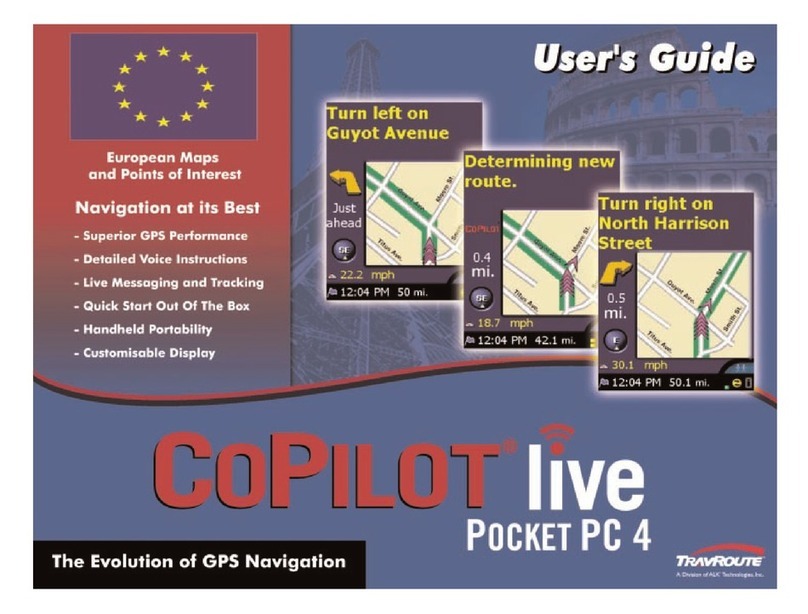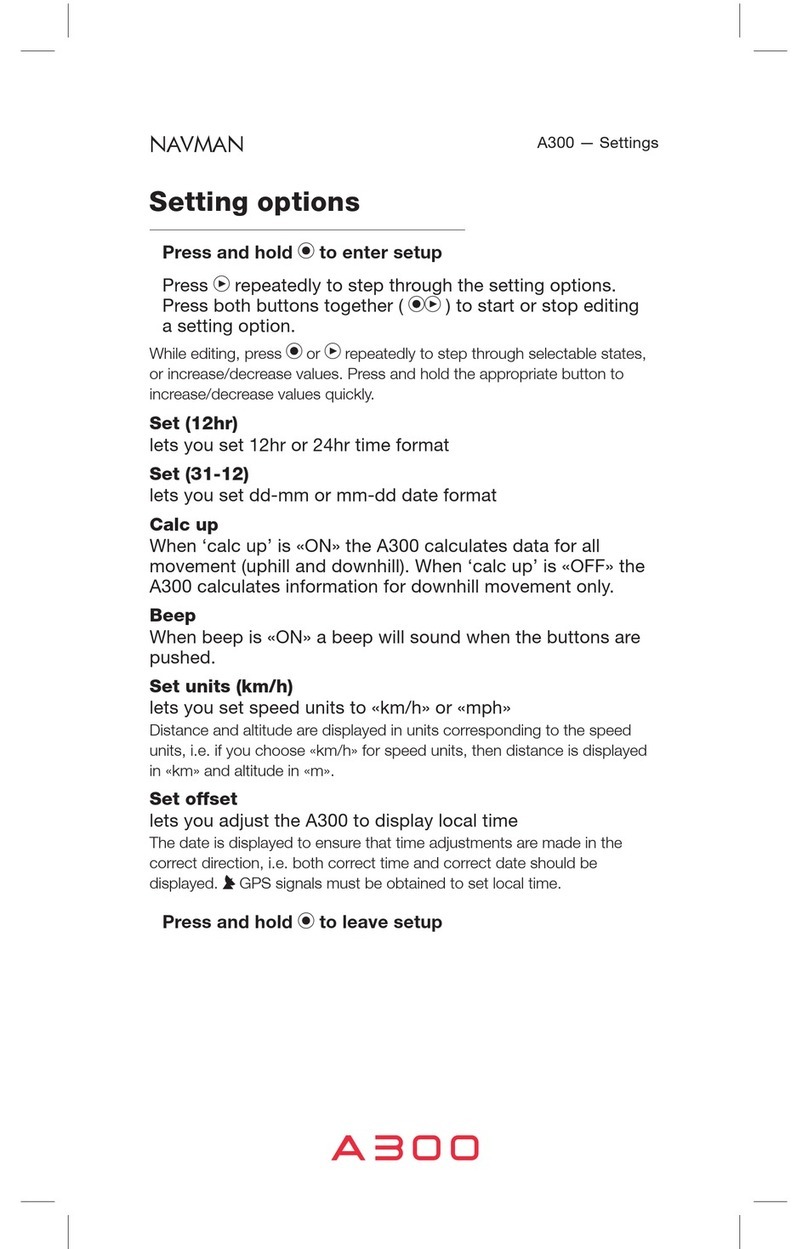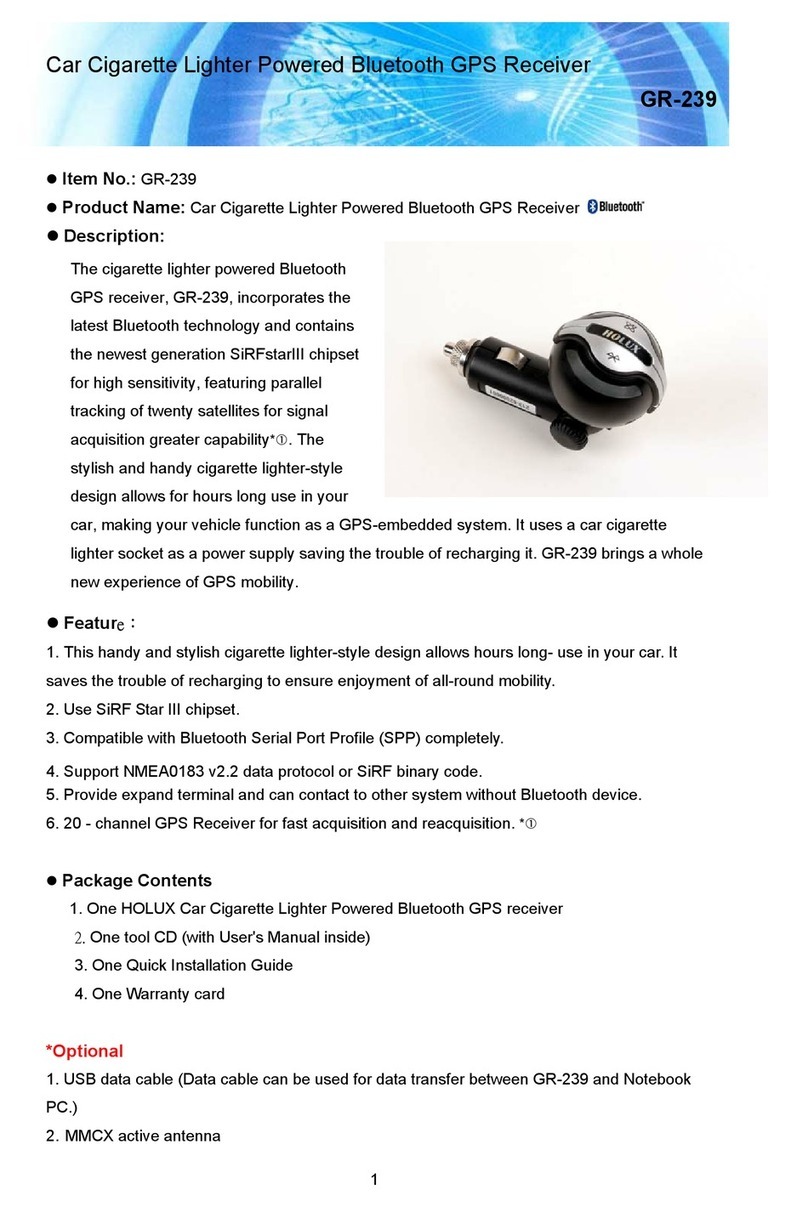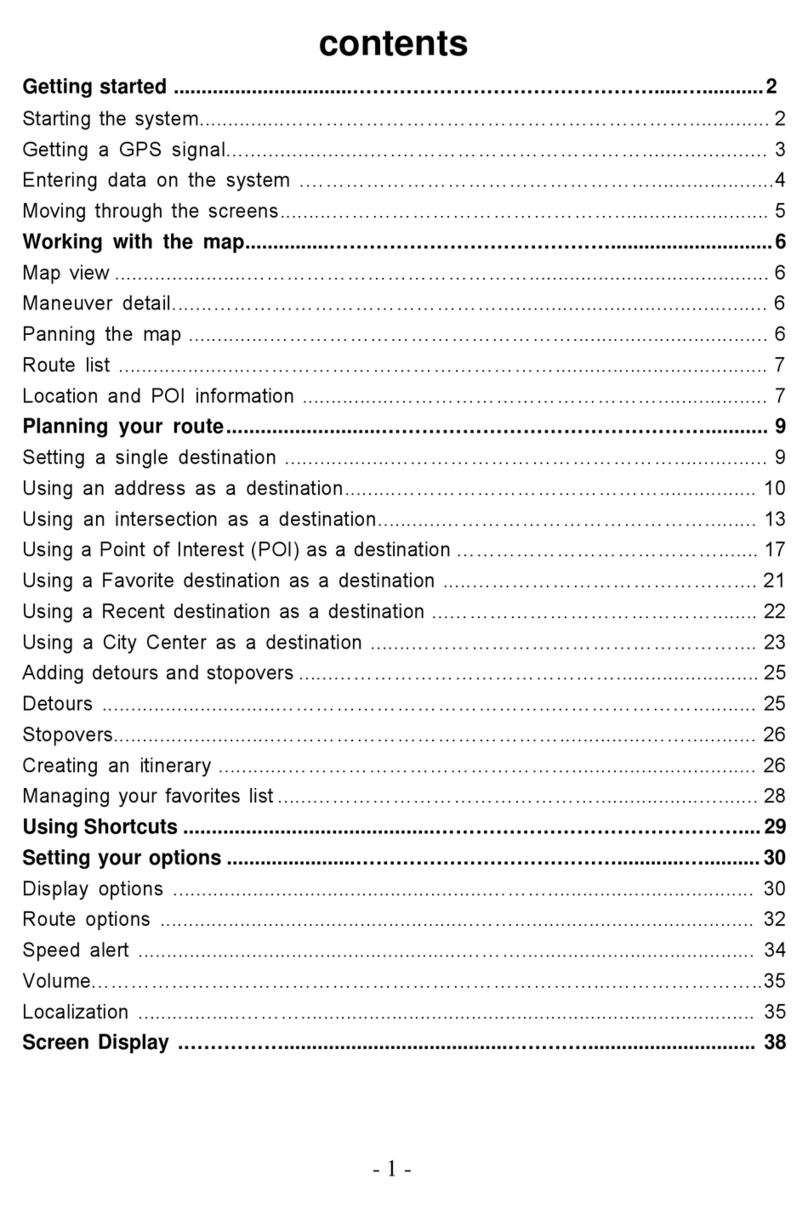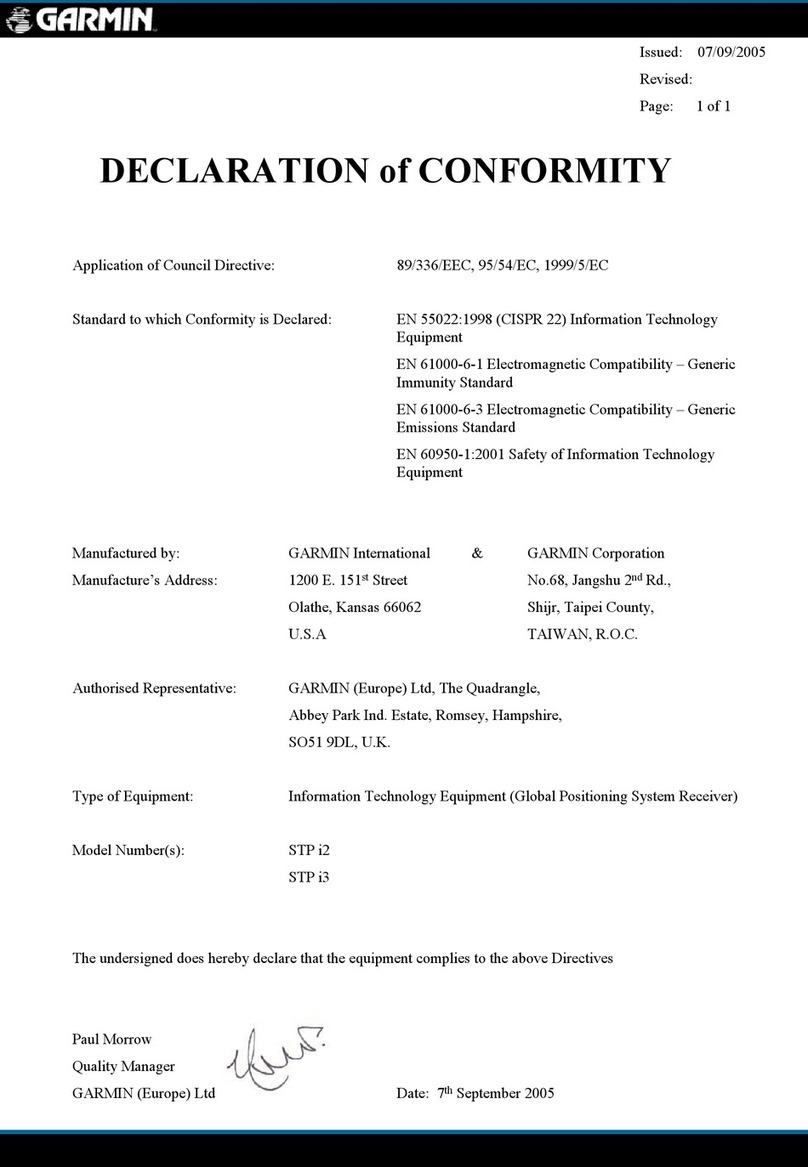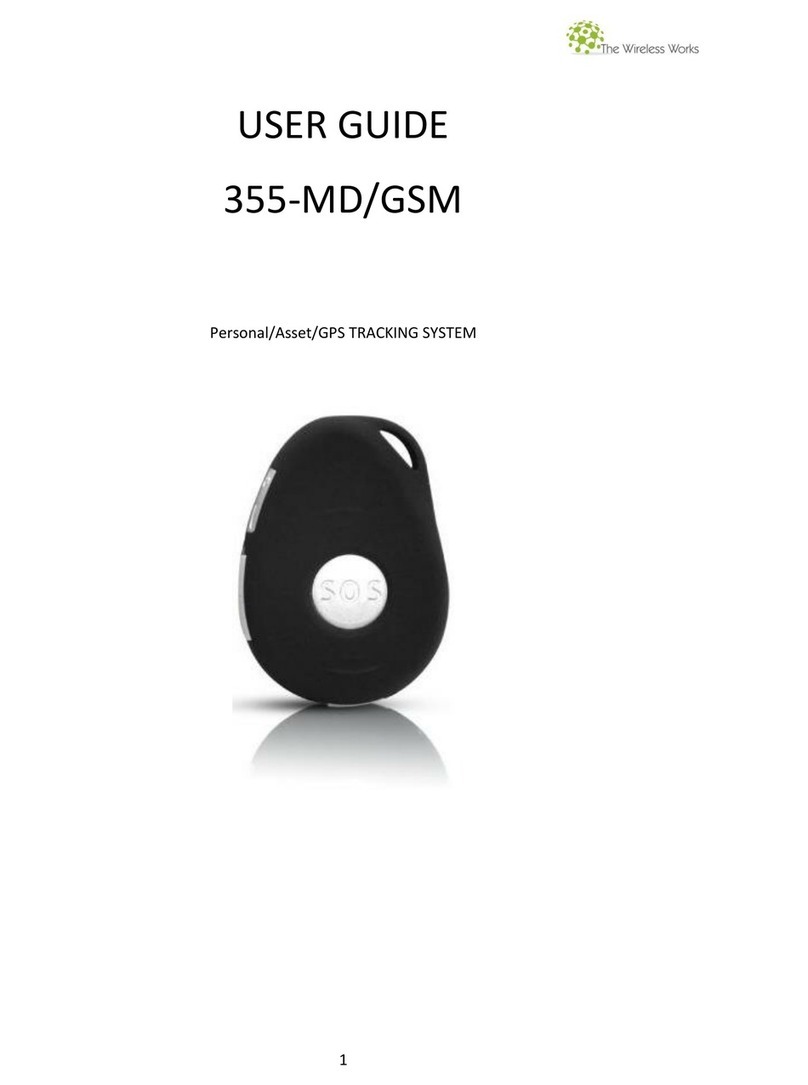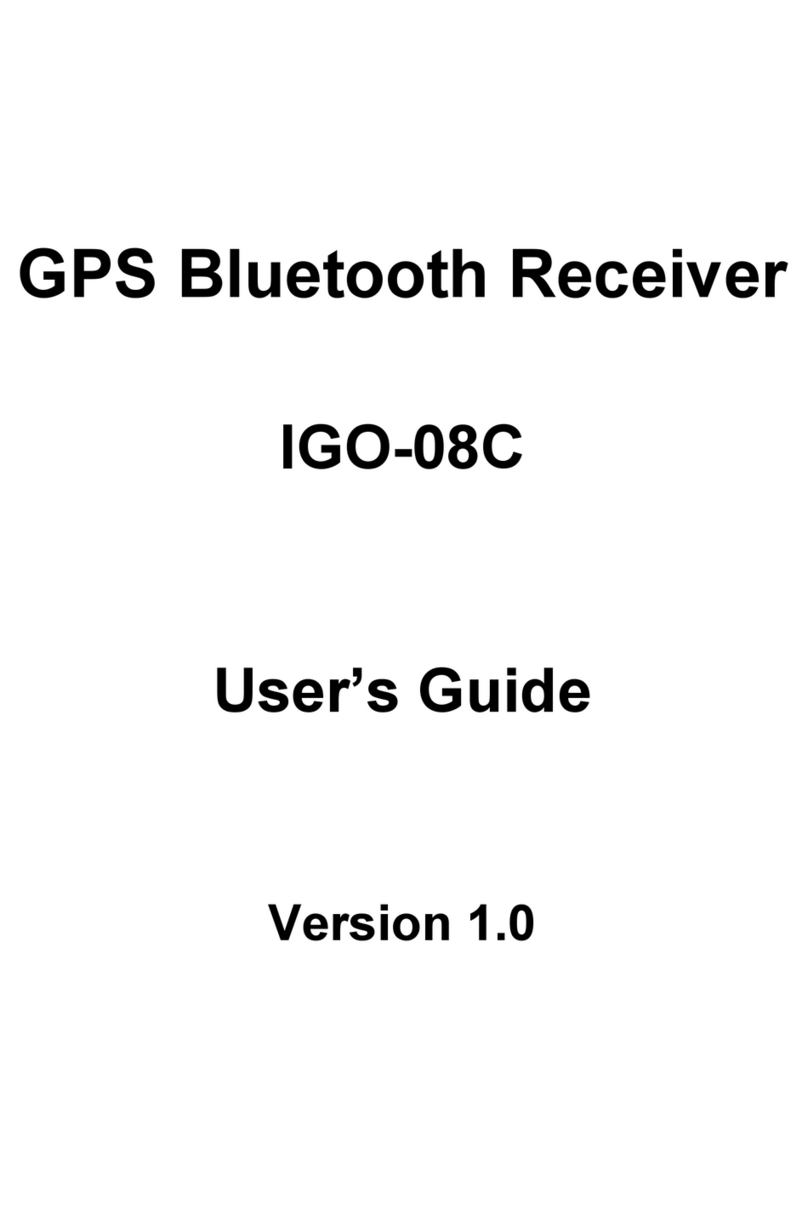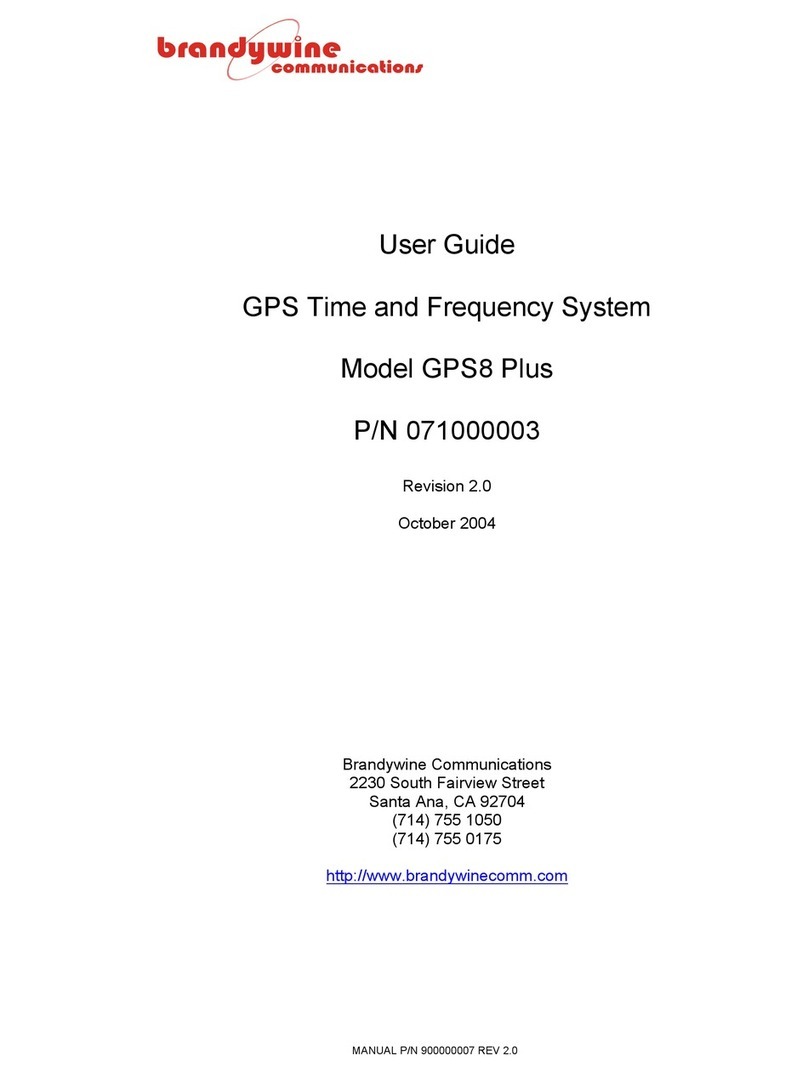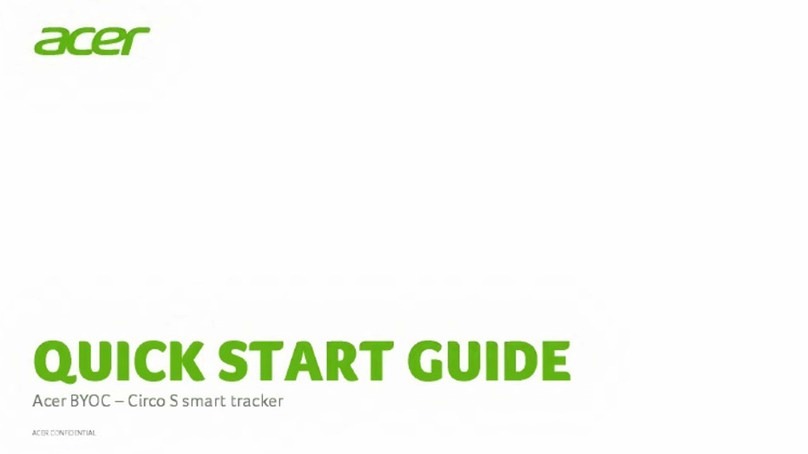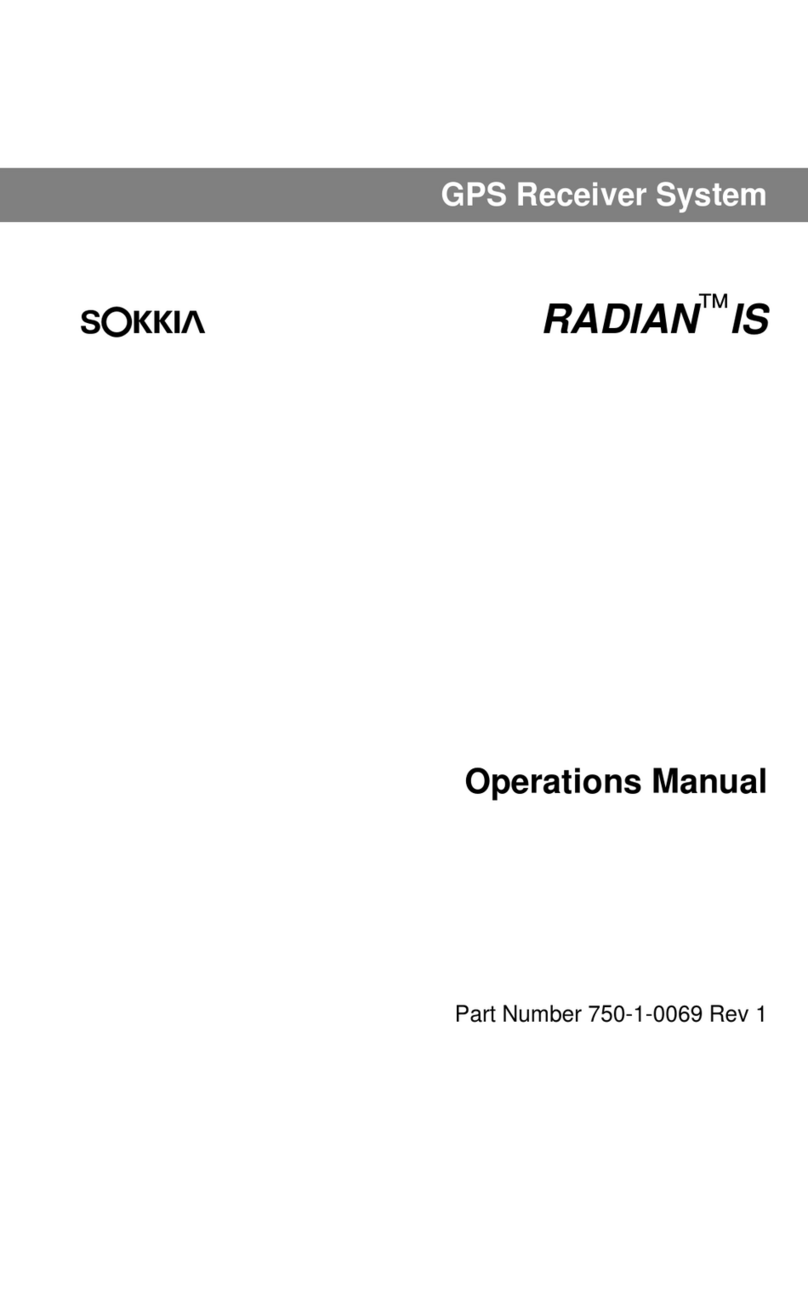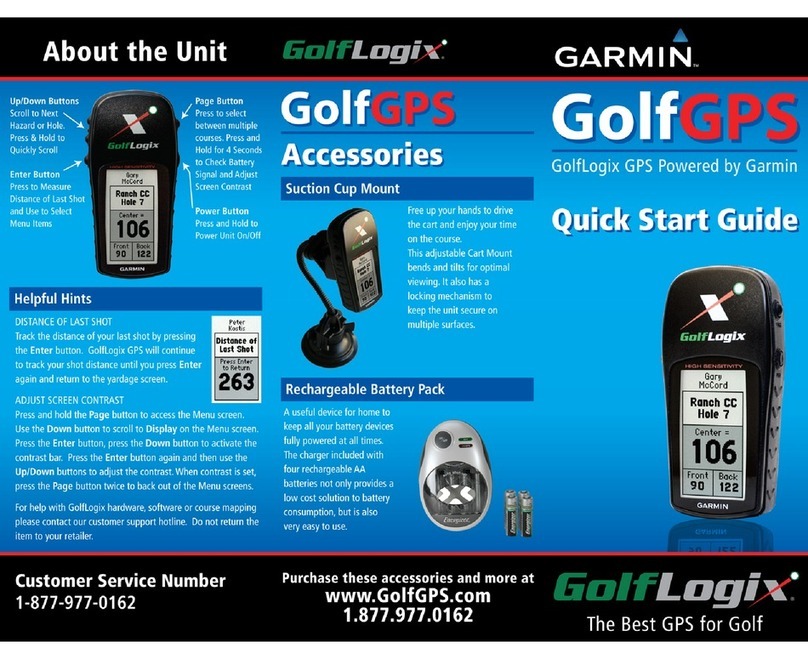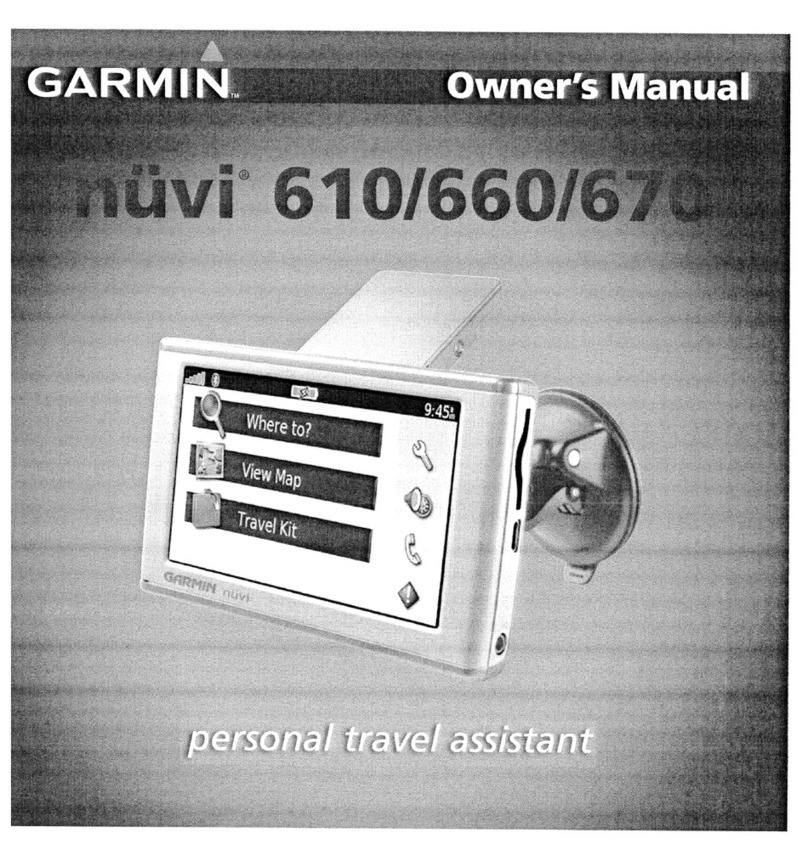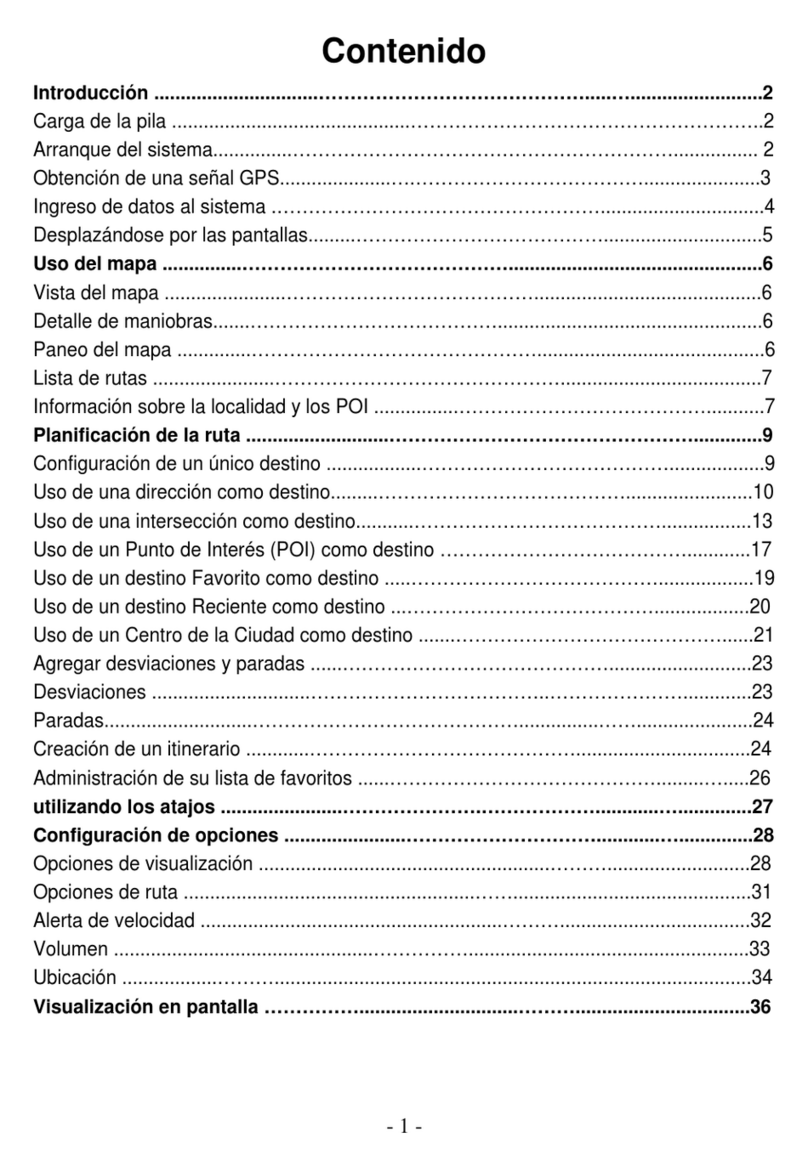TravRoute CoPilot 2003 User manual


CoPilot®2003 Quick Start
If you're in a hurry to begin using CoPilot 2003:
1. Install Application:Boot up your computer. After indows®(98, NT®, 2000,
ME®, XP) has finished booting up, install CoPilot 2003 by placing the Install Disk
into your CD-ROM drive. (If the Installation menu does not automatically appear,
see Installation on page 5).
NOTE: You must uninstall any previous versions of CoPilot before installing
CoPilot 2003.
2. Install Speec :During CoPilot installation, you will be prompted to install
speech software. Click OK and follow the on-screen instructions.
NOTE: You must install speech to enable CoPilot's two-way voice technology.
3. Install Data:You can install the entire US map database, which requires about 700
MB of space, to your hard drive.
4. Attac GPS Receiver: Plug the GPS receiver into your laptop (see page 8-9).
Serial: If you are using a GPS receiver with a serial connection, attach the
receiver to both the serial port and the PS/2 port.
USB:If you are using a receiver with a USB connection simply plug the
receiver into the USB port.
5. Verify Computer Settings:Make sure the date and time are set correctly on your
computer. This is extremely important for CoPilot to function properly. To
check and/or change the date and time, go to the indows Start button, Settings,
Control Panel, Date/Time.

6. Start Application:Double-click on the CoPilot 2003 icon on your desktop. If your
GPS receiver is plugged in the first time you start the program, you will be greeted
and asked to enter a nearby city for the initial satellite search. A dialog box will
then appear with a variety of options for entering your destination. Click on any
button to enter that type of destination. After just a few seconds, CoPilot will
generate a route for you highlighted in green on the map. This is the
recommended route to your destination.
7. Start Driving: Start driving and listen for CoPilots spoken instructions.
Additional Tips:
From the Navigation Control Panel (on the right side of the Passenger screen in
Guidance Mode), you can activate various features.
NOTE: In the Passenger screen, your map will always be shown. In the Driver
Safety screen, your map will not be shown when you drive at more than 10 m.p.h.;
however, you will still receive verbal instructions as well as simple printed
directions on-screen. T e driver s ould pull over to t e side of t e road w en
looking at t e map and/or t e Navigation Control Panel. Even if a passenger
operates the computer, for safety reasons, t e driver s ould never look at t e
computer screen w ile driving.
If you happen to go off route, CoPilot will automatically give you new
directions. hile this may take a few seconds, continue driving as CoPilot updates
your directions.
You must disable your screen saver before using CoPilot. In the Start menu
go to Settings, Control Panel, double-click on the Display icon, and select the
Screen Saver tab. To deactivate the screen saver go to the drop-down bar and
select (None).

Table of Contents
CoPilot®2003 Quick Start . . . . . . . . . . . . . Inside front cover
Requirements . . . . . . . . . . . . . . . . . . . . . . . . . .1
How Reliable Is CoPilot 2003? . . . . . . . . . . . . . . . . . . . . . . .2
About GPS Tec nology . . . . . . . . . . . . . . . . . . . . . . . . . . . . . . . . . . . . . . 3
Installation . . . . . . . . . . . . . . . . . . . . . . . . . . . . . . . . . . . . . . 5
Uninstalling . . . . . . . . . . . . . . . . . . . . . . . . . . . . . . . . . . . . . . 6
Setting Up t e Hardware. . . . . . . . . . . . . . . . . . . . . . . . . . . .7
CoPilot 2003 Overview. . . . . . . . . . . . . . . . . . . . . . . . . . . . 10
Initializing Your GPS Receiver. . . . . . . . . . . . . . . . . . . . . . . . . . . . 11
Guidance Mode . . . . . . . . . . . . . . . . . . . . . . . . . . . . . . . . .12
Using t e Navigation Control Panel . . . . . . . . . . . . . . . . . . . . . . . . . .13
Map Display . . . . . . . . . . . . . . . . . . . . . . . . . . . . .14
Entering a Destination . . . . . . . . . . . . . . . . . . . . . . . . . .15
Editing Stops . . . . . . . . . . . . . . . . . . . . . . . . . .19
Detour . . . . . . . . . . . . . . . . . . . . . . . . . . . . . . . . .20
Save Current Location . . . . . . . . . . . . . . . . . . . . . . . . . . . . . . .21
Selective Routing . . . . . . . . . . . . . . . . . . . . . . . . . . . . . . . . .22
Options . . . . . . . . . . . . . . . . . . . . . . . . . . . . . . . . .23
Routing Preferences . . . . . . . . . . . . . . . . . . . . . . . . . . . . . . . . .24
RV Routing . . . . . . . . . . . . . . . . . . . . . . . . . . . . . . . . .24
Voice Commands . . . . . . . . . . . . . . . . . . . . . . . . . . . . . . 25
A Sample Trip . . . . . . . . . . . . . . . . . . . . . . . . . . . . . . 26
Planning Mode . . . . . . . . . . . . . . . . . . . . . . . . . . . . . . 28
Trip Options . . . . . . . . . . . . . . . . . . . . . .31
Printing Your Map or Driving Directions . . . . . . . . . . . . . . . . . . . . . .32
Beyond t e Basics . . . . . . . . . . . . . . . . . . . . . . . . . . . . . . 33
Picking Stops from t e Map . . . . . . . . . . . . . . . . . . . . . . . . . . 33
Adding Custom Places . . . . . . . . . . . . . . . . . . . . . . . . . . . . . . 34

Editing Street Restrictions . . . . . . . . . . . . . . . . . . . . . . . . . . . .34
Customizing Driving Directions . . . . . . . . . . . . . . . . . . . . . . . .34
Importing Address Data . . . . . . . . . . . . . . . . . . . . . . . . . . . .37
Helpful Hints . . . . . . . . . . . . . . . . . . . . . . . . . . . . . . . . . . . .39
Trouble-s ooting . . . . . . . . . . . . . . . . . . . . . . . . . . . . . . . . .40
Legend: Planning Mode Buttons . . . . . . . . . . . . . . . . . . . . . . . . . . . . . . . . . 46
Using t e Help Files. . . . . . . . . . . . . . . . . . Inside back cover

Requirements
System Requirements:
-- Microsoft®indows®98, 2000, ME®, XP, or indows NT®(4.0 or higher)
-- An IBM®compatible PC (portable required for in-vehicle navigation)
-- Pentium®II processor (or faster)
-- 4X CD-ROM (12X recommended if using Data Disk as data source)
-- 32 MB of RAM and a hard drive with at least 130 MB of available disk
space. For best performance of talking maps and GPS track files, we
recommend 64 MB RAM.
-- A USB or Serial port
-- A Soundblaster compatible sound card and speaker for talking maps. For
best results, a CD cassette adapter which broadcasts sound into your car
stereo speakers is recommended.
-- CoPilot 2003's voice recognition requires a microphone and a low-noise
environment. For best results, an external microphone is recommended
(plug in before starting CoPilot).
-- Minimum 800 x 600 resolution.
Package Contents:
-- CoPilot high-performance GPS antenna/receiver and cable (USB or Serial)
-- Two CD-ROMs (1 Install Disk and 1 Data Disk)
-- A suction cup for securing GPS receiver to windshield
- 1 -

How Reliable is CoPilot®2003?
The CoPilot map database is remarkably accurate, providing comprehensive, detailed street
information for the entire United States. From the most populated cities to the smallest hamlets,
CoPilot map data has been created to support your travels wherever they may take you.
Data Quality
Due to the complexity and constantly changing face of the United States road system, you
may encounter roads that have not been updated in the CoPilot map database. That said, the
CoPilot map database boasts the following statistics:
-- Over 7 million miles of roads
-- Over 3 million Points of Interest
-- Over 300 million addresses
-- One-way street coverage in more than 100 metropolitan areas
Club CoPilot
As you drive CoPilot can record your GPS tracks. Club CoPilot is a free program through
which you can receive discounts and prizes when you submit these GPS tracks.
GPS tracks can be used to check road alignment and positioning. ith so many CoPilot
users already submitting their GPS tracks we have an excellent source for refining the
CoPilot map database. Visit Club CoPilot online for more information:
http://www.travroute.com/clubcp
Data Corrections
TravRoute continually updates the CoPilot map database as we strive to provide you with
the highest quality product. If you encounter missing or inaccurate map data, please email,
fax or mail those corrections to us so that we can include it in our updates.
- 2 -
TRAVROUTE
Attn: Data Corrections
1000 Herrontown Rd. · Princeton, NJ · 08540
Fax: 609-252-8166 · email: [email protected]
Web: www.travroute.com/about/rspform. tml

About GPS Tec nology
The Global Positioning System (GPS) is a tracking and navigation system developed by the
U.S. Department of Defense. The system uses 24 satellites that orbit the earth, sending out
radio waves that can be picked up by GPS sensors (hardware devices for receiving data).
Normally, a GPS sensor relies on receiving signals from four satellites simultaneously to
track its position. Each signal contains an identifier for the satellite that emitted it and the
exact time it was emitted (to the nanosecond). GPS relies on the fact that radio waves travel
at the speed of light to calculate distances and the exact location of the sensor is figured by
combining the data received from three or four satellites.
Given the right conditions, a GPS sensor can identify your geographic position anywhere in
the world. GPS is able to give you the latitude, longitude and elevation of your present
location, as well as your road speed and direction of travel on a route.
GPS Accuracy
The GPS signal CoPilot receives from the constellation of satellites has a rated accuracy of
10 meters. This means that 95% of the time the reported location is within 10 meters (30
feet) of your exact position. CoPilot takes this location information and enhances it further
by "snapping" it to our street and highway network. Occasionally, CoPilot will place you on
the wrong road. If this occurs, keep driving and CoPilot will automatically correct itself and
find your proper position.
At times, CoPilot's GPS tracking will be less accurate or fail to work at all because the unit
is unable to receive satellite signals. However, the unit is resilient; eventually, it finds itself.
Its ability to report your location is directly proportional to its ability to receive accurate
line-of-sight satellite signals. Heavy foliage, buildings, tunnels, or any ot er structures
- 3 -
WARNING:
CoPilot navigation instructions are only computer-generated advisories
and may contain errors. Obey all traffic regulations even if they are
completely contradictory to the navigation suggestions. Keep your eyes
on t e road and ands on t e w eel! Do not attempt to look at the
screen if you are the driver. TravRoute®assumes no responsibility for
any damage or injury resulting from the use of this product.

obstructing satellite communications will interfere wit CoPilot's ability to track your
location. Like your car radio, GPS tracking can also be affected by weather conditions if
severe. CoPilot will continue tracking as soon as adequate signals are available.
NOTE: The GPS unit should be placed far forward on the dashboard to maximize the
satellite reception area.
How CoPilot Uses GPS
CoPilot uses the GPS positional data it receives from the GPS receiver to display your
current position and route on a map as you drive. This is called tracking. CoPilot also
uses the GPS data it receives to navigate, that is, to guide you along your planned route,
provided you enter a destination. If you enter a destination you will be given navigation
instructions, and your route will be tracked on the map. If you do not enter a destination,
your route will be tracked as you drive, but you will not be given directions as CoPilot has
no way of knowing your destination.
A Safety Warning
Do not use this product in any way that interferes with safe and attentive operation of a
vehicle. hen used in a vehicle, do not place the GPS receiver, antenna, power supply, or
your computer where it may strike the driver or passengers if the vehicle turns sharply or
stops abruptly. This product is designed, manufactured, and intended as an aid to planning,
tracking, and following routes in privately owned vehicles. The accuracy of the map data,
driving directions, and GPS tracking system is insufficient for this product to be used for
automated navigation or in any situation in which the failure of the product could lead
directly to death, personal injury, or physical or environmental damage. The driver must
remain alert at all times to actual road conditions and obey all posted signs and traffic
regulations. TravRoute®and its suppliers specifically disclaim any express or implied
warranty of fitness of this product for automated navigation or for aiding in the operation of
other than a privately owned vehicle.
- 4 -

Installation
NOTE: If you are updating from an older version of CoPilot®, you will need to uninstall the
older version first. Refer to the Uninstalling section, pages 6-7.
To install CoPilot, first turn on your computer (and the external CD-ROM drive if
necessary) and insert the Install Disk. Have the Installation Key Code from the front of
the CoPilot CD holder ready.
NOTE: Do not lose t is number. You will need it for installation and registration.
Windows 98, 2000, If the Installation menu does not automatically open, click on the
ME, or XP: Start box and choose Run from the menu. Type your CD-ROM
drive letter, a colon, and \setup (example: d:\setup).
Windows NT 4.0: Choose Run from the File menu, then type your CD-ROM drive
letter, a colon, and \setup (example: d:\setup).
Choose Next in the panel that appears and follow the installation instructions. During
CoPilot installation, you will be prompted to install the speech software. Click OK and
follow the on-screen directions.
It is recommended t at you install t e US Map Data to your ard drive. A full
installation of the US map data requires approximately 700 MB of available space. If space
in unavailable, you can run the program by inserting the Data Disks into your CD-ROM.
To start CoPilot, double-click on the CoPilot 2003 icon that was created on your laptop
when you installed the program. To quit at any time, select Exit from the File menu in
Planning Mode, or Quit CoPilot in Guidance Mode.
NOTE for XP Users: If you are installing CoPilot on a computer running indows XP,
you will be prompted to connect your GPS receiver during installation. If you are using the
USB GPS receiver, indows XP will pop up a messag warning you about indows Logo
testing. Click Continue Anyway if this warning appears.
- 5 -

- 6 -
Uninstalling
The following steps outline the procedure for uninstalling CoPilot®2003 and older versions
of CoPilot:
To uninstall t e CoPilot software:
1. Exit out of any programs that are running.
2. On your desktop, double-click on My Computer.
3. Double-click on Control Panel.
4. Double-click on Add/Remove Programs.
5. Scroll down the list of applications until you see TravRoute CoPilot [Version].
Click on it to highlight it, then click on the Add/Remove button. You will then be
asked Are you sure you want to completely remove the selected application and all
of its components? Click Yes . This will start the uninstall process. If prompted
to remove all s ared files select No to All.
6. hen this is finished, click on Finis . T en restart your computer.
To uninstall t e Watson speec software:
1. Exit out of any other programs that are running.
2. On your desktop, double-click on My Computer.
3. Double-click on Control Panel.
4. Double-click on Add/Remove Programs.
5. Scroll down the list of applications until you see Watson V 2.1 Gold
Redistributed. Click on it to highlight it, then click on the Add/Remove button.
You will then be asked Are you sure you want to completely remove the
selected application and all of its components? Click Yes . This will start the
uninstall process. If prompted to remove all s ared files select No to All.
6. hen this is finished, click on Finis . T en restart your computer.

- 7 -
To Uninstall Data From Previous Versions of CoPilot:
1. Exit out of any other programs that are running.
2. On your desktop, double-click on My Computer.
3. Double-click on Control Panel.
4. Double-click on Add/Remove Programs.
5. Scroll down the list of applications until you see CoPilot 2001 Data CD or Data
CD setup for CoPilot 2000. Click on it to highlight it, then click on the
Add/Remove button. You will then be asked Are you sure you want to
completely remove the selected application and all of its components?
Click Yes . This will start the uninstall process. If prompted to remove all shared
files select No to All.
6. hen this is finished, click on Finis . T en restart your computer.
NOTE: Data is automatically removed as part of the CoPilot 2002 or 2003 uninstall.
This process is only required if you are uninstalling an earlier edition of CoPilot.
Setting Up t e Hardware
The first time you use your GPS receiver CoPilot will ask you to enter a city and state to
speed up the initial GPS acquistion. This may take up to 15 minutes. After you use it once,
the receiver should initialize within a few minutes.
After the first time you use your GPS receiver, CoPilot may prompt you again to enter a city
and state if its been more than two hours since your last satellite fix.
The GPS receiver works like a radio antenna, so place it at least two feet away from
possible sources of interference (for instance, a cellular phone antenna).
See page 8 for a diagram detailing how to set up a USB receiver. See page 9 for a diagram
detailing how to set up a Serial receiver.

USB Connection
If you are using a USB connection you will have one wire which attaches the GPS receiver
to the laptop through its USB port. Plug the receiver into the laptop after indows is
finished booting up.
- 8 -

- 9 -
Serial Connection
hen connecting to a laptop through a serial port the receiver is powered through the
laptops battery. Plug the PS/2 port connector on your GPS unit into the PS/2 port of your
laptop. Do not plug the serial port connector into your laptop until after indows has
finished booting up.
TIP: To see the serial ports available on your PC, open the Control Panel, select System,
click on the Device Manager tab, then click on the plus sign next to Ports in the list of
devices. The Settings box displays the hardware settings used by the COM port. The
setting for your COM port should be 4800,8,N,1. See diagram below for connection
instructions.

- 10 -
CoPilot can be used for both in-vehicle
navigation (Guidance Mode) and trip planning
(Planning Mode).
To move from Planning Mode to Guidance
Mode at any time, select Driver Mode from the
Window menu or click the CoPilot icon on the
tool bar. To move from Guidance Mode to
Planning Mode, click the Planning button in
the control panel.
Guidance Mode is for in-vehicle navigation.
For this mode to function you need to have
your GPS receiver attached to your laptop and
you must be receiving signals. CoPilot will
guide you to your destination and any stops
along the way using voice prompts and simple
on-screen instructions.
Planning Mode is for trip planning; you do not
need to have your GPS receiver attached in
order to utilize Planning Mode. In this mode
you can plan trips, print directions and maps,
search for points of interest, add places to your
database, and change settings such as street
restrictions.
Planning Mode
Guidance Mode
(Passenger screen)
Guidance Mode
(Driver Safety screen)
CoPilot 2003 Overview

- 11 -
Initializing Your GPS Receiver
In order to decrease the amount of time needed for an initial satellite acquisition, CoPilot
will ask you to enter a nearby city and state the first time the program is started with a GPS
antenna attached. This request may also appear if its been more than two hours since your
last satellite fix.
After you enter a city and state, a dialog in the upper left corner of the Passenger Screen
will be present while CoPilot searches for a satellite fix.
If you dont acquire a satellite fix within a few minutes, you can change the city to a closer
location. If you click C ange, you will see another prompt. Enter a closer city and click
Apply to speed up satellite acquisition.

- 12 -
Guidance Mode
Start Navigating
If your GPS receiver is attached you're ready to start driving! The CoPilot navigation
system will guide you to the destination(s) you enter and recalculate your route should you
miss a turn.
Because CoPilot needs to know where you're going in order to give you navigation advice,
you must enter a destination. (You do not need to enter an origin. If your GPS receiver is
picking up signals, CoPilot will automatically fill in the start place.) In Guidance Mode, the
Passenger screen will open and a highlighted route will appear on the map that starts at your
current position, and ends at your next stop. Your route will also be tracked on the map
while you drive. NOTE: If Driver is set in the control panel, the Driver Safety screen will
appear at more than 10 m.p.h., but CoPilot voice technology will remain active and you'll
receive simple turn instructions on the screen.
If you deviate far enough from your pre-planned route (you might make a wrong turn or
choose to follow your own variation of the route), CoPilots Dynamic Directions will
automatically recalculate a new path to your destination from your current position.
Navigating Wit Dynamic Directions
1. Enter a destination, with or without a street address. You may enter intermediate
stops before entering a destination if you like -- CoPilot will route you to each
stop, beginning with the stop that was entered last. In the Passenger screen, the
control panel will be visible to the right of the map. You'll see your highlighted
route drawn on the map from your current position to the destination you entered.
2. Start driving! As your GPS unit receives signals, arrows will appear on the map
beginning at your start place and track you as you drive. CoPilot will automatically
prompt you and tell you when your next turn is coming up. If you go off route,
CoPilot's Dynamic Directions will reroute you to the next stop from your
current position.
CoPilot also incorporates Side-of-Street Address Detail to let you know what side of the
street your destination is on. Also, while driving on major highways, CoPilot will give you
a Lane C ange Warning if your next turn is a left exit off the highway.

- 13 -
Using t e Navigation Control Panel
At the top of the control panel, Passenger/Driver may be clicked to toggle between one
screen and the other. The active screen will be shown in larger print. To exit CoPilot at
any time, click Quit CoPilot.
In the Driver Safety screen, at over 10 m.p.h. the background will be black and you will
receive simple turn instructions on screen, as well as receiving voice commands. In the
Passenger screen, the map will always be shown.
Passenger screen Driver Safety screen
BUTTON FUNCTION
W ere Am I/Next Turn/Going To Zooms the map display to include your current
location , next turn, or current destination. Click to
cycle through the different views.
Destination Informs you of your current destination and allows
you to change it if necessary.
Detour In case of traffic delays, enables you to run an
alternate route.
Itinerary Displays the directions to your next stop.
Zoom In Zooms in on the current map.
Zoom Out Zooms out on the current map.
Options Enables you to view GPS status and modify routing
preferences, voice options, and map orientation.
Planning Switches you to Planning Mode.
Quit CoPilot Exits the program.

Map Display
In t e control panel, t e button below Passenger/Driver allows you to toggle
between t ree different map views. To switch from one view to the next you simply click
on the button or use the <Enter> key on your keyboard to cycle through Next Turn, here
Am I, and Going To.
- 14 -
Next Turn: This view shows your upcoming turn and
the immediate area between your current location and
the turn.
W ere Am I: This view shows your current location
along the highlighted route, and also shows the
surrounding area.
Going To: This view shows you a map of the route
ending at your next stop. In this example the next
stop is far away so the map is zoomed out to fit the
entire route.
TIP: CoPilot defaults to hiding the indows Taskbar
when in Guidance Mode. To change this, switch to
Planning Mode and go to Edit > Preferences >
CoPilot and place a checkmark next to S ow
Windows Taskbar.

- 15 -
Entering a Destination
hen you launch CoPilot for the first time with the GPS receiver attached, you will be
prompted to enter a destination (refer to Destination Entry window below). Select any one
of the destination options, and enter your destination. hen entering a City/State, enter the
city name and state abbreviation separated by a comma and space, then hit Enter. Case is
not important (e.g. princeton, nj <Enter> is a valid entry). For more specific guidance you
can also enter a street address, with or without a building number, and hit the Enter key on
your keyboard (e.g. 158 nassau st <Enter>).
TIP: Usually you will need to spell out words like "Saint", "Mount", "Fort", etc. Place
names generally need to be spelled out: "Jo n F. Kennedy International Airport" instead
of "JFK Airport". If you are having problems finding an address, try different ways of
spelling out words and/or place names.
In subsequent uses, when a destination has already been entered, you will be prompted to
confirm or change your destination. You can choose to Go! to that destination, Add, Edit
stops, or Clear (see page 18).
Trip Confirmation indowDestination Entry indow
Other TravRoute GPS manuals