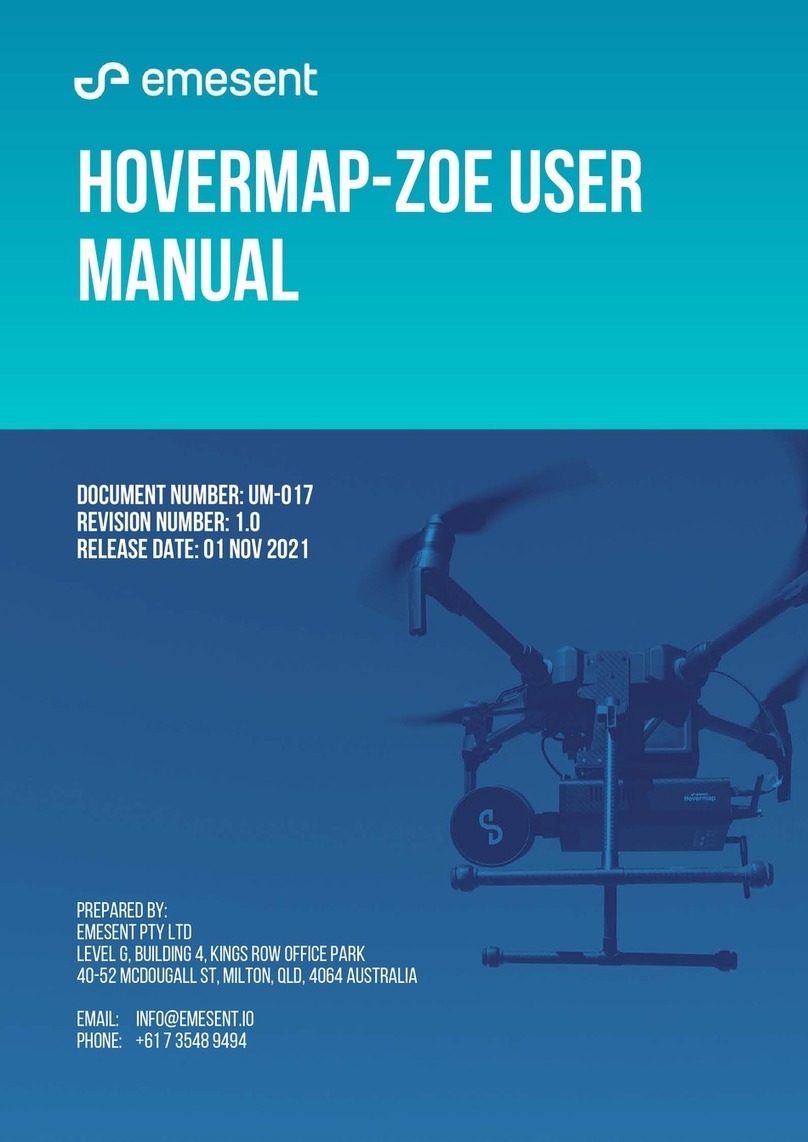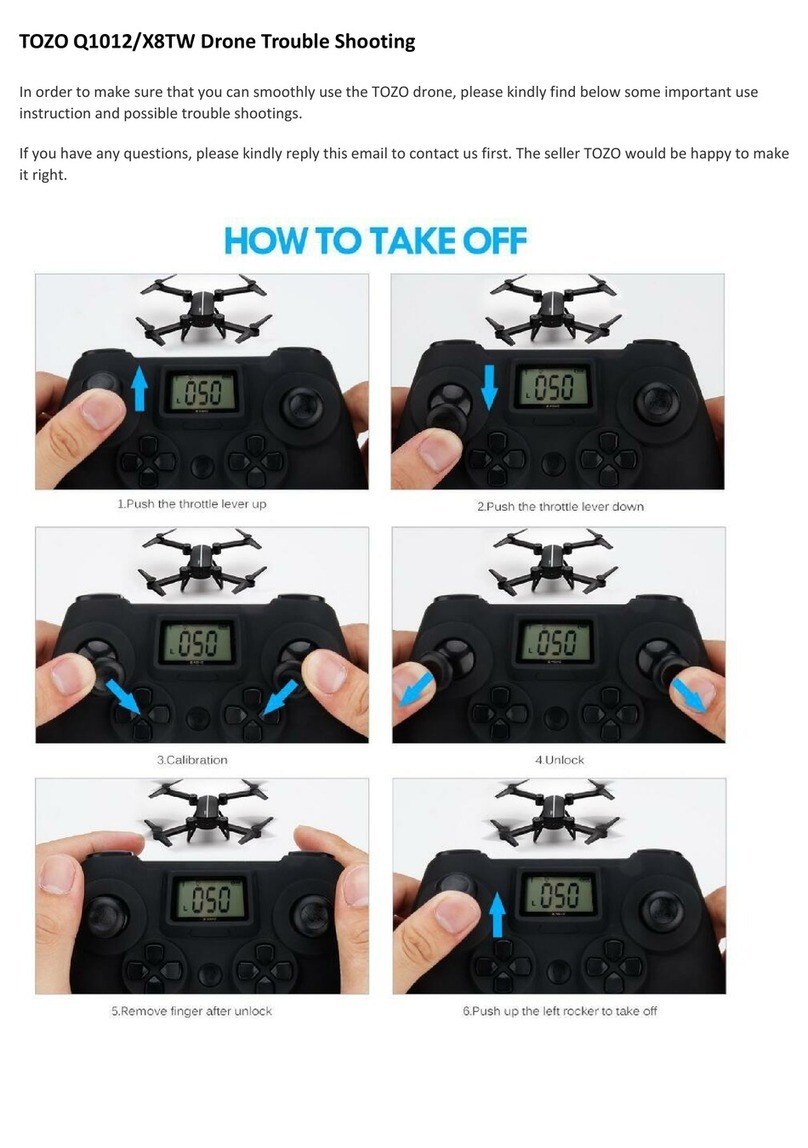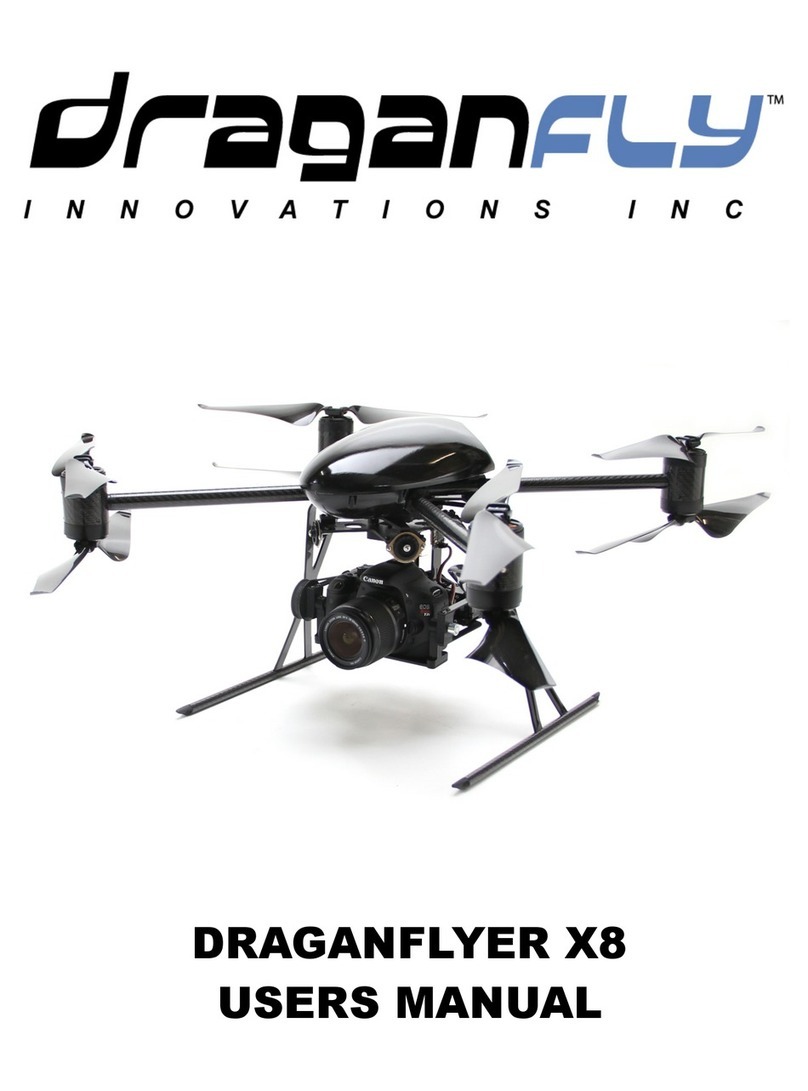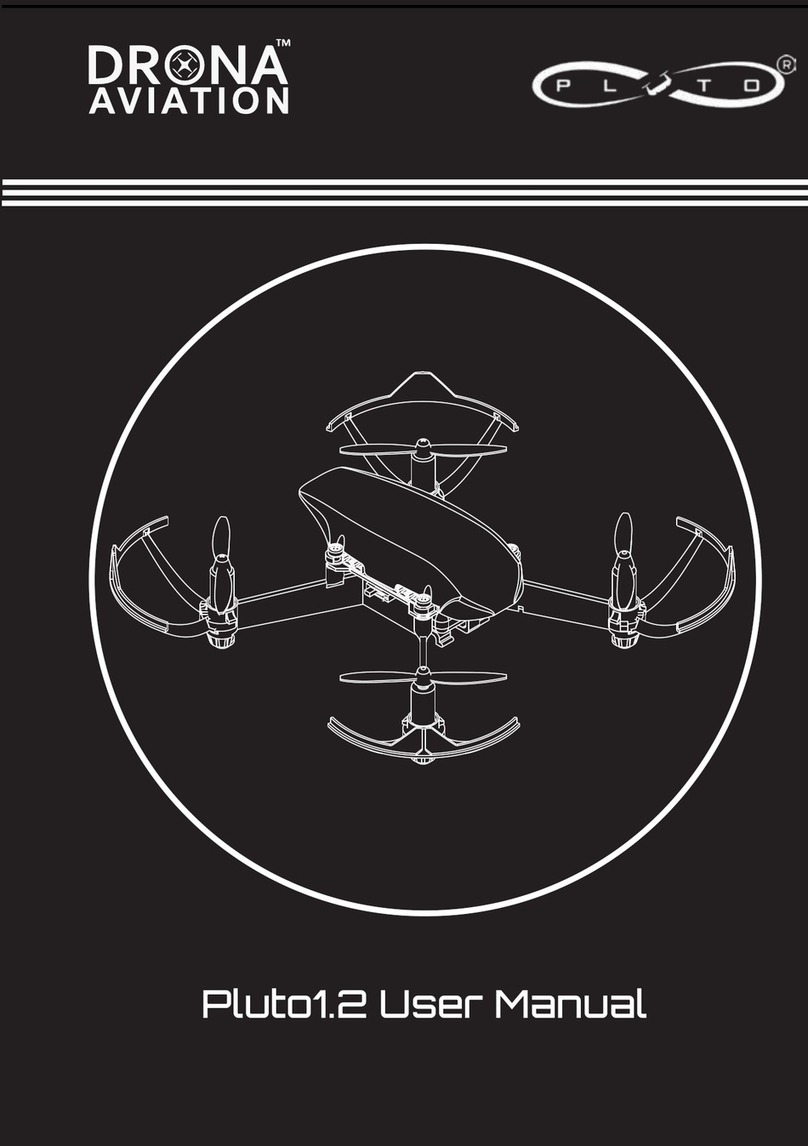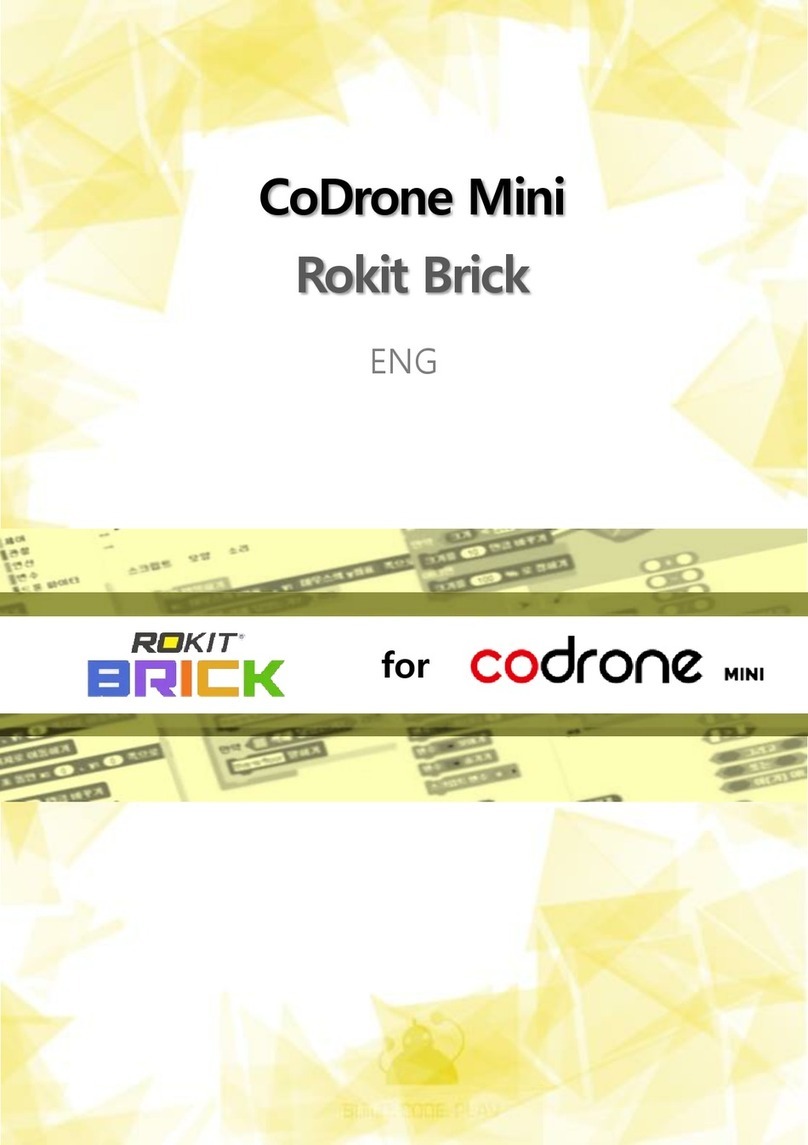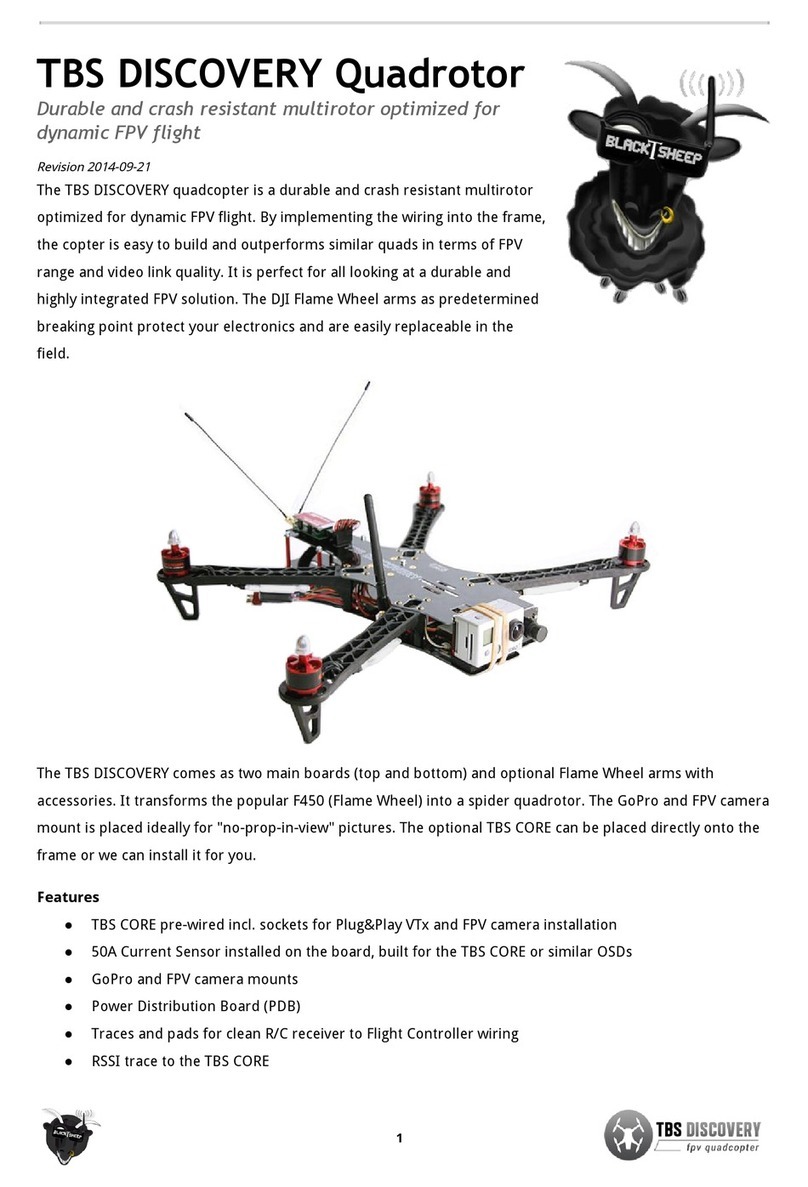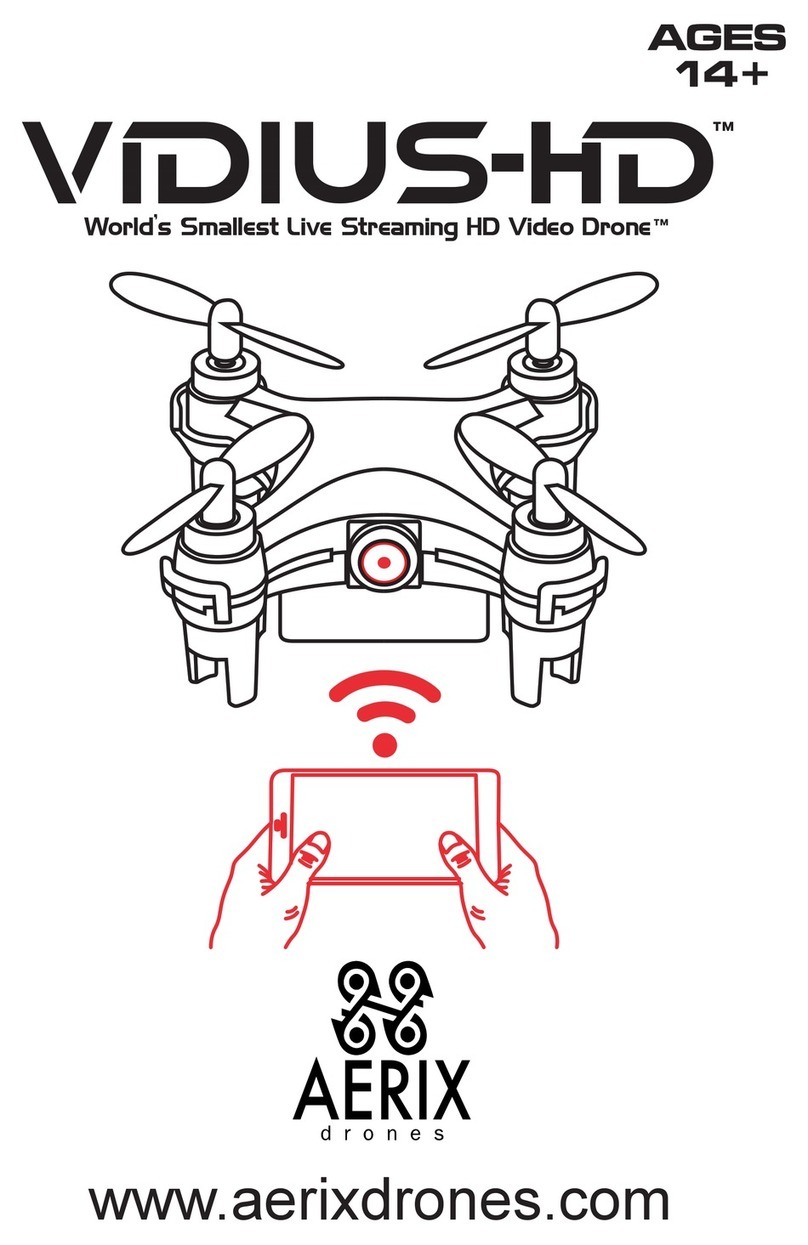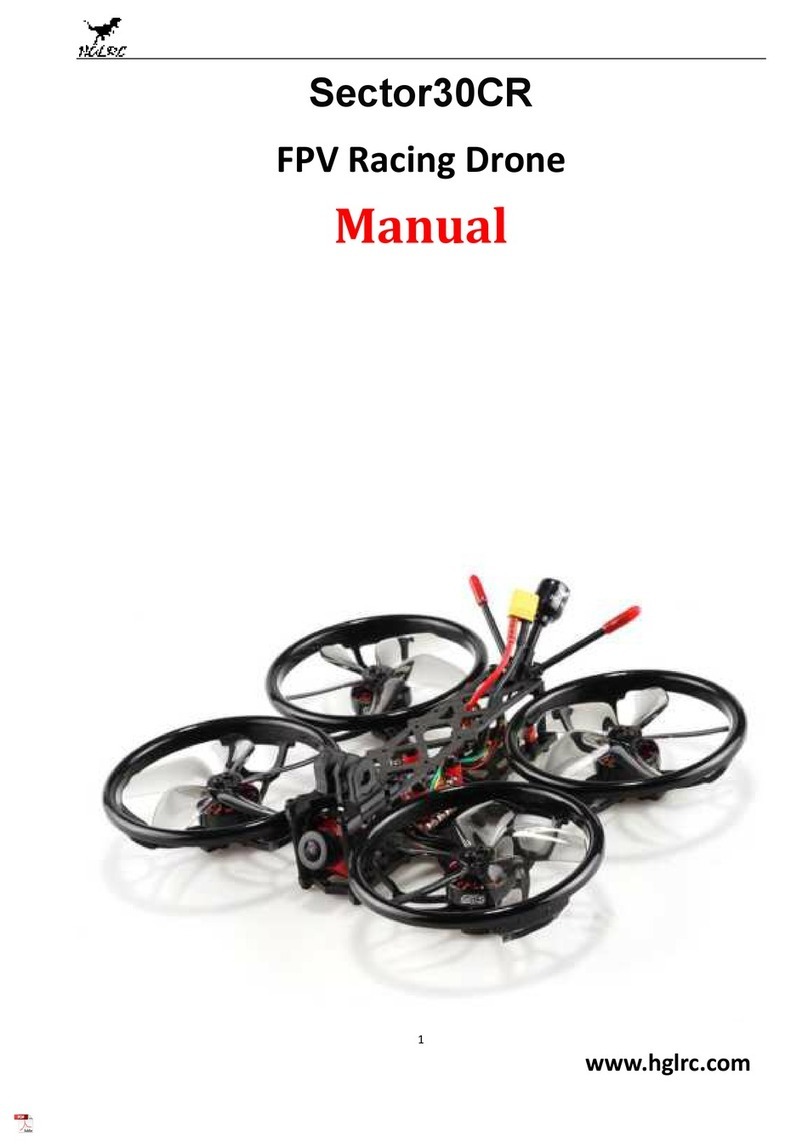TreasureHunter3D Drone Rover User manual

DRONE ROVER
TREASUREHUNTER3D
Makes underground treasures visible
Drone treasure detecting
system for larger areas
User manual

TREASUREHUNTER3D
Makes underground treasures visible Instruction manual 2
Table of
contents
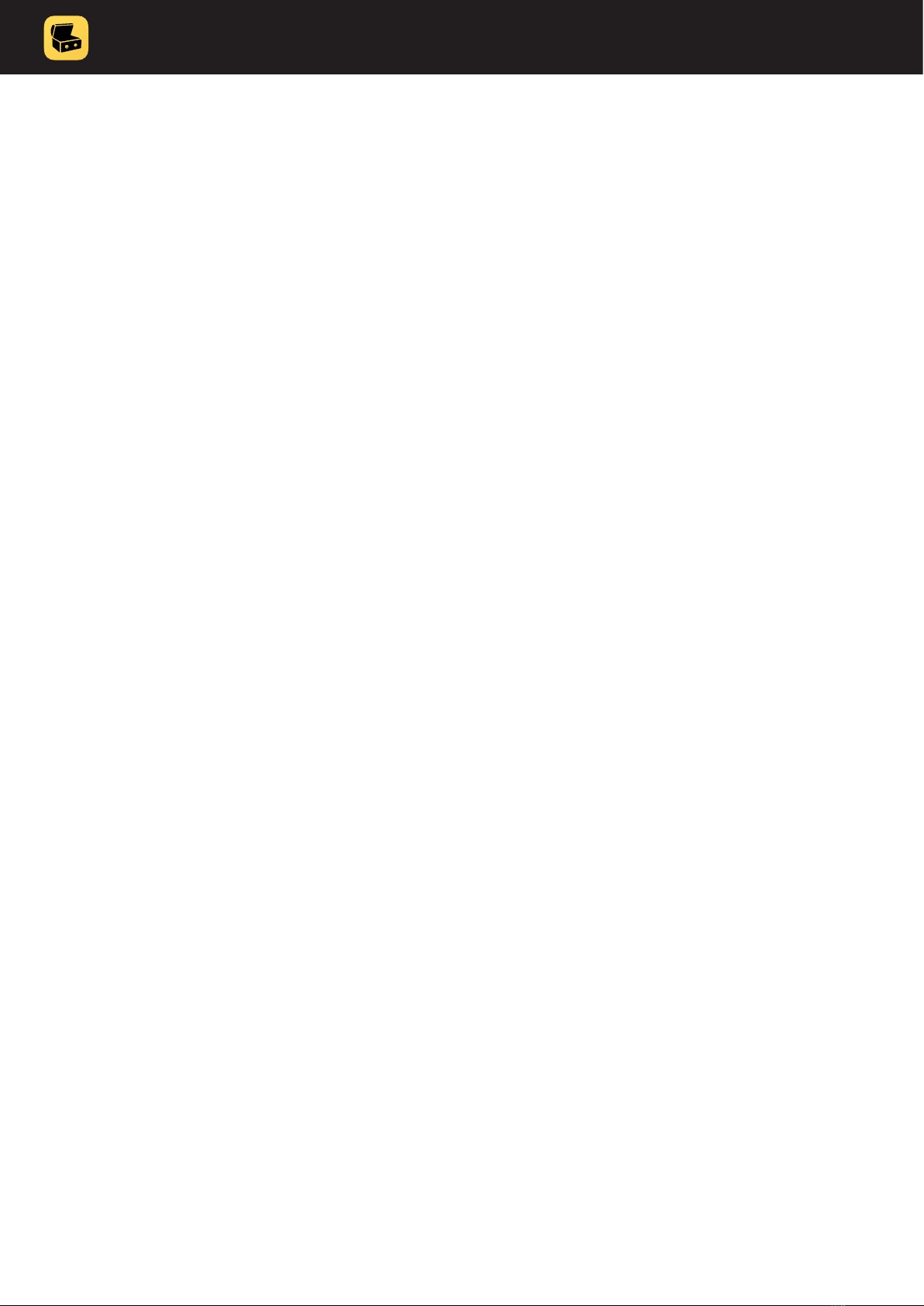
TREASUREHUNTER3D
Makes underground treasures visible Instruction manual 3
Table of contents
Welcome 4
Read before use - important notes 5
Metal detector safety warnings����������������������������������������������������������������������������������������������������������������������������������������������������������������������5
Treasure hunter’s code of ethics ��������������������������������������������������������������������������������������������������������������������������������������������������������������������5
Safety precaution for use���������������������������������������������������������������������������������������������������������������������������������������������������������������������������������5
Drone safety warnings / drone code �������������������������������������������������������������������������������������������������������������������������������������������������������������5
Assembly & getting started 6
Learn how to use Phantom 4��������������������������������������������������������������������������������������������������������������������������������������������������������������������������7
What do you need before starting?����������������������������������������������������������������������������������������������������������������������������������������������������������������8
Assembly ������������������������������������������������������������������������������������������������������������������������������������������������������������������������������������������������������������8
Sensor unit������������������������������������������������������������������������������������������������������������������������������������������������������������������������������������������������������� 10
Receiver unit���������������������������������������������������������������������������������������������������������������������������������������������������������������������������������������������������� 11
Turn it on ���������������������������������������������������������������������������������������������������������������������������������������������������������������������������������������������������������� 12
Smartphone application�������������������������������������������������������������������������������������������������������������������������������������������������������������������������������� 12
Quick start�������������������������������������������������������������������������������������������������������������������������������������������������������������������������������������������������������� 13
Before start ������������������������������������������������������������������������������������������������������������������������������������������������������������������������������������������������ 13
Automated scanning�������������������������������������������������������������������������������������������������������������������������������������������������������������������������������� 14
Manual scanning �������������������������������������������������������������������������������������������������������������������������������������������������������������������������������������� 16
Sensor reading / scan interpretation���������������������������������������������������������������������������������������������������������������������������������������������������� 18
Sensor settings & calibration ����������������������������������������������������������������������������������������������������������������������������������������������������������������� 19
Sensor sensitivity��������������������������������������������������������������������������������������������������������������������������������������������������������������������������������� 19
Sensor calibration�������������������������������������������������������������������������������������������������������������������������������������������������������������������������������� 20
Troubleshoots ������������������������������������������������������������������������������������������������������������������������������������������������������������������������������������������� 21
Drone doesn’t take off once mission is started����������������������������������������������������������������������������������������������������������������������������� 21
Sensor data is not updated ��������������������������������������������������������������������������������������������������������������������������������������������������������������� 21
Drone location is not visible or wrong ��������������������������������������������������������������������������������������������������������������������������������������������� 21
DroneRover application crashes������������������������������������������������������������������������������������������������������������������������������������������������������� 21
GPS location & video is not updated in real-time / lag����������������������������������������������������������������������������������������������������������������� 21
Drone does not connect to Drone Rover app��������������������������������������������������������������������������������������������������������������������������������� 21
Smartphone application features 22
Main control screen ��������������������������������������������������������������������������������������������������������������������������������������������������������������������������������������� 23
Battery & link status �������������������������������������������������������������������������������������������������������������������������������������������������������������������������������������� 23
Location information ������������������������������������������������������������������������������������������������������������������������������������������������������������������������������������� 23
Scan area selection & map view ����������������������������������������������������������������������������������������������������������������������������������������������������������������� 23
Automated scanning mode mission control��������������������������������������������������������������������������������������������������������������������������������������������� 24
Starting mission���������������������������������������������������������������������������������������������������������������������������������������������������������������������������������������� 24
Aborting mission �������������������������������������������������������������������������������������������������������������������������������������������������������������������������������������� 24
Manual scanning mode control ������������������������������������������������������������������������������������������������������������������������������������������������������������������ 25
Starting mission���������������������������������������������������������������������������������������������������������������������������������������������������������������������������������������� 25
Scanning selected area ��������������������������������������������������������������������������������������������������������������������������������������������������������������������������� 25
Settings menu ������������������������������������������������������������������������������������������������������������������������������������������������������������������������������������������������ 26
Sensor settings tab ���������������������������������������������������������������������������������������������������������������������������������������������������������������������������������� 26
Flight settings tab������������������������������������������������������������������������������������������������������������������������������������������������������������������������������������� 26
Exporting and sharing scan data����������������������������������������������������������������������������������������������������������������������������������������������������������� 27
Technical spec. & warranty 28
Technical specication���������������������������������������������������������������������������������������������������������������������������������������������������������������������������������� 29
Warranty ����������������������������������������������������������������������������������������������������������������������������������������������������������������������������������������������������������� 29
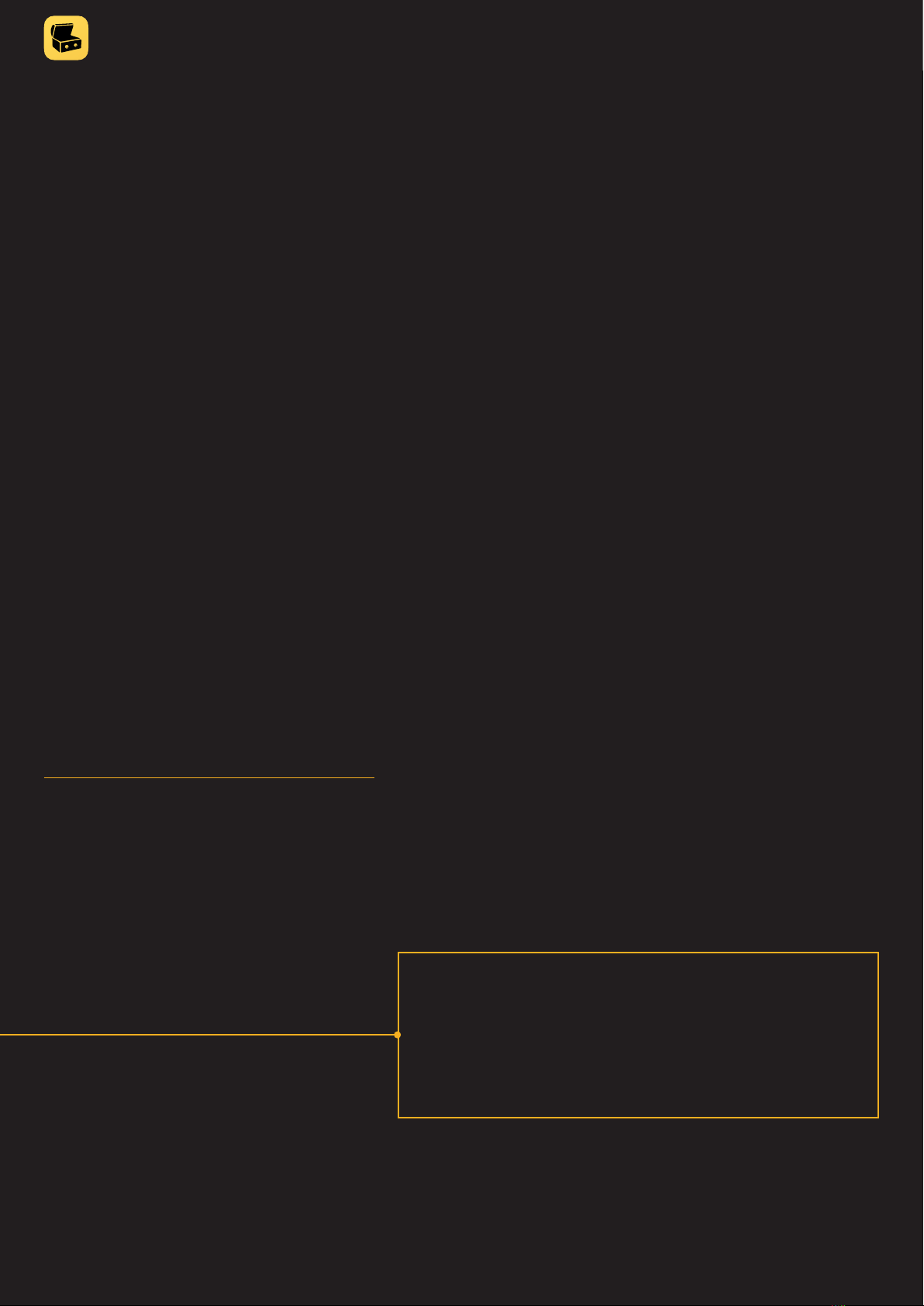
TREASUREHUNTER3D
Makes underground treasures visible Instruction manual 4
We would like to congratulate and thank you that you decided for DroneRover
treasure detector and joined people around the globe that enjoy this fun and
rewarding hobby.
DroneRover was designed as rst drone treasure detection system on the market that is able to scan
areas autonomously without and displays scan results on a smartphone map in real-time� DroneRover
is able to discover precious metals like gold, silver and ancient bronze objects as well as chests, boxes,
hidden rooms, graves and tunnels�
Here at TreasureHunter3D we are constantly focusing on innovating in order to provide high quality,
affordable & easy to use products that incorporate high technology to our customers, by purchasing
this device you are helping us to push metal detecting to the next level�
TreasureHunter3D team wishes you successful treasure hunting.
Welcome
The latest product instruction manuals and
detector software updates are available at:
https://www.treasurehunter3d.com
I was surprised when I first tested DroneRover,
how well the scanning process is automated.
Once the scan area is selected on the map, all
the rest is done by the application, so you can
just enjoy watching the drone flying on its own
and observe results.
Marlon Alford USA

TREASUREHUNTER3D
Makes underground treasures visible Instruction manual 5
Metal detector safety warnings
Any piece of equipment can be dangerous if not operated properly� It is YOU who is responsible for the safe operation of this
equipment� Any metal detector may discover explosives, underground power lines, sharp objects or other items that could
cause personal injury� The company or the manufacturer of the metal detector device DOES NOT ACCEPT responsibility for
any personal injury or personal property damage!
To make your search more secure, please follow this precautions:
• never treasure hunt in a zone where bombs or other explosives may be buried,
• never treasure hunt in an area where there might be underground electric lines or pipes
buried at a shallow depth,
• never treasure hunt in an area with ammable gas or liquid pipelines,
• always use reasonable caution in digging, especially in areas where you are uncertain of
underground conditions,
• for safety reasons do not use headphones near trac or other dangers like rattlesnakes.
Treasure hunter’s code of ethics
• Respect the rights and property of others� Do not enter private property without the owner’s permission�
• Always check Federal, State, County and local laws before searching�
• Never destroy historical or archaeological treasures�
• Take care to rell all holes and leave the land and vegetation undamaged.
• Always Appreciate and protect our inheritance of natural resources, wildlife and private property�
• Remove and dispose of any and all trash and litter found� Be extremely careful while probing,
picking up, or discarding trash items�
• Keep in mind that all treasure hunters may be judged by the example you set�
Safety precaution for use
In order to prolong metal detector device life it is important to follow these precautions:
• Do not modify, disassemble, or open this product�
• When device is not used for a longer period of time always remove the battery�
• Do not expose your detector to extreme temperatures, particularly inside a car in full sun�
• Use and store the metal detector only in normal temperature environments� Temperature
extremes can shorten the life of electronic devices and distort or melt plastic parts�
• The metal detector device is not waterproof� Make sure that you protect it in wet weather�
• Do not use solvents or alcohol to clean the detector. Soapy water is sucient.
• Handle the metal detector gently and carefully� Dropping it can damage electronic components�
• Avoid strong magnetic elds generated by large magnets, loudspeakers or motors.
Drone safety warnings / drone code
• Always keep your drone or model aircraft in direct sight�
• Never y more than 400ft (120m) above the surface and stay well away from aircraft, airports and airelds.
• Never y closer than 50m to people. Even when your drone is more than 50m away from people it is safer to
avoid directly overying them.
• Never y closer than 50m to buildings, cars, trains or boats.
• Never y closer than 150m to a crowd of 1,000 people or more. Never y directly over a crowd.
• Never y closer than 150m to built-up areas. Never y directly over a built-up area.
• Never y in an airport’s ight restriction zone. For further info, see: dronesafe.uk/restrictions/
• It is illegal to y a drone or model aircraft between 250g-20kg that does not show a valid operator ID.
Read before use -
important notes

Assembly &
getting started
TREASUREHUNTER3D
Makes underground treasures visible Instruction manual 6
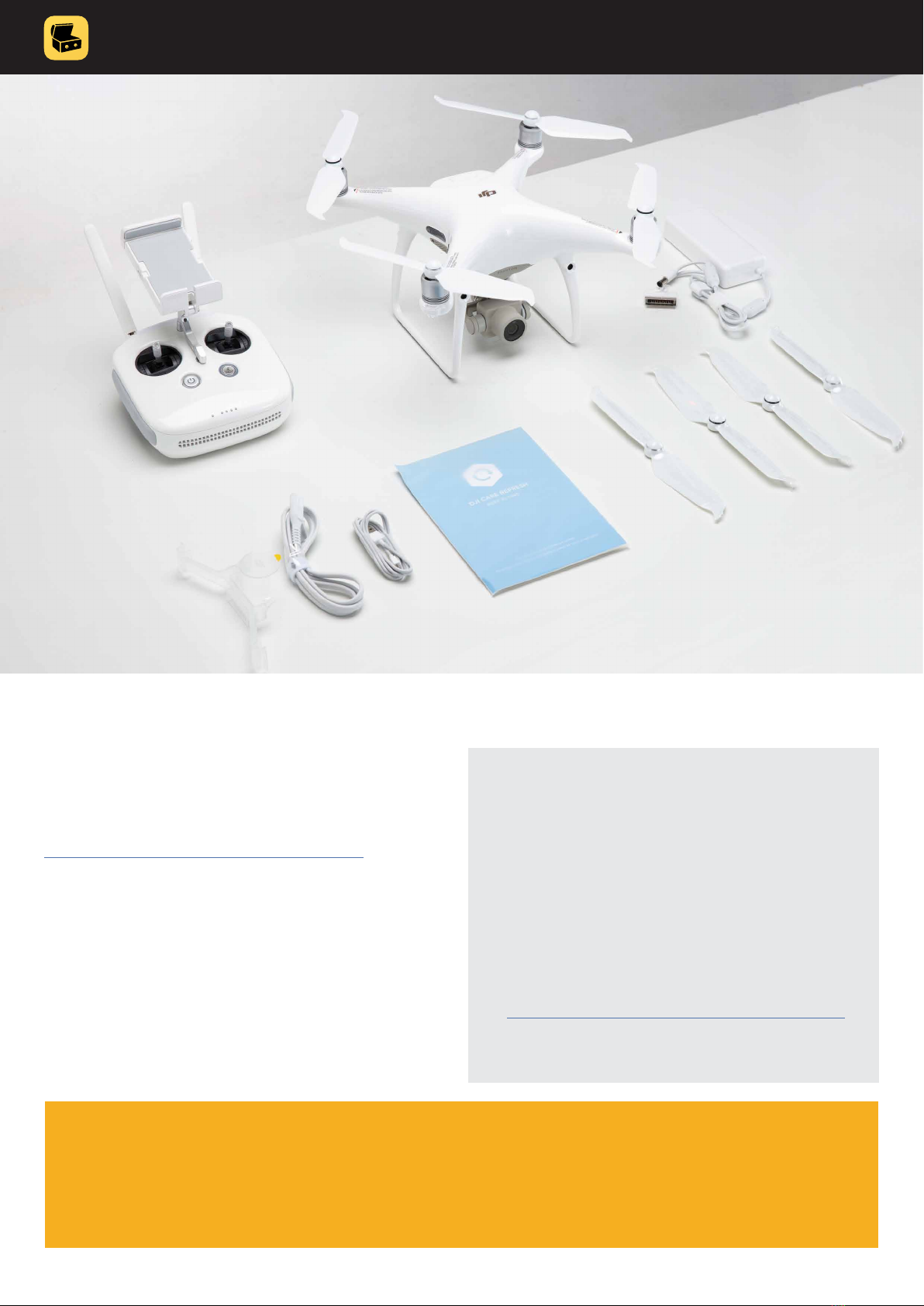
Instruction manual 7
TREASUREHUNTER3D
Makes underground treasures visible
Before starting to use a DroneRover sensor device you
need to learn how to use Phantom 4 drones� We highly
recommend to visit DJi ocial link:
https://www�dji�com/si/phantom-4/info
and follow these video instructions�
•Unboxing Part 1-5
•Pre Flight Part 1-3
•How To Fly Part 1-5
•Phantom 4 Tutorials - Updating Firmware
This video will give you all the information that is
required to understand before starting to use a
DroneRover sensor device�
Here is a short checklist of things that you need
to know before continuing:
• How to charge drone batteries
•How to properly assembly and prepare
drone for the ight
•How to turn on Remote controller and drone
•How to use DJi go 4 app to upgrade drone
rmware and calibrate drone compass
(https://www�dji�com/si/downloads/djiapp/dji-go-4)
• How to safely take off, y and land
the drone
IMPORTANT NOTICE!
If you are not sure about things on this checklist please do not start using a DroneRover sensor or
app since you might harm yourself, others or the drone & sensor itself� TreasureHunter 3D does not
take any responsibility for the improper use of the device�
Learn how to use Phantom 4
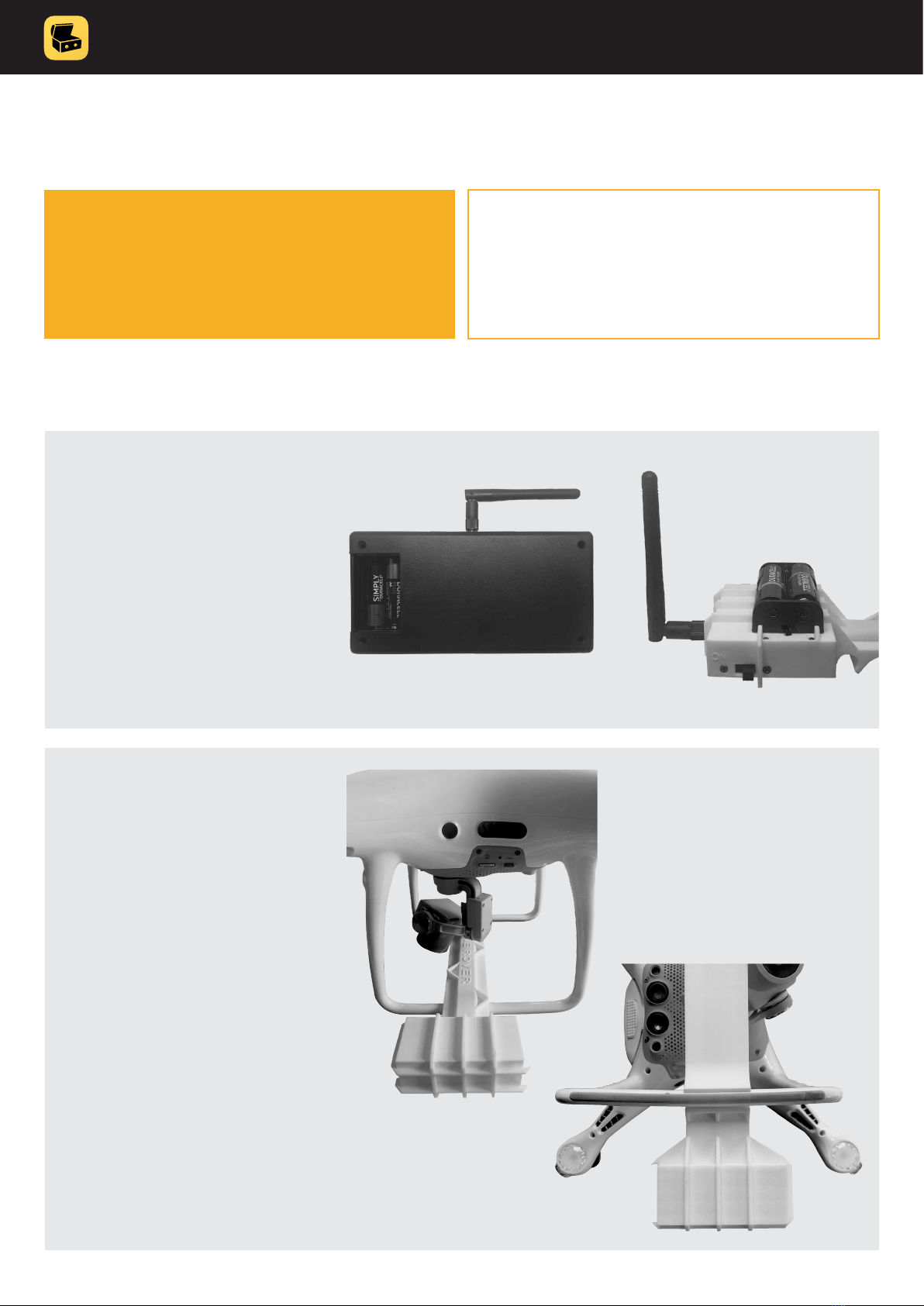
TREASUREHUNTER3D
Makes underground treasures visible Instruction manual 8
Assembly
What do you need before starting?
• DroneRover sensor unit
• DroneRover receiver unit
NOT INCLUDED:
• 4x AA alkaline batteries
(not rechargeable)
• DJI Phantom 4 Advanced
• iPhone 6 or newer model
2. Drone preparation:
• make sure drone batteries
are fully charged and
installed properly
• check drone propellers
are not damaged and are
properly installed
• install DroneRover sensor
on drone and make sure
that the is aligned with the
camera holder as on the
image and it is not
covering any drone
sensors on the bottom
of the drone
1. Sensor and Receiver
unit preparation:
• check that antenna is
installed and well
tightened on both units,
keep them closed
• install batteries and
make sure not to reverse
battery polarity since this
can damage the device

TREASUREHUNTER3D
Makes underground treasures visible Instruction manual 9
https://www�dji�com/si/downloads/djiapp/dji-go-4
3. Drone remote control
unit preparation:
• make sure remote control
unit is fully charged
• attach the smartphone to
the holder on top of
remote control unit and
connect it with the original
USB cable
• check P-S-A switch is in
P position
4. Check smartphone and drone software
andrmware
• make sure your smartphone is running latest OS and there
are no apps running in the background
• Install DJI go 4 app to your smartphone and make sure:
• drone and remote control unit have installed latest
rmware & y safe database
• drone compass is calibrated
• camera signal has no lag and signal is OK
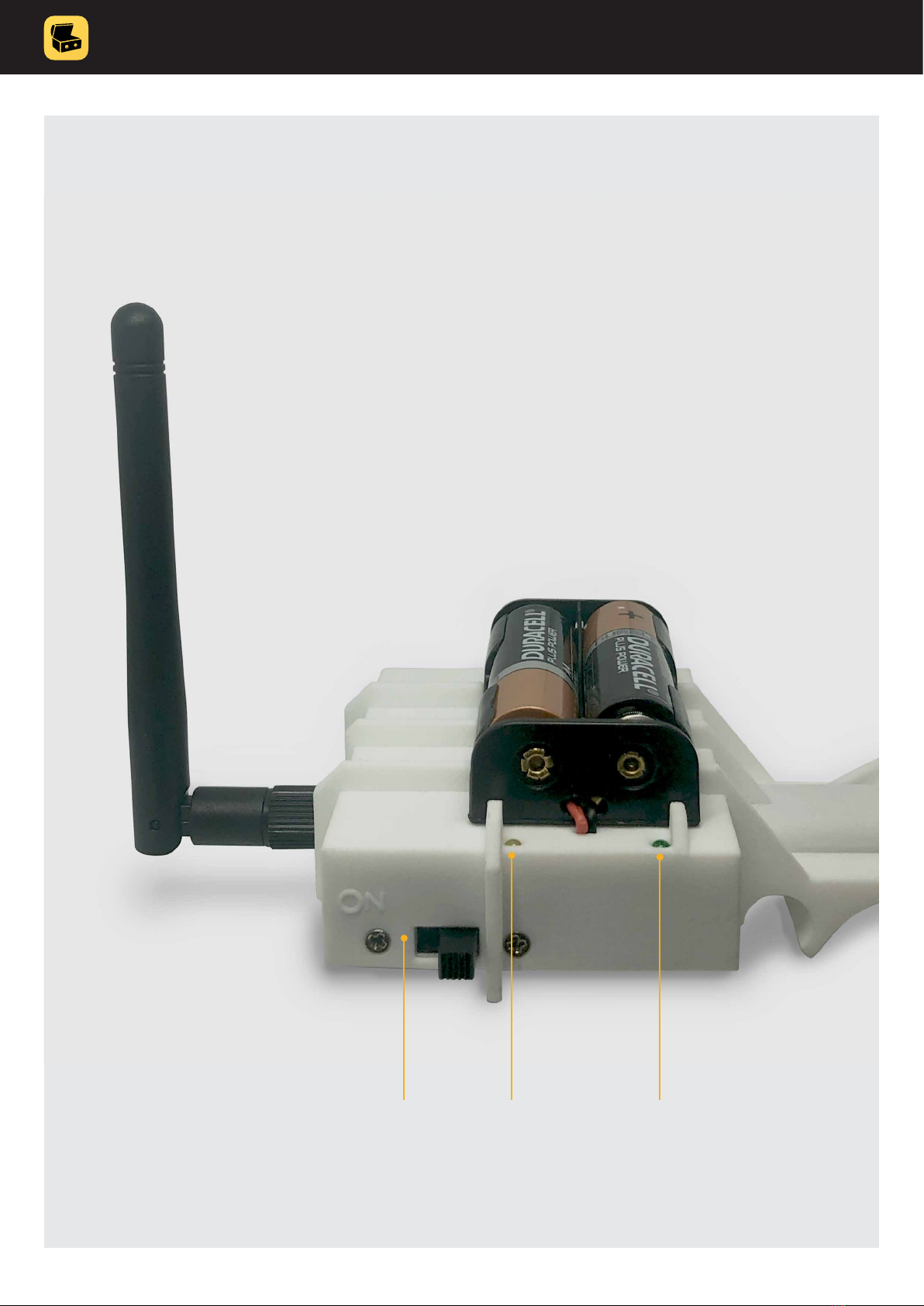
TREASUREHUNTER3D
Makes underground treasures visible Instruction manual 10
Sensor unit
Sensor unit is used to detect targets and transfer target information to the receiver unit�
It has to be mounted on a drone�
GREEN
device
turned ON
ORANGE
sensor status
(on when ok)
Switch
on/off
switch

TREASUREHUNTER3D
Makes underground treasures visible Instruction manual 11
Receiver unit
Receiver unit receives data from the sensor unit and forwards it to the smartphone�
It is recommended to place the receiver not more than 2m away from the smartphone�
ORANGE
Connection with the
sensor unit is OK�
GREEN
device
turned ON
BLUE
Bluetooth connected /
application is connected
with Receiver unit
Switch
on/off switch

TREASUREHUNTER3D
Makes underground treasures visible Instruction manual 12
Turn it on
1. Move the slider switch on the Sensor unit to ON position in order to turn it on�
Green LED will indicate the sensor is turned ON�
Orange LED will indicate that the sensor is ready to be used�
2. Move the slider switch on the Receiver module to turn it on�
Green LED will indicate the sensor is turned ON�
Orange LED should turn ON, indicating that a link between the Sensor and Receiver unit is established�
3. Turn ON drone & drone Remote controller� (refer to drone user manual and instructions)
TROUBLESHOOTS
• If green LEDs are not turn on please check batteries are full and properly installed�
• If orange LED on Receiver unit will not start to blink check if antennas on both units are properly installed�
Smartphone application
DroneRover uses iOS application to navigate drone, display drone, detector information and scan results�
To start using application:
1. Install DroneRover application�
Applications can be downloaded from http://www�treasurehunter3d�com/downloads
or installed from AppStore�
2. Make sure iPhone bluetooth is turned on�
3. Make sure sensor and receiver unit are both turned ON�
4. Run the application�
5. The Bluetooth LED indicator on the receiver unit will turn blue indicating the
smartphone is connected with a DroneRover sensor�
Congratulations, the DroneRover sensor is now ready to be used!
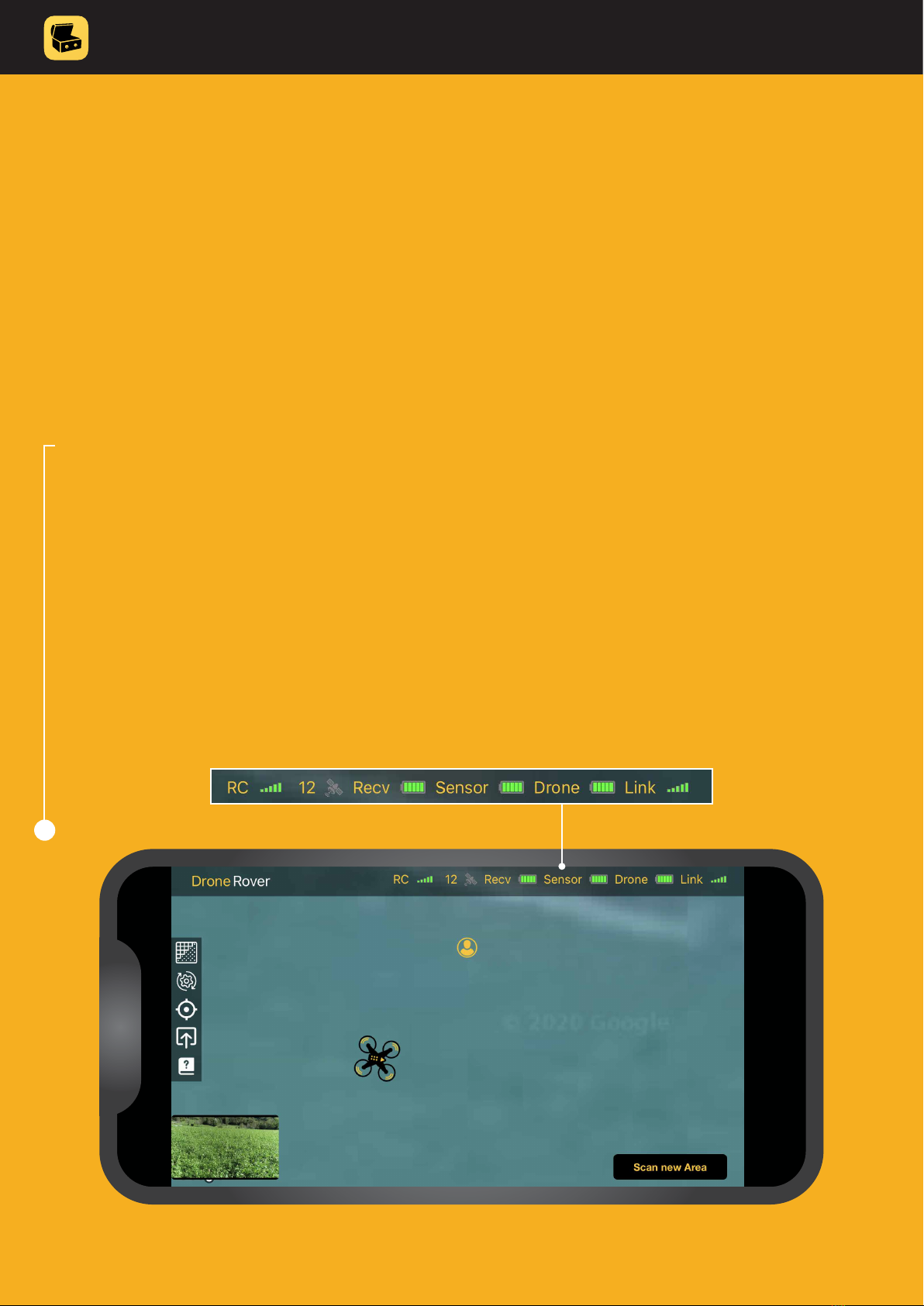
TREASUREHUNTER3D
Makes underground treasures visible Instruction manual 13
Quick start
Before start
1. To learn how to properly and safely use the DroneRover app, rst nd an area that is not
populated, is at and has no obstacles, so it is safe to y. A perfect test scan area can be
a meadow or eld, away from houses & trees with no animals, people or other obstacles.
2. Place a drone on a at clean surface with clear surroundings for safe drone
launching and landing�
3. Check indicators to make sure that all devices are properly connected and turned ON:
• drone is connect to the app
• all batteries are full
• link to sensor is established
4. Make sure the map is updated and that you can clearly see your location and
location of the drone� Remember to always keep a safe distance from the drone!
Once all these conditions are met, continue with automated or manual scanning.
3
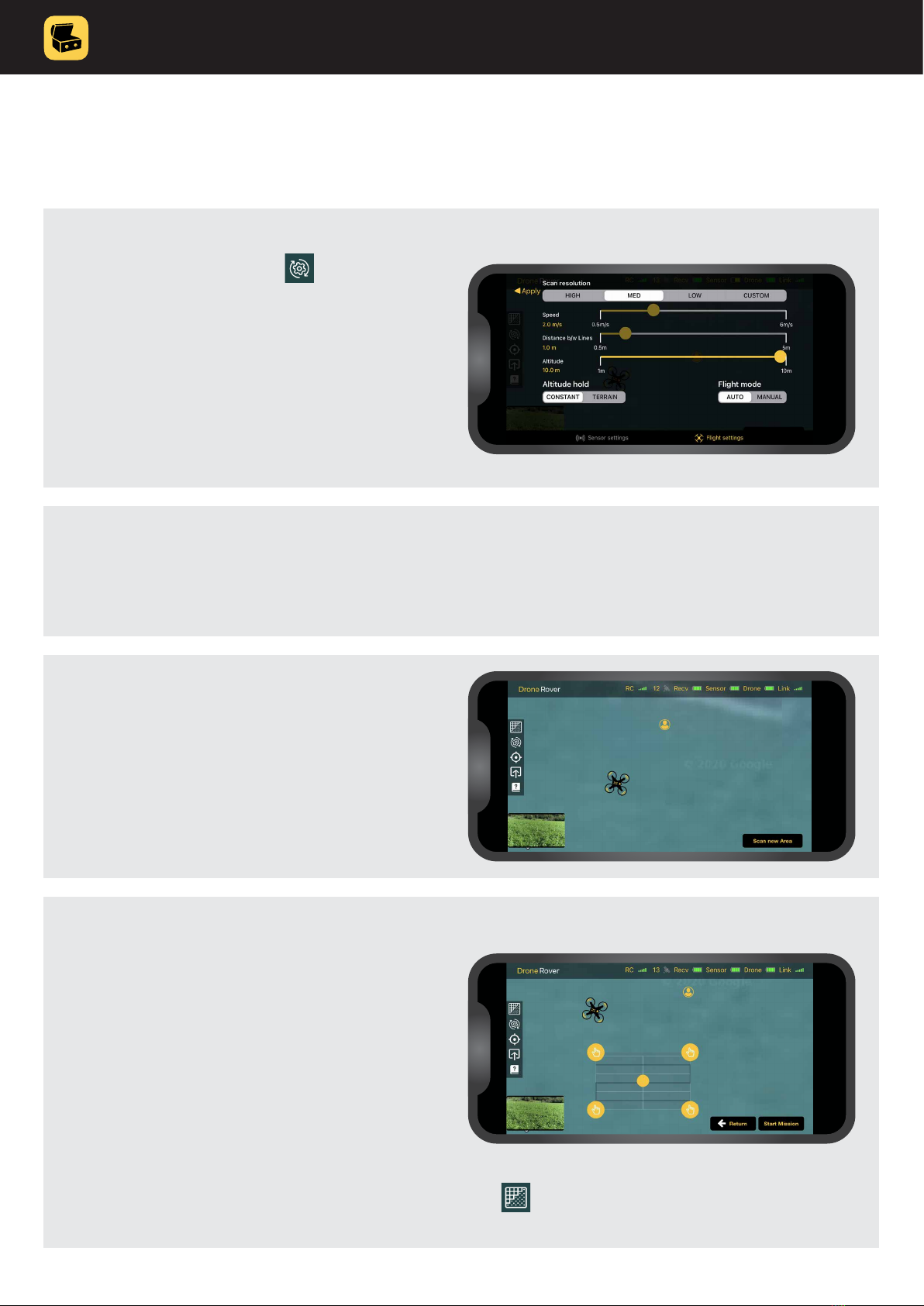
TREASUREHUNTER3D
Makes underground treasures visible Instruction manual 14
Automated scanning
4. Drag rectangle over an area on the
map you would like to scan.
IMPORTANT SAFETY PRECAUTION
Make sure that:
• there are no obstacles inside the area
you selected
• there are no obstacles on the way from the
drone current location to selected area
• area you are about to scan is at
3. Press “Scan new area” button.
If you would like to change the scan area you can always
tap and mark new area�
2. Press “Apply” to exit setting menu.
1. Open settings menu and select
Flight setting.
SET:
• Scan mode: AUTO
• Scan resolution: LOW
• Altitude hold: CONSTANT
• Altitude: 10m

TREASUREHUNTER3D
Makes underground treasures visible Instruction manual 15
7. Once scanning is completed drone will y back to its home location and land.
Some of the latest DJi drone versions might not land completely but stop 0�5m before ground
is reached. For this model, the user needs to conrm landing with the remote controller by
pressing down on the left handle�
6. Press “Scan mission” button and
conrm take off, the drone will
now y to scan the area and
start scanning.
Notice that you can always pause / abort
mission by pressing: Abort button in the app
(see: Aborting mission chapter for more
details) or Home button on Remote control
to return drone back to home position�
5. Make sure to keep distance from the drone and you are not located in the
drone’s way to scan the area.
Due to National Drone Safety Regulations, autopilot can only y 2m over the surface.
In order to achieve best sensitivity it is recommended to y as close to the surface
as possible (e.g. 0.5m).
This can be achieved by Manual scan mode�

TREASUREHUNTER3D
Makes underground treasures visible Instruction manual 16
Manual scanning
4. Drag rectangle over an area on the
map you would like to scan.
IMPORTANT SAFETY PRECAUTION
Make sure that:
• there are no obstacles inside the area
you selected
• there are no obstacles on the way from the
drone current location to selected area
• area you are about to scan is at
3. Press “Scan new area” button.
If you would like to change the scan area you can always
tap and mark new area�
2. Press “Apply” to exit setting menu.
1. Open settings menu and select
Flight setting.
SET:
• Scan mode: MANUAL
• Scan resolution: LOW
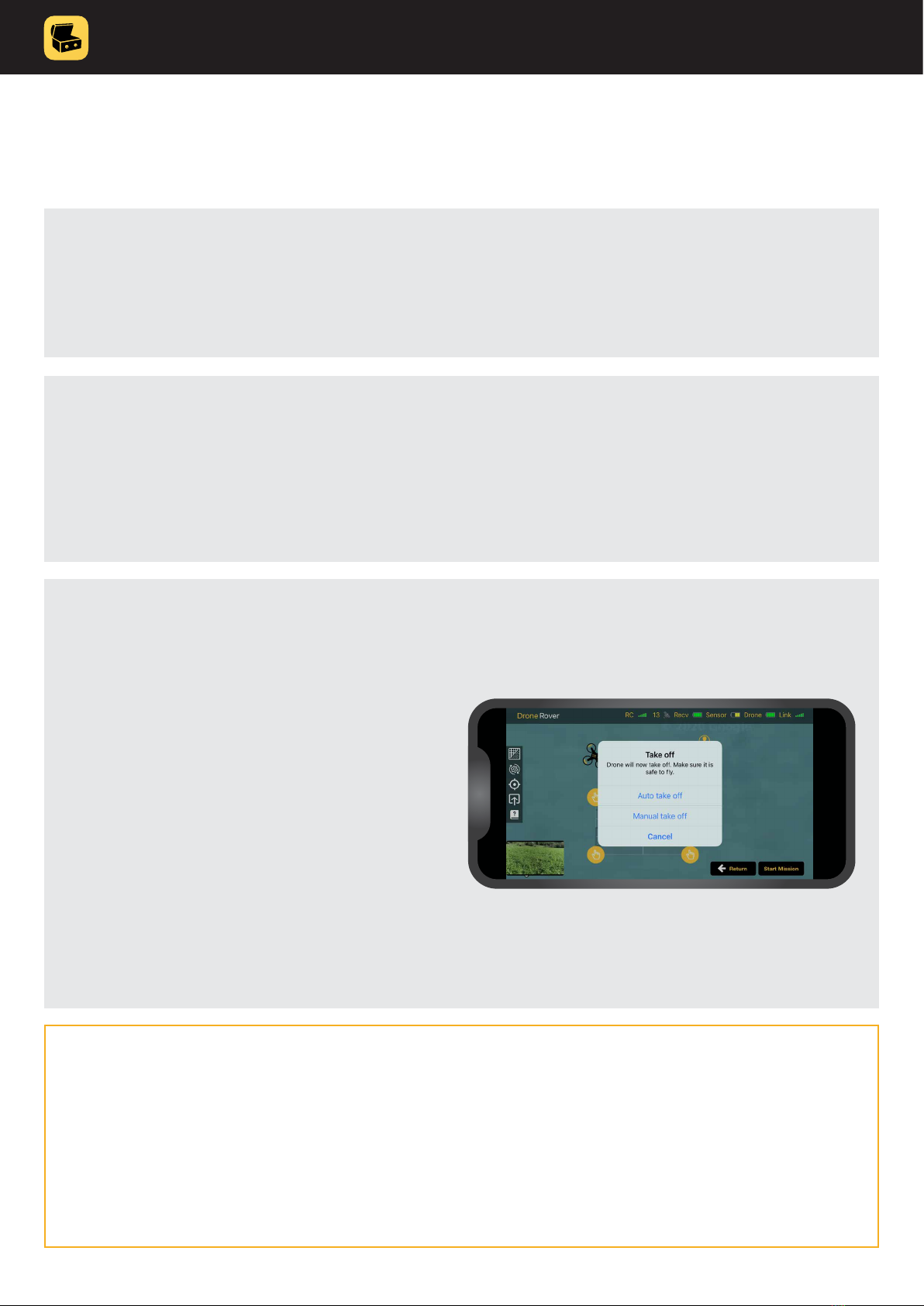
TREASUREHUNTER3D
Makes underground treasures visible Instruction manual 17
7. A pop-up window will appear to
select automatic or manual take off
or cancel the ight.
When automatic takeoff is selected the drone
will take off by itself while in manual remote
control needs to be used to take off�
After that remote control needs to be
used to y over the marked area and to
perform scanning�
During the ight please make sure that you y
at constant altitude from the ground
and also constant speed�
6. Press the “Scan mission” button, app will now check GPS signal, battery
and other drone status indicators to conrm everything is ok and ready
for safe ight.
5. Make sure to keep distance from the drone and you are not located in the
drone’s way to scan the area.
IMPORTANT NOTES
Best scan results are achieved when the drone is ying stable with no fast
movements and as close to the ground as possible� Scanning should be
performed at a constant speed (2-3m/s). An unstable drone ight will result
in sensor error readings�

TREASUREHUNTER3D
Makes underground treasures visible Instruction manual 18
Sensor reading / scan interpretation
When a drone ys over a selected area, scan results are updated in real-time using
different colours to indicate target probability�
GRAY COLOUR indicates that sensor reading was incorrect due to unstable drone
ight caused by wind or other disturbance.
GREEN COLOUR indicates that there was nothing detected�
YELLOW COLOUR indicates that there is high probability of object�
RED COLOUR indicates that there is highest probability of object�
If the scan was not updated on some locations this means that either signal
from the sensor was lost (bad link between sensor and receiver unit) or drone
has problems receiving proper GPS signal�

TREASUREHUNTER3D
Makes underground treasures visible Instruction manual 19
Sensor settings & calibration
Sensor settings enable users to set sensor sensitivity, stability limit and perform sensor calibration�
Customsensitivityprole
Custom sensitivity prole can help you to get the best out of DroneRover devices and it is denitely
worth being used once you already get familiar with the device�
Custom sensitivity prole enables user to adjust 3 things:
Stability limit - unstable drone ight can cause false
sensor reading, by setting stability limit users can
eliminate these false readings, so that they appear as
grey colour when displayed on scan area� Lower stability
limit values mean that the drone needs to y very stable,
by that we can make sure that measurements are ok, but
on the other side requires the user to navigate the drone
very smoothly� Higher values can be used when it is not
possible to y stable due to wind or other reasons. Users
should be aware that when the stability limit is set to
higher values, sensor readings might not be as valid as for
the lower stability limit values�
Sensitivity range - provides user ability to set sensitivity
threshold (left slider) and sensitivity level (right slider).
Signals that are lower than sensitivity threshold will
spread on the screen in green colour - indicating that there
is no object found� By using sensitivity threshold we can
eliminate environmental noise or ignore smaller targets
and underground anomalies�
Sensitivity level denes the limit of the signal that needs
to be reached to display the target on the scan area with
highest probability (in red colour). Sensitivity level can be
used to compress sensor signals and make smaller
targets more or less visible compared to bigger targets�
In other words, signals lower than the sensitivity threshold
will appear on the scan in green, and will turn yellow and
red when they reach sensitivity level�
SENSOR SENSITIVITY
Sensor sensitivity denes how strong the signal from the sensor will be when objects or other underground anomalies
are detected� It is recommended to start scanning with HIGHEST sensitivity and reduce it if the signal from the sensor
is too strong� Lower sensitivities when the interest is to only detect very big & massive objects and ignore smaller targets�
There are several proles available from HIGH to LOW, while experienced and advanced users can also dene CUSTOM
sensitivity prole.

TREASUREHUNTER3D
Makes underground treasures visible Instruction manual 20
SENSOR CALIBRATION
DroneRover has an integrated error correction system that requires calibration� In order to achieve
best scanning results, the sensor needs to be calibrated after being mounted on the drone�
Procedure to calibrate the sensor goes as follows�
1. Make sure to go to location that has no metallic objects in the eld of 50m
and you are also not wearing any of it�
2. Start application & check indicators to make sure that all devices are properly connected and turned ON�
• drone is connect to the app
• batteries are full
• link to sensor is established
3. Enter settings menu�
4. Click calibration and follow procedure in the application�
It is recommended to repeat calibration from time to time, especially when the sensor is re-mounted to the drone�
Table of contents