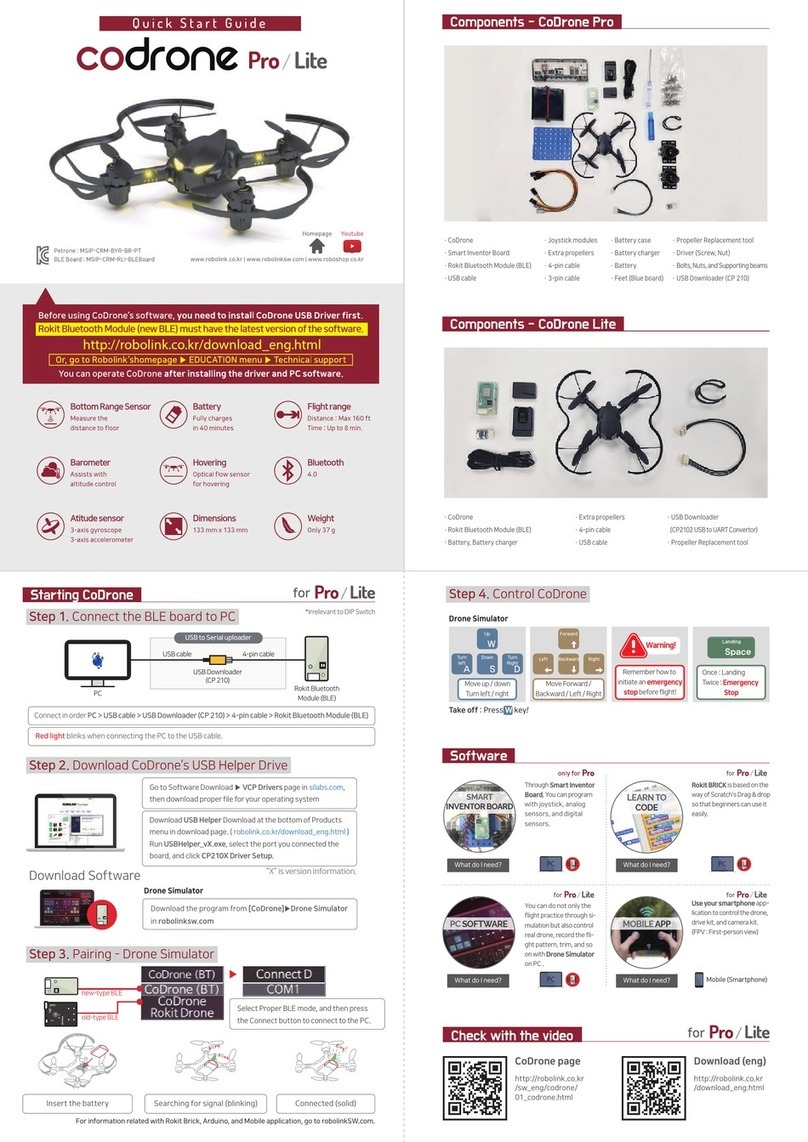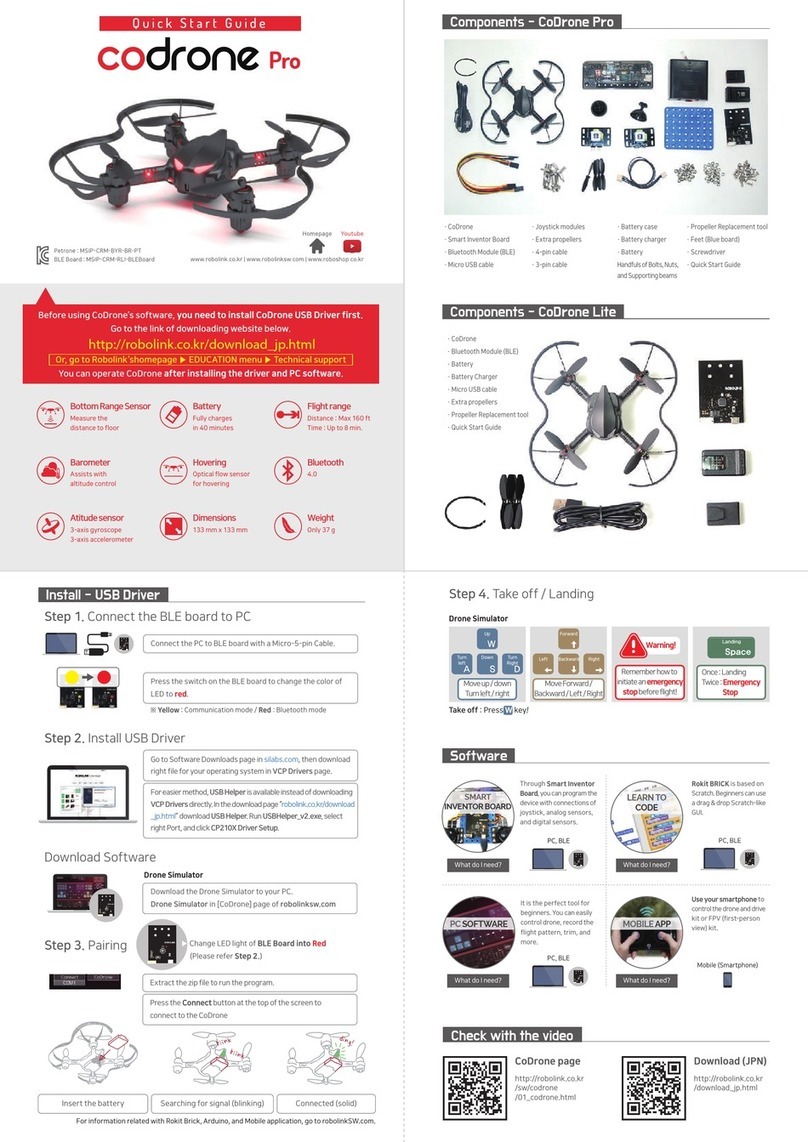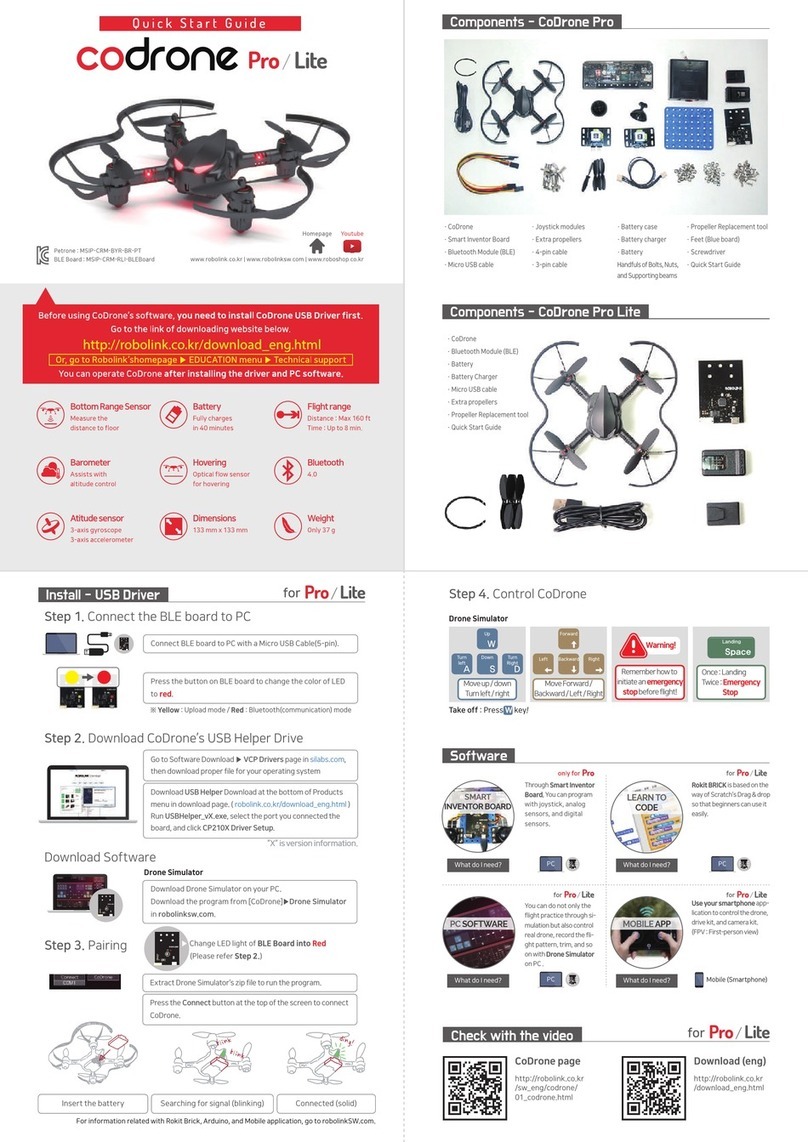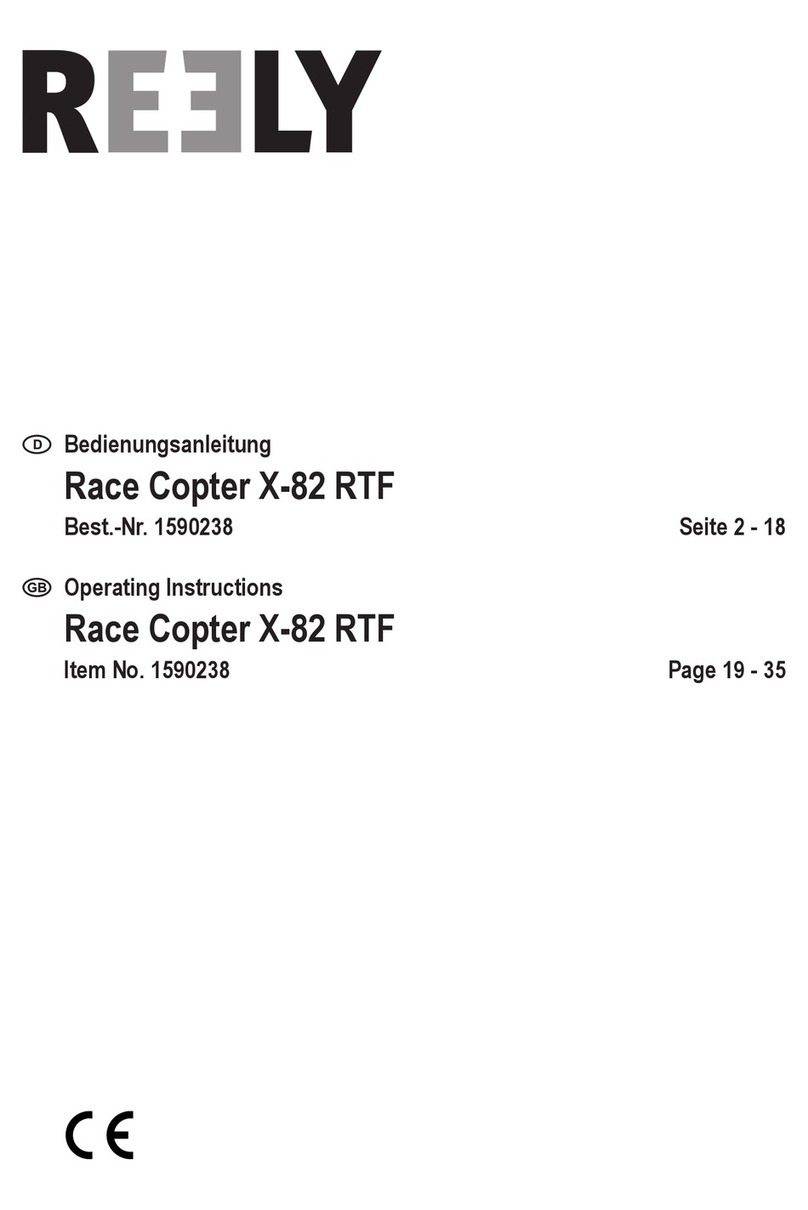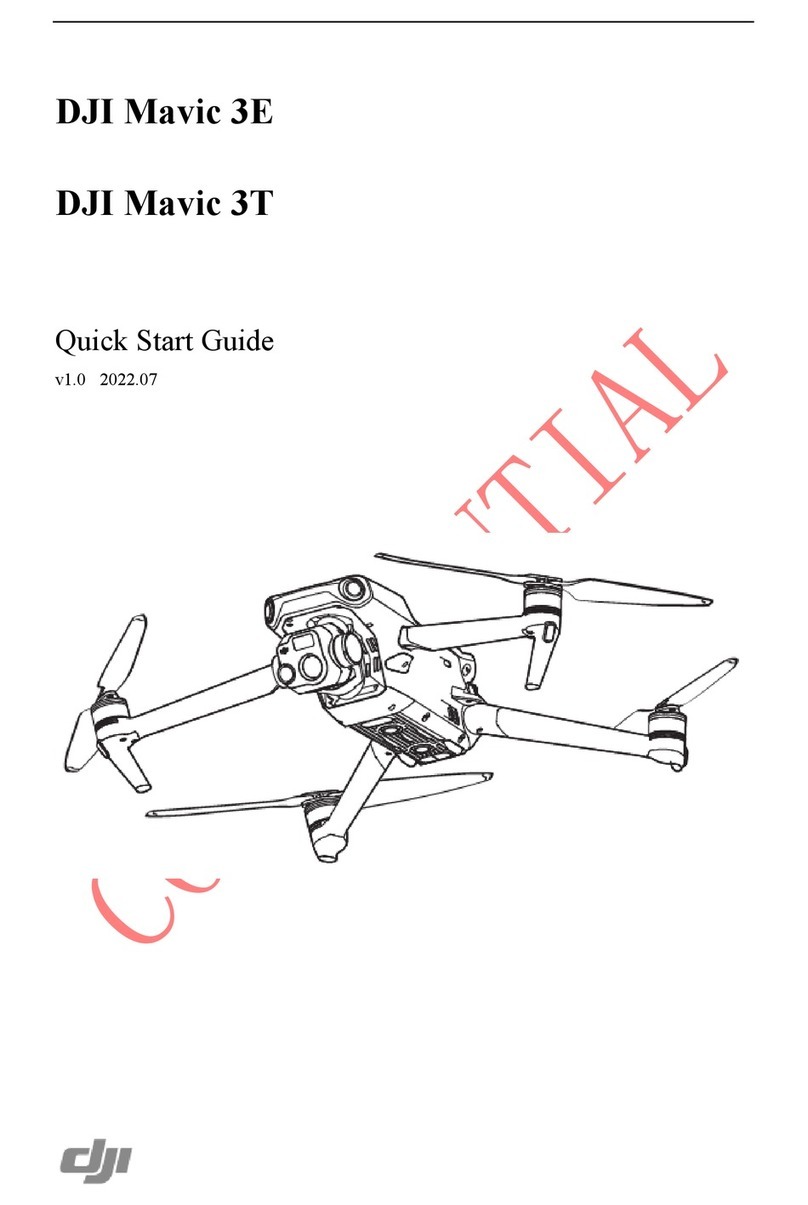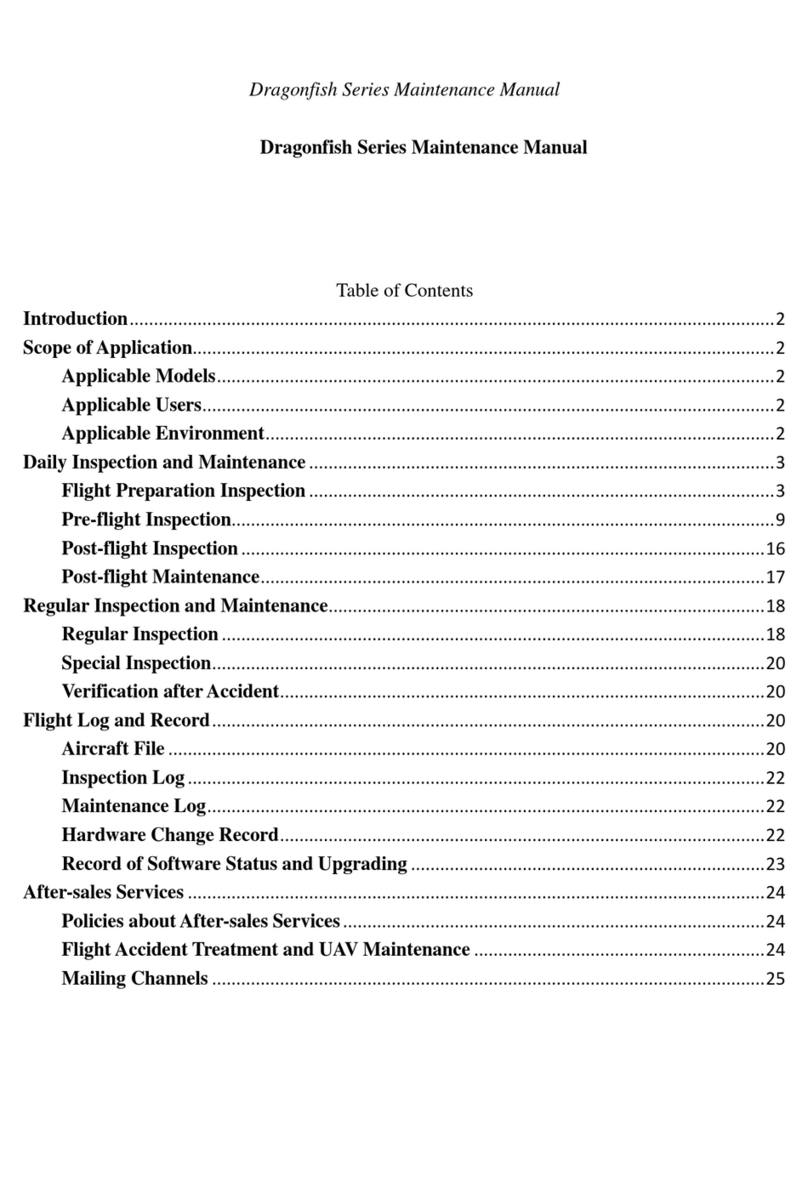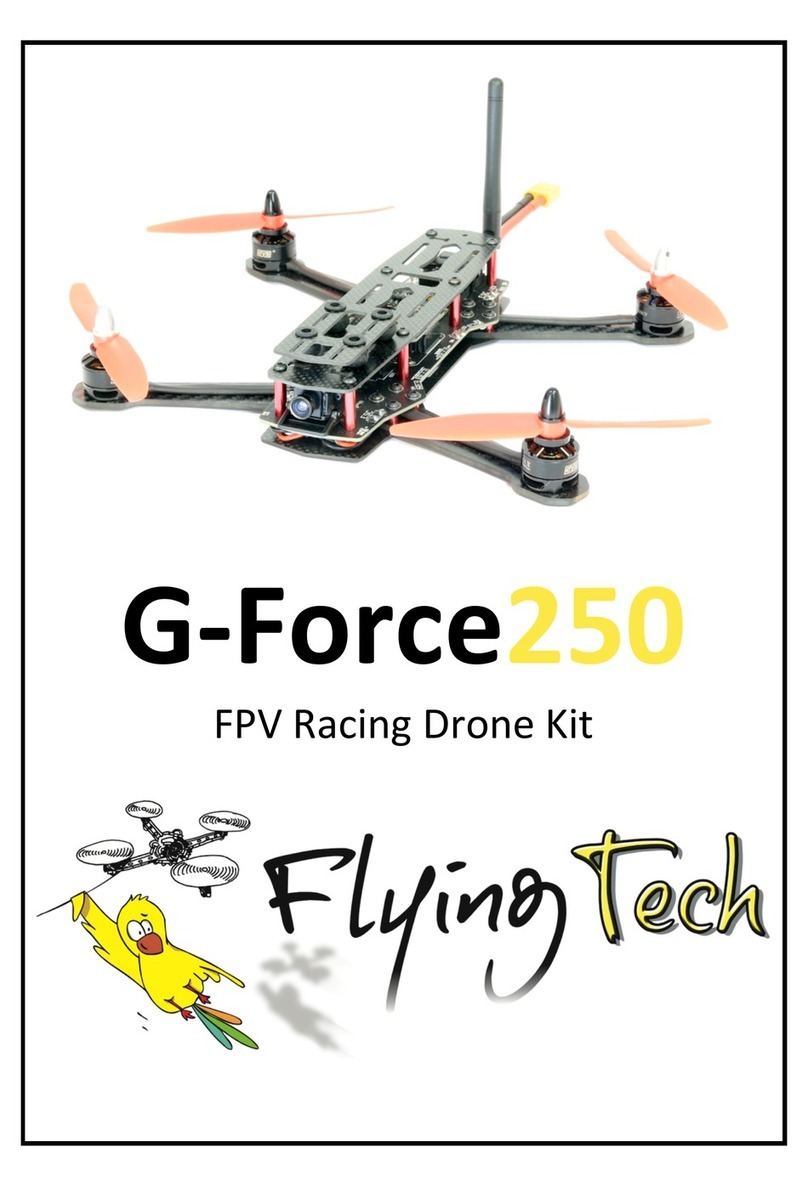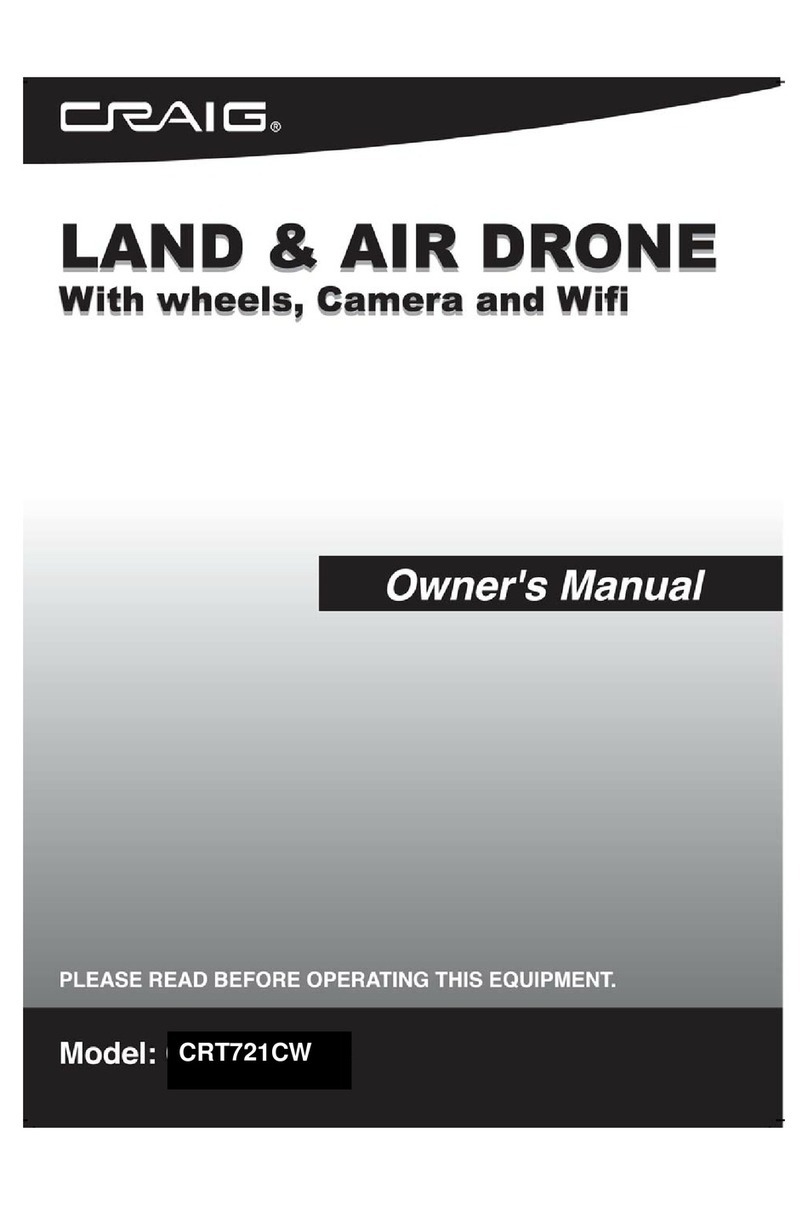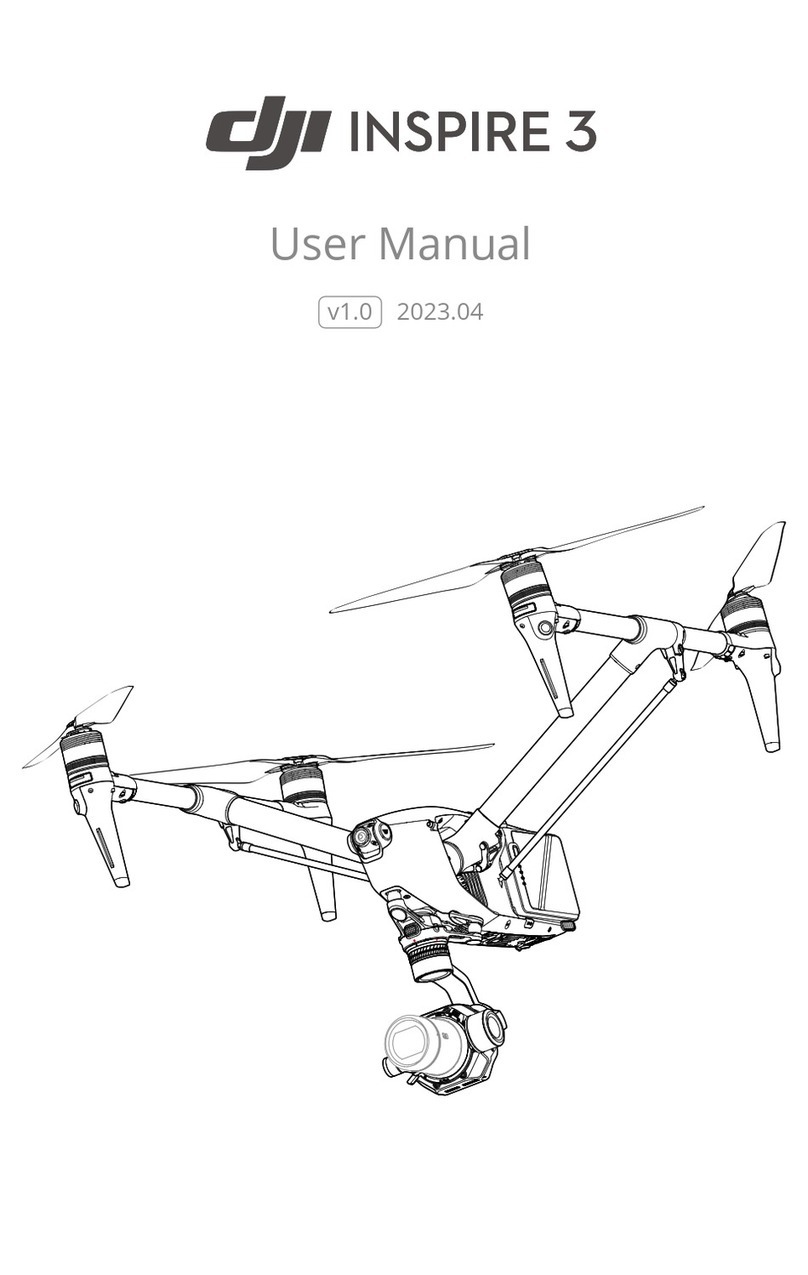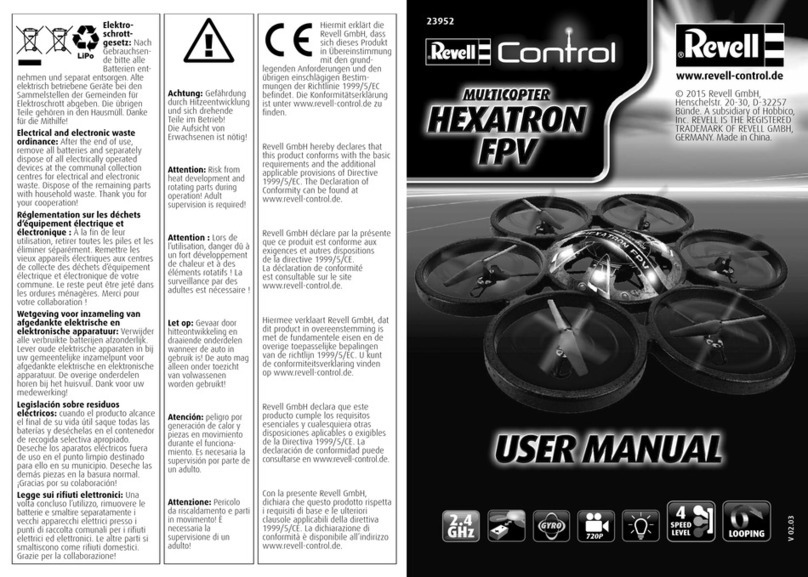Robolink CoDrone Mini User manual

CoDrone Mini
Rokit Brick
ENG
for

Controlling CoDrone Mini with Rokit Brick
Introduction

1. Enter coding mode from PC
Drone Simulator & Rokit Brick
3
Connect the USB cable to your PC Connect the cable (micro 5 pin)
to the controller port
Check the COM PORT number in
Device Manager - Port
(COM PORT numbers may vary
from PC to PC)
Occasionally, a bad ‘Micro 5 pin’
may prevent ‘COM PORT number’
from appearing.
(In this case, please replace Cable.)
USB serial device(COM 13)
- Windows 10 : The UBB driver will be installed automatically
- Windows 7,8 : UBB drivers must be installed manually
※ The name of the device manager may be marked 'STM32 virtual COMport'
Put a battery in the drone, turn
on the power, and connect the
controller to the drone.
With Rokit brick coding, you can get
the drone flying as much as you want.

2. What’s the ‘Rokit Brick’
Rokit Brick is based on "Snap" and has existing Scratch programs
such as robots, drones and others.
Scratched SW developed by combining various control functions.
The method used is almost the same as Scratch.
HWs such as ‘Rokit Smart Series’ and ‘CoDrone’
can be controlled in Scratch format.
4
Rokit Brick Icon

5
3. Run the ‘Rokit Brick for CoDrone’
(1) Run ‘RBCodrone.exe’ in the installation path of ‘Rokit Brick
for CoDrone’
(2) When the program is running,
Run ‘Rokit Brick’ with the ‘< >’
Button on the left screen
(3) ‘Rokit Brick’ runs
normally, as shown in
the image on the right

6
4. Connection between Rokit Brick and CoDrone
If you have connected your PC and remote control, please make
sure your USB drive is installed successfully.
After installing the drive and verifying the COM number, run Rokit
Brick for Codrone (RBCodrone, Rokit Brick CoDrone).
Click on the bottom left palette to see the drone control
blocks and check the two buttons
Connect the controller to the PC,
then press the 'Connect to drone'
button to connect the PC and the
drone.
Even if the drone is turned off by
removing the battery during use,
there is no need to disconnect the
drone, and it is automatically
connected when the drone is
switched back on.
CAUTION !
•Before pressing the Connect to Drone button, the drones
and controllers must be paired!
•If you have too many ports to connect to, check Device
Manager.

7
5. Screen configuration for Rokit Brick
The basic menu and screen layout is similar to 'Scratches in MIT'
Start/Stop
Zoom in/Out
Stage
Sprite List
Tablist
ScriptWindow
BlockPalette Menu

Control CoDrone with motion block
CoDrone Block
Description

9
1. Import Image
From the menu, you can get the desired image using the 'look tab'
You can resize the stage by dragging the "boundary line" with the mouse.

Import from the motion block group to the script screen.
Each time the mouse clicks on the block on the script screen, the drone
moves forward by as much as 10.
10
2. Example of moving sprites
1) Move drone sprite (Go straight to CoDrone)
10

You can see it right away by clicking on the mouse, and it's usually in the
control block group. You start driving using or
11
Drone Homeward Movement
If the drone disappears to the point where it cannot be seen, then
it's on the tab [Move to x:0, y:0] Click on block
to start the home position return to
Connect Block to , and click on the green flag to move.

Connect the infinite repeat block in the control block group to
A. To drive. To travel to where the drone is not seen as a click.
To have the drone repeat bouncing on the wall without disappearing out of
the screen: Use Block
12
2) Move drones (move drones continuously)
∞
∞

To change the distance of the drone shown in Figure 1, the blocks shown
in Figure 3 are: Change the x, y coordinate values. Similarly, the amount
of time to wait is entered for the desired time. can be changed into
If the drone is to move as shown in Figure 1, it can be coded using the
coordinate values and (Delay) as shown in Figure 2.
그림3
13
그림2
3) Move drones (take-off and landing)
그림1

Create a variable to change the movement value of the
block. Variable block group In , press the Create Variables
button and create a variable named A.
4) Move Drones (Use variables)
Let's create a program that only "repeats three times" the following
movements, rather than "no uniform." Try to minimize the number
of blocks used.
14
Variable?
A variable, especially one used a lot in a program, is a non-numeric
character that creates space for storing numbers and allows you to
put the desired number at any time.
e.g. A = 5, Value = 0

Drag the A-parameter block created on the left to the part where you want
to change it.
Right-click the variable that appears on the stage to select the slider.
15
And after you've run the stage, you can move the A variable slider on the
stage with your mouse, and you can change the variable in real time. You
can see that the rotating radius of the drone has become larger and
smaller as the value changes.
Creating a variable named A creates a variable block group as shown
below and creates a variable on the stage.

2) Let's create a program that only "repeats three times" the following
movements, rather than "no uniform." Try to minimize the number of
blocks used.
3) After creating a landing site through the addition of a new sprite,
Implementing the drone landing at the landing site in a variety of ways
16
3. Move drones (take-off and landing)
1) Create a "Drone moves back and forth motion reflecting the
wall" and make a variable.
Use to adjust the "moving speed."

To control CoDrone with motion blocks
CoDrone Block
Description
To control a CoDrone with an operating blocks of motion

18
1.CoDrone Mini Block Description:Motion Block
All flight movements of the
drones start with this block.
Drone landings.
Drones Stop Motion
Up/down (altitude) vertical
movement
Left turn, right turn
Forward and backward
(forward/backward) movement
Left-hand, right-hand
movement
※ The control block value below has a value between -100 and 100
and the output (%)
Used to change multiple values
at the same time

19
1.CoDrone Mini Block Description:Motion Block
Connecting a board from the CoDrone tab results in CoDrone
blocks that can control the CoDrone.
If the drone doesn't
stop at a strange
direction, press the
button at any
time to stop the
motion.
If multiple blocks are difficult to use over time, you can change
several values at the same time to one block below. Values left blank
without input are considered zero.
And when you add a waiting block (delay block), the specified control
value is maintained for a specified period of time before the next
block is operated.
: With the pitch value set to 50%, it
remains intact regardless of the wait
block below (no trailing blocks)
: Set pitch to 50% and continue for 2
seconds before the drone stops working

20
throttle : Vertical Move Up
and Down Rise+
yaw : Turn left, move right.
Turn right+
pitch : Forward, Reverse
Movement Forward+
roll : Left, right, right. Rightward
movement +
1.CoDrone Mini Block Description:Motion Block
Other manuals for CoDrone Mini
1
Table of contents
Other Robolink Drone manuals