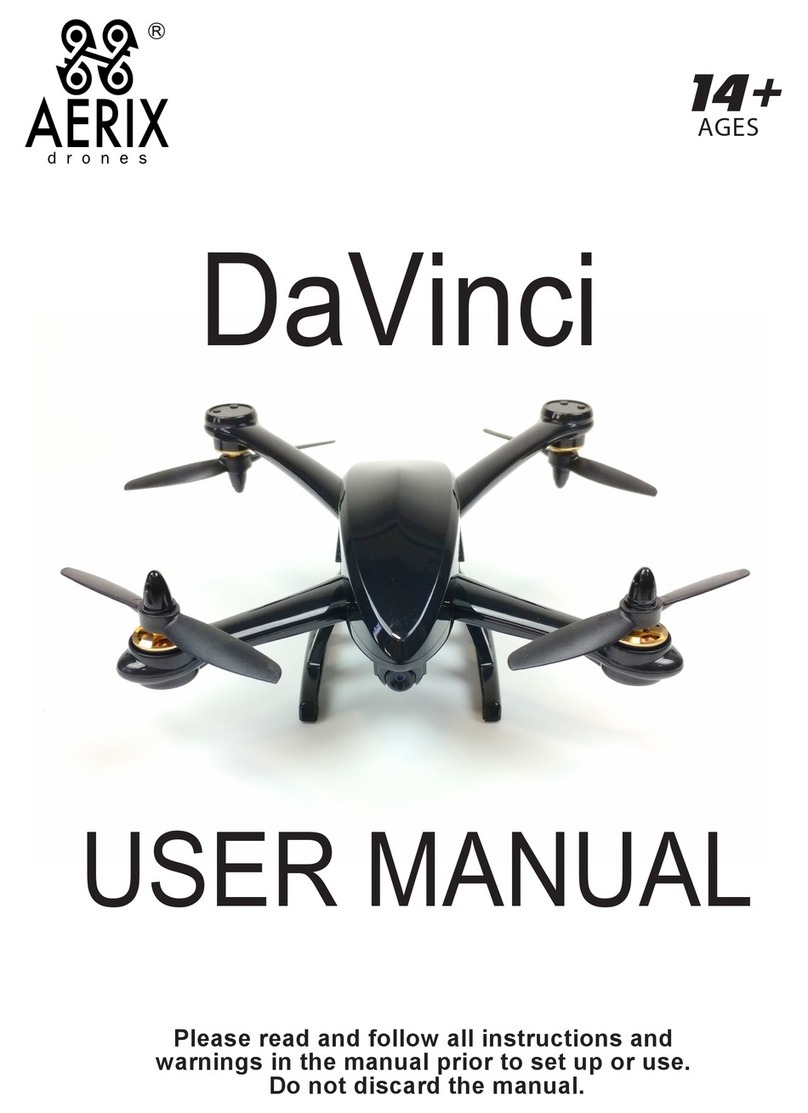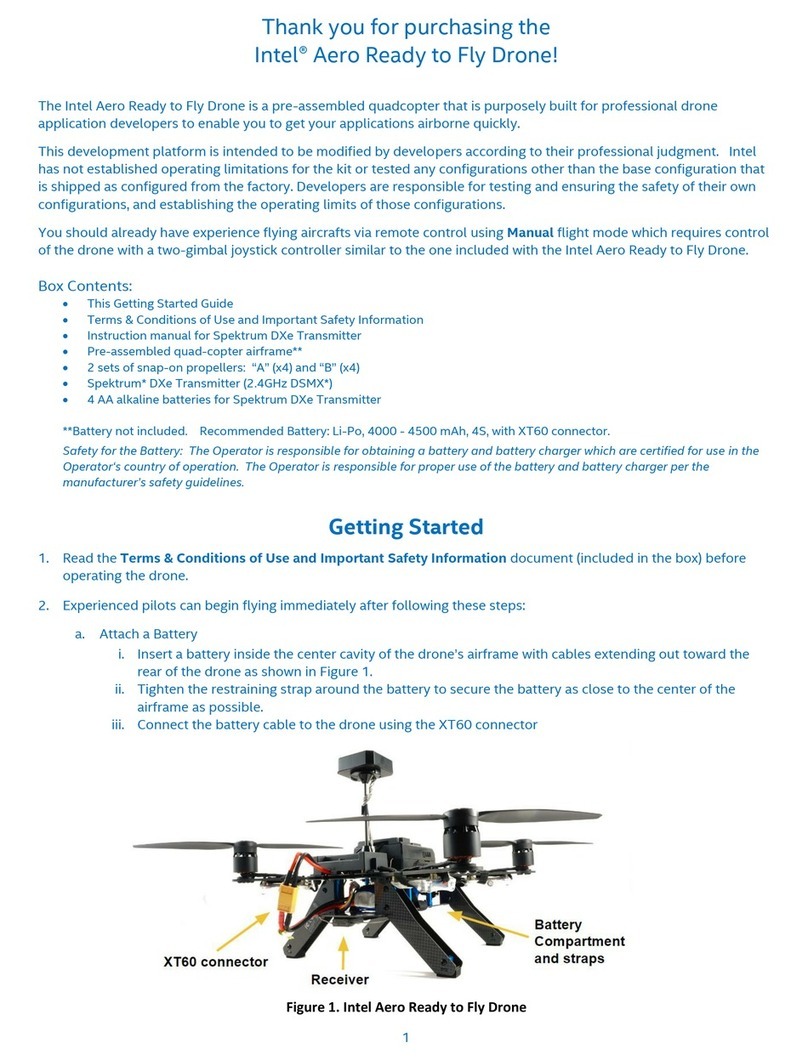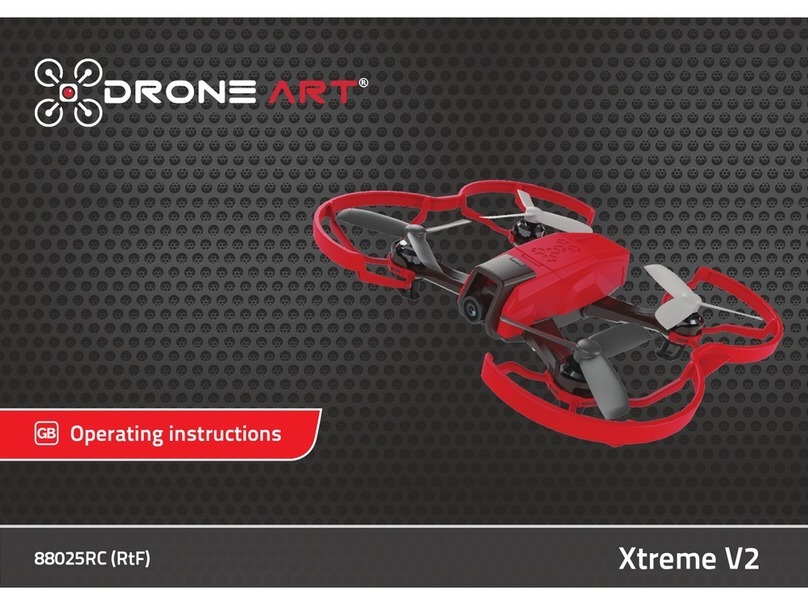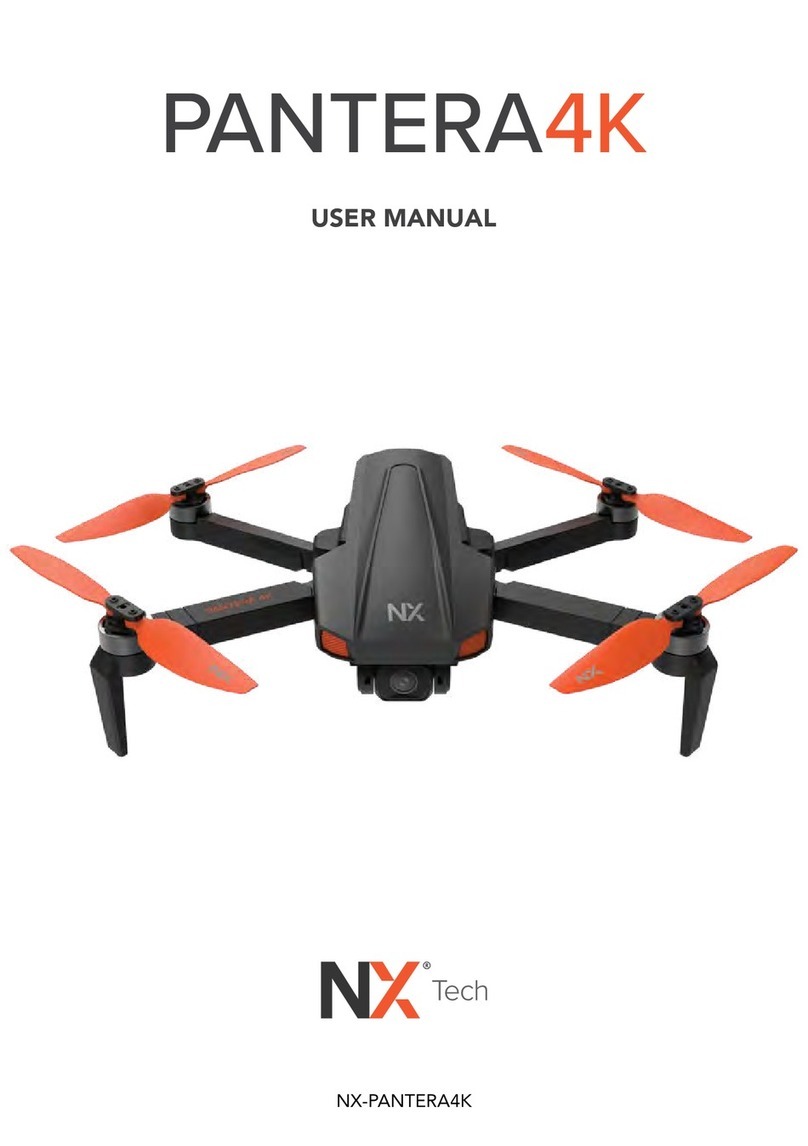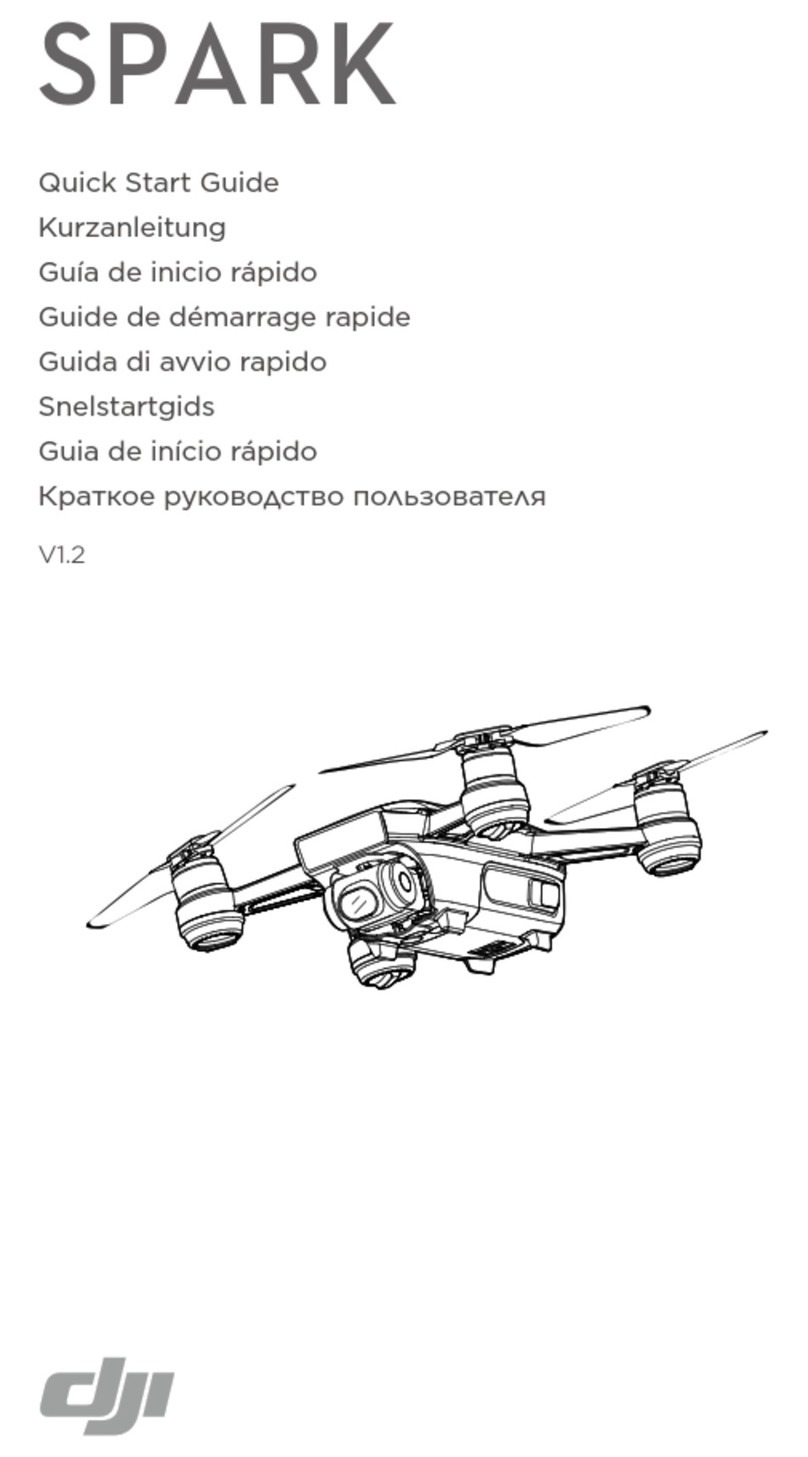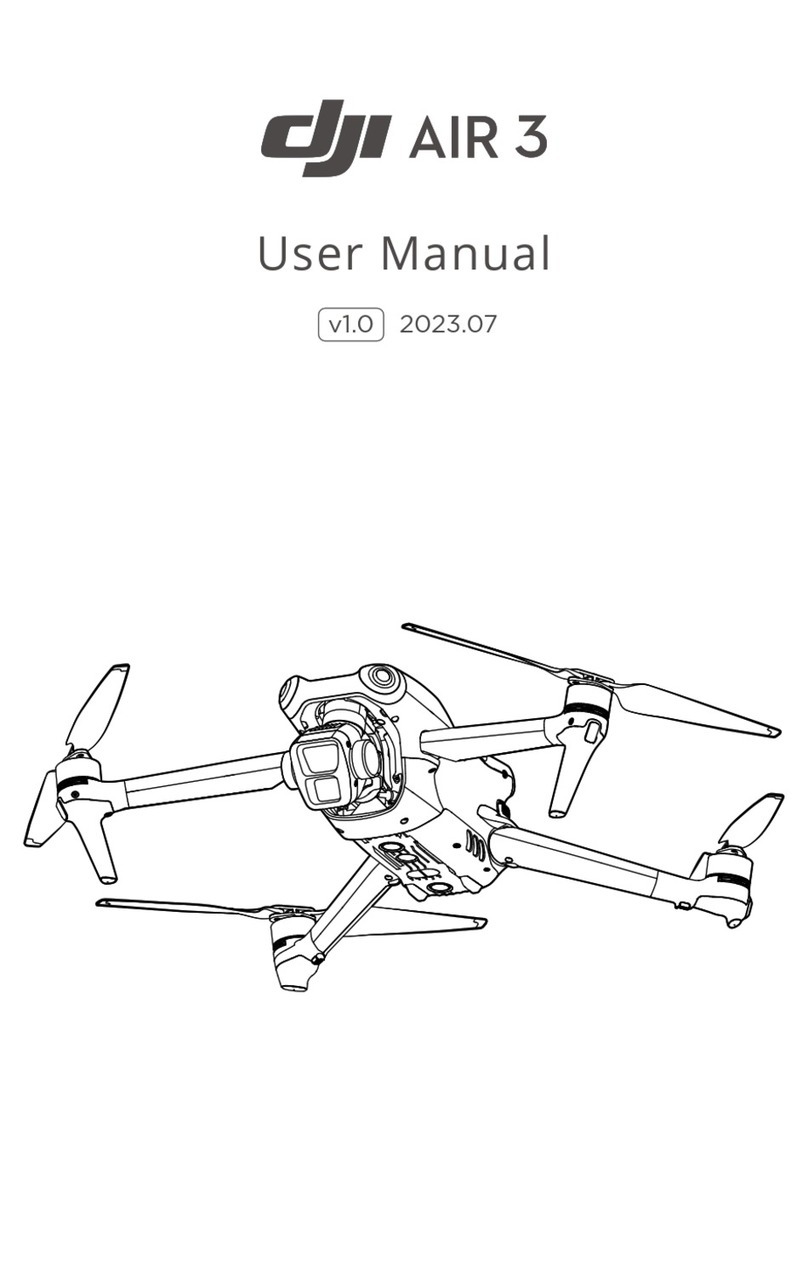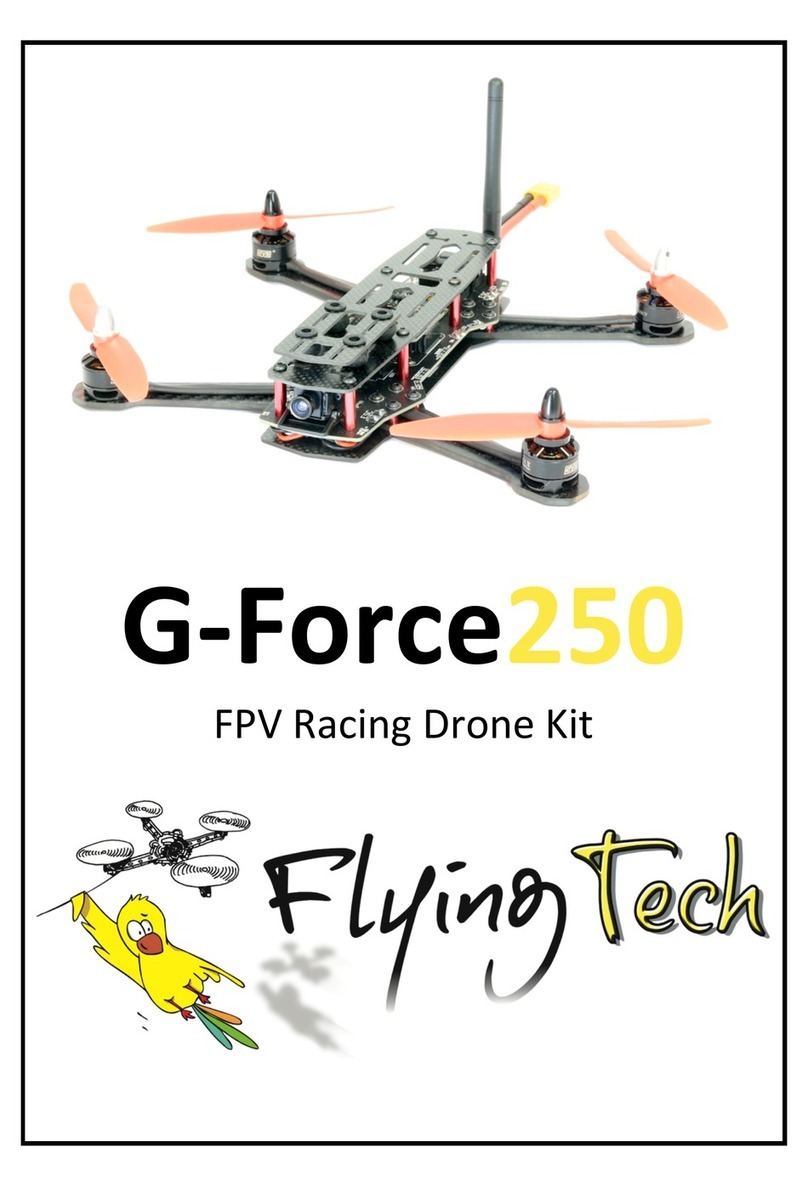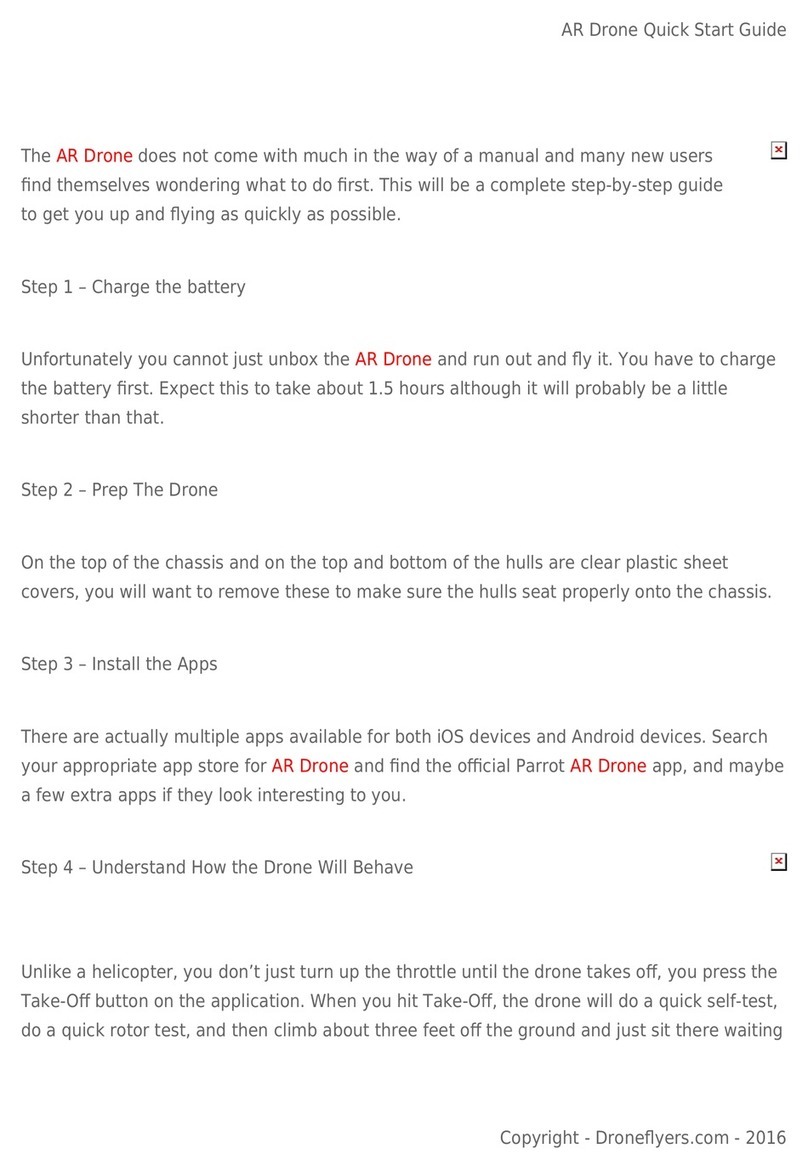Aerix virus-hd User manual
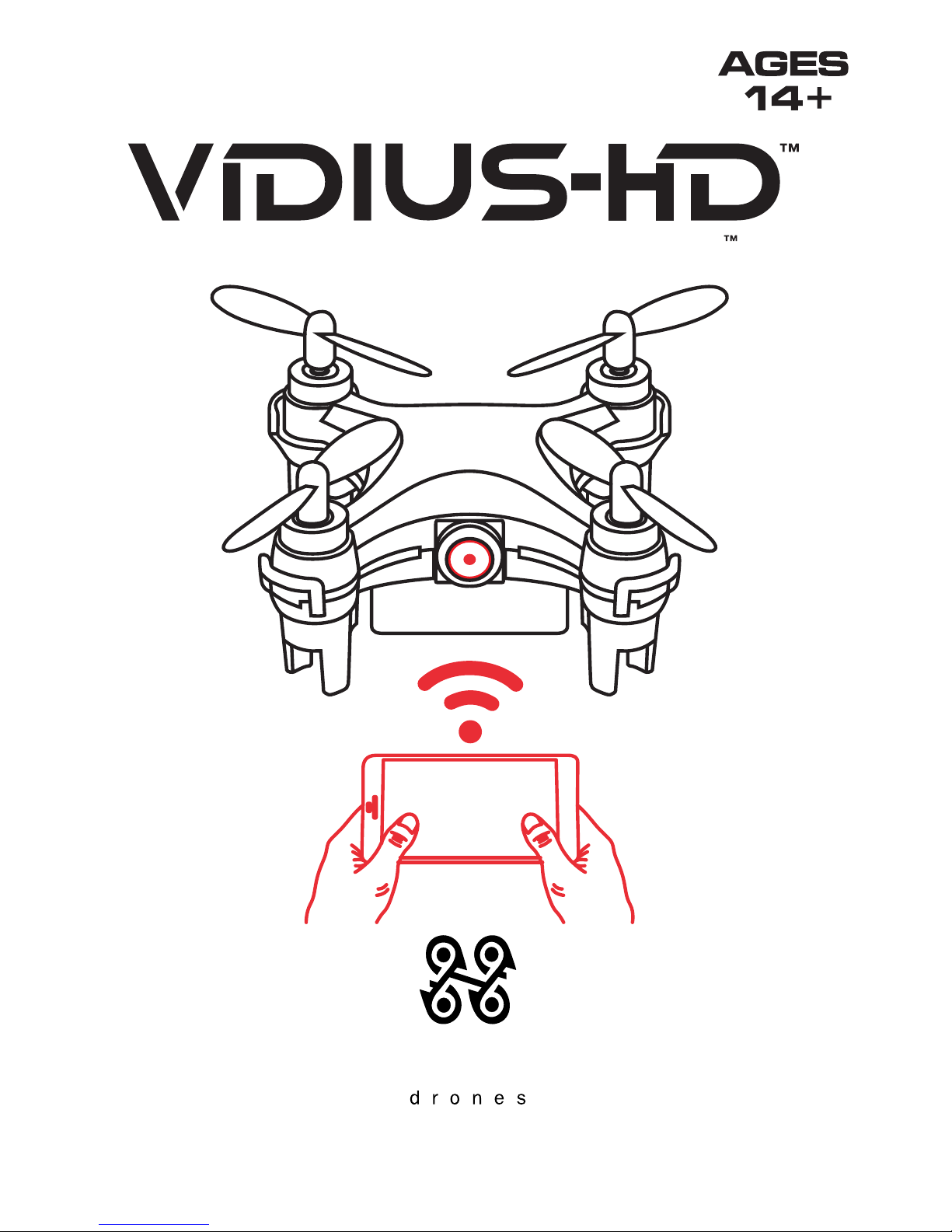
www.aerixdrones.com
AERIX
World’s Smallest Live Streaming HD Video Drone
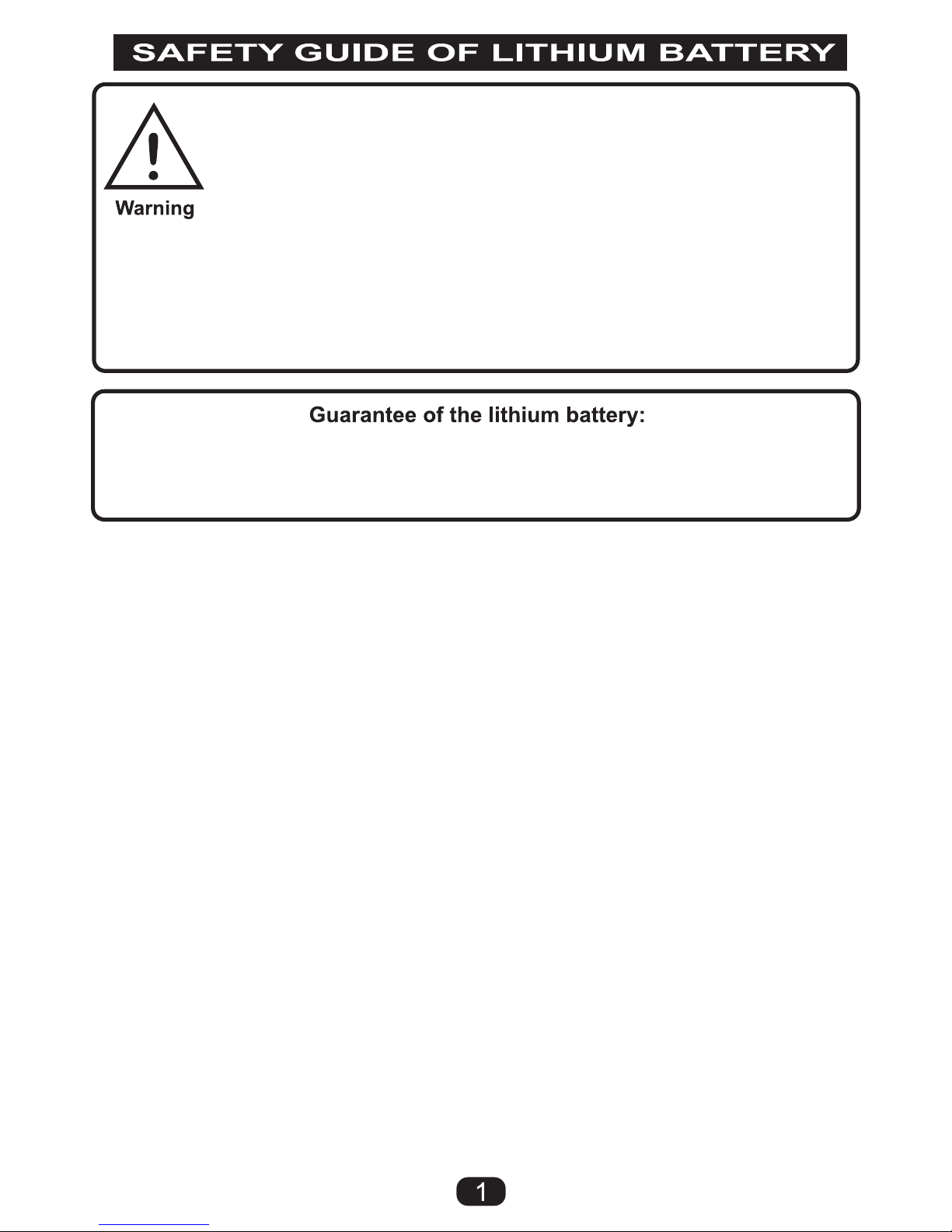
Lithium Battery Warnings:
● Through the use of the included Lithium battery, you have assumed all risk
and responsibility regarding a Lithium battery and its use.
● ALWAYS unplug your battery from the charger immediately upon full charge.
● Do not attempt to charge your battery if it becomes swollen or hot.
● It’s best to store your batteries charged and at room temperature. Storing
a fully discharged battery may cause irreversible damage to the battery.
● Never disassemble, puncture or modify the battery pack in any way.
● Never allow the battery temperature to exceed 150° F [65° C].
● If your battery begins to swell or “puff” during charge or discharge, or
becomes damaged in any way, stop using it and contact Aerix Drones
at 800-610-0605 to learn the proper way to dispose of your battery.
Charge Warnings:
● Only use the included charger with the included Lithium battery.
● Do not leave the charger unattended while in use, and always charge your
battery in a fire-resistant location.
● Disconnect the battery and remove input power from the charger immediately
if either become hot.
● Do not allow water or other foreign objects to enter the charger. Keep the
charger away from moisture and do not submerge in water.
● Please keep all electronic components out of the reach of children.
Please read and understand the following regarding the usage of Lithium batteries.
By operating this device you acknowledge and accept all risks
and responsibilities of the use, storage and proper disposal of
any and all included lithium batteries.
You agree to follow the safety precautions outlined below in
addition to any and all state, local or federal laws regarding lithium
batteries.
Aerix Drones and its affiliates are not responsible for any misuse.
The Lithium battery included with your device is guaranteed to be free from any
manufacturing defects prior to initial use. Once the device has been used, owner
accepts any and all liability for the Lithium battery, maintenance and disposal.

CHARGING DRONE
- TURN DRONE OFF - Switch moved towards camera lens is OFF position.
- Connect charging cable to the drone FIRST, then plug the USB side in.
- It is recommended to charge with a computer USB port, not a wall adapter.
- The red light will be OFF while charging and ON when fully charged.
- Promptly remove the cable from both the USB and drone upon full charge.
- DO NOT LEAVE drone unattended while charging.
Turn Drone Upside Down to Align Prong
Blade A
Blade A
Blade B
Blade B
Power Switch
Charger Port
Camera Lens
Picture/Video Indicator
AERIX
Headless Mode
CONTROLLER BUTTONS
DRONE PARTS
Throttle/Speed
Left/Right Trim
Power Switch
Forward/Backward Trim
Directional Flight
Trick Mode
Return to Pilot
Headless Mode ONLY
No Function
Future Use

Please be aware of your surroundings when operating your VIDIUS HD.
As this device can reach high speeds, it is recommended to fly in open areas.
- DO NOT FLY NEAR PEOPLE, ANIMALS OR PROPERTY
- Adult supervision is recommended for users under 18
- Indoor flight should have plenty of open space
- Damage to property or injury to people is a risk, fly safely.
- Always keep the VIDIUS HD in your line of sight and under 400ft
- If device travels too far away from user it may lose control
- When flying outdoors please do not operate in med-high wind
- Always make sure your VIDIUS HD is fully charged before flight
- Replace remote control batteries before they become too weak
- Avoid colliding with people, property or animals
Stopping motors
at high altitude may
result in injury or
damage to device,
people or property.
Always keep device at
a safe distance from
the ground and other
objects.
Please DO NOT fly
in areas with many
obstacles or around
objects that can be
easily damaged.
INSTALLING BATTERIES IN CONTROLLER
Please load the batteries with the correct polarity, as shown below:

GETTING STARTED
1. Place the VIDIUS HD on a flat LEVEL surface and turn drone power on.
2. Turn the controller on by sliding the power switch to the left.
3. Power Indicator light will begin flashing, indicating it is ready to pair.
4. Move left joystick UP (Figure 1) short beep, then DOWN (Figure 2) long beep.
5. Lights on both the VIDIUS HD and the Controller will remain solid.
6. Your VIDIUS HD and Controller are now paired and ready for flight!
AERIX
Begin each flight with a fresh calibration.
After pairing is complete, leave the drone on a flat, level
surface and hold the joysticks as shown.
Drone lights will blink, hold until lights are solid.
Drone is now successfully calibrated for flight.
Once ready to begin flight, hold the joysticks as shown
to start the motors, press and hold the left joystick UP to
takeoff and release when at a desired height.
In case of an emergency or upon landing, you can stop
the blades from spinning at any time by holding the
joysticks as shown. Follow directions above to re-start.
CALIBRATE DRONE
START MOTORS
STOP MOTORS
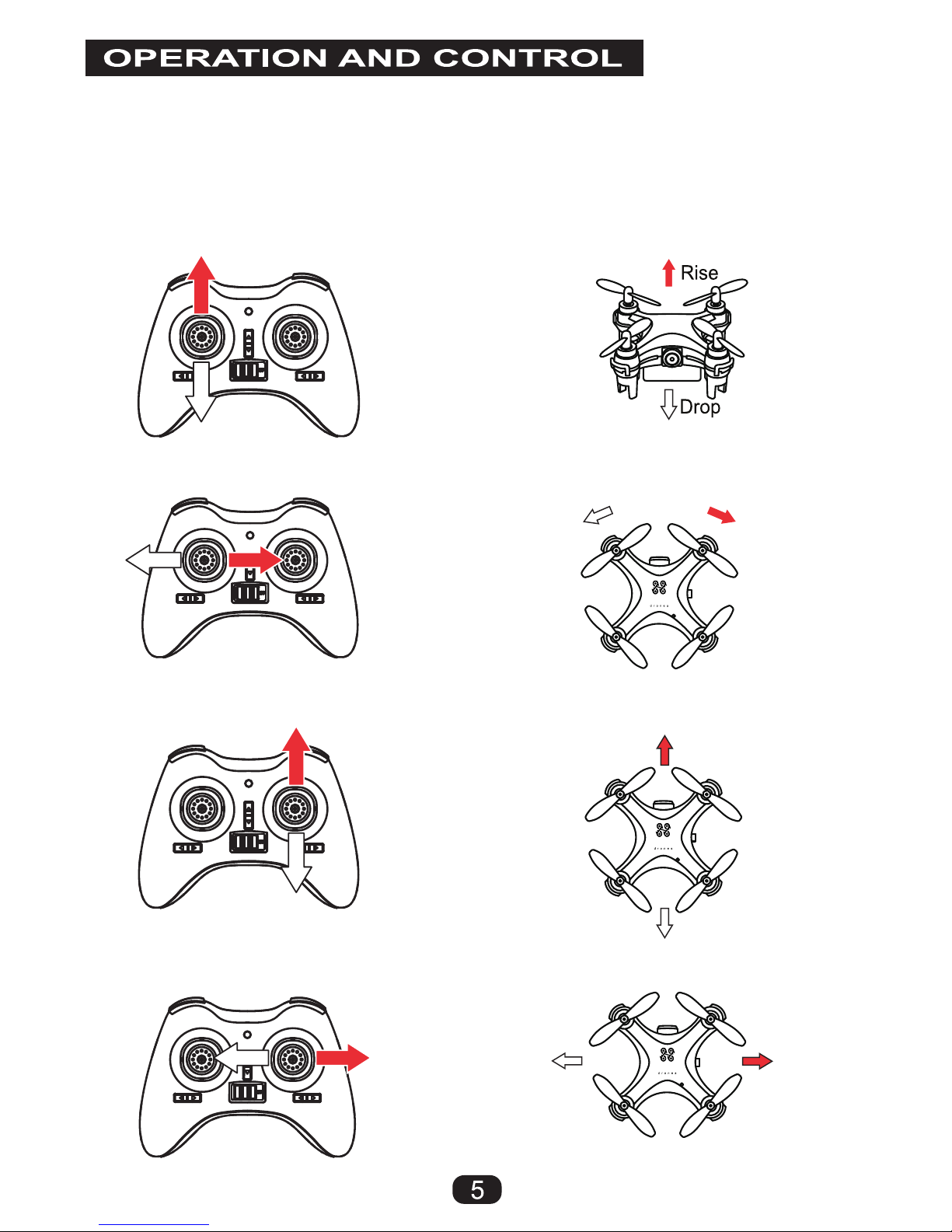
The throttle on the VIDIUS HD will take some practice to achieve a good hover.
We recommend using your thumb and index finger to make small adjustments
to the throttle stick; you can progress to just your thumb with experience.
The VIDIUS will start out in LOW Speed, please start here to get acquainted.
Moving Left Stick Up/Down controls the Rise/Drop of the VIDIUS HD
Moving Left Stick Left/Right controls the Yaw (Rotation) to adjust orientation
Left Rotation Right Rotation
Moving Right Stick Up/Down controls Forward and Reverse Flight Direction
Forward Flight
Reverse Flight
Moving Right Stick Left/Right controls Left and Right Flight Direction
Left Flight Right Flight
AERIX
AERIX
AERIX

SPEED SETTINGS
There are 3 unique speed settings programmed into the VIDIUS HD.
To change speeds at any time simply press the Left Stick IN (Figure 1)
Pressing multiple times allows you to cycle through all of the speeds.
Each speed is indicated by a corresponding number of beeps.
Low Speed:
This is the Default speed everytime you power up,
indicated by a single beep.
Medium Speed:
Indicated by two beeps. Medium speed is twice as fast as low speed
and is able to be used both indoors and outdoors in light winds.
HIGH Speed:
Indicated by three beeps, this is the fastest speed for the VIDIUS HD.
FLIPS AND ROLLS
The VIDIUS HD is pre-programmed with an algorithm to perform flips and rolls
with ease, simply press the Right Joystick IN to enter “Trick Mode”
Once in “Trick Mode” - indicated by beeping, simply push the Right Stick
fully in the direction you want to flip or roll! (SEE NEXT PAGE)
Drift Left Trim Right
Trim Left
Drift Right
Drift Forward
Drift Backward Trim Forward
Trim Backward

FRONT FLIP
BACK FLIP
ROLL LEFT
ROLL RIGHT
Press Right Stick IN, Controller will beep, Push Right Stick FULL UP
Press Right Stick IN, Controller will beep, Push Right Stick FULL DOWN
Press Right Stick IN, Controller will beep, Push Right Stick FULL LEFT
Press Right Stick IN, Controller will beep, Push Right Stick FULL RIGHT

In order to view, record and control your VIDIUS HD from your iOS
or Android device you will need to first download the VIDIUS HD app.
Please search for “VIDIUS HD” in your app store or scan code below.
iOS (iTunes) VIDIUS HD Android (Google Play)
Once downloaded, please turn your VIDIUS HD on and go to your
device’s wifi menu and connect to “VIDIUS HD” to begin.
Once connected, open the VIDIUS HD app and press
Downloading & Using the VIDIUS HD App
1: Back to previous screen. 2: Take photo. 3: Start/Stop Recording Video.
4: Review Pictures/Videos 5: Speed Selection. 6: Altitude Assistance (ON)
7: Gyroscope Control (Tilt Phone to Move Drone). 8: Control Via APP.
9: Additional Menu Items. 10: Flip Screen Image. 11: Goggle Mode.
12: Headless Mode. 13: Recalibrate Drone. 14: Draw-to-fly Flight Path.
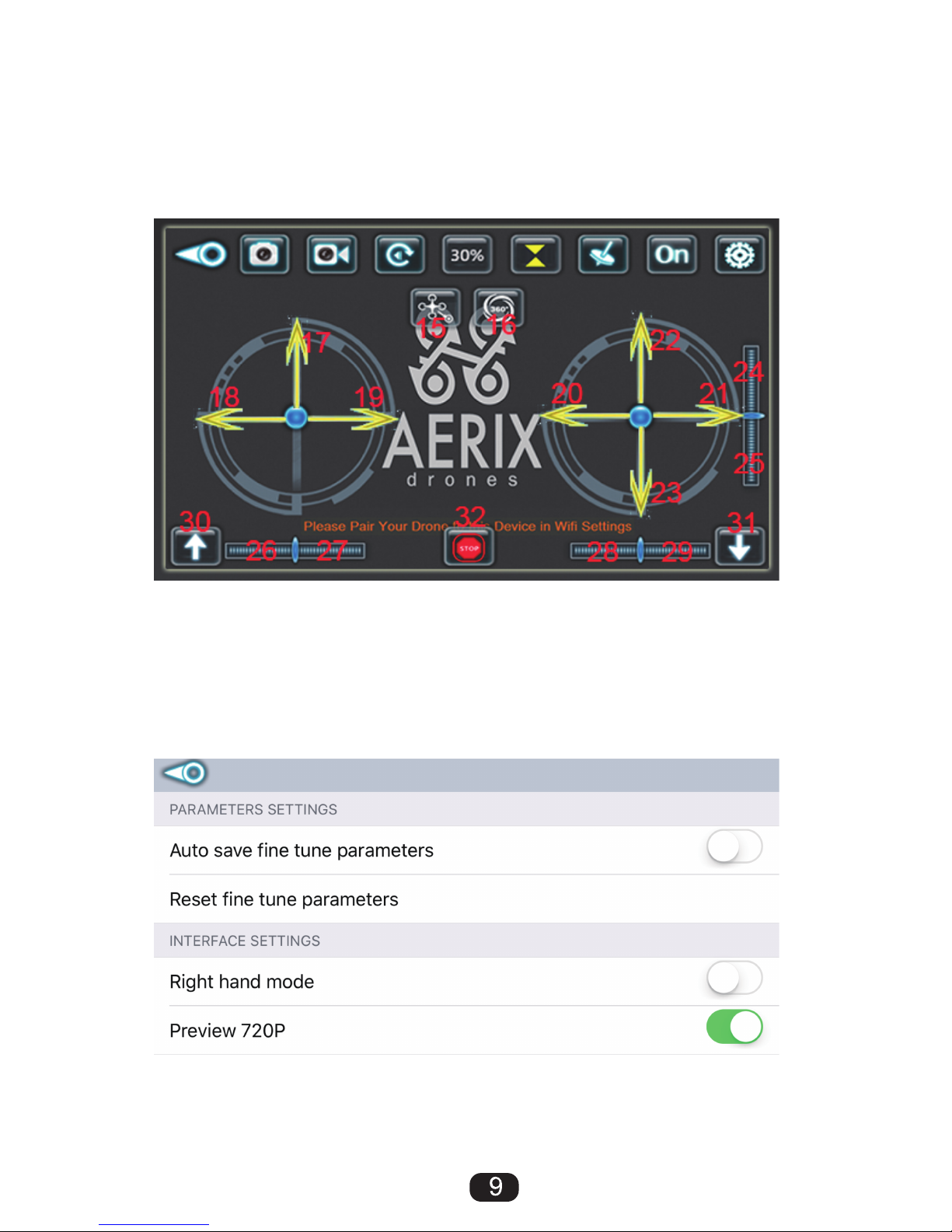
Using Goggle Mode:
Turn App Drone Controls OFF (Icon 8) and press Goggle Mode (Icon 11).
Screen will split, turn on analog controller, pair with VIDIUS HD (page 4).
Insert smartphone into VR Goggles and begin flight in First Person View!
NOTE: You can also use Goggle Mode in Video Playback Settings.
15: Return to Pilot. 16: Trick Mode. 17/18/19: Altitude/Left/Right Rotation
20/21/22/23: Left/Right/Forward/Reverse Flight. 24-29: Trim Settings
30: Start Blades. 31: Auto Landing. 32: Emergency Blade Stop.
APP SETTINGS:
- Turn ON Auto Save Fine Tune Parameters to save All Trim Adjustments.
- To fly in mode 1 (Right Hand Mode) Set to ON.
- To view live video in 720p HD be sure to set to ON.

TROUBLESHOOTING
In the event you have issues with your VIDIUS HD please check here:
Drone won’t lift off of ground or flips over right away:
1. Check the location of your A&B blades to match page 2.
2. Remove blades, clean any hair, debris from posts and motor base.
3. Make sure your drone and remote batteries are fully charged.
4. Check that blades are not bent or damaged, replace as needed.
Drone drifts heavily in one direction:
1. Make sure your Trimmer settings are at CENTER (long beep)
2. Make sure all blades are evenly and fully seated on driveshafts
3. Remove blades, clean all debris from posts and motor base.
4. Remove Batteries from Controller for 90 seconds; replace.
5. Restart and Pair Drone and Controller (page 4)
6. If 1-4 did not solve please recalibrate your drone (page 4)
7. If 1-5 did not work please email [email protected] for help.
Controller and Drone won’t connect:
1. Replace the batteries in the controller with BRAND NEW ones.
2. Charge the drone and try again (page 4) be sure to turn drone on first.
3. Try to pair VIDIUS HD via wifi to the Flight App, contact us with results.
One or more lights/motors stopped working:
1. Please contact [email protected] for futher assistance.
Can’t View Live Video on Device:
1. Be sure to turn drone on first, then connect via wifi on your device.
Other APP Related Issues:
1. Try restarting smartphone, if problem persists unistall/reinstall App.
2. Be sure installed App is most up-to-date version.
CHANGING BLADES
- To remove blades, firmly grasp the center of the blade and pull UP.
- To replace blades, firmly press the new blade DOWN onto shaft.
- Adjust blades to be straight and even, no bends or twists.
- Location of A&B Blades should always be as shown on page 2.
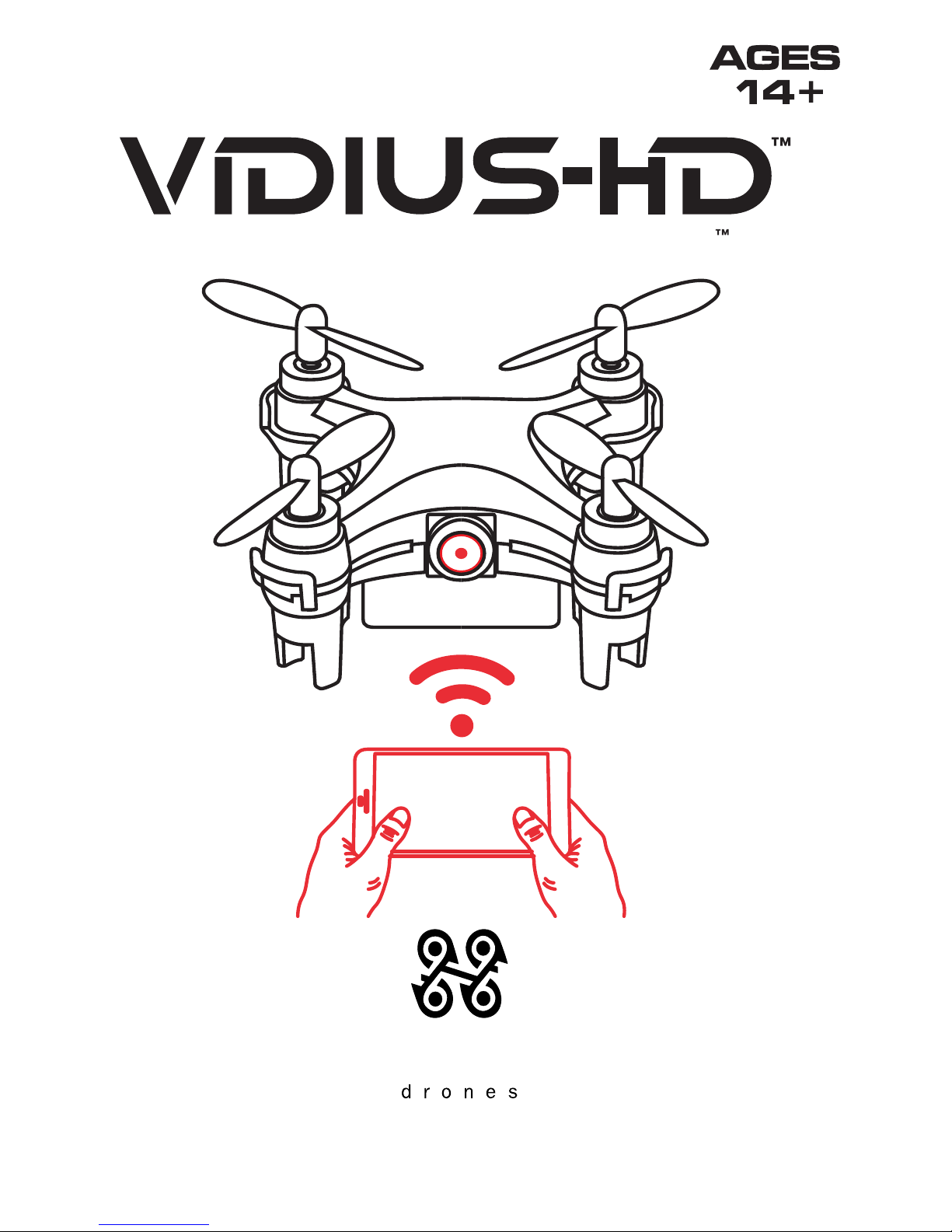
www.aerixdrones.com
AERIX
World’s Smallest Live Streaming HD Video Drone
Table of contents
Other Aerix Drone manuals