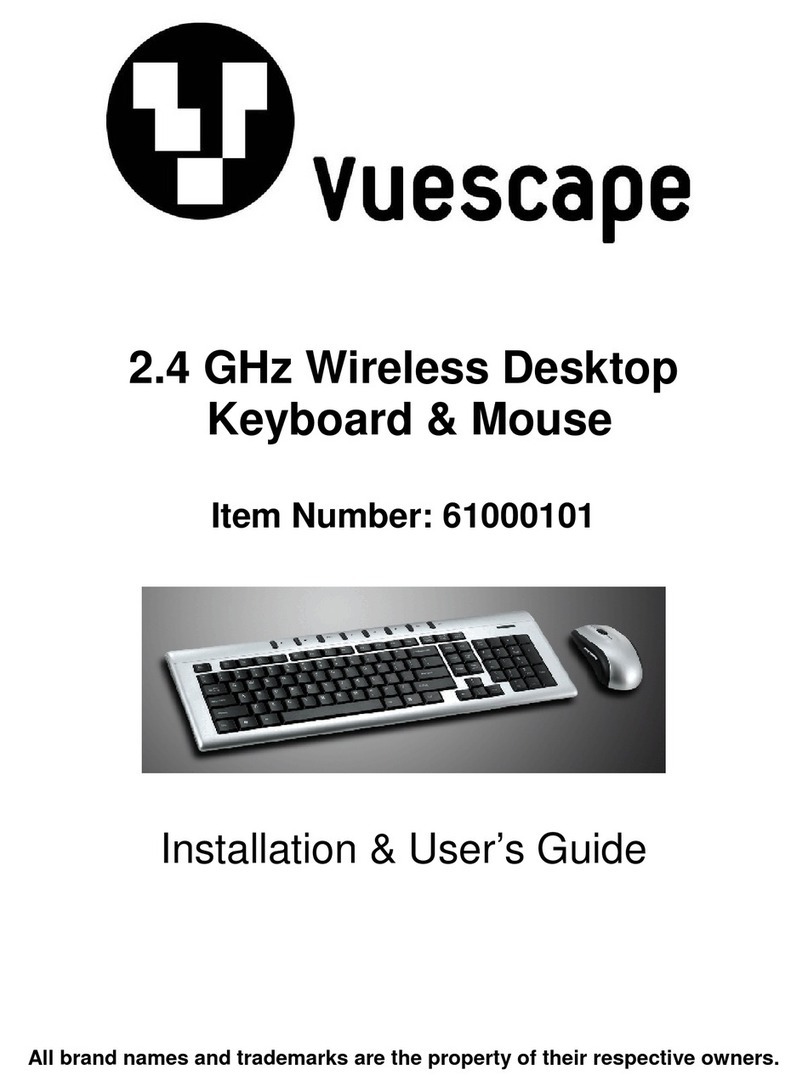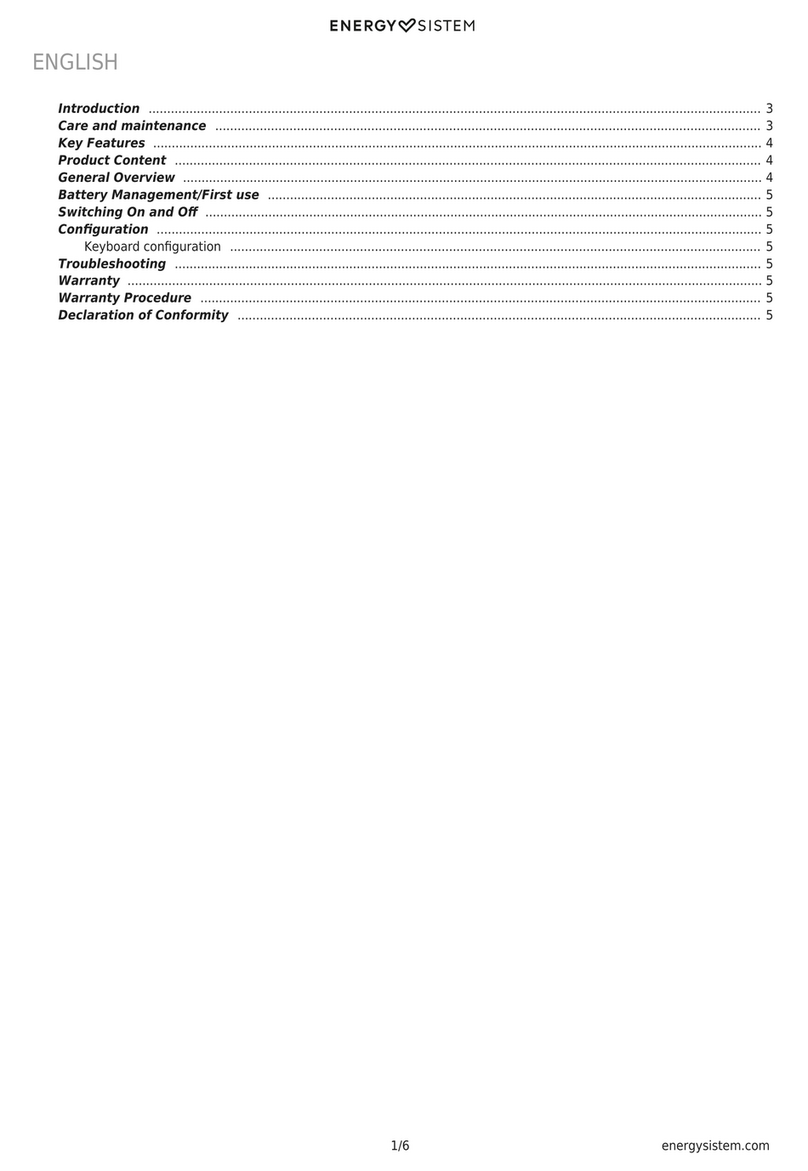TrekStor Bluetooth Keyboard User manual

Bluetooth®Keyboard
for Volks-Tablet (VT10416-2) and
SurfTab® xiron 10.1 3G (ST10416-2)
EN
OPERATING INSTRUCTIONS

EN 2
We hope you enjoy your TrekStor Bluetooth® Keyboard. Please read the following sections carefully to familiarise
yourself with the functions of this product and how to operate it.
IMPORTANT:
Follow the safety information in Section 2.
IMPORTANT:
Please keep these instructions in a safe place for future reference. Should the device change hands, please pass
these instructions on to the new owner.
Up-to-date product information is available on the TrekStor website: www.trekstor.de
Visit www.trekstor-onlineshop.de for additional products and accessories.
1) About the Bluetooth Keyboard
The TrekStor Bluetooth® Keyboard is an external keyboard that enables you to type wirelessly on your Volks-Tablet
(VT10416-2) or SurfTab® xiron 10.1 3G (ST10416-2) in the usual way.
Only ever use the device for its intended purpose. The manufacturer is not liable for damages resulting from improper use.
Furthermore, the manufacturer shall not be responsible for damages or loss of data and any subsequent damage caused.
2) Instructions for Safety and Use
These instructions use the following warning symbols and key words:
aDANGER
Indicates possible danger to life and/or danger of severe, irreversible injuries.
rCAUTION
Follow instructions to avoid injuries and material damage.
rWARNING
Follow instructions to avoid material damage.
iNOTE
Further information about the use of the device.
Operational safety
rCAUTION
Those who, as a result of their physical, sensory or mental capabilities, or lack of experience or knowledge,
are not in a position to use the product safely must not be allowed in the vicinity of the product without supervision
or instruction by a person responsible for their safety. Supervise children around the product.
aDANGER
Keep packaging materials out of reach of children (e.g., plastic sheets). There is a danger of suffocation.
aDANGER
Some accessories can pose a choking hazard for babies and young children. Keep these accessories out of reach
of babies and young children.
oAvoid using USB cables over 3 m in length.
pExposing the device to electrostatic discharge can interrupt the data transfer between the device and
the computer or impair the functions of the device. Should this happen, disconnect the device from the USB
port and reconnect it or rebuild the WiFi connection from scratch.
Repair
rWARNING
No parts inside the device require maintenance or cleaning.
rWARNING
Should the device become wet, turn it off immediately. Ensure the device is checked for operational safety
before using it again.

EN
3
Intended operating conditions
jProtect the device from extremely high or low temperatures and fluctuations in temperature.
Use it at an ambient temperature between 10º C and 40º C.
mDo not place the device near a heat source and protect it from direct sunlight.
eNever expose the device to humidity, condensation or moisture.
hEnsure you use and store the device in a dust-free environment.
Power Supply
rCAUTION
Do not use or charge the device if the battery is damaged or leaks.
Care and maintenance
gNever clean the surface of the device with solvents, paint thinners, cleaning agents or other chemical products.
Use a soft, dry cloth or a soft paintbrush.
3) Technical specifications
Dimensions (W x H x D) 265 mm x 26 mm x 195 mm
Weight 520 g
Interfaces Micro-USB, Bluetooth 3.0
4) Package contents
• TrekStor Bluetooth® Keyboard
• Micro-USB cable
• Operating instructions
5) Controls and connections
A
FC D E
B
A) ON/OFF switch
B) CONNECT key to connect to the tablet
C) Caps lock status LED white (activated)
D) Battery status LED green (charged), yellow (not charged), red (charging)
E) Bluetooth signal status LED flashes blue when pairing
F) Micro USB connection

EN 4
6) Setting up your Bluetooth Keyboard
aFirst perform an update on your tablet to be able to use all the functions of your Bluetooth Keyboard. You will find the
update function under
“SettingS”
+
“About tAblet”
+
“SoftwAre updAte”
. Tap
“downloAd And inStAll”
and start the update.
iIf your tablet already has the latest firmware update, go to a).
a) Fully charge your Bluetooth Keyboard using the Micro-USB connection and the included USB cable.
b) Insert your tablet into the Bluetooth Keyboard.
c) Switch on the Bluetooth Keyboard. The (ON/OFF) switch is located at the top right-hand side of the keyboard.
7) Connecting the Bluetooth Keyboard to the tablet
a) Press the "CONNECT" key on your Bluetooth Keyboard in order to activate the Bluetooth signal.
b) Now switch on your tablet. Go to
"SETTiNgS"
in the app menu, tap
"BluETOOTh"
and move the switch onto "i" or "ON"
in order to activate Bluetooth.
c) Now select
"TrEkSTOr BluETOOTh kEyBOard"
from the list of available devices with a single tap.
iIf the keyboard is not shown, tap
"SeArch for deviceS"
. If necessary, make your tablet visible to all nearby devices for about
two minutes by tapping "vt10416-2" or "St10416-2".
d) Use your Bluetooth Keyboard to enter the password displayed and confirm by pressing Return.
iThis pairing procedure only needs to be performed when first using the device. If you have successfully installed the
Bluetooth Keyboard, it will automatically connect to your tablet as soon as it is switched on. Make sure that Bluetooth
is activated on your tablet.
8) Special features of the Bluetooth Keyboard
Caps lock key
If the Caps lock key on your keyboard is activated (white LED), then letters are written as capitals and special
characters are enabled.
Fn key
In order to activate the additional functions (blue symbols), press and hold the blue "
FN
" key and press the desired
function key. You can, for instance, call up the app menu, adjust the display brightness or call up the virtual keyboard
on your tablet.
Function keys for controlling your tablet
The Bluetooth Keyboard possesses special keys which allow you to control various functions on your tablet:
Homepage
Search
Screen lock
Settings
Select all
Copy
Paste
Cut
Previous track
Play/Pause
Next track
Volume -
Volume +
Back
E-mail

EN
5
9) Notes on copyright and trademarks
Copyright law prohibits the copying of the content of these operating instructions (illustrations, reference
documents etc.), in whole or in part, without the permission of the copyright holder.
The Bluetooth word mark and logos are registered trademarks owned by Bluetooth SIG, Inc. and any use of such
marks by TrekStor GmbH is under license. Other trademarks and trade names are those of their respective owners.
TrekStor and SurfTab are registered trademarks of TrekStor Ltd. in the European Community and other countries.
Copyright © 2014 TrekStor GmbH. All rights reserved. Some product or company names mentioned elsewhere may be
brand names or trade names of the respective proprietor.
10) Notes on disposal
Disposal
vThis symbol indicates that this product and/or the battery used contain components that are harmful to the
environment and/or human health if not disposed of correctly. As the owner of a used electrical or electronic
device, you may not dispose of this device together with unsorted domestic waste.
aRemove the battery from the device before disposing of your old device. Contact your city or municipal authority
for information on how to correctly dispose of the device and its battery.
Recycling
tYour device and its sales packaging consist of valuable raw materials, which must be recycled in the
interest of environmental protection. Contact your city or municipal authority for information on
sthe correct method of disposal.
11) Notes on liability and warranty
The manufacturer shall reserve the right to constantly further develop the product. These changes may be made
without any direct reference to them in the operating instructions. As a result, the information contained in the
operating instructions does not need to reflect the current technical design.
The statutory warranty period for consumer products is 24 months. There is no warranty beyond this.
Unauthorised modifications to the device (particularly installing external firmware not approved by the
manufacturer or modifications to the device hardware) may result in a loss of all warranty claims.

EC DECLARATION OF CONFORMITY
Thorsten Koroscha, LPM
As manufacturer and importer respectively:
herewith declares that the products
Product: Bluetooth® Keyboard (for VT10416-2 & ST10416-2)
The following norms were consulted to assess conformity:
■■■■■■■■■■■■■■■■■■■■■■■■■■■■■■■■■■■■■■■■■■■■■■■■■■■■■■■■■■■■■■■■■■■■■■■■■■■■■■■■■■■■■■■■■■■■■■■■■■■■■■■■■■■■■■■■■■■■■■■■■■■■■■■■■■■■■■■■■■■■■■■■■■■■■■■■■■■■■■■■■■■■■■■■■■■■■■■■
■■■■■■■■■■■■■■■■■■■■■■■■■■■■■■■■■■■■■■■■■■■■■■■■■■■■■■■■■■■■■■■■■■■■■■■■■■■■■■■■■■■■■■■■■■■■■■■■■■■■■■■■■■■■■■■■■■■■■■■■■■■■■■■■■■■■■■■■■■■■■■■■■■■■■■■■■■■■■■■■■■■■■■■■■■■■■■■■
■■■■■■■■■■■■■■■■■■■■■■■■■■■■■■■■■■■■■■■■■■■■■■■■■■■■■■■■■■■■■■■■■■■■■■■■■■■■■■■■■■■■■■■■■■■■■■■■■■■■■■■■■■■■■■■■■■■■■■■■■■■■■■■■■■■■■■■■■■■■■■■■■■■■■■■■■■■■■■■■■■■■■■■■■■■■■■■■
■■■■■■■■■■■■■■■■■■■■■■■■■■■■■■■■■■■■■■■■■■■■■■■■■■■■■■■■■■■■■■■■■■■■■■■■■■■■■■■■■■■■■■■■■■■■■■■■■■■■■■■■■■■■■■■■■■■■■■■■■■■■■■■■■■■■■■■■■■■■■■■■■■■■■■■■■■■■■■■■■■■■■■■■■■■■■■■■
■■■■■■■■■■■■■■■■■■■■■■■■■■■■■■■■■■■■■■■■■■■■■■■■■■■■■■■■■■■■■■■■■■■■■■■■■■■■■■■■■■■■■■■■■■■■■■■■■■■■■■■■■■■■■■■■■■■■■■■■■■■■■■■■■■■■■■■■■■■■■■■■■■■■■■■■■■■■■■■■■■■■■■■■■■■■■■■■
■■■■■■■■■■■■■■■■■■■■■■■■■■■■■■■■■■■■■■■■■■■■■■■■■■■■■■■■■■■■■■■■■■■■■■■■■■■■■■■■■■■■■■■■■■■■■■■■■■■■■■■■■■■■■■■■■■■■■■■■■■■■■■■■■■■■■■■■■■■■■■■■■■■■■■■■■■■■■■■■■■■■■■■■■■■■■■■■
The CE symbol confirms that this product conforms with the above mentioned norms and regulations.
Lorsch, 21.02.2014
TrekStor GmbH
Kastanienallee 8 - 10
D-64653 Lorsch, Germany
The manufacturer also declares the conformity of the product according to the following directives:
■
2001/95/EC General Product Safety
■
2011/65/EU RoHS: Hazardous substances in electrical and electronic equipment
■
2006/1907/EC REACh: Regulation concerning the Registration, Evaluation, Authorisation
and Restriction of Chemicals
Type: Bluetooth Keyboard
■
EN 300 328 V1.8.1
Electromagnetic compatibility and Radio spectrum Matters (ERM); Data transmission equipment
operating in the 2,4 GHz ISM band and using wide band modulation techniques
■
EN 301 489-1 V1.9.2 EMC and ERM
EMC standard for radio equipment and services; Part 1: Common technical requirements
■
EN 301 489-17 V2.2.1
Electromagnetic compatibility and Radio spectrum Matters (ERM); ElectroMagnetic Compatibility (EMC)
standard for radio equipment; Part 17: Specific conditions for 2,4 GHz wideband transmission systems.
■
EN 60950-1:2006 + A12:2011
Information technology equipment – Safety – Part 1: General requirements
comply with the following directive(s):
■
99/5/EC Radio Equipment and Telecommunications Terminal Equipment
■
2004/108/EC EMC Directive: Electromagnetic Compatibility
■
2006/95/EC Low Voltage Directive

BA-BTKB-VT3G-STX1013G-V1-10-EN-140312
TrekStor GmbH
Kastanienallee 8-10
D-64653 Lorsch, Germany
www.trekstor.de
Supportinformationen
Sollten Sie Fragen zu Ihrem TrekStor Produkt haben, gehen Sie bitte wie folgt vor:
• Überprüfen Sie anhand der Produkteigenschaften und der Funktionen Ihres Gerätes
(auf der Verpackung ersichtlich), ob Sie die richtigen Einstellungen vorgenommen haben.
• Lesen Sie aufmerksam die gesamte Bedienungsanleitung.
• Informieren Sie sich auf unserer Website www.trekstor.de über aktuelle
Informationen zu Ihrem Produkt (z. B. neu verfügbare Firmware-Updates).
Wenn Sie weitergehende Fragen zu Ihrem Produkt haben, beachten Sie bitte die folgenden
TrekStor Supportoptionen:
FAQ Der FAQ-Bereich unserer Website bietet Ihnen vielfältige Problemlösungshinweise.
Hier erhalten Sie Antworten zu den am häufigsten gestellten Fragen zu
unseren Produkten.
E-Mail Füllen Sie das Supportformular auf unserer Website aus oder senden Sie
eine E-Mail an support.de@trekstor.de.
Telefonsupport Von Deutschland aus wählen Sie bitte 01805-TREKSTOR*, 01805-87357867*.
Die Nummer der Supporthotline für andere Länder finden Sie auf unserer
Website unter "SERVICE".
* 14 Cent/Min. aus dem deutschen Festnetz der DTAG, max. 42 Cent/Min. aus Mobilfunknetzen.
Support information
If you have any questions regarding your TrekStor product, please proceed as follows:
• Check the features as well as the functions of your device (apparent on the packaging),
in order to use the correct settings.
• Read the manual carefully.
• Inform yourself on our website www.trekstor.de/en about the up-to-date information
concerning your product (e. g. available most recent firmware releases).
In the case you have further questions regarding your product, please note the following
TrekStor support options:
FAQ The FAQ area of our website offers you a wide range of problem solving hints.
Here you can obtain answers to the most frequently asked questions
concerning our products.
E-Mail Please fill in the support form on our website or send an E-Mail to
support.en@trekstor.de. You can find mailing addresses for other
countries when you click "SERVICE" at the menu bar on our website.
Phone support Please find the number of the support hotline for your country on our
website under "SERVICE" as well.
Table of contents
Other TrekStor Keyboard manuals