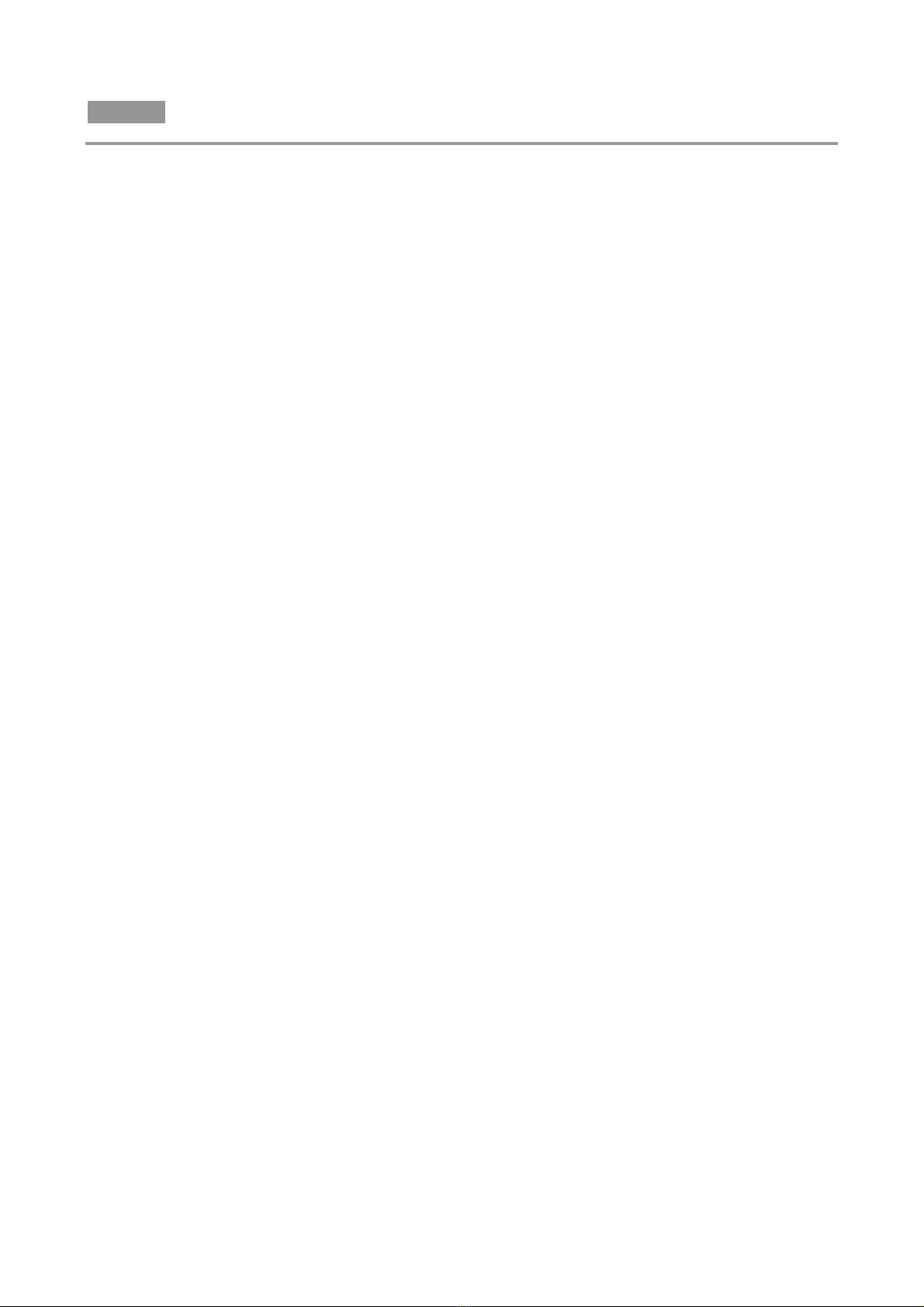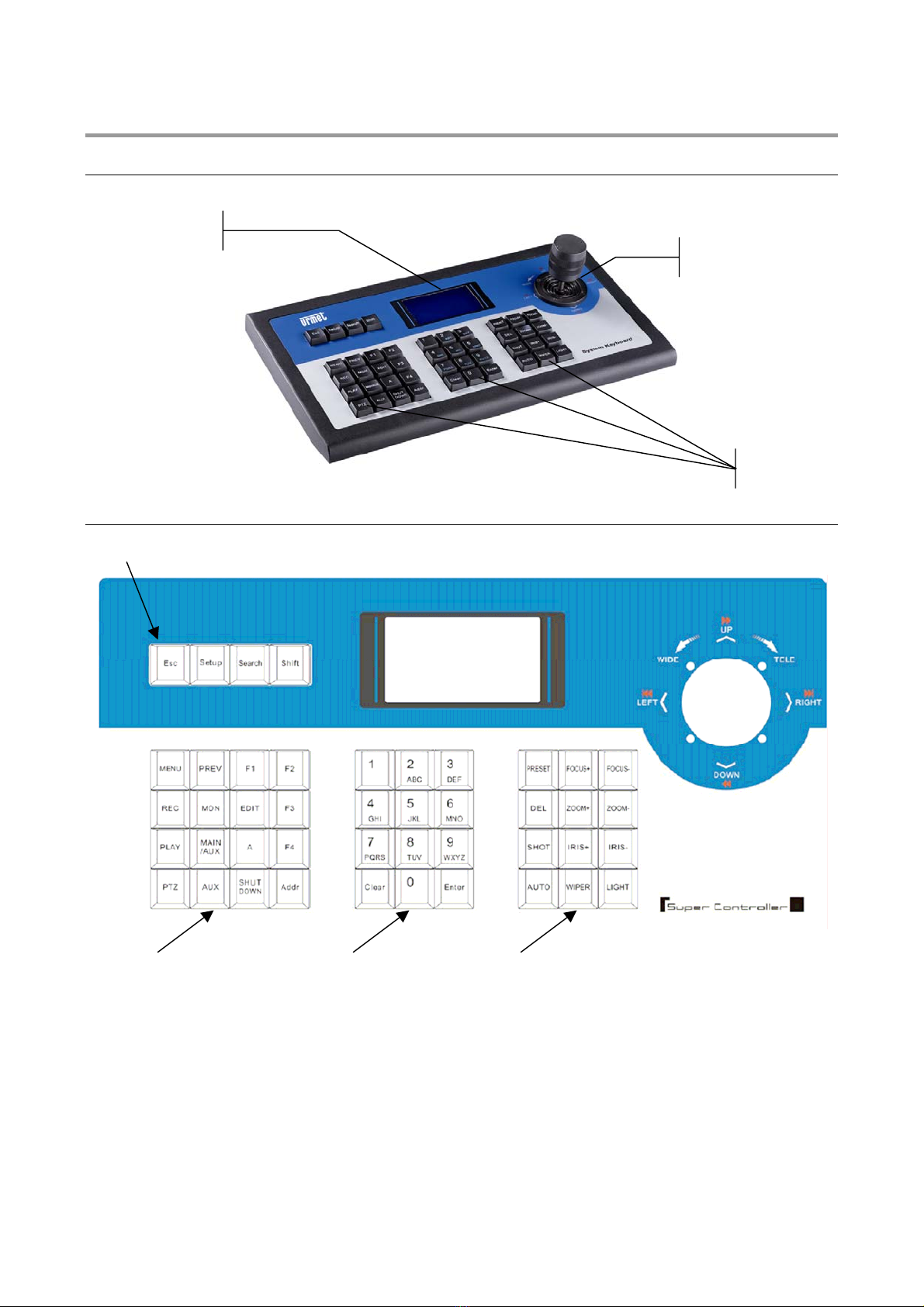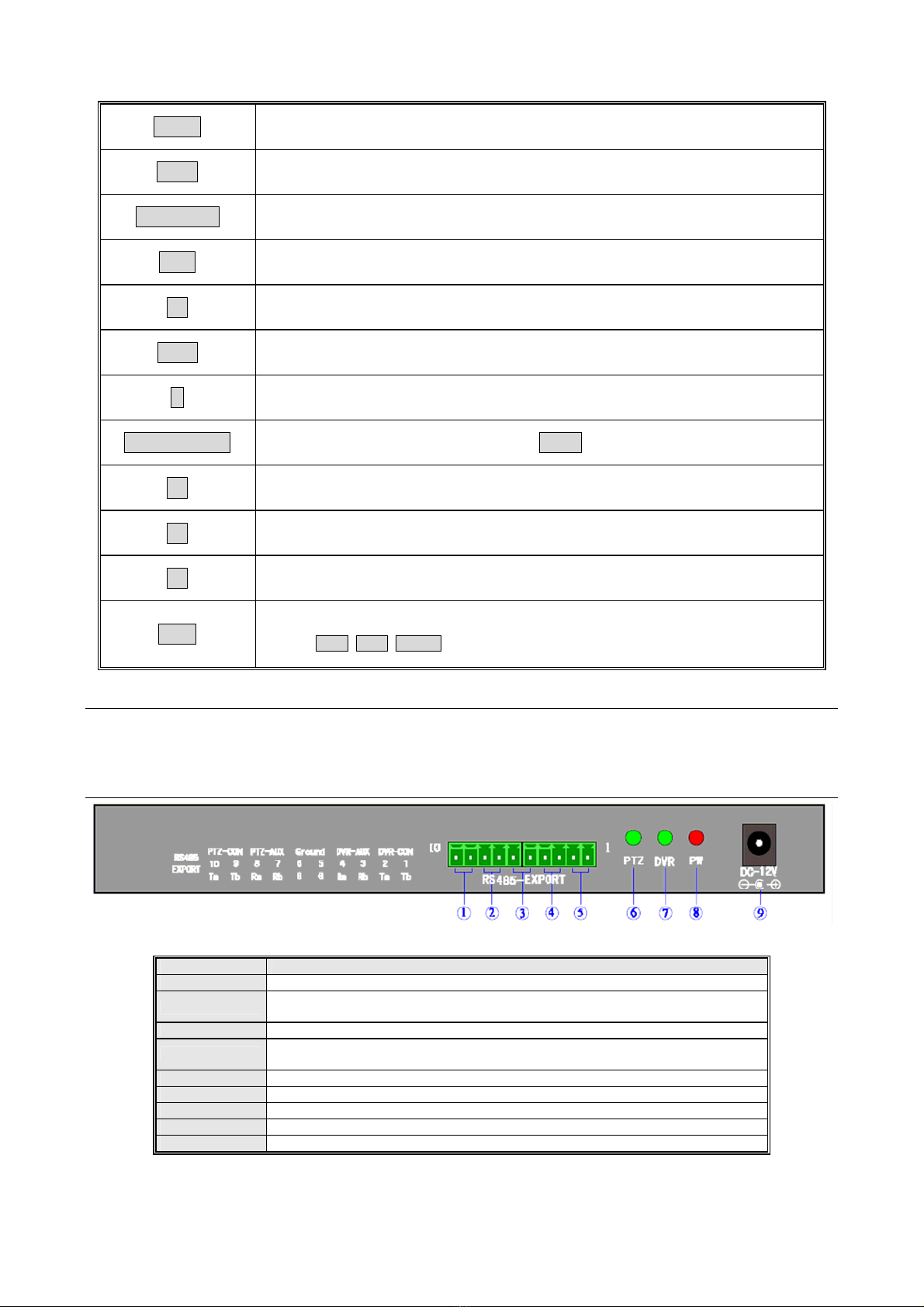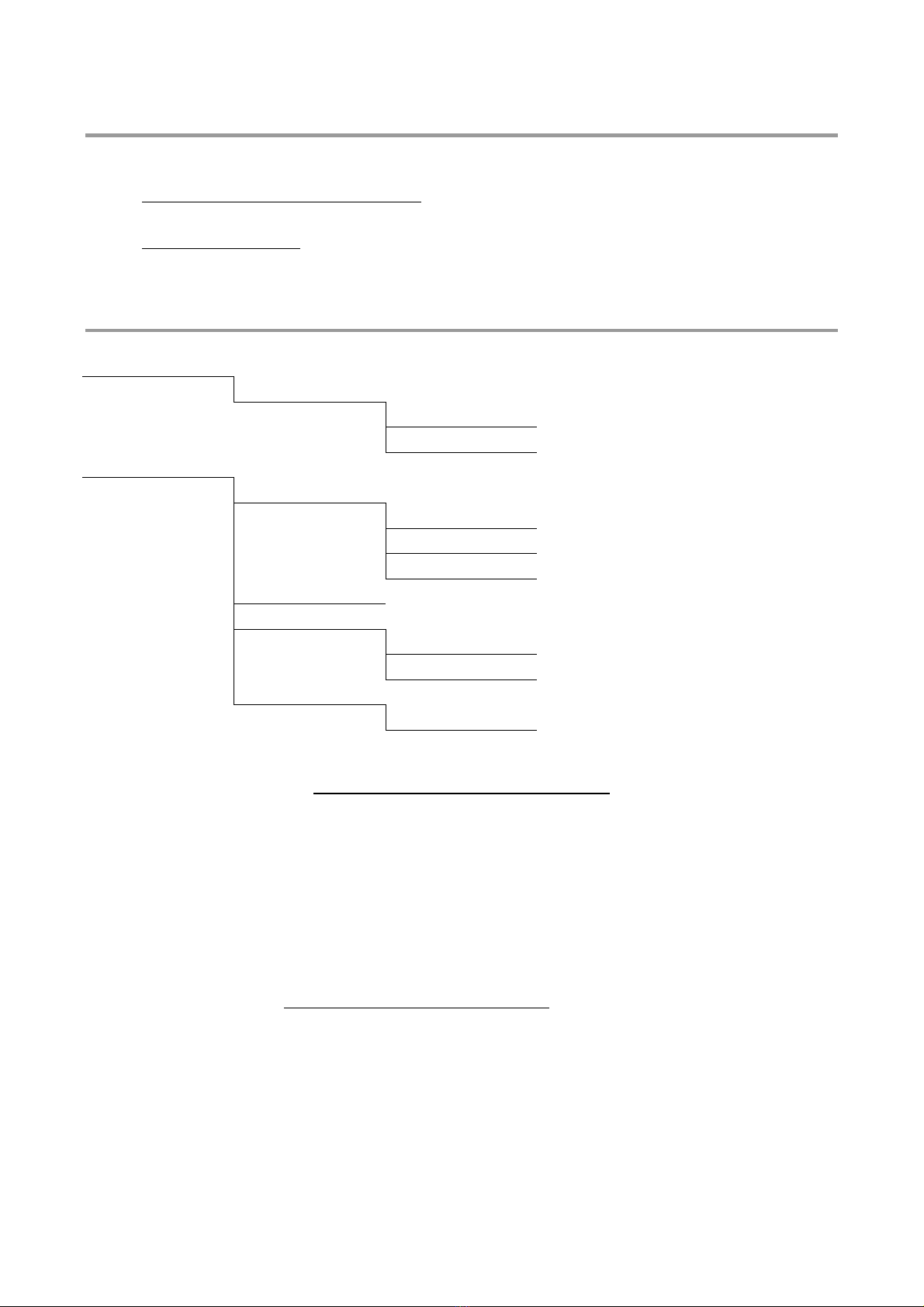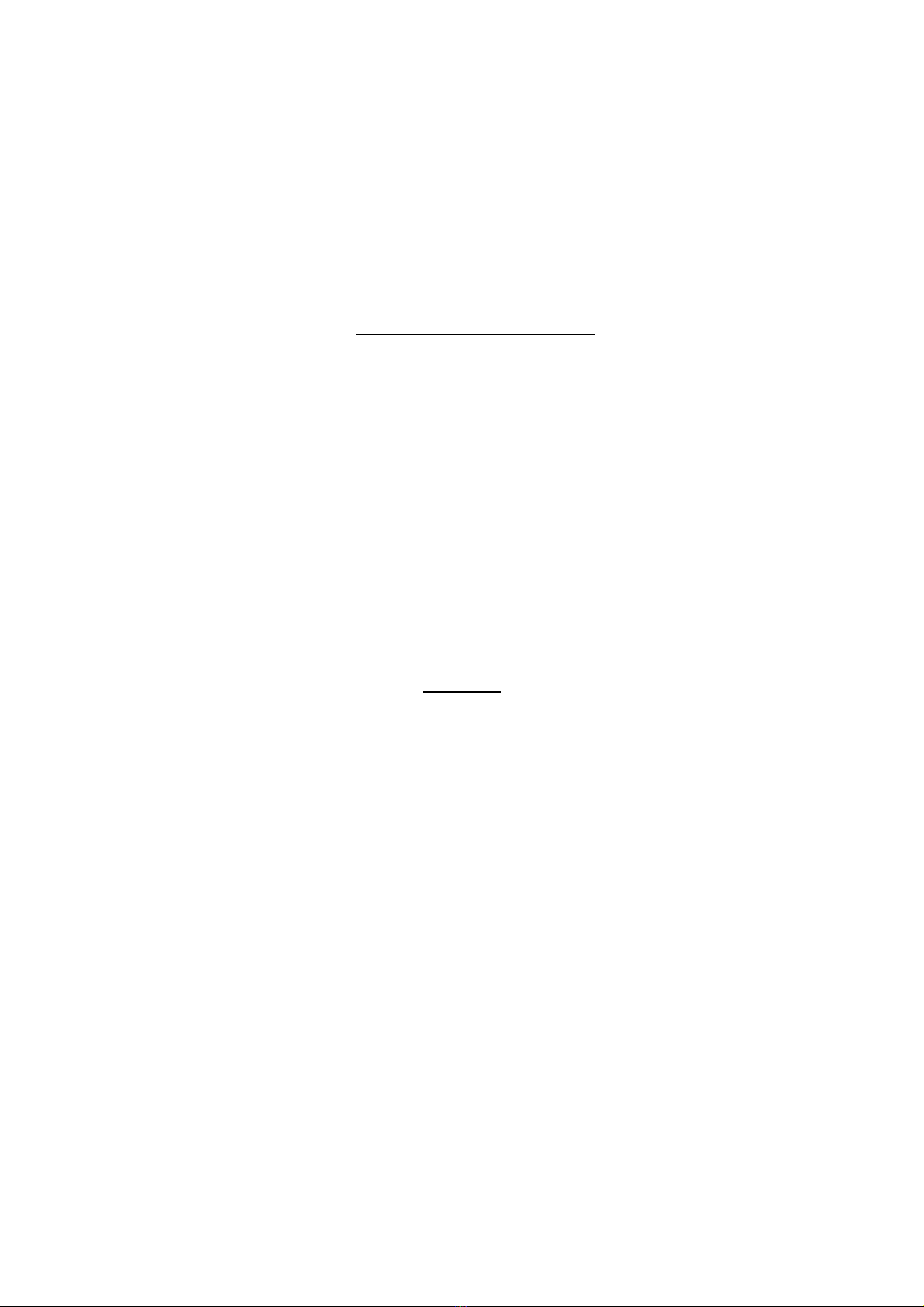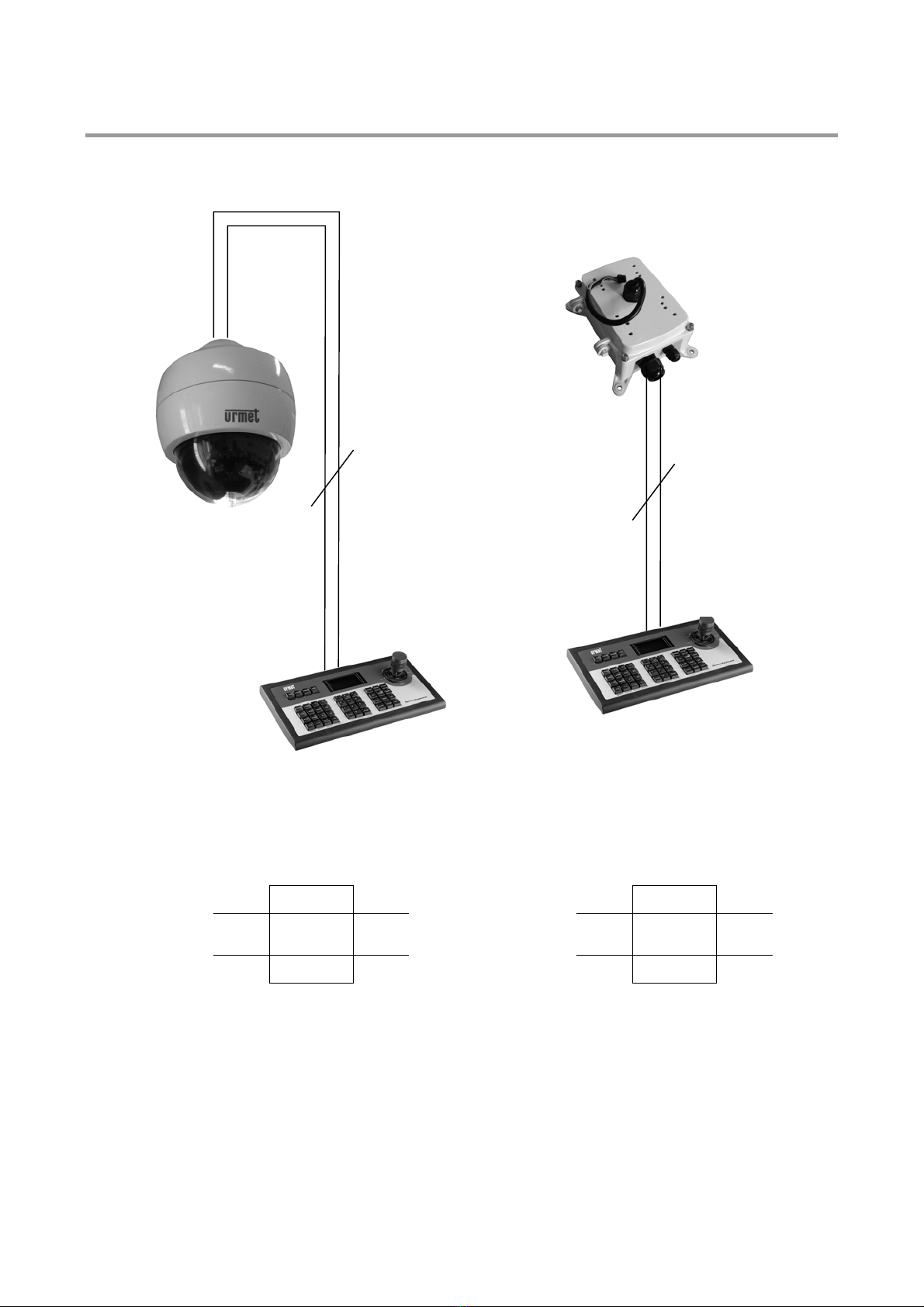1.3 AVVERTENZE
1.3.1 ALIMENTAZIONE
Questo dispositivo deve essere alimentato esclusivamente con l’alimentatore fornito in dotazione. Verificare il valore
della tensione di alimentazione alla quale andrà collegato.
Per scollegare il cavo di alimentazione dalla presa impugnare la spina evitando di tirare il cavo.
1.3.2 PRECAUZIONI PER LA SICUREZZA
Per prevenire il rischio di incendio e folgorazione evitare di esporre questo dispositivo alla pioggia o all'umidità.
Per prevenire il rischio di incendio e folgorazione evitare di introdurre all’interno del dispositivo qualsiasi oggetto solido
o liquido. Se ciò dovesse avvenire scollegare il dispositivo dalla rete di alimentazione e farlo controllare da personale
qualificato.
In nessun caso il dispositivo deve essere aperto. Per qualsiasi intervento di riparazione rivolgersi a personale
qualificato oppure contattare il centro assistenza.
1.3.3 PRECAUZIONI PER L’INSTALLAZIONE
Per prevenire il surriscaldamento del dispositivo, collocarlo in una posizione ben aerata.
Per lo stesso motivo non deve essere installato vicino a fonti di calore come radiatori o condotti d'aria calda o in
posizioni dove sia esposto direttamente all’irradiazione solare così come non deve essere installato in locali soggetti a
eccessiva polvere, vibrazioni meccaniche o urti.
Tenere in considerazione la temperatura di funzionamento dell’unità (-10°C÷+55°C) e le sue specifiche inerenti il
grado di umidità (10%÷90%) prima di scegliere il luogo per l’installazione. Forti escursioni termiche rispetto ai limiti di
temperatura di funzionamento specificati potrebbero causare guasti all’unità. Non installare l’unità sopra un’altra
apparecchiatura che emani calore.
Non mettere in funzione il dispositivo immediatamente dopo il trasporto da un luogo freddo ad un luogo caldo e
viceversa. Attendere mediamente tre ore: questo intervallo di tempo è necessario al dispositivo per adattarsi al nuovo
ambiente (temperatura, umidità, ecc...).
Non posizionare questa apparecchiatura su alcuna superficie instabile come un tavolo traballante o inclinato. In caso
contrario l’apparecchiatura potrebbe cadere con conseguenti lesioni o guasti meccanici.
Non installare questa apparecchiatura in alcun luogo dove possa essere esposta a umidità o acqua. Non bagnarla con
un getto d’acqua diretto per evitare la possibilità di incendio, scosse elettriche o guasto meccanico.
Se all’interno dell’apparecchiatura dovesse penetrare acqua o qualche altro materiale estraneo cessarne l’utilizzo al
fine di evitare la possibilità di incendio e scosse elettriche. In questo caso contattare il rivenditore, o l’installatore
autorizzato.
1.3.4 PULIZIA DEL DISPOSITIVO
Usare un panno asciutto e strofinare leggermente per eliminare polvere e sporcizia.
Nel caso in cui la sporcizia non fosse eliminabile con un panno asciutto, compiere l’operazione con un panno inumidito
con detergente neutro.
Non usare liquidi volatili come benzina, alcool, solventi ecc. o panni trattati chimicamente per pulire il dispositivo al fine
di evitare deformazioni, deterioramenti o graffi della finitura della superficie.
DS1092-109 A 4