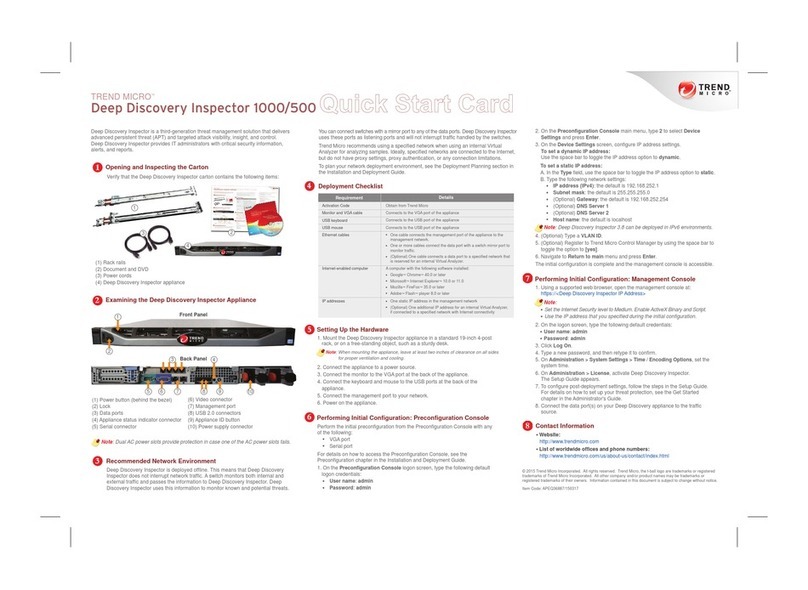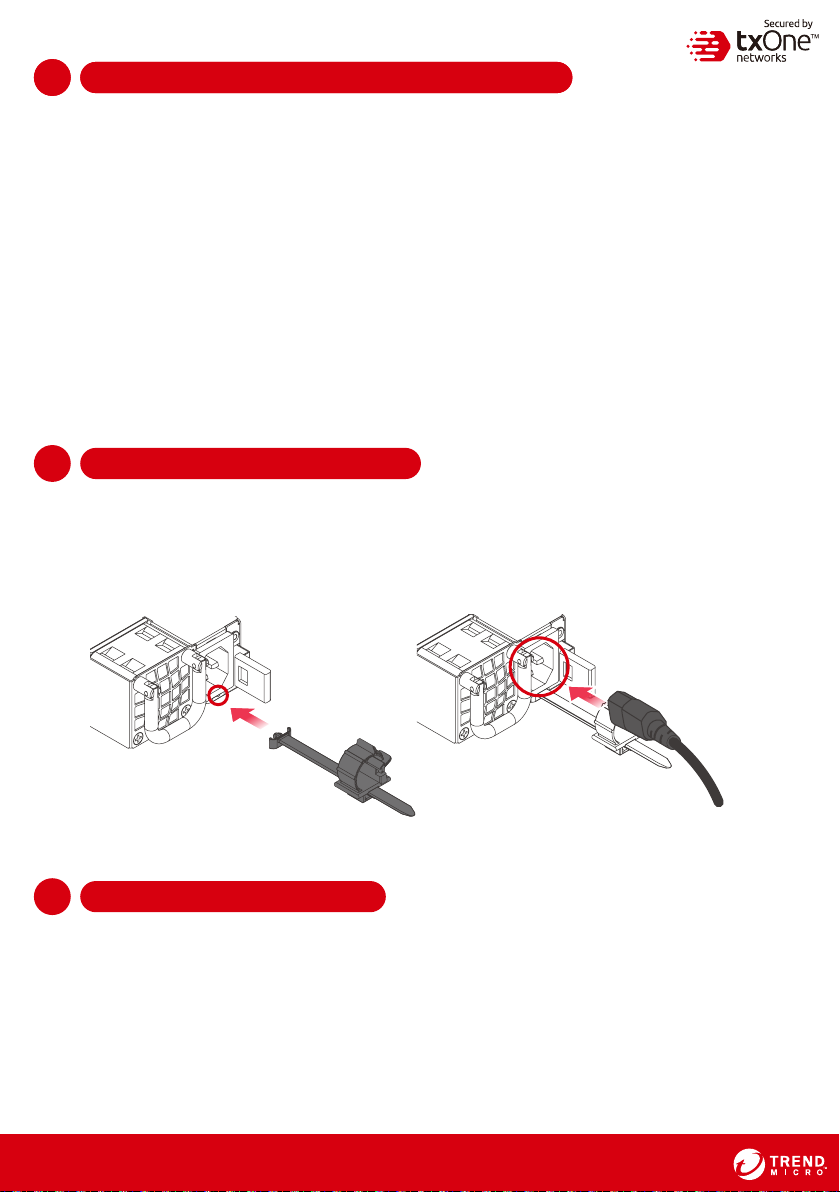-10 -
© 2021 Trend Micro Incorporated. All Rights Reserved. Trend Micro and the t-ball logo are trademarks or registered trademarks
of Trend Micro Incorporated. All other company and/or product names may be trademarks or registered trademarks of their
owners. Information contained in this document is subject to change without notice.
Contact Information1
Website
https://www.trendmicro.com
List of worldwide offices and phone numbers
https://www.trendmicro.com/us/about-us/contact/index.html
Technical support page
https://success.trendmicro.com/
EULA
https://www.trendmicro.com/en_us/about/legal.html
EdgeIPS Pro Datasheet/Application Note Landing Page
RESET
SLOT1 SLOT2
PWR1
PWR2
STATE
MGMT
HA
USB
FAIL 1-2 3-4 5-6 7-8 9-10 11-12BP
1
23
4
PORT 5
67
89
10 11
12
13-14 15-16 17-18 19-20 21-22 23-24
13
14 15
16 17
18 19
20 21
22 23
24
1-2 3-4 5-6 7-8 9-10 11-12BP
1
23
4
PORT 5
67
89
10 11
12
13-14 15-16 17-18 19-20 21-22 23-24
13
14 15
16 17
18 19
20 21
22 23
24
SECUREDBY
MGMTHA
MROIOI
EdgeIPS Pro-1048
USB Type-C
Appendix: Connecting to the Console Port
The EdgeIPS Pro-2096 console port is a USB Type-C Port located on the front panel of the
case. It is designed for connection to serial console terminals for viewing messages during
the boot sequence or for debugging system boot issues. To connect the console cable,
remove the protective cover on the port.
Serial Console Port, Cable & Pinouts
The initial configuration for the EdgeIPS Pro-2096 using the command line interface (CLI) on a
serial terminal client will use the following default settings:
• Baud Rate: 115200 bps
• Character Size: 8 bits
• Parity: None
• Stop Bits: 1
• Flow Control: None
SECURED BY SLOT1 SLOT3 SLOT2 SLOT4
1-2 3-4 5-6 7-8 9-10 11-12BP
1
23
4
PORT 5
67
89
10 11
12
13-14 15-16 17-18 19-20 21-22 23-24
13
14 15
16 17
18 19
20 21
22 23
24
1-2 3-4 5-6 7-8 9-10 11-12BP
1
23
4
PORT 5
67
89
10 11
12
13-14 15-16 17-18 19-20 21-22 23-24
13
14 15
16 17
18 19
20 21
22 23
24
1-2 3-4 5-6 7-8 9-10 11-12BP
1
23
4
PORT 5
67
89
10 11
12
13-14 15-16 17-18 19-20 21-22 23-24
13
14 15
16 17
18 19
20 21
22 23
24
1-2 3-4 5-6 7-8 9-10 11-12BP
1
23
4
PORT 5
67
89
10 11
12
13-14 15-16 17-18 19-20 21-22 23-24
13
14 15
16 17
18 19
20 21
22 23
24
PWR1
PWR2
STATE
MGMT
HA
USB
FAIL
RESET
MGMTHA
MROIOI
SECURED BY SLOT1 SLOT3
1-2 3-4 5-6 7-8 9-10 11-12BP
1
23
4
PORT 5
67
89
10 11
12
13-14 15-16 17-18 19-20 21-22 23-24
13
14 15
16 17
18 19
20 21
22 23
24
BP
PORT
1-2 3-4 5-6 7-8 9-10 11-12BP
1
23
4
PORT 5
67
89
10 11
12
13-14 15-16 17-18 19-20 21-22 23-24
13
14 15
16 17
18 19
20 21
22 23
24
BP
PORT
PWR1
PWR2
STAT E
MGMT
HA
USB
FAIL
RESET
MGMTHA
MROIOI
-9 -