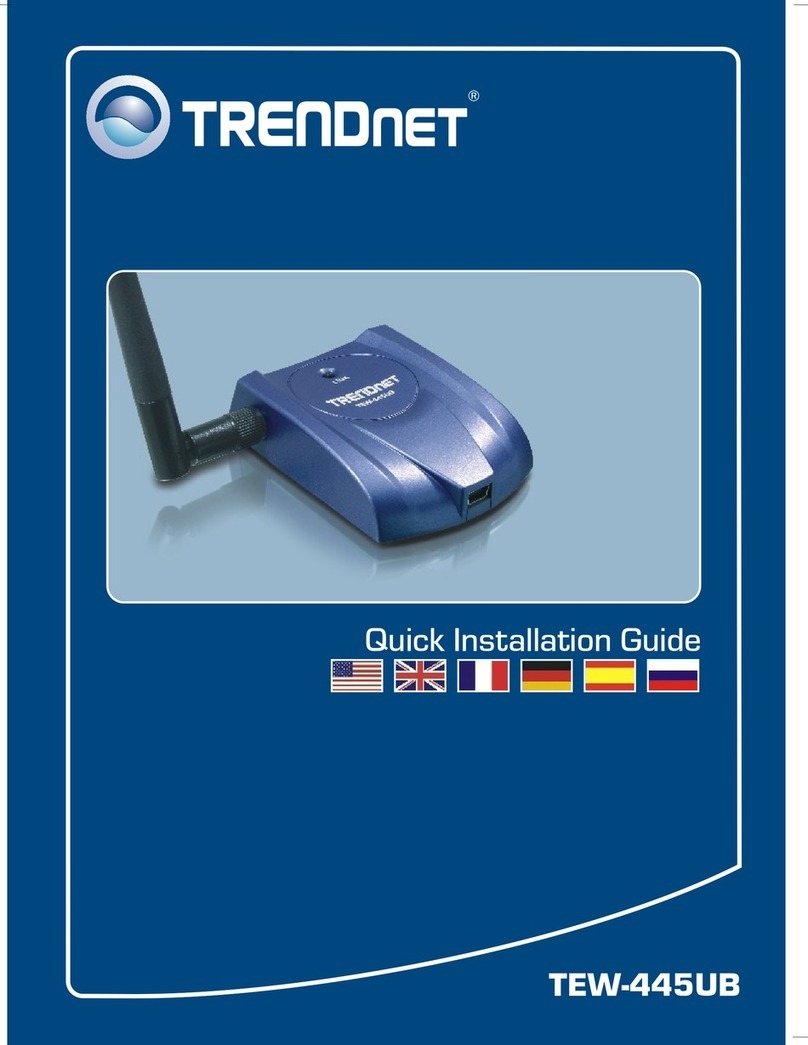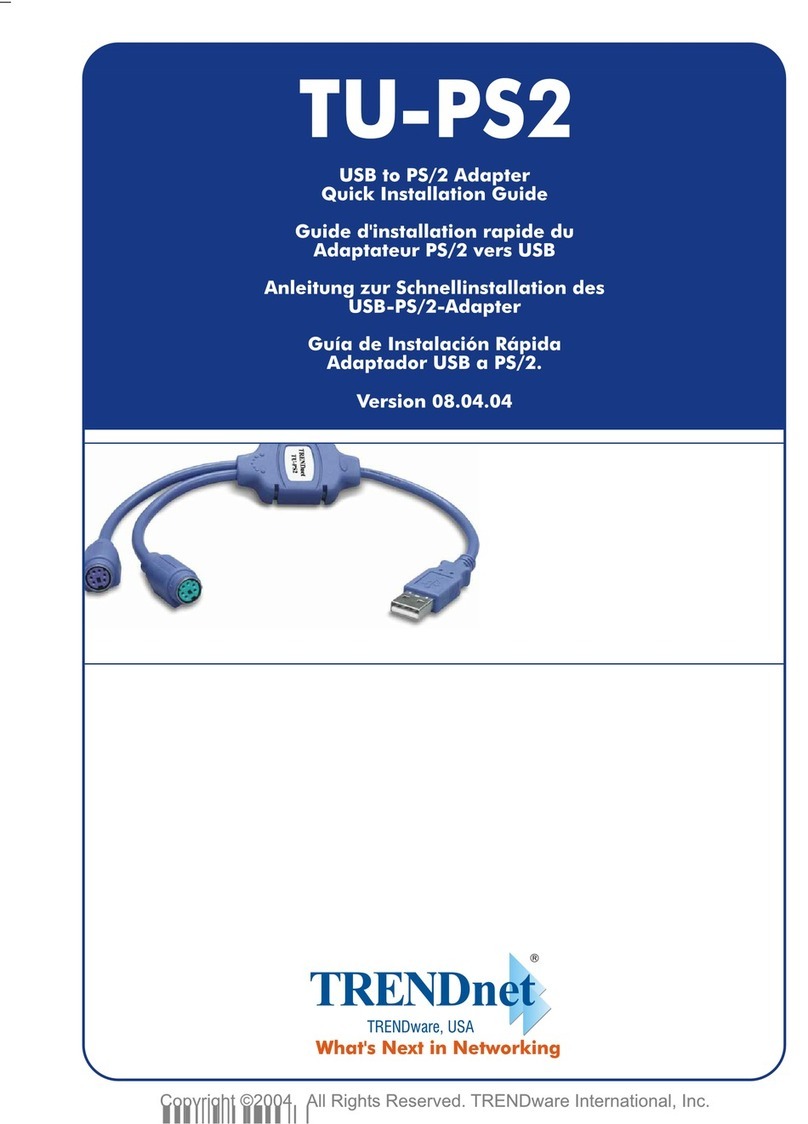TRENDnet TEW-444UB User manual
Other TRENDnet Adapter manuals

TRENDnet
TRENDnet TPL-401E User manual

TRENDnet
TRENDnet TEW-806UBH User manual
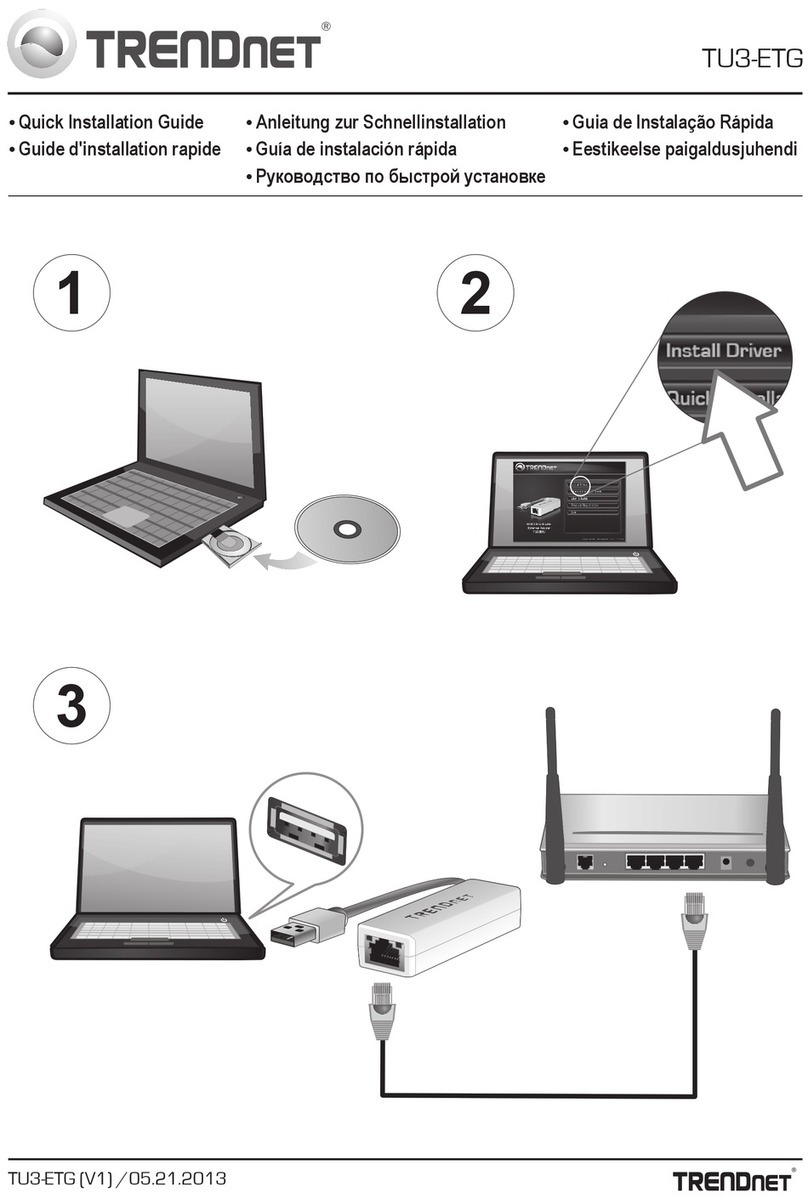
TRENDnet
TRENDnet TU3-ETG User manual

TRENDnet
TRENDnet TEW-649UB - Mini Wireless N Speed USB 2.0... User manual
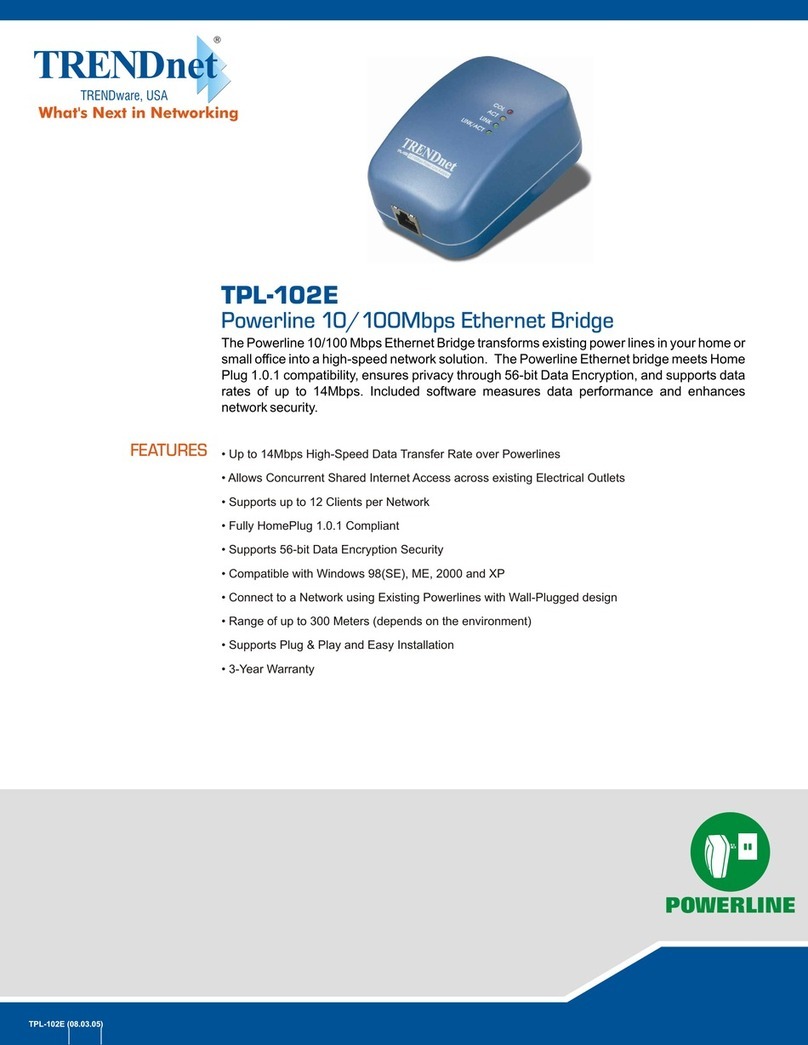
TRENDnet
TRENDnet TPL-102E User manual
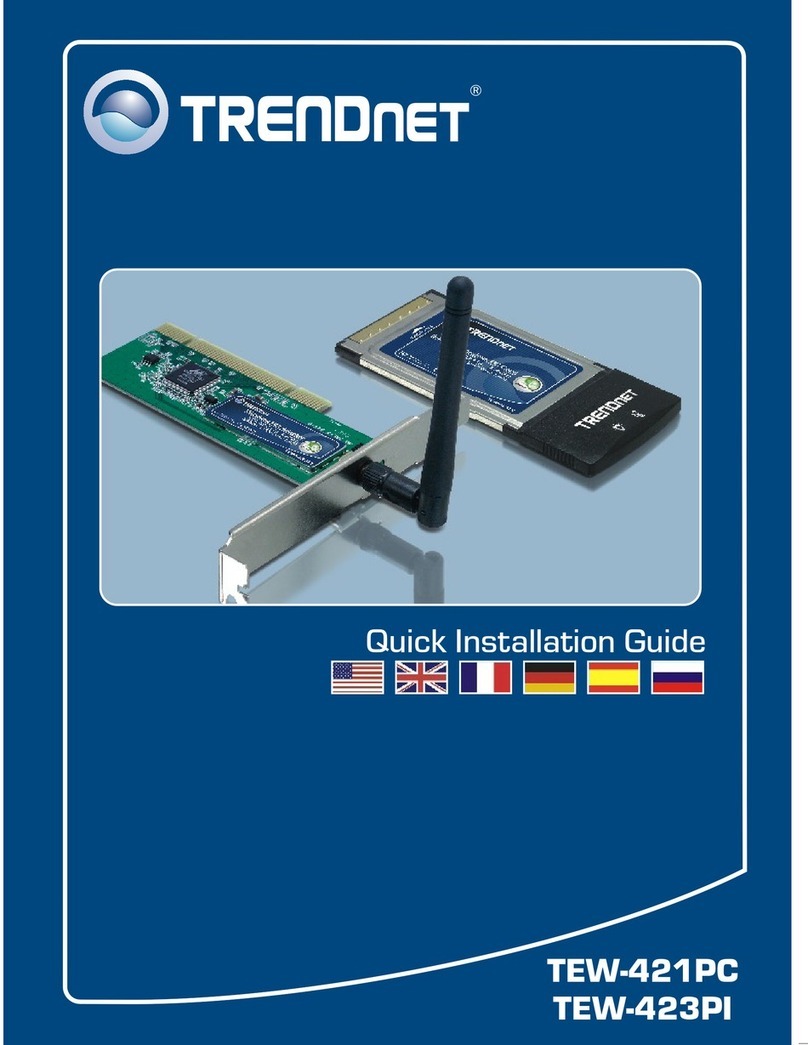
TRENDnet
TRENDnet TEW-421PC User manual

TRENDnet
TRENDnet TEW-726EC User manual
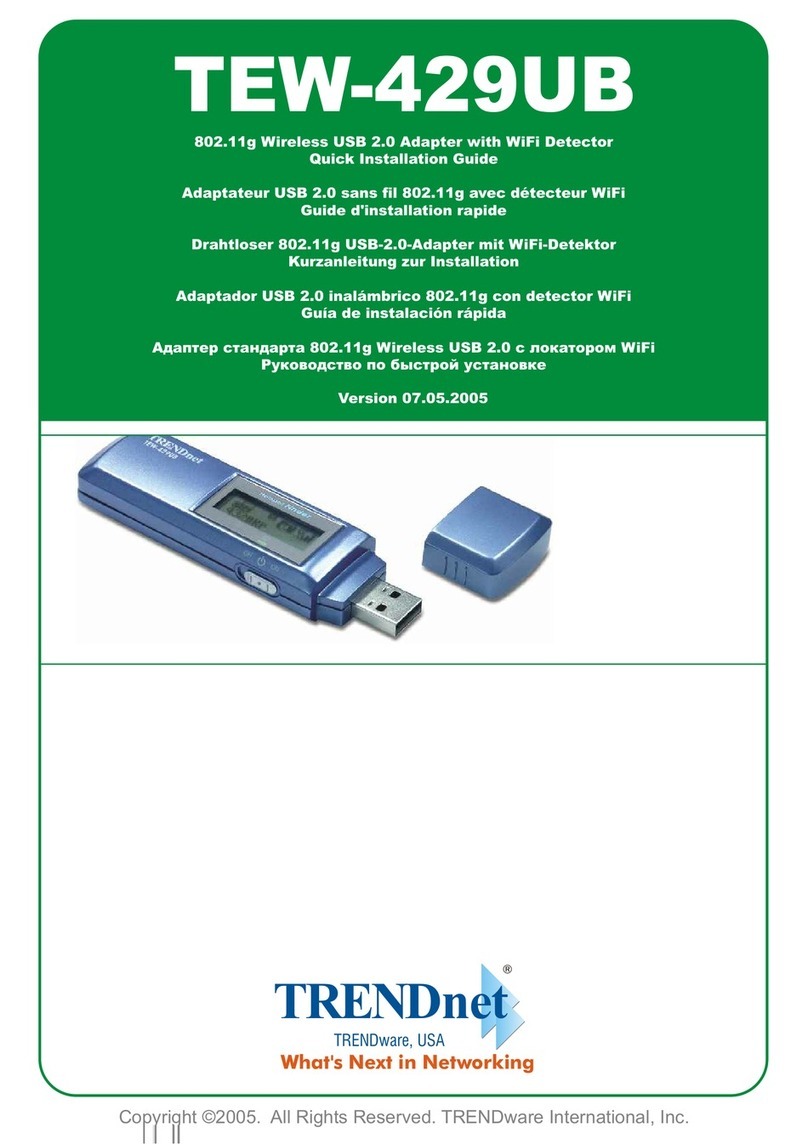
TRENDnet
TRENDnet TEW-429UB User manual
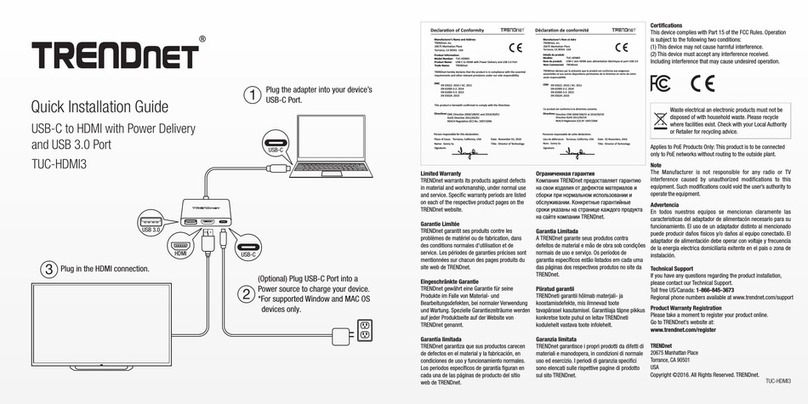
TRENDnet
TRENDnet TUC-HDMI3 User manual

TRENDnet
TRENDnet TEW-648UB - 150Mbps Mini Wireless N USB 2.0... User manual
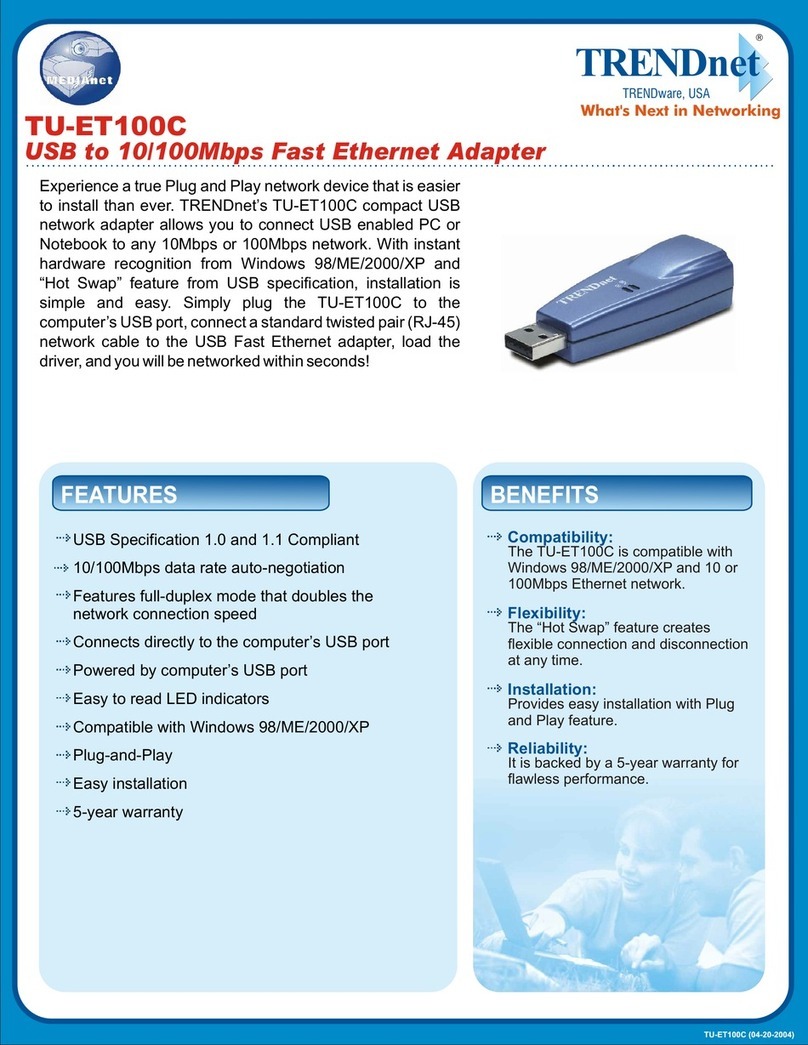
TRENDnet
TRENDnet TU-ET100C - User manual

TRENDnet
TRENDnet TEW-648UBM User manual

TRENDnet
TRENDnet TEW-640MB User manual

TRENDnet
TRENDnet TU2-IDSA User manual
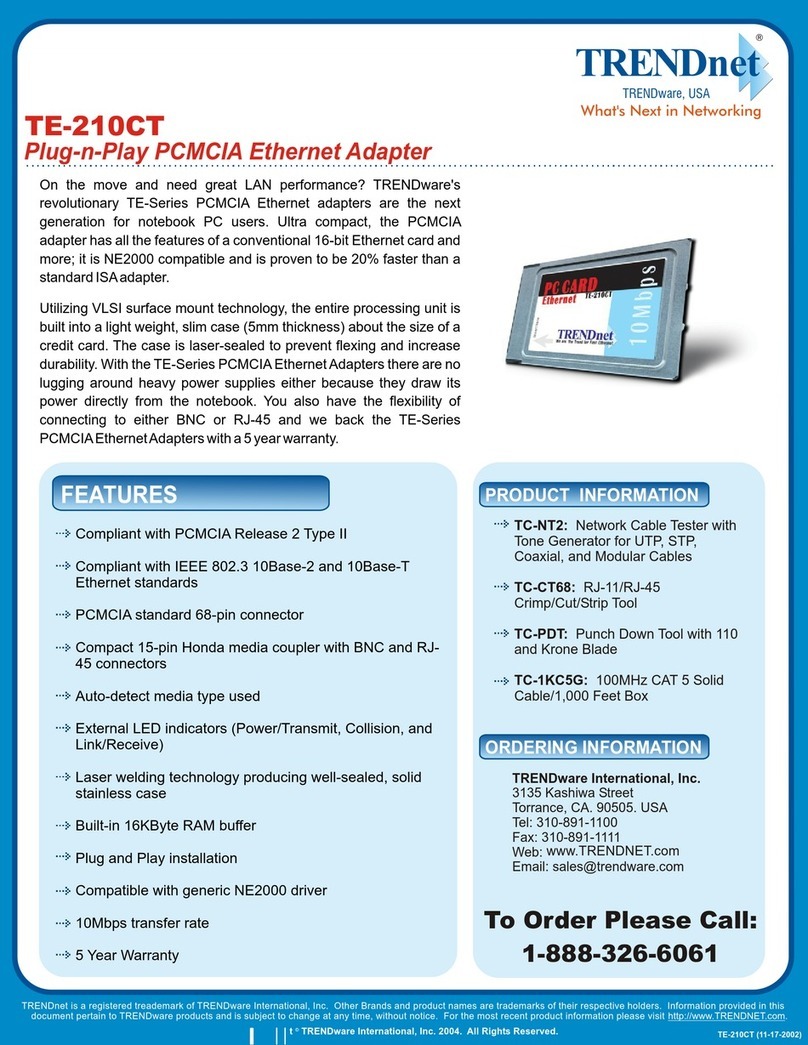
TRENDnet
TRENDnet TE-210CT User manual

TRENDnet
TRENDnet TPL-306E User manual

TRENDnet
TRENDnet TU2-ETG User manual
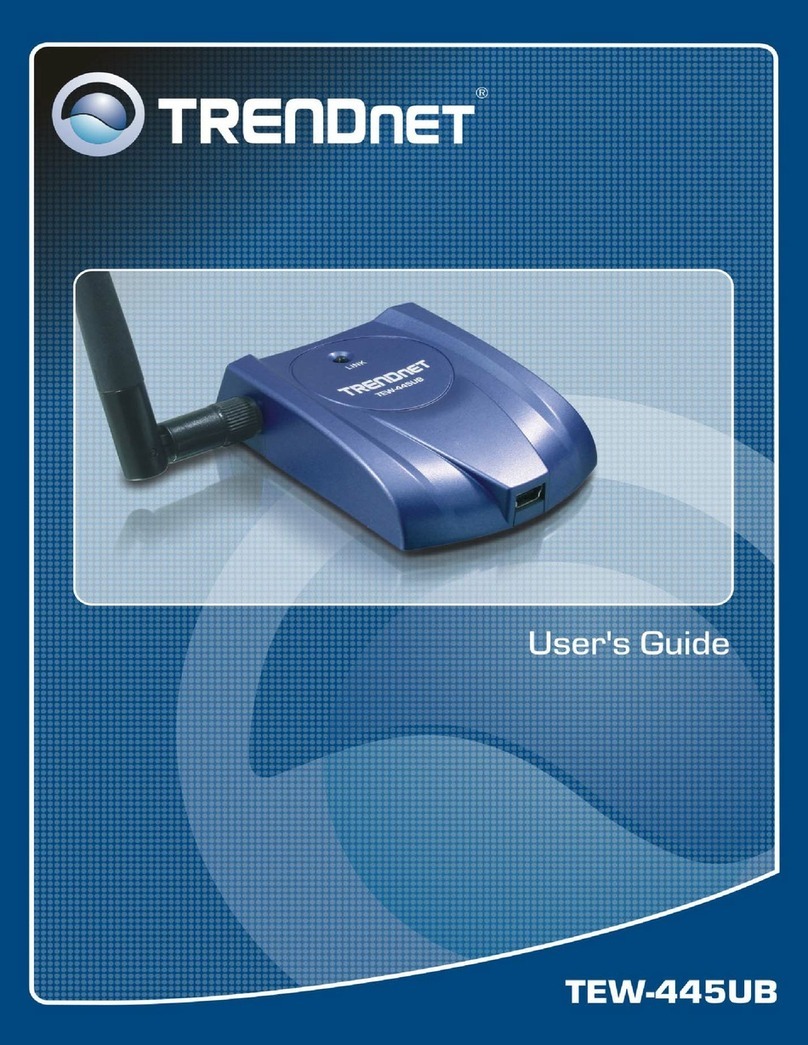
TRENDnet
TRENDnet TEW-445UB User manual

TRENDnet
TRENDnet TU3-H2PIE User manual

TRENDnet
TRENDnet TEW-649UB - Mini Wireless N Speed USB 2.0... User manual