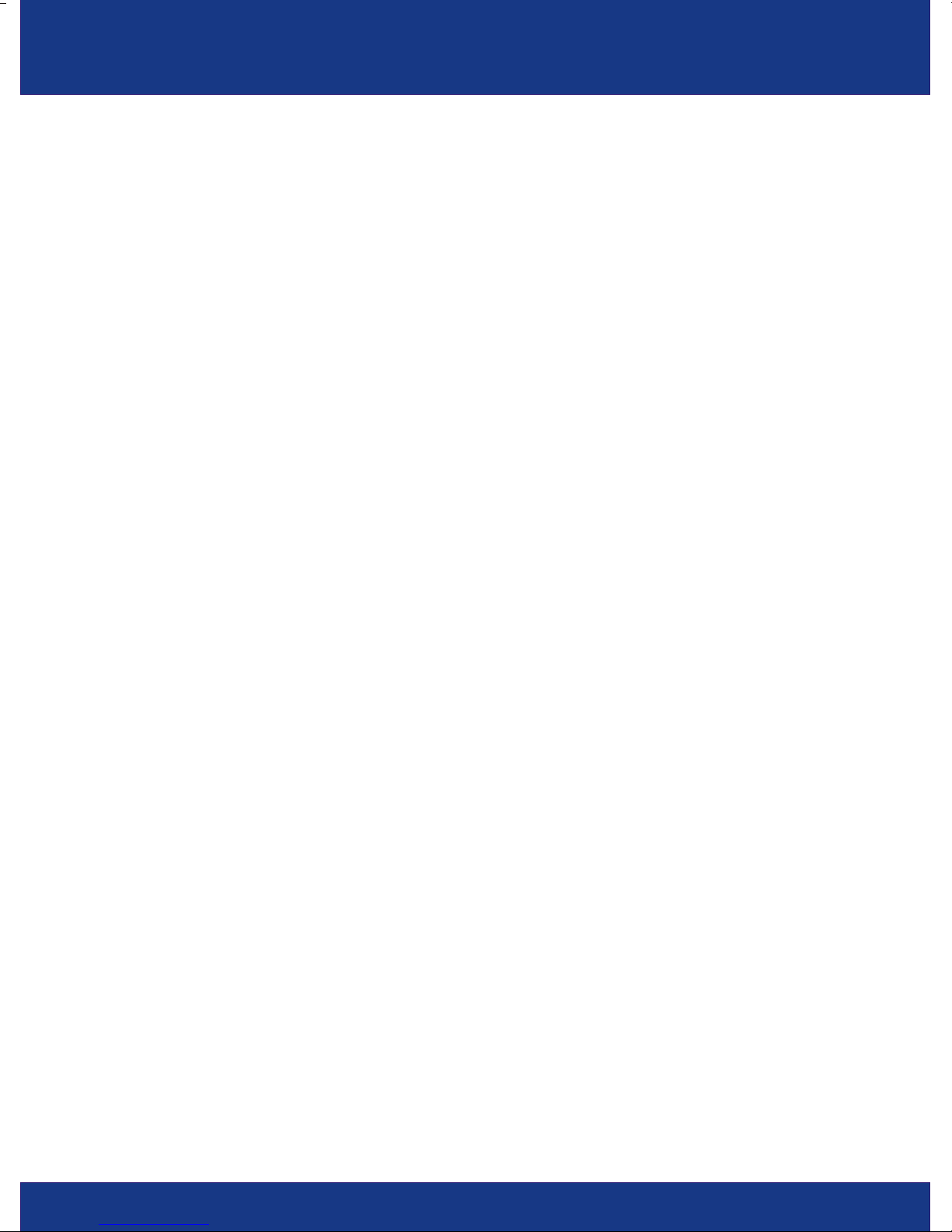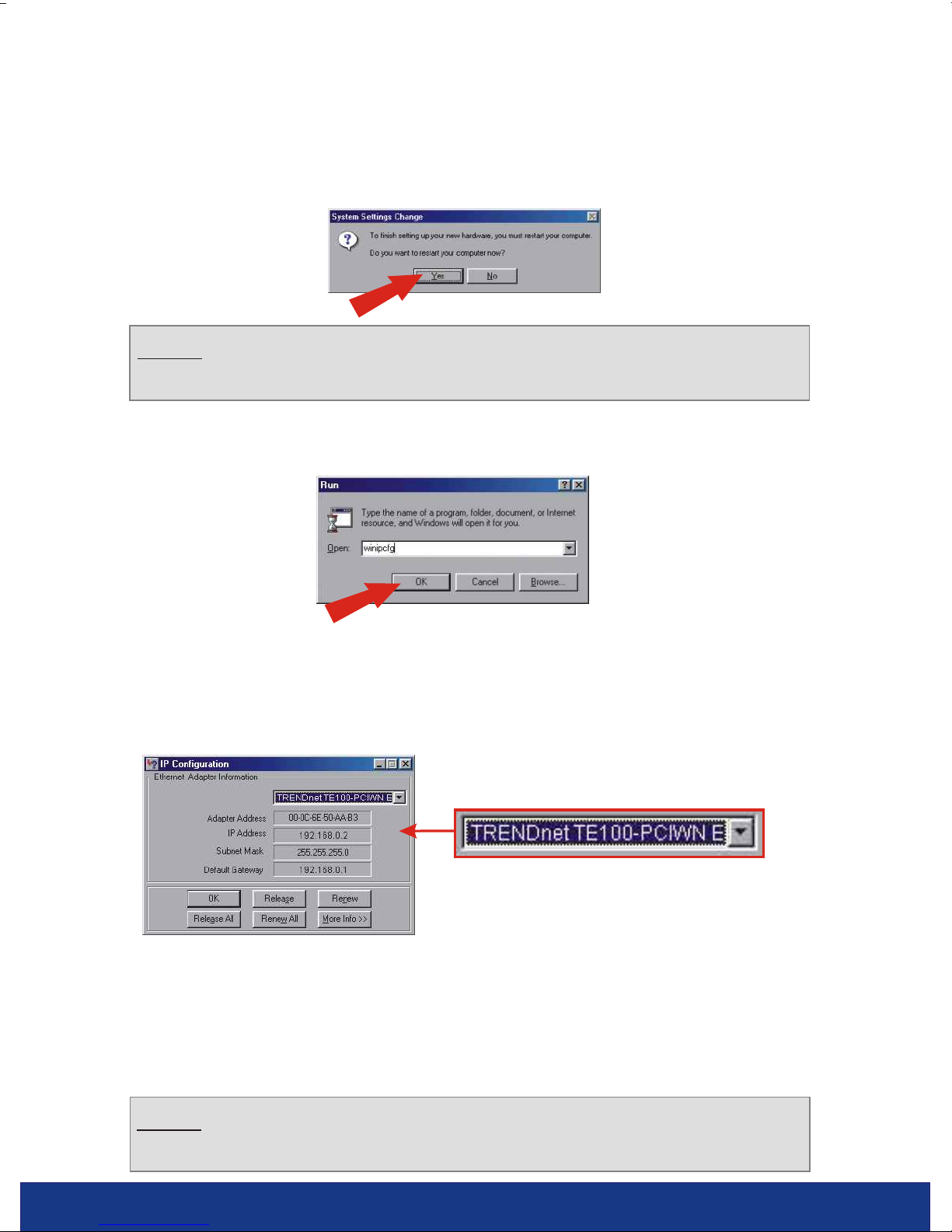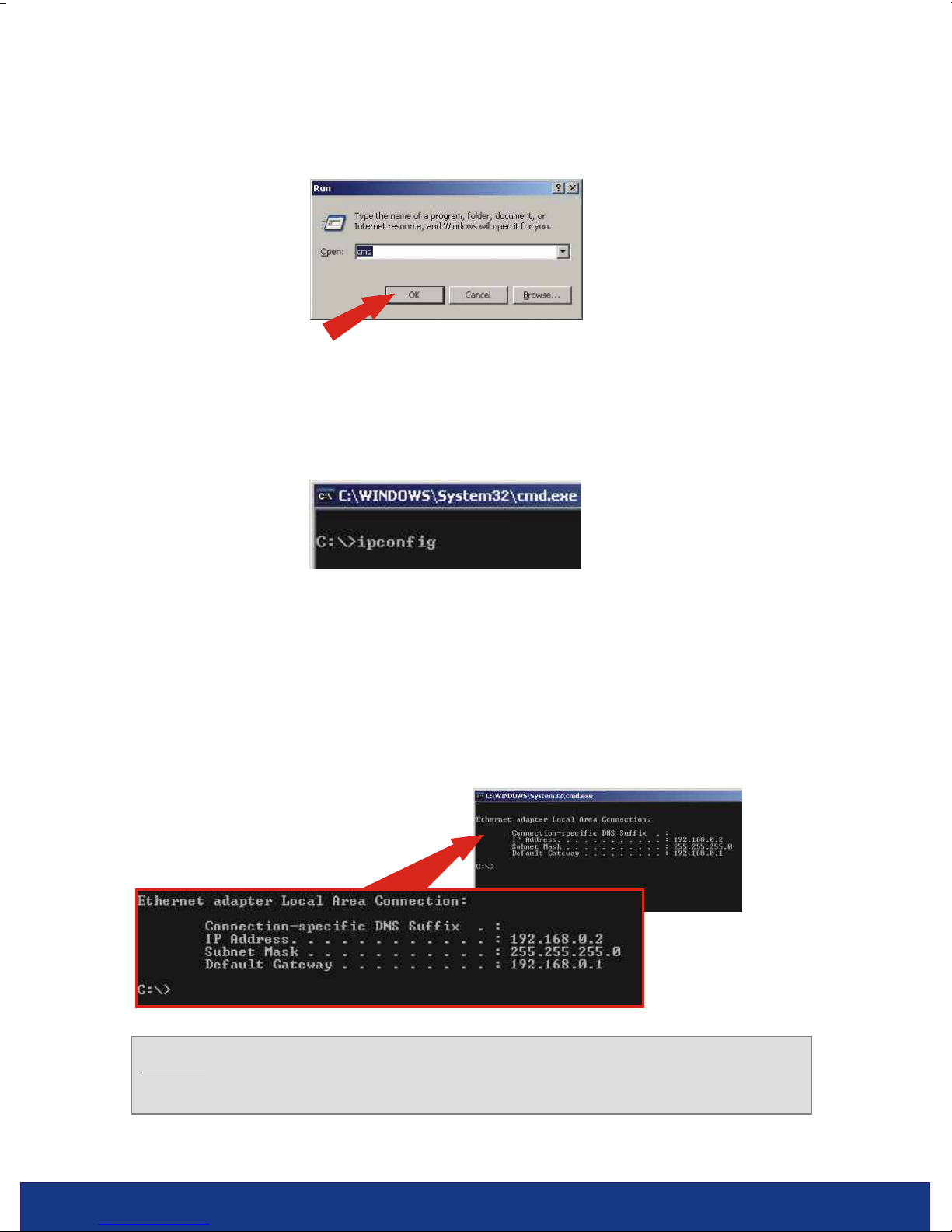TRENDnet TEW-435BRM - 54MBPS 802.11G Adsl Firewall M User manual
Other TRENDnet Network Router manuals
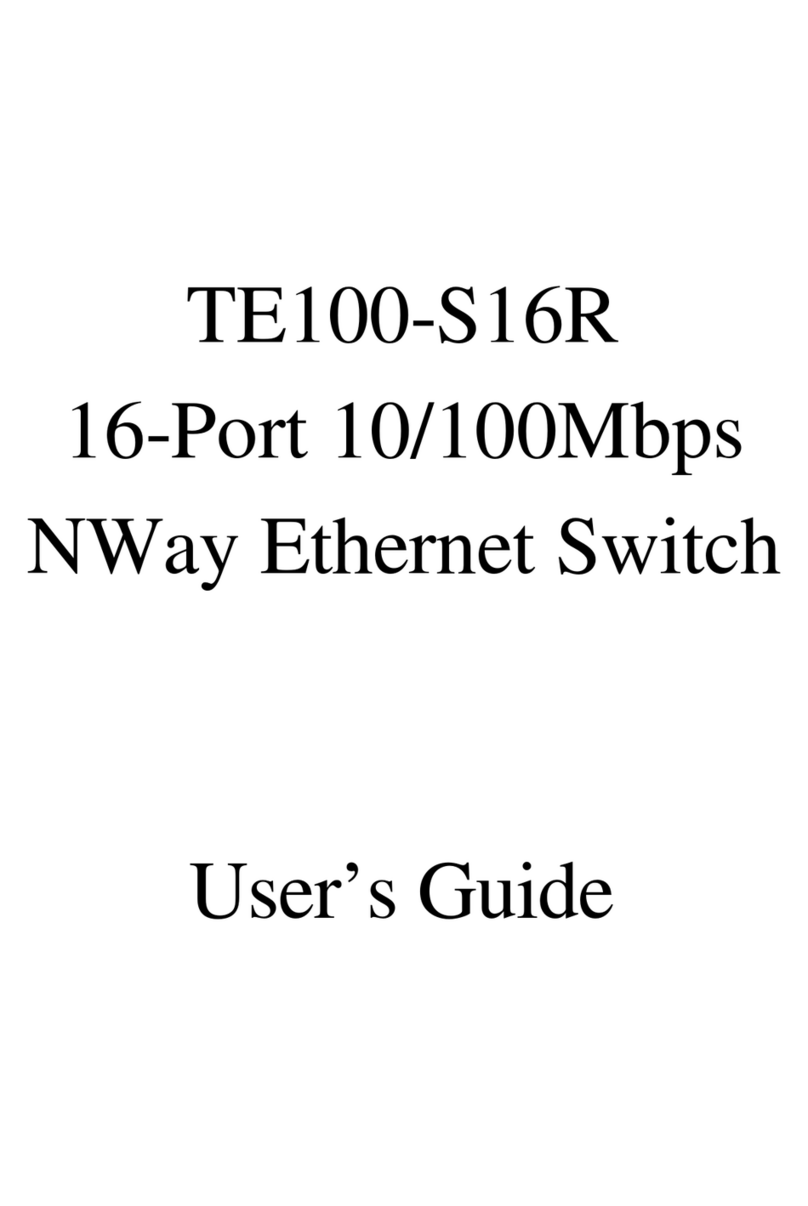
TRENDnet
TRENDnet TE100-S16R User manual

TRENDnet
TRENDnet TEW-752DRU User manual

TRENDnet
TRENDnet TEW734GR-GRU User manual

TRENDnet
TRENDnet TEW-721BRM User manual

TRENDnet
TRENDnet TE100-S16R Installation and operation manual

TRENDnet
TRENDnet TW100-BRM504 User manual

TRENDnet
TRENDnet TEW-722BRM User manual
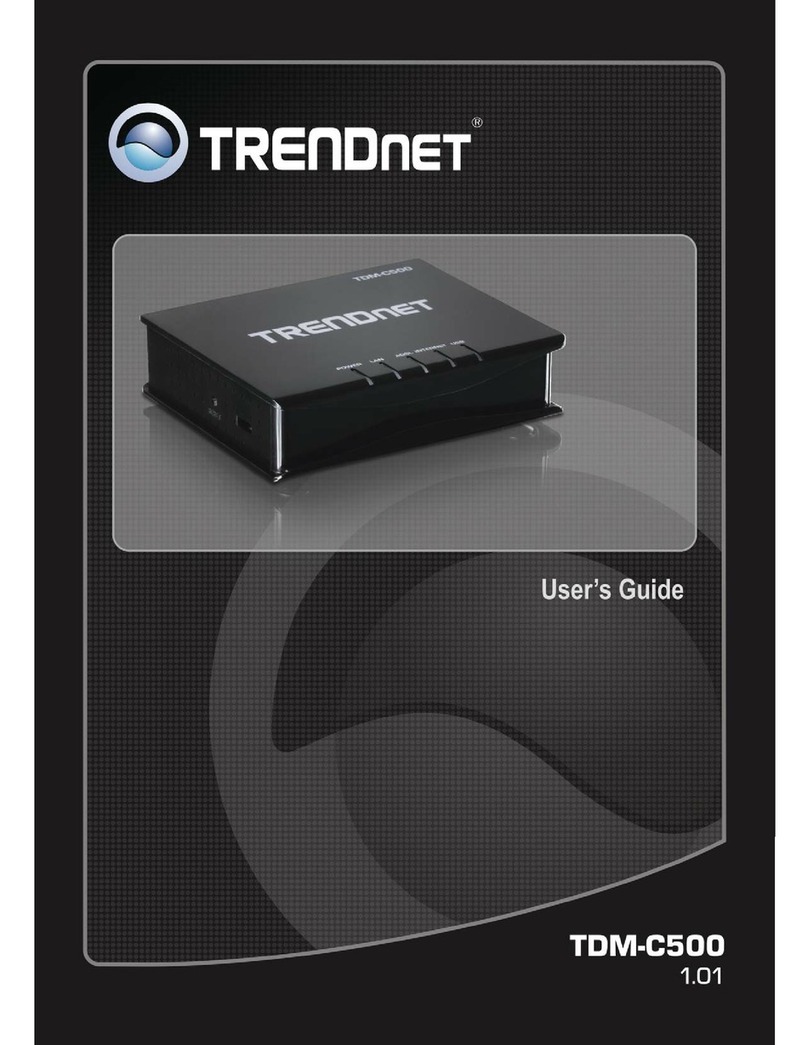
TRENDnet
TRENDnet TDM-C500 User manual

TRENDnet
TRENDnet TEW-823DRU User manual
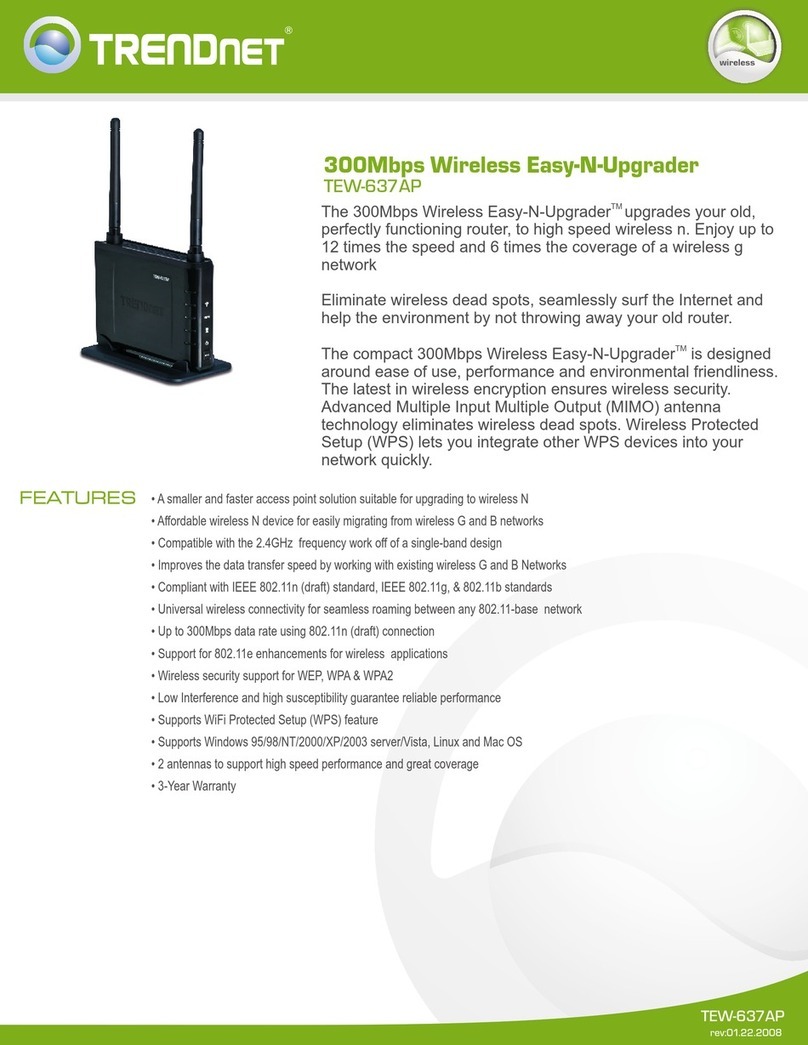
TRENDnet
TRENDnet TEW-637AP - 300Mbps Wireless Easy-N-Upgrader User manual
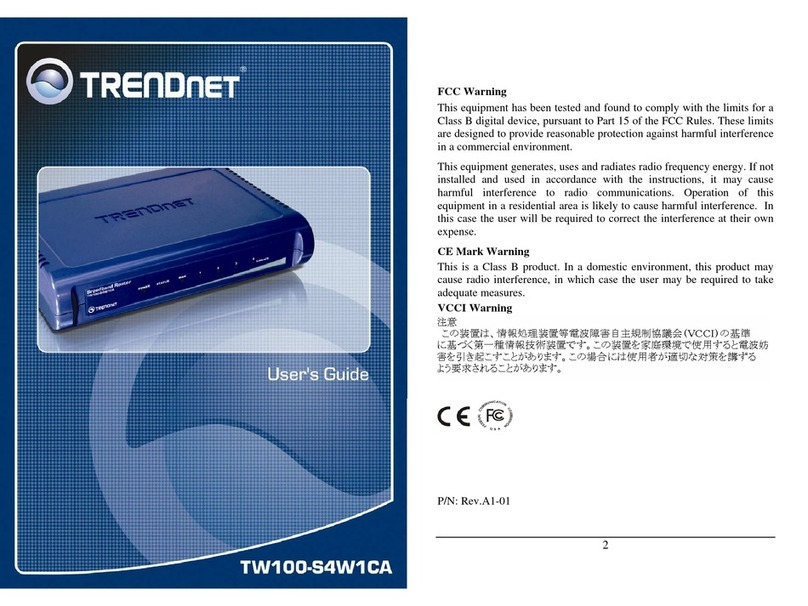
TRENDnet
TRENDnet TW100-S4W1CA User manual
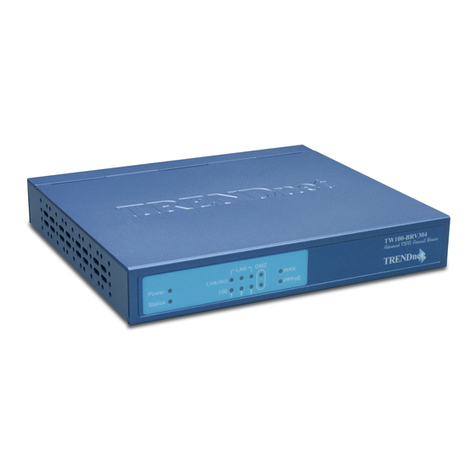
TRENDnet
TRENDnet TW100-BRV304 SHEETS User manual

TRENDnet
TRENDnet TI-BG62i User manual

TRENDnet
TRENDnet TWG-BRF114 User manual
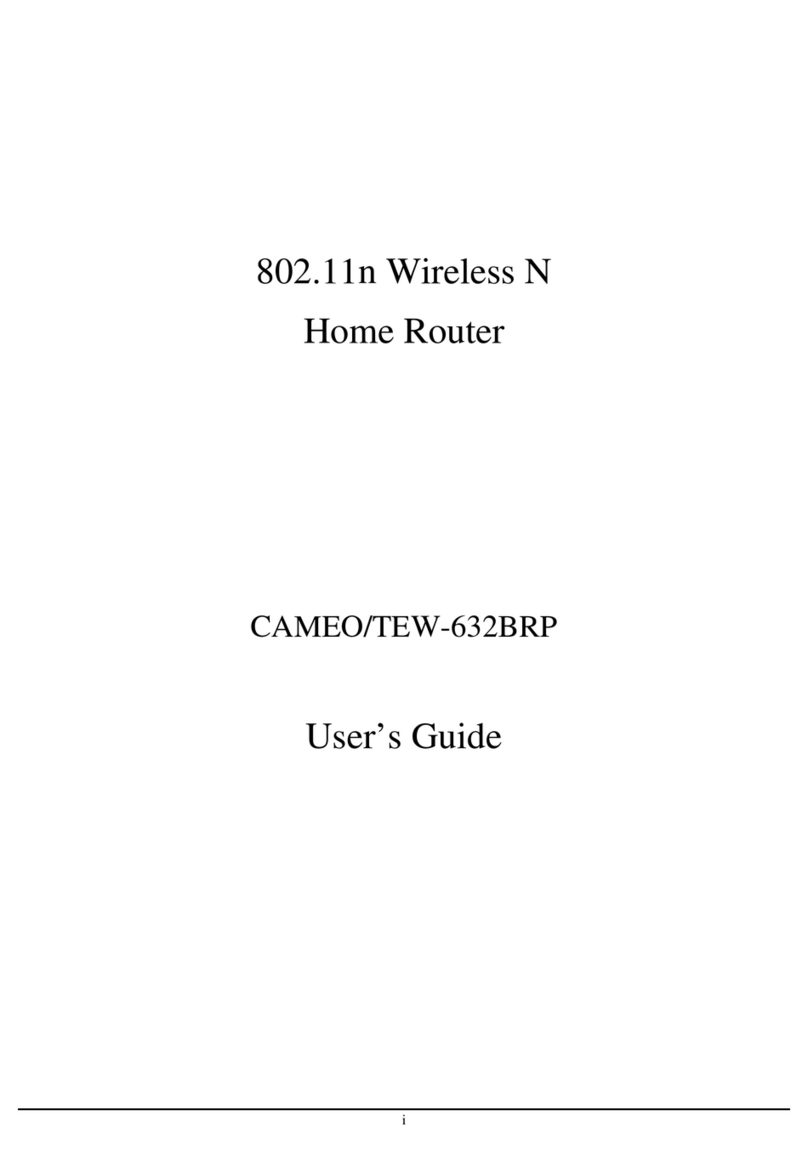
TRENDnet
TRENDnet CAMEO/TEW-632BRP User manual
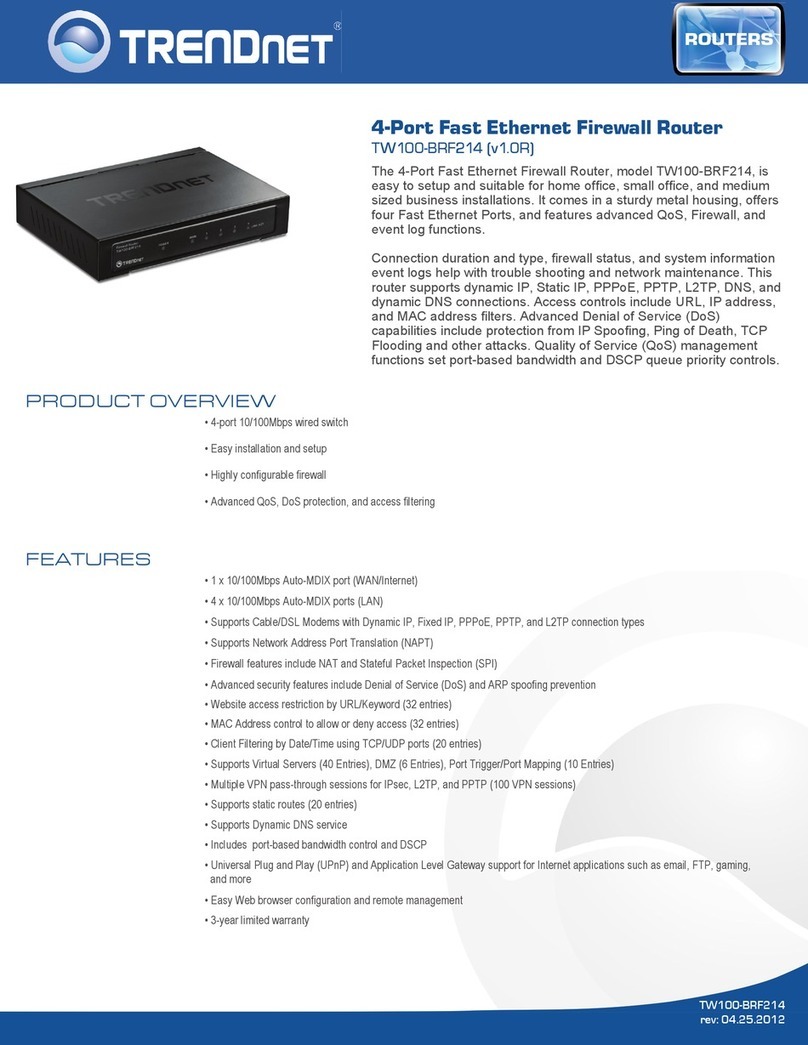
TRENDnet
TRENDnet TW100-BRF214 User manual
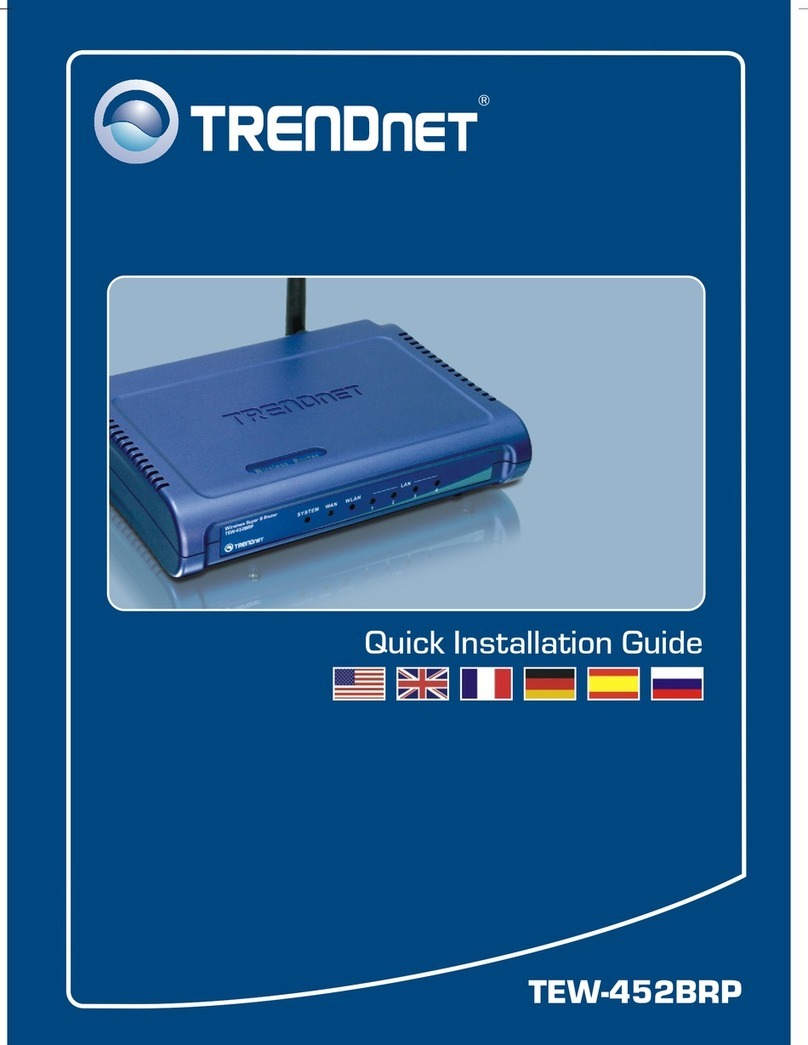
TRENDnet
TRENDnet TEW-452BRP - 108Mbps Wireless Super G Broadband... User manual
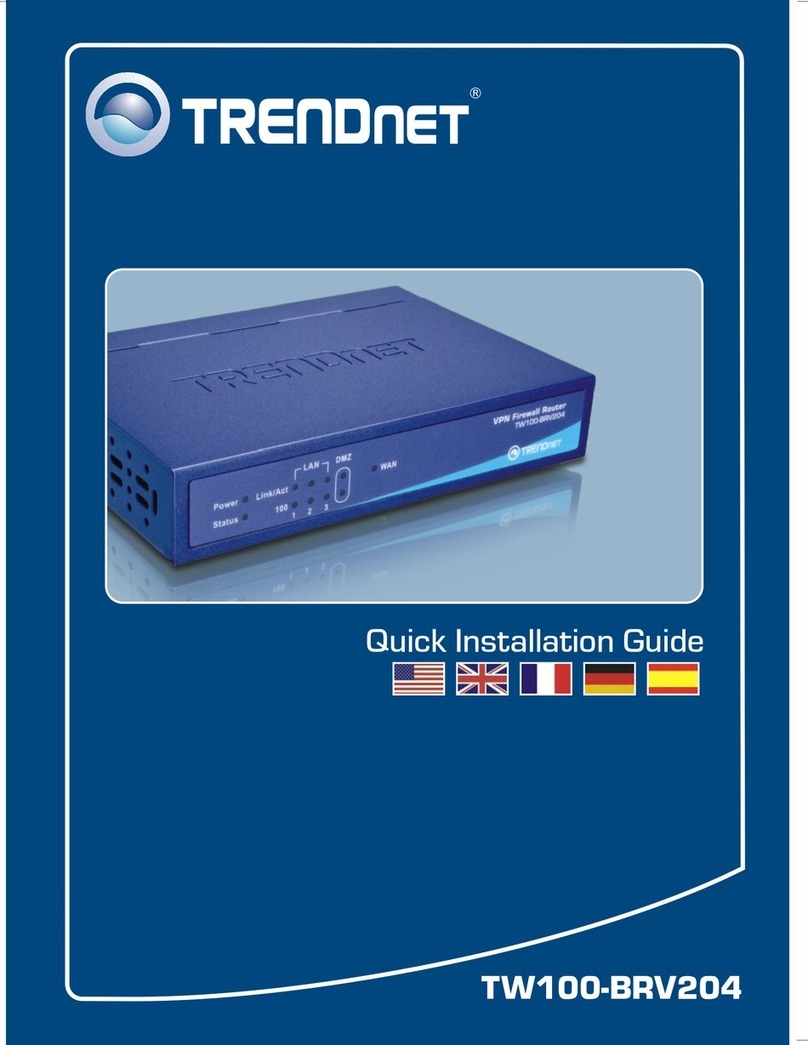
TRENDnet
TRENDnet TW100-BRV204 SHEETS User manual

TRENDnet
TRENDnet TW100-BRV304 SHEETS User manual

TRENDnet
TRENDnet TEW-816DRM User manual