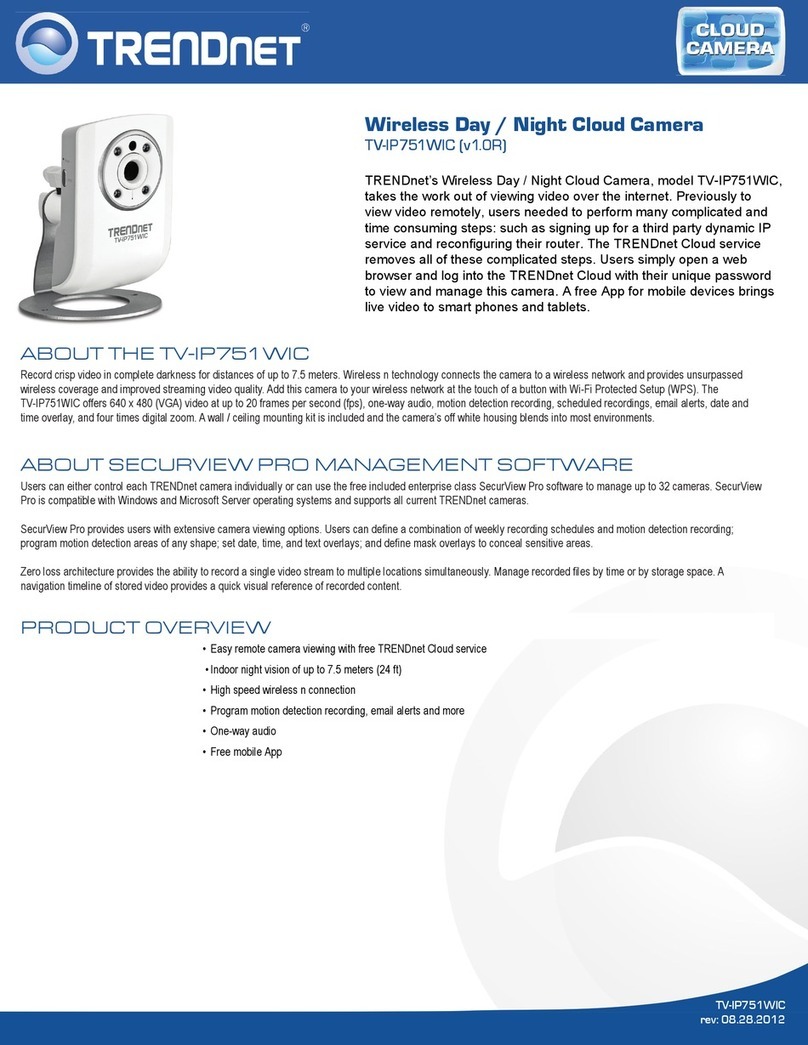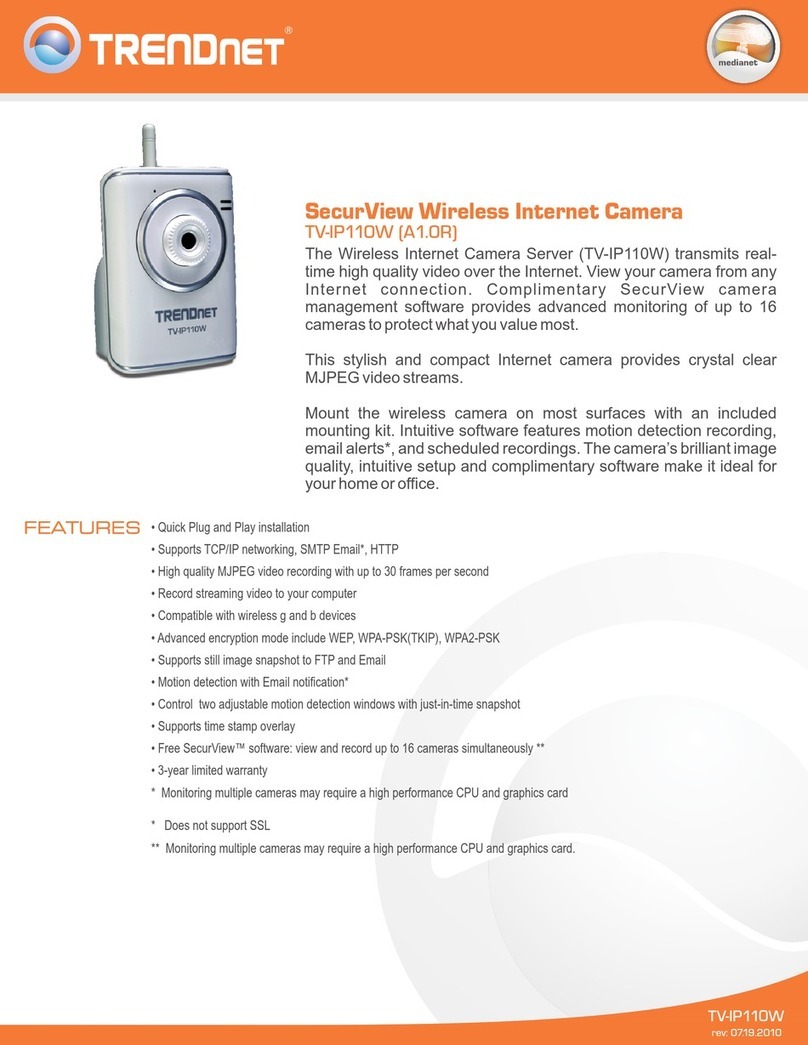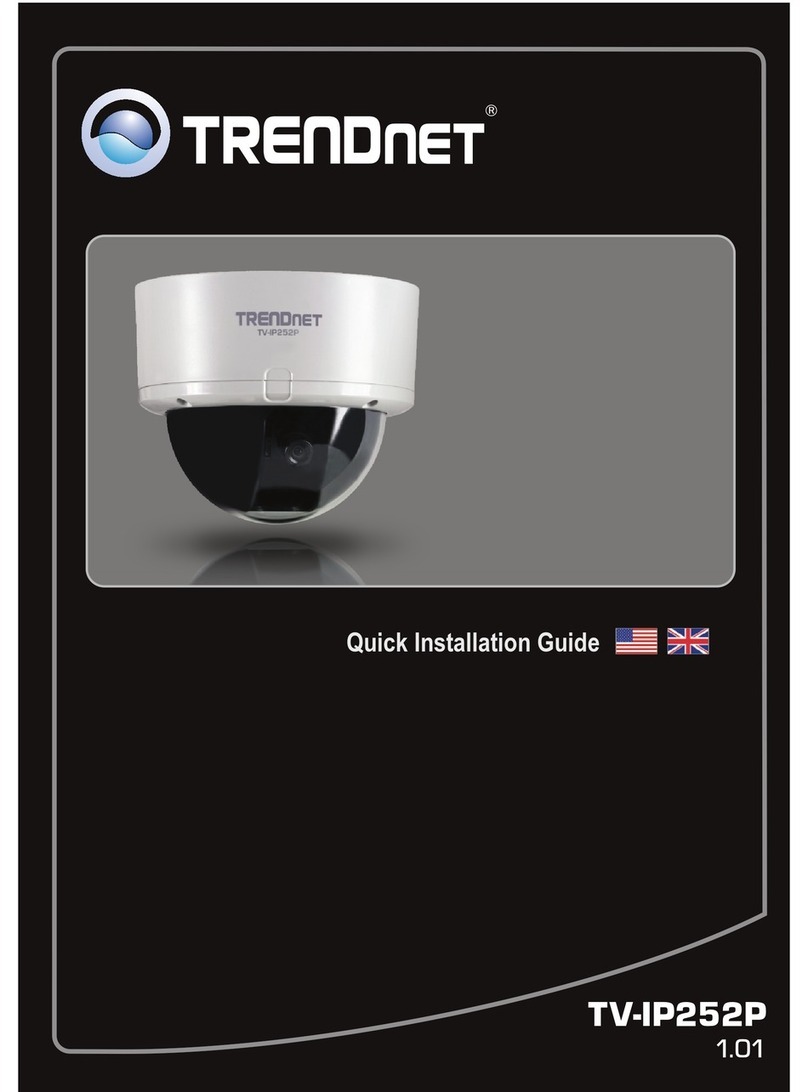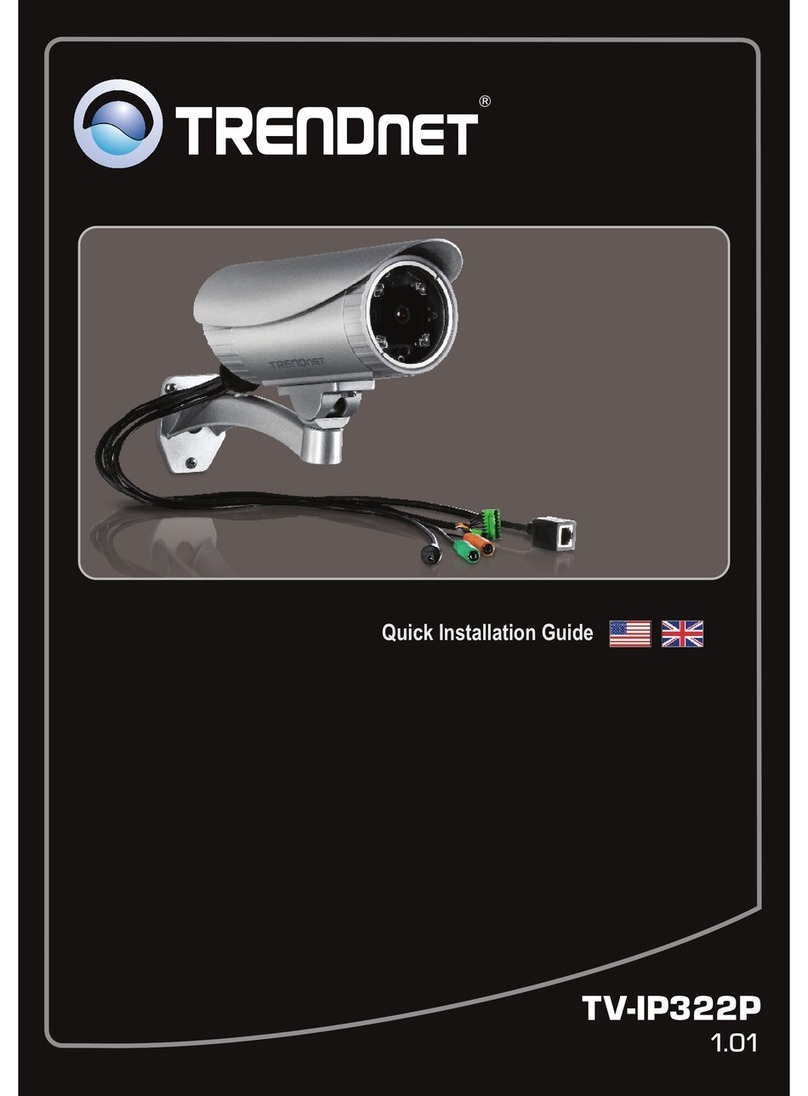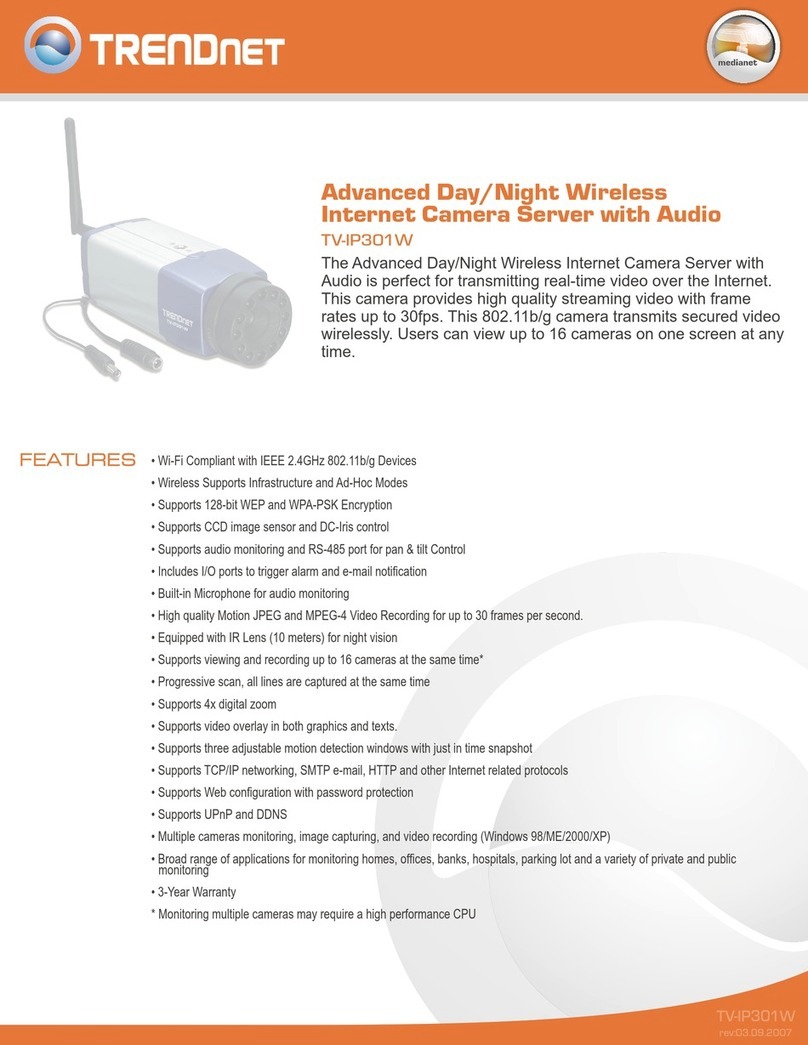©Copyright2017TRENDnet.AllRightsReserved.
8
TRENDnetUser’sGuideLimitedWarranty
ThelivescreenoftheIPcameraconfigurationprovidesyouwithmanyusefulinformation
andfunctions,including:
SETUP:Clickthebuttontoconfigurethecamera.
LOGOUT:Clickthebuttontologoutofthecameraviewingandconfigurationpage.
DigitalZoom:Clickonthe+or–orthedigitalbuttontozoominandout,orrightclick
ontheliveviewandselectzoomtoconfigurefrom100%to400%zoomsize.
FOCUS:Clickon+or–buttonorAFbuttontoadjustthefocusofthecamera.
Homebutton:resumethecamerabacktodefaultviewingsettings.
Snapshotbutton:Clickonsnapshotbuttontosavethecurrentimagetoadestination
folder.
Recording button:Clickonrecordingbuttontosavethecurrentimagetoa
destinationfolder.
Speaker/Microphone:Clickthe"Mic"tospeakoutthroughthecamera.Clickthe
“Speaker”toreceivetheon‐sidesoundandvoicefromthecamera.
OnlineVisitor:ItshowshowmanypeopleconnecttothisIPcamera.
RelayOn:ClicktheRelayout"ON"totriggertherelayoutputfortesting.click"Off"
tostoptriggering.Toswitchbetweenthesetwotypesofrelayout,pleasereferto
EventConfiguration>>GPIOSettingsessionfordetail.
Onetheliveviewvideo,rightclickthemousefortheadditionalmenuoptions.
Snapshot:SaveaJPEGpicture
RecordStart:RecordthevideointhelocalPC.Itwillaskyouwheretosavethevideo.
To stop recording, right‐click the mouse again. Select “Record Stop”.Thevideo
formatisAVI.UseMicrosoftMediaPlayertoplaytherecordedfile.
Mute:Turnofftheaudio.Clickagaintoturnonit.
The"mute"buttondoesnotaffecttheplaybackrecordingvideo.Aslongasthe"2‐
WayAudio"optionintheaudiosettingisenabled,alltheaudiowillberecordedinto
theplaybackvideoevenyouclick"mute"inthelivepage.
FullScreen:Full‐screenmode.
Zoom:Enablezoom‐inandzoom‐outfunctions.Select“Enabledigitalzoom”option
firstwithinthepop‐updialogueboxandthendraganddropthebartoadjustthe
zoomfactors.