TRENDnet TU2-700 - DATA SHEETS User manual
Other TRENDnet Switch manuals

TRENDnet
TRENDnet TEG-S2400I - DATA SHEETS User manual
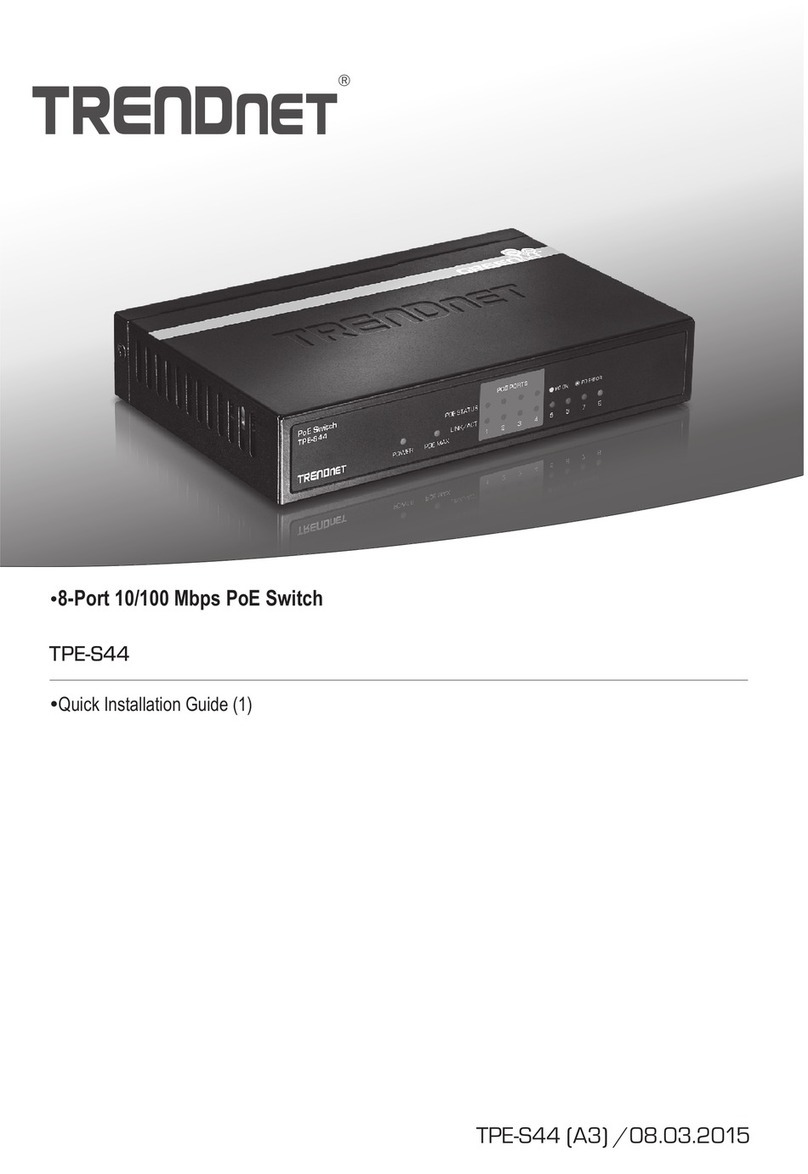
TRENDnet
TRENDnet TPE-S44 - Switch User manual
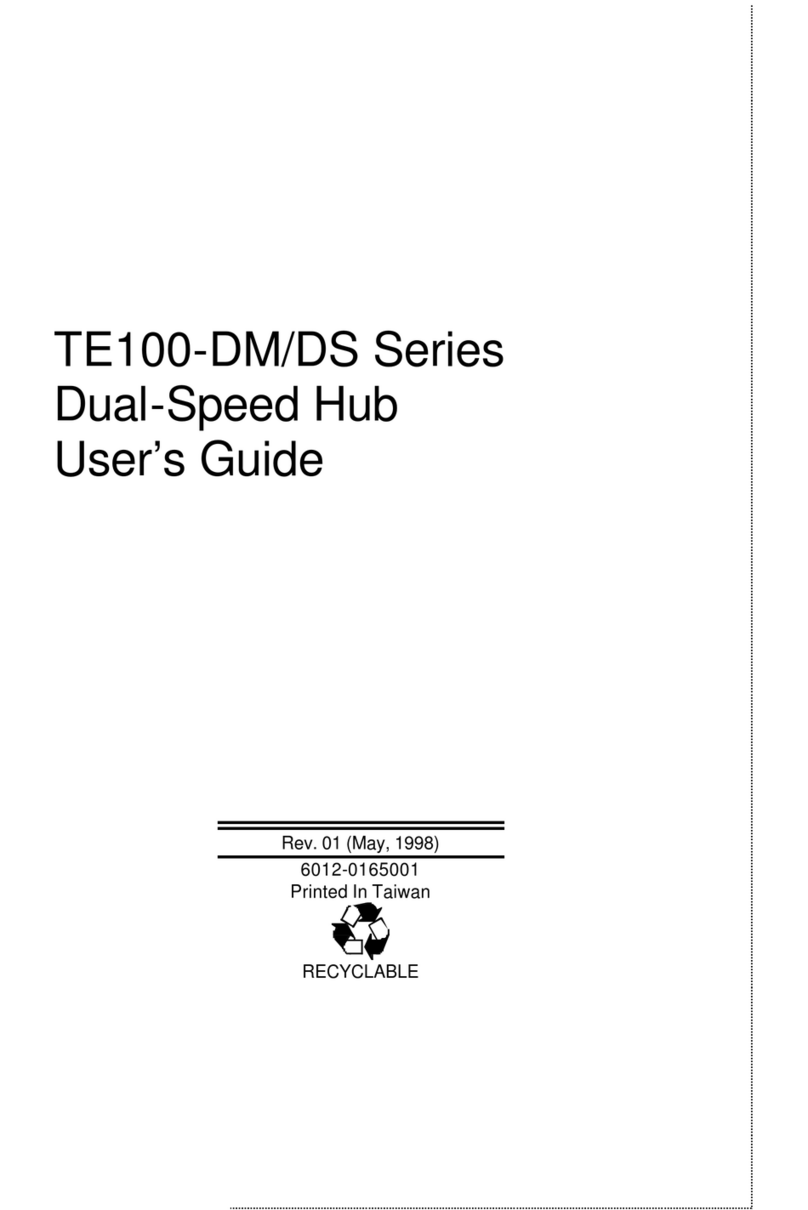
TRENDnet
TRENDnet TE100-DS24 User manual

TRENDnet
TRENDnet TK-207K - KVM Switch - USB Mounting instructions

TRENDnet
TRENDnet TK-207K - KVM Switch - USB User manual
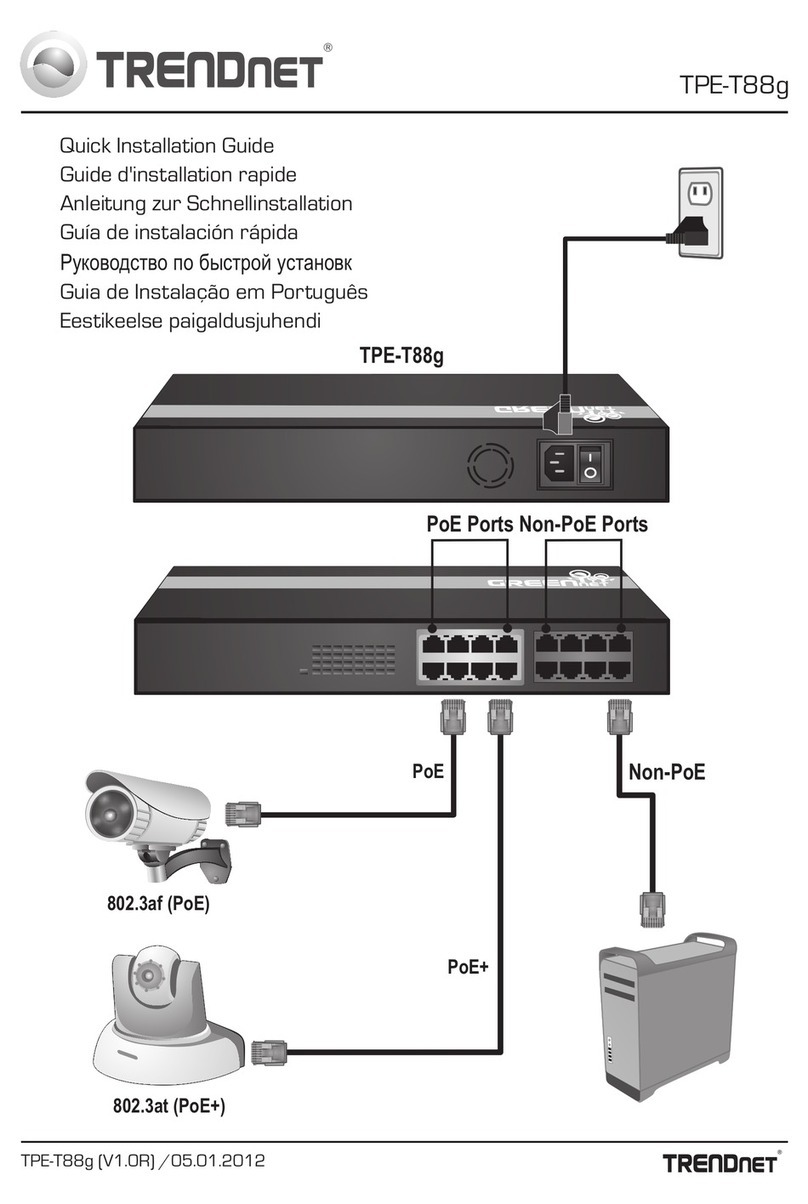
TRENDnet
TRENDnet TPE-T88G User manual

TRENDnet
TRENDnet TEG-S24Dg User manual
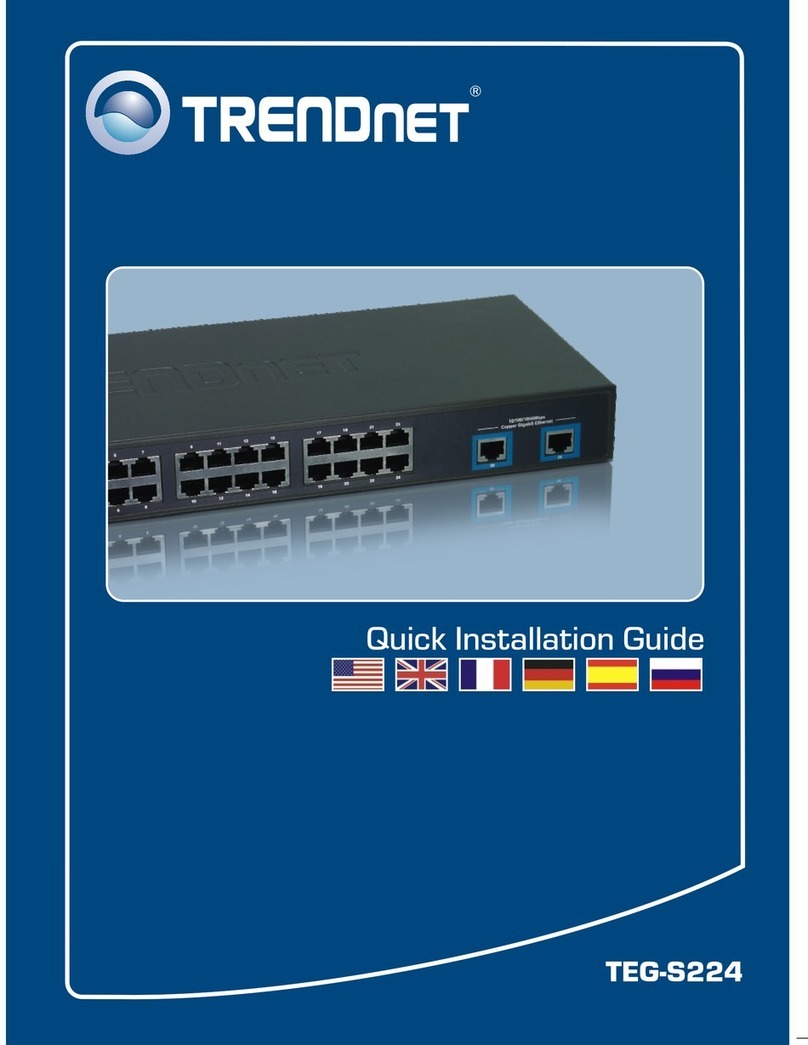
TRENDnet
TRENDnet TEG-S224 - DATA SHEETS User manual
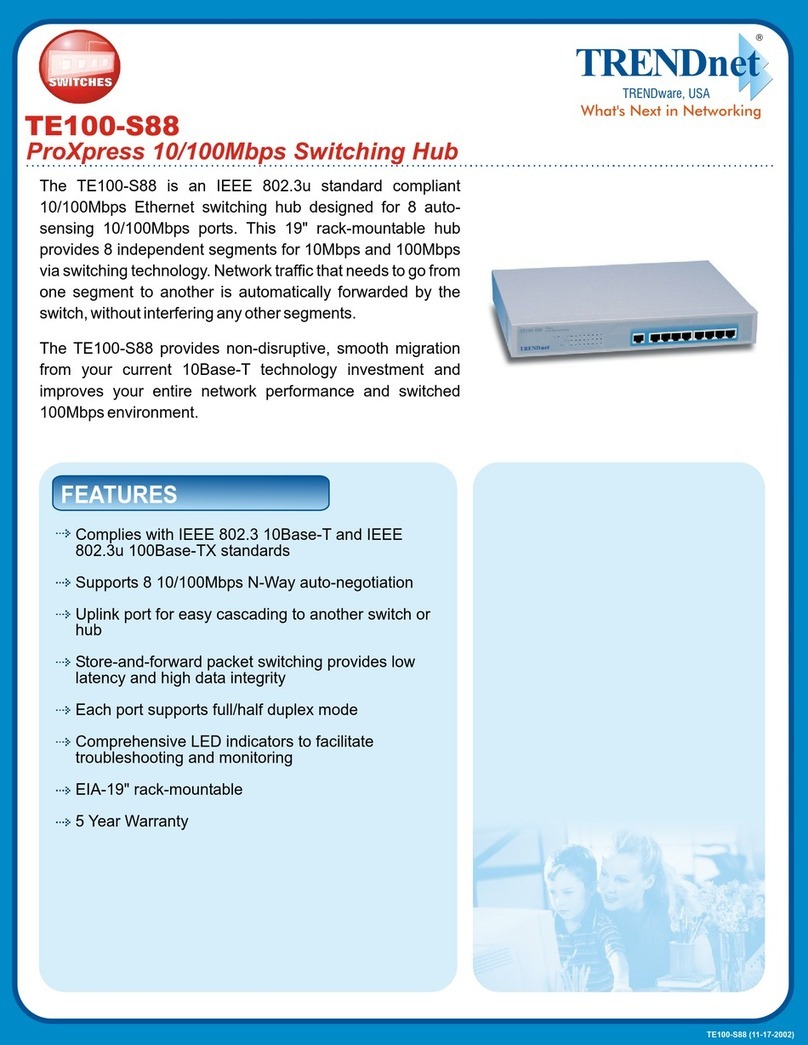
TRENDnet
TRENDnet TE100-S88 User manual
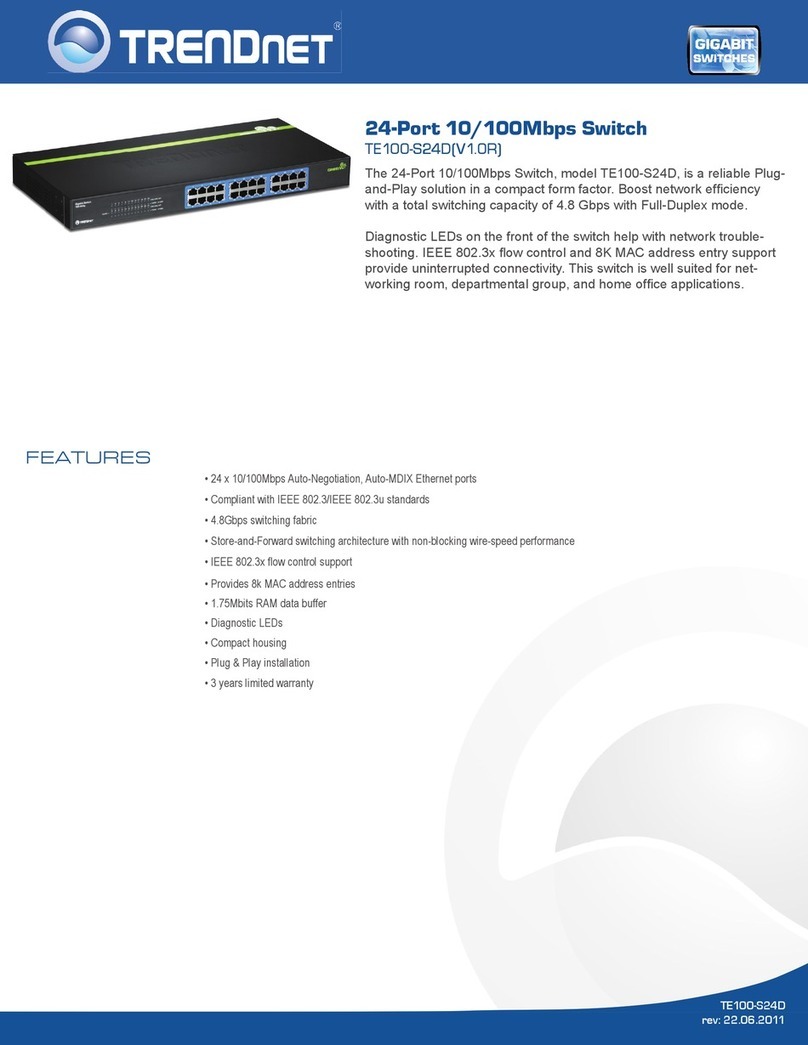
TRENDnet
TRENDnet TE100-S24D User manual
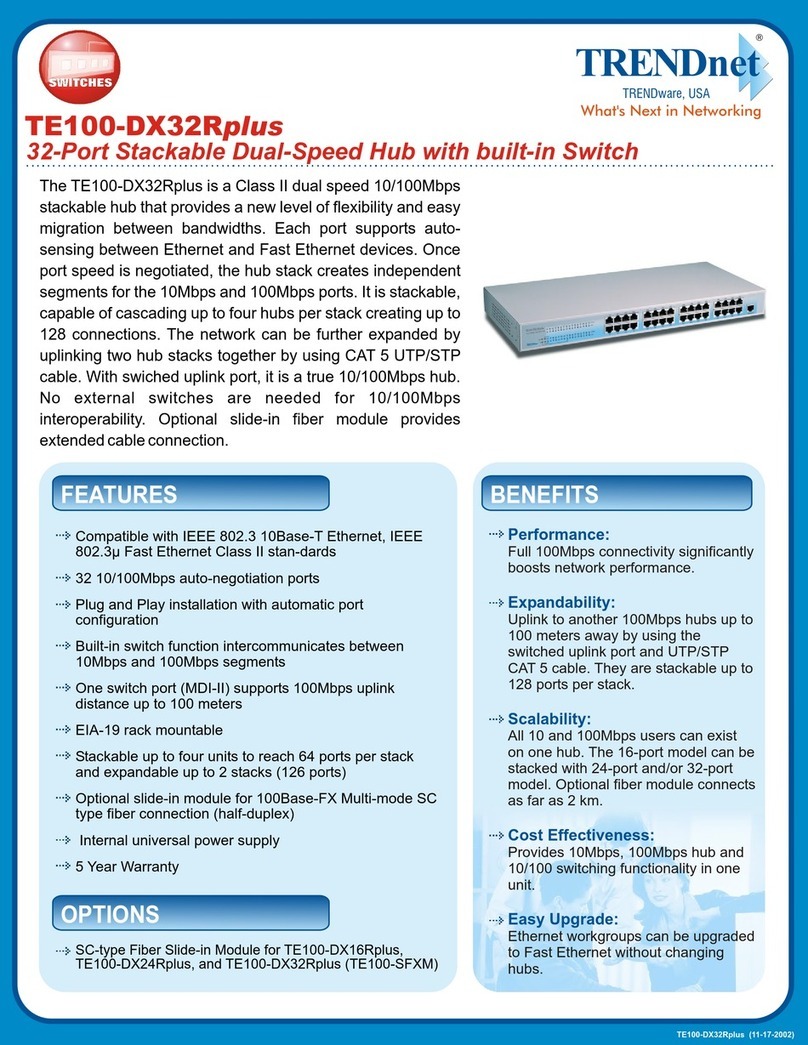
TRENDnet
TRENDnet TE100-DX32Rplus User manual

TRENDnet
TRENDnet TK-208K User manual

TRENDnet
TRENDnet TEG-S224M User manual
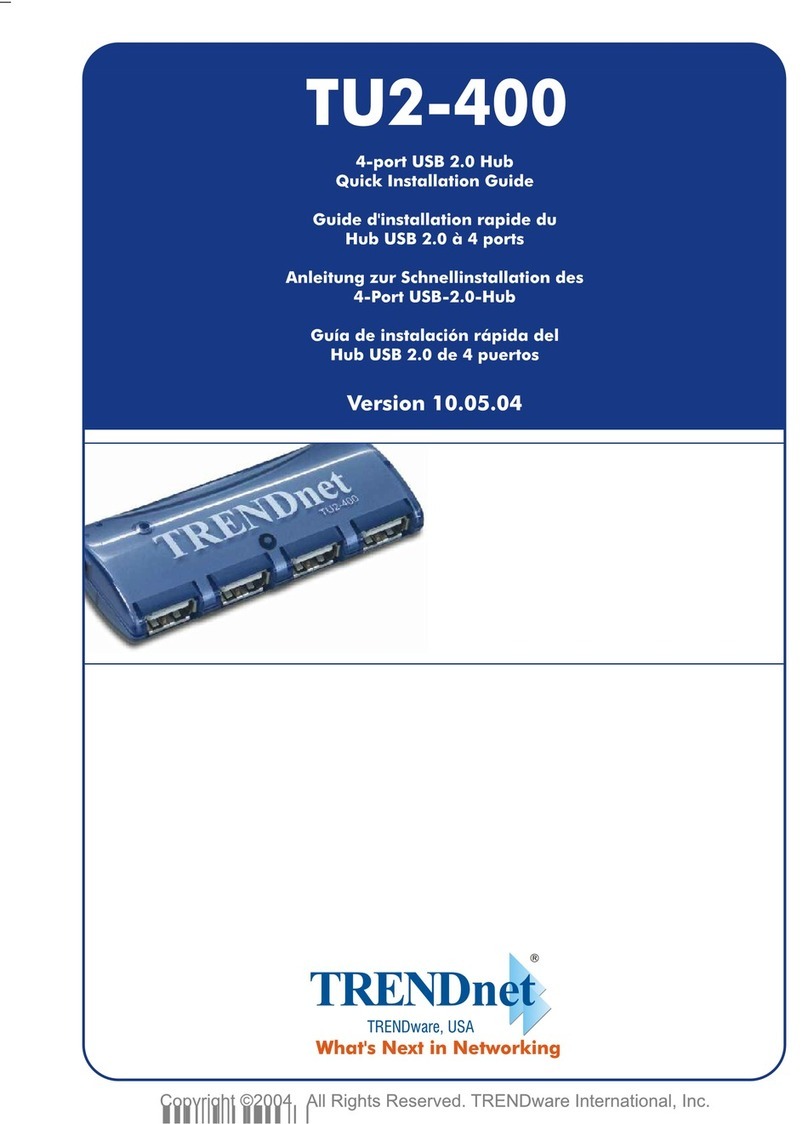
TRENDnet
TRENDnet TU2-400 User manual
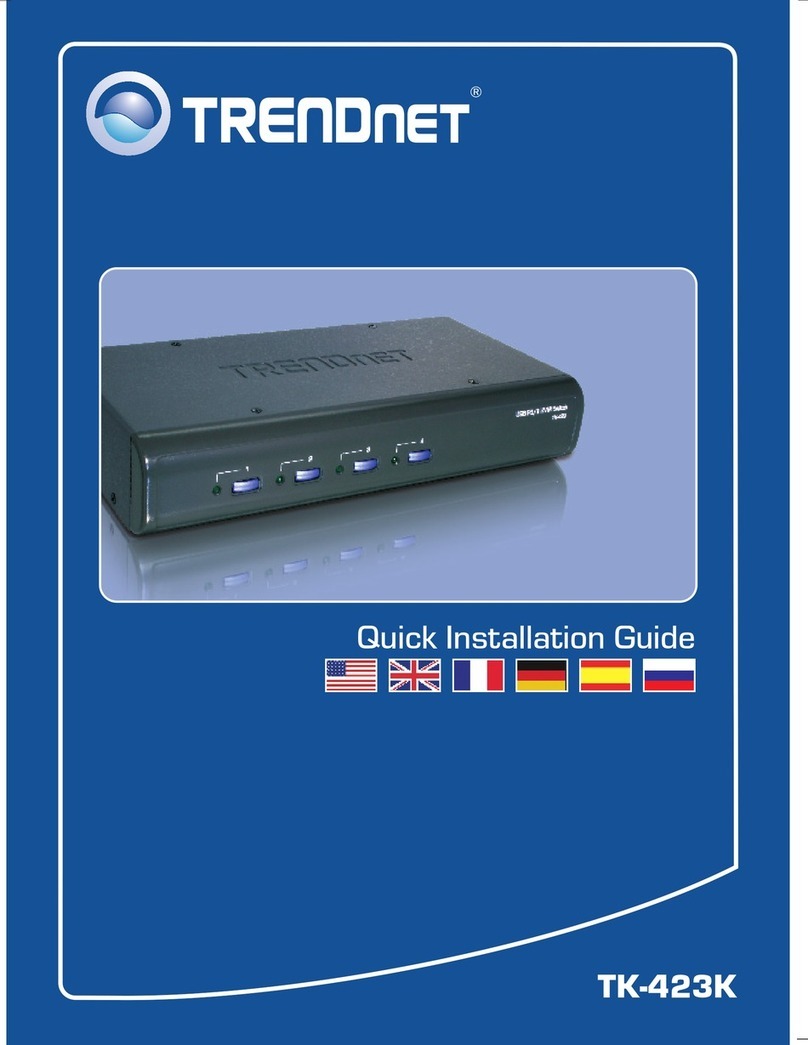
TRENDnet
TRENDnet TK-423K - USB/PS/2 KVM Switch User manual

TRENDnet
TRENDnet TPE-30102WS User manual
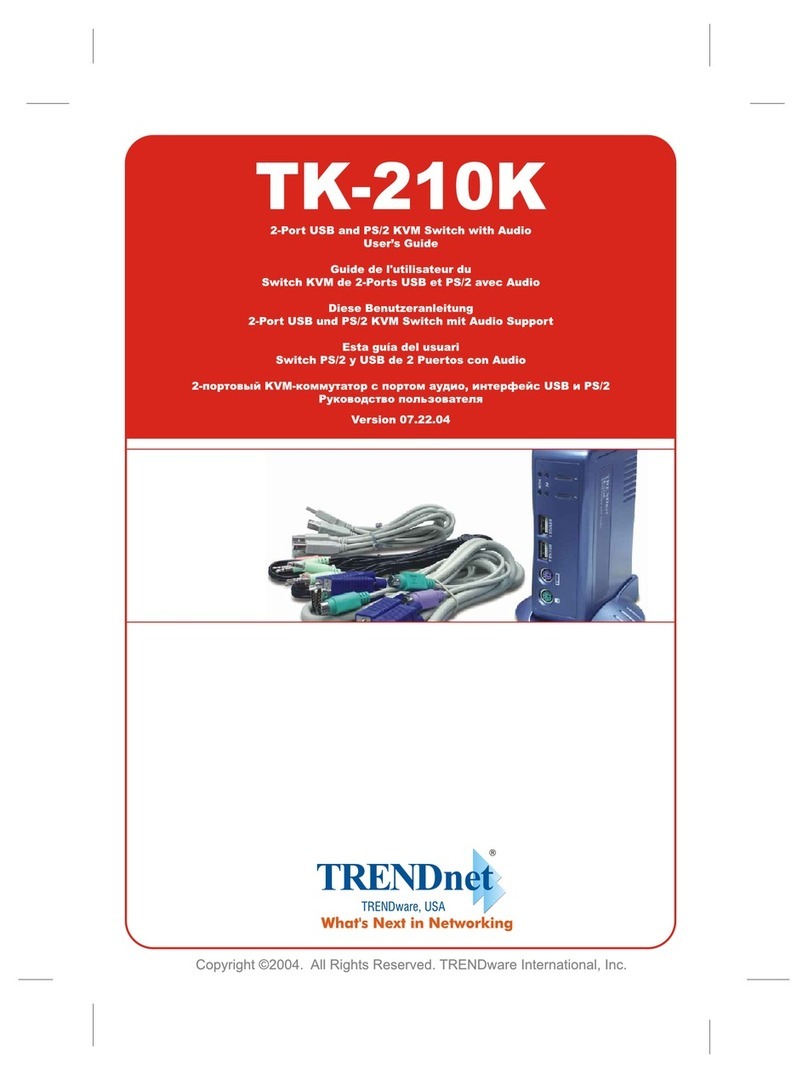
TRENDnet
TRENDnet TK-210K User manual
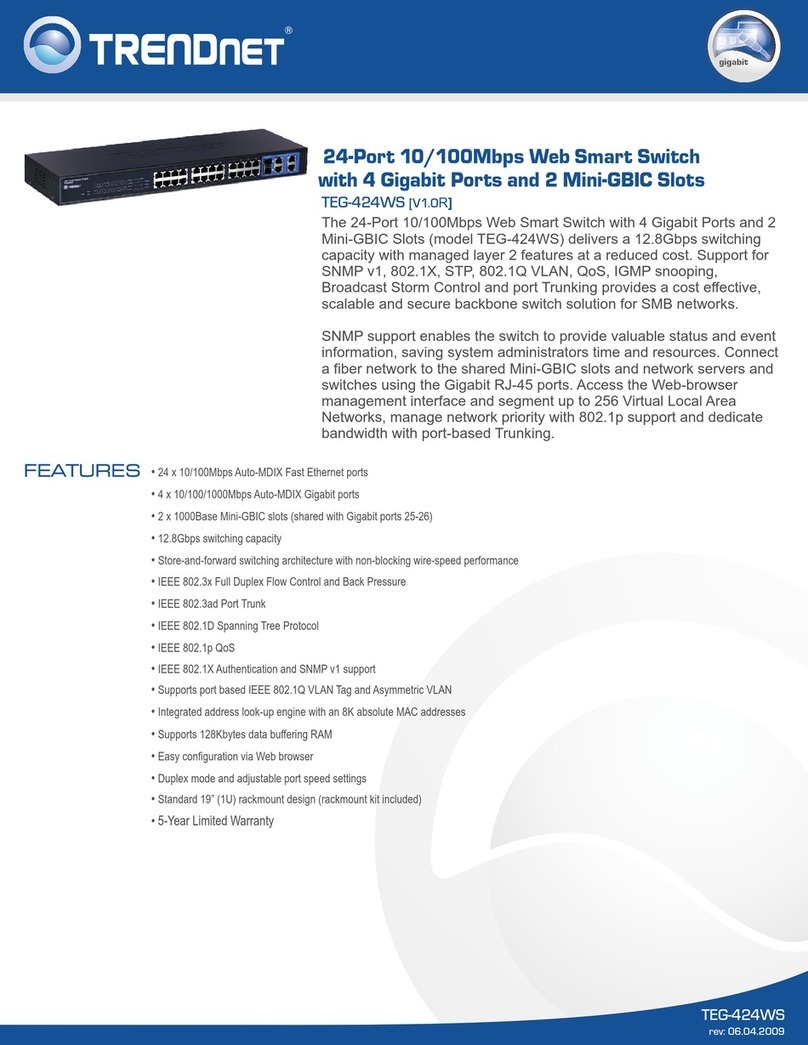
TRENDnet
TRENDnet TEG-424WS User manual

TRENDnet
TRENDnet TEG-S16g User manual
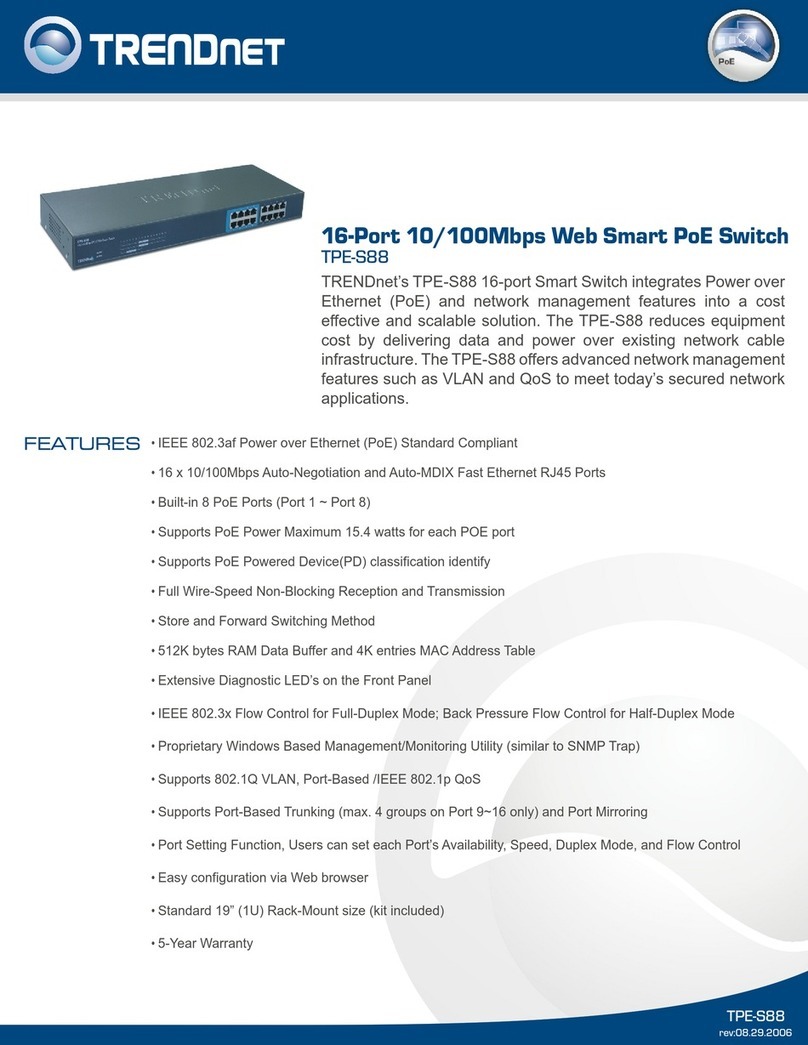
TRENDnet
TRENDnet TPE-S88 - Web Smart PoE Switch User manual
Popular Switch manuals by other brands

SMC Networks
SMC Networks SMC6224M Technical specifications

Aeotec
Aeotec ZWA003-S operating manual

Planet
Planet FGSW-2022VHP user manual

Avocent
Avocent AutoView 2000 AV2000BC AV2000BC Installer/user guide

Moxa Technologies
Moxa Technologies PT-7728 Series user manual

Intos Electronic
Intos Electronic inLine 35392I operating instructions

























