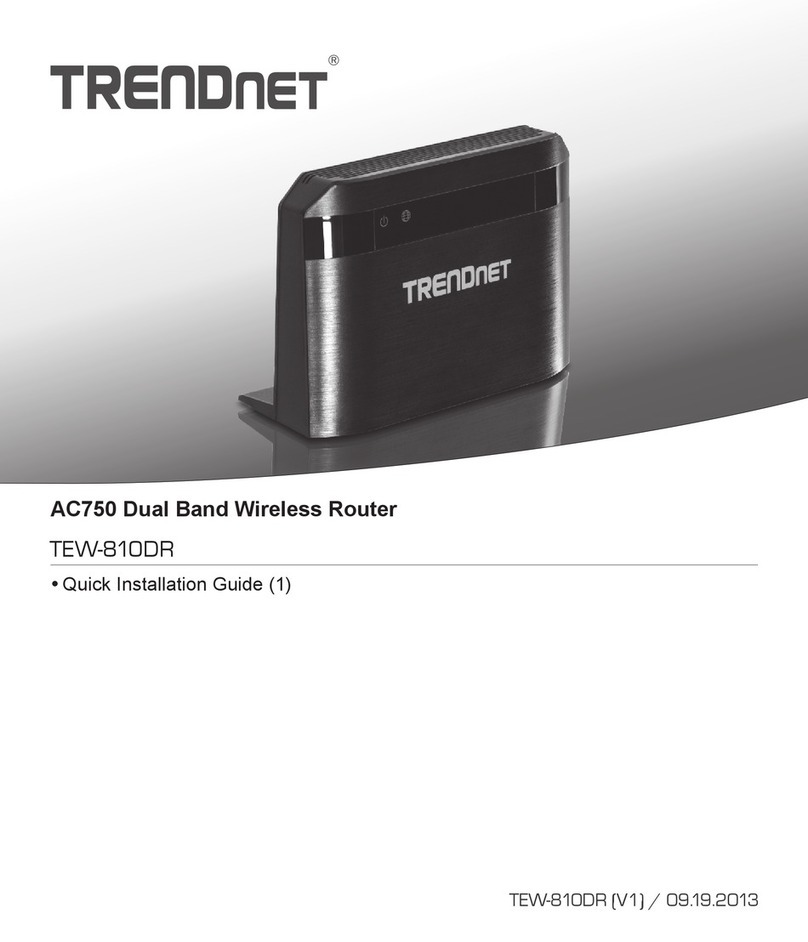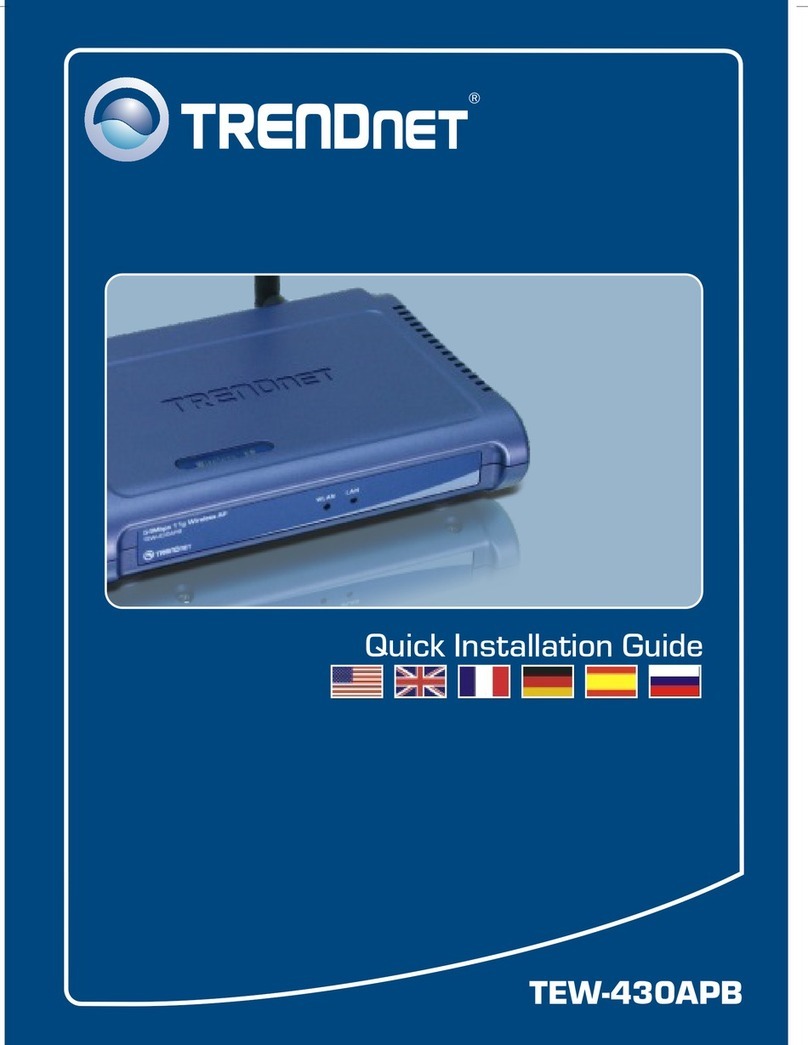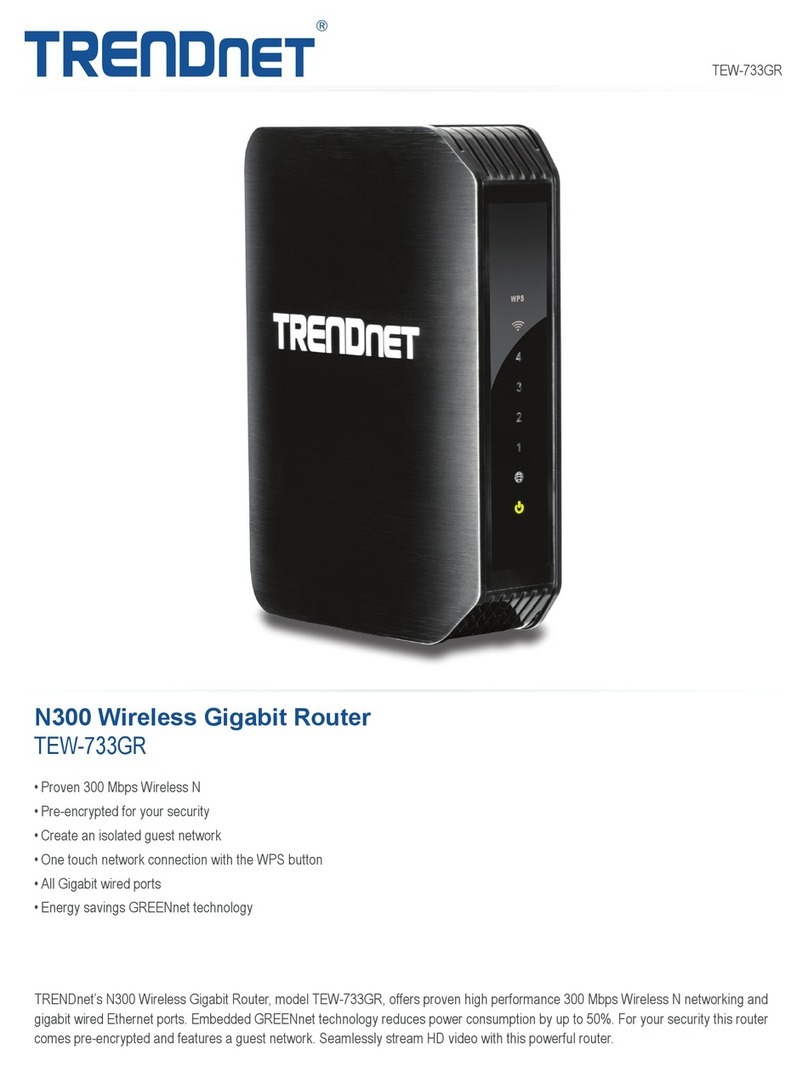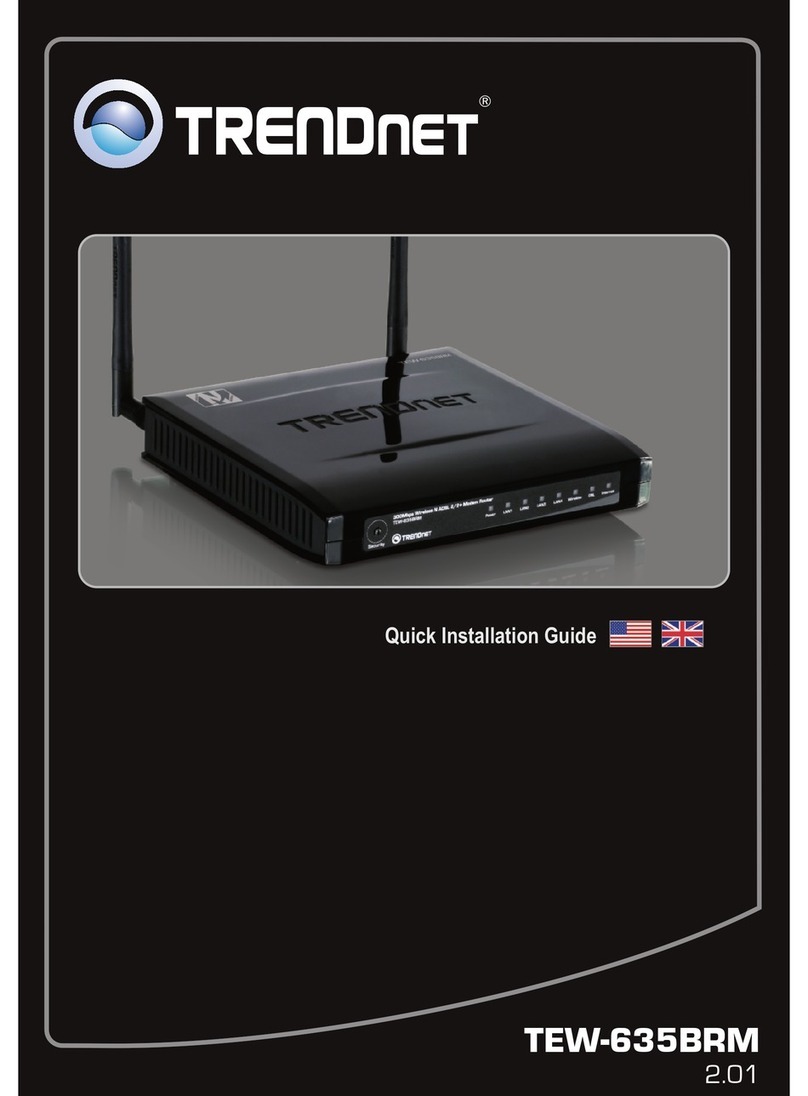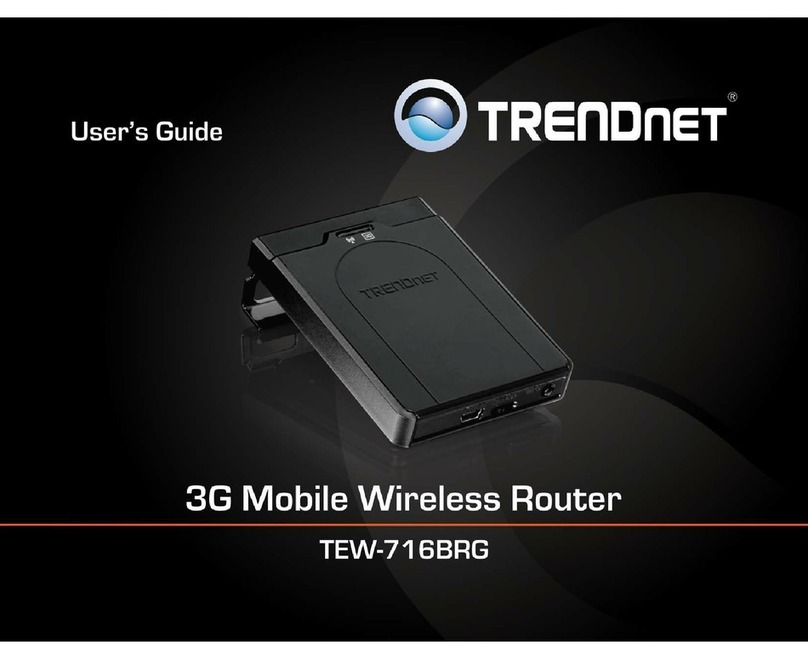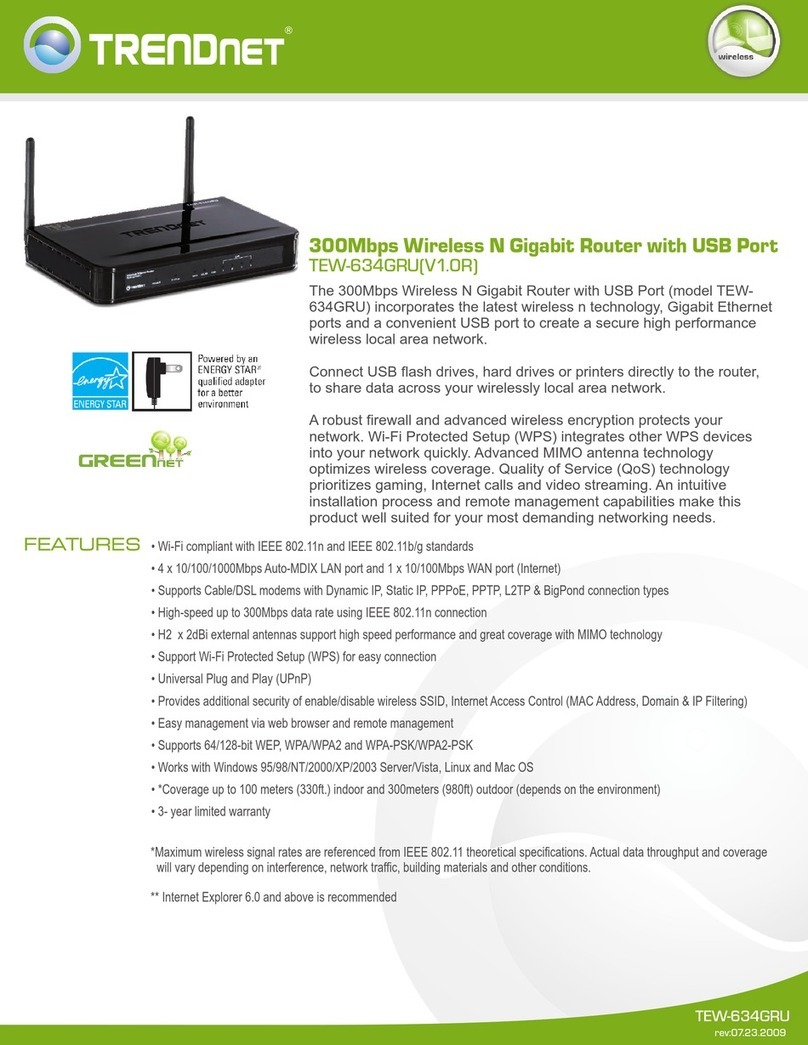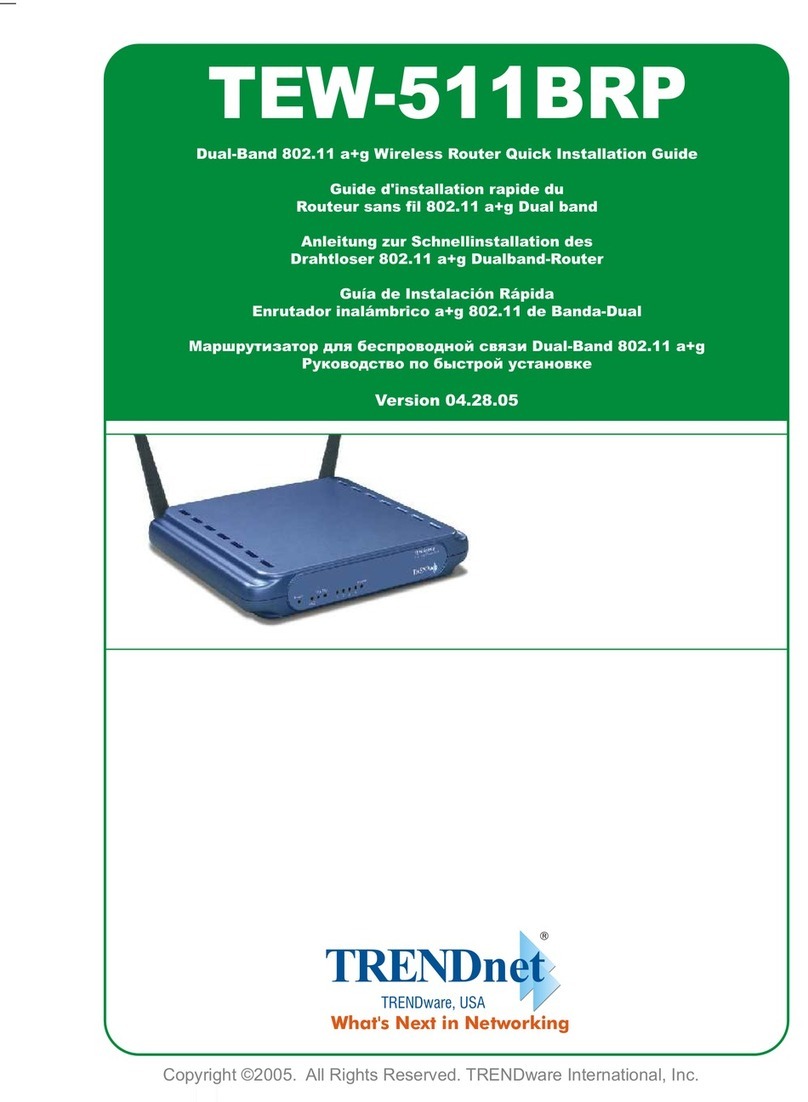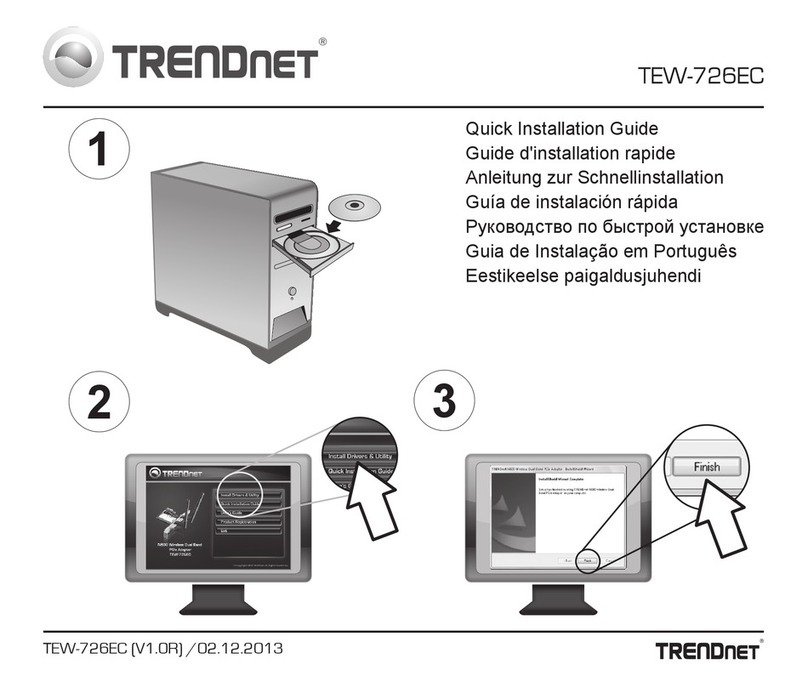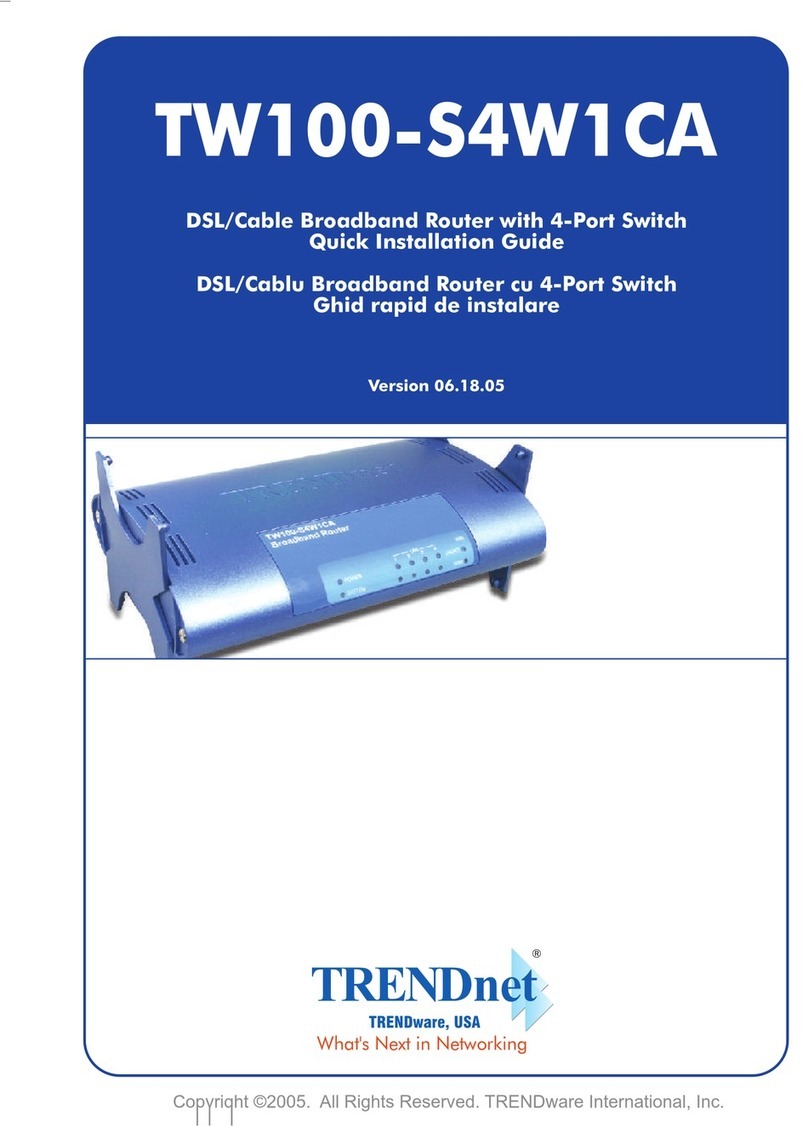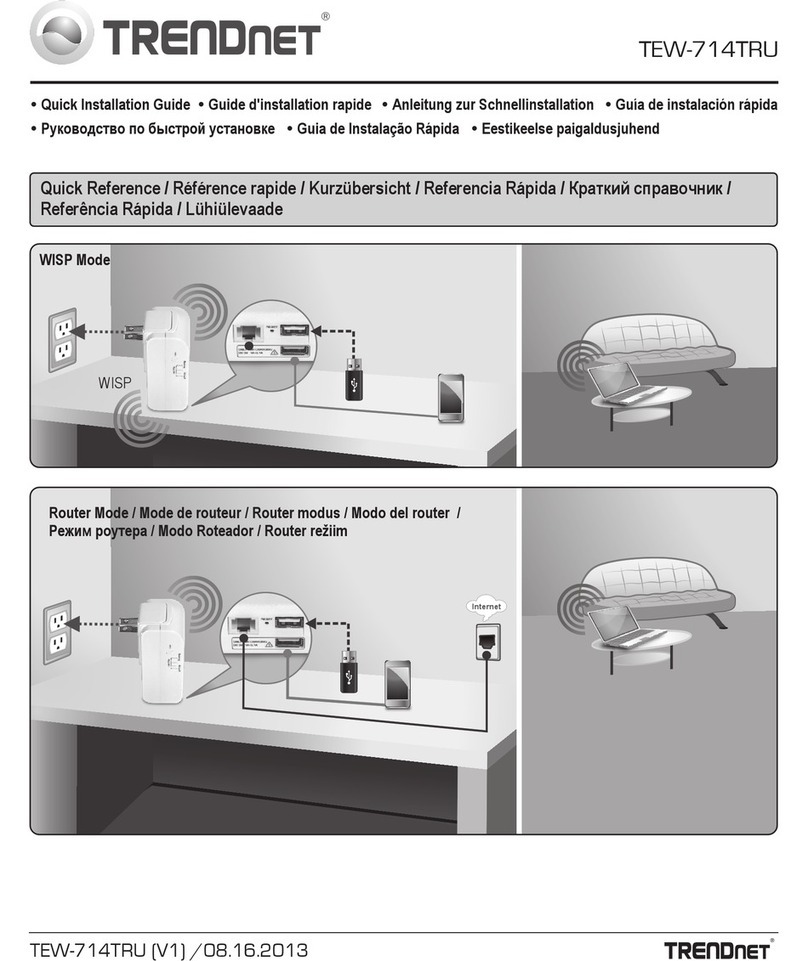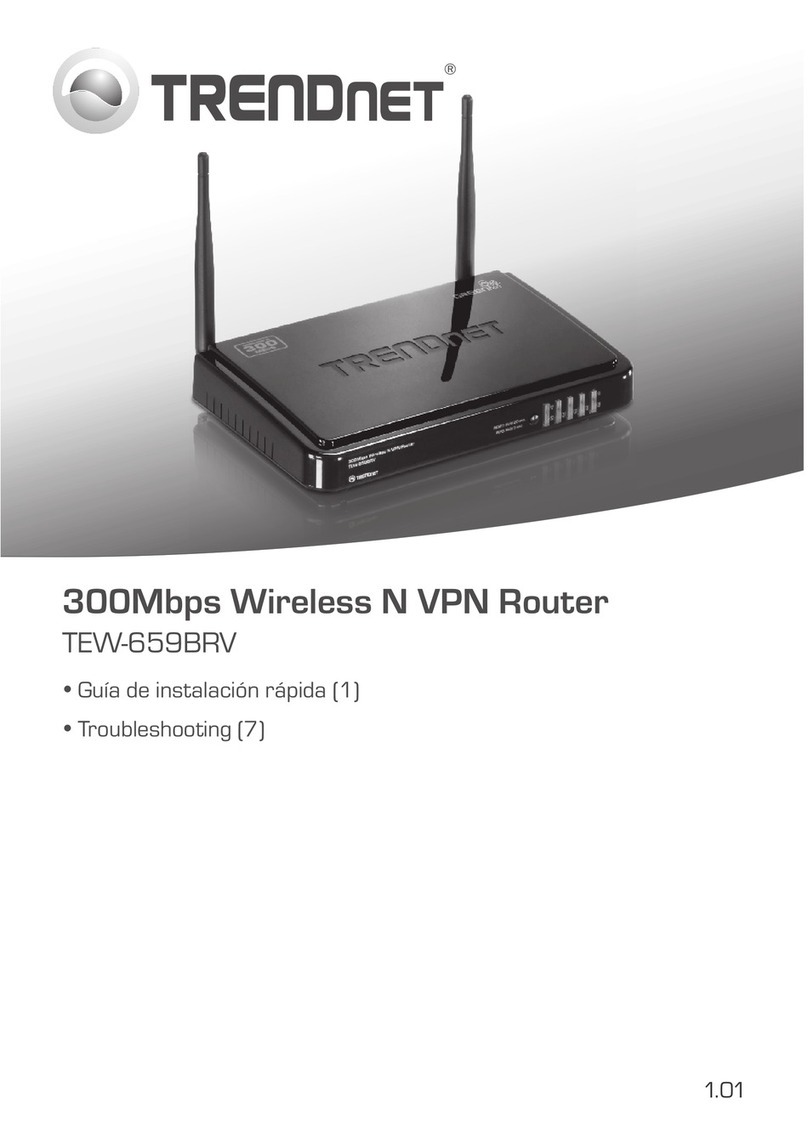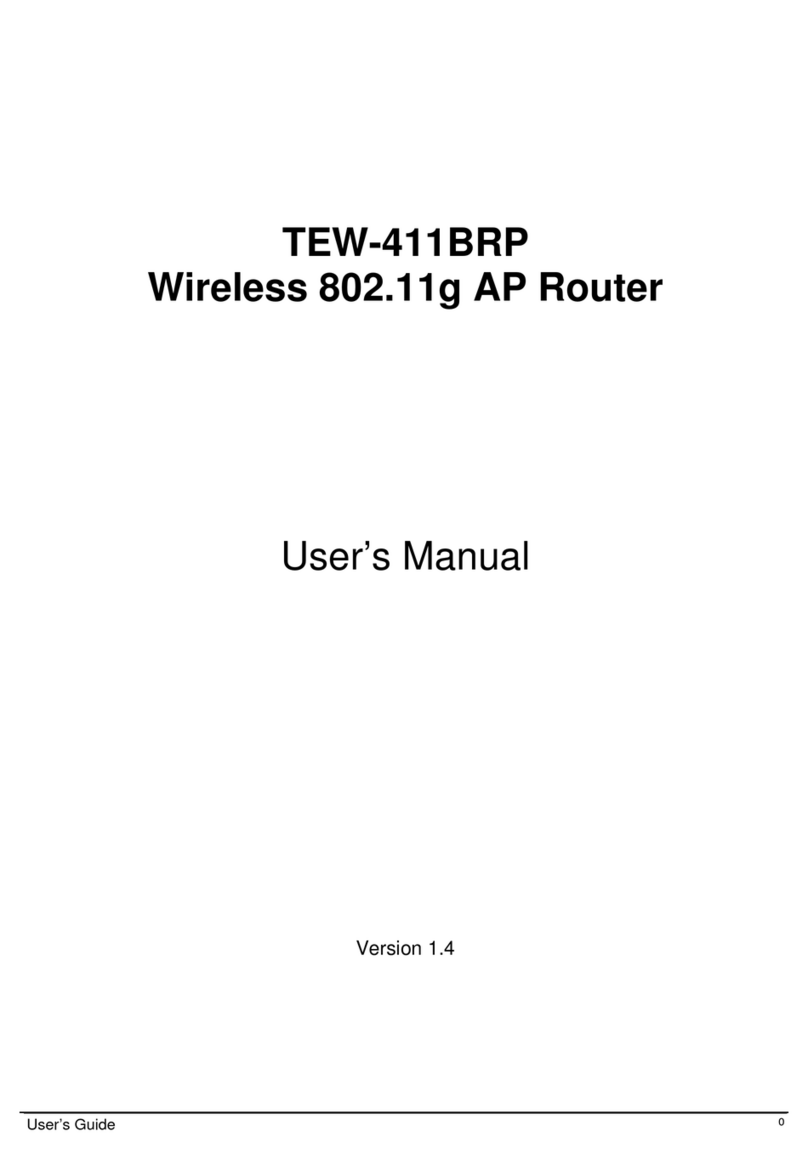i
ii
Table of Contents
CHAPTER 1 INTRODUCTION.............................................................................................1
TEW-435BRM Features...................................................................................................1
Package Contents ..............................................................................................................3
Physical Details..................................................................................................................4
CHAPTER 2 INSTALLATION...............................................................................................6
Requirements.....................................................................................................................6
Procedure...........................................................................................................................6
CHAPTER 3 SETUP................................................................................................................8
Overview ............................................................................................................................8
Configuration Program ....................................................................................................9
Setup Wizard...................................................................................................................10
Home Screen....................................................................................................................12
LAN Screen......................................................................................................................13
Wireless Screen................................................................................................................15
Wireless Security.............................................................................................................17
Trusted Wireless Stations...............................................................................................19
Password Screen..............................................................................................................21
Mode Screen ....................................................................................................................22
CHAPTER 4 PC CONFIGURATION..................................................................................23
Overview ..........................................................................................................................23
Windows Clients..............................................................................................................23
Macintosh Clients............................................................................................................34
Linux Clients....................................................................................................................34
Other Unix Systems.........................................................................................................34
Wireless Station Configuration......................................................................................35
Wireless Configuration on Windows XP.......................................................................35
CHAPTER 5 OPERATION AND STATUS.........................................................................44
Operation - Router Mode...............................................................................................44
Status Screen....................................................................................................................44
Connection Status - PPPoE & PPPoA...........................................................................46
Connection Details - Dynamic IP Address....................................................................47
Connection Status - Fixed IP Address...........................................................................49
CHAPTER 6 ADVANCED FEATURES..............................................................................50
Overview ..........................................................................................................................50
Internet.............................................................................................................................50
Dynamic DNS (Domain Name Server)..........................................................................54
Firewall Rules..................................................................................................................56
User-defined Services......................................................................................................61
Options .............................................................................................................................63
Schedule ...........................................................................................................................64
Virtual Servers ................................................................................................................66
CHAPTER 7 ADVANCED ADMINISTRATION...............................................................68
Overview ..........................................................................................................................68
PC Database.....................................................................................................................69
Config File........................................................................................................................73
Logs...................................................................................................................................74
E-mail ...............................................................................................................................76
Diagnostics .......................................................................................................................78
Remote Administration...................................................................................................79
Routing.............................................................................................................................81
Upgrade Firmware..........................................................................................................85