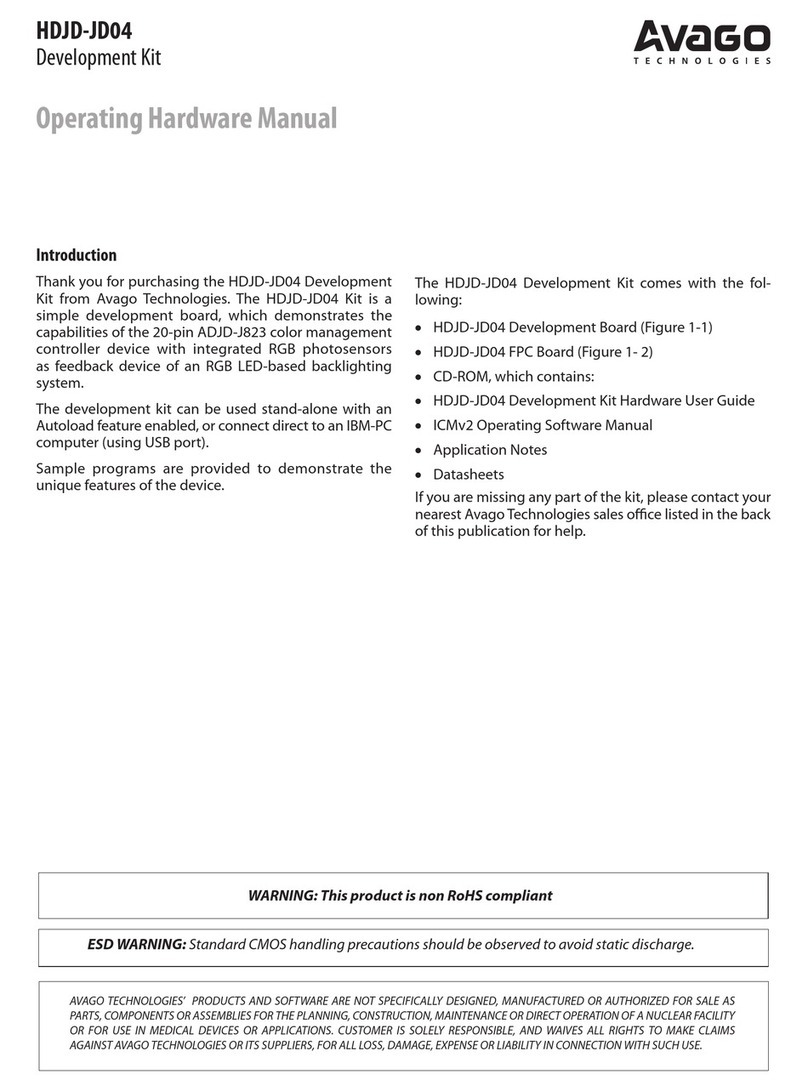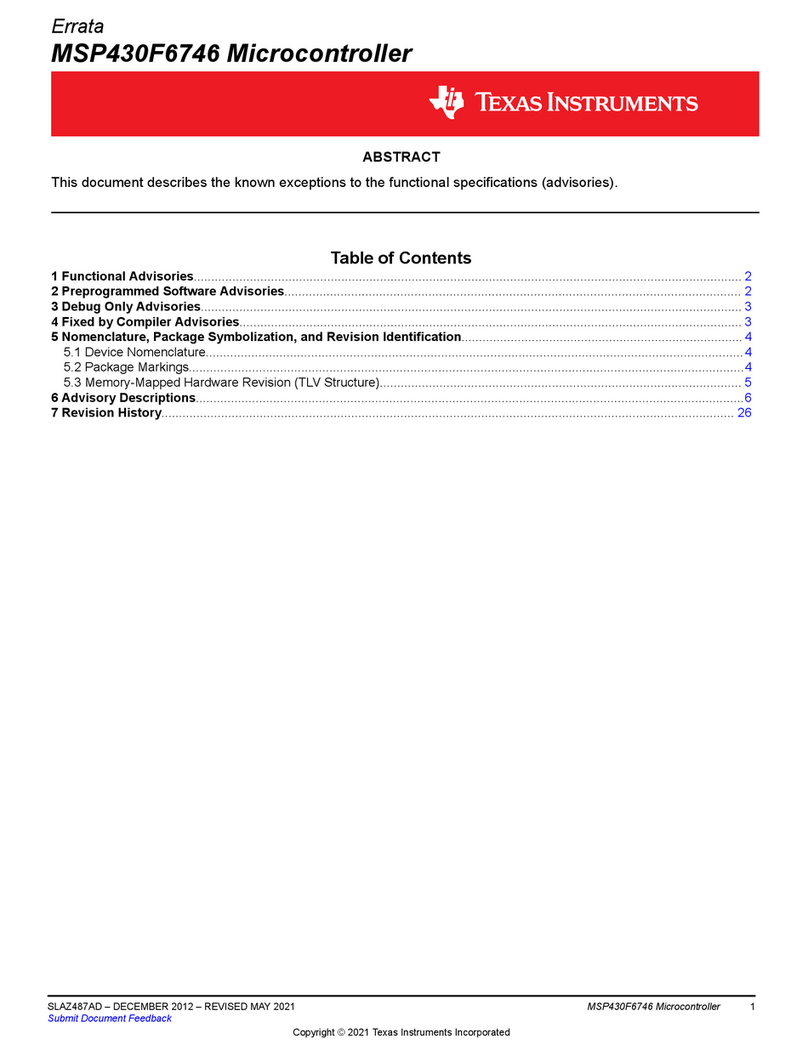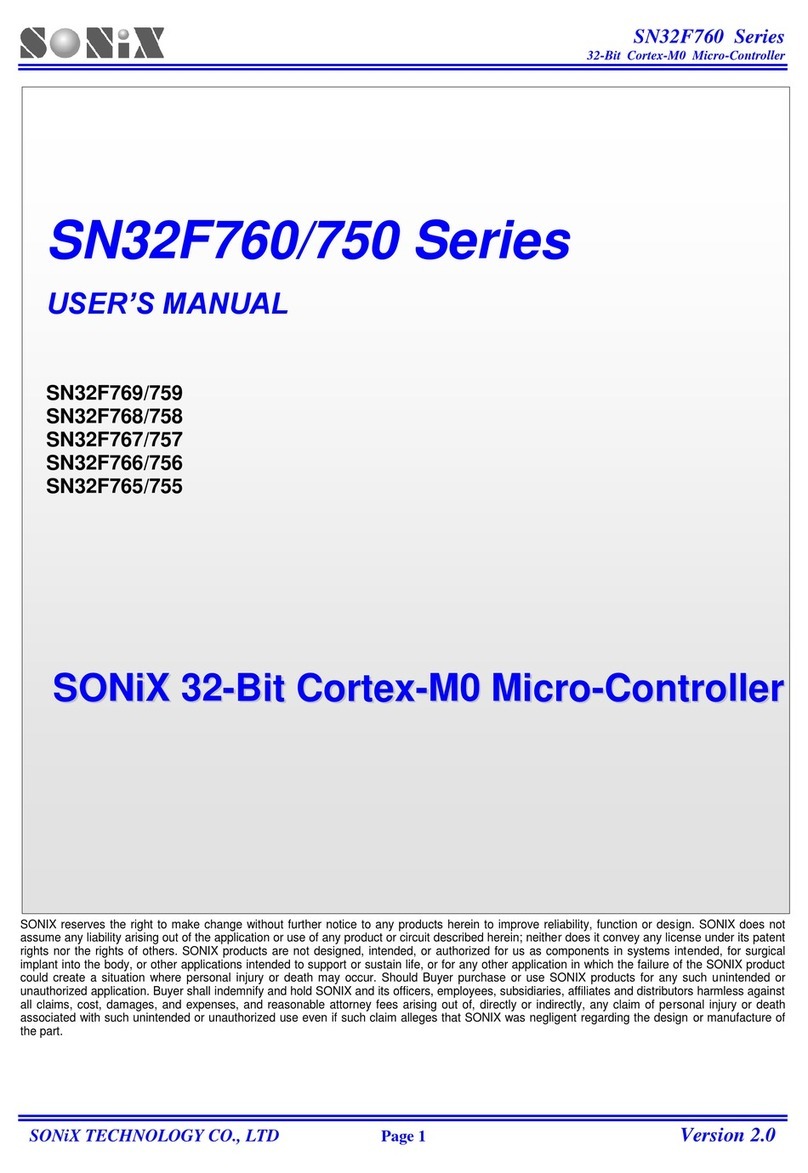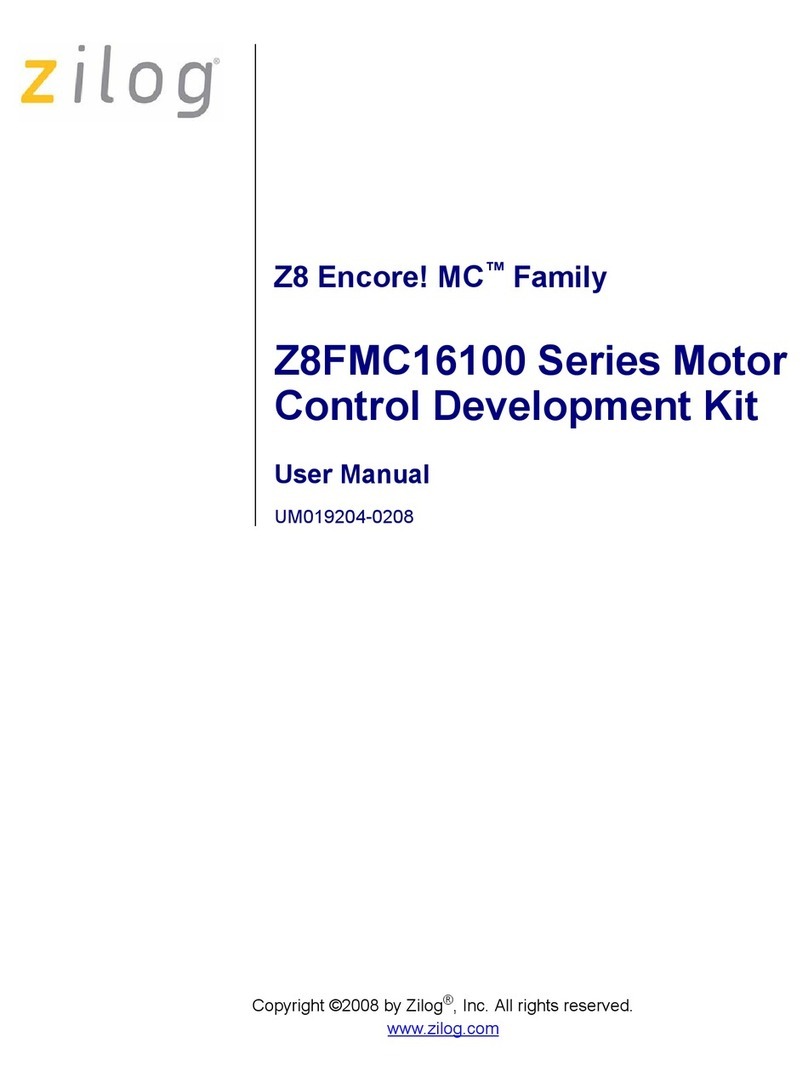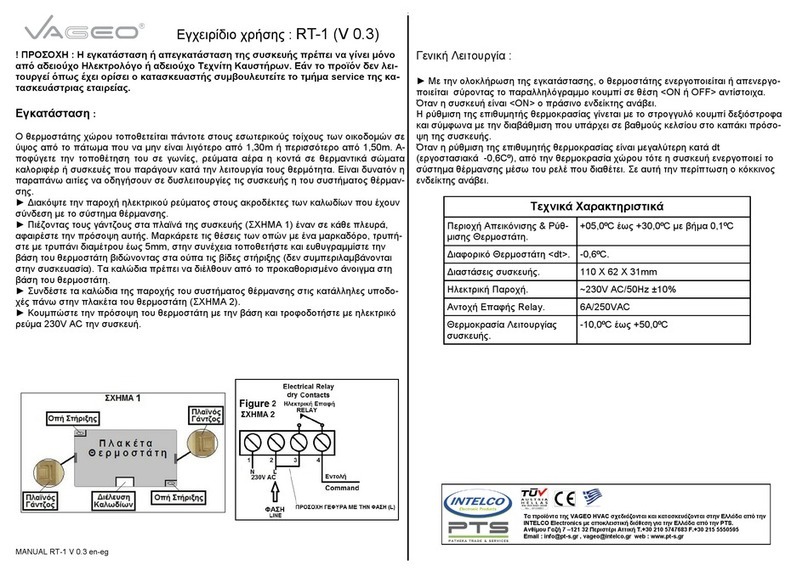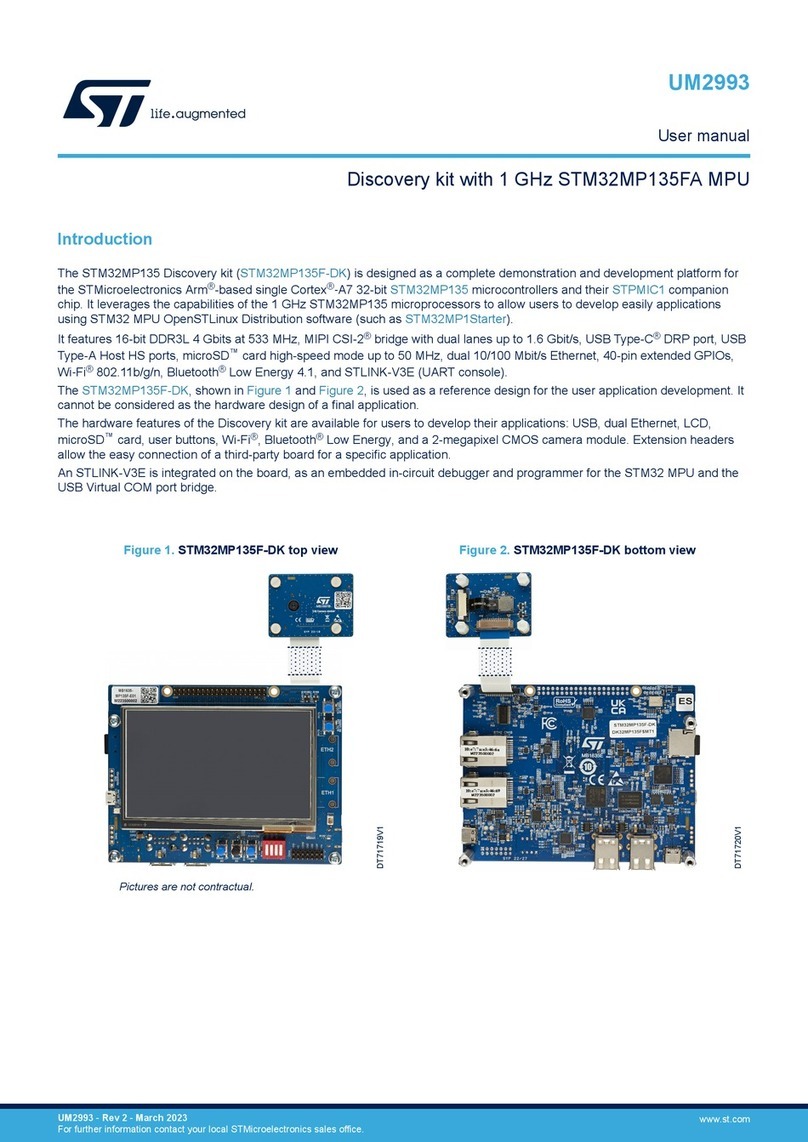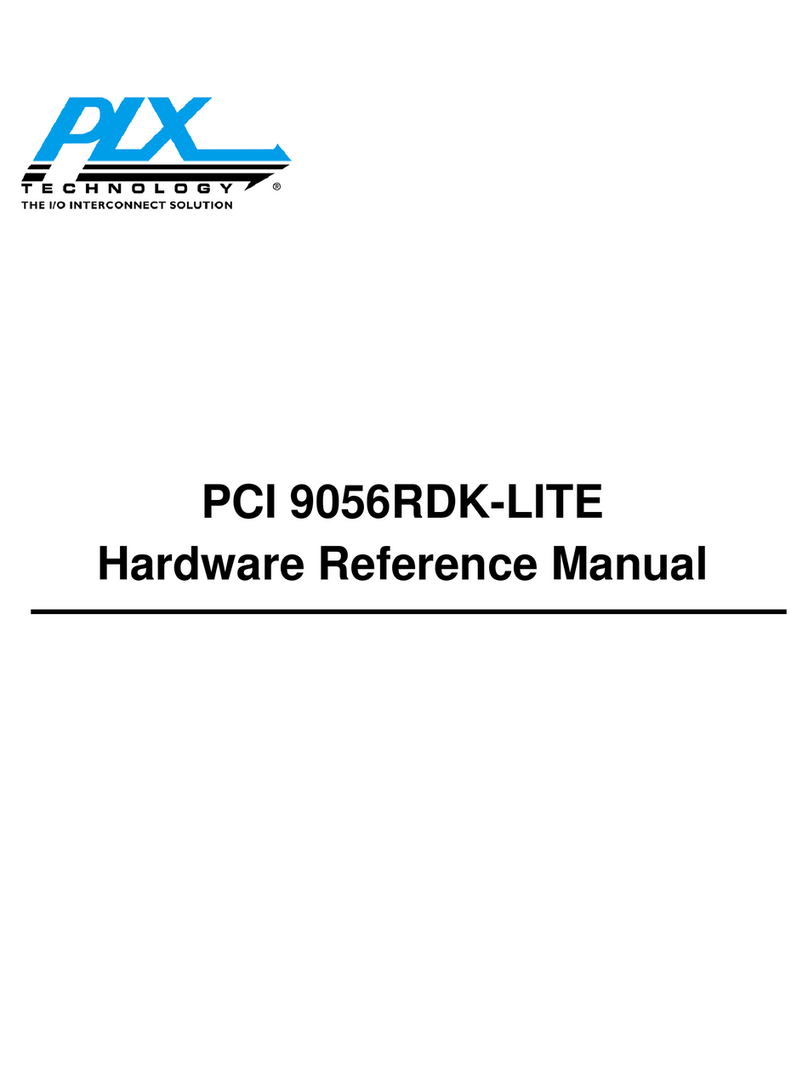Trenz PILOT PLUG User manual

30.03.2020
PILOT PLUG MANUAL

Rev 2.2 - 03/20
1
Content
Introduction................................................................................................................................................................. 2
Getting Started ............................................................................................................................................................ 3
Powering the Pilot Plug On...................................................................................................................................... 3
The LEDs & Button................................................................................................................................................... 4
Charging the Pilot Plug ............................................................................................................................................ 4
Connecting to the Pilot Plug ........................................................................................................................................ 5
Windows & Wi-Fi..................................................................................................................................................... 5
Windows & Bluetooth ............................................................................................................................................. 5
Android & Wi-Fi....................................................................................................................................................... 5
Android & Bluetooth ............................................................................................................................................... 6
Apple iOS & Wi-Fi .................................................................................................................................................... 6
Connecting a Vessel..................................................................................................................................................... 6
Sensors & Functions .................................................................................................................................................... 7
AIS............................................................................................................................................................................ 7
Rate of Turn (ROT)................................................................................................................................................... 7
ROT Calibration.................................................................................................................................................... 7
GPS .......................................................................................................................................................................... 7
Configuration............................................................................................................................................................... 8
Configuration via the Pilot Plug Manager ............................................................................................................... 8
Configuration Reset................................................................................................................................................. 9
Firmware Updates ....................................................................................................................................................... 9
What is a firmware? ................................................................................................................................................ 9
Firmware Updates via Wi-Fi .................................................................................................................................... 9
Firmware Updates via USB (Windows only).......................................................................................................... 10
Technical Specifications............................................................................................................................................. 10
Contact....................................................................................................................................................................... 11

Rev 2.2 - 03/20
2
Introduction
Thanks for purchasing a TRENZ Pilot Plug!
We hope you will have a great experience with using your new assistant. This manual will help you set everything
up and hopefully answer any upcoming questions.
If there is anything this manual can’t help you with, just contact us via the online help center and we will help you
as soon as we can! You can access our online help center by visiting this link:
https://pilotplug.atlassian.net/servicedesk/customer/portal/1
The Pilot Plug transmits the vessels AIS data to any connected Wi-Fi or Bluetooth device. The AIS data can be used
for navigational purposes. TRENZ Pilot Plug was built and designed to cease the struggle a modern pilot has on
any ship worldwide. An extremely fast GPS, reliable and steady Rate of Turn (ROT), absolute orientation sensing
(for example to detect vessel roll and pitch) and the best connectivity in class.
Top Features
AIS Repeating: You can use Pilot Plug as an AIS repeater of the vessels AIS data port (more on page 7).
GPS: Most of the current mobile devices have positioning sensors but most of the sensors are cheap consumer
hardware which can sometimes struggle under rough conditions. To meet the requirements of a pilot, the Pilot
Plug can easily be used as a standalone GPS (more on page 7).
ROT Sensor: The Rate of Turn is one of the most crucial values in any maneuver in harbors worldwide. The angle
per minute a vessel is turning must be precise and reliable. You can use the TRENZ Pilot Plug as a standalone ROT
sensor (more on Page 7).

Rev 2.2 - 03/20
3
Getting Started
Powering the Pilot Plug On
On the front side, there is a small switch next to the USB Type C ports (Figure 1.1). By default, it is in the “off”
position (left).
Figure 1: Pilot Plug Connection interface
Power Switch (left is off, right is on)
Power LED (red)
USB Type C (AIS or power input)
Charging LED (red = charging, green = full)
USB Type C (AIS or power input, USB communication)
Once you switch it to the right side, your Pilot Plug will begin its startup sequence. The startup sequence consists
of the following steps:
1. Software check (followed by a circle animation)
2. Configuration check (followed by a circle animation)
3. Hardware (sensor) check (followed by a circle animation)
4. local Rate of Turn calibration (all LEDs turned on)
5. startup melody
The circle animation turns all the LEDs on and then back off again. After you hear the startup sound (or melody),
the Pilot Plug is ready for incoming connections and transmits data.

Rev 2.2 - 03/20
4
The LEDs & Button
Figure 2: LEDs & Button
Orange: AIS activity
Green: GPS active
Blue: Wi-Fi Connection/Heading active
Red: ROT active
Press the button to re-calibrate Rate of Turn; hold the button during software check to reset the configuration.
Charging the Pilot Plug
To charge the device, connect the included USB Type A to USB Type C cable (Figure 3) to one of the USB Type C
ports (Figure 1.1) on the Pilot Plug and connect the other end to the included charger (Figure 4).
Figure 3: USB Type A to USB Type C
Figure 4: USB Charger

Rev 2.2 - 03/20
5
Connecting to the Pilot Plug
For a successful connection, the Pilot Plug must be turned on and in range for the device to connect to.
Depending on the device, you should check if you have disabled “Flight mode” and that the device can connect by
either Bluetooth or Wi-Fi.
Windows & Wi-Fi
1. Open your network settings by clicking on the Wi-Fi symbol in the bottom right corner of your screen:
2. Choose “TRENZ-PilotPlug” from the available Wi-Fi networks and type in “12345678” when asked for a
password.
3. Wait for the connection to be established (“No Internet connection” will be displayed in the wireless
network information).
The default configuration to enter in your navigation program is:
IP:10.10.10.100 Port: 8919 Protocol: TCP
The Pilot Plug is now connected to your Windows 10 device.
Windows & Bluetooth
1. Open the “Action Center” (a speech bubble) on the bottom right corner of your screen:
2. Right-click or hold your finger on the Bluetooth tile and choose “Go to settings”.
3. Enable Bluetooth and click on “Add Bluetooth or different device”.
4. In the new window (“Add device”) choose “Bluetooth”.
5. Wait for “PilotPlugV2”/”PilotPlugV1”to show up and choose it (accept any code by clicking on
“connect”).
Wait for the connection to be established.
To find out which COM port is used for the Pilot Plug, open your Bluetooth settings (steps 1+2) and click on “More
Bluetooth settings” (right side panel or at the bottom). In the new window (“Bluetooth Settings”), open the tab
“COM Connections”. In the list you can see an outgoing connection to “PilotPlugV2”/“PilotPlugV1” and which
COM port it uses. You can access your Pilot Plug in any navigation program by using this port (e.g. COM3) and a
Baud rate of 38400.
The Pilot Plug is now connected to your Windows 10 device.
Android & Wi-Fi
1. Open your settings app.
2. Go to your Wi-Fi settings and make sure it is turned on.
3. Wait for “TRENZ-PilotPlug” to show up in the list of available networks.
4. Select it and enter “12345678” when asked for a password.
The pre-configuration to enter in your navigation program is
IP:10.10.10.100 Port: 8919 Protocol: TCP
The Pilot Plug is now connected to your Android device.

Rev 2.2 - 03/20
6
Android & Bluetooth
1. Open your settings app.
2. Go to your Bluetooth settings and activate Bluetooth.
3. Search for other devices and wait for “PilotPlugV2”/“PilotPlugV1” to show up.
4. Select “PilotPlugV2”/“PilotPlugV1” and accept any shown code.
The Pilot Plug is now connected to your Android device.
Apple iOS & Wi-Fi
1. Open the settings for you iOS device.
2. Go to your Wi-Fi settings and make sure it is turned on.
3. Wait for “TRENZ-PilotPlug” to show up in the list of available networks.
4. Select it and enter “12345678” when asked for a password.
5. Click on the small “i” next to the Wi-Fi name and click on IP Configuration “Manual”.
6. Enter the following data in the fields:
•IP: 10.10.10.101
•Mask: 255.255.255.0
ATTENTION: if you have multiple devices simultaneously connected to the Plug, choose different IP addresses for
each device. For Example: device 1 has IP 10.10.10.103 and device 2 has IP 10.10.10.105.
The default configuration to enter in your navigation program is
IP:10.10.10.100 Port: 8919 Protocol: TCP
The Pilot Plug is now connected to your iOS device.
Connecting a Vessel
Figure 5: AIS to USB type C cable
To broadcast the AIS data collected by the vessel, you need to connect your Pilot Plug to the Pilot port. To do so,
follow these steps:
1. Connect the AIS to USB Cable (Figure 5) with the Pilot port on the vessel and any of the two available USB
Type C Ports of the Pilot Plug (Figure 1.3 or 1.5).
2. Turn the Pilot Plug on with the power switch (Figure 1.1).
3. The LEDs on top and the red power LED will light up and indicate that the Pilot Plug is booting.
Connect the Pilot Plug with your PPU and open your navigation software. If you need help connecting, please
refer to “Connecting to the Pilot Plug”.

Rev 2.2 - 03/20
7
Sensors & Functions
AIS
The AIS receiver receives the serial AIS data of the vessel via the AIS to Type-C cable and sends it to any device
connected to the Pilot Plug. Additionally, the Pilot Plug also filters out every invalid sentence. This feature is
enabled by default. AIS activity is signaled by the flickering orange LED. You can use the Pilot Plug Manager to
configure the AIS forwarder.
Rate of Turn (ROT)
The rate of turn gives you information about the rotation per minute of the vessel. It is active by default and its
state is indicated by the red LED. By default, the ROT is calibrated on start-up. If the calibration not ok (e.g.
because the Pilot Plug was moved during calibration) it occurs that you have a drifting ROT signal.
To fix this, position the Pilot plug on a steady surface (make sure it is turned on for at least 2 minutes) and press
the button to re-calibrate the ROT. A new, fresh calibration will be recorded. The calibration process is active for
as long as all 4 LEDs are turned on. The calibration process will take round about 30 seconds. Wait until the green
LED blinks; this will confirm that the calibration was done properly, and a new calibration was stored.
You can disable/enable ROT using the Pilot Plug Manager.
ROT Calibration
1. Turn the Pilot Plug on.
2. Wait for at least 1 Minute (the Pilot Plug will make play a melody when the startup has finished).
3. Place the Pilot Plug on a steady and flat surface and press the button.
4. All 4 LEDs will light up; do not touch or move the device while the LEDs are lit up!
5. The Pilot Plug will signal a good calibration by flashing the green LED and a start-up melody.
When the calibration failed (too much movement while calibrating or a sensor error) the plug will pulse the red
LED and signalize it with a buzzer sound.
You can also re-calibrate the Rate of Turn by pressing the button in the middle of the LEDs.
GPS
The GPS gives real-time information on the current position, speed, course and time. It is not active by default
and can be enabled/disabled using the Pilot Plug Manager. Whether it is active or not is indicated by the green
LED.

Rev 2.2 - 03/20
8
Configuration
Configuration via the Pilot Plug Manager
The Pilot Plug Manager is available for all platforms including Windows, iOS and Android for free. You can use it to
configure your Pilot Plug and verify the sensors.
You can get it by visiting our website (https://trenz-pilotplug.com/docs/downloads) or by searching for “Pilot Plug
Manager” in your App Store/Play Store. The Windows version can be downloaded here: https://manager.trenz-
pilotplug.com/. You can also scan one of these QR codes with your mobile phone:
Connect to your Pilot Plug (See “Connecting to the Pilot Plug”) and start
the App. Once the connection between your device and the Pilot Plug has
been established, the App will show you the dashboard/sensors.
For Android/iOS: open the menu by tapping on the
icon in the top left corner and tap on “Configuration”.
Here, you can toggle which features you want to
enable or disable (Figure 6).
For Windows: click on the “Configure” button below
the firmware version. In the new window, you can
toggle which features you want to enable or disable
(Figure 7).
Figure 7: Windows Pilot Plug Manager Configuration
Figure 6: Pilot Plug Manager App Configuration

Rev 2.2 - 03/20
9
Configuration Reset
In case you experience any trouble with the device, you can always reset it to its factory configuration.
Warning: This will reset the settings and the device will have the default settings instead of the user configured
settings.
To reset your device, you just must turn the device off, turn it on again and hold down the button until you hear a
confirmation sound.
Firmware Updates
Your Pilot Plug will periodically (and on special occasions) receive Firmware updates from the TRENZ development
team. You can subscribe to the update newsletter to see which changes were made compared with the previous
version.
What is a firmware?
A firmware is an operating system like Windows, but much simpler and specifically made for the Pilot Plug. It is
the software, that runs on the Pilot Plug hardware. It is responsible for how the data is collected and processed.
Firmware updates include optimizations and sometimes new features for your convenience. It is recommended to
always update your firmware to the latest version.
Firmware Updates via Wi-Fi
You can update your Pilot Plug firmware using the Pilot Plug Manager for your specific platform (see
“Configuration via the Pilot Plug Manager”).
1. Turn the Pilot Plug on.
2. Wait for it to start up.
3. Connect to its Wi-Fi network (“TRENZ Pilot Plug”).
4. In the Pilot Plug Manager, tap on ”Connect”/click on “Wi-Fi”.
5. Wait until your see the dashboard.
6. Open the updater:
a. On Android/iOS: open the menu and choose “Firmware Update”.
b. On Windows: click on “Update” below the firmware version.
7. Follow the instructions given by the updater.
8. Wait until the flash process has completed; via Wi-Fi, this process takes about 2 minutes.
9. Your Pilot Plug is now running the latest firmware version!

Rev 2.2 - 03/20
10
Firmware Updates via USB (Windows only)
Using the Pilot Plug Manager, you can update the firmware of the Pilot Plug via USB on Windows.
1. Turn the Pilot Plug on.
2. Wait for it to start up.
3. Connect it using the included USB cable (USB Type A to USB Type C):
a. Use the USB port on the right, otherwise it cannot be found.
b. Windows might report it’s installing a device called “Sparkfun SAMD21 Breakout”, which is
normal.
4. In the Pilot Plug Manager, click on “USB” and wait until you see the dashboard.
5. Click on “Update” below the firmware version.
6. Follow the instruction by the updater.
7. Wait until the flash process has completed.
8. Your Pilot Plug is now running the latest firmware version!
Technical Specifications
For more information on the technical specifications, please visit our homepage at https://trenz-
pilotplug.com/docs/downloads.
Other manuals for PILOT PLUG
1
Table of contents
Popular Microcontroller manuals by other brands

Infineon
Infineon XMC4000 series Board User's Manual

Calliope
Calliope Calliope mini Starter Guide
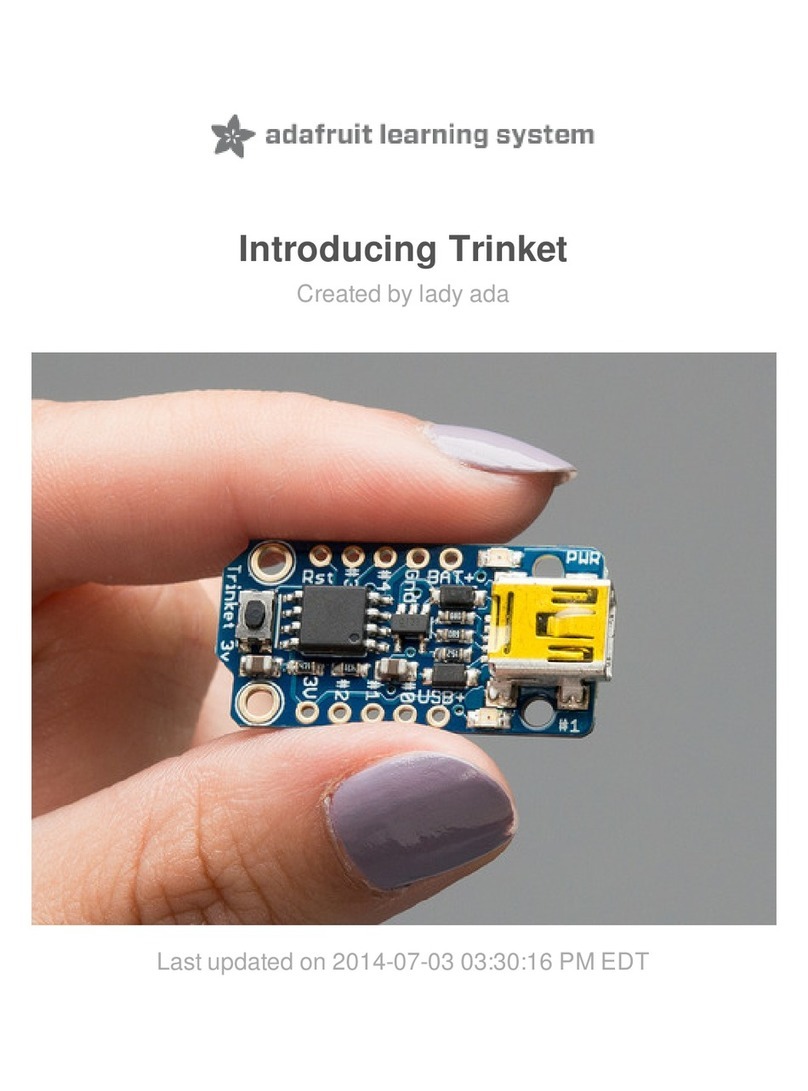
adafruit learning system
adafruit learning system Trinket introduction
GigaDevice Semiconductor
GigaDevice Semiconductor GD32E230C-START user guide

Sierra Wireless
Sierra Wireless AirPrime XS1110 user guide
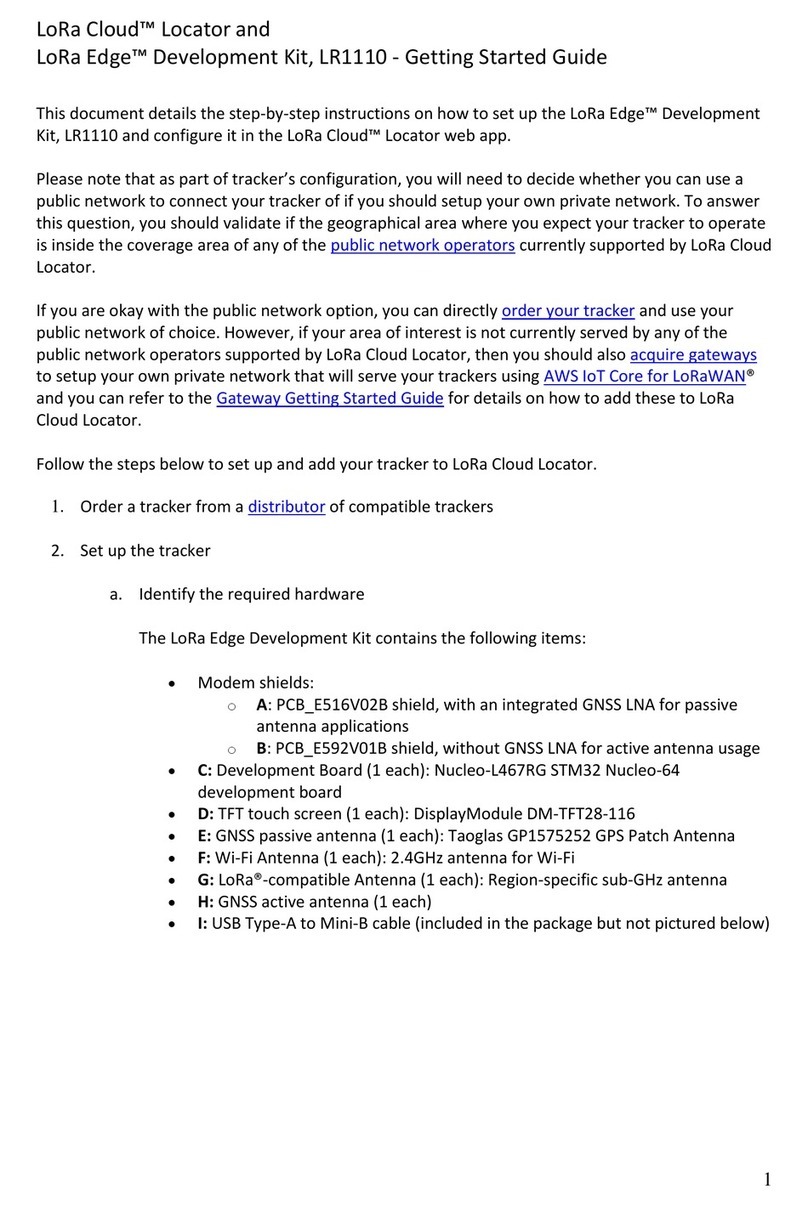
Semtech
Semtech LoRa Edge LR1110 Getting started guide