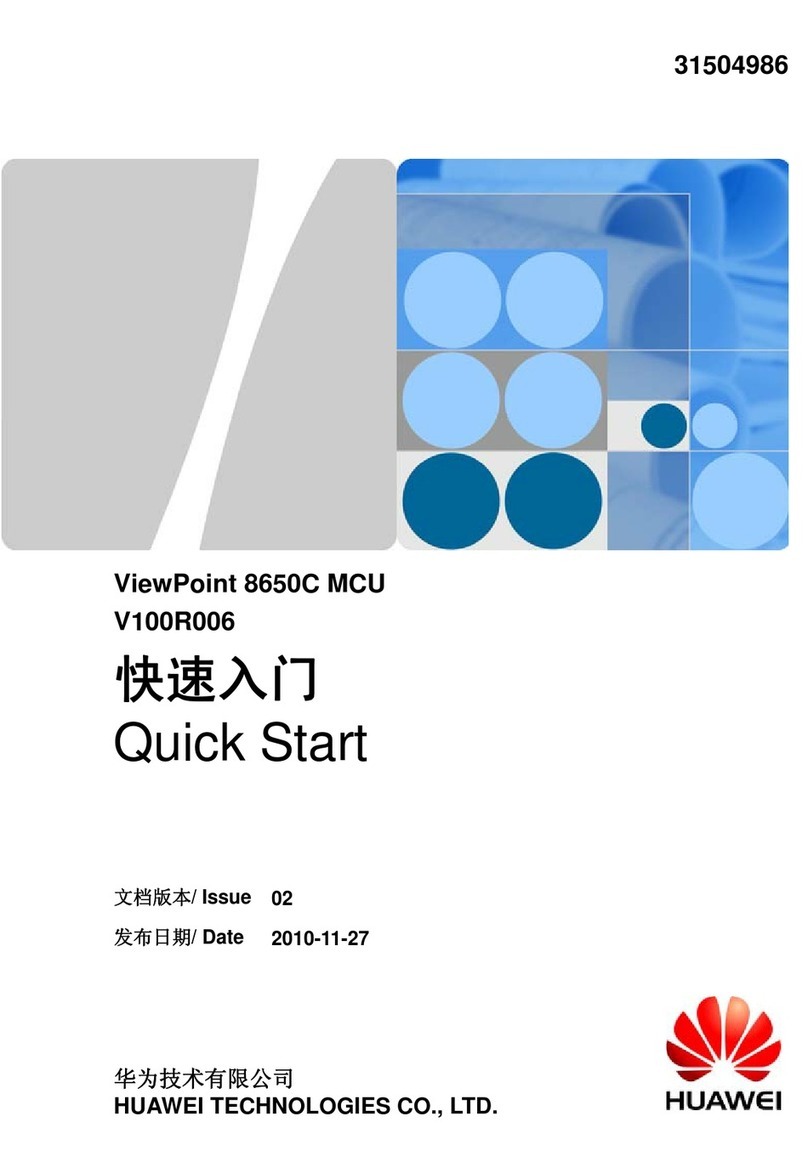ViewPoint 8650C
User Guide
Huawei Proprietary and Confidential
Copyright © Huawei Technologies Co., Ltd.
7.3.3 Creating a template Conference...............................................................................................................................83
7.3.4 Creating an Ad Hoc Conference ..............................................................................................................................84
7.4 Holding a Conference.................................................................................................................................................85
7.4.1 Scheduling a Conference on the SMC2.0 ................................................................................................................85
7.4.2 Controlling a Conference.........................................................................................................................................86
8 Service Configuration ................................................................................................................88
8.1 Configuring FTP.........................................................................................................................................................88
8.1.1 Deploying FTP Server .............................................................................................................................................88
8.1.2 Setting FTP Parameters............................................................................................................................................92
8.2 Setting Recording Server............................................................................................................................................92
8.2.1 Network Recording Service.....................................................................................................................................92
8.2.2 Adding an NRS on RM............................................................................................................................................93
8.2.3 Recording a Conference on RM ..............................................................................................................................94
8.3 Configuring the Video Firewall Function...................................................................................................................97
8.4 Configuring Static NAT..............................................................................................................................................98
8.5 Setting the H.460 Parameters....................................................................................................................................101
8.6 Managing IVR Audios..............................................................................................................................................101
8.6.1 Overview of IVR Audios .......................................................................................................................................102
8.6.2 Recording an IVR Audio Instruction .....................................................................................................................103
8.6.3 Loading the IVR Files............................................................................................................................................104
8.7 Managing CDRs .......................................................................................................................................................105
8.7.1 Overview of the CDR ............................................................................................................................................105
8.7.2 Viewing CDRs.......................................................................................................................................................107
8.8 Setting Network Management Parameters................................................................................................................108
8.9 Using the SIP Trunk..................................................................................................................................................108
8.10 Configuring the IMS interconnection settings........................................................................................................109
9 Maintenance Guide ..................................................................................................................112
9.1 Upgrading the Host Software on the Web Interface.................................................................................................. 112
9.2 Maintaining the Dust-Proof Net ............................................................................................................................... 113
9.3 Removing Dust from the Optical Interface and Tail Fiber Connector ...................................................................... 114
9.3.1 Precautions............................................................................................................................................................. 114
9.3.2 Steps for Removing Dust from the Optical Interface and Tail Fiber Connector.................................................... 115
10 Troubleshooting......................................................................................................................116
10.1 Troubleshooting Process.........................................................................................................................................116
10.2 Common Troubleshooting Methods ....................................................................................................................... 117
10.2.1 Analysis of Original Information......................................................................................................................... 117
10.2.2 Analysis of Warning Information.........................................................................................................................118
10.2.3 Analysis of Indicator Status ................................................................................................................................. 118
10.2.4 Test/Loopback...................................................................................................................................................... 118
10.2.5 Comparison/Interchange...................................................................................................................................... 118
10.2.6 Switching/Reset...................................................................................................................................................119