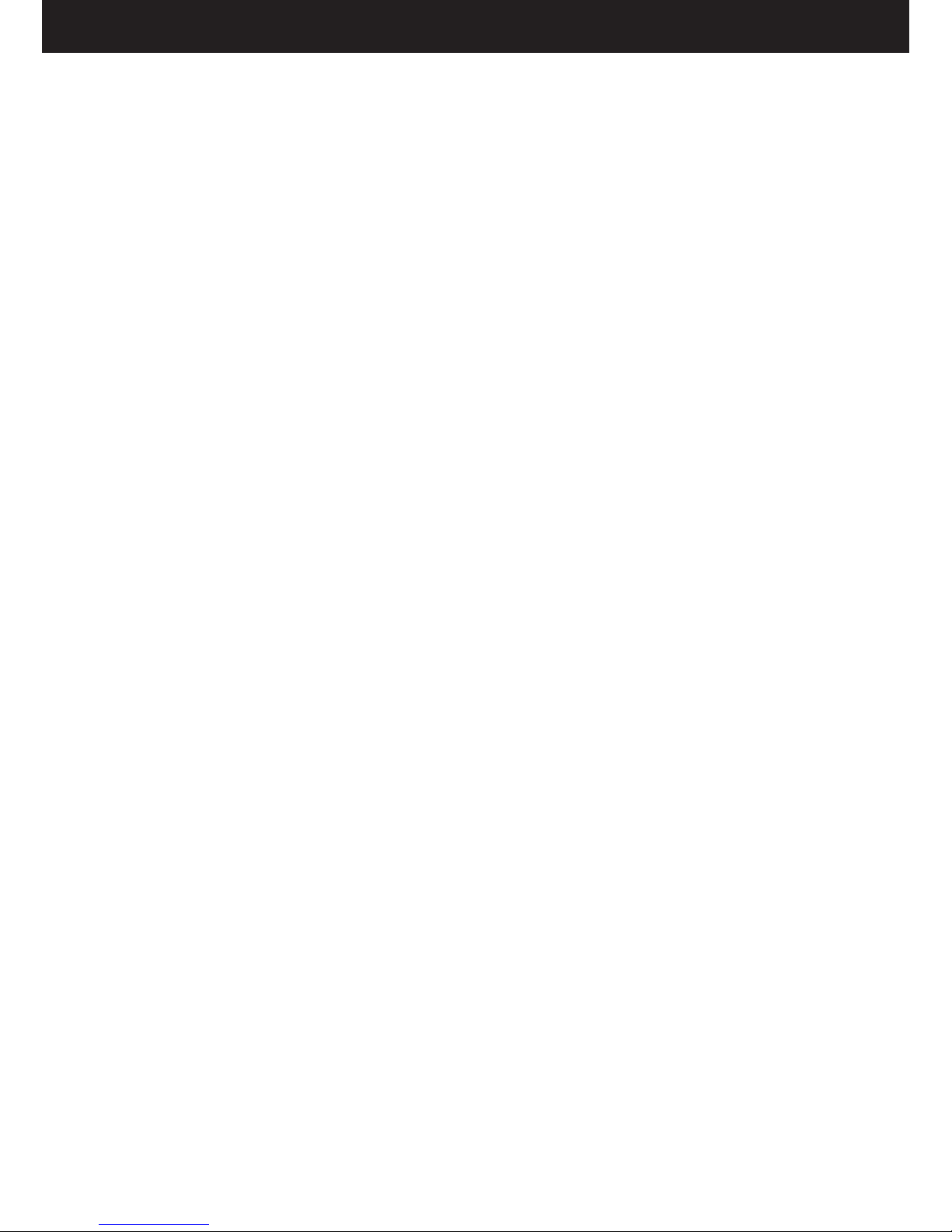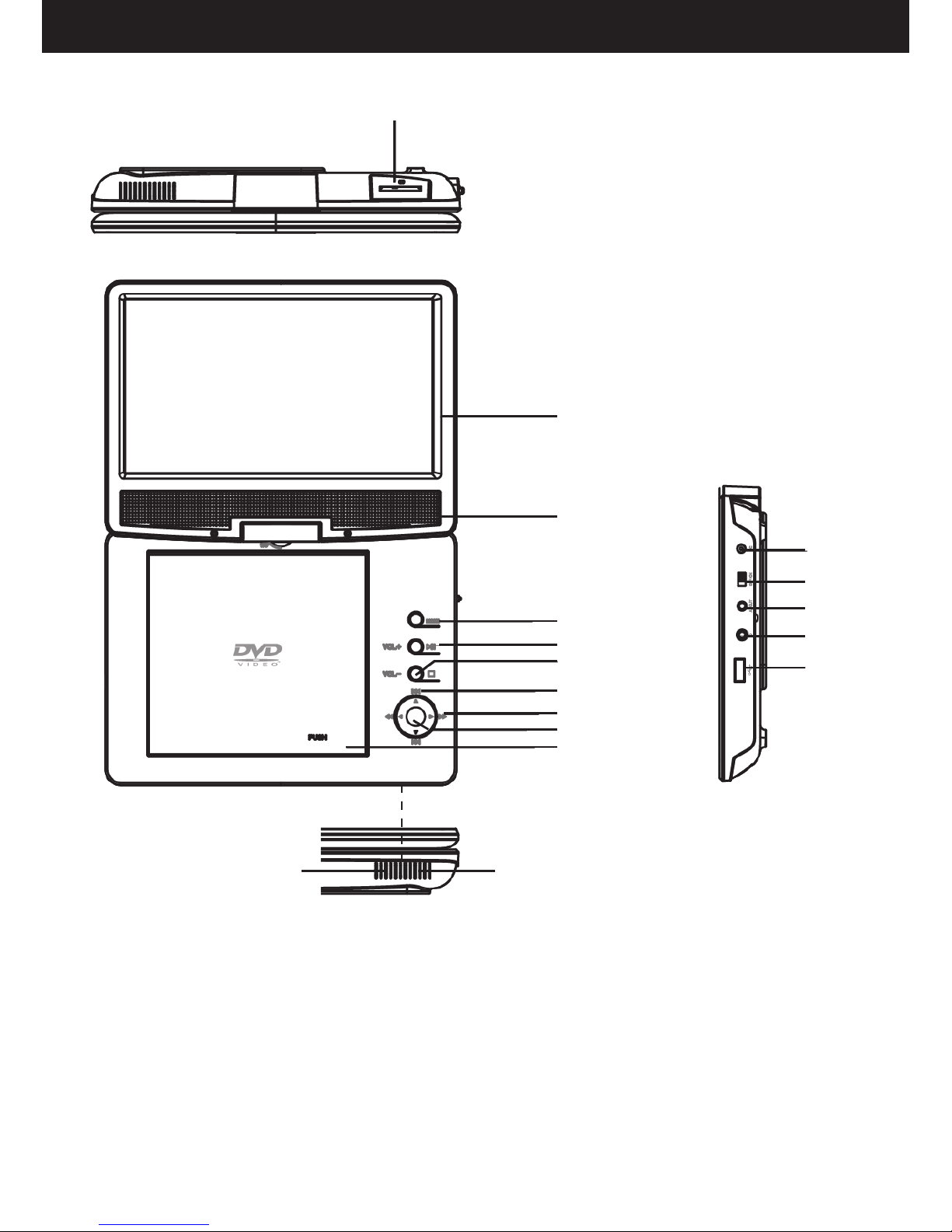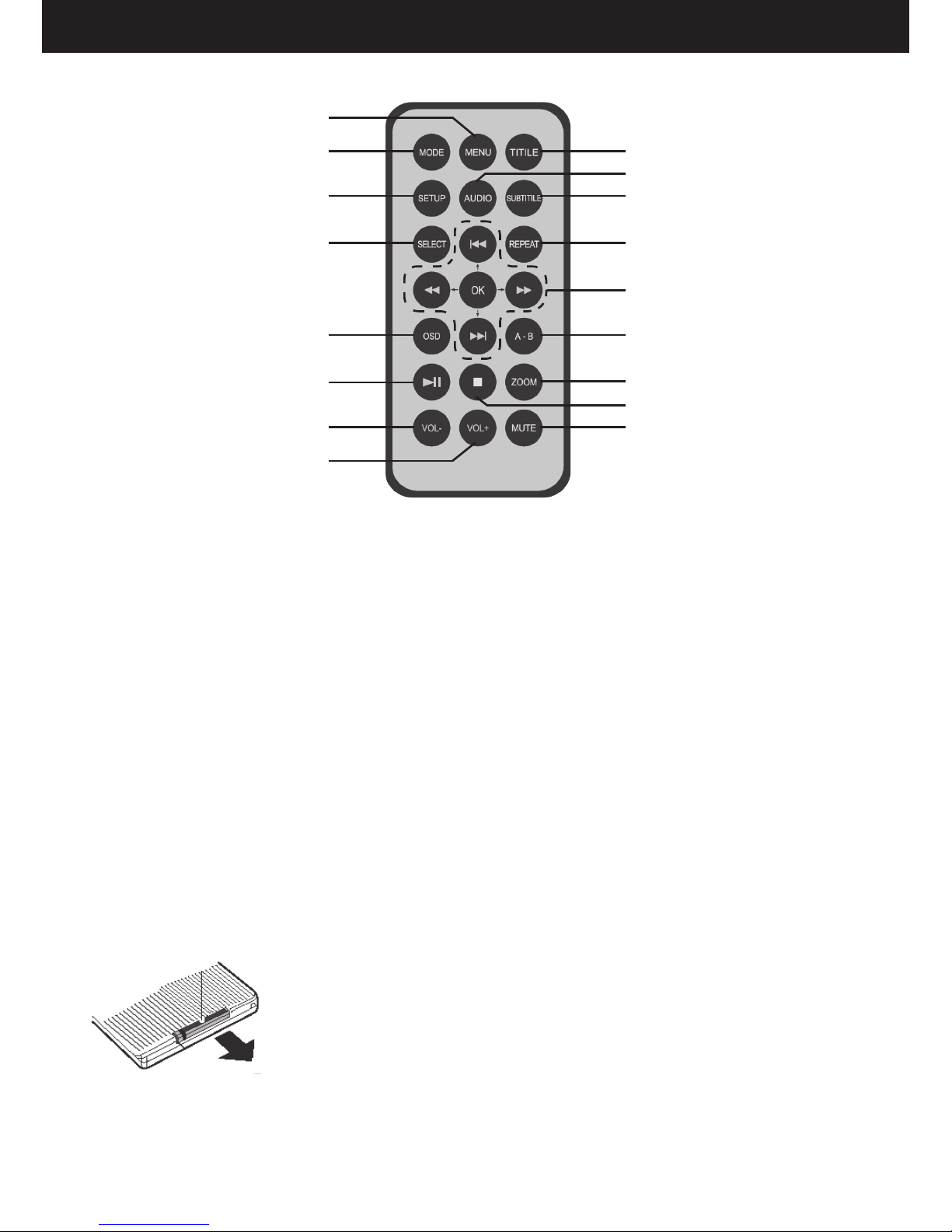PAG _9
ITALIANO
3. Il lettore ripeterà in continuazione la selezione compresa fra i punti A e B.
4. PremereunaterzavoltailtastoAB(27)pertornareallanormaleriproduzione,sulloschermoviene
visualizzata la scritta “Disatt”.
FUNZIONE REPEAT
1. PremereunavoltailtastoREPEAT(29)perripeterecontinuamentelostessocapitolo,sulloschermo
compare la scritta “Capitolo”.
2. PremereunasecondavoltailtastoREPEAT(29)perripeterecontinuamentelostessotitolo,sulloschermo
compare la scritta “Titolo”.
3. PremereunatrezavoltailtastoREPEAT2(9)perripeterecontinuamentetuttiititoli,sulloschermo
compare la scritta “Tutto”.
4. PerdisattivarelafunzionediripetizionepremereunaquartavoltailtastoREPEAT(29),sulloschermo
compare la scritta “Disat”.
FUNZIONE SELECT
1. PremereiltastoSELECT(19)perpassaredirettamenteadundeterminatocapitolodellmatovisualizzato;
comparirà una barra dove sarà possibile selezionare il numero del capitolo preferito.
2. Tramiteitatidinavigazione(28)potreteandareaselezionarevelocementeilnumerodelcapitolochesi
desidera visionare.
3. Utilizzare i tasti FWD (28c)oREV(28b)peraumentareodiminuiredidecine;utilizzareitastiNEXT
(28d)oPREV (28e)peraumentareodiminuiredi1.
4. UtilizzareiltastoOK(28a)perconfermareilnumerodelcapitolosceltoedavviarelariproduzione.
FUNZIONE ZOOM
1. PremereiltastoZOOM(26)peringrandirel’immaginevisualizzatasulloschermo.
2. Gliindicatorinumericipresentisulloschermosegnalanoledimensionidell’immagine(Zoom2,Zoom3,
Zoom4,Zoom1/2,Zoom1/3,Zoom1/4).
3. PertornareallariproduzionenormalepremereiltastoZOOM(26)noaquandononcomparepiù
l’indicatore e l’immagine torna nel formato standard.
FUNZIONE OSD
1. PremereinsequenzailtastoOSD(20)pervisualizzaredirettamentesuldisplayleinformazionirelativeal
titolo/capitolo, il tempo trascorso e quello restante.
2. ContinuareapremereiltastoOSD(20)noallascomparsadelleinformazioniperusciredallafunzione
OSD.
FUNZIONE AUDIO
1. Seildiscoèpredispostoperilcambiodellalinguad’ascoltodurantelariproduzione(consultatelaconfe-
zionedeldiscoperaccertarvene)premereiltastoAUDIO(31)perselezionarequelladesiderata.
2. Sulloschermocomparel’indicazionedellelingue(es.1Italiano,2Inglese)edeicanalidisponibili(Ch5.1
perindicarei5.1canalidelDolbyDigital,Ch2perindicare2canalistereo,ecc.).
FUNZIONE SUBTITLE
1. Seildiscoèpredispostoperisottotitoli(consultatelaconfezionedeldiscoperaccertarvene)premere
iltastoSUBTITLE(30)perselezionarequellodesiderato.
2. Sulloschermocomparel’indicazionedellelingue(es.1Italiano,2Inglese).
3. PerdisattivarequestafunzionepremereinsequenzailtastoSUBTITLE(30),noaquandosulloschermo
compare la scritta “Sottotitoli Disatt”.
FUNZIONE TITLE
1. PremereiltastoTITLE(32)permostrareilmenùdeititolideldiscoDVD.