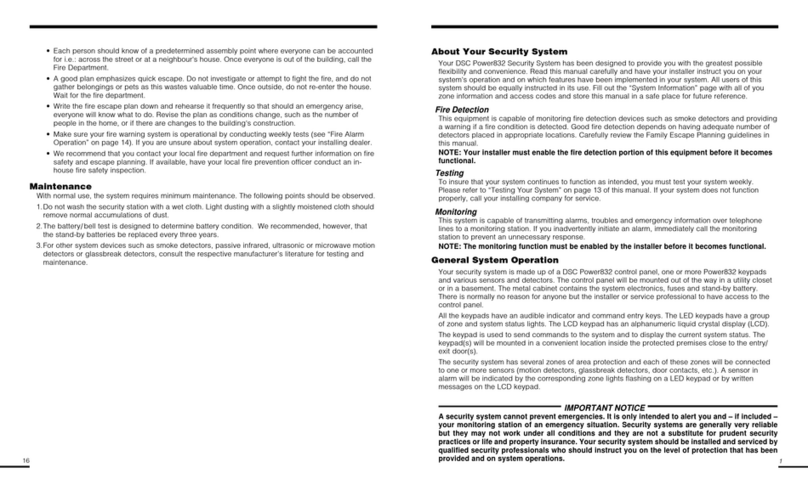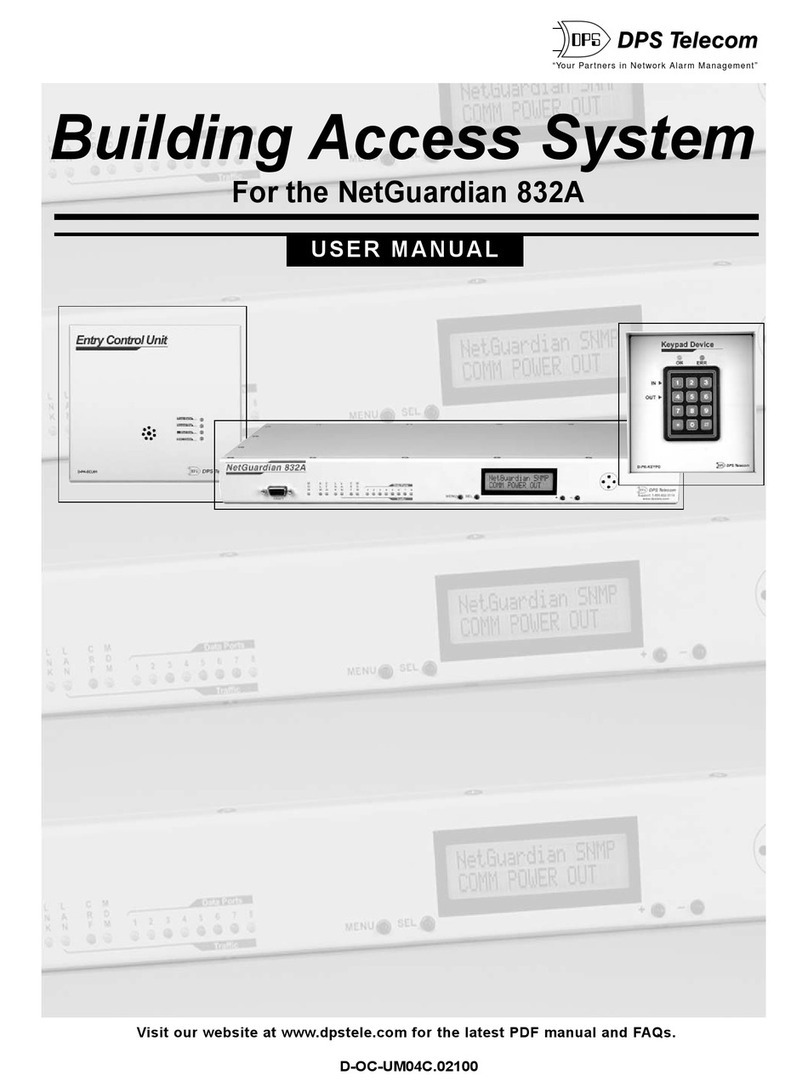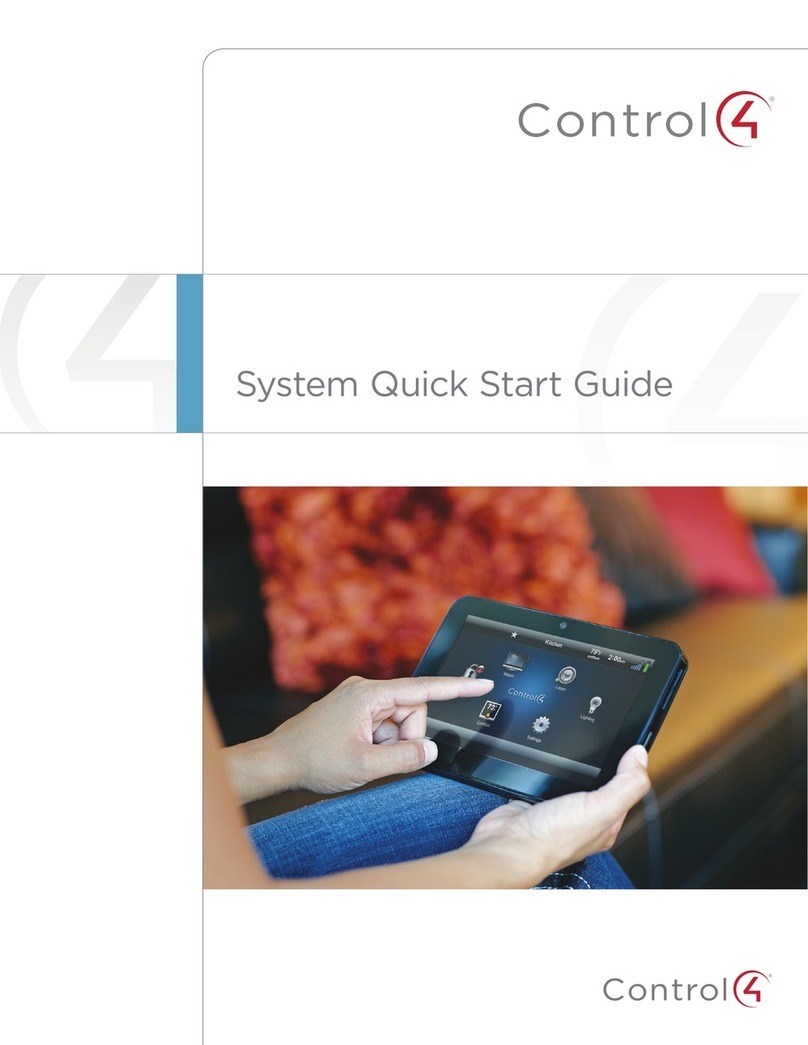Tri Cascade TRITOM Azure Sphere Guardian S100 User manual

Copyright 2022 Tri Cascade Inc.
TRITOM&Azure&Sphere&Guardian&S100
Document Number
3.0
Created By
Tri Cascade Inc.

Copyright 2022 Tri Cascade Inc.
Chapter 1
Get to Know About Your S100
1.1. Product Overview
The TRITOM Azure Sphere Guardian S100, with Microsoft Azure Sphere-certified chip includes built-in Microsoft security
technology, can provide connectivity and a dependable hardware-based root of trust. The TRITOM S100 provides various
interface for unconnected equipment which was designed before connectivity for non-IT devices was considered feasible or
were intentionally not connected because they were deemed too mission critical to be subjected to the unsafe internet world.
Connecting equipment and device to the internet representing innovative business model such as preventive maintenance, just-
in-time reporting and role-based access to the equipment and data. The TRITOM S100 can be deployed in the following indoor
IoT applications and scenarios.

Copyright 2022 Tri Cascade Inc.
1.2. Appearance
Top Panel
The Front Panel/ Back Panel
Features
Item
Description
Ethernet Port
1x Ethernet 10BASE-T port with two status LEDs.
USB Port
1x Micro USB 2.0 port (Client).
RS485 Port
1x RS485 port (A/B/G/V).
Power Port
1x Connect S100 to a power socket via the provided power adapter.
Antenna
2x SMA connectors for user-install detachable LTE antenna for extended single range
LED
6x LED Status (LTE/SIM/ETH/USB/RS485/Power)

Copyright 2022 Tri Cascade Inc.
LED Status
Table 1
LED
Color
Status
Description
LTE
Off
No wireless network
Green
On
Indicate S100 is connected with wireless network and the signal strength is good.
Yellow
On
-110dBm <=RSRP< -100dBm
Amber
On
RSRP< -110dBm
SIM
Off
Indicate either NO SIM card is installed or NOT being installed correctly.
Green
On
Indicate that a SIM card is installed.
ETH
Off
Indicate that NO ETHERNET device is present.
Green
On
Indicate that an ETHERNET device is connected.
USB
Off
Indicate that NO USB device is present.
Green
On
Indicate that a USB device is connected.
RS485
Off
Indicate that NO RS485 device is present.
Green
On
Indicate that a RS485 device is connected.
PWR
Off
Indicate that NO power is being applied to S100.
Green
On
Indicate that power is being applied to S100.

Copyright 2022 Tri Cascade Inc.
1.3. Inside the S100
Block Diagram

Copyright 2022 Tri Cascade Inc.
Front Side
Back Side

Copyright 2022 Tri Cascade Inc.
Chapter 2
Get Started to Develop Your S100
2.1 Quickstarts to setup your S100
2.1.1 To develop your own TRITOM S100 application, please refer to: https://docs.microsoft.com/en-
us/azure-sphere/install/overview for reference.
2.1.2 S100 is a LTE connectivity device, please also prepare your IoT LTE SIM which is activated with data
service. Our suggestion SIMs are Cat.M, Cat.M1 or Cat.4.
SIM corresponding to LTE module
Cat.M : Quectel BG96
Cat. 1 : Quectel EC21-E/EU, Telit LE910C1-NF
Cat. 4 : Quectel EC25
2.1.3 Disassemble Your S100. Please follow the steps to disassembling the enclosure of S100:

Copyright 2022 Tri Cascade Inc.

Copyright 2022 Tri Cascade Inc.
2.1.2 Insert your SIM card.
2.1.2.1 After disassembling, the SIM card slot is in the backside of the PCBA as showed below.
2.1.2.2 Insert the SIM card (4FF, nano SIM).
2.1.2.3 Power on, then check the LTE connection status by LED. Check the LTE connection, please refer to
the LED table <Table 1>
<If APN setting is necessary, please refer to either way of (1) Chapter 3.2.2.19 or (2) Appendix A>
2.2 Preparation for Software Development Environment
2.2.1 Microsoft Installation Instructions. Detailed guidance is provided at:
https://docs.microsoft.com/en-us/cli/azure/
2.2.2 Verify Windows 10 Version
2.2.2.1 Before starting software installation, verify the version of Windows 10 Operating System meets
requirements. In the Windows search box (Windows key + R), enter winver to check...
2.2.2.2 The version reported must be 1607 or later

Copyright 2022 Tri Cascade Inc.
2.2.3 Install Azure Sphere SDK
2.2.3.1 Download and unzip the latest Microsoft Azure Sphere SDK from: https://reurl.cc/R6ljyx
2.2.3.2 Install this SDK on a Windows 10 computer, using the instructions located at:
http://avnet.me/ms_sphere_docs
2.2.3.3 Once installed, launch the application and at the Azsphere command prompt, enter this
command to confirm the Sphere SDK version: azsphere show-version. The version reported should be
19.02 or later
2.2.4 Claim your device
Detailed guidance is provided at: https://reurl.cc/l0r0Z9
Every device must be "claimed" into an Azure Sphere tenant. Claiming the device associates its unique,
immutable device ID with your Azure Sphere tenant. The Azure Sphere Security Service uses the device ID
to identify and authenticate the device.

Copyright 2022 Tri Cascade Inc.
Chapter 3
Software Development Introduction
3.1 Introduction (MT3620/MT7688 AT-Command)
3.1.1 Block diagram
3.1.2 Serial Port Configuration for MT7688 UART 02
● Baud Rate: 115200
● Data bits: 8
● Parity Check: None
● Stop bit: 1
● Flow control: None
“User App” is an application program running on MT3620, which uses AT-command at
chapter 3.2 to communicate with “gemtekMonitor”.
“gemtekMonitor” is a daemon running at MT7688, which handles AT commands from
MT3620, and gives responses respectively. Please refer to chapter 3.2 to see the
command details. When “gemtekMonitor” gets ready, it will send “+ROUTER_READY” to
MT3620.

Copyright 2022 Tri Cascade Inc.
3.2 gemtekMonitor Commands
3.2.1 Command List
Command
Description
3.2.2.2
AT+VER
Get gemtekMonitor version.
3.2.2.3
AT+MGMR
Get Modem version.
3.2.2.4
AT+MGETIMEI
Get modem IMEI.
3.2.2.5
AT+MGETIMSI
Get modem IMSI.
3.2.2.6
AT+MGETICCID
Get modem ICCID.
3.2.2.7
AT+MGETTIME
Get current time from modem.
3.2.2.8
AT+MSMSFORMAT
Set modem SMS format.
3.2.2.9
AT+MSMSLIST
List modem SMS.
3.2.2.10
AT+MSMSDEL
Delete modem SMS.
3.2.2.11
AT+MGPS_ENABLE
Turn on/off modem GPS.
3.2.2.12
AT+MGPS_LOC
Get modem GPS location.
3.2.2.13
AT+MFWD
Let user input be forwarded to Modem (aka
BG96, EC21, LEC910C1-NF EC25..)
3.2.2.14
AT+ROUTER_LED
Set LED controlled by MT7688
3.2.2.15
AT+MGMI
Get modem manufacturer identification.
3.2.2.16
AT+MGMM
Get modem model.
3.2.2.17
AT+MBG96IOTOP
Set/Query Modem BG96 IoT OP Mode
3.2.2.18
AT+ROUTER_REBOOT
Restart MT7688.
3.2.2.19
AT+ROUTER_APN
Config modem APN
3.2.2.20
AT+OTA_APPVER
Get gemtekMonitor version number
3.2.2.21
AT+ROUTER_OTA
Update gemtekMonitor

Copyright 2022 Tri Cascade Inc.
3.2.2 Command Description
3.2.2.1 “+ROUTER_READY”
When gemtekMonitor is ready, it will send “+ROUTER_READY” and “+APP_VER:
<VER>”. Please send commands after receiving “+ROUTER_READY”.
3.2.2.2 AT+VER
This command returns the version of gemtekMonitor daemon.
Type
Syntax
Response/Action
Action
ERROR
Set
ERROR
Read
AT+VER?
+VER_WLTSMM-109_ROUTER:<VERSION> (BUILD DATE)
Test/Help
ERROR
Example
AT+VER?
+VER_WLTSMM-109_ROUTER:V0.90 (Oct 16th 2020 08:27:26)
3.2.2.3 AT+MGMR
This command requests the version of modem by issuing “AT+GMR”.
Type
Syntax
Response/Action
Action
ERROR
Set
ERROR
Read
AT+MGMR?
<REVISION>
Test/Help
ERROR
Example
AT+MGMR?
EC25AFXGAR07A02M1G
OK

Copyright 2022 Tri Cascade Inc.
3.2.2.4 AT+MGETIMEI
This command requests the IMEI by issuing “AT+GSN”.
Type
Syntax
Response/Action
Action
ERROR
Set
ERROR
Read
AT+MGETIMEI?
<IMEI>
Test/Help
ERROR
Example
AT+MGETIMEI?
864431045403906
OK
3.2.2.5 AT+MGETIMSI
This command requests the IMSI by issuing “AT+CIMI”.
Type
Syntax
Response/Action
Action
ERROR
Set
ERROR
Read
AT+MGETIMSI?
<IMSI>
Test/Help
ERROR
Example
AT+MGETIMSI?
466011300041140
OK
3.2.2.6 AT+MGETICCID
This command requests the ICCID by issuing “AT+ICCID”.
Type
Syntax
Response/Action
Action
ERROR
Set
ERROR

Copyright 2022 Tri Cascade Inc.
Read
AT+MGETICCID?
+ICCID: <ICCID>
Test/Help
ERROR
Example
AT+MGETICCID?
+ICCID: 89886013157800349895
OK
3.2.2.7 AT+MGETTIME
Get current time from modem by issuing “AT+CCLK”.
Type
Syntax
Response/Action
Action
ERROR
Set
ERROR
Read
AT+MGETTIME?
+CCLK:<Time>
OK
Test/Help
ERROR
Example
AT+MGETTIME?
+CCLK: "80/01/06,00:01:46+32"
OK
3.2.2.8 AT+MSMSFORMAT
This command set the modem SMS format. When establishing network connection, this setting
will be cleared while OpenWRT resetting modem, please set SMS format after network
connection is ready.
Type
Syntax
Response/Action
Action
ERROR
Set
AT+MSMSFORMAT=<Flag>
AT+MSMSFORMAT=<Flag>
OK
Read
AT+MSMSFORMAT?
+MSMSFORMAT:<Flag>
OK

Copyright 2022 Tri Cascade Inc.
Test/Help
ERROR
Example
AT+MSMSFORMAT?
+CMGF: 0
OK
3.2.2.9 AT+MSMSLIST
This command lists modem SM.
Type
Syntax
Response/Action
Action
ERROR
Set
AT+MSMSLIST=<stat>
AT+MSMSLIST=<stat>
+CMGL:
<SMS List>
OK
Note: This command passes the <stat> parameter to modem,
please refer to section “AT+CMGL List Messages” of
“Quectel_BG96_AT_Commands_Manual” for details.
Read
ERROR
Test/Help
ERROR
Example
AT+MSMSFORMAT?
+CMGF: 1
OK
AT+MSMSLIST="all"
+CMGL: 0,"REC READ","0911111111",,"20/11/19,14:01:55+32"
Test 11
+CMGL: 1,"REC READ","0911111111",,"20/11/19,14:02:03+32"
Test 12
OK

Copyright 2022 Tri Cascade Inc.
3.2.2.10 AT+MSMSDEL
This command deletes modem SMS.
Type
Syntax
Response/Action
Action
ERROR
Set
AT+MSMSDEL=<index>[,<del
flag>]
AT+MSMSDEL=<index>[,<delflag>]
OK
Note: This command passes <index>, <delflag> parameter to
modem, please refer to section “AT+CMGD Delete Messages”
of “Quectel_BG96_AT_Commands_Manual” for details.
Read
ERROR
Test/Help
ERROR
Example
AT+MSMSDEL=1
OK
3.2.2.11 AT+MGPS_ENABLE
This command turns on / off the modem GPS.
Type
Syntax
Response/Action
Action
ERROR
Set
AT+MGPS_ENABLE=<Flag>
AT+MGPS_ENABLE=<Flag>
OK
<Flag>
1 : GPS enable
0 : GPS disable
Read
AT+MGPS_ENABLE?
+MGPS_ENABLE:<Flag>
OK
Test/Help
ERROR
Example
AT+MGPS_ENABLE?
+MGPS_ENABLE: 0

Copyright 2022 Tri Cascade Inc.
OK
3.2.2.12 AT+MGPS_LOC
This command requests current GPS location.
Type
Syntax
Response/Action
Action
ERROR
Set
ERROR
Read
AT+MGPS_LOC?
<GPS Location>
OK
+MGPS_LOC:NOT_FIXED
OK
Note:Not fixed now.
Test/Help
ERROR
Example
AT+MGPS_LOC?
+MGPS_LOC: 034202.000,2452.3030,N,12100.5549,E,2.0,69.4,3,0.0,0.0,0.0,030321,04
OK
AT+MGPS_LOC?
+MGPS_LOC:NOT_FIXED
OK
3.2.2.13 AT+MFWD
Let user input be forwarded to Modem ( aka BG96, EC21-E/EU, EC25, LE910C1-NF etc. )
Type
Syntax
Response/Action
Action
ERROR
Set
AT+MFWD=<Flag>
+MFWD=<Flag>
OK
Read
AT+MFWD?
+MFWD:<Flag>
OK

Copyright 2022 Tri Cascade Inc.
Test/Help
+MFWD=<Flag>
Flag : 1 for ON, 0 for OFF
Example
AT+MFWD?
+MFWD:0
OK
AT+MFWD=1
OK
AT+MFWD=0
OK
3.2.2.14 AT+ROUTER_LED
Set the LED controlled by Router ( ake MT7688 )
Type
Syntax
Response/Action
Action
ERROR
Set
AT+MODEM_LED=<Mode>,<Bit
Mask>
OK
Read
AT+MODEM_LED?
+MODEM_LED:<Mode>,<Bit Mask>
OK
Test/Help
+MODEM_LED=<Mode>,<Bit Mask>
<Mode>
1: controlled by Modem Status (default setting)
#Note: Please refer to Chapter 5 LED behavior.
0: controlled by Bit Mask
<Bit Mask>
Bit 0 : LED 1, 1 for ON, 0 for OFF
Bit 1 : LED 2, 1 for ON, 0 for OFF
Bit 2 : LED 3, 1 for ON, 0 for OFF

Copyright 2022 Tri Cascade Inc.
3.2.2.15 AT+MGMI
This command requests the manufacturer identification of modem by issuing “AT+GMI”.
Type
Syntax
Response/Action
Action
ERROR
Set
ERROR
Read
AT+MGMI?
<Manufacturer Identification>
OK
Test/Help
ERROR
Example
AT+MGMI?
Telit
OK
3.2.2.16 AT+MGMM
This command requests the model of modem by issuing “AT+GMM”.
Type
Syntax
Response/Action
Action
ERROR
Set
ERROR
Read
AT+MGMM?
<Model>
OK
Test/Help
ERROR
Example
AT+MGMM?
+MODEM_MODEL:LE910C1-NF
OK
Popular Security System manuals by other brands

Eaton
Eaton i-on16 installation guide

FBII
FBII XL-2T Installation and setup guide
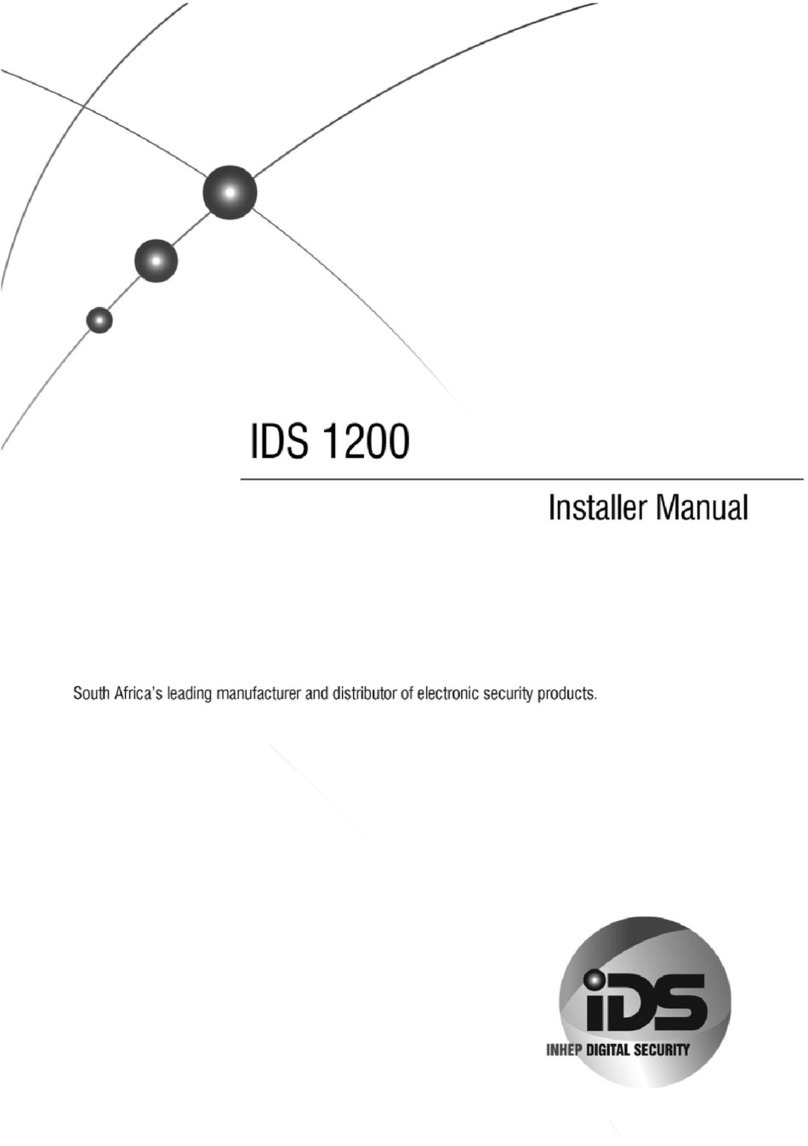
Inhep Digital Security
Inhep Digital Security IDS 1200 Installer manual

Traxmate
Traxmate TM100 QBIT quick start guide

Bosch
Bosch Solution 16plus quick start guide

Whelen Engineering Company
Whelen Engineering Company 295HFS5 Series Installation & operating manual