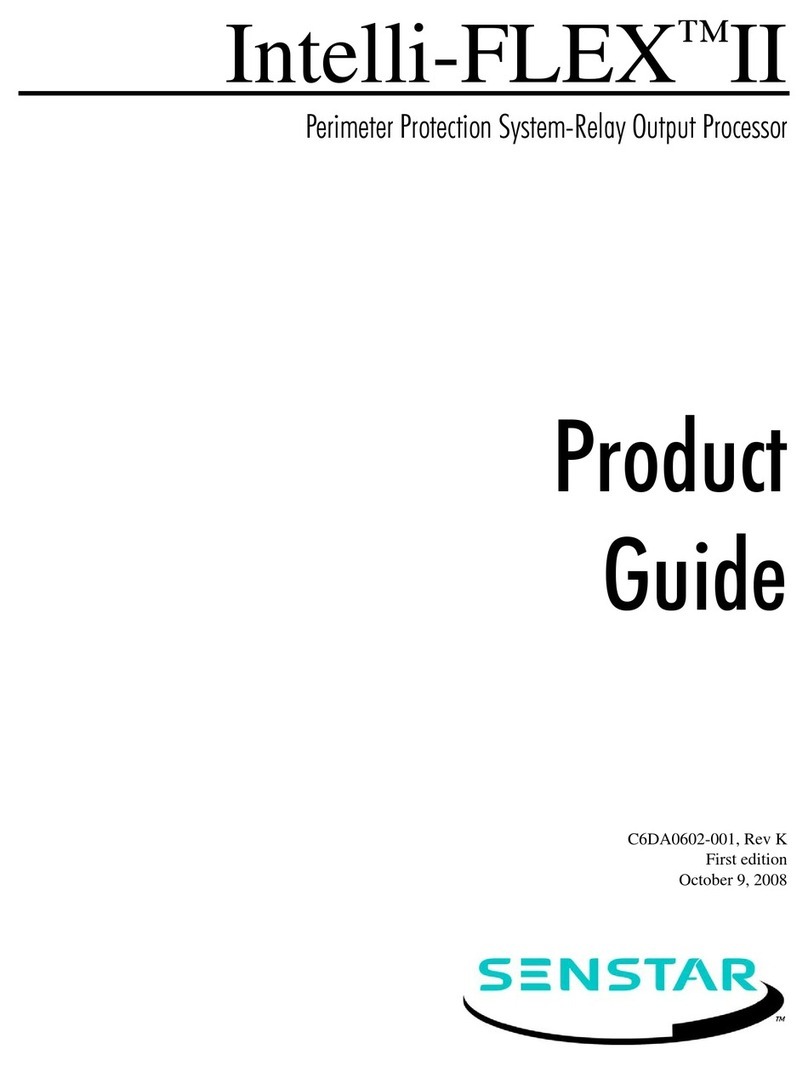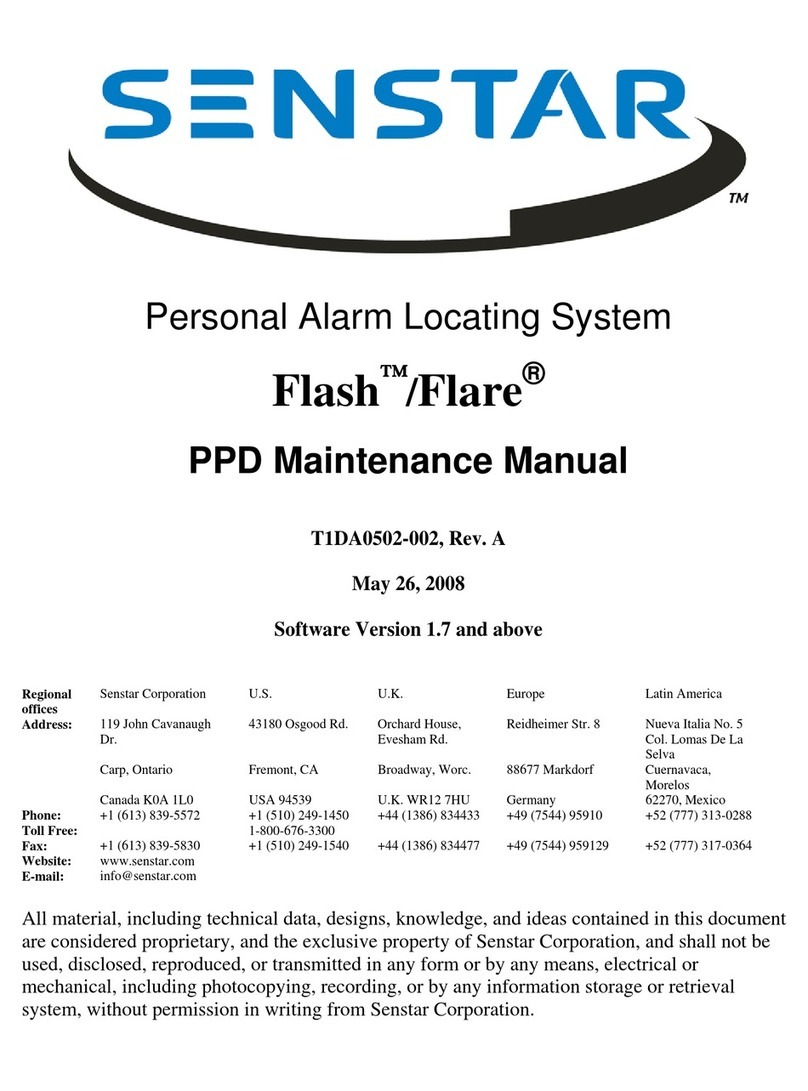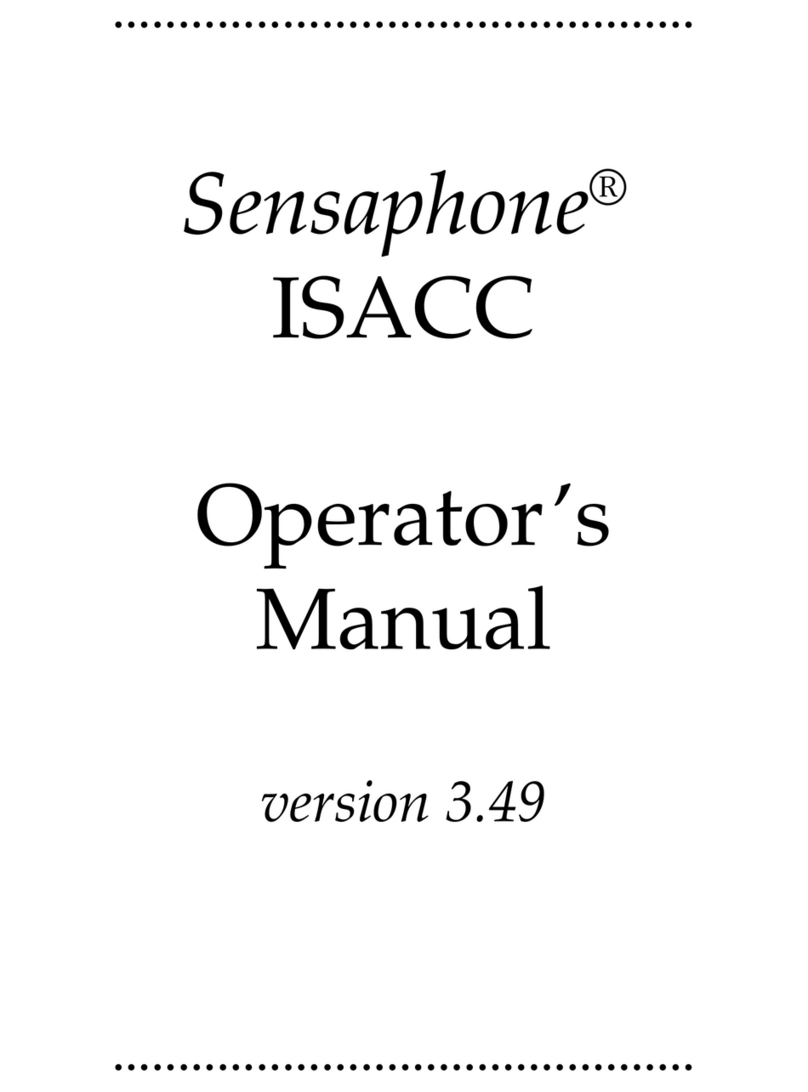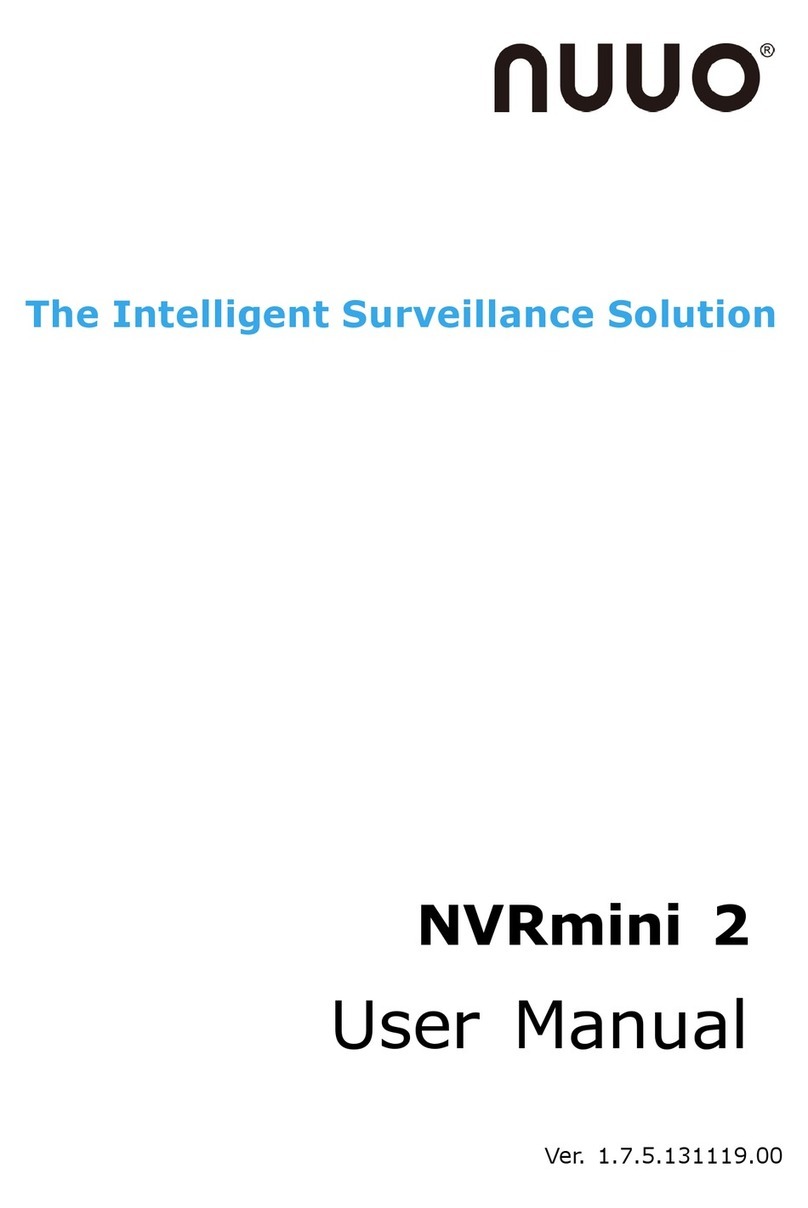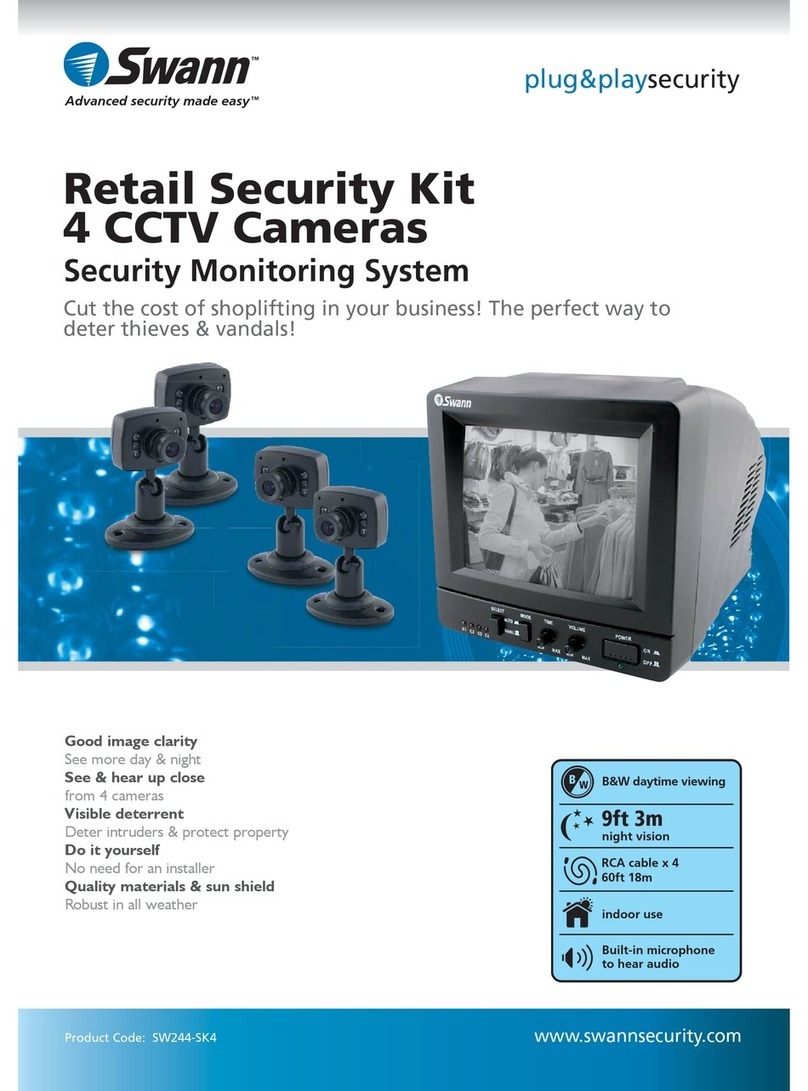SENSTAR Symphony 7.2 Series User manual

Senstar Symphony
7.2.x
User Guide

Contents
Contents
Introduction........................................................................................................................................ 6
Network configuration............................................................................................................6
Getting started......................................................................................................................... 7
Symphony Server............................................................................................................................... 9
Log in to the server configuration interface....................................................................... 9
Symphony Server services......................................................................................................9
Devices.....................................................................................................................................11
Cameras........................................................................................................................ 11
Templates..................................................................................................................... 17
Hardware...................................................................................................................... 19
Access control devices................................................................................................ 19
Device tree....................................................................................................................20
Carousels.......................................................................................................................21
Security....................................................................................................................................22
Users..............................................................................................................................22
Groups...........................................................................................................................24
Security profiles........................................................................................................... 25
Logins............................................................................................................................ 34
Active Directory authentication................................................................................. 34
Security authentication...............................................................................................35
Watermarking.............................................................................................................. 35
Rules........................................................................................................................................ 35
Create a rule................................................................................................................ 36
Edit a rule..................................................................................................................... 36
Delete a rule.................................................................................................................36
Events............................................................................................................................ 37
Action sets.................................................................................................................... 39
Schedules...................................................................................................................... 45
Licenses................................................................................................................................... 46
Refresh licenses........................................................................................................... 46
Show license XML........................................................................................................46
Settings....................................................................................................................................46
Servers...........................................................................................................................46
General..........................................................................................................................49
Notifications..................................................................................................................56
Cloud services.............................................................................................................. 57
Maintenance.................................................................................................................57
Backup and restore.....................................................................................................58
Analytics.................................................................................................................................. 59
Add a video analytic license to a camera................................................................ 60
TCP Listener..................................................................................................................60
Analog Video Signal Loss........................................................................................... 60
Automatic License Plate Recognition....................................................................... 60
Camera Tampering......................................................................................................64
Crowd Detection.......................................................................................................... 65
Image Stabilization......................................................................................................68
Senstar Symphony User Guide 2

Contents
Indoor People Tracking.............................................................................................. 68
Left and Removed Item Detection............................................................................71
Motion Detection.........................................................................................................72
Outdoor People and Vehicle Tracking......................................................................73
PTZ Auto-Tracking....................................................................................................... 76
Face Recognition..........................................................................................................77
Calibrate a camera...................................................................................................... 79
Symphony Client.............................................................................................................................. 81
Open command..................................................................................................................... 81
View log files.......................................................................................................................... 81
View events.............................................................................................................................82
Lock times...............................................................................................................................82
Adjust the number of locked camera view panels................................................. 82
Customize the toolbar.......................................................................................................... 82
Disable single sign-on...........................................................................................................83
Device tree..............................................................................................................................83
Search the device tree................................................................................................83
Display a list of users viewing a camera..................................................................83
Suspending access to video.......................................................................................83
Create a camera tour..................................................................................................84
Change IO state...........................................................................................................85
Link a camera view..................................................................................................... 85
Server list................................................................................................................................ 85
Enable the server list.................................................................................................. 85
Camera view panels.............................................................................................................. 85
View a camera..............................................................................................................86
View a Thin Client........................................................................................................86
View picture in picture................................................................................................86
View instant replay......................................................................................................87
Save a camera view.................................................................................................... 87
Load a camera view....................................................................................................87
Open a docked camera view..................................................................................... 87
Open a floating camera view.................................................................................... 87
Add a camera view panel...........................................................................................87
Add an alarm............................................................................................................... 88
Add an alarm indicator...............................................................................................88
Configure a camera view panel................................................................................ 88
Search............................................................................................................................91
Export video to file......................................................................................................91
Export video to the cloud...........................................................................................92
View video by date......................................................................................................92
Record video manually............................................................................................... 92
Open by address......................................................................................................... 93
View summary video...................................................................................................93
Video controls.............................................................................................................. 93
PTZ controls..................................................................................................................95
Camera controls.......................................................................................................... 96
Timeline...................................................................................................................................96
Timeline colors.............................................................................................................96
Display the timeline.................................................................................................... 97
Senstar Symphony User Guide 3

Contents
Maps........................................................................................................................................ 97
Add a map....................................................................................................................97
Add a GIS map.............................................................................................................98
View a map...................................................................................................................98
Add a device to a map............................................................................................... 98
Map icons..................................................................................................................... 98
Display field of view....................................................................................................99
Messenger.............................................................................................................................. 99
Send a message.......................................................................................................... 99
Carousels...............................................................................................................................100
Add a carousel........................................................................................................... 100
Edit a carousel........................................................................................................... 100
Delete a carousel.......................................................................................................100
Settings..................................................................................................................................101
View camera activity................................................................................................. 101
Customize the toolbar.............................................................................................. 101
Change timeline colors.............................................................................................101
Startup settings......................................................................................................... 102
Display settings..........................................................................................................102
Alarms settings.......................................................................................................... 103
Video settings.............................................................................................................104
Customize settings.................................................................................................... 106
Sound settings........................................................................................................... 107
Regional settings....................................................................................................... 108
Global settings........................................................................................................... 108
Bookmarks............................................................................................................................108
Create a bookmark................................................................................................... 108
Delete a bookmark....................................................................................................108
Video wall..............................................................................................................................109
Register a client.........................................................................................................109
Create a video wall....................................................................................................109
Server configuration............................................................................................................109
Connect to a server...................................................................................................109
Disconnect from a server.........................................................................................110
Delete recorded video.............................................................................................. 110
Get information about the server...........................................................................110
Configure the server manually................................................................................110
Windows authentication...........................................................................................111
Reports.................................................................................................................................. 111
Create an alarm report.............................................................................................111
Create an alarm statistics report............................................................................ 112
Create a Face Recognition report........................................................................... 113
Create a heat map image report............................................................................ 115
Create an LPR report................................................................................................ 116
Create an object counts report............................................................................... 117
Create an object counts across a line report........................................................ 118
Create an object statistics report............................................................................119
Edit a report...............................................................................................................120
Run a report...............................................................................................................120
Alarms....................................................................................................................................120
Disable alarms for a camera................................................................................... 120
Senstar Symphony User Guide 4

Contents
Disable alarms for a server..................................................................................... 121
Alarm console............................................................................................................ 121
Visual tracking......................................................................................................................123
Add a visual tracking link.........................................................................................123
Symphony Web Client...................................................................................................................124
Log in to the Web Client.................................................................................................... 124
Configure the Web Client...................................................................................................124
Symphony Player........................................................................................................................... 125
Install the Player..................................................................................................................125
Enable watermark verification...........................................................................................125
Play a video file....................................................................................................................125
Legal information.......................................................................................................................... 127
Third-party attributions...................................................................................................... 127
Senstar Symphony User Guide 5

Introduction
Introduction
Senstar Symphony is an award-winning, intelligent video surveillance software that offers a single,
innovative, and open IP video platform for video management, video analytics, system integration,
and alarm management.
Symphony installs on standard IT hardware, supports both analog and IP cameras from hundreds of
manufacturers, provides a feature-rich, easy-to-use interface, and incorporates IT friendly features
to make administration simple. The Symphony Server can reside on a single computer or multiple
computers in a server farm.
Symphony comprises two main components: the Symphony Server and the Symphony Client. You
can use the server configuration interface to configure the Symphony Server and the client interface
to interact with the cameras connected to Symphony.
Symphony also includes the Symphony Web Client and the Symphony Player. The Web Client
provides functionality similar to the Client, but in a Web browser and without requiring installed
software. The Player allows you to play video files that you export from Symphony.
Related concepts
Symphony Server on page 9
Symphony Client on page 81
Symphony Web Client on page 124
Symphony Player on page 125
Network configuration
The Symphony Server uses the network ports below by default.
Single-server network configuration
Port Protocol Description
80 TCP HTTP web server that forwards to HTTPS on port 443 for
server configuration
443 TCP HTTPS secure web server for server configuration
8433 TCP Mobile Bridge (mobile listening port)
8488 TCP Mobile Bridge (video proxy listening port)
50000 TCP HTTP web server for the web client
50001 TCP Web service (control and notification port)
50010 TCP RTSP live and historical video
50014 TCP HTTPS secure web server for the web client (if configured)
Senstar Symphony User Guide 6

Introduction
Server farm network configuration
Port Protocol Description
80 TCP HTTP web server that forwards to HTTPS on port 443 for
server configuration
443 TCP HTTPS secure web server for server configuration
1433 TCP Outbound rule for SQL server on the SQL server firewall
1434 UDP Port for SQL communication
5045 UDP Port for health checks
8433 TCP Mobile Bridge (mobile listening port)
8488 TCP Mobile Bridge (video proxy listening port)
50000 TCP HTTP web server for the web client
50001 TCP Web service (control and notification port)
50004 TCP Port for server sub-services
50010 TCP RTSP live and historical video
50014 TCP HTTPS secure web server for the Web Client (if configured)
Additional network configuration
Port Protocol Description
5041 TCP Access control
50002 TCP SSO authentication requests
50005 TCP Video wall
50015 TCP SSO authentication requests and cryptography
Getting started
Task Topic
I want to add a digital camera to Symphony. Add a camera manually
Add a camera automatically
I want to save video to a file. Export video
I want to view video from a camera. View a camera
Senstar Symphony User Guide 7

Introduction
Task Topic
I want to add an alert to Symphony. Create a rule
I want to view an event across different cameras. View Camera Activity
Related tasks
Add a camera manually on page 12
Add a camera automatically on page 12
View a camera on page 86
Export video to file on page 91
Create a rule on page 36
View camera activity on page 101
Senstar Symphony User Guide 8

Symphony Server
Symphony Server
The Symphony Server includes functionality to manage devices, security, rules, sites, and settings.
You configure the Symphony Server using the server configuration interface. You can access the
server configuration interface directly in a browser or from the client interface.
Related concepts
Introduction on page 6
Symphony Client on page 81
Symphony Web Client on page 124
Symphony Player on page 125
Log in to the server configuration interface
You can open the server configuration interface in a browser.
You can also access the Web Client from the server configuration interface.
1. In a browser, navigate to the IP address of your Symphony Server.
2. In the language list, select your language.
3. Type your username and password.
4. Click Server Configuration.
Symphony Server services
The Symphony Server runs the following services.
Service Function
AI Authentication Service • Performs single sign-on authentication
• Log file prefix:
•sso
AI AxisPACSListener • Communicates with Axis access control devices
• Optional service/Manual installation
• Log file prefix:
•aacl
AI DataAccessService • Communicates with the Symphony database
• Log file prefix:
•da
AI Enterprise Management
Service
• Communicates with the Enterprise Manager
• Updates Symphony Server software automatically when using
Enterprise Manager to make configuration changes
• Log file prefix:
•fs
Senstar Symphony User Guide 9

Symphony Server
Service Function
AI InfoService • Hosts the Symphony Web service that receives all requests from the
Symphony Client
• Hosts the Web server for the server configuration interface
• Retrieves timeline data from footage storage
• Log file prefixes:
•is (information service)
•isac (access control)
•isbk (automatic backup)
AI Mobile Bridge • Facilitates communication between mobile devices and the Symphony
Server
• Facilitates communication between Thin Client devices and the
Symphony Server
• Log file prefix:
•mo
AI NetSendHist • Retrieves historical video from the footage storage
• Streams video
• Creates historical images
• Log file prefix:
•hs
AI OPCServer • Communicates with the OPC Server
• Optional service/Manual installation
• Log file prefix:
•op
AI Scheduler • Polls hardware alarm inputs
• Generates alarms
• Generates reports
• Removes expired video files
• Retrieves search results (video and XML) from the NAS
• Log file prefixes:
•sc (scheduler)
•scac (actions)
•scax (access)
•sccl (cleaner)
•sccp (CPU/memory)
•scis (multicaster)
•scpm (PTZ)
•scse (searches)
AI SNMP Registry • Registers sub-agents
Senstar Symphony User Guide 10

Symphony Server
Service Function
AI Tracker • Analyzes video
• Saves video to storage
• Log file prefix:
•cs
The Symphony Server creates an instance of the AI Tracker service for
each camera. The names of the AI Tracker service instances include the ID
of the camera.
AI Watchdog • Monitors and starts Symphony services
• Log file prefixes:
•hm (health monitoring)
•nu (health monitor)
Devices
Symphony supports cameras, digital input/output devices, and access control devices.
You can configure devices on the Devices tab in the server configuration interface. The Devices tab
includes the Cameras, Templates, Hardware, Access Devices, Device Tree, and Carousels tabs.
Cameras
Symphony is compatible with analog and IP cameras from a wide variety of manufacturers.
Symphony supports the following standards:
• ONVIF Profile S
• ONVIF Profile G
• Real Time Streaming Protocol (RTSP)
Symphony supports the most recent official firmware for cameras, as provided by camera
manufacturers.
Multicasting
Multicasting allows numerous Symphony Client instances to connect directly to cameras without
requiring dedicated video streams for each Symphony Client.
Multicasting can reduce the load on both the Symphony Server and camera when a large number of
Symphony Client instances need to display video from a camera. To use multicasting with Symphony,
both the cameras and the network switches must support multicasting. To check if a camera
supports multicasting, check the Supported Video Devices list.
To configure multicasting, complete the following workflow:
1. Configure multicasting on the network switch.
2. Configure multicasting on the camera.
3. In the Symphony server configuration interface, add the camera and select Multicast as the
transport for the camera.
4. In the Symphony Client, set the camera connection mode to Connect directly, if the camera
supports it.
Related tasks
Add a camera automatically on page 12
Add a camera manually on page 12
Senstar Symphony User Guide 11

Symphony Server
Related reference
Video settings on page 104
Search for a camera
You can use filters in the server configuration interface to search for specific cameras.
You can filter the camera list using the following filters:
• camera ID (ID)
• camera name (Name)
• Symphony Server to which the camera connects (Server)
• camera type (Type)
• IP address of the camera (IP Address)
• camera brand (Brand)
• camera model (Model)
• template applied to the camera (Template)
• camera resolution (Resolution)
• camera frame rate (FPS)
• group to which the camera belongs (Group)
• video analytic active on the camera (Add-on)
1. In the server configuration interface, click Devices > Cameras.
2. Define the filter criteria.
3. Click Apply filter.
Add a camera manually
You can manually add cameras to Symphony in the server configuration interface.
To add a camera using RTSP, add the RTSP URL in the Address field and select RTSP URL in the Driver
list.
1. In the server configuration interface, click Devices > Cameras.
2. Click Add Cameras.
3. Click Add Camera Manually.
4. In the Address field, type the IP address of the camera.
5. In the Driver list, select the manufacturer of the camera.
6. Type a the username and password for the camera.
7. Click Connect or Add without connecting.
Related concepts
Multicasting on page 11
Related tasks
Add a camera automatically on page 12
Related reference
Video settings on page 104
Add a camera automatically
Symphony can automatically detect cameras on the same network.
1. In the server configuration interface, click Devices > Cameras.
2. Click Add Cameras.
Senstar Symphony User Guide 12

Symphony Server
3. Click Begin Automatic Discovery.
4. In the Credentials Required window, type the user name and password for the camera, and
click Connect.
5. Select the camera and click Next.
Related concepts
Multicasting on page 11
Related tasks
Add a camera manually on page 12
Related reference
Video settings on page 104
Add a mobile camera
You can add the camera on a mobile device to Symphony when you use Mobile Bridge. The mobile
camera must be on for Symphony to receive video.
To use a mobile camera, you must open port 49900 on the firewall.
1. In the server configuration interface, click Devices > Cameras.
2. Click Add Cameras.
3. Click Add Camera Manually.
4. In the Address field, type 0.0.0.0.
5. In the Driver field, select Mobile.
6. In the User Name and Password fields, type the credentials for the Mobile Bridge.
7. Click Connect.
8. In the Camera Name field, type a name for the mobile camera.
9. In the Template field, select a template for the mobile camera.
10. In the Group field, select the group for the mobile camera.
11. In the Add-Ons field, select None.
Note: Symphony video analytics do not support mobile cameras.
12. In the Server field, select the Symphony Server for the mobile camera.
13. Click Add 1 Selected Camera.
14. Configure the settings for the mobile camera.
Note: The resolution on the mobile device must match the resolution set in the server
configuration interface to transmit video.
15. Click Save.
Import cameras
You can import cameras from a CSV file.
You can create a CSV file of cameras by either exporting a list or cameras or by creating a blank
import file to use as a template.
1. In the server configuration interface, click Devices > Cameras.
2. Click Add Cameras.
3. Click Import Cameras From File.
4. Navigate to the camera list file and click Open.
Senstar Symphony User Guide 13

Symphony Server
Create a blank import file
You can create a blank CSV file to use for importing cameras to a Symphony Server.
The blank import file includes instructions for adding and importing cameras.
1. In the server configuration interface, click Devices > Cameras.
2. Click Add Cameras.
3. Click Create Blank Import File.
Symphony saves a file named import.csv to your download location.
Export cameras
You can export the camera list from a Symphony Server to a CSV file.
1. In the server configuration interface, click Devices > Cameras.
2. Click Export.
You can use the CSV file to import the cameras to another Symphony Server.
Set a camera password
You can set a new password that Symphony pushes to the camera.
If you set a new password for a camera, you must use that password when you log in to the camera
home page.
1. In the server configuration interface, click Devices > Cameras.
2. Select a camera.
3. Click the Set Password button.
4. Type and confirm the new password.
5. Click the Set Password button.
Edit a camera
You can modify camera settings in the server configuration interface.
1. In the server configuration interface, click Devices > Cameras.
2. Select a camera and click Edit.
3. To change the name of the camera, type a new name in the Name field.
4. To change the template applied to the camera, select the template in the Template list.
5. Type a description for the camera in the Description field.
6. Type the text that appears as a decoration over the video in the ID/Code field.
7. To change the RTSP port for an ONVIF camera, type the new port in the RTSP Port field.
8. To change the server that manages the camera, select the new server in the Managed By list.
9. To change how the camera responds in the case of a server failure, select or clear the Failover
enabled box.
10. Click Save.
Related tasks
Add an analytics stream on page 15
Configure a privacy mask on page 16
Configure video storage for a camera on page 15
Add a camera to a device group on page 17
Senstar Symphony User Guide 14

Symphony Server
Move a camera
You can move a camera to a different Symphony Server in your server farm.
1. In the server configuration interface, click Devices > Cameras.
2. Select a camera.
3. Click Move to Server.
4. In the server list, select the server.
5. Click OK.
Add a stream
You can add a stream to a camera that Symphony can use to display video at a reduced resource
cost.
1. In the server configuration interface, click Devices > Cameras.
2. Select a camera and click Edit.
3. In the Video section, click Add Stream.
4. In the Resolution field, select the resolution for the stream.
5. In the FPS field, select the frames per second for the stream.
6. In the Video Codec field, select the video codec for the stream.
7. In the Transport field, select how the camera transmits video from the stream to Symphony.
8. In the Bitrate field, select the bitrate for the stream.
9. In the Key Frame Interval list, select the frequency of frames in the video that Symphony
considers to be key frames.
10. In the Recording Mode list, select when Symphony records video from the stream.
11. In the Schedule list, select when the recording mode is active for the stream.
12. Click Save.
Add an analytics stream
You can add a stream to a camera that Symphony can use for video analytic processing.
To add an analytics stream, you must configure a video analytic for the camera.
Symphony sets the resolution, frame rate, video codec, transport, bitrate, and key frame interval
automatically.
1. In the server configuration interface, click Devices > Cameras.
2. Select a camera and click Edit.
3. In the Video section, click Add Analytics Stream.
4. In the Recording Mode list, select when Symphony records video from the stream.
5. In the Schedule list, select when the recording mode is active for the stream.
6. Click Save.
Configure video storage for a camera
You can set the video storage setting for individual cameras.
The camera setting takes precedence over the video storage settings for individual Symphony Server
instances and the server farm.
1. In the server configuration interface, click Devices > Cameras.
2. Select a camera and click Edit.
Senstar Symphony User Guide 15

Symphony Server
3. To set the storage path for video from the camera, perform one of the following tasks in the
Storage Paths section:
• To use the storage path that the Symphony Server uses for video, select Use storage paths
set by server.
• To use a custom storage path, select Use specific paths for this camera and type the
storage path.
4. To set the video retention policy for the camera, perform one of the following tasks in the Video
Storage section:
• To use the video retention policy that the Symphony Server uses for video, select Use
storage limit set by server.
• To use a video retention policy, select Limit the number of days video is stored and set the
number of days to retain video.
5. To use a custom video retention policy for video associated with alarms, perform the following
tasks:
a) Select Protect Alarm Recordings.
b) In the Days field, set the time (in days) for which the Symphony Server retains video
associated with alarms.
c) In the Pre Alarm field, set the time (in seconds) before the alarm that the Symphony
Server includes in the alarm video.
d) In the Post Alarm field, set the time (in seconds) after the alarm that the Symphony Server
includes in the alarm video.
6. Click Save.
Configure a privacy mask
You can use a privacy mask to obscure areas in the camera view. A privacy mask obscures video (live
and historical) so that a viewer cannot identify objects but allows Symphony to analyze the video for
alarms.
A static privacy mask obscures a defined area of the camera view. A dynamic privacy mask obscures
tracked objects.
1. In the server configuration interface, click Devices > Cameras.
2. Select a camera and click Edit.
3. In the Privacy Mask section, perform the following tasks:
a) In the Enabled list, select whether the privacy is static, dynamic, or both.
b) In the Mask Delay field, set how long (in seconds) Symphony remembers the position of
tracked objects and continues to obscure the previous location of a tracked object.
This setting only applies to dynamic privacy masks.
c) On the % Surrounding Object slider, select the area beyond a tracked object to which
Symphony applies the privacy mask.
This setting only applies to dynamic privacy masks.
d) On the Blur Amount slider, select to what degree Symphony obscures the camera view.
e) In the Drawing Mode list, select whether the paintbrush marks areas to hide or show.
This setting only applies to static privacy masks.
f) On the Size slider, select the size of the paintbrush.
This setting only applies to static privacy masks.
g) To change the privacy mask image, click Change Image and select the image.
This setting only applies to static privacy masks.
h) On the privacy mask image, use the paintbrush to define the areas to either hide or show.
This setting only applies to static privacy masks.
Senstar Symphony User Guide 16

Symphony Server
4. Click Save.
Add a camera to a device group
You can add a camera to a device group in the device tree.
Before you begin, make sure that you have created device groups for the device tree.
The camera appears as part of the group in the device tree in the Symphony Client.
1. In the server configuration interface, click Devices > Cameras.
2. Select a camera and click Edit.
3. In the Groups section, select a groups or groups to which you want to add the camera.
4. Click Save.
Related tasks
Create a device group on page 20
Configure digital input and output
You can configure how digital inputs and outputs appear in the client interface.
1. In the server configuration interface, click Devices > Cameras.
2. Select a camera and click Edit.
3. In the Digital I/O section, perform the following tasks:
a) To enable the input or output, select In Use.
b) To set the name that appears in the client interface, type a name in the Output Name or
Input Name field.
c) In the Activate field, type the text that appears in the client interface when clicking on the
input or output activates it.
d) In the Deactivate field, type the text that appears in the client interface when clicking on
the input or output deactivates it.
e) In the Auto Deactivate field, set the time (in milliseconds) after which the input or output
automatically deactivates.
f) In the Camera Shortcut list, select the camera on which the input or output controls
appear.
Buttons that allow you to control the input or output appear in the camera view panel for
the camera that you select.
4. Click Save.
Templates
A template is a collection of configuration settings that you can apply to cameras.
If you apply a template to a camera, some of the configuration settings for the camera are restricted.
For example, you cannot add an additional stream to a camera if you apply a template to a camera.
Template settings
General
Setting Description
Failover enabled Select and specify whether failover is enabled or disabled.
Senstar Symphony User Guide 17

Symphony Server
Setting Description
Support Direct Connect Select whether the camera allows direct connections through a
browser.
Enable Audio Input Select whether the camera can record audio.
Enable Audio Output Select whether the camera can play audio.
Rotate Degrees Select whether to rotate the footage from the camera.
Change frame rate on alarm to Select to change the frame rate of the video from the camera.
Limit the number of days video
is stored
Specify the maximum time (days) for which Symphony keeps the
video.
PTZ Maximum Locked Time Specify the maximum time (minutes) that PTZ cameras can
remain in a locked state.
Enable panoramic technology Select to enable panoramic technology for the camera and
specify the panoramic type and camera position.
Stream
Setting Description
Resolution Specify the resolution for the camera.
Frame Rate Specify the frame rate for the camera.
Video Codec Select the video codec that the camera uses.
Bitrate Specify the bitrate (in kilobits per second) for the camera.
Key frame interval Specify the key frame interval.
Video Recording Select when the camera records video.
Pre Event Specify how much video (in seconds) the camera records before
an event.
Post Event Specify how much video (in seconds) the camera records after an
event.
Schedule Select to set the schedule.
Audio recording Select when the camera records audio.
Create a template
Create a template in the server configuration interface.
1. Click Devices > Templates.
2. Click Add Template.
Senstar Symphony User Guide 18

Symphony Server
3. In the Name field, type a name for the template.
4. Configure the settings for the template.
5. Click Save.
Copy a template
You can copy a template to use it as the starting point for a new template.
1. In the server configuration interface, click Devices > Templates.
2. Select the template and click Clone.
3. In the Name field, type a name for the template.
By default, the name of the new template include Clone of before the original template name.
4. Configure the settings for the template.
5. Click Save.
Hardware
Hardware can provide data Symphony can use data from digital input and output devices to trigger
events.
Symphony supports the following manufacturers:
• Advantech ADAM
• Axis
• Phoenix Contact
• Gallagher
• JCI P2000
• Siemens SPC
• Software House
Add a hardware device
You can add hardware devices to Symphony.
1. In the server configuration interface, click Devices > Hardware.
2. Click Add Hardware.
3. In the Manufacturer list, select the manufacturer of the hardware device.
4. In the General section, specify the settings for the hardware device.
The settings are specific to the manufacturer.
5. Click Save.
Access control devices
Symphony can use data from access control devices to trigger events.
You can use the server configuration interface to integrate an access control device with Symphony.
Once you have added the access control device, you can select the access control devices in the
solution to use as sources for events.
Symphony supports the following manufacturers:
• Axiom
• Axis PACS
• Gallagher
• JCI P2000
• Siemens SPC
Senstar Symphony User Guide 19

Symphony Server
• Software House
Add an access control device
You can add access control devices to Symphony.
In some cases, you might need to perform additional tasks on the access control device. For
information on a specific access control device, search the Xnet for the manufacturer of the access
control device.
1. In the server configuration interface, click Devices > Access Devices.
2. Click Add Access Device.
3. In the Manufacturer list, select the manufacturer of the access control system.
4. In the Server list, select the Symphony Server to which you want to add the access control
device.
5. In the IP Address field, type the IP address of the access control system.
6. In the Username and Password fields, type the credentials for the access control system.
7. In the Sources list, select the devices in the access control system that can trigger events in
Symphony.
8. Click Save.
Device tree
The device tree organizes and displays devices in the client interface.
You can organize the devices in groups. In the server configuration interface, you can create,
copy, edit, and delete groups. Changes that you make in the server configuration interface appear
immediately in the client interface.
Create a device group
You can use device groups to organize your devices.
1. In the server configuration interface, click Devices > Device Tree.
2. Click Create Group.
A new folder named New Group appears in the device tree.
3. Type a name for the group and press Enter.
4. Drag devices into the group.
5. Click Save.
Related tasks
Add a camera to a device group on page 17
Modify a device group
You can change the name of the device group or add and remove devices from the device group.
1. In the server configuration interface, click Devices > Device Tree.
2. To modify the name of the device group, perform the following tasks:
a) Select the device group.
b) Click Edit.
c) Type a name for the device group.
d) Click Save.
3. To move a device to the device group, perform the following tasks:
a) Click and drag a device to the device group.
b) Click Save.
Senstar Symphony User Guide 20
Table of contents
Other SENSTAR Security System manuals
Popular Security System manuals by other brands

Traxmate
Traxmate TM100 QBIT quick start guide

Teletek electronics
Teletek electronics CA62 Installation and programming manual
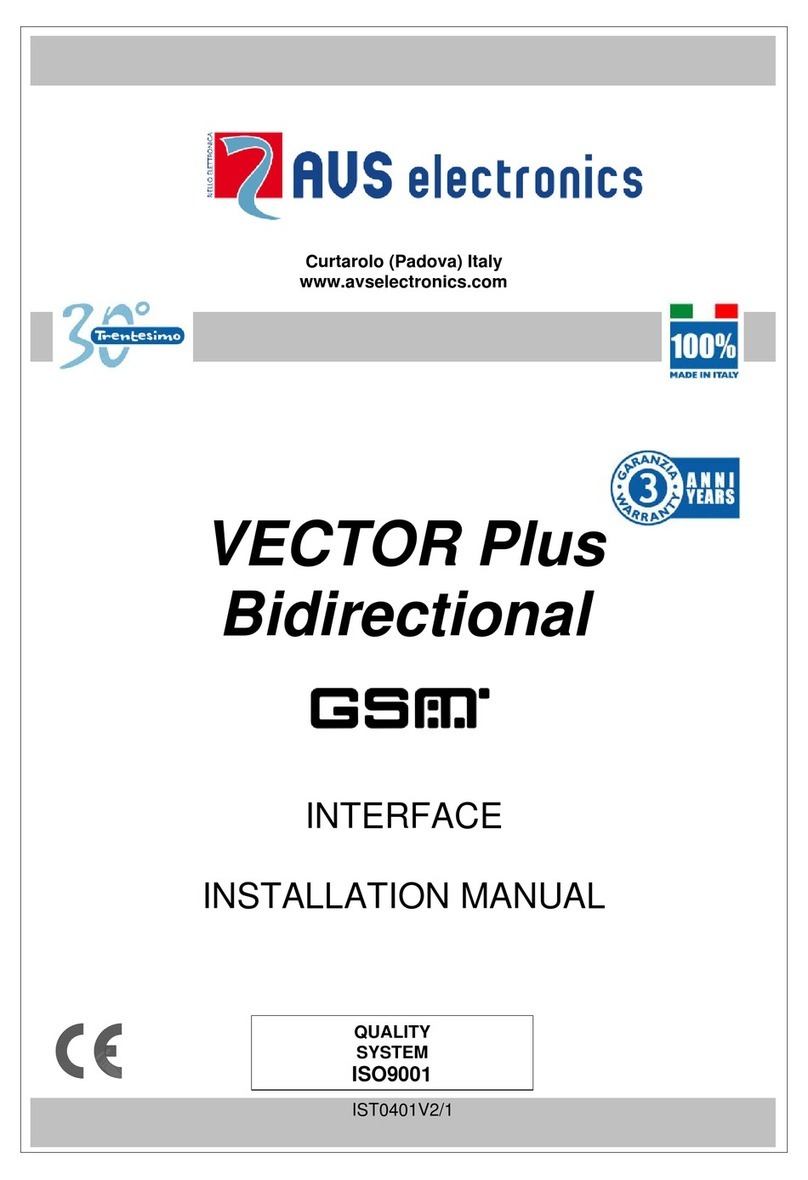
AVS Electronics
AVS Electronics VECTOR Plus installation manual
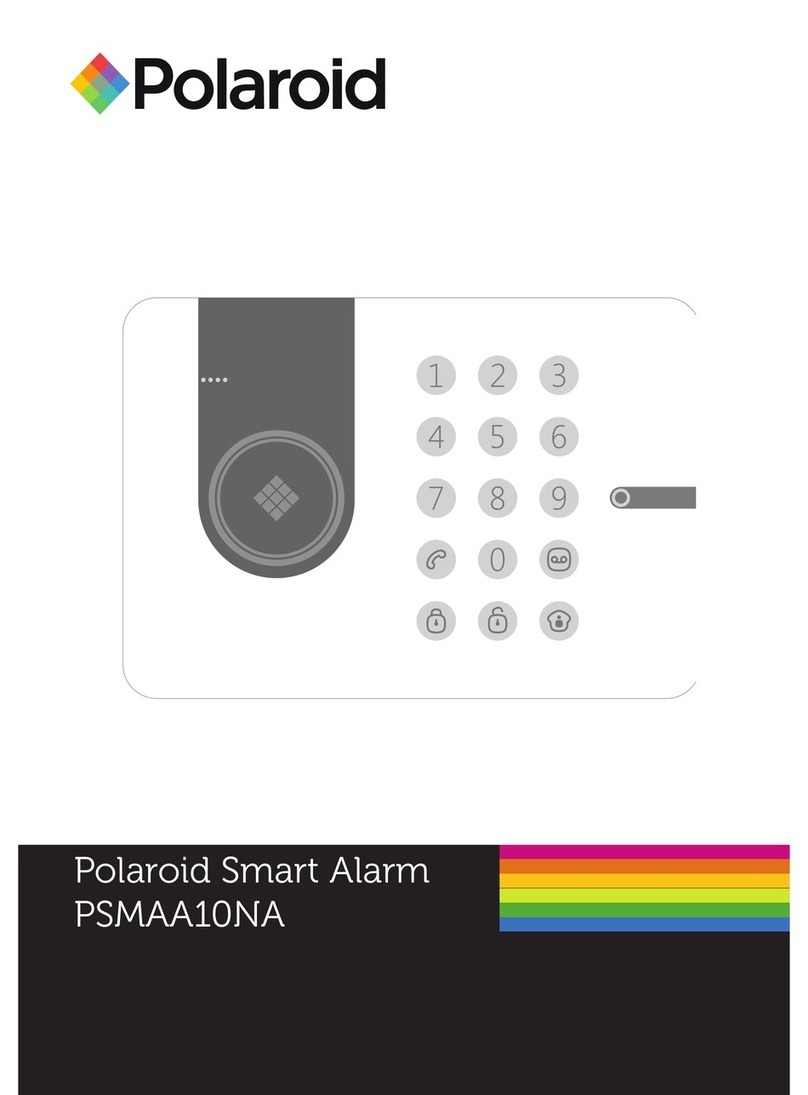
Polaroid
Polaroid PSMAA10NA user manual

Concept Smoke Screen
Concept Smoke Screen Sentinel S70 Installation and operation manual
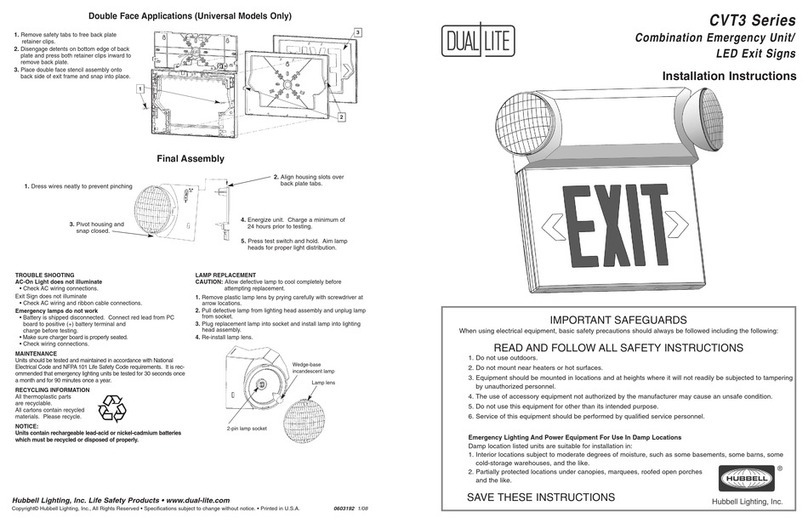
Hubbell
Hubbell Dual-Lite CVT3 Series installation instructions