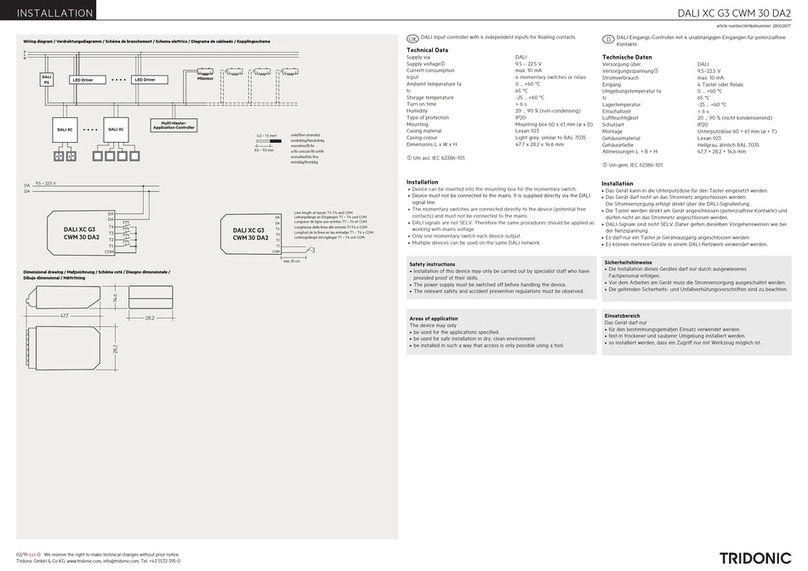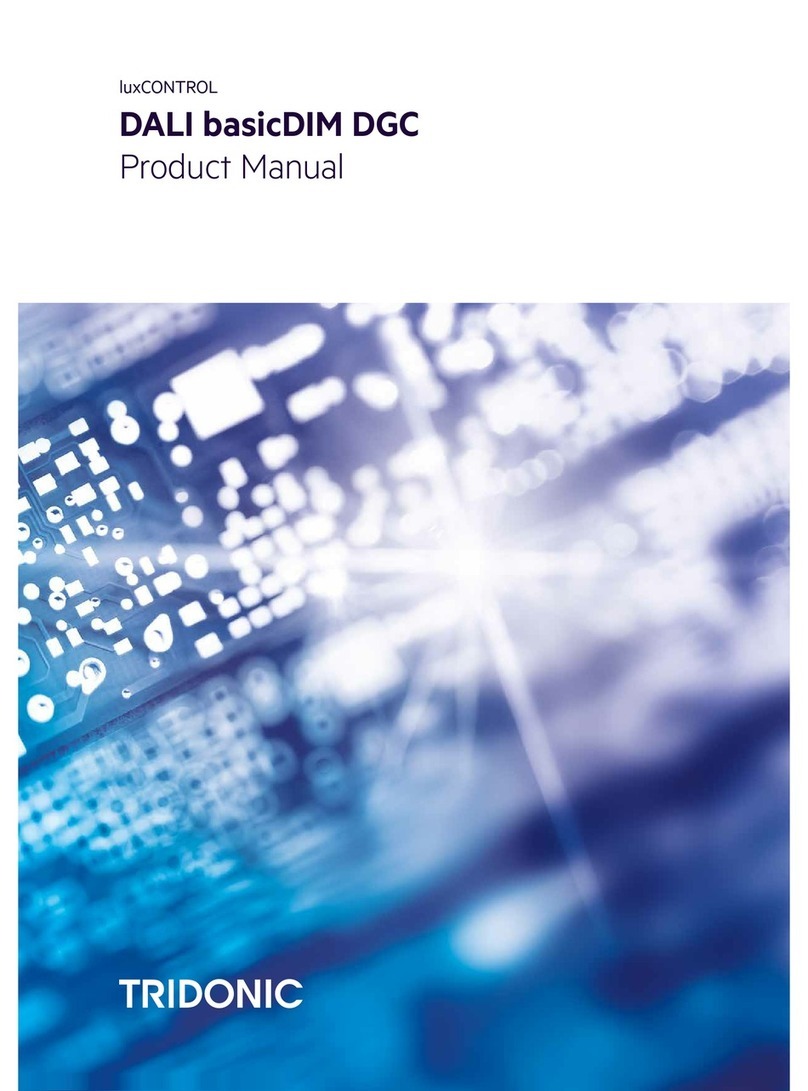Tridonic LuxControl DALI XC User manual

luxCONTROL
DALI XC

Copyright
Manufacturer
Document number
Copyright © Tridonic GmbH & Co KG
All rights reserved.
Tridonic GmbH & Co KG
Färbergasse 15
6851 Dornbirn
Austria
Tel. +43-(0)5572-395-0
Fax +43-(0)5572-20176
www.tridonic.com
DALI XC_IB 3.0 | 01.2014 | en

DALI XC_IB 3.0 | 01.2014 | en 3
Table of contents
..................................................................................................................................4
1 How to use this manual
..................................................................................................................................5
2 Safety instructions
..................................................................................................................................6
3 Device description
...............................................................................................................................73.1 Application area
...............................................................................................................................73.2 Operating modes
...............................................................................................................................83.3 Acoustic signals
..................................................................................................................................9
4 Project design
..................................................................................................................................12
5 Commissioning
...............................................................................................................................135.1 Starting commissioning
...............................................................................................................................155.2 Grouping luminaires
...............................................................................................................................165.3 Finishing commissioning
..................................................................................................................................17
6 Saving scenes
..................................................................................................................................18
7 Regrouping luminaires
..................................................................................................................................21
8 Operation
...............................................................................................................................218.1 Changing intensity
.............................................................................................................21Single momentary-action switch control8.1.1
.............................................................................................................22Double momentary-action switch control8.1.2
...............................................................................................................................238.2 Changing colour temperature
...............................................................................................................................238.3 Recalling scenes
..................................................................................................................................24
9 System extension
...............................................................................................................................249.1 Starting system extension
...............................................................................................................................269.2 Adding or changing luminaires
...............................................................................................................................279.3 Adding or changing DALI XC devices
...............................................................................................................................289.4 Finishing system extension
..................................................................................................................................29
10 Technical data

How to use this manual
DALI XC_IB 3.0 | 01.2014 | en 4
1 How to use this manual
We are pleased that you have chosen this Tridonic GmbH & Co KG product. So that you can get the most from this
manual, the following information will be set out in this section:
Characters and symbols in this manual
Further information
i
Note
These commissioning instructions describe how to use the DALI XC in the comfortDIM system.
Characters and symbols in this manual
The following characters and symbols are used in this manual:
Character/
symbol
Description
1.
Individual steps in the instructions are numbered.
Single-step instructions are indicated by at the beginning of the line.
After a step has been described, a description of the expected results will follow. These results are indicated
by at the beginning of the line.
—
Requirements which need to be checked before carrying out a step are indicated by —.
i
Notes can be recognised by i. In addition, notes are identified by the word Note.
Table 1: Characters and symbols in this manual
Further information
More information on installing the DALI XC can be found in the installation instructions supplied with the device.
General information on our products can be found on our website: www.tridonic.com

Safety instructions
DALI XC_IB 3.0 | 01.2014 | en 5
2 Safety instructions
The device may only be used for the application area specified.
Relevant health and safety regulations must be observed.
When assembling and installing the device, the voltage supply must be disconnected.
Only qualified personnel may assemble, install and commission the device.
If an error occurs, dangerous voltage levels may be present at the DALI terminals and on the DALI control line.

Device description
DALI XC_IB 3.0 | 01.2014 | en 6
3 Device description
Figure 1: DALI XC input device
(1) Terminals
(2) "Config" rotary selector switch
(3) "Mode" rotary selector switch

Device description
DALI XC_IB 3.0 | 01.2014 | en 7
3.1 Application area
The DALI XC is a device with four inputs for controlling lighting with single momentary-action switches, double
momentary-action switches and standard switches, which can be combined in some operating modes. The DALI XC
is supplied by the DALI control line. For this reason, a device that provides the voltage supply is required for use in a
lighting system (e.g. DALI PS2).
Figure 2: DALI XC in a lighting system as part of the comfortDIM system
3.2 Operating modes
The Mode rotary selector switch is used to set the operating mode. Every letter A–G on the Mode rotary selector
switch stands for an operating mode specified on the device. If the rotary selector switch is not turned to a marked
position, the DALI XC will not function.
"MC" operating mode
Rotary selector switch position A
Single momentary-action switches and/or double momentary-action switches and/or standard switches can be used
to recall programmed functions. The MC operating mode can only be configured using the masterCONFIGURATOR
software versions 2.10 and higher. The device does not function in MC operating mode by default.
i
Note
More information can be found in the masterCONFIGURATOR software user manual installed with the
software. The user manual can also be downloaded from the Tridonic website.
A DALI XC device in MC operating mode can replace the DALI MC (art. No 86458507).
"SC-A" operating mode
Rotary selector switch position B
Single momentary-action switches can be used to recall scenes. No scenes can be saved in this operating mode.
A DALI XC device in SC-A operating mode can replace the DALI SC-A (art. No 24138906).

Device description
DALI XC_IB 3.0 | 01.2014 | en 8
"SC" operating mode
Rotary selector switch position C
Single momentary-action switches can be used to recall and save scenes.
A DALI XC device in SC operating mode can replace the DALI SC (art. No 24034263).
"GC-A" operating mode
Rotary selector switch position D
Single momentary-action switches and/or double momentary-action switches can be used to switch luminaire groups
on/off and brighten or dim them. Programming mode cannot be enabled in the operating mode. If the lighting system
is switched to programming mode using another DALI XC device, the momentary-action switches connected to the
DALI XC in GC-A operating mode can be used to group luminaires.
A DALI XC device in GC-A operating mode can replace the DALI GC-A (art. No 24138907).
"GC" operating mode
Rotary selector switch position E
Single momentary-action switches and/or double momentary-action switches can be used to switch luminaire groups
on/off and brighten or dim them. A system extension is typically started in this operating mode. If the lighting system is
in programming mode, the momentary-action switches connected to the DALI XC in GC operating mode can be used
to group luminaires.
A DALI XC device in GC operating mode can replace the DALI GC (art. No 24033450).
"Prog" operating mode
Rotary selector switch position F
Commissioning or a system extension can be started and completed in this operating mode. The lighting system is in
programming mode while these processes are ongoing.
"TuWh" operating mode
Rotary selector switch position G
Double momentary-action switches can be used to set the intensity and colour temperature of Tunable White
luminaires.
3.3 Acoustic signals
Some actions on the DALI XC elicit a different number of high beeps. During configuration, beeping indicates that
some steps have been reached.
The DALI XC beeps three times when the voltage supply has been established.
In programming mode, the DALI XC beeps once each time a momentary-action switch is pressed.
The DALI XC beeps once, twice or three times after various configuration steps.
The DALI XC beeps once after approx. 1 s when one of the rotary selector switches is turned to a new position.

Project design
DALI XC_IB 3.0 | 01.2014 | en 9
4 Project design
The following conditions apply for the project design of a lighting system with DALI XC:
No more than 64 DALI-compatible control gear elements can be used.
No more than 16 groups can be configured.
A luminaire can be assigned to max. 16 groups.
No more than 16 scenes can be configured.
i
Note
The maximum number of DALI XC devices that can be used in a lighting system depends on the total
power consumption of the devices connected to the DALI control line. The power consumption of the
individual devices can be found in the associated data sheets.
The following information applies to the use of the DALI XC in the comfortDIM system.
Assigning groups to inputs (DALI XC in "GC-A" or "GC" operating mode)
Rotary selector switch position D or E
The Config rotary selector switch is used to assign different groups to input T1 and T2 and input T3 and T4.
The following table uses the rotary selector switch position to indicate which group is assigned to the inputs.
Rotary selector switch
position
Group
Input
T1 and T2
Input
T3 and T4
0
all
1
1
1
2
2
2
3
3
3
4
4
4
5
5
5
6
6
6
7
7
7
8
8
8
9
9
9
10
10
10
11
11
11
12
12
12
13
13
13
14
14
14
15
15
15
16
Table 2: Assigning groups to inputs (DALI XC in "GC-A" or "GC" operating mode)

Project design
DALI XC_IB 3.0 | 01.2014 | en 10
Assigning groups to inputs (DALI XC in "TuWh" operating mode)
Rotary selector switch position G
The Config rotary selector switch is used to assign a group to all inputs. The intensity of the group can be changed
with input T1 and T2 and the colour temperature of Tunable White luminaires in the group can be changed with input
T3 and T4. The following table uses the rotary selector switch position to indicate which group is assigned to the
DALI XC.
Rotary selector switch
position
Group
0
all
1
1
2
2
3
3
4
4
5
5
6
6
7
7
8
8
9
9
10
10
11
11
12
12
13
13
14
14
15
15
Table 3: Assigning groups (DALI XC in "TuWh" operating mode)

Project design
DALI XC_IB 3.0 | 01.2014 | en 11
Assigning scenes to inputs (DALI XC in "SC-A" or "SC" operating mode)
Rotary selector switch position B or C
The Config rotary selector switch is used to assign different scenes to inputs T1–T4. The following table uses the
rotary selector switch position to indicate which scene is assigned to the inputs.
Rotary selector switch
position
Scene
Input T1
Input T2
Input T3
Input T4
0
1
2
3
4
1
2
3
4
5
2
3
4
5
6
3
4
5
6
7
4
5
6
7
8
5
6
7
8
9
6
7
8
9
10
7
8
9
10
11
8
9
10
11
12
9
10
11
12
13
10
11
12
13
14
11
12
13
14
15
12
13
14
15
16
13
14
15
16
1
14
15
16
1
2
15
16
1
2
3
Table 4: Assigning scenes to inputs (DALI XC in "SC-A" or "SC" operating mode)

Commissioning
DALI XC_IB 3.0 | 01.2014 | en 12
5 Commissioning
Requirement:
– Lighting system must have been fully installed.
A DALI XC in Prog operating mode is designed for commissioning a lighting system. However, if all DALI XC devices in
the lighting system are already installed and can no longer be accessed, a DALI XC in GC operating mode can be
used to commission the system. This procedure is useful for cases where the lighting system needs to be re-initialised.
i
Note
After commissioning, the Mode rotary selector switch is used to switch the DALI XC from Prog
operating mode to another mode so that it can be operated as an input device. The device must be
accessible in the concealed box for this to take place. Alternatively, a DALI XC device can be
connected to the DALI control line at an accessible point (e.g. the distribution board) for commissioning
purposes only.
Commissioning consists of three steps:
1. Start commissioning.
If the DALI XC devices in the lighting system can be accessed, commissioning can be quickly and easily started
with a DALI XC in Prog operating mode.
If the DALI XC devices in the lighting system can no longer be accessed, commissioning can be started with a
DALI XC in GC operating mode.
2. Group luminaires.
First select the luminaire to be grouped. This luminaire is then assigned to a group using a momentary-action
switch.
3. Finish commissioning.

Commissioning
DALI XC_IB 3.0 | 01.2014 | en 13
5.1 Starting commissioning
Starting commissioning with DALI XC in "Prog" operating mode
i
Note
Existing assignments of luminaires to groups are deleted.
Starting may take several minutes depending on the number of connected luminaires.
1. Hold down momentary-action switch (approx. 10 s).
2 beeps sound at the beginning.
3 beeps sound after another 10 s.
2. Release momentary-action switch.
Assignment of all luminaires to groups has been deleted.
Programming mode is enabled.
All luminaires are dimmed to the minimum value.
All luminaires are brightened one after the other.
All luminaires are then dimmed to the minimum value again.
1 beep sounds.
One luminaire brightens.
Figure 3: Starting commissioning (DALI XC in "Prog" operating mode)

Commissioning
DALI XC_IB 3.0 | 01.2014 | en 14
Starting commissioning with DALI XC in "GC" operating mode
i
Note
Existing assignments of luminaires to groups are deleted.
Starting may take several minutes depending on the number of connected luminaires.
1. Hold down momentary-action switch (approx. 10 s).
1 beep sounds.
2. Release momentary-action switch.
1 beep sounds.
3. Hold down momentary-action switch (approx. 3 s).
2 beeps sound after 1 s.
3 beeps sound after another 2 s.
4. Release momentary-action switch.
Assignment of all luminaires to groups has been deleted.
Programming mode is enabled.
All luminaires are dimmed to the minimum value.
All luminaires are brightened one after the other.
All luminaires are then dimmed to the minimum value again.
1 beep sounds.
One luminaire brightens.
Figure 4: Starting commissioning (DALI XC in "GC" operating mode)

Commissioning
DALI XC_IB 3.0 | 01.2014 | en 15
5.2 Grouping luminaires
Requirement:
– Programming mode must have been started.
i
Note
In programming mode:
The luminaire that is bright is the one that is currently selected. Luminaires can be selected using any
momentary-action switch on any DALI XC in operating mode GC-A and GC. Briefly pressing a
momentary-action switch selects luminaires one after the other. When the last luminaire is selected, the
first luminaire is selected again in the next step.
The DALI XC beeps once every time a momentary-action switch is pressed.
1. Use a momentary-action switch to select the desired luminaire.
Luminaire brightens.
i
Note
From now on, use the momentary-action switch to which the desired group is assigned. Section
Project design describes how to determine which group is assigned to which input.
Go to Section "Project design"...
2. Hold down momentary-action switch (approx. 3 s).
1 beep sounds.
3. Release momentary-action switch.
Selected luminaire is assigned to the desired group.
Figure 5: Assigning a luminaire to a group
i
Note
A luminaire can be assigned to more than one group.
Tunable White luminaires and normal luminaires can be assigned to the same group.
9

Commissioning
DALI XC_IB 3.0 | 01.2014 | en 16
5.3 Finishing commissioning
1. Hold down momentary-action switch (approx. 10 s).
1 beep sounds after 3 s.
1 beep sounds after another 3 s.
3 beeps sound after another 4 s.
2. Release momentary-action switch.
Programming mode is terminated.
System is ready again.
Figure 6: Finishing commissioning
i
Note
If no momentary-action switches are pressed for 10 minutes in programming mode, this mode is
automatically terminated.

Saving scenes
DALI XC_IB 3.0 | 01.2014 | en 17
6 Saving scenes
Scenes can only be saved with a DALI XC in SC operating mode.
Requirement:
— Lighting must be set to the desired values.
i
Note
Section Operation describes how to set the lighting using a DALI XC.
Go to Section "Operation"...
From now on, use the momentary-action switch to which the desired scene is assigned. Section
Project design describes how to determine which scene is assigned to which input.
Go to Section "Project design"...
1. Hold down momentary-action switch (approx. 10 s).
1 beep sounds.
2. Release momentary-action switch.
2 beeps sound.
The current intensities and colour temperature values for all luminaires are saved as a scene.
– or –
2. Hold down the momentary-action switch for longer than 2 s.
No values are saved for the scene.
Figure 7: Saving a scene
21
9

Regrouping luminaires
DALI XC_IB 3.0 | 01.2014 | en 18
7 Regrouping luminaires
Grouping can only be carried out with DALI XC devices in GC-A or GC operating mode.
Regrouping refers to one of two cases:
1. Regroup individual luminaires.
If a luminaire that is already assigned to one group is added to another group, the luminaire is then assigned to both
groups. To change the assignment, i.e. move a luminaire from one group to another, the existing assignment must
first be deleted and the luminaire must then be reassigned to the desired group. This process is described in this
section.
2. Regroup all luminaires (re-initialisation).
If more than one luminaire must be regrouped, it may be more efficient to delete all assignments first and then
reassign all luminaires to the desired groups. This process is described in Section Commissioning.
Go to Section "Commissioning"... 12

Regrouping luminaires
DALI XC_IB 3.0 | 01.2014 | en 19
Deleting a luminaire from a group
Requirement:
— System extension must have been started.
i
Note
Section Starting system extension describes how to start the system extension.
Go to Section "Starting system extension"...
i
Note
In programming mode:
The luminaire that is bright is the one that is currently selected. Luminaires can be selected using any
momentary-action switch on any DALI XC in operating mode GC-A and GC. Briefly pressing a
momentary-action switch selects luminaires one after the other. When the last luminaire is selected, the
first luminaire is selected again in the next step.
The DALI XC beeps once every time a momentary-action switch is pressed.
1. Use a momentary-action switch to select the desired luminaire.
Luminaire brightens.
i
Note
From now on, use the momentary-action switch to which the desired group is assigned. Section
Project design describes how to determine which group is assigned to which input.
Go to Section "Project design"...
2. Hold down momentary-action switch (approx. 6 s).
1 beep sounds after 3 s.
1 beep sounds after another 3 s.
3. Release momentary-action switch.
Selected luminaire is deleted from the desired group.
Luminaire remains selected.
Figure 8: Deleting a luminaire from a group
24
9

Regrouping luminaires
DALI XC_IB 3.0 | 01.2014 | en 20
Grouping luminaire
i
Note
From now on, use the momentary-action switch to which the desired group is assigned. Section
Project design describes how to determine which group is assigned to which input.
Go to Section "Project design"...
4. Hold down momentary-action switch (approx. 3 s).
1 beep sounds.
5. Release momentary-action switch.
Selected luminaire is assigned to the desired group.
Figure 9: Assigning a luminaire to a group
i
Note
A luminaire can be assigned to more than one group.
Tunable White luminaires and normal luminaires can be assigned to the same group.
6. Finish system extension.
9
Table of contents
Other Tridonic Controllers manuals
Popular Controllers manuals by other brands

AMX
AMX NetLinx NI-3101-SIG installation guide

StarTech.com
StarTech.com PEX4S552 quick start guide
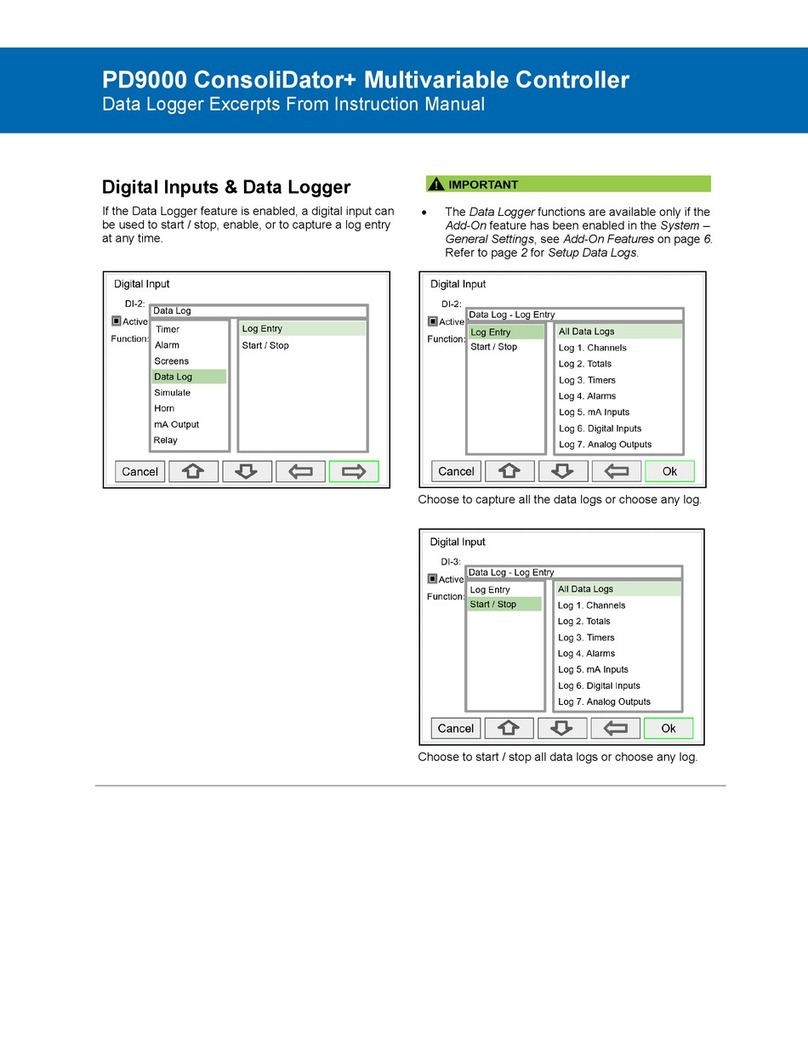
Precision Digital Corporation
Precision Digital Corporation PD9000 ConsoliDator+ instruction manual

GE
GE b30 Communications manual

GripOne
GripOne P3 manual

Mitsubishi Electric
Mitsubishi Electric QJ71GF11-T2 user manual

Halma
Halma ALICAT SCIENTIFIC PC quick start guide

Vimar
Vimar ELVOX EKKO EAM1 Installation and operation manual

CORNING
CORNING Stripettor instruction manual
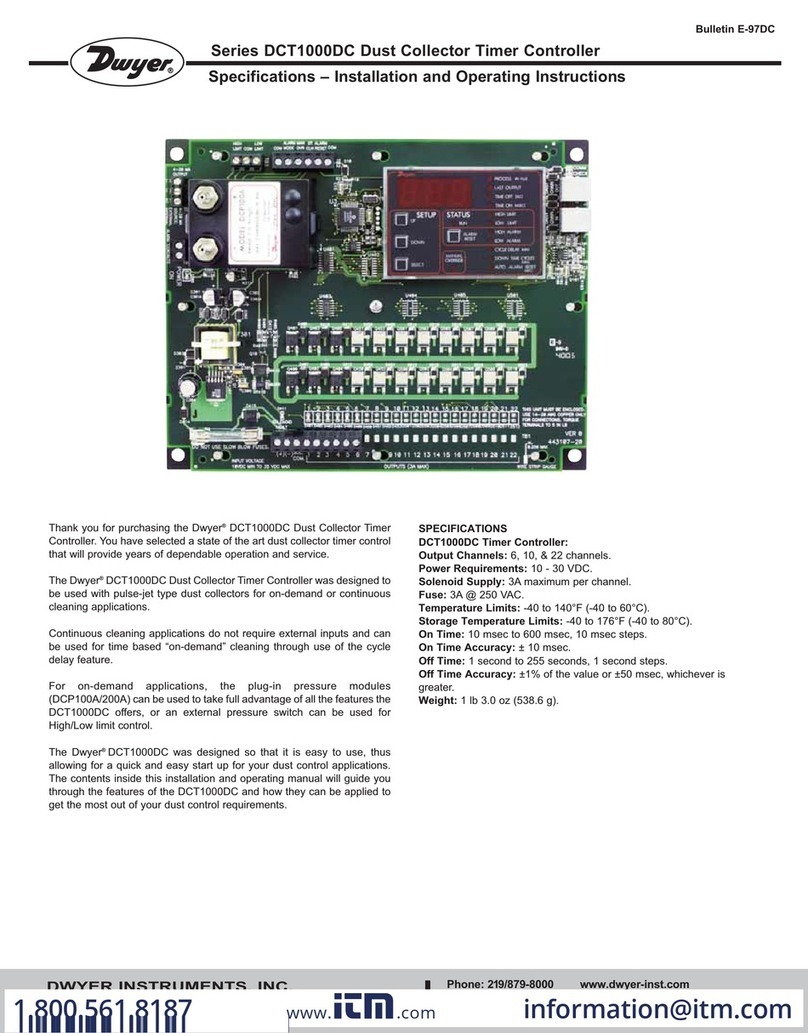
Dwyer Instruments
Dwyer Instruments DCT1000DC Series Specifications-installation and operating instructions

PIETRO FIORENTINI
PIETRO FIORENTINI FE Series manual
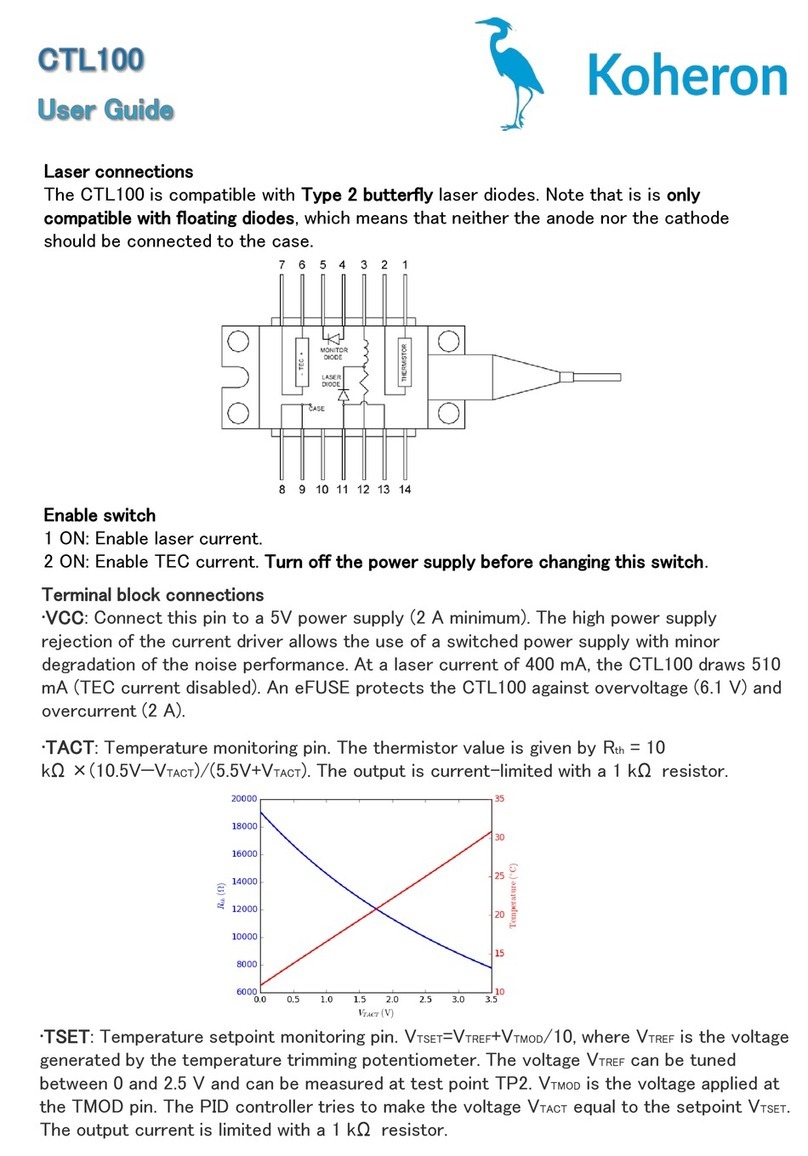
Koheron
Koheron CTL100 user guide