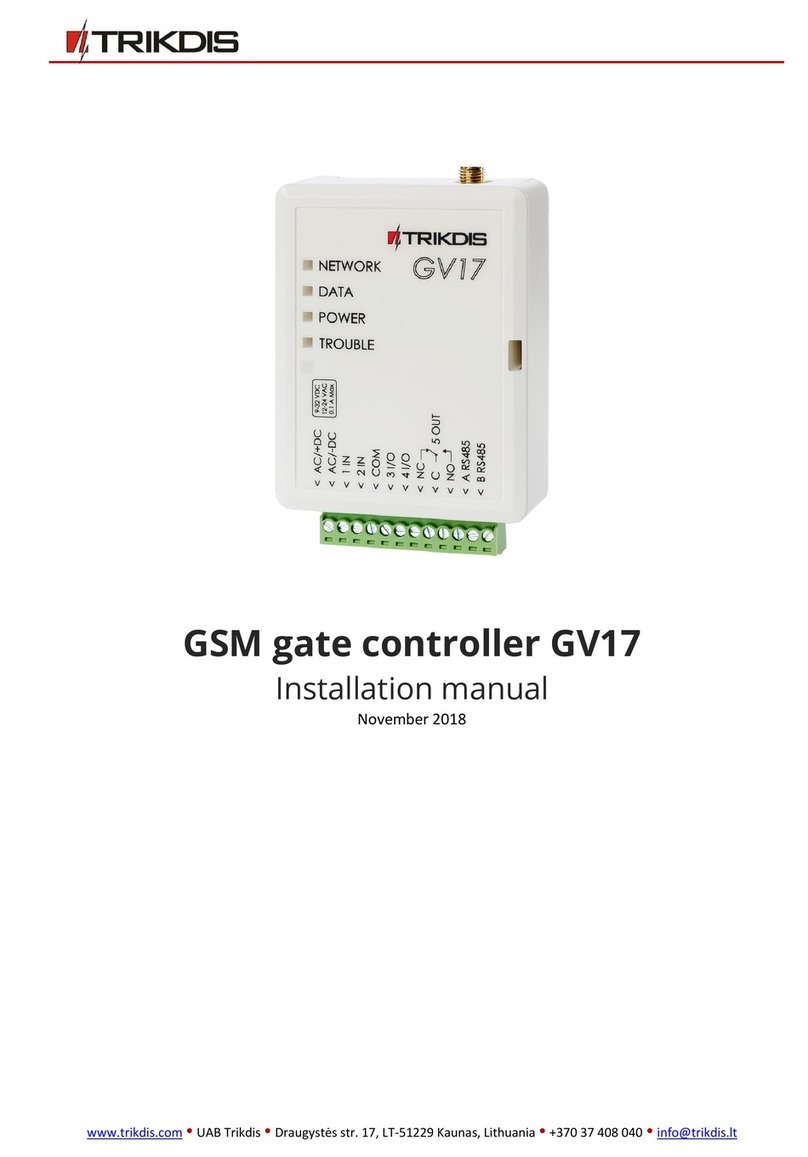Trikdis GV17 User manual







Other manuals for GV17
1
Table of contents
Other Trikdis Controllers manuals
Popular Controllers manuals by other brands

FUTABA
FUTABA MC601C Multipurpose Edition instruction manual

Luminext
Luminext OLC300S Installation instruction

Nanda
Nanda NA300 Series User manual and technical specifications

Oracle
Oracle MICROS Kitchen Display Controller 210 Setup guide

LOVATO ELECTRIC
LOVATO ELECTRIC RGK600 instruction manual

PI
PI V-273 VC user manual

WHITECROFT LIGHTING
WHITECROFT LIGHTING Verve manual
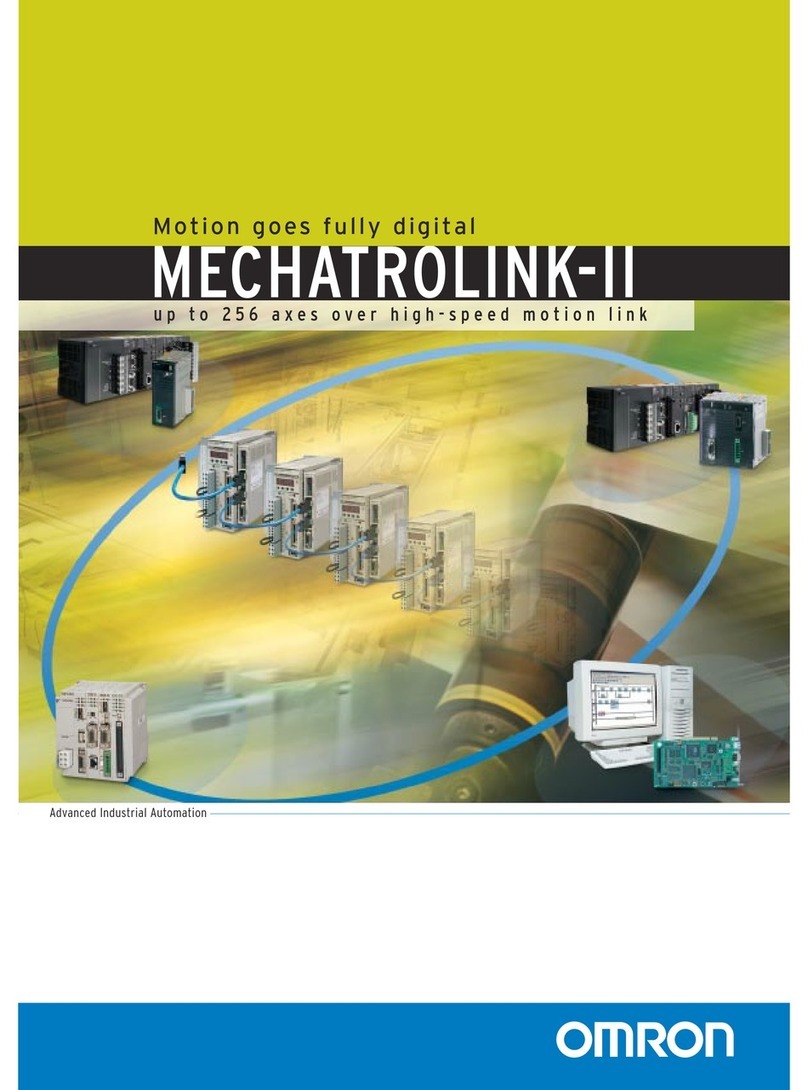
Omron
Omron MECHATROLINK-II - brochure

Pioneer
Pioneer DDJ-WeGO2 Setting file import guide

iNels
iNels IM2-140M Manual instructions
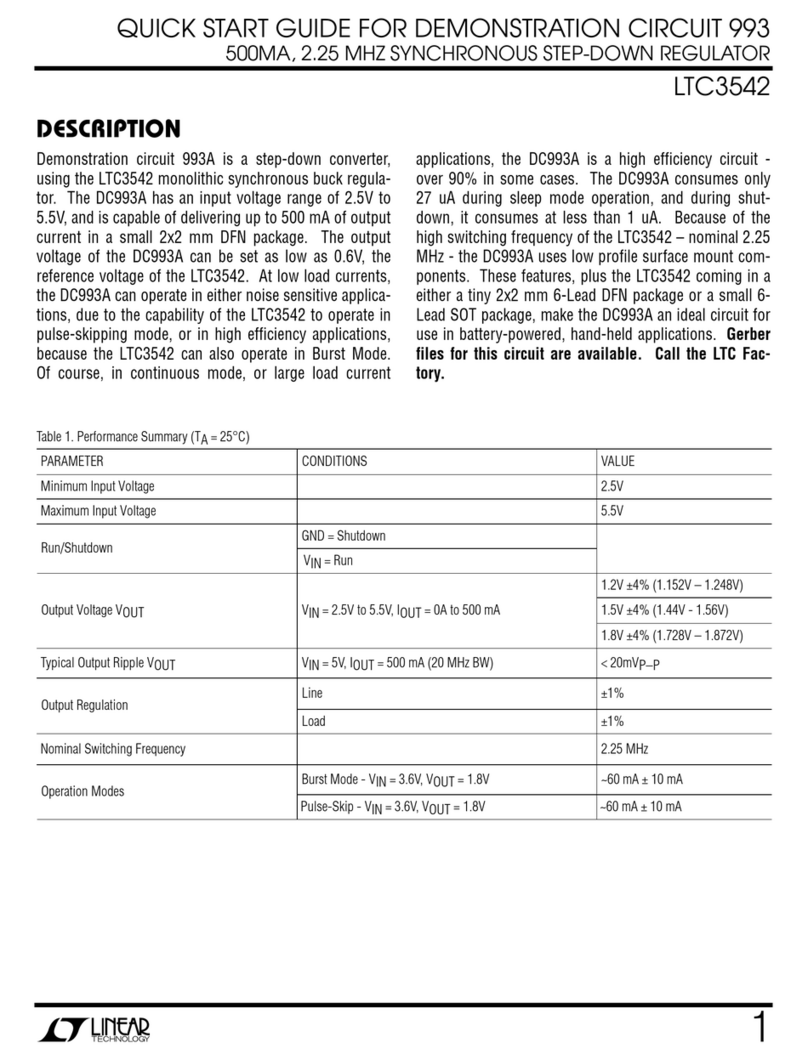
Linear Technology
Linear Technology LTC3542 quick start guide

Fuji Electric
Fuji Electric FRENIC-HVAC series instruction manual

Johnson Controls
Johnson Controls Joventa BAS1(S) installation instructions

Ascon tecnologic
Ascon tecnologic TLK41 manual

Johnson Controls
Johnson Controls PENN P70 Series manual

Baker Hughes
Baker Hughes Masoneilan 10900 Series instruction manual

Cablematic
Cablematic BBM-B-TYPE 22 manual
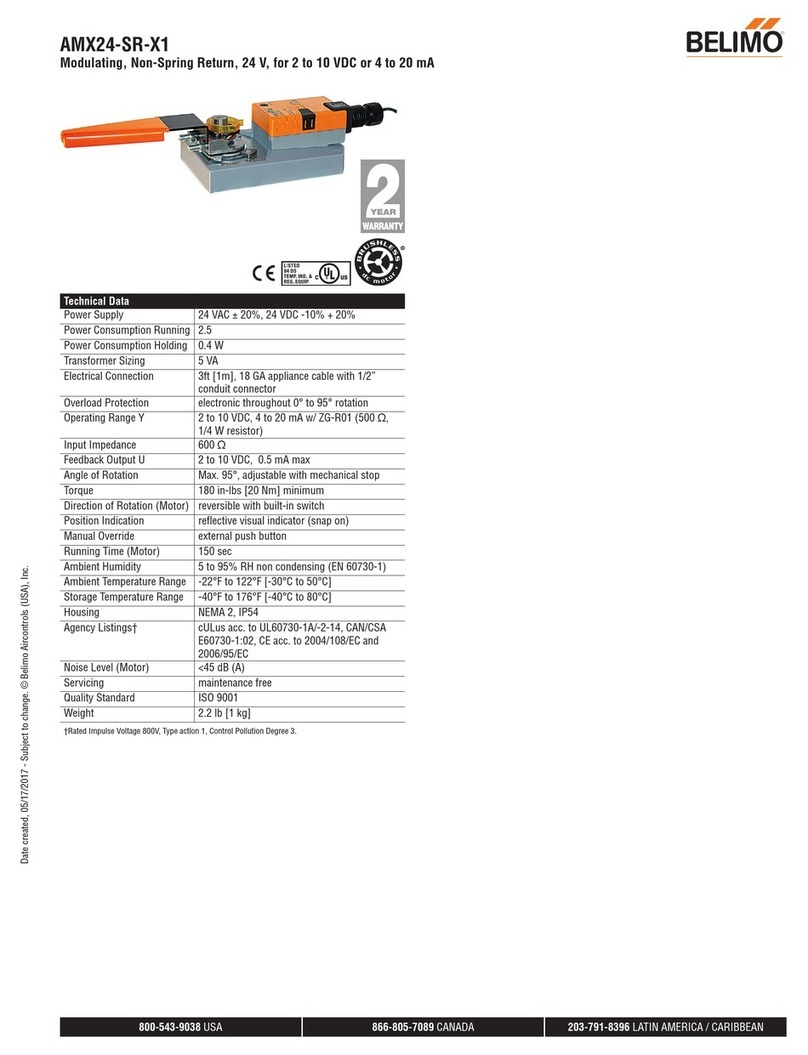
Belimo
Belimo AMX24-SR-X1 manual