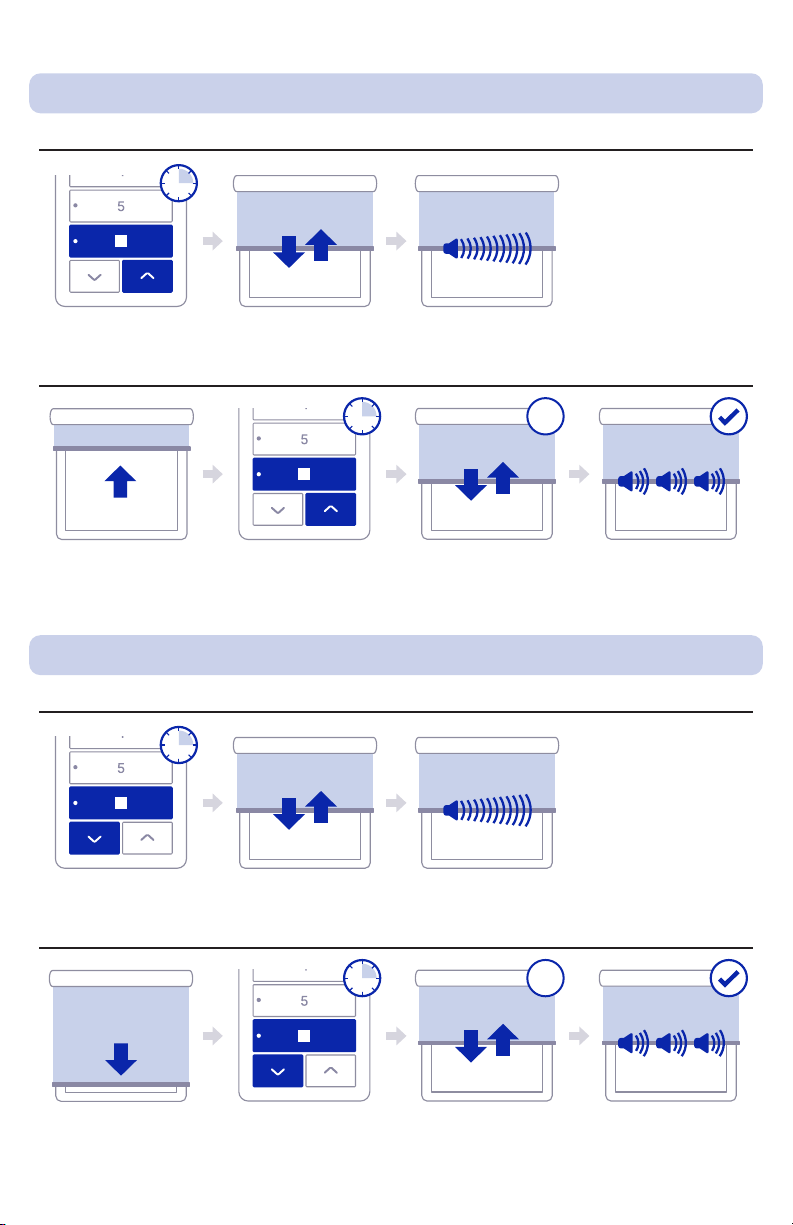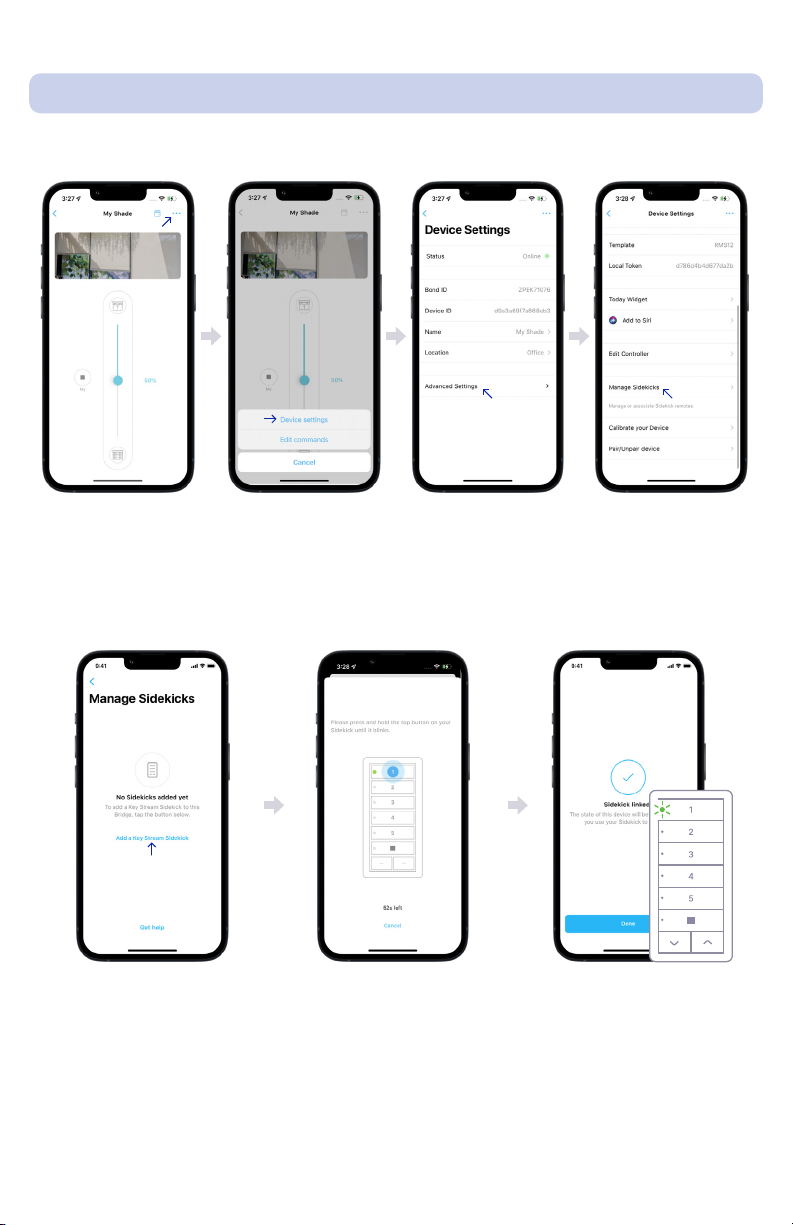9
Sidekick (Rollease Automate ARC) Manual Rev. 01 – #221110
1 2 3
7. Battery Replacement
8. Linking with a Bond Bridge Pro
1. Separate the Sidekick covers using a screw driver.
2. Once the back cover has been removed, use a screwdriver to assist in removing the
battery. Ensure that the circuit board is not damaged during this process.
3. The replacement battery should have its label facing up. Check that the
replacement battery has not been used or stored for more than a year. The battery
lifespan of the SKS-500 will be reduced if it is stored for an extended period of time.
When paired with Bond Bridge Pro,
Sidekick can update the state of your
shades in the Bond Home app. To turn on
this feature, link each Sidekick channel
with the corresponding shade or shades
on the Bond Home app.
To link your Sidekick with your Bond Home
app you need to make sure that:
1. Your Bond Bridge Pro rmware is on version 3.1 or higher.
2. Your Bond Home app is updated to version 2.40.0 or higher.
3. You can control your shade from the Bond Home app.
4.You can control that same shade from the Sidekick*
*If you cannot control the shade with Sidekick due to range or technology
limitations, you may use Relay Mode to have Bond Bridge Pro transmit instead.
See section 9.3.