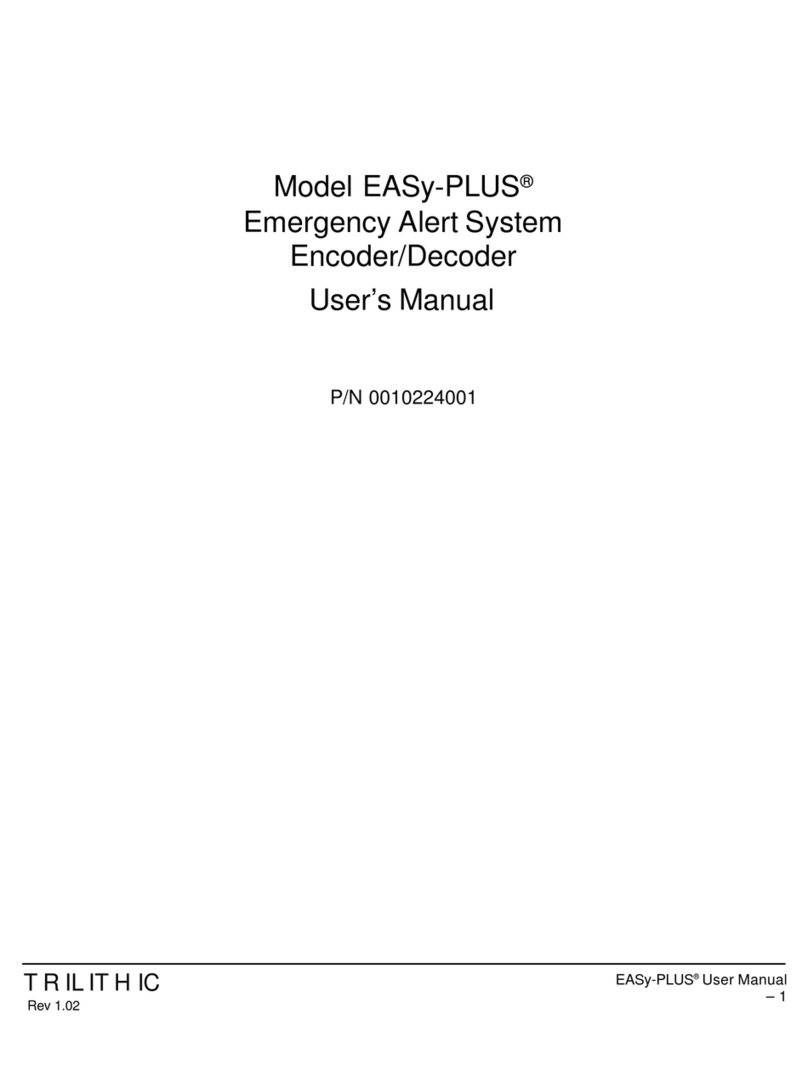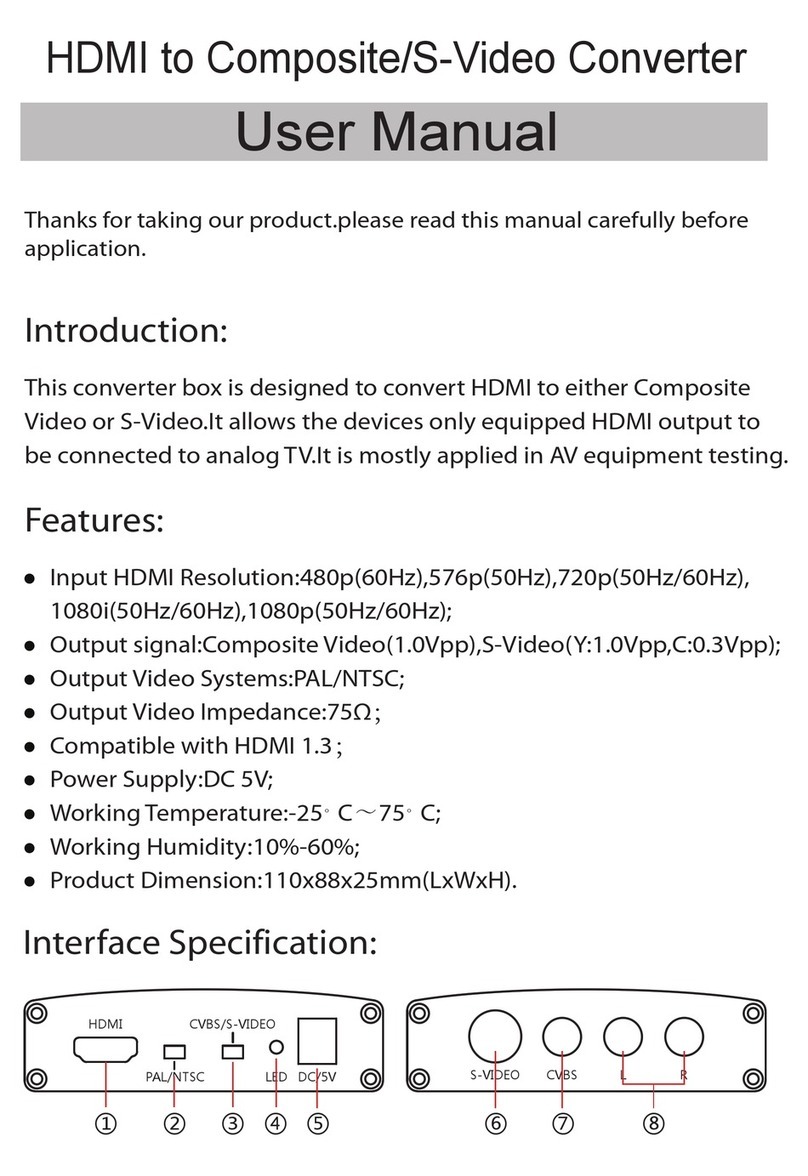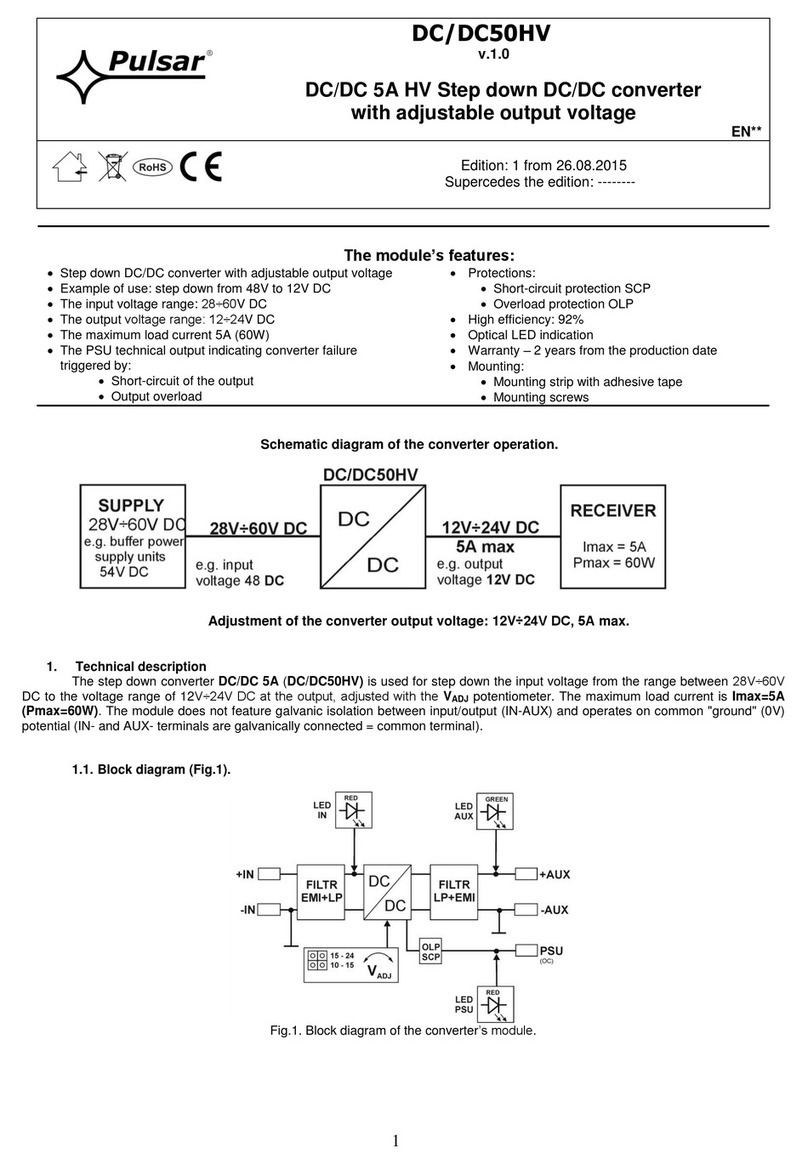Trilithic EASy-PLUS User manual

EASyPLUS
EAS Encoder/Decoder
Version 8.09
Operation Manual


EASyPLUS Encoder/Decoder - Operation Manual V8.09
1
Trilithic Company Prole
Trilithic is a privately held manufacturer founded in 1986 as an engineering and assembly
company that builds and designs customer-directed products for telecommunications, military,
and industrial customers. From its modest beginnings as a two-man engineering team, Trilithic
has grown over the years and broadened its offerings of RF and microwave components by
adding broadband solutions to its product line. This was accomplished with the acquisition of
components manufacturer Cir-Q-Tel and instruments manufacturer Texscan.
Today, Trilithic is an industry leader, providing telecommunications solutions for major
broadband, RF and microwave markets around the world. As an ISO 9000:2001 certied
company with over 40 years of collective expertise in engineering and custom assembly,
Trilithic is dedicated to providing quality products, services and communications solutions that
exceed customer expectations.
Trilithic is comprised of ve major divisions:
• Broadband Instruments and Systems
Offers test, analysis, and quality management solutions for the major cable television
systems worldwide.
• RF Microwave Components
Provides components and custom subsystems for companies specializing in cellular,
military, and other wireless applications.
• Emergency Alert Systems
Leading supplier of government-mandated emergency alert systems used by broadcast
TV, cable TV, IPTV, DBS, and radio stations.
• XFTP
Offers a specialty line of eld technical products for cable operators and technicians, as
well as a line of products for installing electronics in the home of the future.

EASyPLUS Encoder/Decoder - Operation Manual V8.09
2
THIS PAGE INTENTIONALLY LEFT BLANK

EASyPLUS Encoder/Decoder - Operation Manual V8.09
3
Table of Contents
Table of Contents.........................................................................................................................3
1. General Information ..........................................................................................................7
Introduction ............................................................................................................................7
Helpful Website ......................................................................................................................7
Where to Get Technical Support ............................................................................................8
How this Manual is Organized ...............................................................................................9
Conventions Used in this Manual.........................................................................................10
Precautions ..........................................................................................................................10
2. Important Information .....................................................................................................11
3. Software Installation .......................................................................................................13
Computer System Requirements.........................................................................................13
Installation Procedure ..........................................................................................................14
Before Installation...........................................................................................................14
Installing from the CD .....................................................................................................15
Installing from the Internet ..............................................................................................20
Software Updates.................................................................................................................21
Removing the EASyPLUS Conguration software...............................................................21
4. Initial Conguration.............................................................................................................23
Starting the EASyPLUS Conguration software ..................................................................23
Connecting the EASyPLUS to a Computer..........................................................................23
Serial Connection ...........................................................................................................24
Modem Connection.........................................................................................................25
Ethernet Connection.......................................................................................................26
First-Time EASyPLUS Network Conguration .....................................................................27
Congure the EASyPLUS via the RS-232 Serial Port ....................................................27
5. EASyPLUS Conguration...................................................................................................29
Overview ..............................................................................................................................29
The Main Tab .......................................................................................................................29
Adding and Managing EASyPLUS Congurations .........................................................30
Connecting to the EASyPLUS Encoder/Decoder ...........................................................31
Program Conguration....................................................................................................33
Retrieve Conguration....................................................................................................33
Setting the EASyPLUS Time ..........................................................................................33
Exporting Conguration Files from the Selected EASyPLUS.........................................34
Loading Conguration Files to the Selected EASyPLUS ...............................................35

EASyPLUS Encoder/Decoder - Operation Manual V8.09
4
The General Tab ..................................................................................................................36
System Settings..............................................................................................................37
EAS Settings...................................................................................................................38
Automatic RWT Generation Settings..............................................................................39
Character Generators.....................................................................................................40
The Interfaces Tab ...............................................................................................................41
Network Settings.............................................................................................................42
EAS-CAP Delivery Server ..............................................................................................43
COM 2 Device Settings ..................................................................................................43
Telephone / Modem Settings ..........................................................................................44
NTP Settings...................................................................................................................44
The Counties Tab .................................................................................................................45
Add a County to the EASyPLUS Active Counties List ....................................................46
Congure County Subdivisions.......................................................................................47
Delete a County from the Active Counties List ...............................................................47
The Events Tab ....................................................................................................................48
Enabling and Conguring an Event ................................................................................49
The Radios Tab ....................................................................................................................50
Conguring the Radios ...................................................................................................51
The Audio Tab ......................................................................................................................52
Verifying Radio Reception ..............................................................................................54
Recording an EAS Audio Message.................................................................................55
The Users Tab......................................................................................................................56
Adding a New User Account...........................................................................................57
Modifying an Existing User Account ...............................................................................58
Deleting a User Account .................................................................................................58
The IP Devices Tab ..............................................................................................................59
Conguring a DNCS/Evertz/Middleware Device.............................................................60
Conguring an SCTE-18 Device.....................................................................................64
Conguring an IP Switch Device ....................................................................................70
Conguring a Visionary Device.......................................................................................73
The Management Tab ..........................................................................................................78
Adding an SNMP Server.................................................................................................80
Editing an SNMP Server.................................................................................................81
Deleting an SNMP Server...............................................................................................81
The Logs Tab .......................................................................................................................82
Managing EAS Internal Logs..........................................................................................83
Download Filters.............................................................................................................84
Additional Functions .......................................................................................................84

EASyPLUS Encoder/Decoder - Operation Manual V8.09
5
The Utilities Tab....................................................................................................................85
Originate an EAS Alert....................................................................................................86
Cancel an EAS Alert in Progress....................................................................................87
Reset Hardware..............................................................................................................87
Verify the EASyPLUS’s System Time .............................................................................87
EASyPLUS Conguration Software Information.............................................................88
Calibrate FSK and Attention Tones.................................................................................89
Test the Audio Function ..................................................................................................91
Test the Character Generator Function ..........................................................................92
Test Outputs....................................................................................................................93
Calibrate Hub Sites.........................................................................................................94
Program IP Settings........................................................................................................95
Set User Defaults............................................................................................................95
Upgrading the EASyPLUS Firmware..............................................................................96
Unlocking Licensed Features .......................................................................................100
6. Understanding EASyPLUS Logs......................................................................................101
Overview ............................................................................................................................101
The Log Header .................................................................................................................101
EAS Message Receipts .....................................................................................................102
EAS Message Transmissions ............................................................................................103
EAS Message Receipt and Transmission ..........................................................................105
Non-EAS Logs ...................................................................................................................107
TTL & General Purpose Output Operation.........................................................................107
7. Appendix ............................................................................................................................109
Trilithic EAS 2-Year Limited Warranty ................................................................................109

EASyPLUS Encoder/Decoder - Operation Manual V8.09
6
THIS PAGE INTENTIONALLY LEFT BLANK

EASyPLUS Encoder/Decoder - Operation Manual V8.09
7
Introduction
The EASyPLUS Conguration software is designed to provide an intuitive, Windows-
based interface for setting up an EASyPLUS Encoder/Decoder. The interface between the
Conguration software and the EASyPLUS can be accomplished via an RS-232 connection,
10/100 BaseT Ethernet connection, or a telephone modem. The Conguration software
provides:
• A single point of management for multiple EASyPLUS units, maintaining conguration
settings and log les for each encoder/decoder.
• Access to EAS logs stored within the EASyPLUS
• An interface for generating EAS messages
• The ability to upgrade rmware
• A convenient means of upgrading the EASyNIC card’s rmware
Chapter 1
1. General Information
Helpful Website
The following website contains information which may be of interest:
http://www.trilithic.com
Trilithic’s website contains product specications and information, tips, release information,
marketing information, frequently asked questions (FAQs), bulletins, and other technical
information. Software and rmware updates are available through this website.

EASyPLUS Encoder/Decoder - Operation Manual V8.09
8
Where to Get Technical Support
Trilithic technical support is available Monday through Friday from 8:00AM to 5:00PM, EST.
Callers in North America can dial 1-317-895-3600 or 1-800-344-2412 (toll free). International
callers should dial 1-317-895-3600 or fax questions to 1-317-895-3613. You can also email
For quicker support response when calling or sending email, please provide the following
information:
• Your name and your company name
• The technical point of contact (name, phone number, email)
• The serial number of the EASyPLUS Encoder/Decoder
• A detailed description of the problem you are having, including any error or information
messages
Before any Trilithic EAS encoder/decoder can be returned for repair, Trilithic will issue a
return material authorization (RMA) number. NO RETURNED EQUIPMENT WILL BE
ACCEPTED WHICH DOES NOT HAVE AN RMA NUMBER PROMINENTLY DISPLAYED ON
THE OUTSIDE SHIPPING CARTON AND ON THE SHIPPING LABEL. A complete and full
description, in writing, regarding the service issues with the equipment must be supplied inside
the shipping container with each piece of equipment for which an RMA number has been
issued.
Hardware or software modications and changes may occur at any
time during production, shipping, and/or during the equipment’s
life span. These changes may occur or be implemented by
Trilithic, Inc. without prior written notice or warning.

EASyPLUS Encoder/Decoder - Operation Manual V8.09
9
How this Manual is Organized
This installation manual addresses hardware installation concerns for the EASyPLUS Encoder/
Decoder.
This manual is divided into the following chapters:
• Chapter 1, “General Information,” provides Trilithic contact information and describes
how this installation manual is structured.
• Chapter 2, “Important Information,” provides key information about the EASyPLUS, how
to correctly set up each encoder/decoder, references to supplementary manuals, and
operational considerations.
• Chapter 3, “Software Installation,” details the procedure for installing the EASyPLUS
Conguration software, which will be used to congure and control the EASyPLUS.
• Chapter 4, “General Conguration Information,” provides information about interacting
with the EASyPLUS, connecting the EASyPLUS to the host computer, and establishing
communication between the EASyPLUS and the Conguration software.
• Chapter 5, “EASyPLUS Conguration,” details the procedure for using the EASyPLUS
Conguration software to set up the EASyPLUS Encoder/Decoder for operation in an
EAS environment.
• Chapter 6, “Understanding EASyPLUS Logs,” provides examples of various EAS logs
and a description of the information contained within the logs.
• Chapter 7, “Appendix,” includes the warranty statement.

EASyPLUS Encoder/Decoder - Operation Manual V8.09
10
Conventions Used in this Manual
This manual has several standard conventions for presenting information:
• Connections, menus, menu options, and user-entered text and commands appear in
bold.
• Section names, web and email addresses appear in italics.
A NOTE is information that will be of assistance to you related
to the current step or procedure.
A CAUTION alerts you to any condition that could cause a
mechanical failure or potential loss of data.
A WARNING alerts you to any condition that could cause
personal injury.
Precautions
Do not use the EASyPLUS Encoder/Decoder in any manner not
recommended by the manufacturer.

EASyPLUS Encoder/Decoder - Operation Manual V8.09
11
Please read the following information regarding the installation, setup, and conguration for the
EASyPLUS Encoder/Decoder.
• Installation manuals for the EASyPLUS are available at www.trilithic.com. An update to
this EASyPLUS Operation Manual may also be available through the website.
• Additional application-specic instructions are available at www.trilithic.com.
• Make sure the encoder/decoder time and time zone are correct. EAS messages are
time-stamped and may be ignored if the encoder/decoder’s time is incorrect.
• The rmware (internal operating system) of the EASyPLUS is upgradeable using a
personal computer. Check the EAS downloads section at www.trilithic.com frequently
to determine if new rmware is available. Check for new rmware prior to using the
equipment for the rst time, as some EASyPLUS units have been warehoused and may
not have the latest rmware.
• Stations that use the internal character generator video input should ensure that
the signal inserted complies with RS-170A NTSC specication in order to prevent
synchronization problems with the character generator. Some computer or VCR video
sources may cause video synchronization problems.
2. Important Information
Chapter 2

EASyPLUS Encoder/Decoder - Operation Manual V8.09
12
THIS PAGE INTENTIONALLY LEFT BLANK

EASyPLUS Encoder/Decoder - Operation Manual V8.09
13
3. Software Installation
Chapter 3
If during installation, Windows asks if you wish to install the
EASyPLUS software without a digital signature or Windows logo
testing, click the Yes button or the Continue Anyway button.
Computer System Requirements
In order to install the EASyPLUS Conguration software, the following computer hardware and
software conditions must be met:
• Windows XP or newer operating system
• A screen resolution of at least 800 x 600 pixels
• 500 MHz processor with 512 MB of RAM and 1.5 GB of free hard drive space
In addition, the following are required in order to establish communications between the
EASyPLUS Conguration software and the EASyPLUS Encoder/Decoder:
• 9-pin RS-232 interface or USB to RS-232 adapter (if an Ethernet connection is not
used)
• 10/100 BaseT Ethernet network interface card with an RJ-45 connector
• Telephone modem (optional for modem communications)
This chapter provides instructions for installing the EASyPLUS
Conguration software. For detailed installation instructions
for the EASyPLUS, refer to the EASyPLUS EAS Encoder/
Decoder Hardware Manual.

EASyPLUS Encoder/Decoder - Operation Manual V8.09
14
Installation Procedure
The EASyPLUS Conguration software can be installed from a CD or from a Setup le that
has been downloaded from Trilithic’s EAS website (www.trilithicEAS.com). The installation
procedure for both installation methods is outlined in the following sections.
Before Installation
Before upgrading the software from a version earlier than 7.00, use your current software to
perform the following steps:
1. Retrieve the current conguration from the EASyPLUS units and then save the
conguration les to a safe location.
2. On the I/O Ports tab make sure that the “Use Legacy Protocol” option is turned off
and then program the conguration to the EASyPLUS units.
3. Download the logs from the EASyPLUS units and then save the log les to a safe
location.
After upgrading the software and rmware carefully check the conguration and then select
the Program Conguration button to update the EASyPLUS units.
FAILURE TO PERFORM THE INSTRUCTIONS IN THE
FOLLOWING SECTION MAY RESULT IN PERMANENT LOSS OF
DATA

EASyPLUS Encoder/Decoder - Operation Manual V8.09
15
Installing from the CD
1. Depending on which operating system
you are using, you may need to log in as
the system administrator.
2. Insert the EASyPLUS Conguration
software CD into the appropriate drive.
3. If Autorun is enabled for the CD-ROM
drive, the EASyPLUS Conguration setup
program will start automatically. If the
setup program does not start, click the
Windows Start button, then select Run
and type [drive]:\setup.exe, then click
the OK button (substitute the appropriate
drive letter in the command line, in place of [drive]).
4. Depending on which operating system you are using, the “Open File - Security
Warning” dialog box may appear. If this dialog box appears, click the Run button.

EASyPLUS Encoder/Decoder - Operation Manual V8.09
16
5. The “Preparing to Install...” window will appear momentarily to indicate the status of
the software’s installation.
6. The” Welcome to the InstallShield Wizard” window for the EASyPLUS Conguration
software will appear. Click the Next button to continue with the installation.

EASyPLUS Encoder/Decoder - Operation Manual V8.09
17
7. The “License Agreement” window will appear. To continue with the installation,
select the radio button which corresponds with acceptance of the license agreement,
then click the Next button.

EASyPLUS Encoder/Decoder - Operation Manual V8.09
18
8. The “Destination Folder” window will appear. The default location in which the
EASyPLUS Conguration software will be installed is displayed. Click the Change
button to select a folder other than the default; click the Next button to accept the
default folder in which to install the EASyPLUS Conguration software.
If the software installation is an upgrade from a previous version of the EASyPLUS
Conguration software, select the same destination folder as the previous version in
order to keep the previous conguration settings.
Other manuals for EASy-PLUS
1
Table of contents
Other Trilithic Media Converter manuals
Popular Media Converter manuals by other brands

Moxa Technologies
Moxa Technologies NPort DE-311 Hardware installation guide
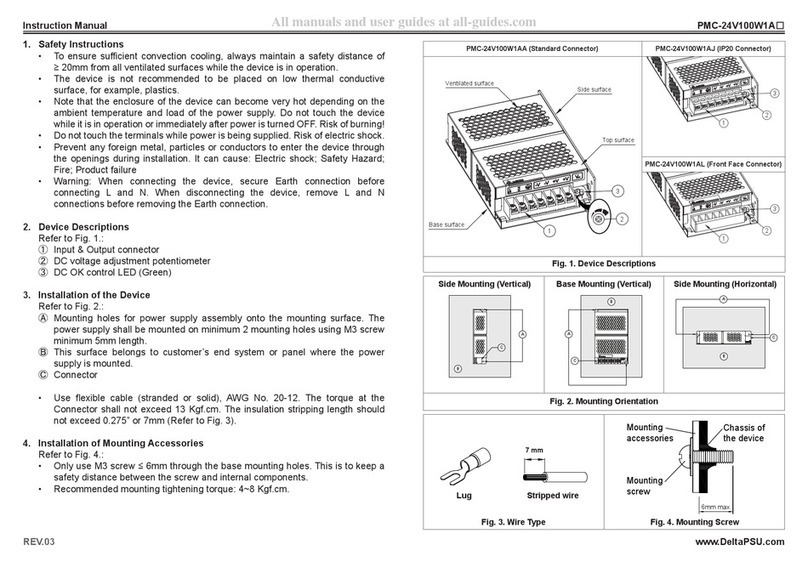
Delta Electronics
Delta Electronics PMC-24V100W1A Series instruction manual
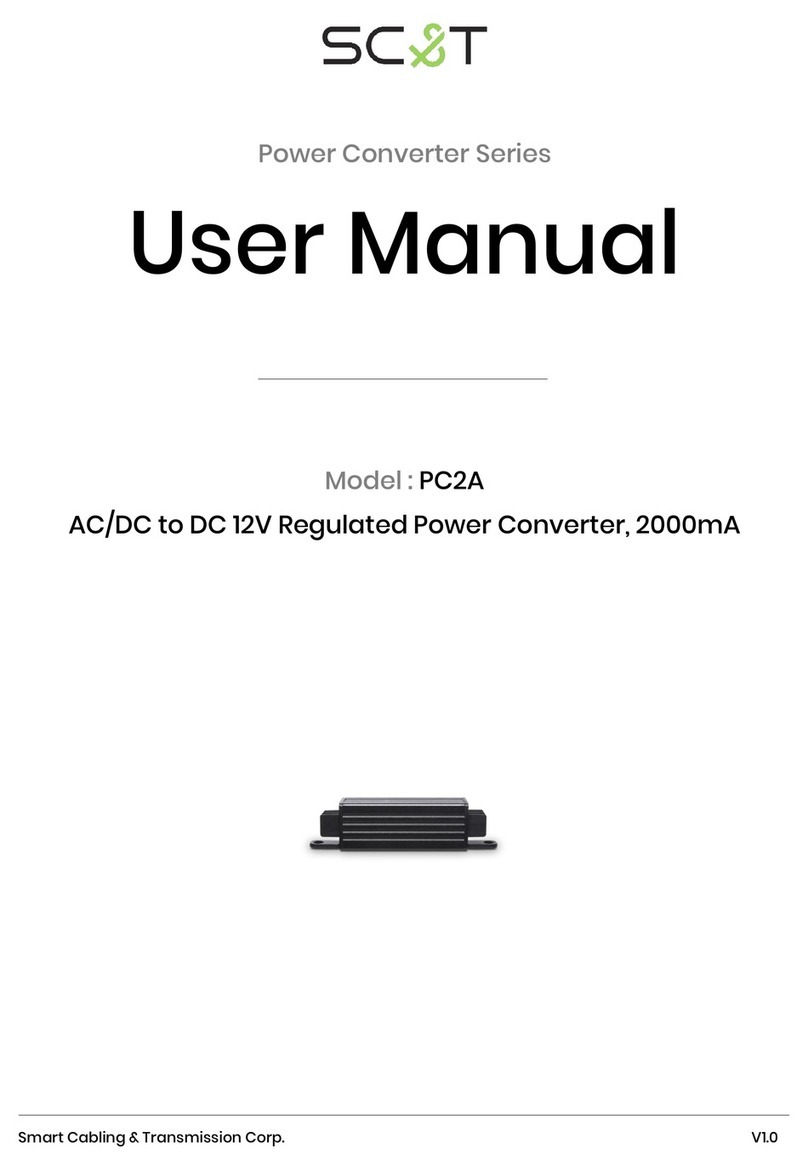
SC&T
SC&T PC2A user manual

Shanling
Shanling BA1 quick start guide

Okto Research
Okto Research DAC8 PRO owner's manual

Ross
Ross Opengear UDC-8625A Series user manual