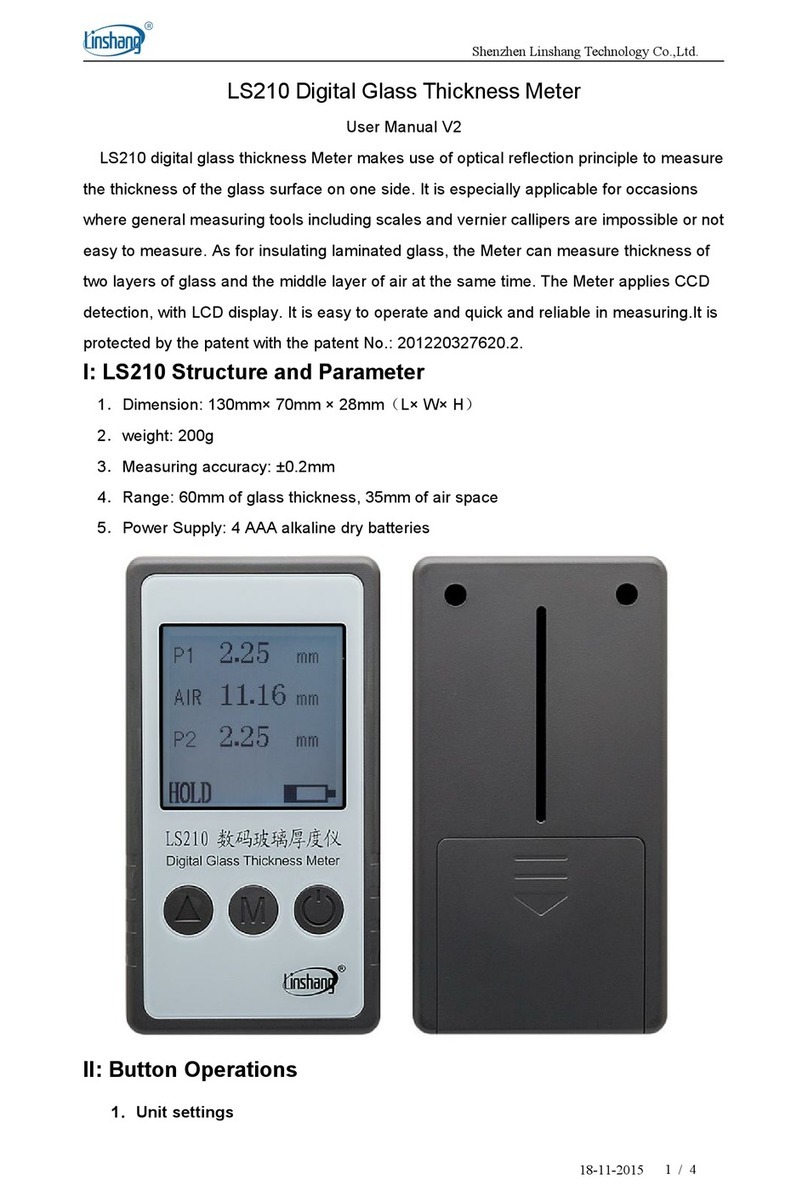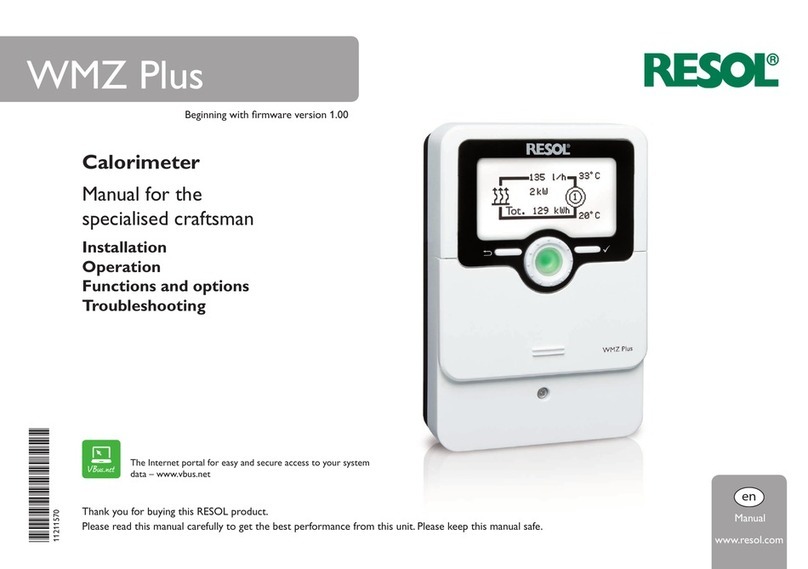Trimax Meters SM-800 User manual

Trimax Meters - www.TrimaxMeters.com - sales@TrimaxMeters.com
DIGITAL SATELLITE METER
SM-800
USER’S MANUAL
Please read this manual carefully before using your meter for the first
time.
The technical specifications and operating methods included in this
manual are subject to changes without notice. In case of any inquires
after a period of usage, please contact the manufacturer.
Please charge the battery before using your meter for the first time.
(Recommend 5 hours
1 of 14
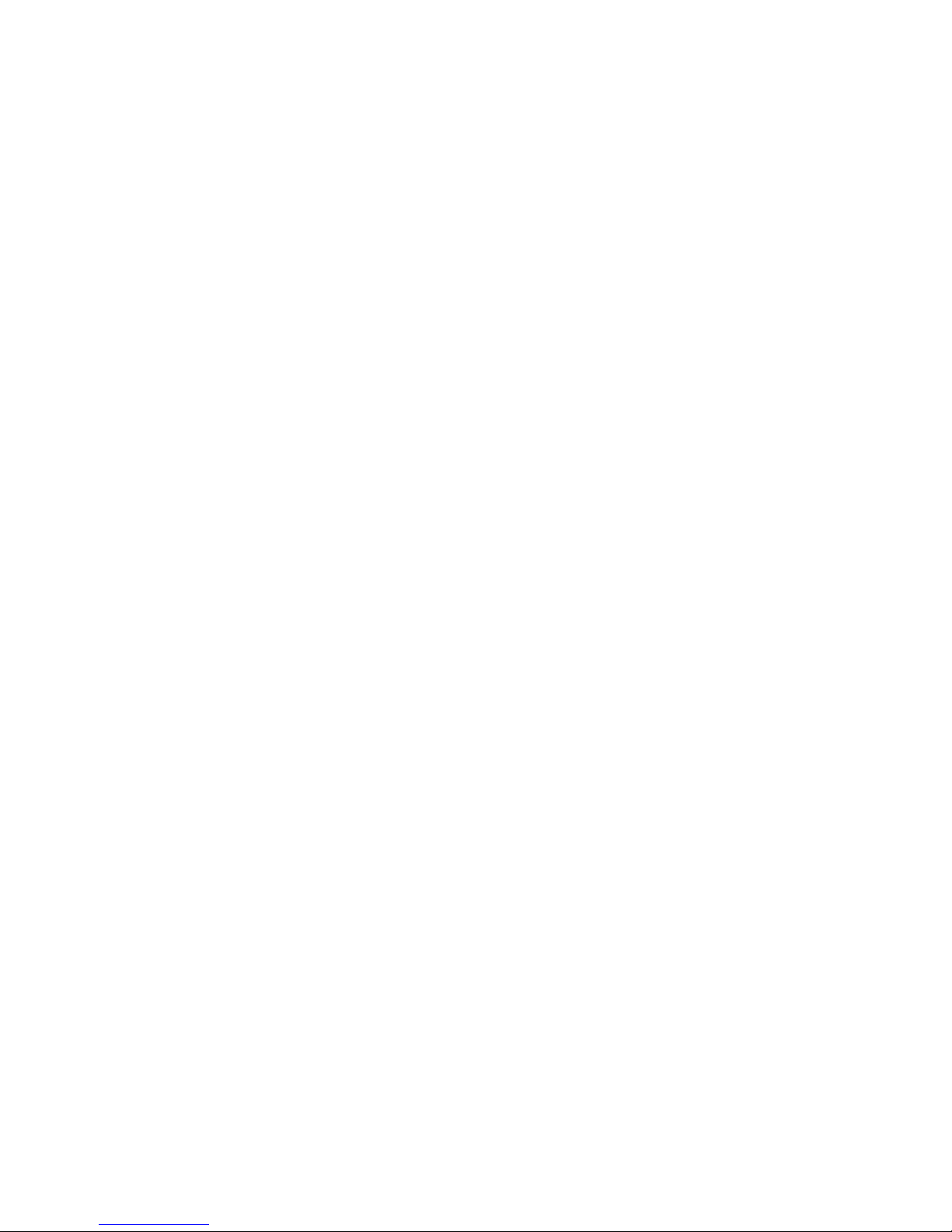
Trimax Meters - www.TrimaxMeters.com - sales@TrimaxMeters.com
Contents
Chapter I. Introduction............................................................................3
Chapter II. Function..................................................................................3
A. Front Panel............................................................................................3
B. uick Operation...................................................................................6
1. Language setting..............................................................................6
2. uick operation guide ....................................................................6
C. Detailed operation Guide......................................................................8
1. Turn on the equipment.....................................................................8
2. Satellite Setting.................................................................................8
(1) Edit Satellite.................................................................................8
(2) Dish Set-up..................................................................................10
(3) Auto Scan....................................................................................11
3. System Setting..................................................................................11
4. Channel Selection............................................................................12
5. Channel Information.......................................................................13
6. SYSTEM button..............................................................................14
7. Dish angle calculation .....................................................................14
Chapter III. Specification........................................................................15
2 of 14

Trimax Meters - www.TrimaxMeters.com - sales@TrimaxMeters.com
Chapter I Introduction
This meter is simple and convenient or setting and aligning a satellite dish.
Using the parameters o satellite, you can set and align a satellite dish quickly,
easily and accurately.
Chapter II Function
A. Front Panel
<Figure1-1>
(1) LNB INPUT:
Satellite signal input port, connects directly to satellite antenna using coaxial cable.
(2) LCD Screen:
Shows MENU and Programs clearly
(3) Power Light:
Indicate the power status.
3 of 14

Trimax Meters - www.TrimaxMeters.com - sales@TrimaxMeters.com
Normally,
Red: the meter is power on,
Dim: the meter is power o ,
Charge,
Green: the battery is being charged,
Red: the battery is ull.
(4) Lock Light:
This light will be on when signal is locked.
(5)22K/13V/18V light
Indicate the 22K/13V/18V
(6) Function Key:
Made o our keys, F1 -- F4.
(Tip)F1: turn on or o the LCD screen
F2: Mute
F3:To show in ormation about the current program
(6) Arrow Key and OK key:
Use the Arrow key to select the right item, OK key to con irm.
(7) Numerical Key:
To enter numerical settings directly.
(8) FIND Key:
Go to the easy satellite ind menu, can set and align a satellite dish quickly.
(9) MENU Key:
To enter or exit the main menu.
(10) EXIT Key:
To exit rom the present menu and move to the previous menu
(11)ANGLE Key:
Go to the AZ , EL and Polarity calculation menu
(12) SYSTEM Key:
To set all system parameters.
(13) Power Key:
To turn the meter on/o , press and hold or 2 seconds to power on the meter.
(14) Scan Key
Go to auto scan menu and scan channels
(15) Charge port:
To connect with the charger cord.
(16) USB Port:
Connect to PC to upgrade .
4 of 14

Trimax Meters - www.TrimaxMeters.com - sales@TrimaxMeters.com
B. uick Operation
Through this unction, user can quickly and easily ind the right satellite and
accurately set the dish.
1. Menu language Setting
1. Turn on your satellite meter
2. Press the SYSTEM button to display the system setting menu <Figure2-1>
<Figure2-1>
3. Use [◄][►] button to change the language . Select the language that you
want .
4. TV Standard : TV output standard
2. uick operation guide
1. Press the FIND button to display the signal inding menu <Figure2-2>
5 of 14
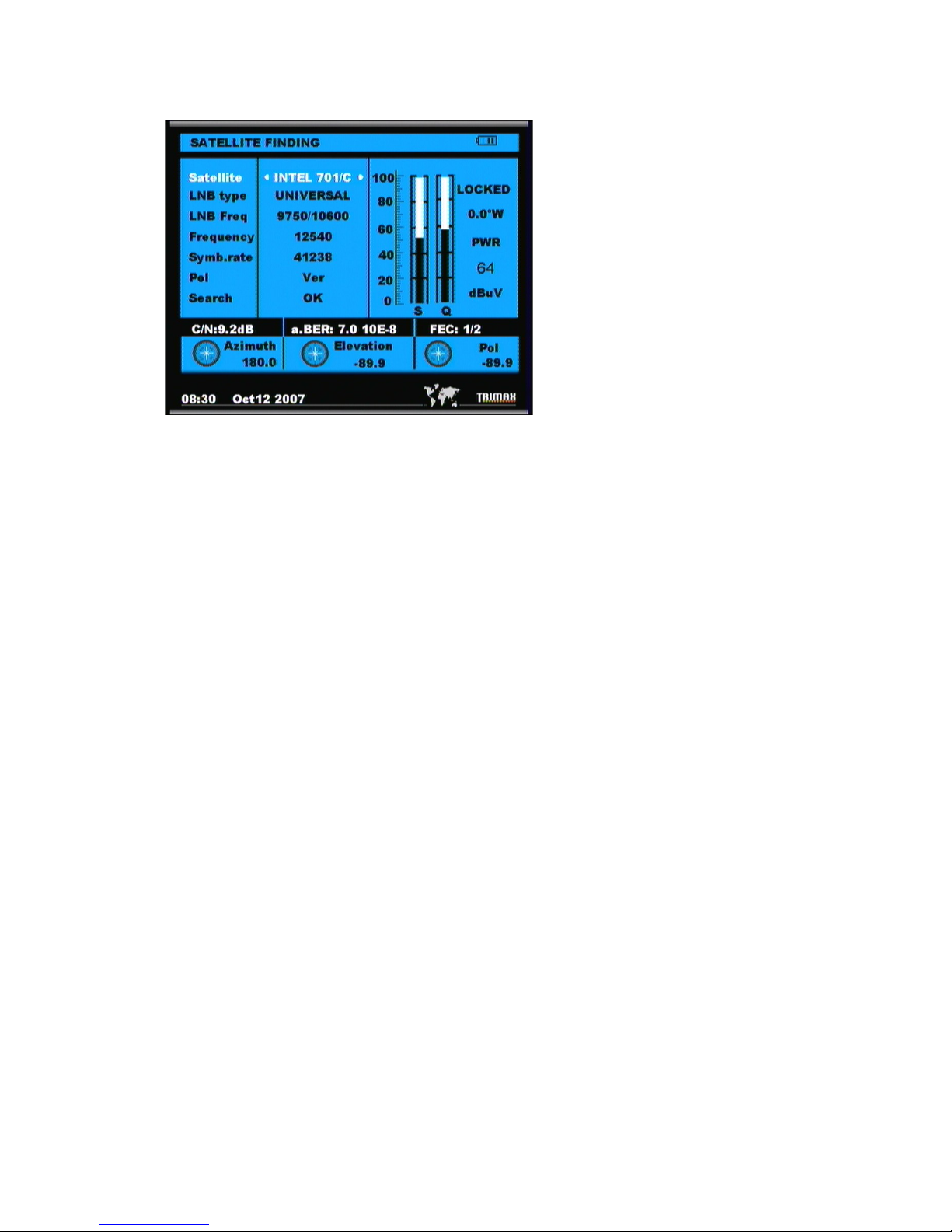
Trimax Meters - www.TrimaxMeters.com - sales@TrimaxMeters.com
<Figure2-2>
2. Use [◄][►] button to select the satellite .in this item Press F4 can view the
satellite longitude
3. Select the item that you want to edit, and set its parameters as desired.
LNB Type:Use [◄][►] button to choose LNB Type
LOW L.O.F:Use digital button to input the LOW L.O.F once the LNB
Type is Customised
HIGH L.O.F:Use digital button to input the High L.O.F once the LNB
Type is Customised
4.Use [◄][►] button to select the TP requency you want.
FREQUENCY:Set its parameters, can input numerically .
SYMBOL RATE:Set its parameters, can input numerically .
POLARITY:Select between Vertical and horizontal.
5. When signal inding: you can see the bar meter o the LEVEL and
QUALITY, and the numerical o C/N ,FEC, a.BER (a ter BER) at the same
time the LOCK light will come on and the speaker will noti y.
6. Adjust the dish slightly to get the strongest signal
7. Go to “SERACH” and press “OK” to scan or channels.
6 of 14

Trimax Meters - www.TrimaxMeters.com - sales@TrimaxMeters.com
C. Detailed operation Guide
1. Turn on the equipment
Press and hold POWER button or 2 seconds to turn on the satellite meter
2. Satellite Setting
(1) EDIT SATELLITE
a. Press the MENU button to display the main menu
b. Use[▲][▼]button to move cursor
c. Press OK on ‘SATELLITE SETTING’ The ollowing window will
appear.<Figure2-3>
<Figure2-3>
d. Press OK on ‘EDIT SATELLITE’ The ollowing window will
appear<Figure2-4>
7 of 14

Trimax Meters - www.TrimaxMeters.com - sales@TrimaxMeters.com
<Figure2-4>
e. Use [◄][►] button to move cursor, it’ll show the satellite name ,angle
and location. <Figure2-5>
<Figure2-5>
f. Use [►] to move to TP list , and press OK , you can modi y Frequency,
Pol and symbol rate<Figure2-6>
8 of 14
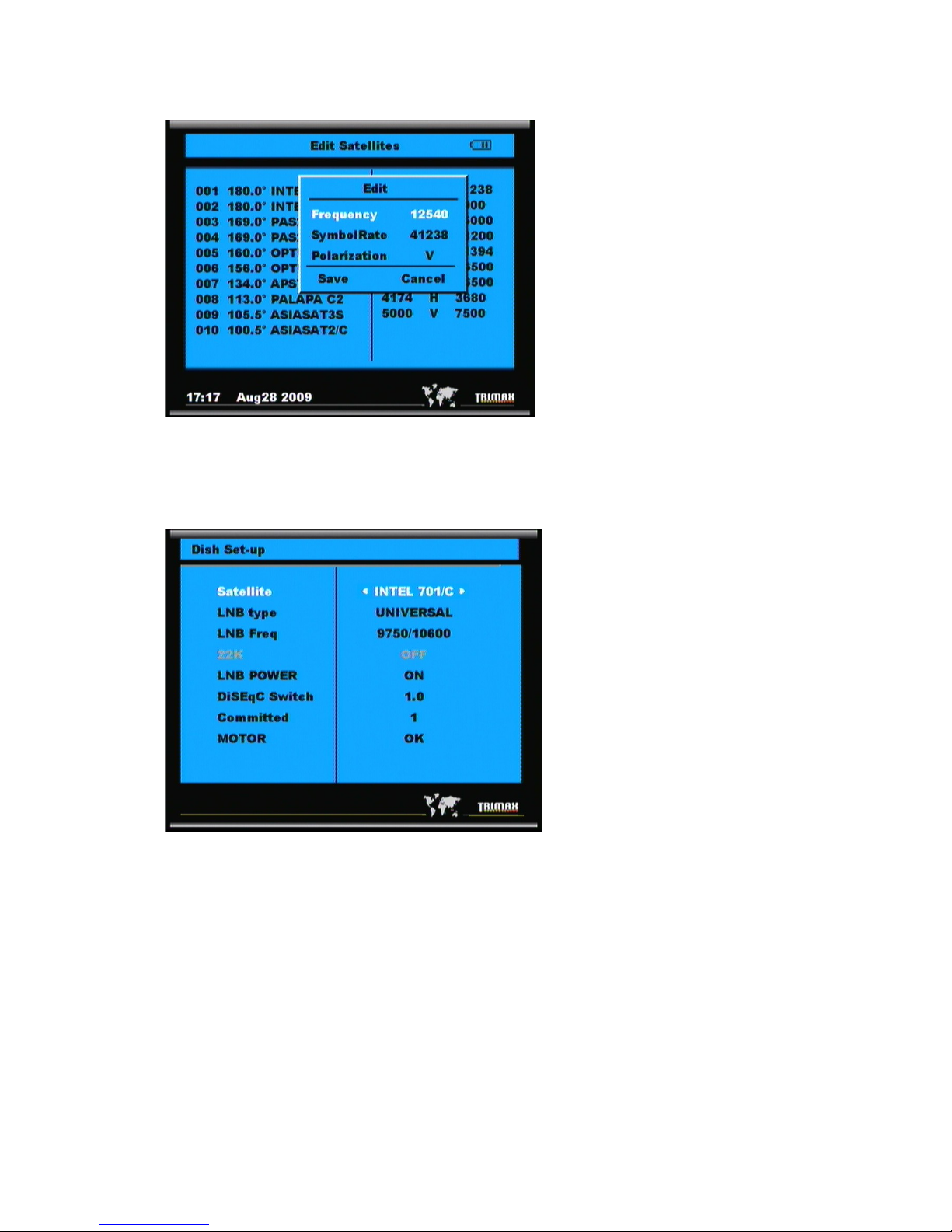
Trimax Meters - www.TrimaxMeters.com - sales@TrimaxMeters.com
<Figure2-6>
(2) DISH SET-UP
a. Press OK on ‘DISH SET-UP’ The ollowing window will
appear,<Figure2-7>
<Figure2-7>
b. Use [▲][▼]to move cursor
c. Use [◄][►]button to select the item you want
LNB Type: Use [◄][►] button to choose LNB Type between
UNIVERSAL/5150/9750/10750/Customised
LOW L.O.F: Use digital button to input the LOW L.O.F once the LNB
Type is Customised
HIGH L.O.F:Use digital button to input the High L.O.F once the LNB
Type is Customised
22K : choose among AUTO/ON/OFF
SWITCH TYPE : choose NONE/DiSEqC1.0
SWITCH INPUT: choose rom 1/2/3/4 input
(3) AUTO SCAN
9 of 14
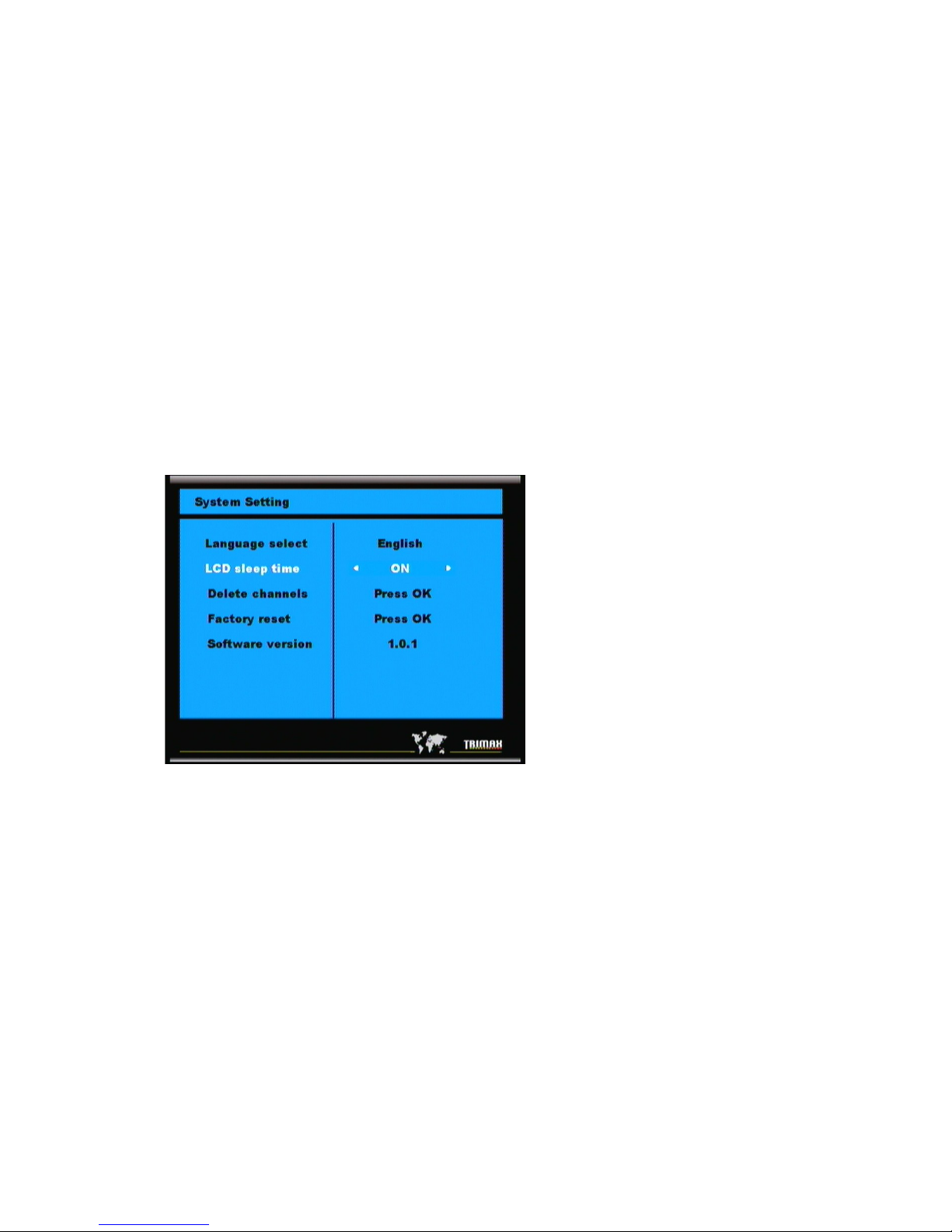
Trimax Meters - www.TrimaxMeters.com - sales@TrimaxMeters.com
a. Use[▲][▼]button to move cursor
b. Use [◄][►]button to select the item you want
SATELLITE : choose the SATELLITE you want
TRANSPONDER: choose the TRANSPONDER you want
NETWORK SEARCH : ON/OFF
MODE: ALL/ FTA/SCRAMBLED
SERACH: choose SATELLITE/TRANSPONDER
3. System Setting
(1) TV STANDARD
This menu allows you to speci y the video output
Video Format: Select the video output ormat.(Auto/PAL/NTSC)
(2) TIMER
Through this setting you can select the satellite meter LCD shut o time
a. Press SYSTEM button to display the system setting menu<Figure2-8>
<Figure2-8>
b. Use [◄][►] button to select shut o LCD screen time
(3) DELETE CHANNELS
Through this menu you can delete the channels that you want
a. Press SYSTEM button to display the system setting menu
<Figure2-9>
You can use [▲][▼] select the channels you want to delete, And press “OK”
to select <Figure2-9>
10 of 14
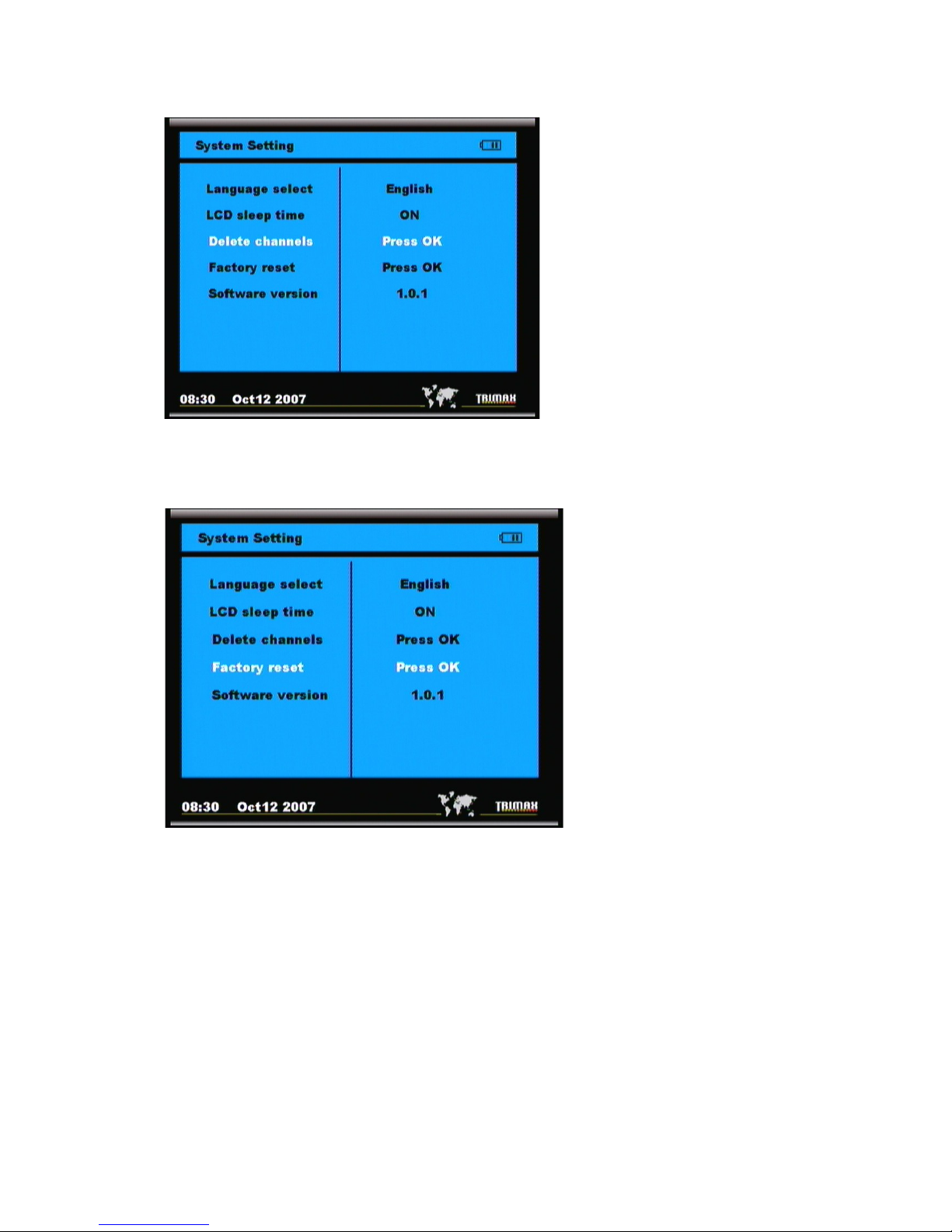
Trimax Meters - www.TrimaxMeters.com - sales@TrimaxMeters.com
<Figure2-9>
(4) FACTORY RESET
This sub menu allows you to restore the actory de ault value<Figure2-10)
<Figure2-10)
Factory Reset:Erase all channels and restore the actory de ault settings.
4. Channel Selection
Press “OK”,You can use [▲][▼] to navigate between channels until you ind
the channel you want<Figure2-11>
11 of 14
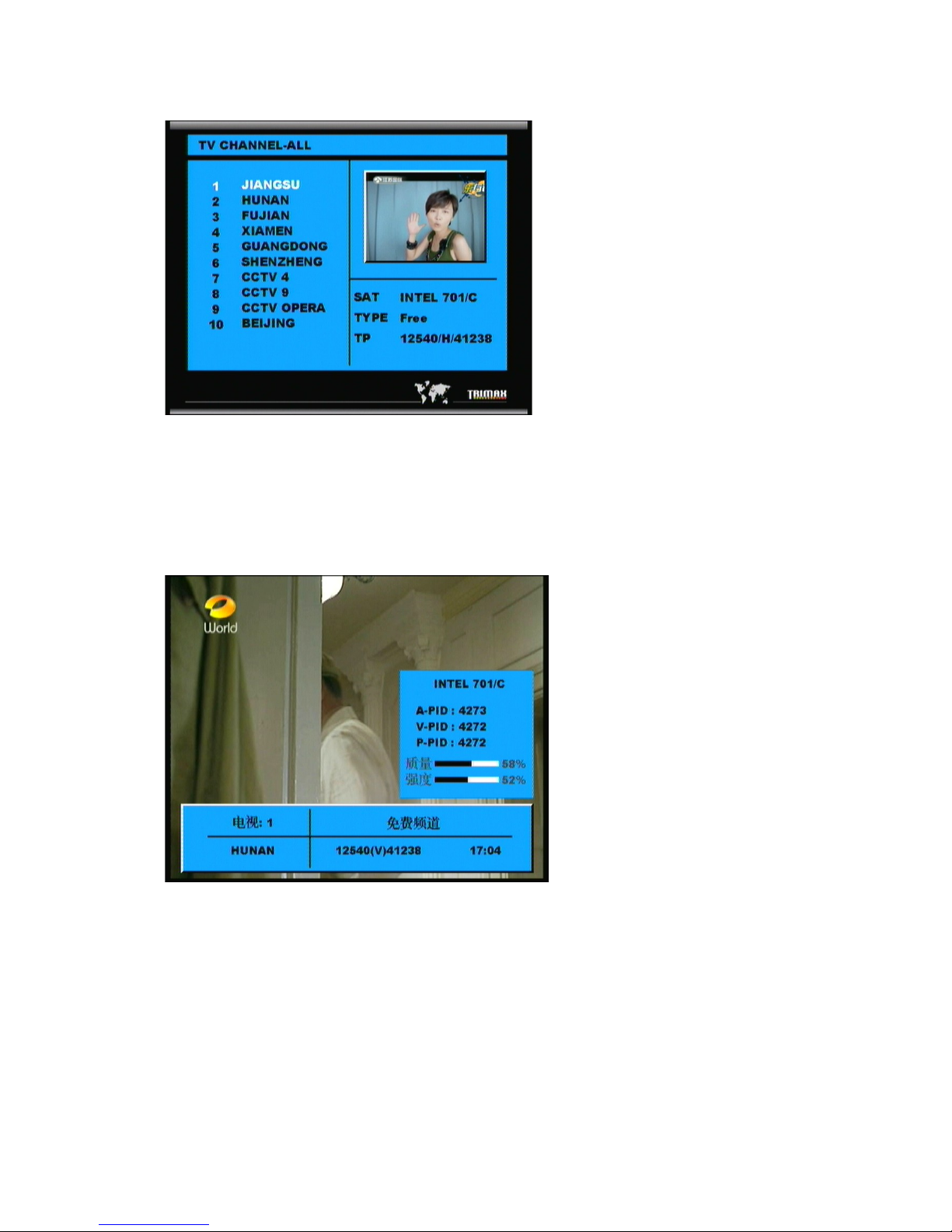
Trimax Meters - www.TrimaxMeters.com - sales@TrimaxMeters.com
<Figure2-11>
I you know the channel number, you can enter it with the NUMERIC
buttons and wait 2 seconds until the channel is changed
5. Channel Information
While watching a channel, you can press the F3 button to display the
in ormation menu <Figure2-12>
<Figure2-12>
Use this menu to check the satellite name, channel name, TP parameters,
Signal intensity, etc.
6. SYSTEM button
You can check the current in ormation about your satellite meter such as
meter S/W(so tware) version, <Figure 2-10>
Note :This information is useful to see if there is a newer software
available.
7. Calculation
Press the ANGLE button to display the Calculation menu <Figure2-13>
12 of 14
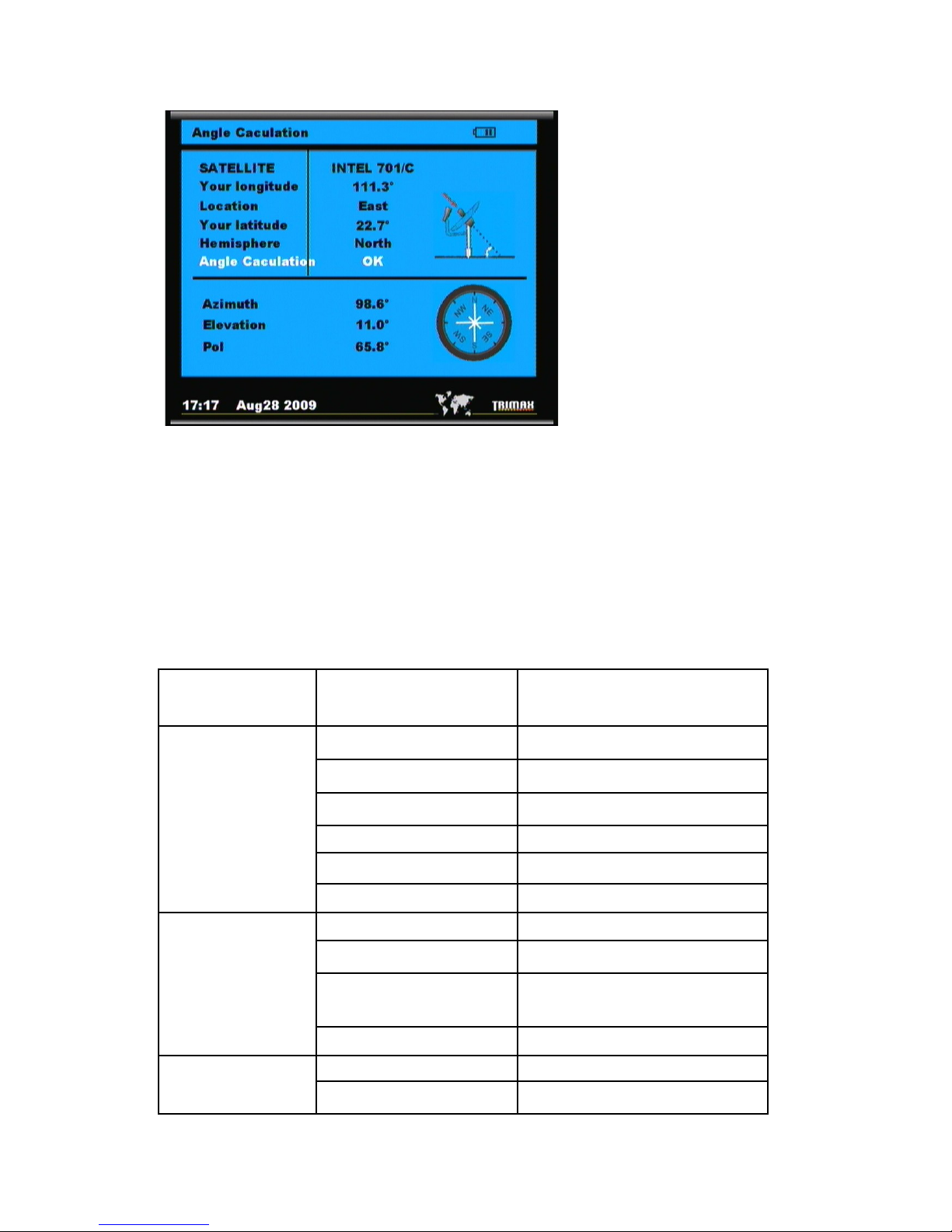
Trimax Meters - www.TrimaxMeters.com - sales@TrimaxMeters.com
<Figure2-13>
SATELLITE : choose the satellite you want
Your longitude : input your local longitude
Location : input your local location
Your Latitude: input your local latitude
Hemisphere: input your local Hemisphere
Antenna azimuth: shows the azimuth o the chosen satellite.
Antenna elevation: shows the elevation o the chosen satellite.
Antenna Polarity: shows the polarity angel o the chosen satellite
Chapter III Specifications
System
capabilities
Fully DVB
compliant
Yes
LNB/Tuner
input
Connector F type, male
Frequency range 950MHz-2150MHz
Signal lever -65dBm~-25dBm
LNB supply
13/18V,max400mA
LNB switch control 22KHz
DiSEqC Ver 1.0
Demodulator
Front end
QPSK
Symbol rate 2Mbps~45Mbps
SCPC and MCPC
Capable
Yes
Spectral inversion Auto conversion
System
Processor
32bit processor (200MHz)
SDRAM 16Mbyte
13 of 14

Trimax Meters - www.TrimaxMeters.com - sales@TrimaxMeters.com
resource FLASH 2Mbyte
Video
decoder
MPEG 2
Main Pro lie@Main Level
Data Rate up to 15M bits/s
Resolution 720*576,720*480
Video ormat PAL/NTSC/SECAM
MPEG Audio
MPEG 1 layer 1&2
Type Mono
Sampling rates 32,44.1 and 48KHz
Serial data
inter ace
Connector USB type
Power
supply
Li-oN Battery 1950 mA
Supply voltage 12.6Volt
charger 90-240V
Panel
connectors
Digital tuner input F type, male
Physical
Speci ication
Size 9.5x15.5x4.5 (cm)
Weight(Net) 0.5 Kg
14 of 14
Table of contents
Other Trimax Meters Measuring Instrument manuals
Popular Measuring Instrument manuals by other brands

sauter
sauter CO Y5 instruction manual

MOULDPRO
MOULDPRO SZxxx0 Series operating instructions

McCrometer
McCrometer FPI Mag 394E Installation, operation and maintenance manual

PCE Instruments
PCE Instruments PCE-910 manual

Tense
Tense TPM-02 instructions

Hanna Instruments
Hanna Instruments HI97726 instruction manual

X-Rite
X-Rite DigiMatch PPG user guide

Hach
Hach Polymetron 9611sc PO43-LR Operation manual

Reed Instruments
Reed Instruments R9920 instruction manual

Akron Brass
Akron Brass AkroFlow 9301 Installation, operating and maintenance instructions

OfiTE
OfiTE MudChecker instruction manual

Worldcast Systems
Worldcast Systems Audemat FM Monitor user manual