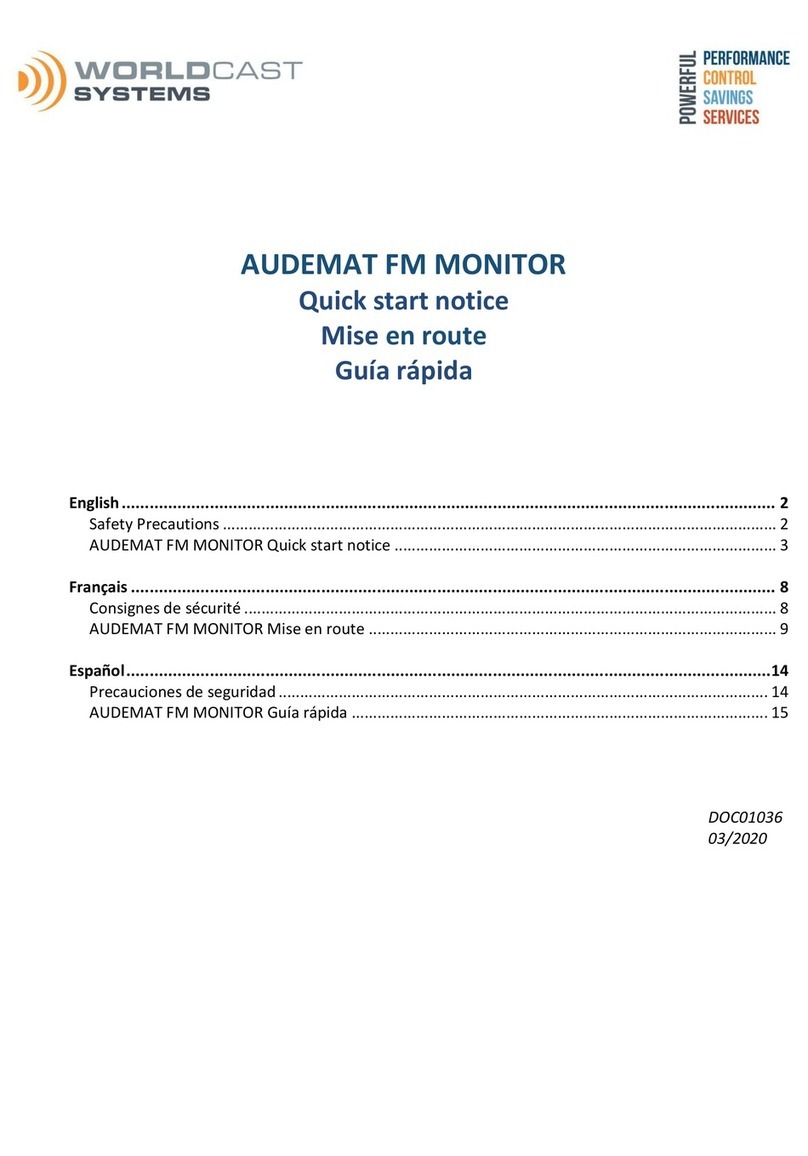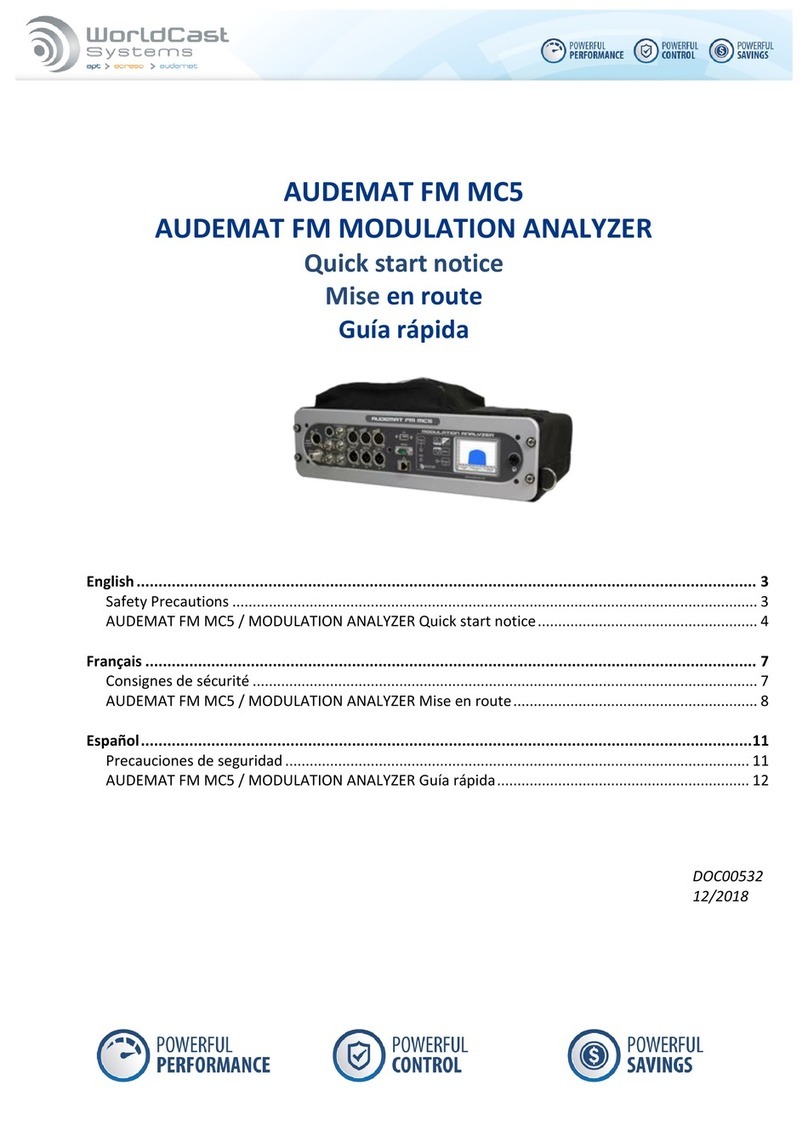AUDEMAT FM Monitor 10.9.x user manual –11/2018
Page 3
Head Office : Parc d’activites Kennedy - 20, avenue Neil Armstrong –33700 Bordeaux-Merignac (France)
Tel +33 (0)5 57 928 928 –contact@worldcastsystems.com –www.worldcastsystems.com
7. SETTING THE AUDEMAT FM MONITOR .......................................................................................................43
7.1. Product Identifiers ......................................................................................................................................43
7.2. Date/Time ...................................................................................................................................................44
7.3. Status ..........................................................................................................................................................45
7.4. Users ...........................................................................................................................................................46
7.5. Network ......................................................................................................................................................48
7.6. PPP Dialout .................................................................................................................................................49
7.7. PPP Dial-in...................................................................................................................................................51
7.8. SMS Alerts...................................................................................................................................................52
7.9. Phone Alerts (option)..................................................................................................................................53
7.10. SMTP Mail Client.......................................................................................................................................54
7.11. SNMP Agent ..............................................................................................................................................56
7.11.1. Supported SNMP versions .................................................................................................................56
7.11.2. Notification mode..............................................................................................................................56
7.12. Notifications..............................................................................................................................................58
7.13. Webcam (option) / Audio Streaming ........................................................................................................60
7.14. IP Router and Port translation ..................................................................................................................61
7.15. Support .....................................................................................................................................................63
7.16. I/O Layout .................................................................................................................................................64
7.17. I/O Log.......................................................................................................................................................65
7.18. I/O State....................................................................................................................................................65
7.19. Receivers...................................................................................................................................................66
8. MONITORING CONFIGURATION .................................................................................................................68
8.1. Managing stations.......................................................................................................................................68
8.1.1. Adding New Stations to the Monitoring List........................................................................................68
8.1.2. Delete a program from the configured channel list ............................................................................69
8.2. Channel configuration.................................................................................................................................70
8.2.1. Basic Configuration ..............................................................................................................................70
8.2.2. RF Level Configuration .........................................................................................................................71
8.2.3. MPX Monitoring Configuration............................................................................................................73
8.2.4. MPX Power configuration....................................................................................................................74
8.2.5. Stereo Monitoring configuration .........................................................................................................75
8.2.6. Analog Audio Configuration.................................................................................................................76
8.2.7. RDS Monitoring Configuration.............................................................................................................77
8.2.8. Extended RDS Data Monitoring configuration.....................................................................................79
9. RECORDING CONFIGURATION ....................................................................................................................81
9.1. Scheduling recordings.................................................................................................................................82
9.2. Recording management..............................................................................................................................83
9.3. AudioTag (option) .......................................................................................................................................84
9.4. EWS (option) ...............................................................................................................................................85
10. ACCESSING READINGS ..............................................................................................................................86
10.1. Recorded Measurements .........................................................................................................................86
10.2. Scan Management ....................................................................................................................................87
11. REALTIME MONITORING...........................................................................................................................90
11.1. Realtime measurements...........................................................................................................................90
11.2. Audio Streaming .......................................................................................................................................92
11.3. RDS Streaming ..........................................................................................................................................93