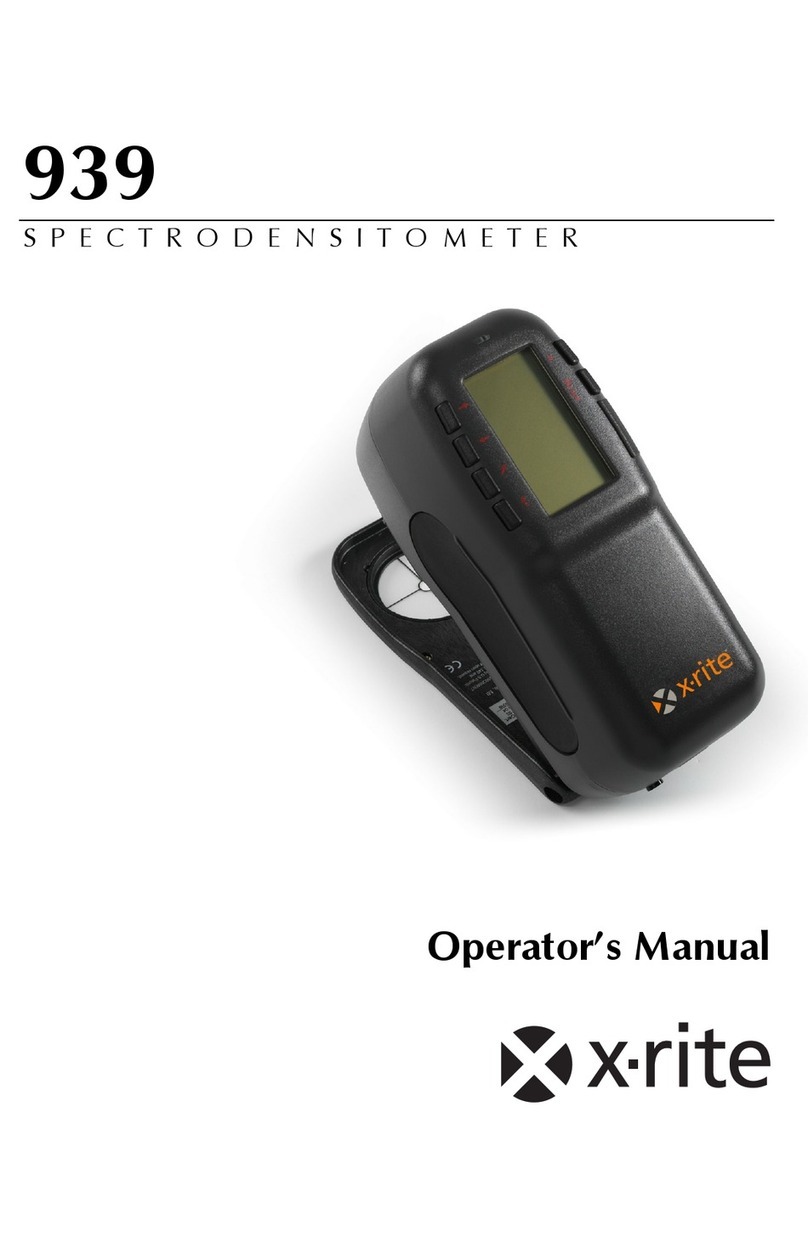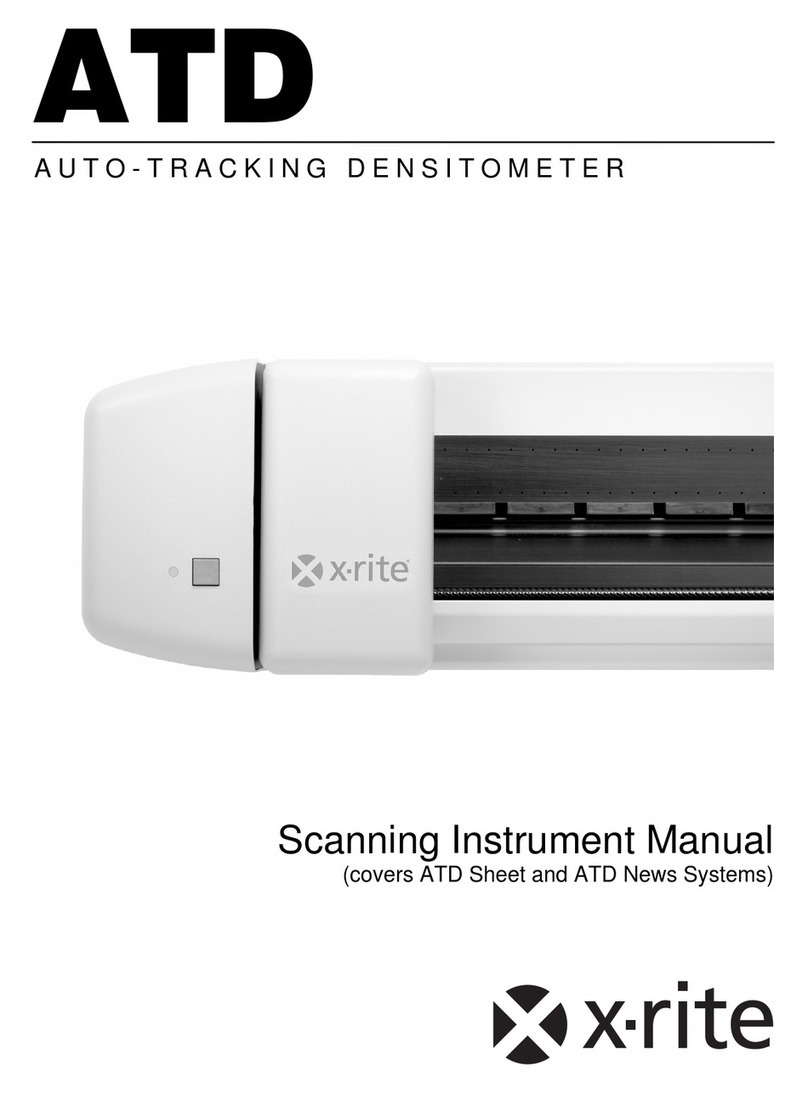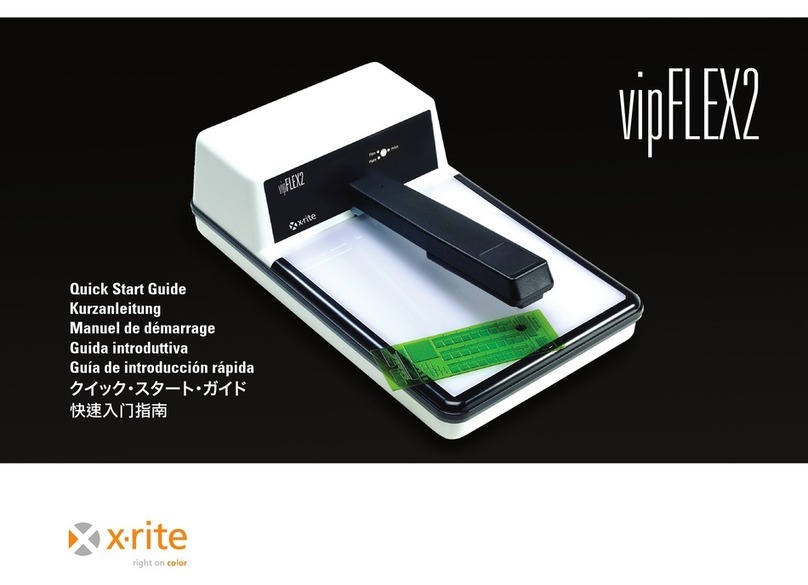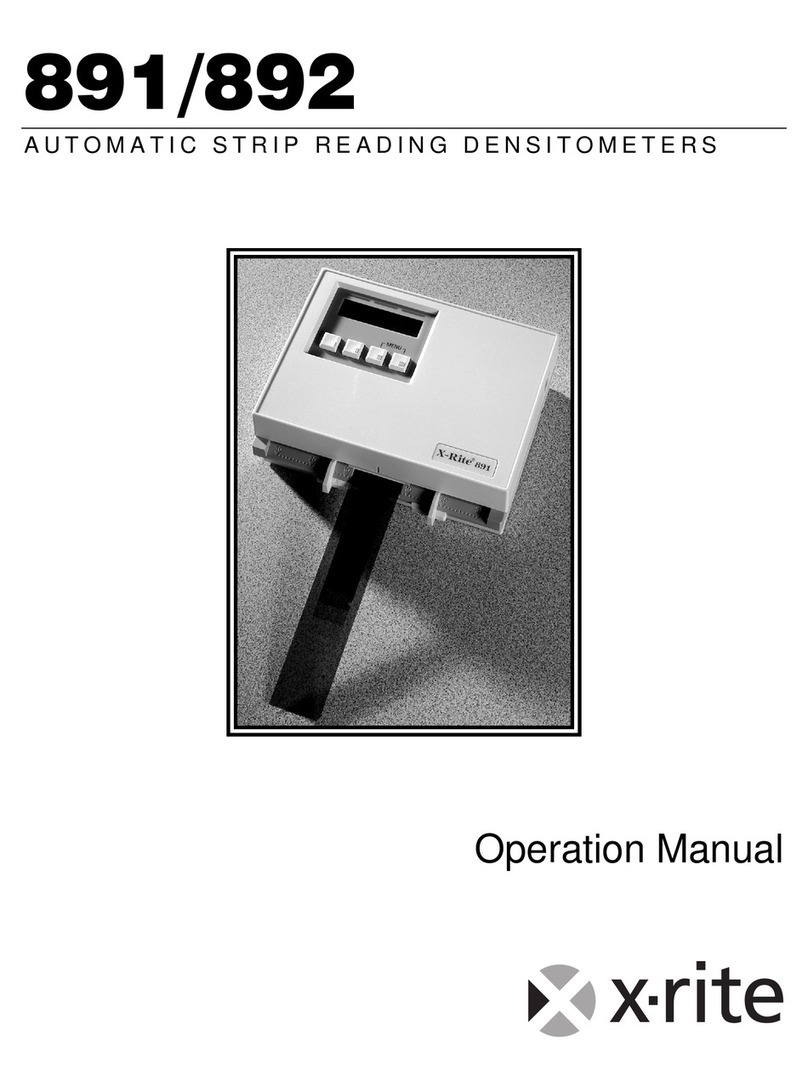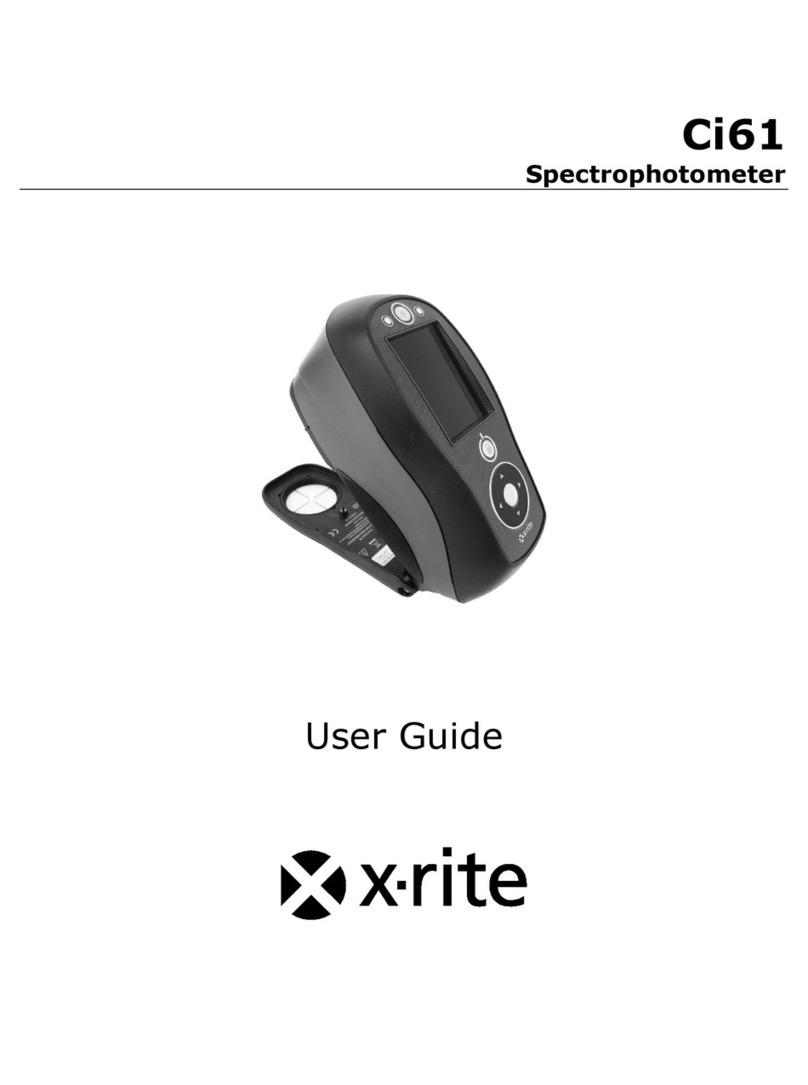PPG DIGIMATCH SPECTROPHOTOMETER
5
Instructions for disposal: Please dispose of Waste Electrical and Electronic Equipment (WEEE) at
designated collection points for the recycling of such equipment.
IEC 62471 Information
The device’s lamp system emits light in the visible range which exceeds the Exempt Group of IEC62471.
The most restrictive radiation hazard is the blue light hazard being in Risk Group 1.
The exposure hazard value (EHV) at a distance of 200 mm is 7,770 𝑊
𝑠𝑟 𝑚2.
The hazard distance (HD) for exempt group is > 570 mm. At that distance, the EHV equals the applicable
emission limit. Maximum exposure time at all distances < 570 mm is 1,287 seconds.
To avoid possible exposure to hazardous optical radiation, do not look directly into the illumination
window during operation.
Proprietary Notice
The information contained in this manual is copyrighted information proprietary to X-Rite, Incorporated.
Publication of this information does not imply any rights to reproduce or use it for purposes other than
installing, operating, or maintaining this instrument described herein. No part of this manual may be
reproduced, transcribed or translated into any language or computer language in any form or by any
means: electronic, magnetic, mechanical, optical, manual, or otherwise; without the prior written
permission of an authorized officer of X-Rite, Incorporated.
Patents: www.xrite.com/ip
“© 2022, X-Rite, Incorporated. All rights reserved”
X-Rite® is a registered trademark of X-Rite, Incorporated. All other logos, brand names, and product names mentioned are the properties of their
respective holders.
Warranty Information
X-Rite warrants this Product against defects in material and workmanship for a period of twelve (12)
months from the date of shipment from X-Rite’s facility, unless mandatory law provides for longer periods.
During such time, X-Rite will either replace or repair at its discretion defective parts free of charge.
X-Rite’s warranties herein do not cover failure of warranted goods resulting from: (i) damage after
shipment, accident, abuse, misuse, neglect, alteration or any other use not in accordance with X-Rite’s
recommendations, accompanying documentation, published specifications, and standard industry
practice; (ii) using the device in an operating environment outside the recommended specifications or
failure to follow the maintenance procedures in X-Rite’s accompanying documentation or published
specifications; (iii) repair or service by anyone other than X-Rite or its authorized representatives; (iv) the
failure of the warranted goods caused by use of any parts or consumables not manufactured, distributed,
or approved by X-Rite; (v) any attachments or modifications to the warranted goods that are not
manufactured, distributed or approved by X-Rite. Consumable parts and Product cleaning are also not
covered by the warranty.
X-Rite‘s sole and exclusive obligation for breach of the above warranties shall be the repair or
replacement of any part, without charge, which within the warranty period is proven to X-Rite‘s
reasonable satisfaction to have been defective. Repairs or replacement by X-Rite shall not revive an
otherwise expired warranty, nor shall the same extend the duration of a warranty.
Customer shall be responsible for packaging and shipping the defective product to the service center
designated by X-Rite. X-Rite shall pay for the return of the product to Customer if the shipment is to a
location within the region in which the X-Rite service center is located. Customer shall be responsible for
paying all shipping charges, duties, taxes, and any other charges for products returned to any other