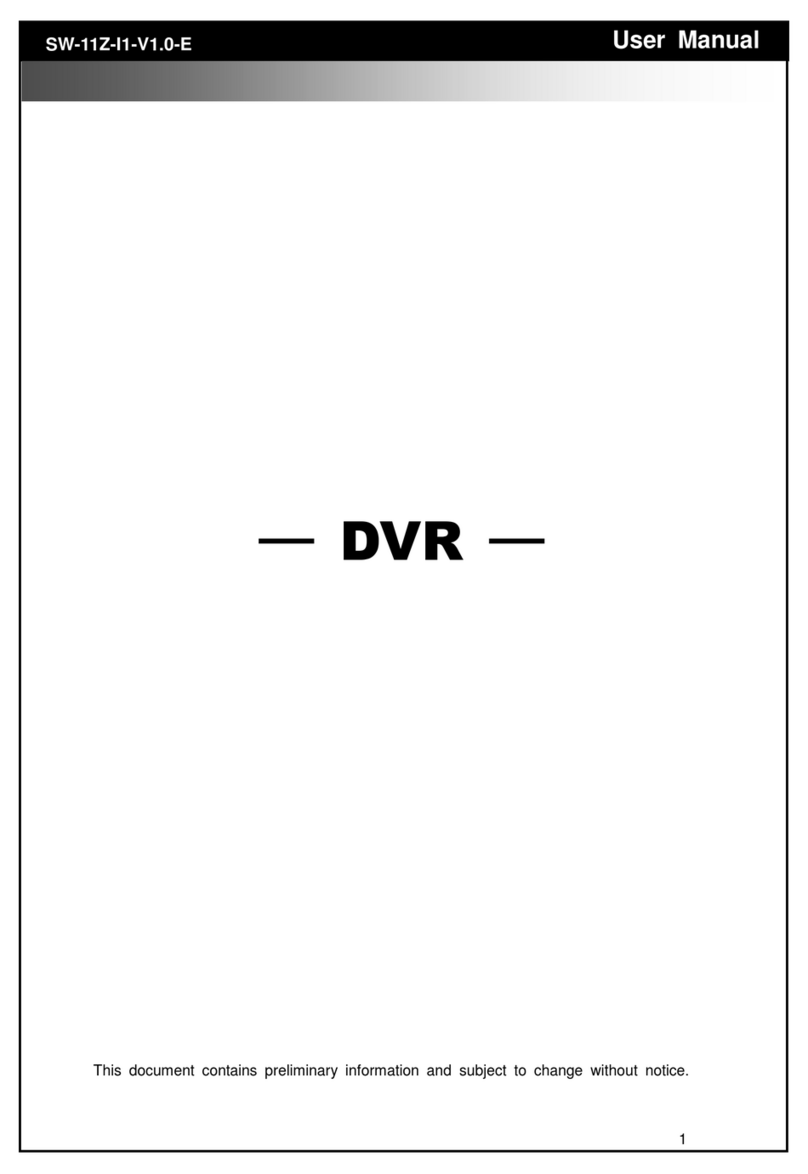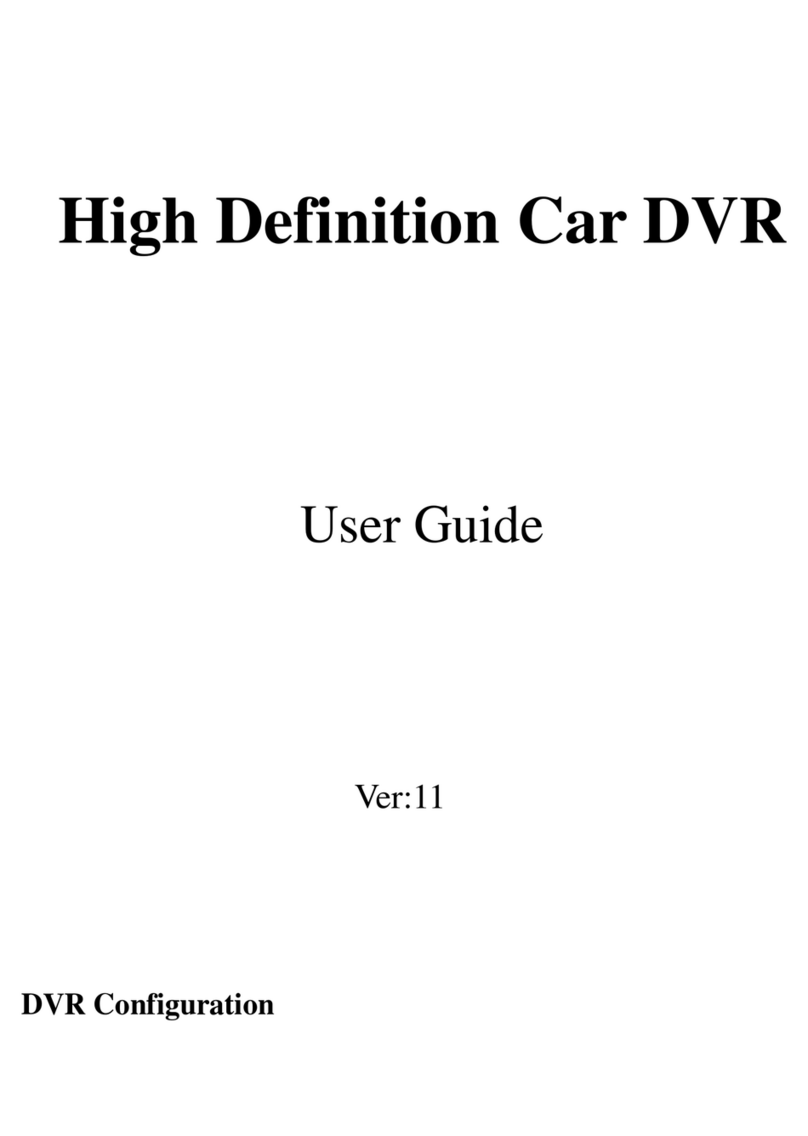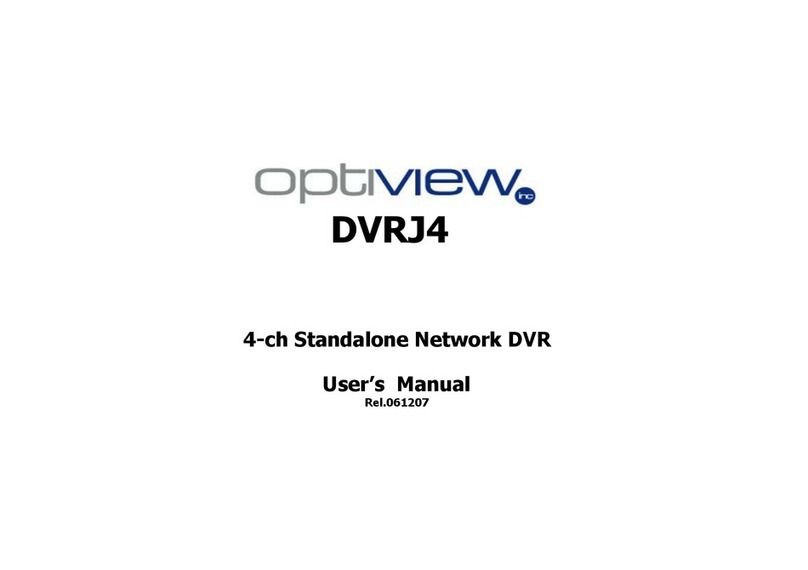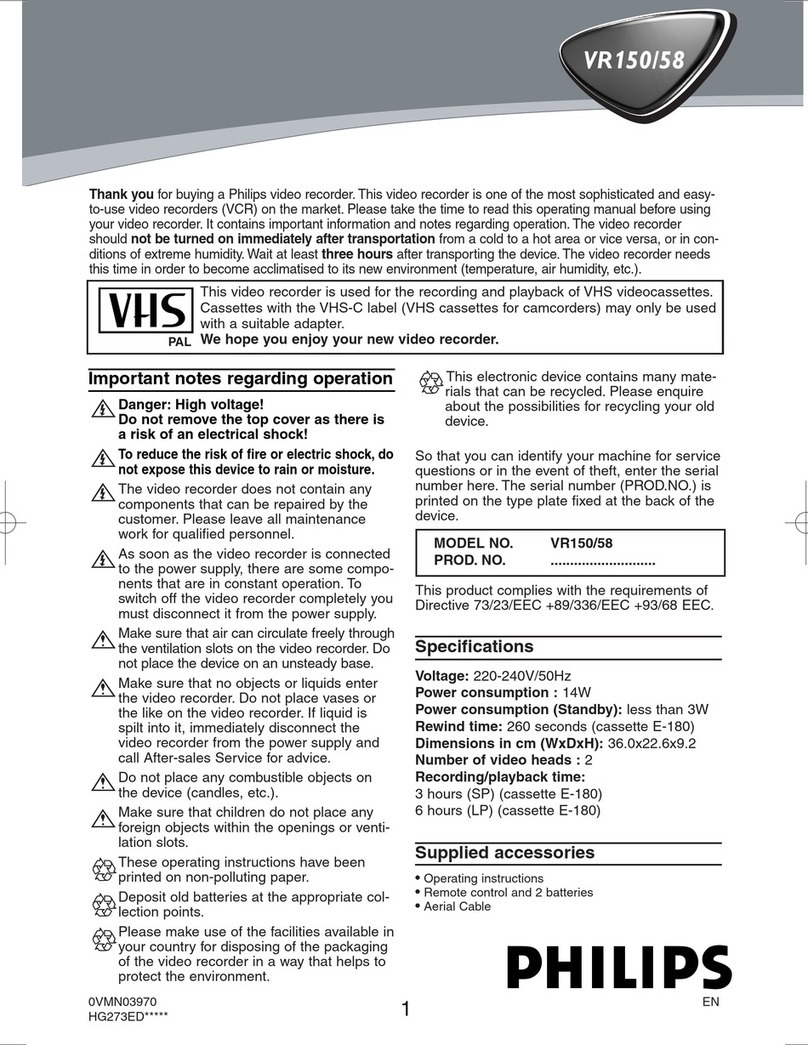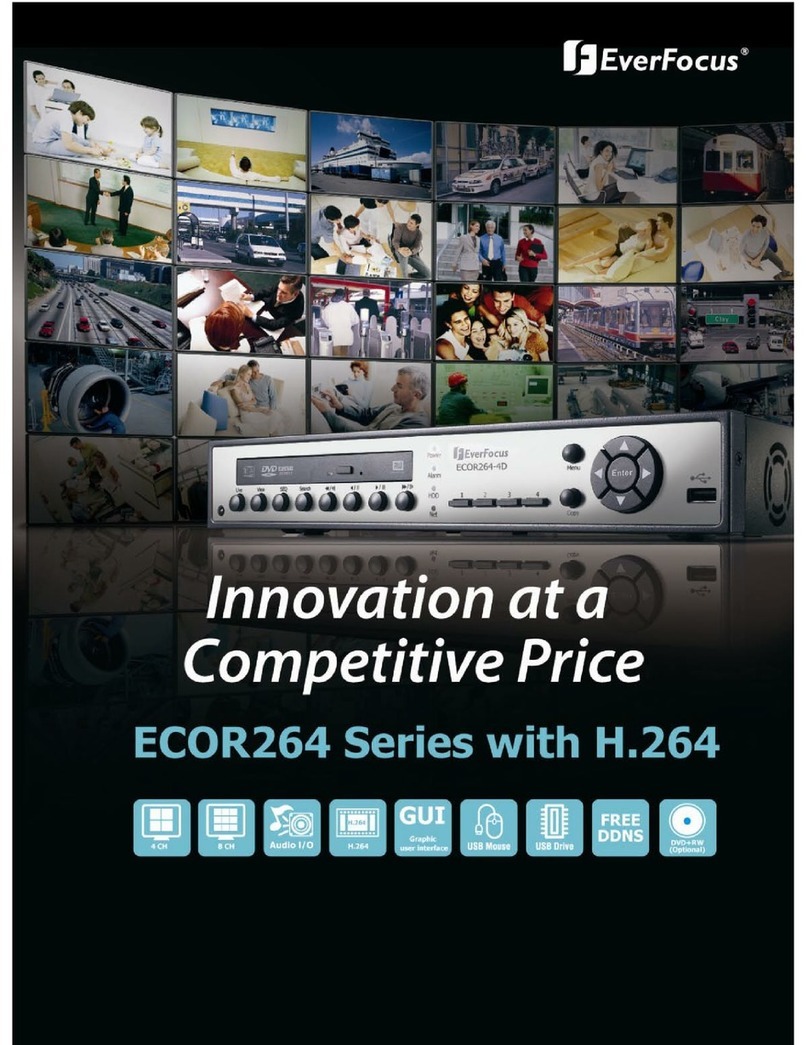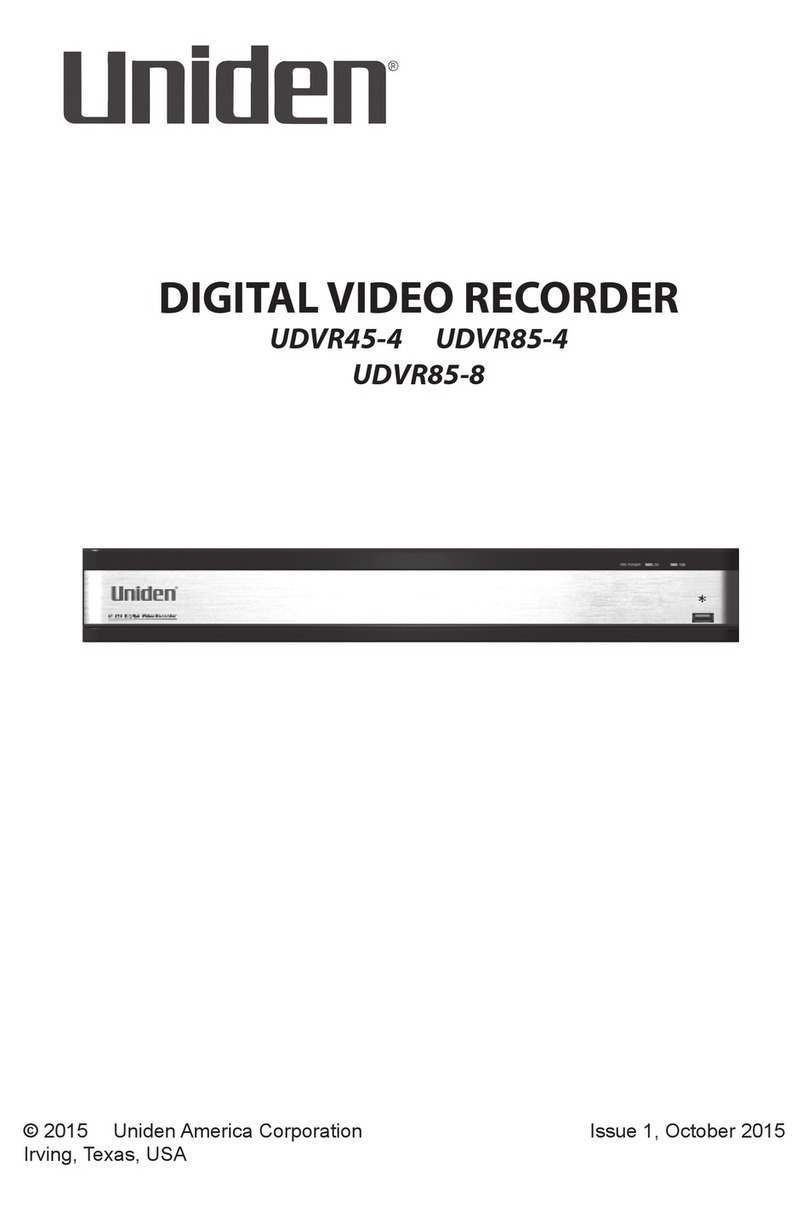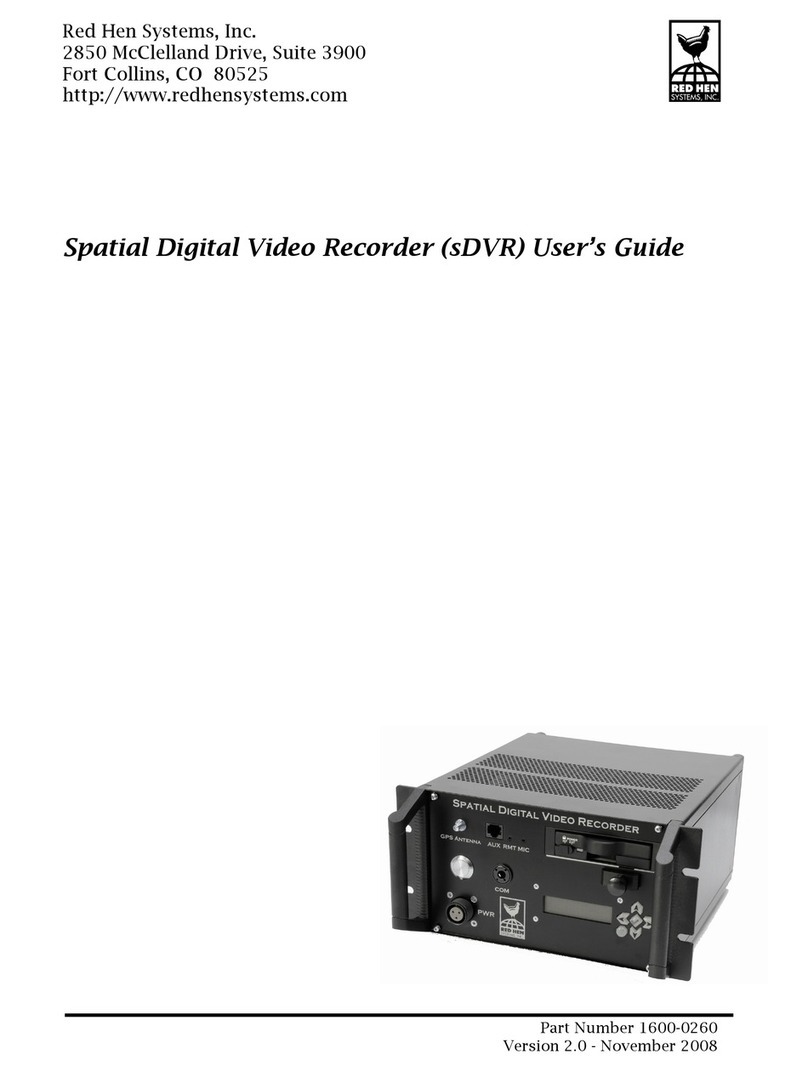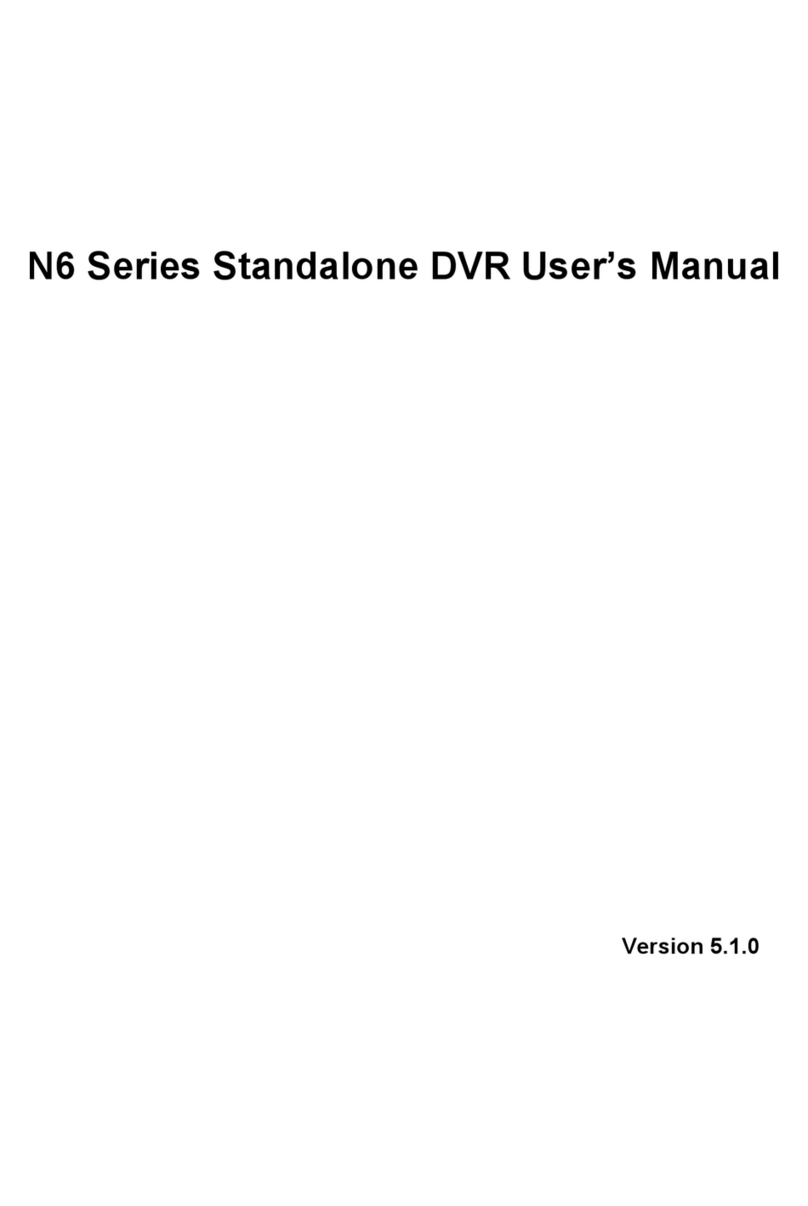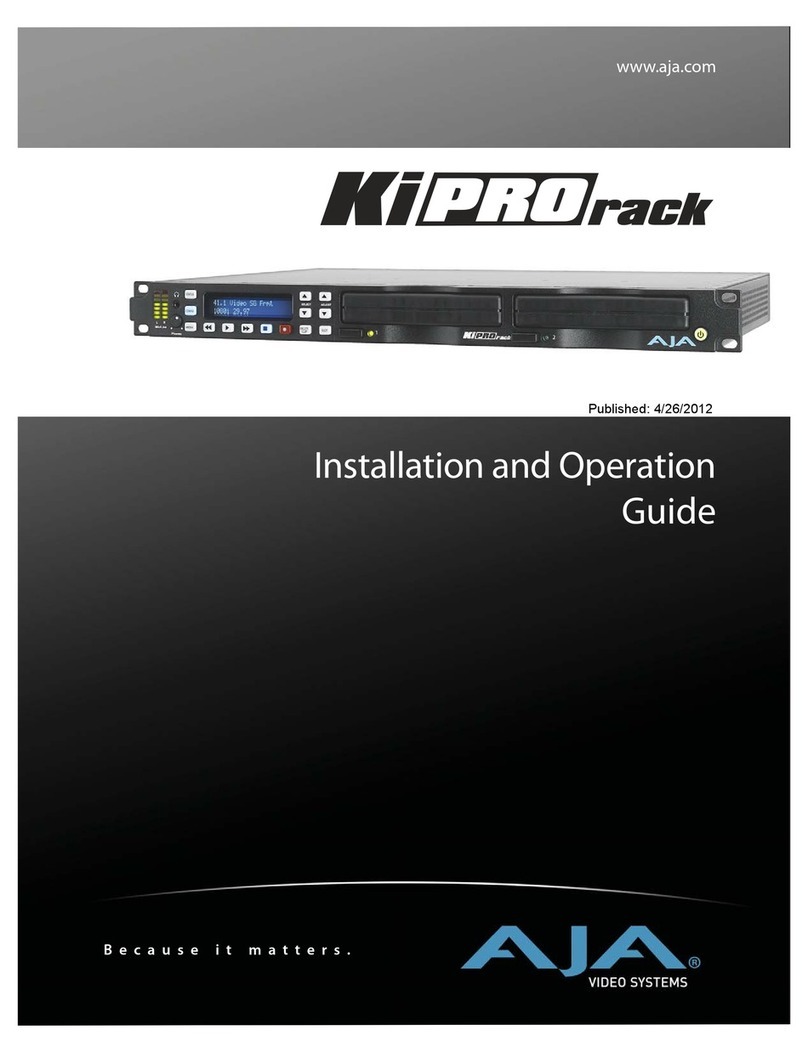Triplex H.264 Network DVR User manual

The most stable and reliable real stand alone Digital Video Multiplex Recorder
H.264 Network DVR
4Ch H.264 Hardware Codec
VER 1.0
User¡s Manual
4 Channel Network DVR
Real-time playback / USB backup
Created with novaPDF Printer (www.novaPDF.com). Please register to remove this message.

4Ch H.264 hardware codec - Network DVR
1
INSTALLATION & SAFEGUARDS
All the safety and operating instructions should be read before the unit is operated.
Environment Condition for Installation
1. To prevent electric shock or other hazard, do not expose units to rain, moisture, or dust.
2. Place this unit in a well-ventilated place and do not place heat-generating objects on this unit.
3. This unit should not be located in an area where it is likely to be subjected to mechanical shocks.
Before You Start
1. Ensure the power switch is in the OFF position prior to starting.
2. Do not attempt to open or remove the covers. That may expose you to dangerous voltage or
other hazards.
3. Installation should be performed by qualified service personnel only.
4. This unit should be operated only from the type of power source indicated on the manufacturer¡s
label and with the power supply included with the unit.
Notice
1. Before initial configuration or operation you must first set the TIME/DATE, followed by HDD clear.
If you don¡t follow this steps first, that may cause non recording on the HDD or non saving
setting value. Even though it is recorded, you cannot search recorded data.
2. When it comes to HDD capacity, you can use a big size of HDD.
3. When you set the record setup, you have to set the Record Configuration and also Schedule
Setup. This unit records as per the Record type & Schedule setup. The default setting value for
Schedule setup is Continuous mode.
Installation & Safeguards
Created with novaPDF Printer (www.novaPDF.com). Please register to remove this message.

4Ch H.264 hardware codec - Network DVR
2
Contents
Contents
CHAP. 1 Features & Package Contents ---------------------------------------------------------------- 4
1-1. Features ---------------------------------------------------------------- 4
1-2. PackageContents ---------------------------------------------------------------- 5
CHAP. 2 Functionof Each Button ---------------------------------------------------------------- 6
2-1. Front ---------------------------------------------------------------- 6
2-2. Rear ---------------------------------------------------------------- 7
CHAP. 3 Installation ---------------------------------------------------------------- 8
3-1. InstallationConfiguration ---------------------------------------------------------------- 8
3-2. Detailed Installation ---------------------------------------------------------------- 9
1) HDD(Hard Disk Drive) ---------------------------------------------------------------- 9
2) Camera ---------------------------------------------------------------- 9
3) Monitor ---------------------------------------------------------------- 10
4) Power ---------------------------------------------------------------- 10
5) Other External Device ---------------------------------------------------------------- 11
6) RS-232 ASCII-Code ---------------------------------------------------------------- 11
CHAP. 4 Operation ---------------------------------------------------------------- 12
4-1. System Log In ---------------------------------------------------------------- 12
4-2. Factory Default ---------------------------------------------------------------- 12
4-3. Display Configuration ---------------------------------------------------------------- 13
4-4. LiveView Setup ---------------------------------------------------------------- 14
1) Full / MultipleView ---------------------------------------------------------------- 14
2) SEQ ---------------------------------------------------------------- 14
3) PIP View ---------------------------------------------------------------- 14
4) ZOOMView ---------------------------------------------------------------- 14
5) Freeze ---------------------------------------------------------------- 14
4-5. Record ---------------------------------------------------------------- 15
4-6. Playback ---------------------------------------------------------------- 15
4-7. Search ---------------------------------------------------------------- 16
4-8. PTZ Camera Operation ---------------------------------------------------------------- 17
4-9. Data Back-up ---------------------------------------------------------------- 17
Created with novaPDF Printer (www.novaPDF.com). Please register to remove this message.

4Ch H.264 hardware codec - Network DVR
3
CHAP. 5 Set up ---------------------------------------------------------------- 18
5-1. General Operation ---------------------------------------------------------------- 18
5-2. Display Setup ---------------------------------------------------------------- 19
1) VGA Setup ---------------------------------------------------------------- 19
2) Screen Display Setup ---------------------------------------------------------------- 19
2) OSD Setup ---------------------------------------------------------------- 20
5-3. Record ---------------------------------------------------------------- 21
1) Record Setup ---------------------------------------------------------------- 21
2) ScheduleSetup ---------------------------------------------------------------- 22
5-3. Configuration ---------------------------------------------------------------- 23
1) HDD Management ---------------------------------------------------------------- 23
2) Time/DateSetup ---------------------------------------------------------------- 24
3) CameraSetup ---------------------------------------------------------------- 24
4) MotionSetup ---------------------------------------------------------------- 25
5) IntervalSetup ---------------------------------------------------------------- 26
6) Alarm Setup ---------------------------------------------------------------- 26
7) Password Setup ---------------------------------------------------------------- 26
5-4. ExternalDeviceSetup ---------------------------------------------------------------- 27
1) TCP/IPSetup ---------------------------------------------------------------- 27
2) Pan Tilt Zoom Setup ---------------------------------------------------------------- 28
3) Spot Setup ---------------------------------------------------------------- 28
5-5. Back up ---------------------------------------------------------------- 29
1) CDR Setup ---------------------------------------------------------------- 29
2) USB Setup ---------------------------------------------------------------- 29
5-6. FirmwareUpgrade ---------------------------------------------------------------- 30
CHAP. 6 Network Setup ---------------------------------------------------------------- 31
6-1. DVR Network Configuration ---------------------------------------------------------------- 31
6-2. Remote Viewer Program ---------------------------------------------------------------- 35
6-3. BackupCD Player ---------------------------------------------------------------- 40
CHAP. 7 WebViewer Setup ---------------------------------------------------------------- 42
7-1. RegisteringDVR for DDNS ---------------------------------------------------------------- 42
7-2. DDNS Setup in DVR ---------------------------------------------------------------- 44
7-3. WebViewer ---------------------------------------------------------------- 48
7-4. WebBackup Player ---------------------------------------------------------------- 49
7-5. WebBackup ---------------------------------------------------------------- 51
CHAP. 8 Specifications ---------------------------------------------------------------- 54
Contents
Created with novaPDF Printer (www.novaPDF.com). Please register to remove this message.

4Ch H.264 hardware codec - Network DVR
4
CHAP 1. Features & Package Contents
1-1. Features
CHAP 1. Features & PackageContents
Live Display
Real time display per camera
Auto Sequence
PIP (Picture in picture)
Digital Zoom of display
Simple playback mode
Simple PTZ camera control
Record
Efficient Image Quality step in 6 steps
Schedule recording
Event Record by alarm and motion detection
Network
Monitoring and Search by using Remote Viewer via network
Playback
Search and playback by recorded data size and date/time
Various steps in forward playback speed (X2, X4, X8, X16, X32 fast playback. 1/16, 1/8 ,1/4,
1/2 slow playback)
Various steps in backward playback speed (X2, X4, X8, X16, X32 fast playback. 1/16, 1/8, 1/4,
1/2 slow playback)
Data backup
Remote viewer backup in AVI, JPEG file
Supports bigger capacity of HDD
USB Device Back-Up available
Others
Supports UNI-CODE
Supports SPOT Monitor
PAL/NTSC Auto detection
Created with novaPDF Printer (www.novaPDF.com). Please register to remove this message.

4Ch H.264 hardware codec - Network DVR
5
1-2. Package Contents
1. DVR Main Unit
2. Power Cable 3. Power Adapter 4. User¡s Manual 5. Software CD
6. Rubber Pad 7. HDD absorber 8. Bolts
Package Contents Description
1. DVR Main Unit Stand-Alone Digital Video Recorder
2. Power Cable AC power supply to adapters for 12V DC power
3. Power Adapter DC power supply
4. User¡s Manual User¡s Manual
5. Software CD Remote Viewer Software & Backup CD Player
6. Rubber Pad Prevent DVR from slipping. Attach it to the bottom of main unit
7. HDD absorber Absorbing the mechanical shock of HDD against the case bottom
8. Bolts Bolts for fixing HDD
9. Mouse A mouse controlling all functions of DVR
9. Mouse
CHAP 1. Features & PackageContents
USB
NETWORK DVR
POWERHDDACTIVE
Created with novaPDF Printer (www.novaPDF.com). Please register to remove this message.

4Ch H.264 hardware codec - Network DVR
6
Name Function
①USB HOST Used for Data Backup
②LED Lamps Shows status of operation
CHAP 2. Function of Each Button
2-1. Front
CHAP 2. Function of Each Button
12
Created with novaPDF Printer (www.novaPDF.com). Please register to remove this message.

4Ch H.264 hardware codec - Network DVR
7
2-2. Rear
CHAP 2. Function of Each Button
Name Function
1 AudioIn/Out 1ch audio input/ 1ch audio output
2 RS 485 Connection with PTZ camera or other external device using RS 485
interface
RELAY Output Relay out terminal
SENSORInput Sensor input terminal
3 VGA Connectionto VGA Monitor (CRT type or TFT LCD monitor)
4 ETHERNET Connectionto ETHERNET device
5 CAMERA Input Connection with camera (NTSC / PAL)
6 MONITOR
Output Connectionwith Composite Monitor (NTSC / PAL)
7 SPOTMonitor
Output Connectionwith Composite Monitor (NTSC / PAL)
8 PS/2 Connection with PS/2 MOUSE
9 DC Power DC over 12V adapter
1 2 456
7 8 9
3
Created with novaPDF Printer (www.novaPDF.com). Please register to remove this message.

4Ch H.264 hardware codec - Network DVR
8
3-1. Installation Configuration
CHAP. 3 Installation
CHAP.3 Installation
Created with novaPDF Printer (www.novaPDF.com). Please register to remove this message.

4Ch H.264 hardware codec - Network DVR
9
1) HDD
3-2. Detailed Installation
1. Connect Main Board and HDD using SATA data cable and HDD power cable.
2. Stick the HDD absorber (included in package) on the bottom of case and then install the
HDD on top of them by using the bolts (included in package).
3. Screws must be inserted from outside of the case bottom.
CHAP. 3 Installation
2) Camera
Connect camera to the camera input on rear panel of DVR marked CAMERA IN.
MAIN BOARD
(
HDD
)
Created with novaPDF Printer (www.novaPDF.com). Please register to remove this message.

4Ch H.264 hardware codec - Network DVR
10
4) Power
DC over 12V adapter
CHAP. 3 Installation
3) Monitor
Connect the videooutput marked MONITOR to Video-In of Main monitor.
Created with novaPDF Printer (www.novaPDF.com). Please register to remove this message.

4Ch H.264 hardware codec - Network DVR
11
5) Other External Device
RS-485 : Control external device like PTZ camera.
(Pin No.8 & No.9 at D-SUB).
RELAY Output : Relay Output (Pin No.6 & No.7).
SENSOR Input : Sensor Input ? Alarm Input (Pin No.1 ~ No.4).
ETHERNET : Connection to LAN, WAN
Audio Input : connect to a microphone
Audio Output: connect to a speaker
CHAP. 3 Installation
6) RS-232C ASCII-code
FollowingASCII-Codes (Hexa-Code) are for programmerswho want to control DVR unit via the
RS232C Port using keyboard of PC. ASCII-Codeis 1 Byte.
녹화 ¡R¡ DOWN ¡J¡ PTZ ¡T¡ CH1 ¡1¡
STOP ¡S¡ LEFT ¡H¡ ZOOM ¡Z¡ CH2 ¡2¡
재생 ¡P¡ RIGHT ¡K¡ FRZ ¡F¡ CH3 ¡3¡
Pause ¡A¡ NEXT ¡N¡ MODE ¡D¡ CH4 ¡4¡
SERCH ¡E¡ ENTER 0x0d PIP ¡I¡
MENU ¡M¡ - ¡<¡ SEQ ¡Q¡
UP ¡U¡ + ¡>¡
Created with novaPDF Printer (www.novaPDF.com). Please register to remove this message.

4Ch H.264 hardware codec - Network DVR
12
4-1. System Log-In
4-2. Factory Default
1. HDD Management
DISPLAY SETUP
RECORD
CONFIGURATION
EXTERNAL DEVICE
BACK-UP
FIRMWARE UPGRADE
FACTORY DEFAULT
LANGUAGE
DVR LOG-IN
USER ID ADMIN
USER PW ________
1 2 3 4 5 6 7 8 9
ENTER EXIT
CHAP. 4 Operation
1) After power on, right-click of a mouse shows
icon bar on the screen. Then you click the
[Menu] icon to log in.
2) Then, you will see ¡DVR Log-In¡ message
shown as right.
3) You may log in as a ADMIN, MANAGER, or
USER1 ~ USER8.
4) Input your password (Max. 8 digits are
available for password)
5) To exit, click ¡EXIT¡ button.
If the password entered matches previously set password, you can log into ¡MAIN MENU¡. If
an incorrect password is entered, you will see ¡PW IS NOT CORRECT¡ message on display.
The factory default password is none. Just click ¡ENTER¡ for first time initial log in.
-Factory default password
ADMIN : (Blank)
MANAGER : ¡1¡
USER1~USER8 : ¡2¡~¡9¡
※ For security reasons, be sure to make note of your own password.
Before first operation, you must check out each channel is displaying properly and log in
¡Main Menu¡ and set Time/Date and set HDD clear.
HDD MANAGEMENT
CAMERA SETUP
MOTION SETUP
ALARM SETUP
INTERVAL SETUP
TIME/DATE SETUP
PASSWORD SETUP
2. Factory Default
DISPLAY SETUP
RECORD
CONFIGURATION
EXTERNAL DEVICE
BACK-UP
FIRMWARE UPGRADE
FACTORY DEFAULT
LANGUAGE
Created with novaPDF Printer (www.novaPDF.com). Please register to remove this message.

4Ch H.264 hardware codec - Network DVR
13
CHAP. 4 Operation
4-3. Display Configuration
Current Date/ Time display
Live Display
Playback Display
PLAYBACK
SEARCH
FREEZE
SEQUENCE
ZOOM
PIP
PTZ
MENU
STOP
Ch No.1 single display
Ch No.2 single display
Ch No.3 single display
Ch No.4 single display
4 - split display
ETHERNET connection status icon
OVERWRITEstatus icon
* shown when overwrite is ENABLE
* not shown when overwrite is DISABLE
* blinking during OVERWRITE
connected
disconnected
HDD space display
(Location of the current playback image in HDD)
MENU
BACKWARDPLAY PER PICTURE
BACKWARDPLAY
PAUSE
FORWARDPLAY
FORWARDPLAY PER PICTURE
INCREASE PLAYBACK SPEED
DECREASE PLAYBACK SPEED
SEARCH
EXIT
HDD space display
(Recorded space in HDD)
Created with novaPDF Printer (www.novaPDF.com). Please register to remove this message.

4Ch H.264 hardware codec - Network DVR
14
3) Picture in Picture (PIP View) CAM01
4) ZOOM View
2) SEQ
CHAP. 4 사용방법
CH04
CH03
CH02
CH01
●
●
●
1) Full / Multiple View
Full Screen
4-4. Live View Setup
Full Screen
CHAP. 4 Operation
CAM02
Movea cursor onto [4 - split icon] in the icon bar and click it to view 4 channel division.
To enlarge each channel, click 1,2,3,4 Icon. Then, you will see a channel in full screen mode.
Click ¡SEQ¡ icon. It automatically displays full screen images in sequence.
You can setup SEQ time interval on setup menu. (SCREEN SETUP ? SEQEUNCE INTERVAL)
When it is in full screen display mode, you can see other camera in a
small window by clicking [PIP] icon , the other camera in small
window is rotating in sequence to next number of camera and you can
set the rotating time interval as per the procedure in Main Menu -
SCREEN SETUP - PIP INTERVAL.
In livemode, if you click [ZOOM] icon , images are displayed in two times larger size.
Whileusing [ZOOM]mode, you can movethe enlargementarea by using a mouse.
To exit ZOOM mode, click ZOOM] icon again.
5) Freeze
Click [FRZ] icon in the icon bar to pause a live view temporarily.
Created with novaPDF Printer (www.novaPDF.com). Please register to remove this message.

4Ch H.264 hardware codec - Network DVR
15
4-6. Playback
CHAP. 4 Operation
4-5. Record
It records as a setting made by a user in Schedule Mode.
- Emergency Record
Once you click this icon , it keeps recording continuously regardless of schedule setting.
- Schedule Record
Go to MAIN MENU-SCHEDULE SETUP and setup schedule as you want. It records as a setting.
- Record Icon in Red indicates Schedule Record, Motion record, and alarm record.
Record [RED]
Stop recording [WHITE]
- This DVR unit does not record in following conditions ;
※ When Over write function is off and HDD is full
※ When you back up recorded images by using CDRW burning.
※ When you update a firmware
※When you are in HDD managementmenu mode
On record mode or stop mode, click [playback] icon to play the recorded data in 1x speed.
* Please use a mouse pad for proper operation of a mouse. Otherwise,it maynot operate properly.
Created with novaPDF Printer (www.novaPDF.com). Please register to remove this message.

4Ch H.264 hardware codec - Network DVR
16
4-7. SEARCH
SEARCH
PERCENT SEARCH
TIME/DATE SEARCH
EVENT SERACH
EXIT
PERCENT SEARCH
START 2006 / JUL / 09 PM 01 : 58 : 56
END 2006 / JUL / 10 PM 11 : 58 : 56
TARGET 2006 / JUL / 09 PM 05 : 58 : 56
PERCENT 20
PLAY ESC
TIME/DATE SEARCH
SERACH MAIN MENU
PERCENT SEARCH
TIME/DATE SEARCH
START 2006 / JUL / 09 PM 01 : 58 : 56
END 2006 / JUL / 10 PM 11 : 58 : 56
TARGET 2006 / JUL / 09 PM 05 : 58 : 56
PLAY ESC
CHAP. 4 Operation
EVENT SEARCH
DATE/TIME CHANNEL EVENT
----------------------------------
----/--/----:--:-- - ----
----/--/----:--:-- - ----
----/--/----:--:-- - ----
----/--/----:--:-- - ----
----/--/----:--:-- - ----
----/--/----:--:-- - ----
----/--/----:--:-- - ----
PAGE 000/000 ESC
EVENT SEARCH
There are three search methods controlled by a mouse wheel button, left and right button of a
mouse.
When you click [SEARCH] icon , then you see a window shown as below.
Select a target data by using a mouse.
In PERCENT SEARCH Mode, you can select a certain data by clicking on the bar.
To move to the previous mode, click ¡ESC¡.
1. PERCENT SEARCH
Search by percentage of total recorded data. It starts from image corresponding to set % of
data on the search bar.
2. TIME/DATE SEARCH
Search by time & date. Playback starts from the time & date selected.
3. EVENT SEARCH
Search by event list (Motion, Alarm, Video Loss)
Created with novaPDF Printer (www.novaPDF.com). Please register to remove this message.

4Ch H.264 hardware codec - Network DVR
17
4-8. PAN/TILT/ZOOM Camera Operation
4-9. Data Backup
Right-click to see icon bar and click [MENU] icon and go to ¡Backup¡.
1. Insert USB backup device and select the start time & date from which you want to back up.
※ The START & END time / date in HDD sub-menu only shows start and end of recording. This is
not selectable and editable.
2. To set start time of back-up and back-up data size, use a mouse (left/right/wheel button of a
mouse.
※ End time of back-up will be calculated automatically as per start time & date and the back-up
data size you set.
※ You can select the back-up data size (size of back-up data from start of back-up), but END of
back-up time is automatically determined by DVR itself.
3. Click ¡Back-up¡ then it starts USB back-up.
4. When back-up is completed, for the next USB back-up, start time of back-up shall be the end of
previous USB back-up, so that you can back-up from that time for continuous data back-up.
If you need another back-up, repeat the above procedure.
To stop backup, click ¡ESC¡.
※ During data back-up, it is impossible to cancel back-up process.
※ During data back-up, DVR does not record.
5. You can verify the back-up by installing and running the Backup Player on your PC.
BACK-UP
HDD
START 2006/JUL/08 AM10:10:23
END 2006/JUL/09 AM08:12:23
CD-R
START 2006/JUL/08 PM12:04:12
END 2006/JUL/08 PM08:12:23
SIZE 700MB -> 0MB
BURN ESC
BACK-UP
HDD
START 2006/JUL/08 PM 12:04:12
END 2006/JUL/08 PM 08:12:23
CD-R
START 2005/AUG/07 AM04:04:12
END 2005/AUG/08 PM08:12:23
SIZE 700 MB - > 700MB
BURN ESC
CHAP. 4 Operation
Click [PTZ] icon in the icon bar, then you can see ¡arrow¡ key & ¡+/-¡ key shown below.
Click these arrow keys to move a PTZ camera to each direction. By using ¡+/-¡ key, you can
control ZOON IN/OUT function. (¡+¡ : ZOOM IN / ¡-¡ : ZOOM OUT)
Created with novaPDF Printer (www.novaPDF.com). Please register to remove this message.

4Ch H.264 hardware codec - Network DVR
18
CHAP. 5 Set up
5-1. General Operation
CHAP. 5 Set up
MAIN MENU
DISPLAY SETUP
RECORD
CONFIGURATION
EXTERNAL DEVICE
BACK-UP
FIRMWARE UPGRADE
FACTORY DEFAULT
LANGUAGE ENGLISH
EXIT
MAIN MENU
Mouse buttons Functions
Mouse Wheel Up and down of setup value on the Menu mode
Right Decrease of setup value on the Menu mode
Left Increase of setup value on the Menu mode
Execute all of the function (clicking icons)
Click [MENU] icon and input user password to log in.
Created with novaPDF Printer (www.novaPDF.com). Please register to remove this message.

4Ch H.264 hardware codec - Network DVR
19
5-2. DISPLAY SETUP
1) VGA SETUP
This is setup menu for display on the screen.
If you click ¡DISPLAY SET UP¡, then you change setting values for display as shown below.
VGA SETUP : Connection to a VGA monitor (CRT/TFT LCD), if optional VGA board is fixed on
the main board.
You can set ¡RESOLUTION¡ for VGA as shown below.
(VGA Default is 800X600.)
*If there is no VGA option board fixed on the main board or not detected correctly, it displays
¡No VGA BOARD¡ 640X480 / 60Hz
800X600 / 60Hz
1024X768 / 60Hz
1280X1224 / 60Hz
640X480 / 75Hz
800X600 / 75Hz
1024X768 / 75Hz
1280X1024 / 75Hz
CHAP. 5 Set up
DISPLAYSETUP
VGA SETUP
SCREEN DISPLAY
OSD SETUP
ESC
VGA SETUP
RESOLUTION 800 X 600 / 75Hz
DEFAULT ESC
2) SCREEN DISPLAY
SCREEN DISPLAY
VERTICAL POSITION 24
HORIZONTAL POSITION 00
BOARDER ENABLE ON
BOARDER COLOR GRAY
DEFAULT ESC
** Please check the resolution range that your VGA monitor supports first before you use VGA monitor.
If you select high resolutionsuch as 1024X768, 1280X1024 on VGA SETUP with VGA monitor that does
NOT support those high resolutions, imagedisplay may NOT be seen properly.
Created with novaPDF Printer (www.novaPDF.com). Please register to remove this message.
Other manuals for H.264 Network DVR
1
Table of contents
Other Triplex DVR manuals

Triplex
Triplex HS-400STB User manual
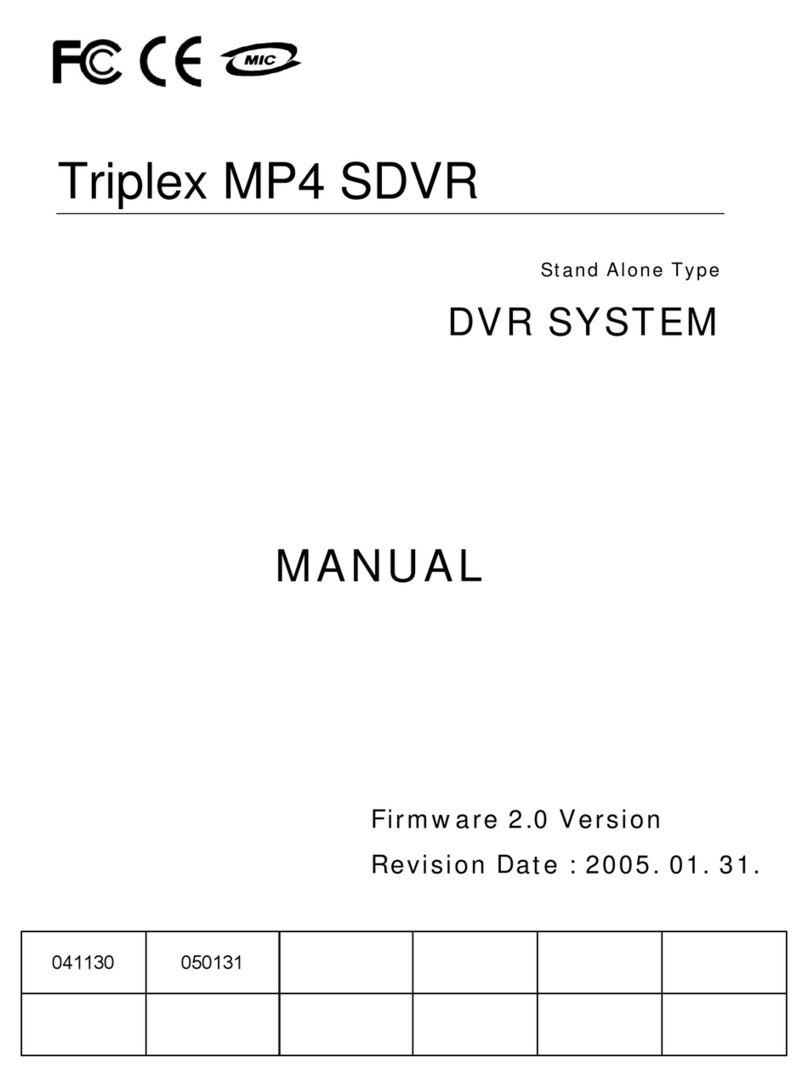
Triplex
Triplex MP4 SDVR User manual
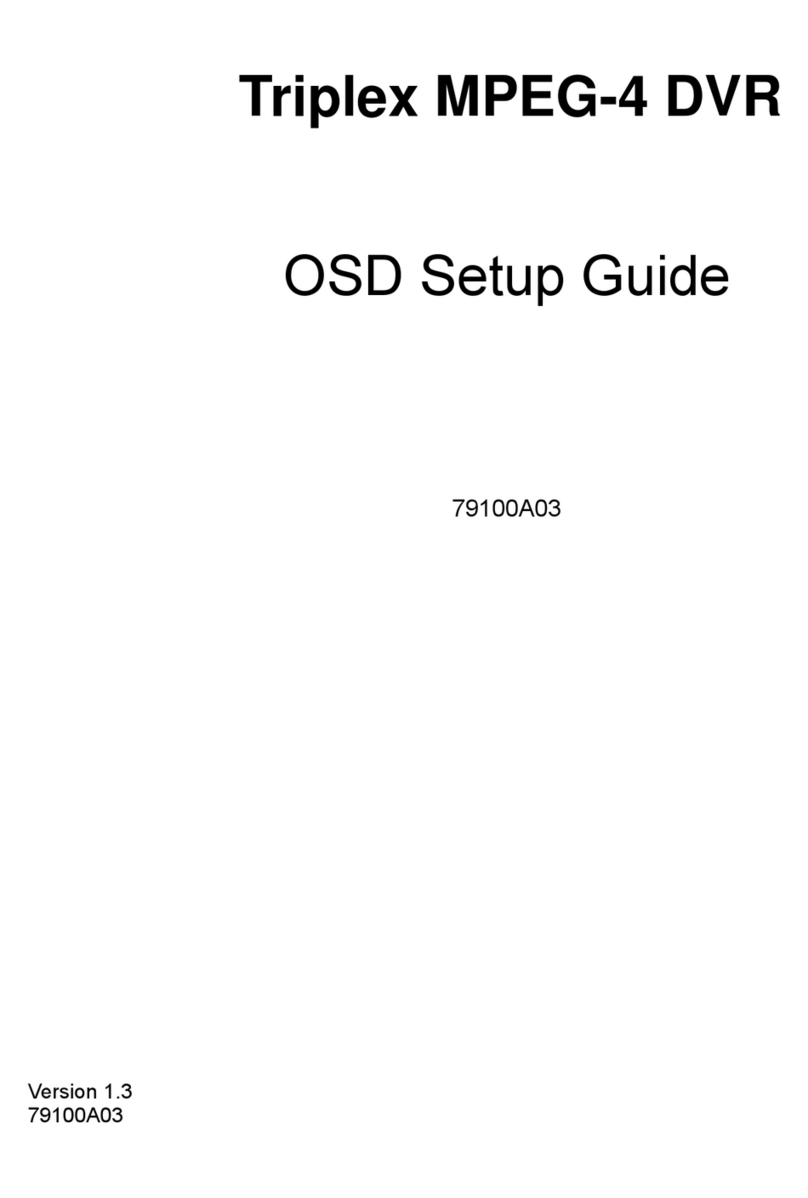
Triplex
Triplex MPEG-4 User manual
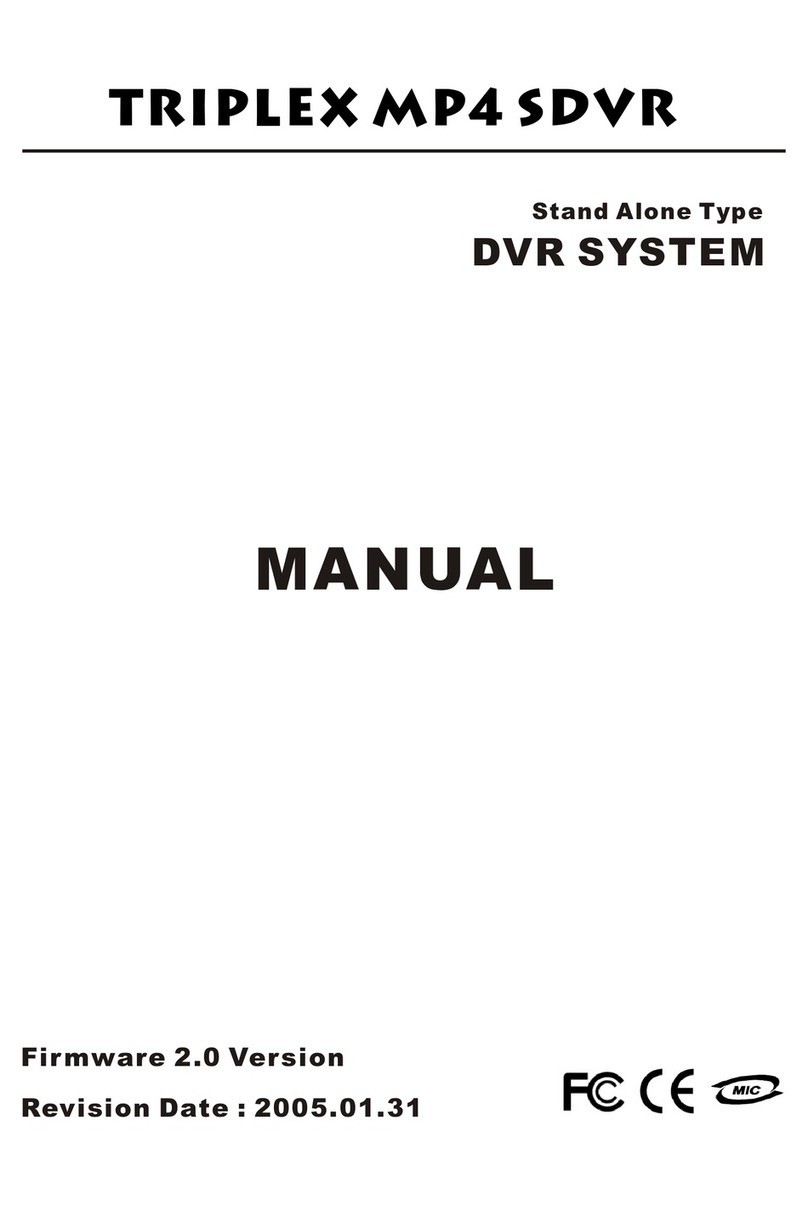
Triplex
Triplex MP4 SDVR User manual
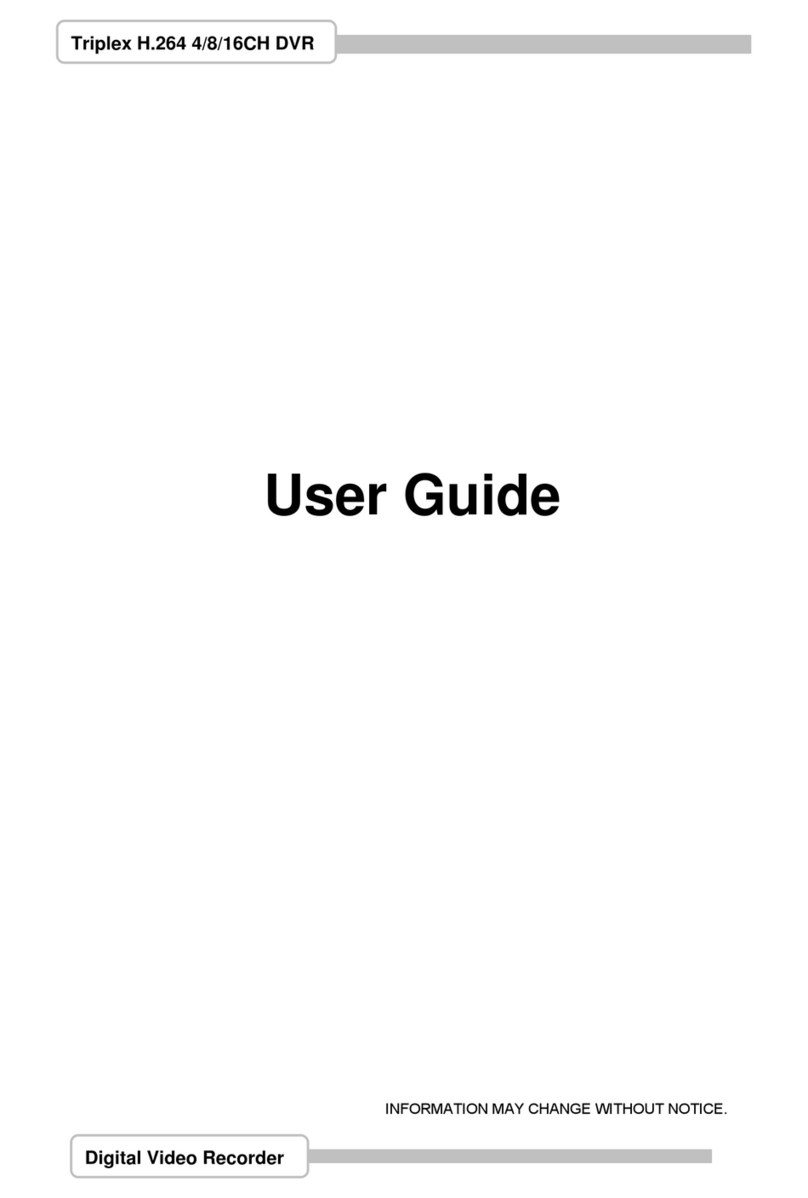
Triplex
Triplex H.264 Network DVR User manual
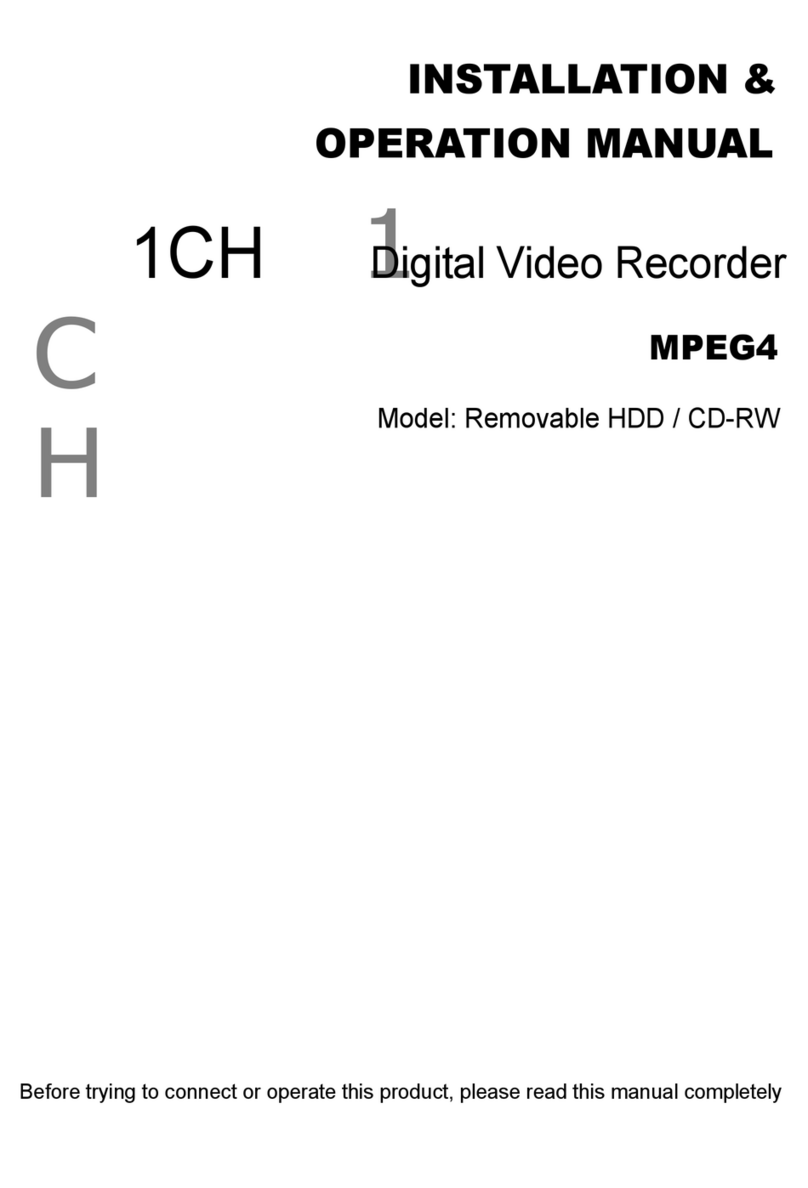
Triplex
Triplex Removable HDDCD-RW User manual
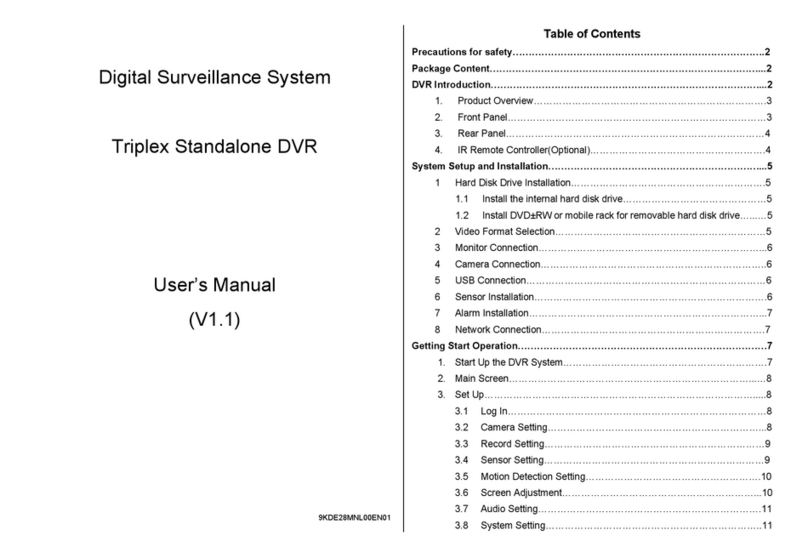
Triplex
Triplex T3200-DVR User manual
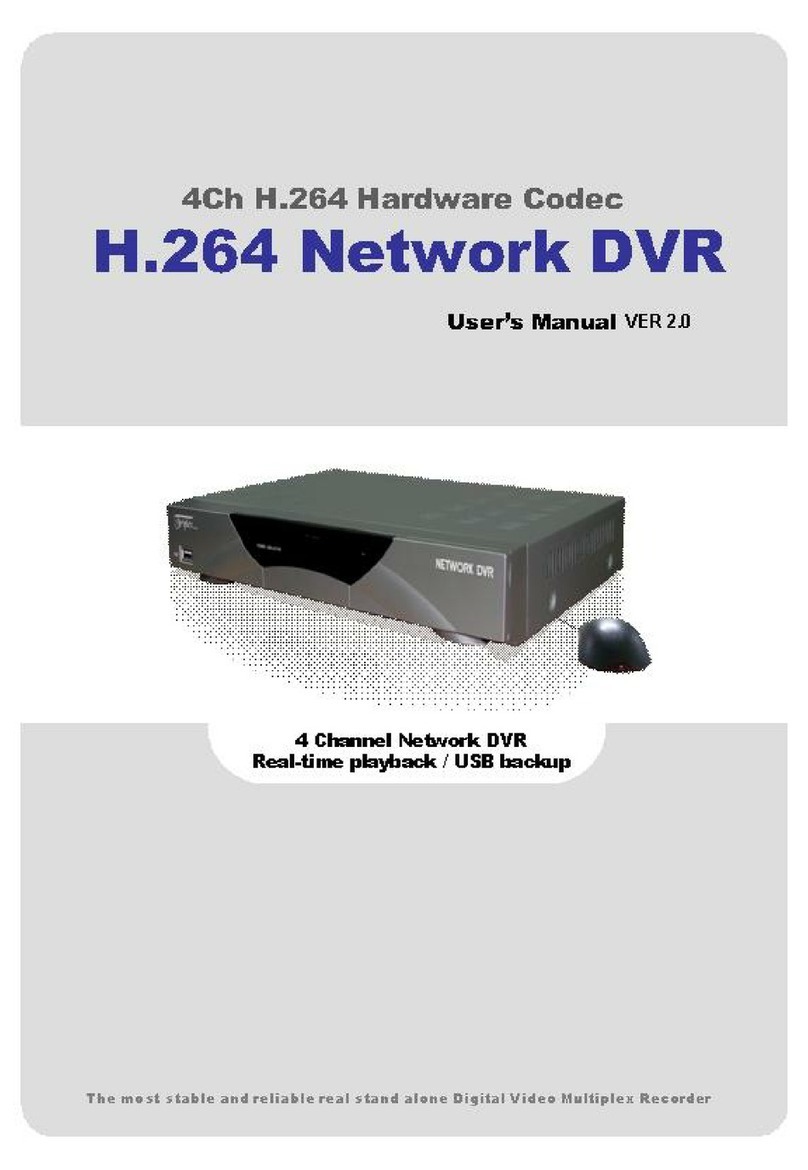
Triplex
Triplex Nextwork DVR User manual