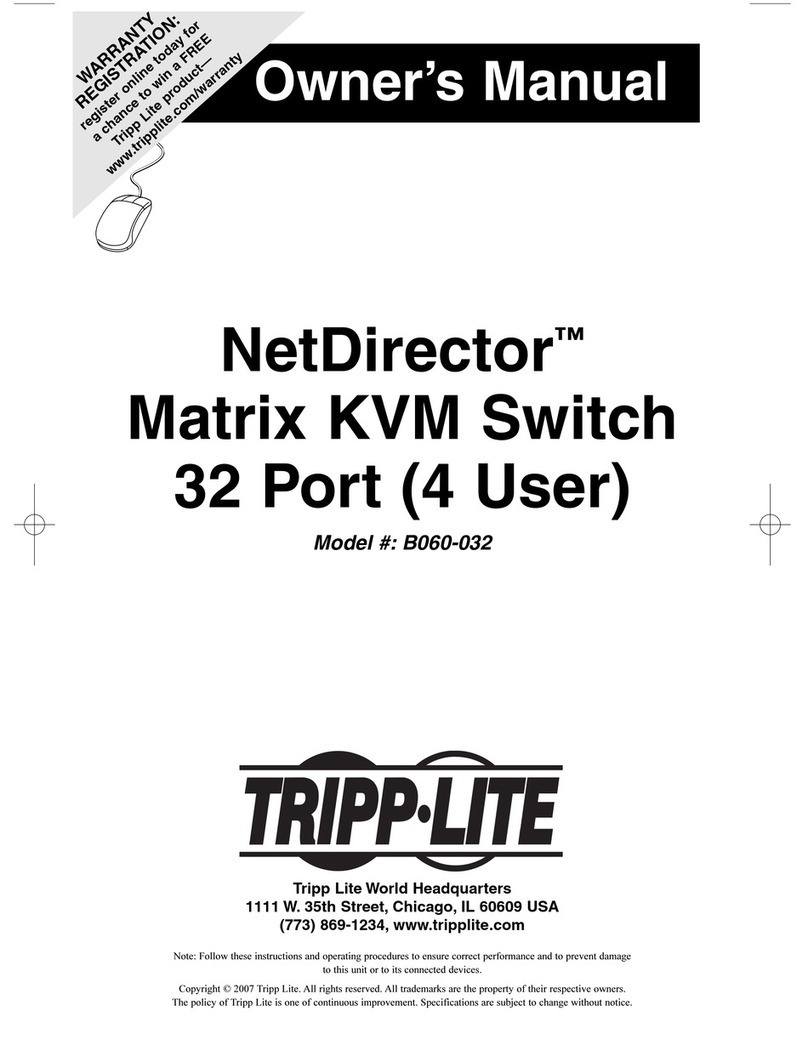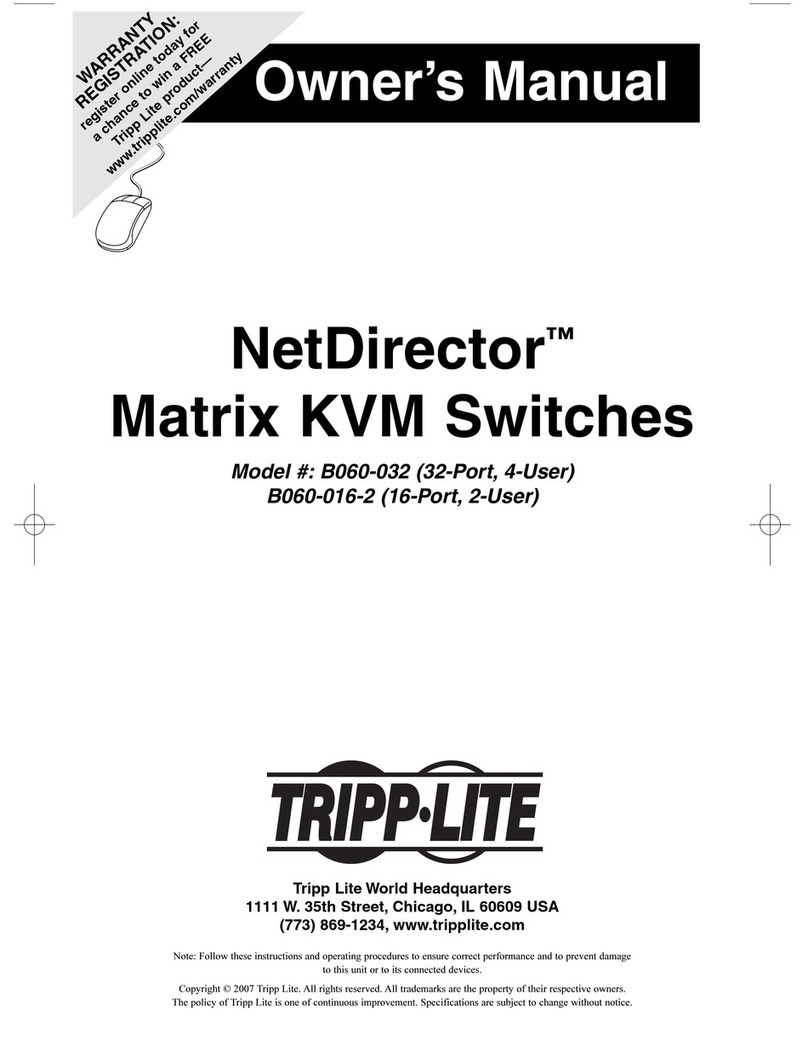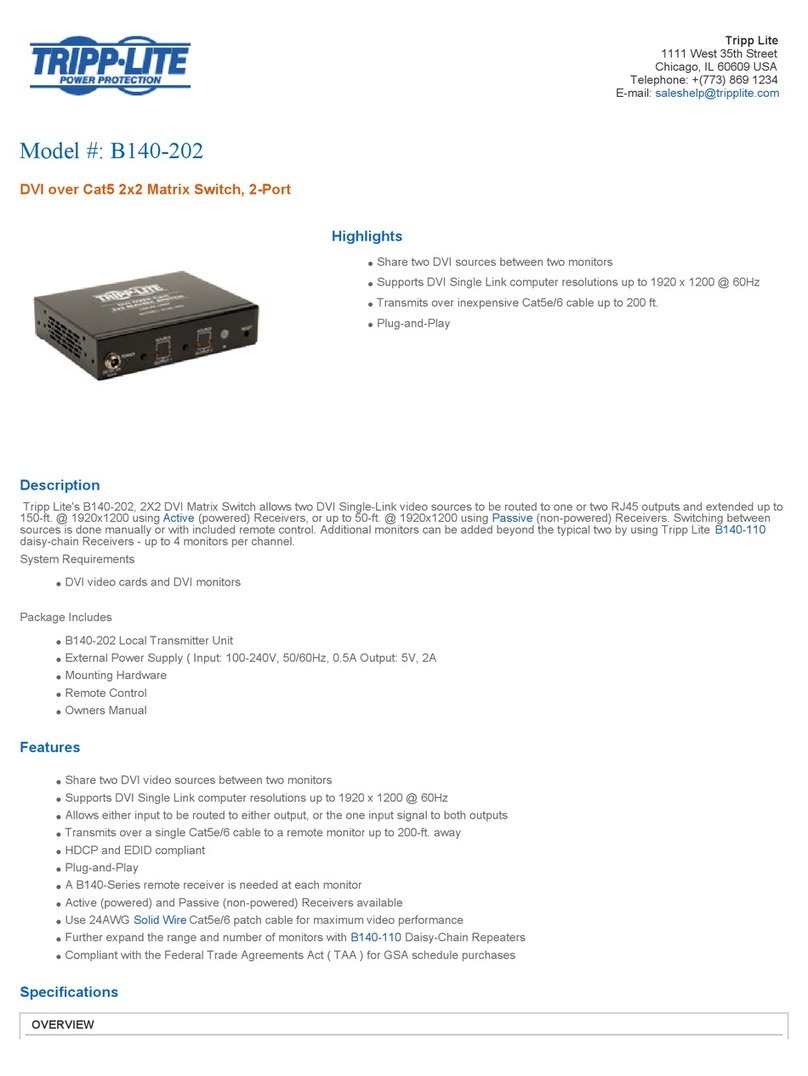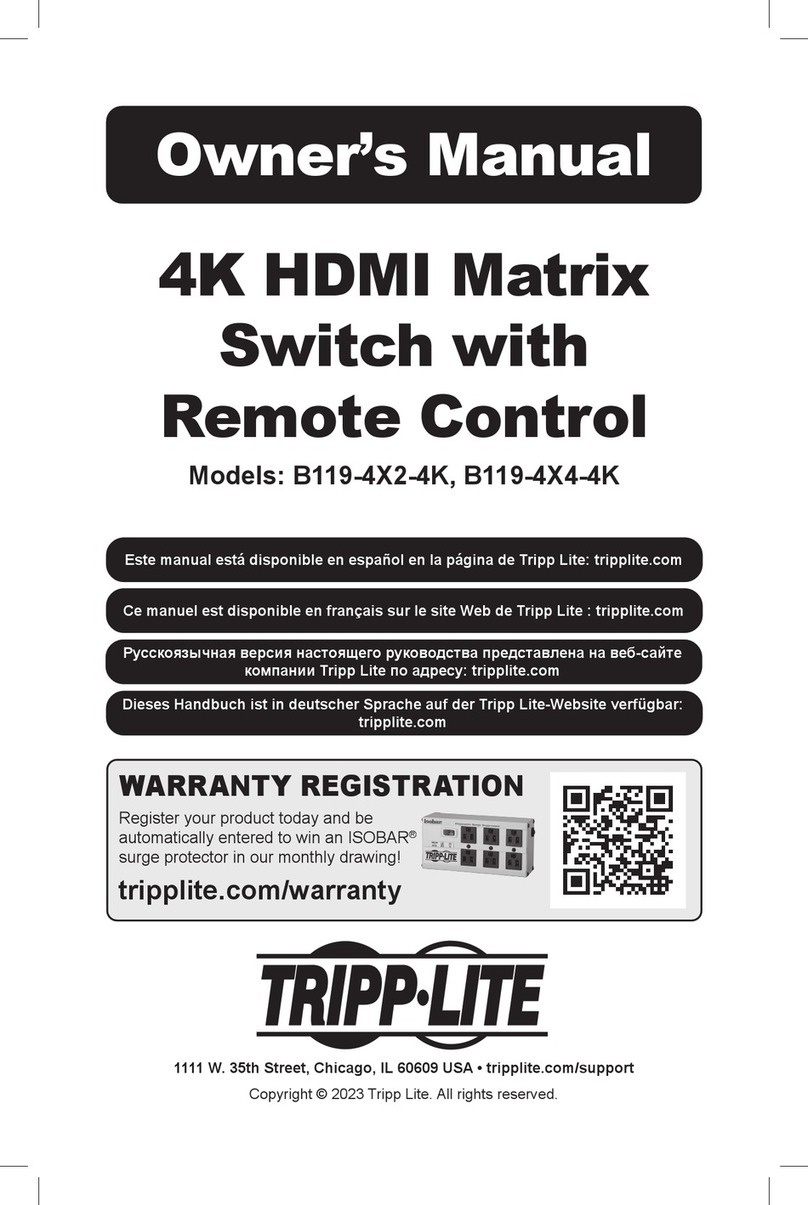6
Standard Installation
8Repeat step 7 to connect additional B126-Series remote receiver
units to the remaining ports.
9B126-1A0 and B126-1A0-WP-1 only: Connect the external power
supply to the active remote receiver unit, and plug it into a Tripp Lite
Surge Protector, PDU or UPS. When receiving power, the Green RJ45
LED on the B126-1A0 and the Green Power LED on the
B126-1A0-WP-1 will illuminate.
10
Repeat step 9 for each additional active remote receiver unit in the
installation.
11
Connect the remote receiver unit to a monitor using a Tripp Lite P568-
Series High-Speed HDMI cable. If you have a B126-1P0, connect
its built-in HDMI connector to a monitor. When connected to and
receiving power from a monitor, the Green RJ45 LED on the B126-1P0,
and the Green Power LED on the B126-1P0-WP-1 will illuminate.
12
Repeat step 11 for each additional remote receiver unit in the
installation.
13
Turn on the power to the connected devices. The Orange RJ45 LEDs
on the B126-2X2, B126-4X4 and B126-1A0, and the Orange Activity
LED on the B126-1A0-WP-1 will illuminate. The video image should
now be displayed on the connected monitors.
14
B126-1A0 and B126-1A0-WP-1 only: If necessary, use the
Equalization control to adjust the video image.
Note: An improper Equalization setting can cause the monitor not to display an image at all.
Try each setting until an acceptable image is displayed.
15
Press the switch next to each set of Output LEDs to change the source
being displayed on the corresponding Output monitor. You can also
use the included remote control to switch between sources. As with
the switch next to the Output LEDs, press the button on the remote
control of the desired Output port to switch the source being displayed.
Note: The same 4 button remote control comes with both the B126-2X2 and B126-4X4.
Buttons 3 and 4 will not be used for the B126-2X2.
See the RS-232 Serial Control section in this manual for details on
controlling the switch using Terminal Emulation Software.
14-11-047-9333F8.indd 6 11/10/2014 3:14:35 PM