Triumph Adler P-6038if User manual
Other Triumph Adler All In One Printer manuals
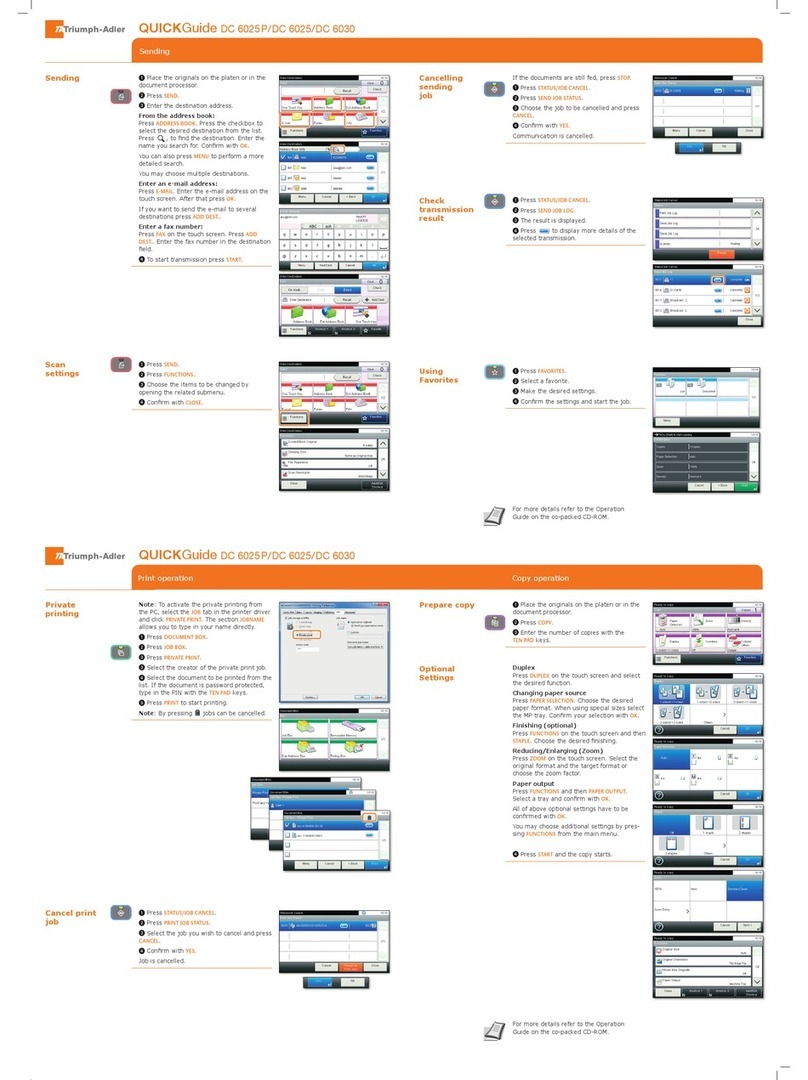
Triumph Adler
Triumph Adler DC 6025P User manual

Triumph Adler
Triumph Adler P-4030i User manual

Triumph Adler
Triumph Adler DC 2018 manual
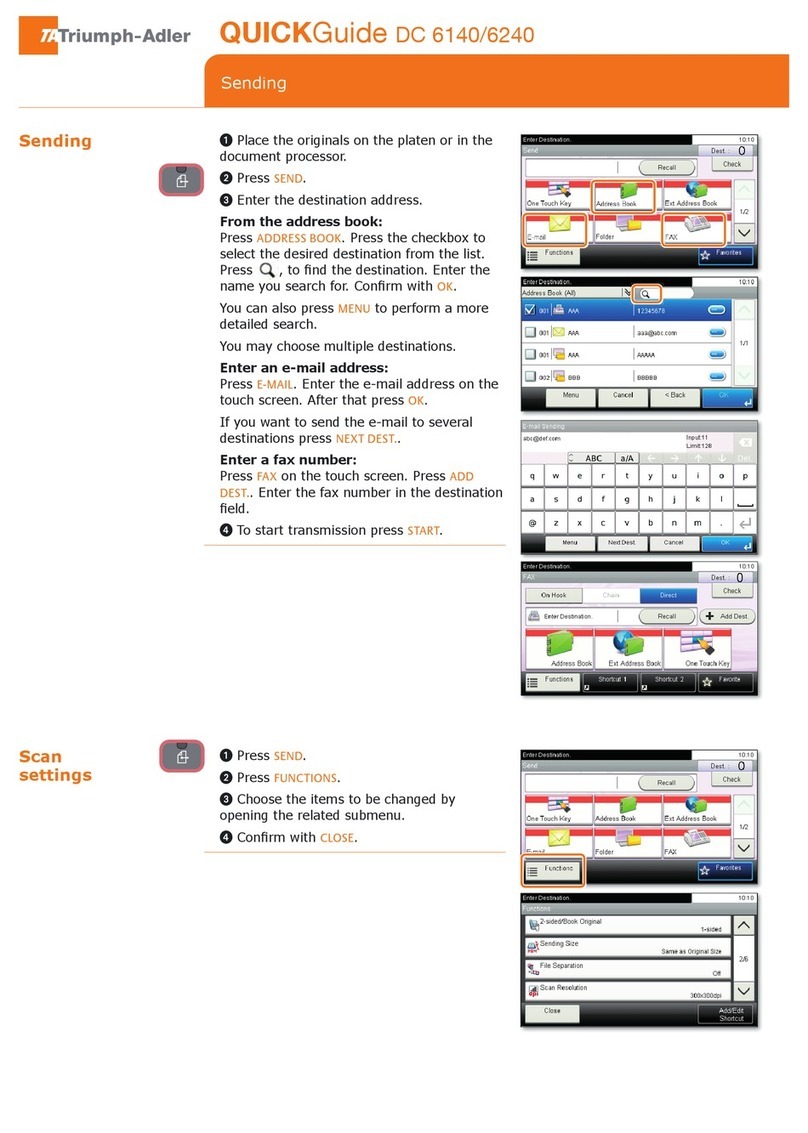
Triumph Adler
Triumph Adler DC 6140 User manual
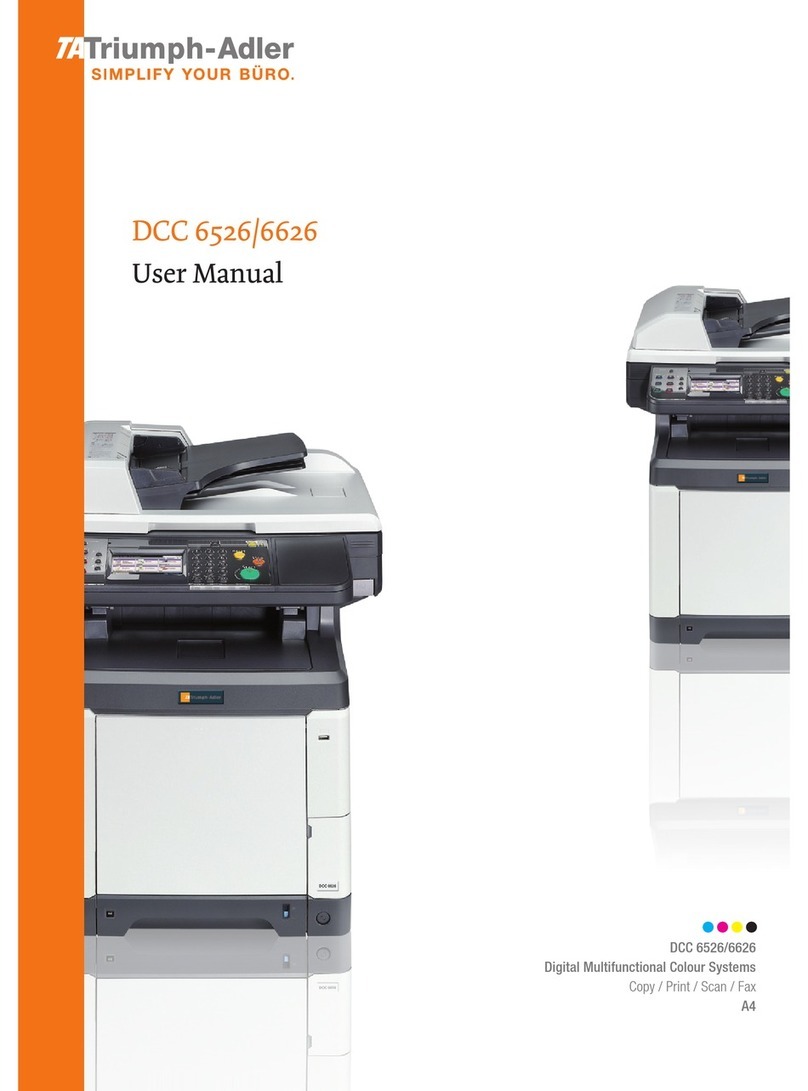
Triumph Adler
Triumph Adler DCC 6626 User manual
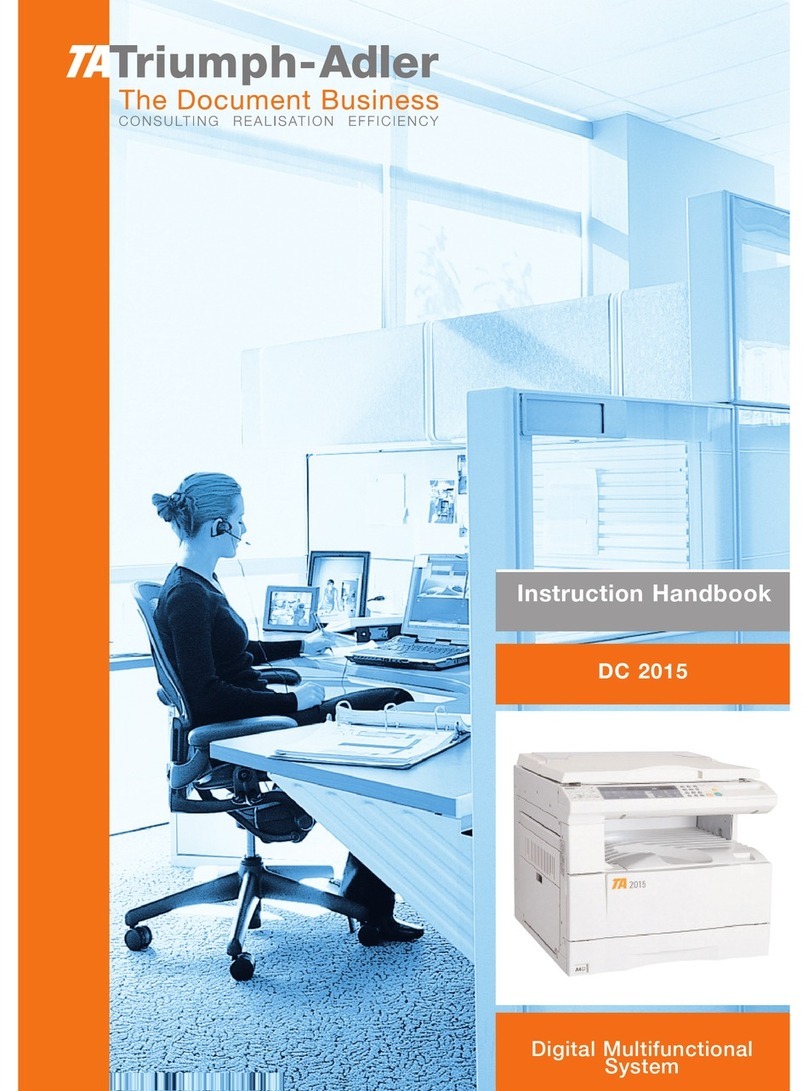
Triumph Adler
Triumph Adler DC 2015 manual

Triumph Adler
Triumph Adler P-4035 User manual

Triumph Adler
Triumph Adler P-C2665 User manual
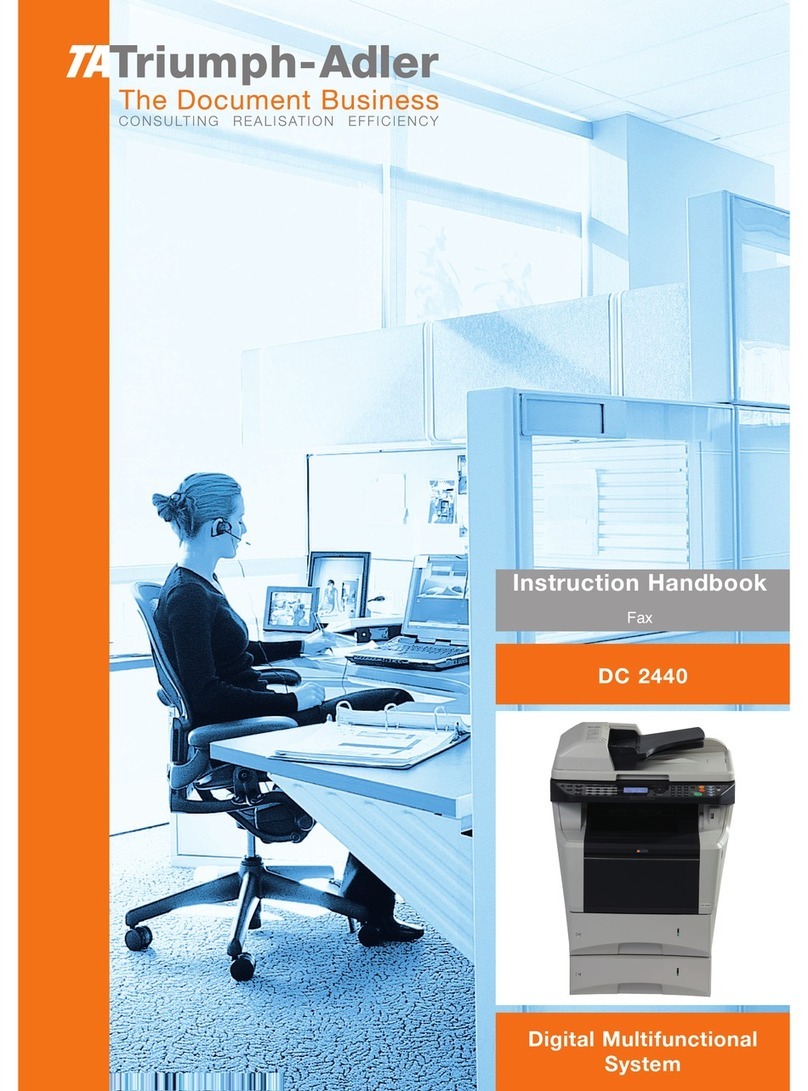
Triumph Adler
Triumph Adler DC 2440 manual

Triumph Adler
Triumph Adler CD 1435 User manual
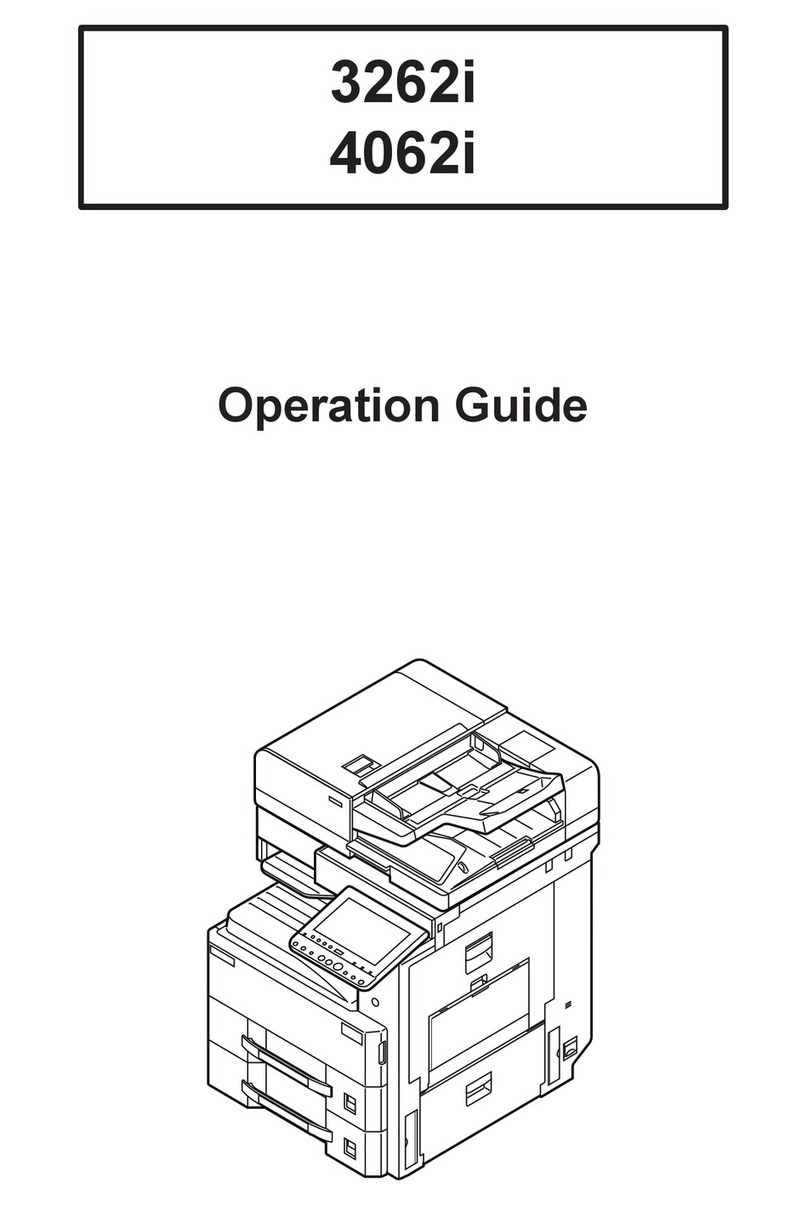
Triumph Adler
Triumph Adler 3262i User manual

Triumph Adler
Triumph Adler P-2540i User manual

Triumph Adler
Triumph Adler DC 2016 manual

Triumph Adler
Triumph Adler 1855 User manual
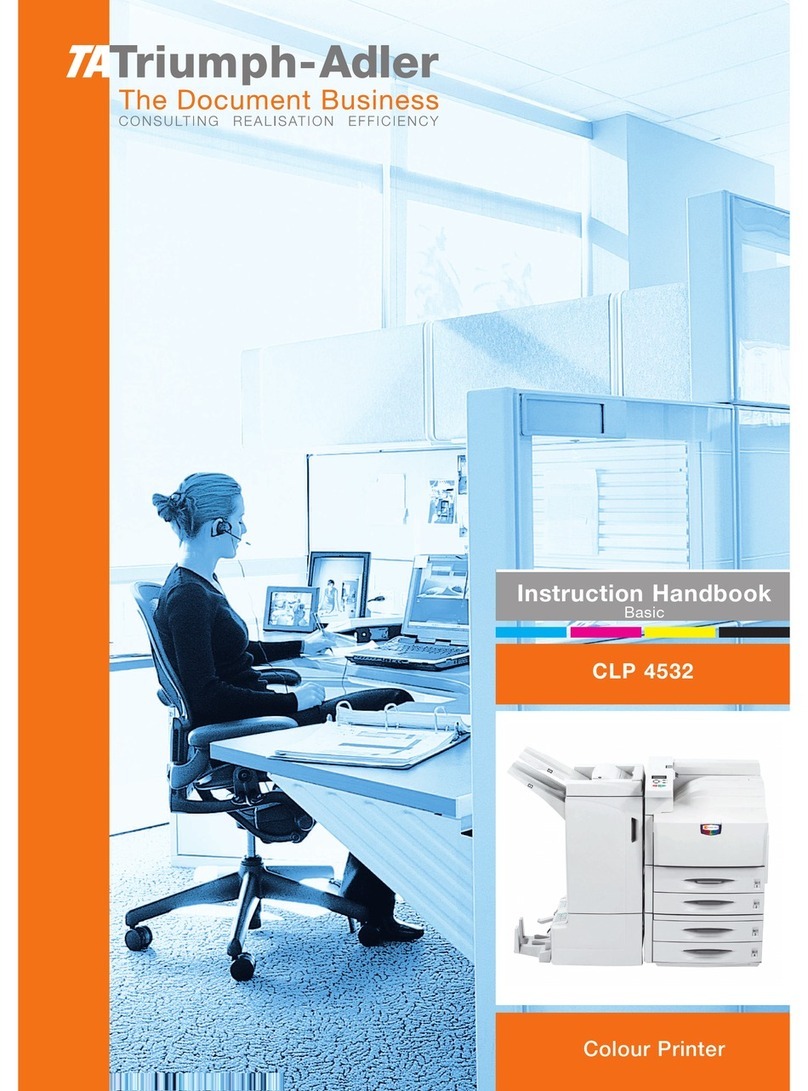
Triumph Adler
Triumph Adler CLP 4532 manual

Triumph Adler
Triumph Adler DC 2150 manual

Triumph Adler
Triumph Adler DC 2020 manual

Triumph Adler
Triumph Adler DC 2150 manual

Triumph Adler
Triumph Adler DC 2230 manual

Triumph Adler
Triumph Adler P-C2155w User manual

























